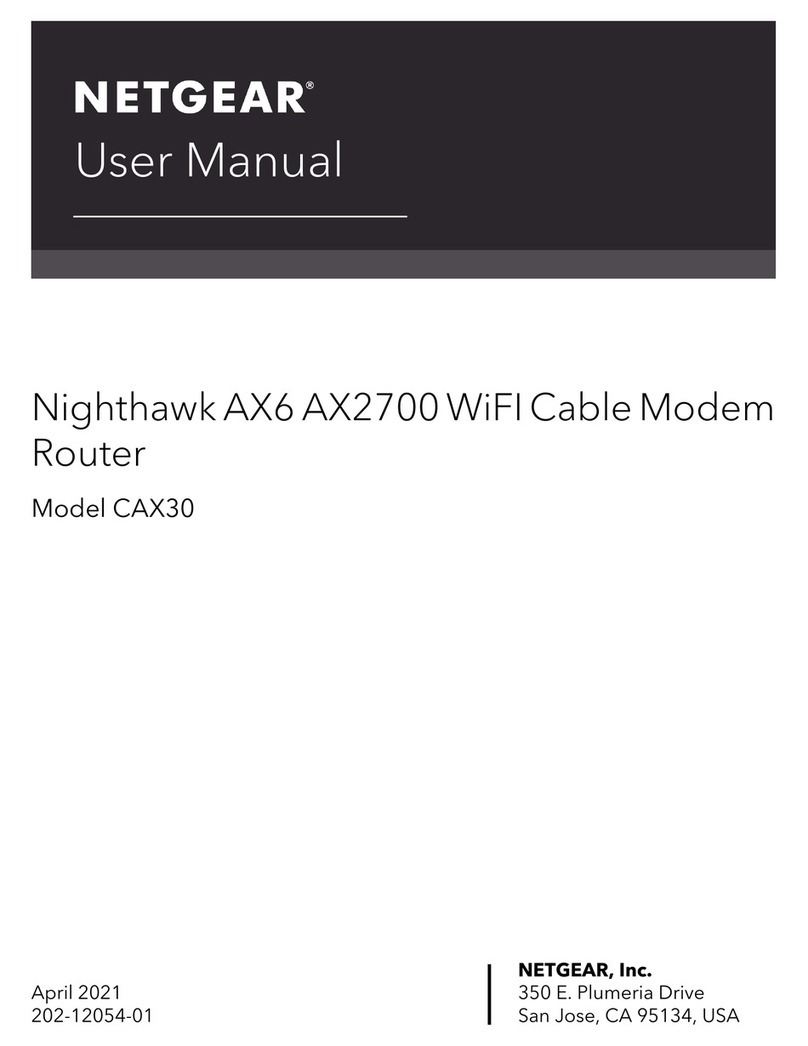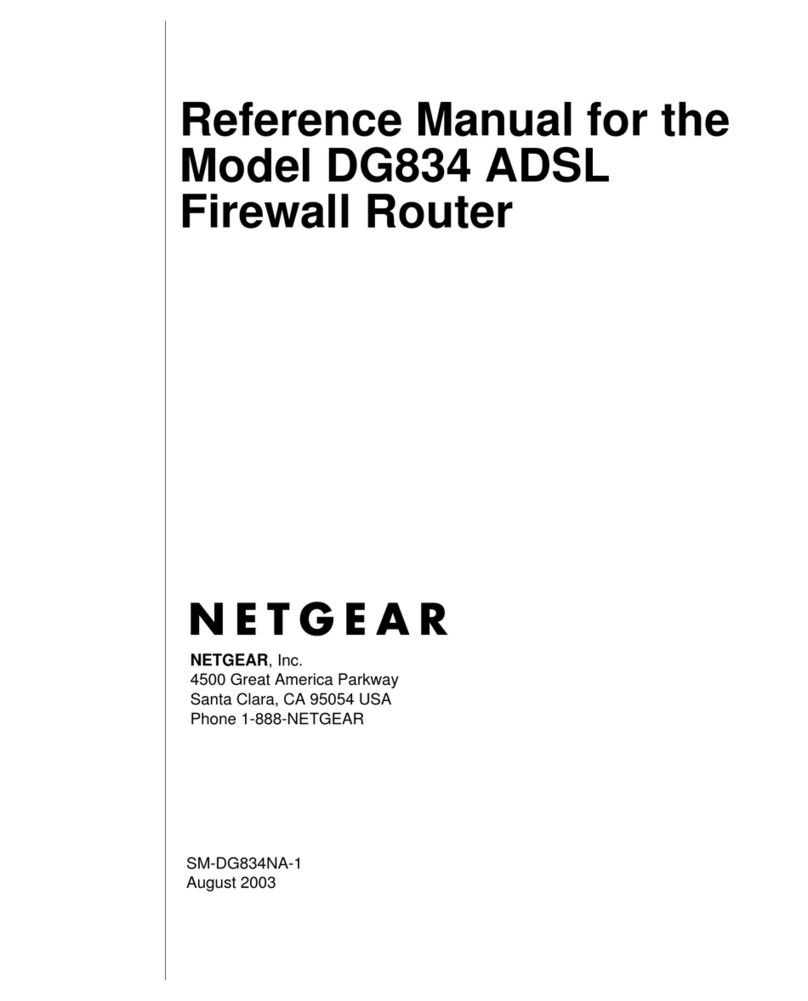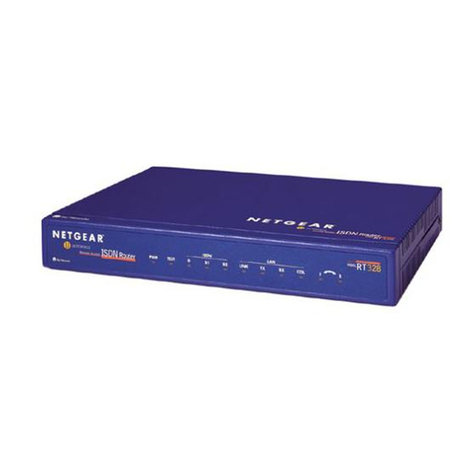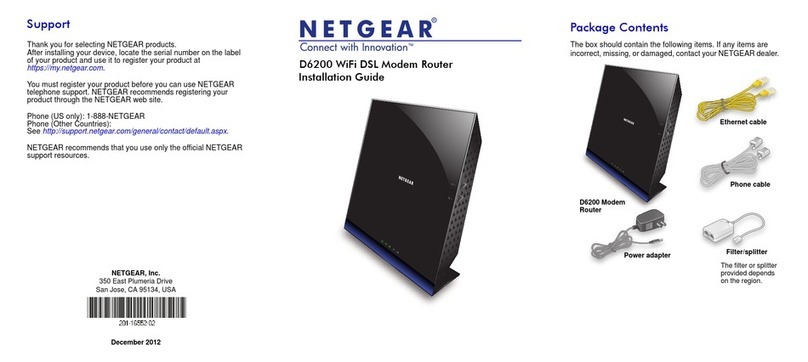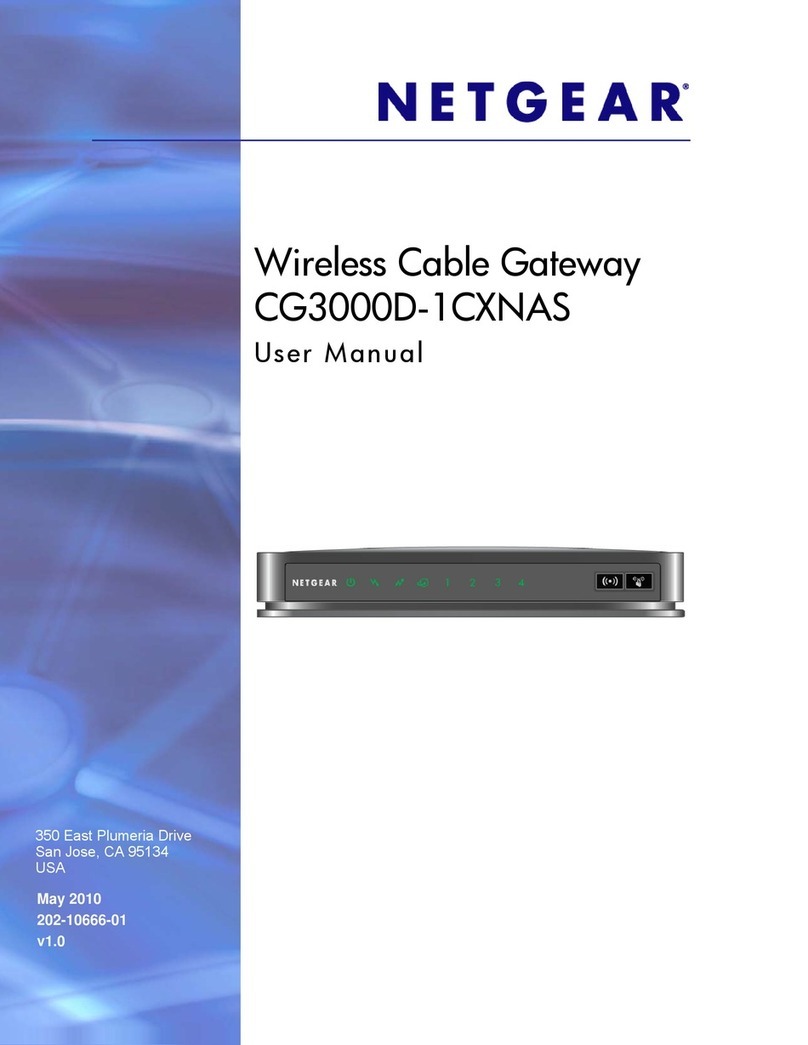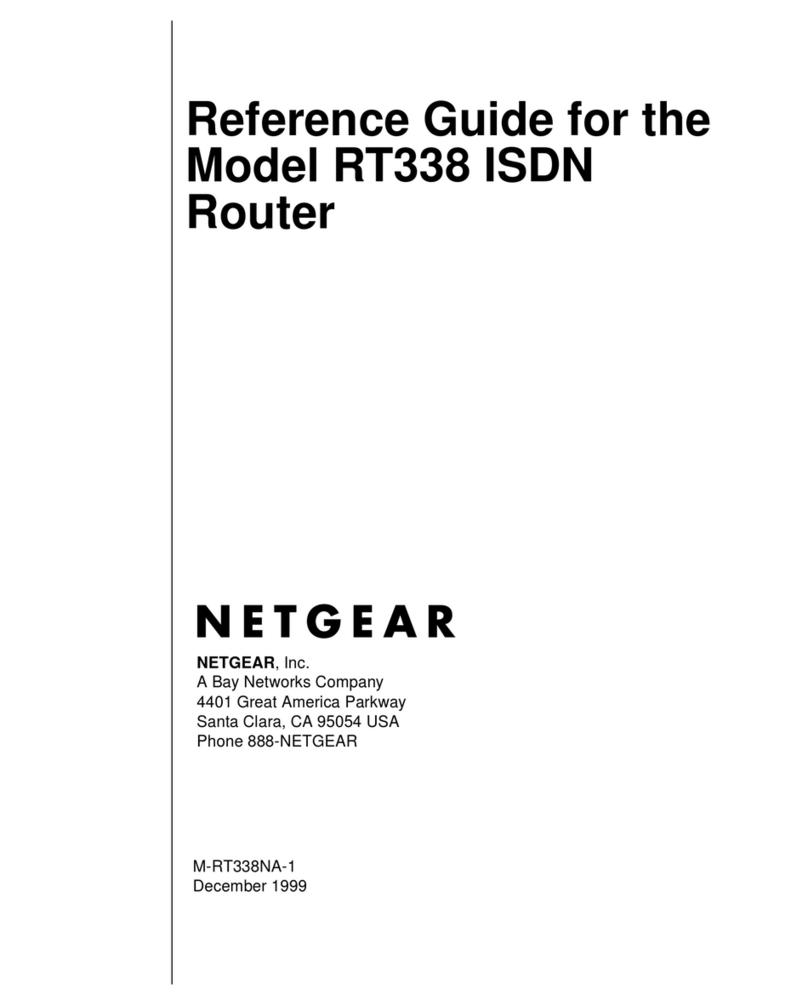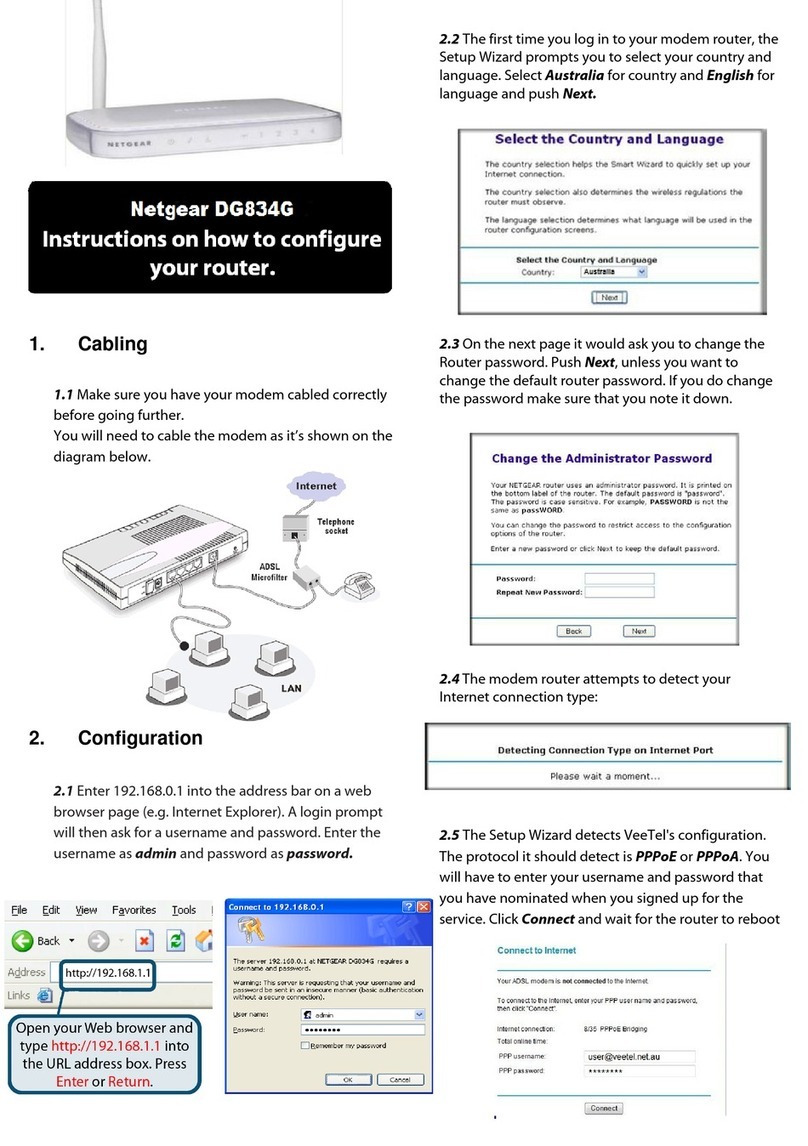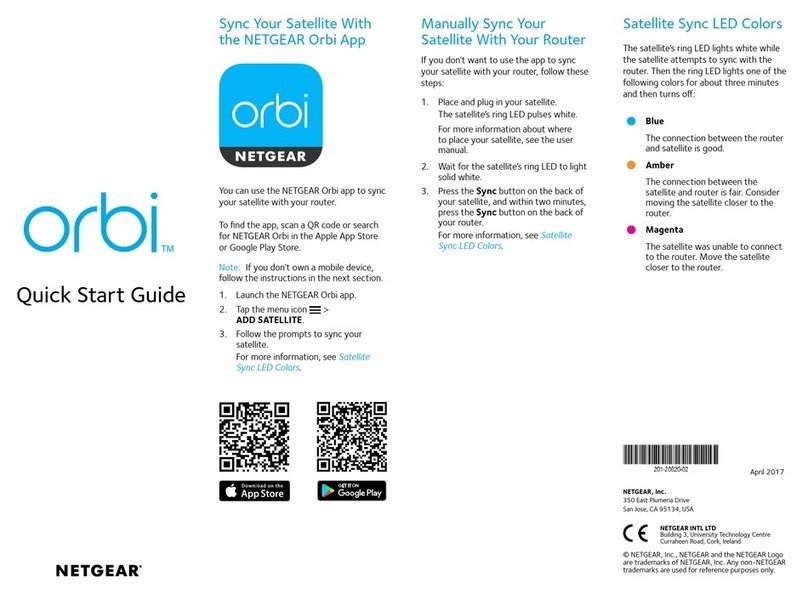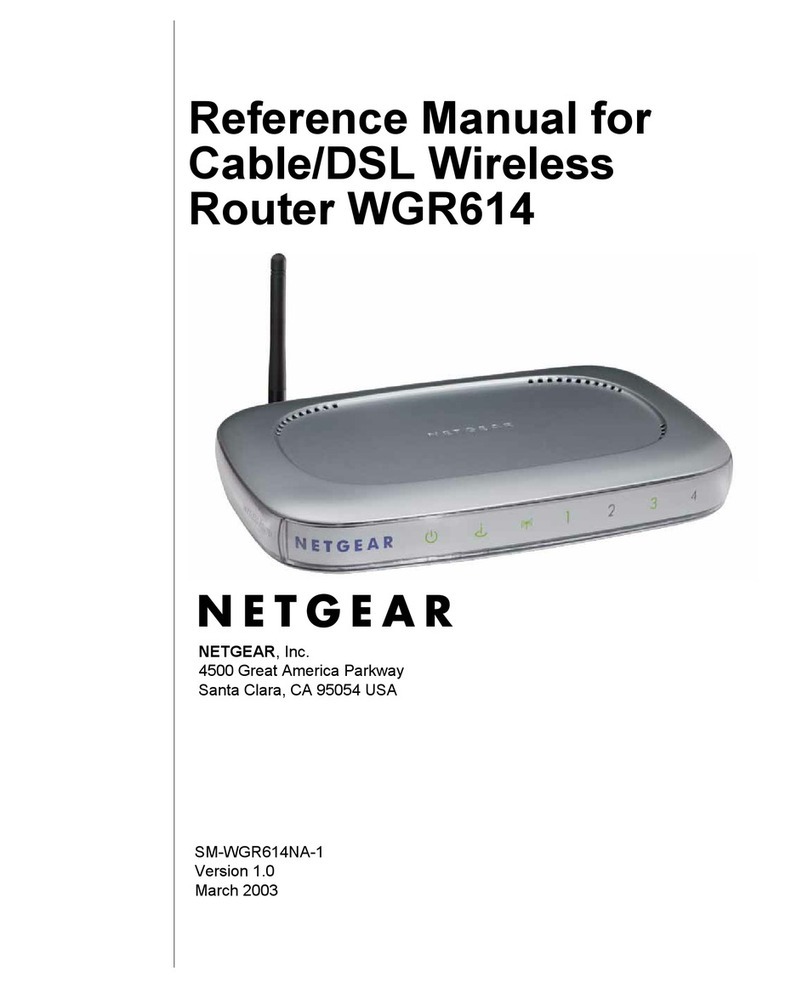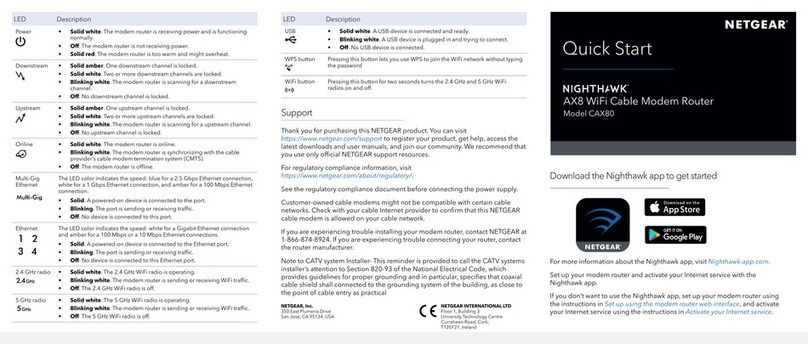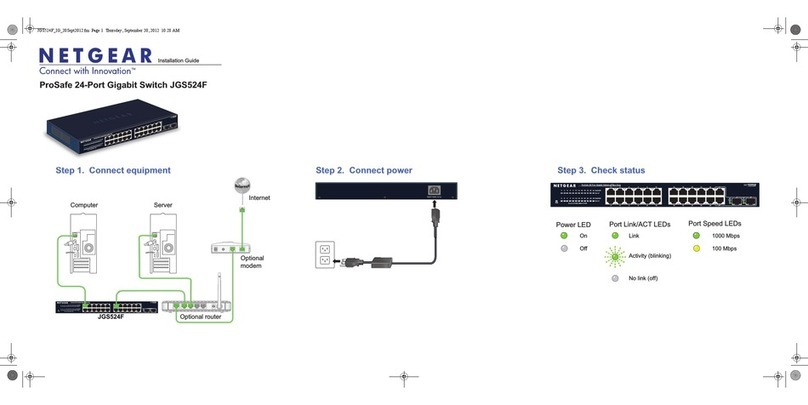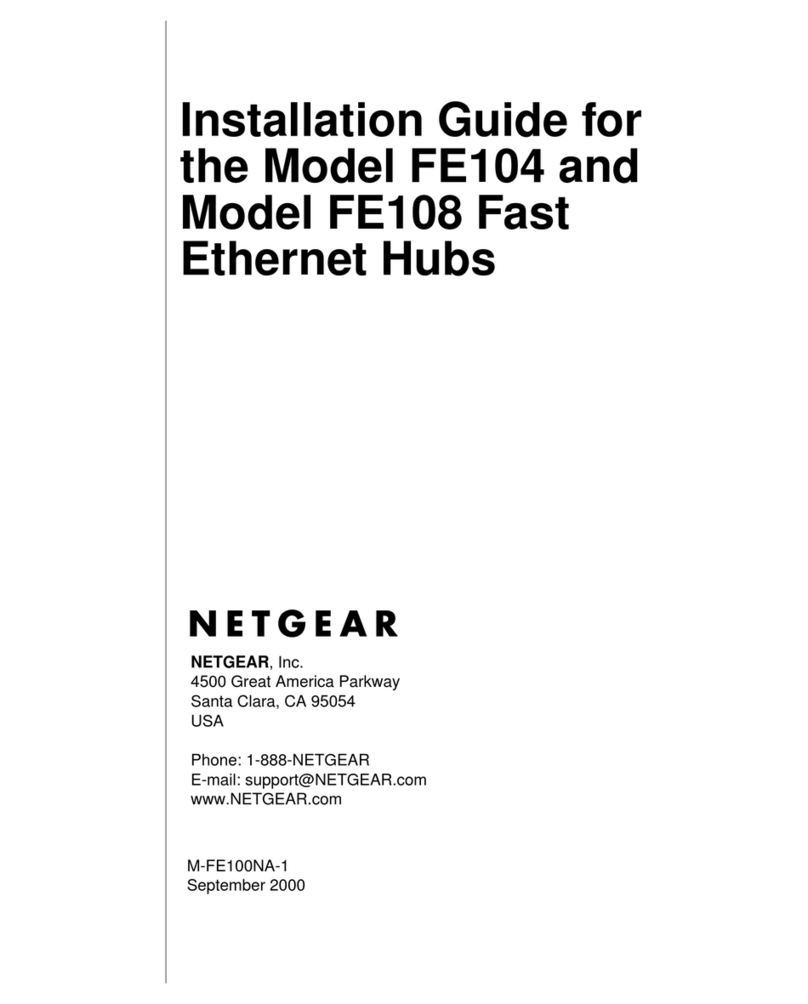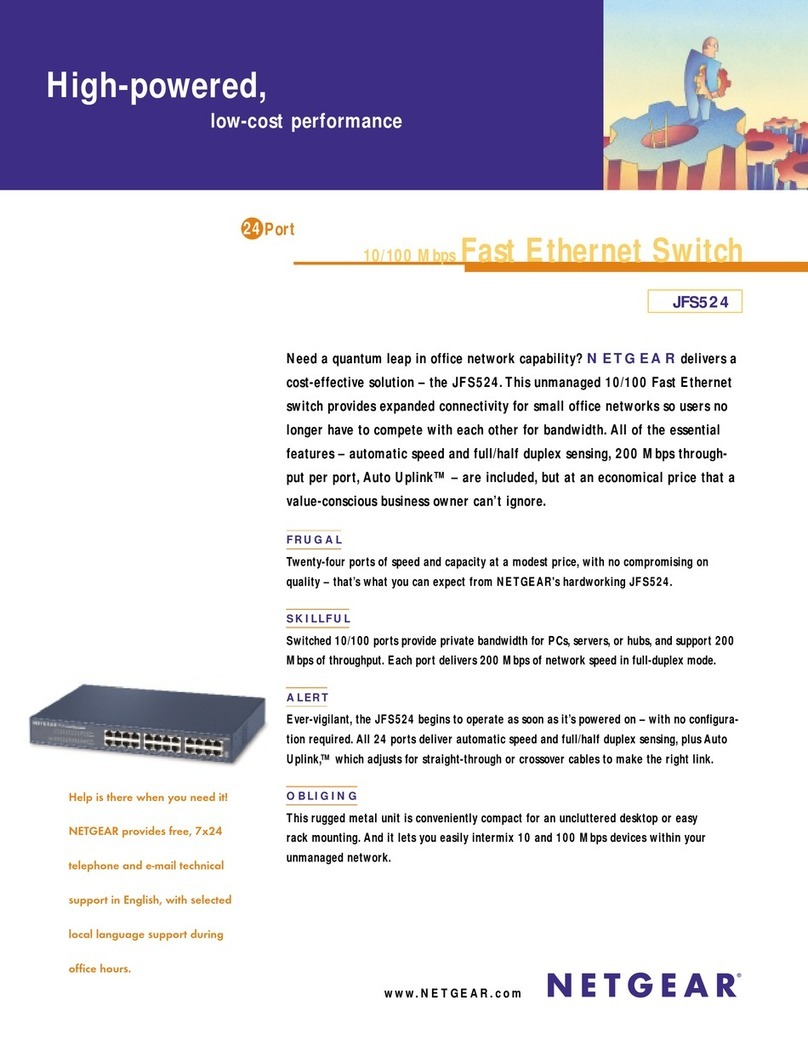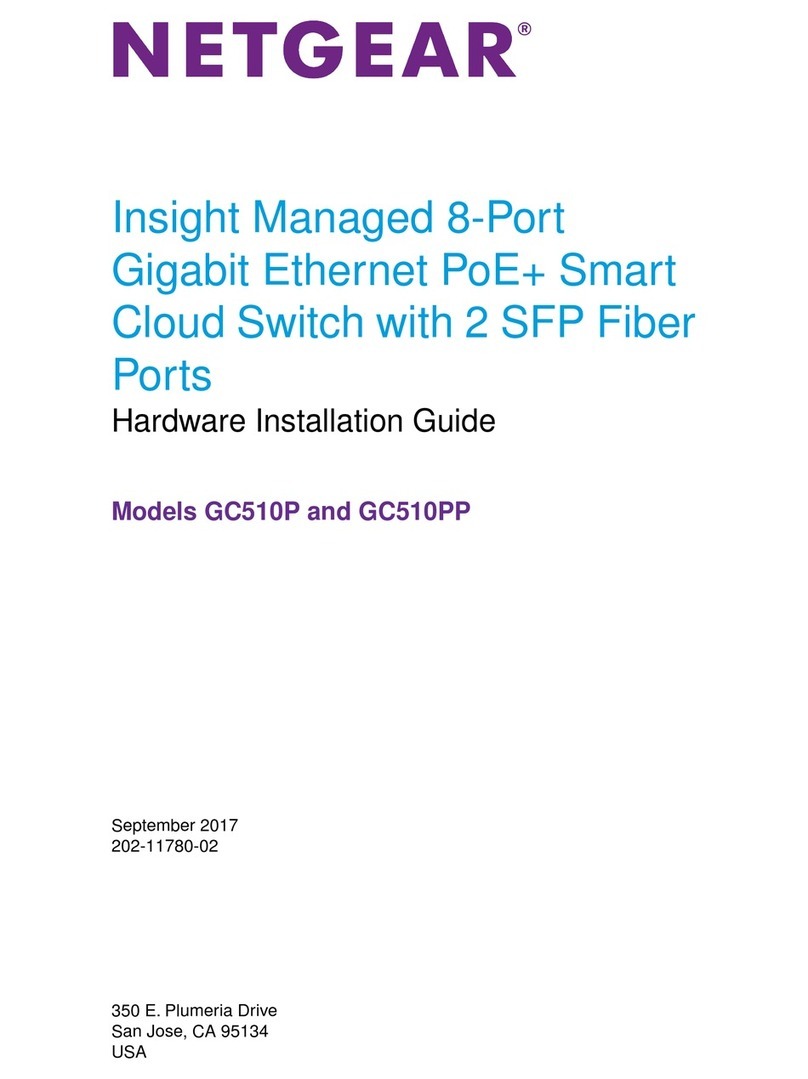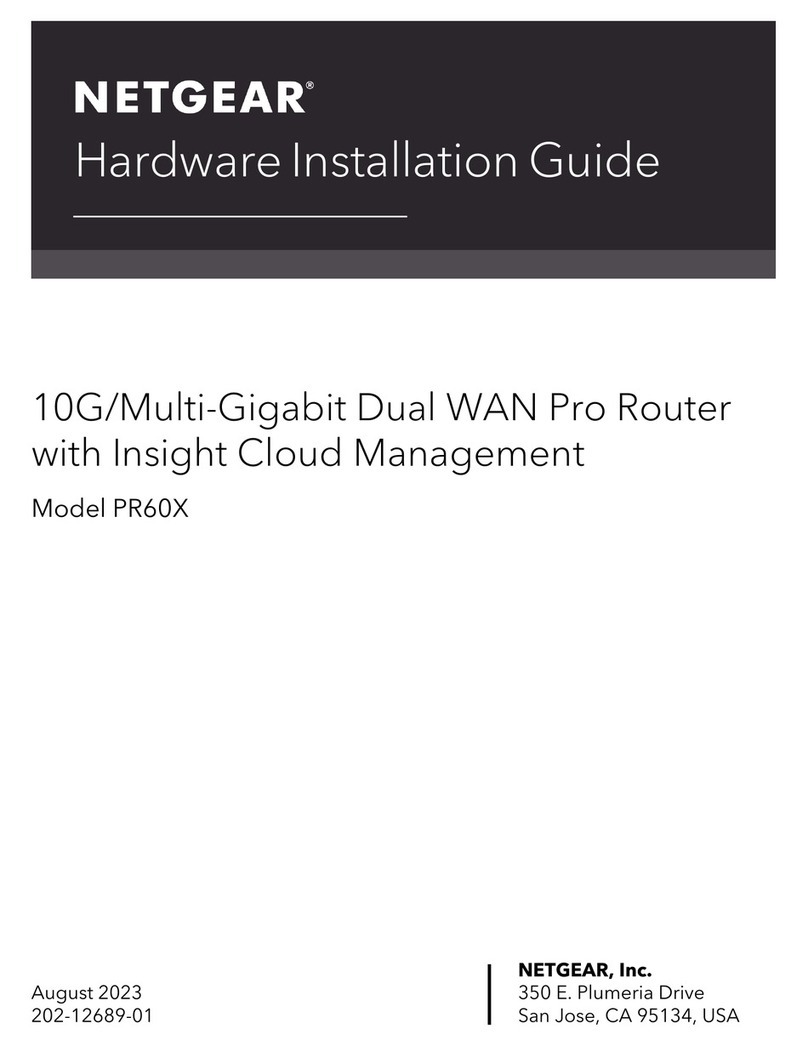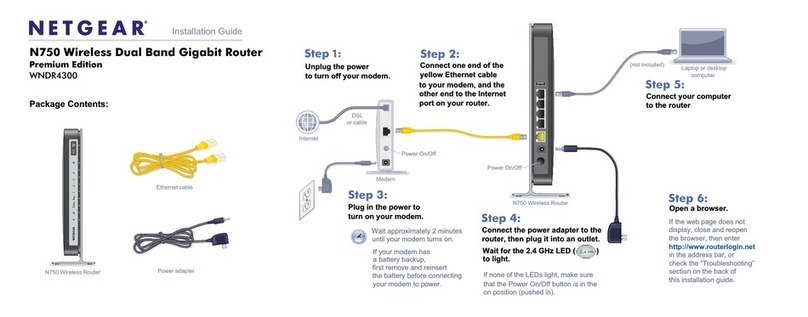January 2017
NETGEAR, Inc.
350 East Plumeria Drive
San Jose, CA 95134, USA
© NETGEAR, Inc., NETGEAR and the NETGEAR Logo are trademarks of NETGEAR, Inc. Any non-NETGEAR
trademarks are used for reference purposes only.
Activate Your Internet Service
1. Visit your cable Internet provider’s website and follow the onscreen
instructions to activate your Internet service.
Cable Internet Provider Contact Information
Bright House Networks http://support.brighthouse.com
1-866-898-9101
Cable ONE http://www.cableone.net
1-877-692-2253 (877-MYCABLE)
Cablevision http://www.cablevision.net
https://install.optimum.com/JointInstall/
Telephone number depends on your region.
Comcast XFINITY http://www.comcast.com/activate
http://www.xfinity.com/internetsetup
http://www.xfinity.com/internetsupport
1-800-XFINITY (1-800-934-6489)
Cox https://activation.cox.net/selfactivation/start.cox
1-888-556-1193
Optimum http://play.optimum.net
https://www.optimum.net/support/phone-list
Optimum is a brand name of Cablevision.
Time Warner Cable http://www.timewarnercable.com
1-800-892-2253
Note: You can also find the contact information in your monthly
Internet service billing statement.
2. If you are unable to activate your Internet service using the instructions
on your cable Internet provider’s website, call your cable Internet
provider and do the following:
a. When asked, provide your account information and provide the
modem router’s model number, which is C3700, serial number, and
MAC address.
The serial number and MAC address are on the product label, which
is on the bottom of the modem router.
b. Wait for your cable Internet provider to confirm that your
modem router is active.
c. If you do not get an Internet connection with the modem router,
ask your cable Internet provider to look for your modem router
online, and do one of the following depending on what your cable
Internet provider tells you about your modem router:
• If the modem router is not visible, your cable Internet provider
can give you instructions to verify why the modem router does not
connect with your high-speed Internet service.
• If the modem router is visible to your cable Internet provider, reboot
the modem router. Check your online status again.
Join the WiFi Network
To connect your computer or WiFi device (such as a smartphone or gaming
device) to your modem router’s WiFi network, you can use either the
manual method or the Wi-Fi Protected Setup (WPS) method.
Manual Method
1. Open the soware utility that manages your WiFi connections on
the computer or WiFi device that you want to connect to your
modem router.
This utility scans for all wireless networks in your area.
2. Find and select your modem router’s WiFi network name (SSID).
The SSID is on the product label.
3. Enter the modem router’s password (or your custom password if you
changed it) and click the Connect button.
The password is on the product label.
4. Repeat Steps 1 through Step 3 to add other computers or WiFi devices.
WPS Method
For help with the WPS button on your computer or WiFi device, check the
instructions or online help that came with that computer or WiFi device. Some
older equipment cannot use WPS.
Note: WPS does not support WEP security. If you are using WEP security, use
the manual method.
1. Press the WPS button on the modem router for 3–5 seconds.
2. Within two minutes, on your computer or WiFi device, press its WPS button
or click its onscreen WPS button.
The computer or WiFi device connects to your modem router’s WiFi
network.
3. Repeat this process to add other computers or WiFi devices to the network.
Support
Thank you for purchasing this NETGEAR product. You can visit
www.netgear.com/support to register your product, get help, access the latest
downloads and user manuals, and join our community. We recommend that you
use only ocial NETGEAR support resources.
If you are experiencing trouble installing your modem router, contact NETGEAR
at 1-866-874-8924. If you are experiencing trouble connecting your router,
contact the router manufacturer.
For regulatory compliance information, visit
http://www.netgear.com/about/regulatory/.
See the regulatory compliance document before connecting the power supply.
Customer-owned modem routers might not be compatible with certain
cable networks. Check with your cable Internet provider to confirm that this
NETGEAR modem router is allowed on your cable network.