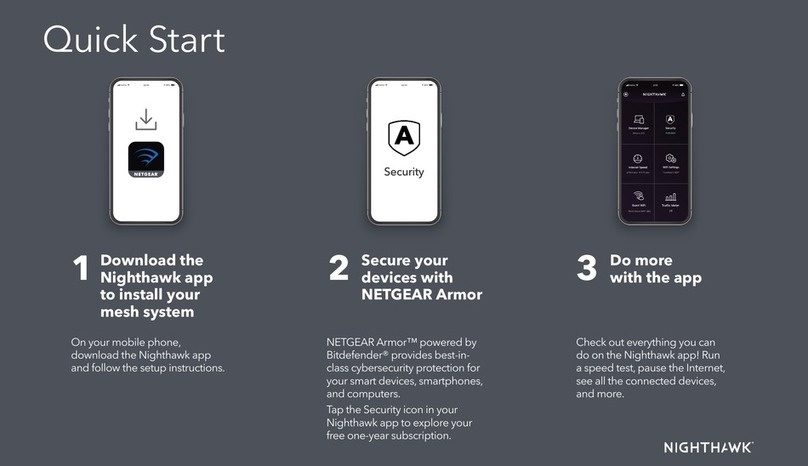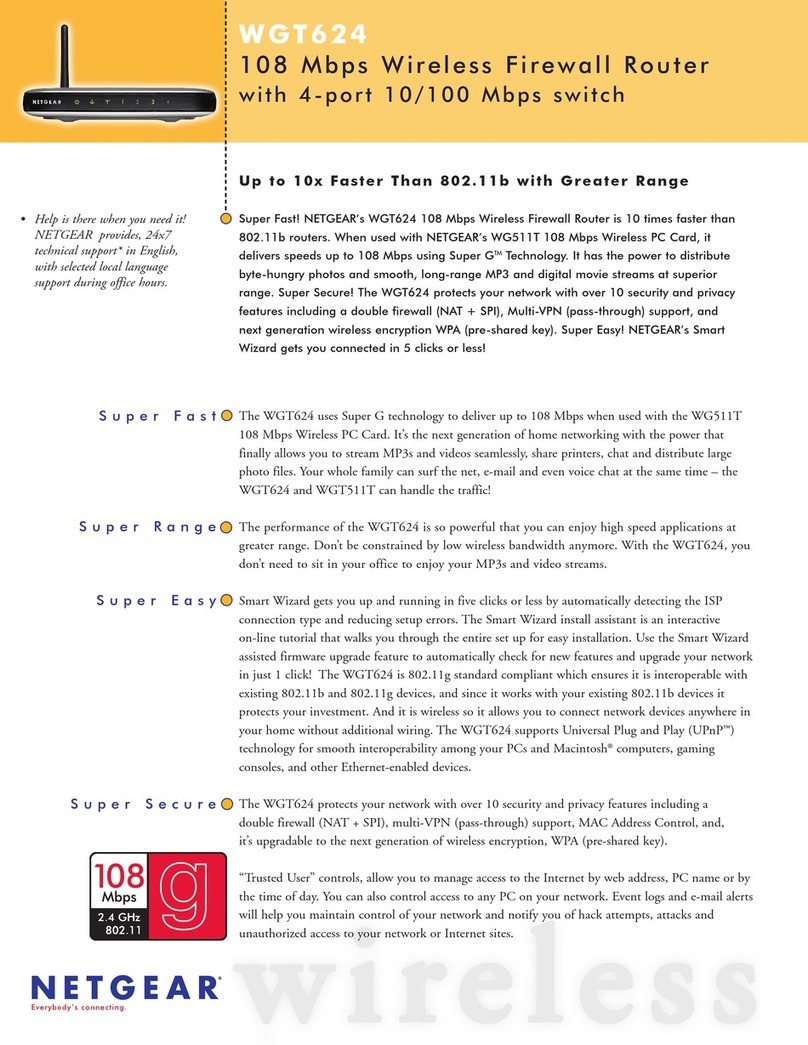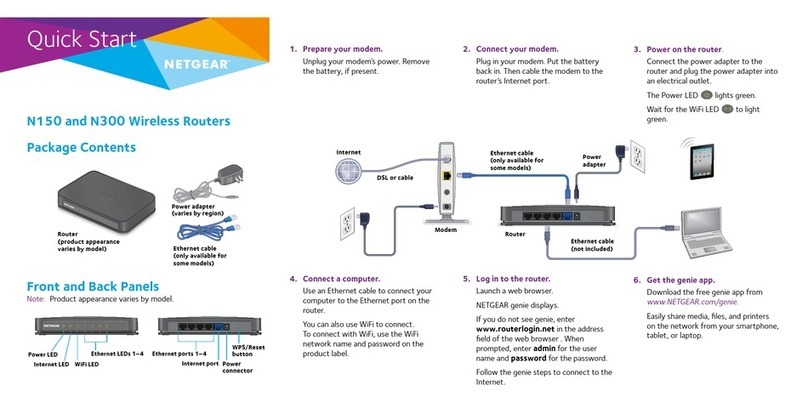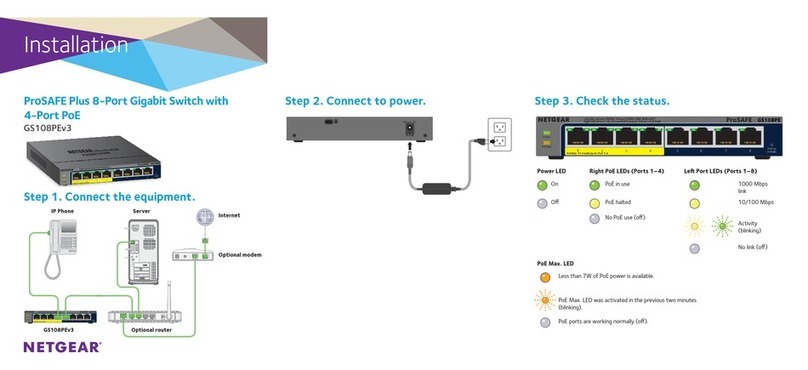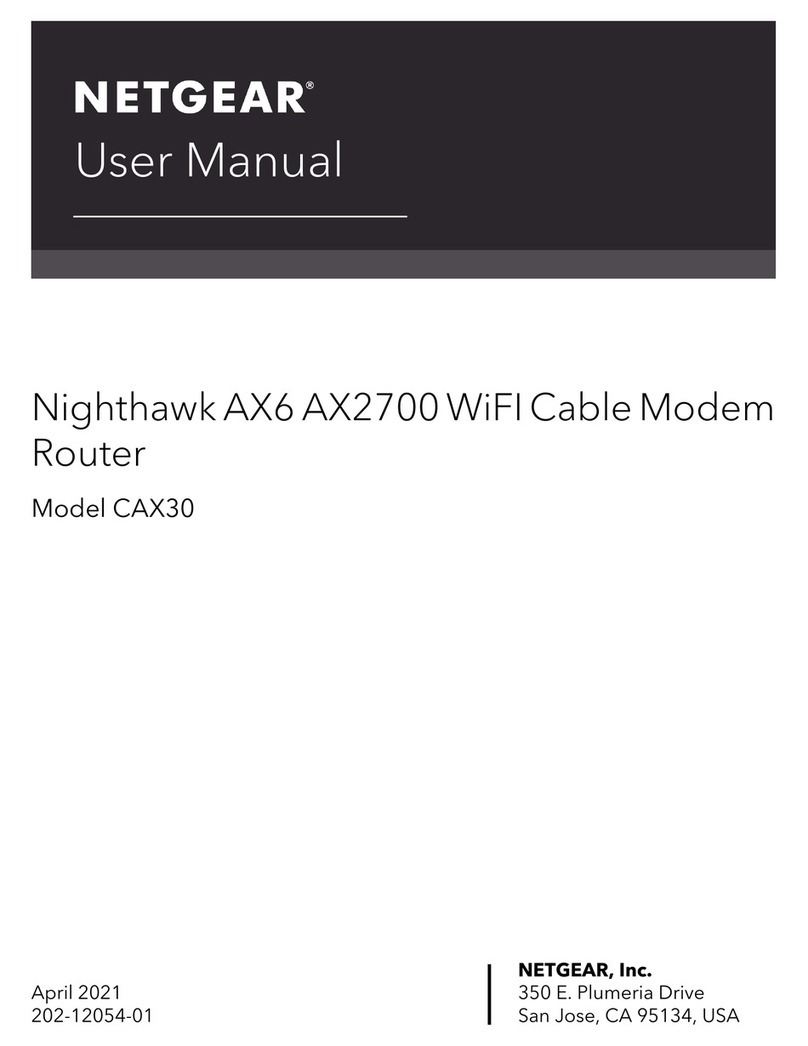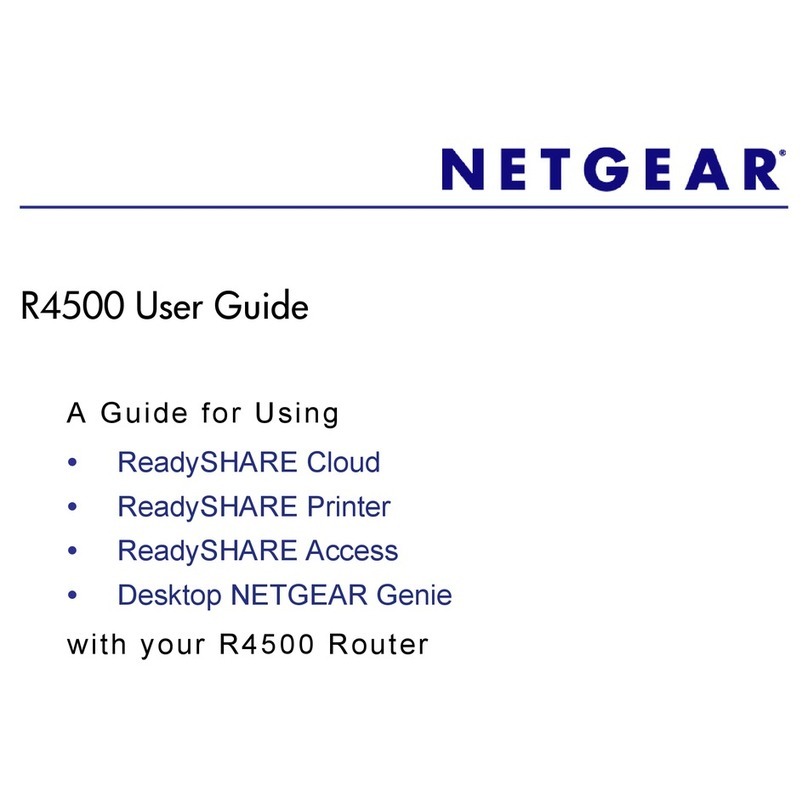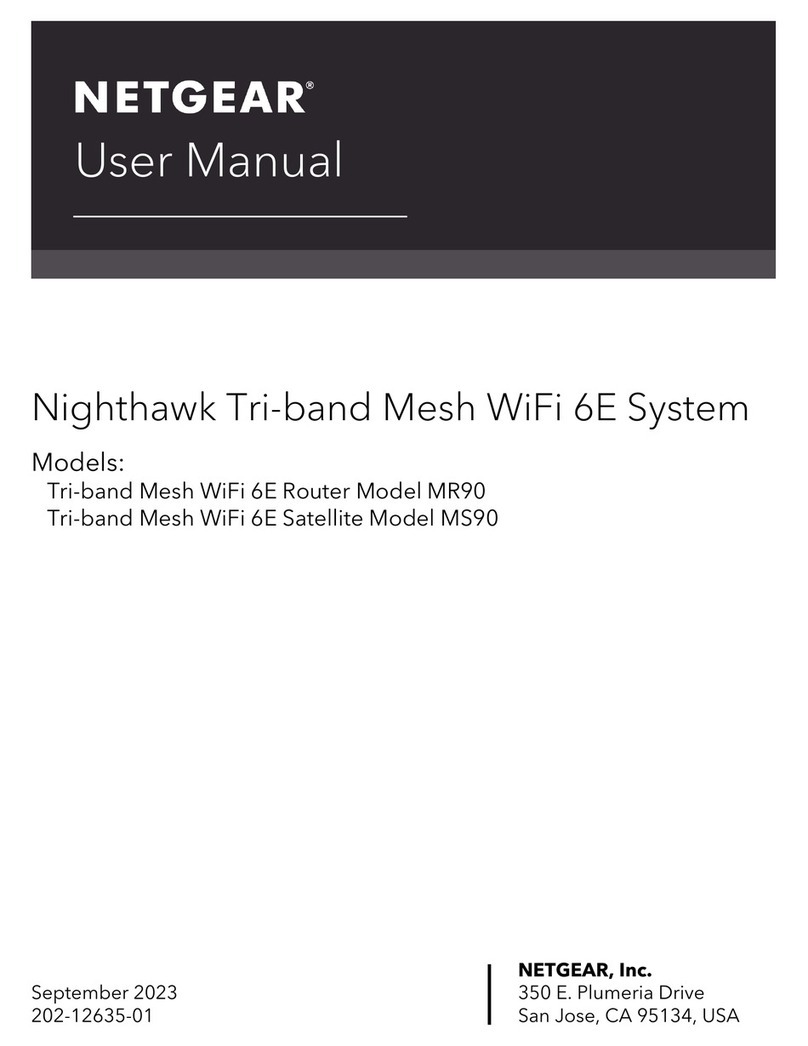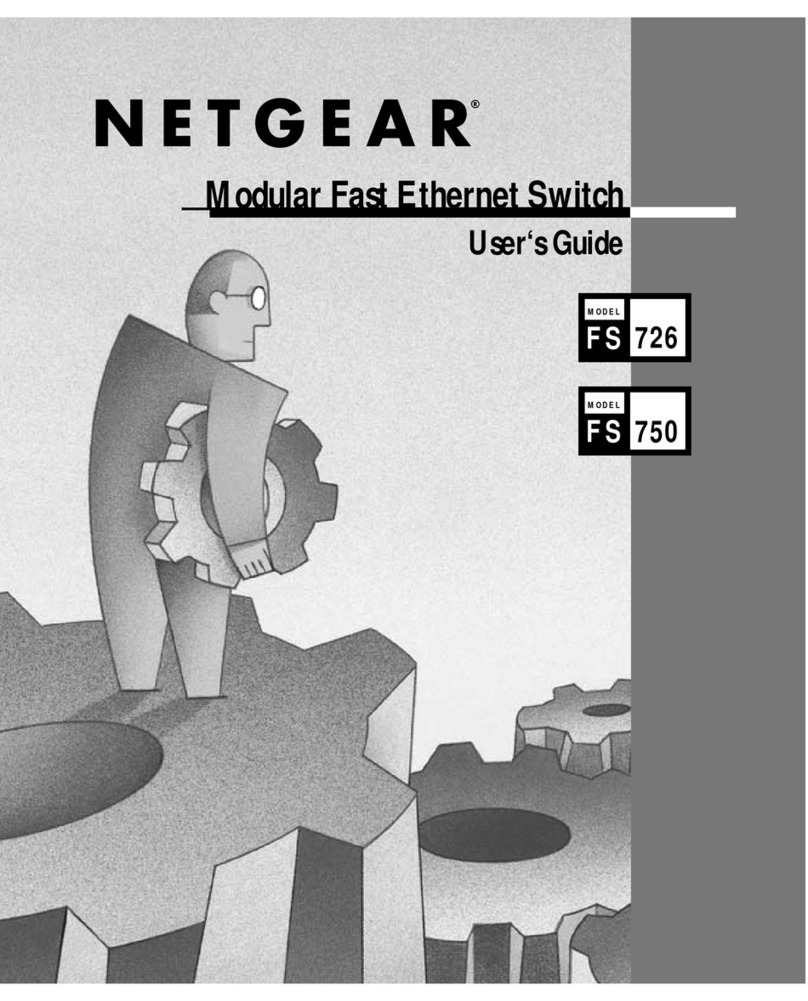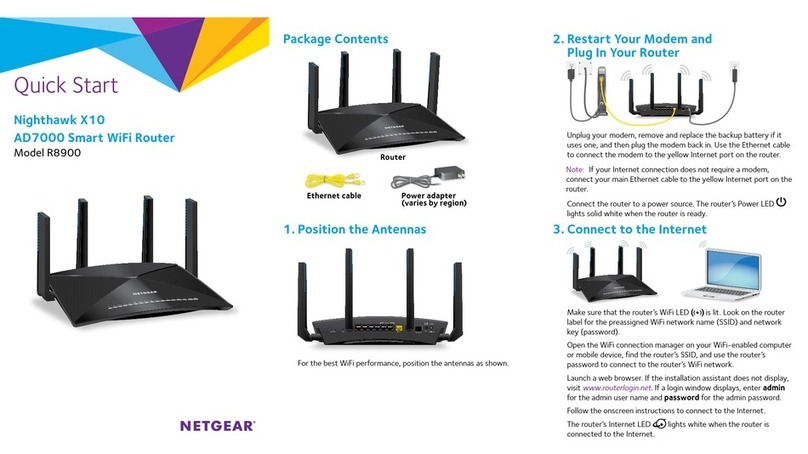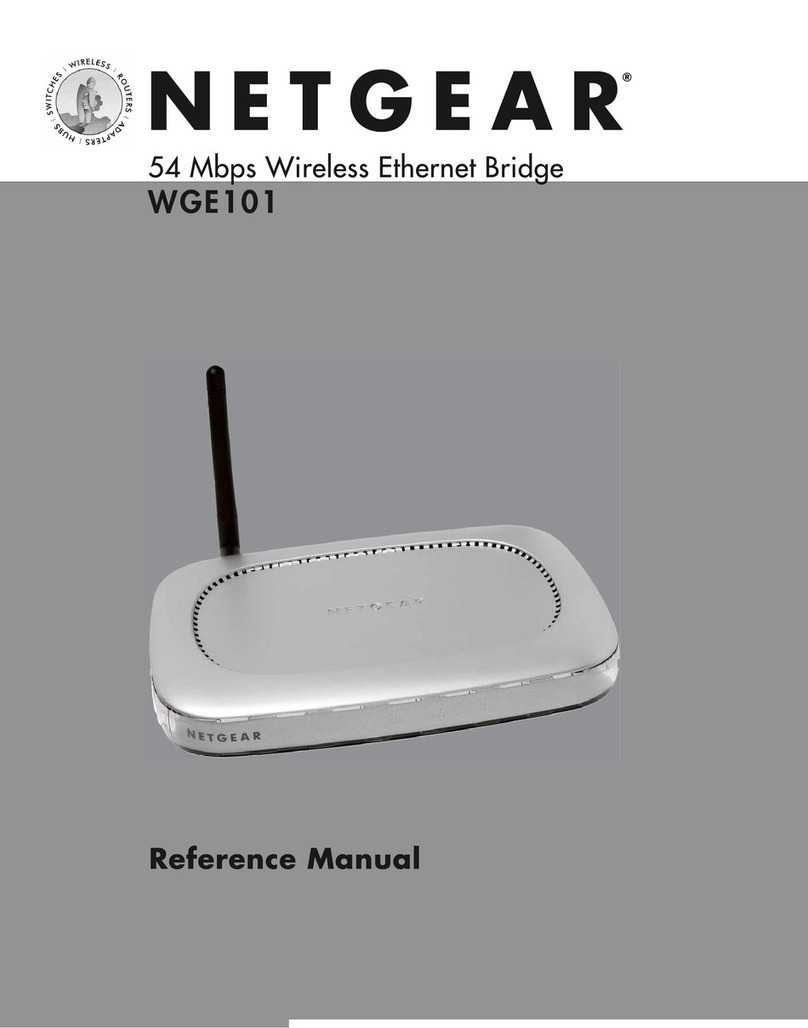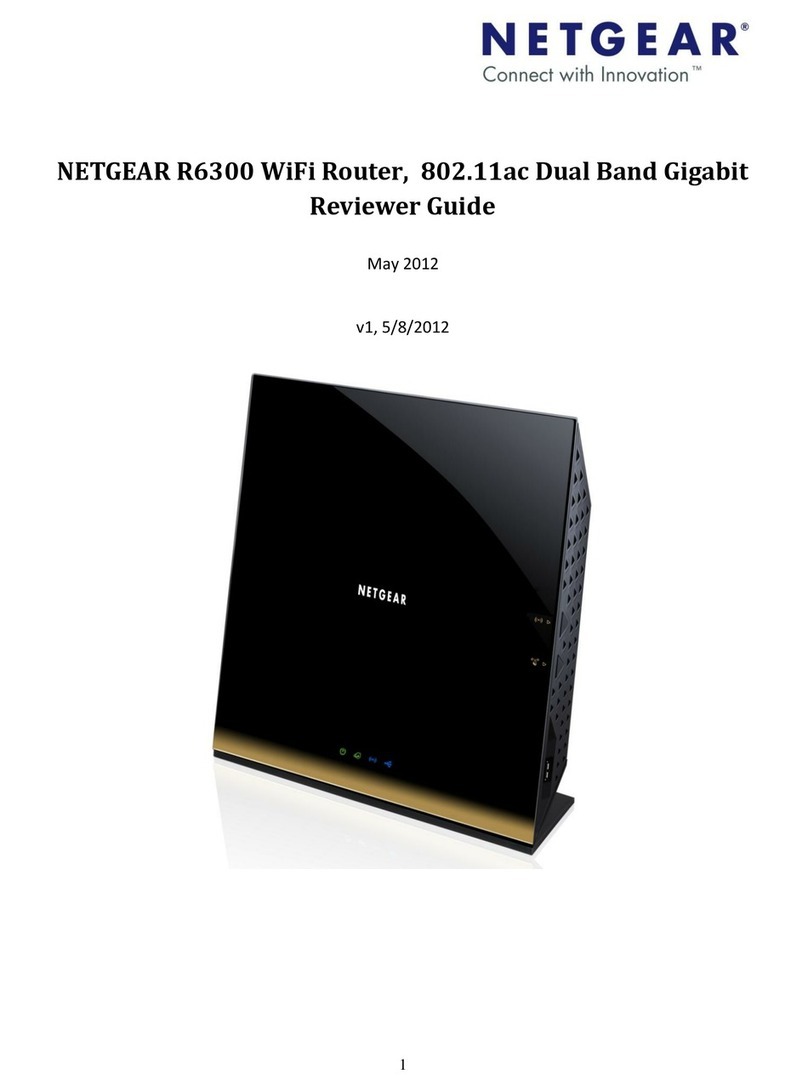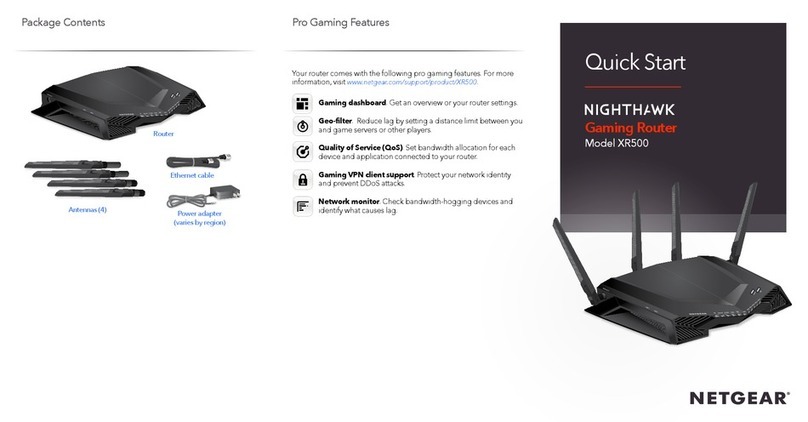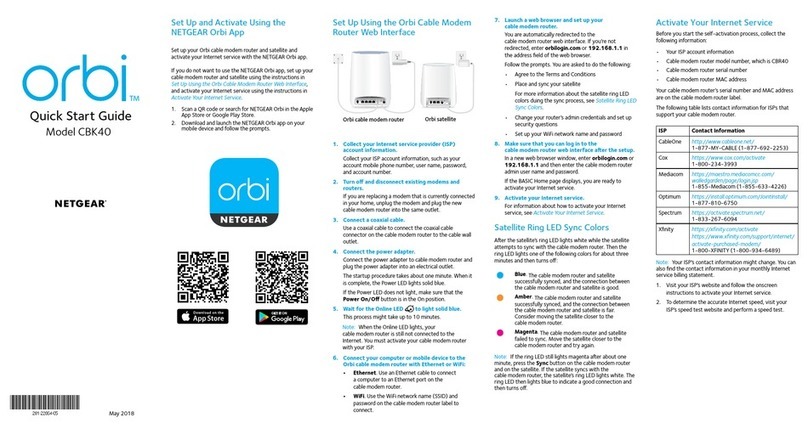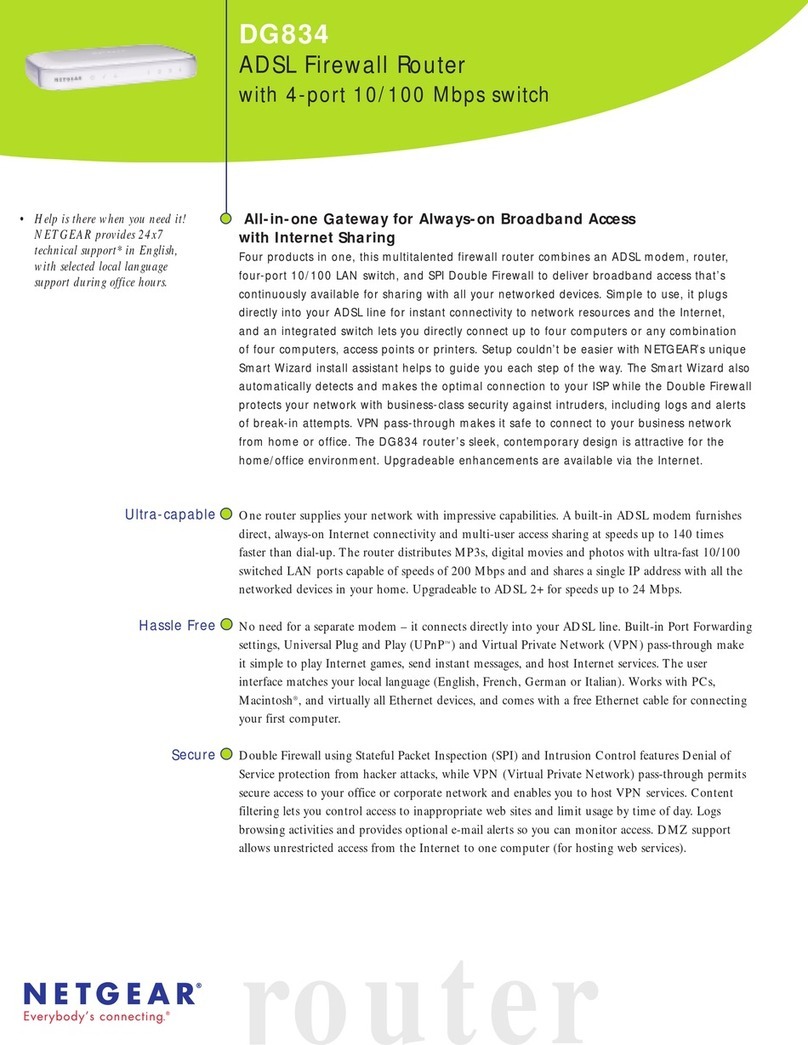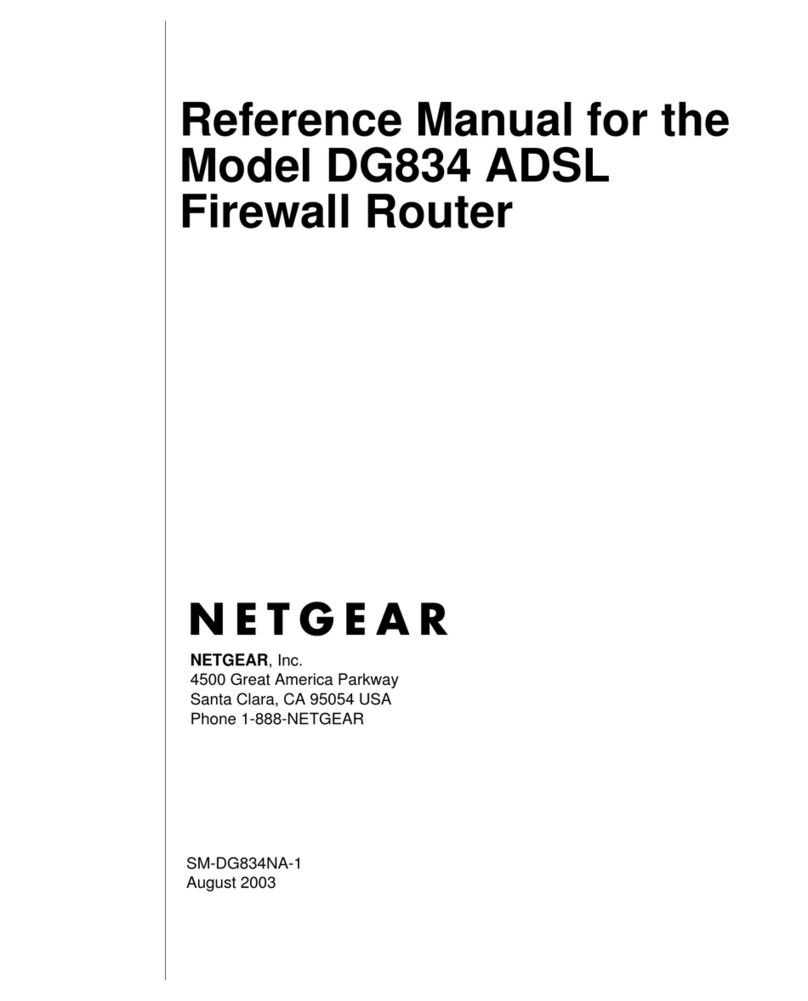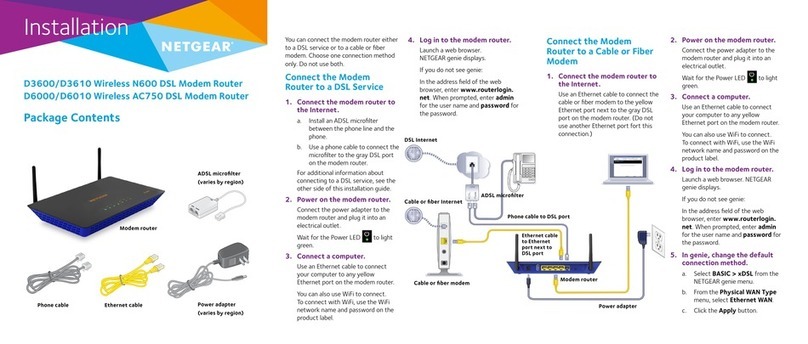Quick Start
AC1200 WiFi Cable Modem Router
Model C6230
Download the Nighthawk app to get started
For more information about the Nighthawk app, visit Nighthawk-app.com.
Set up your modem router and activate your Internet service with the
Nighthawk app.
If you don’t want to use the Nighthwaki app, set up your modem router using
the instructions in Set up using the router web interface, and activate your
Internet service using the instructions in Activate Your Internet Service.
LED Description
WPS button
with LED
This button lets you use WPS to join the WiFi network without typing the
WiFi password. The WPS LED blinks during this process and then lights solid.
WiFi On/Off
button with
LED
Pressing this button for two seconds turns the WiFi radios in the modem
router on and off. If this LED is lit, the WiFi radios are on. If this LED is off, the
WiFi radios are turned off and you cannot use WiFi to connect to the modem
router.
Power • Green. Power is supplied to the modem router.
• Red. Power is cut off due to a thermal error caused by heat. Move the
unit to a well ventilated area and power cycle the unit.
• Off. No power is supplied to the modem router.
Downstream • Solid green. One or more downstream channels are locked.
• Blinking green. The modem router is scanning for a downstream
channel.
• Off. No downstream channel is locked.
Upstream • Solid green. One or more upstream channels are locked.
• Blinking green. The modem router is scanning for a upstream channel.
• Off. No upstream channel is locked.
Internet • Solid green. The modem router is online.
• Blinking green. The modem router is synchronizing with the cable
provider’s cable modem termination system (CMTS).
• Off. The modem router is ofine.
2.4 GHz radio • Solid green. The 2.4 GHz WiFi radio is on.
• Blinking green. There is WiFi activity on the 2.4 GHz band.
• Off. The 2.4 GHz WiFi radio is off.
5 GHz radio • Solid green. The 5 GHz WiFi radio is on.
• Blinking green. There is WiFi activity on the 5 GHz band.
• Off. The 5 GHz WiFi radio is off.
Ethernet • Solid green. A powered-on device is connected to an Ethernet port.
• Blinking green. The Ethernet port is sending or receiving trafc.
• Off. No device is connected to an Ethernet port.
USB • Solid green. A USB device is connected to the port on the back panel.
• Off. No USB device is connected to the port on the back panel.
Thank you for purchasing this NETGEAR product. You can visit
https://www.netgear.com/support to register your product, get help, access the
latest downloads and user manuals, and join our community. We recommend that
you use only ofcial NETGEAR support resources.
For regulatory compliance information, visit
https://www.netgear.com/about/regulatory/.
See the regulatory compliance document before connecting the power supply.
Customer-owned cable modems might not be compatible with certain cable
networks. Check with your cable Internet provider to conrm that this NETGEAR
cable modem is allowed on your cable network.
If you are experiencing trouble installing your modem router, contact NETGEAR at
1-866-874-8924. If you are experiencing trouble connecting your router, contact
the router manufacturer.
Note to CATV system Installer- This reminder is provided to call the CATV systems
installer’s attention to Section 820-93 of the National Electrical Code, which
provides guidelines for proper grounding and in particular, species that coaxial
cable shield shall connected to the grounding system of the building, as close to
the point of cable entry as practical
Support
NETGEAR, Inc.
350 East Plumeria Drive
San Jose, CA 95134, USA
NETGEAR INTERNATIONAL LTD
Floor 1, Building 3
University Technology Centre
Curraheen Road, Cork,
T12EF21, Ireland
© NETGEAR, Inc., NETGEAR and the NETGEAR Logo are trademarks of NETGEAR, Inc. Any
non-NETGEAR trademarks are used for reference purposes only.