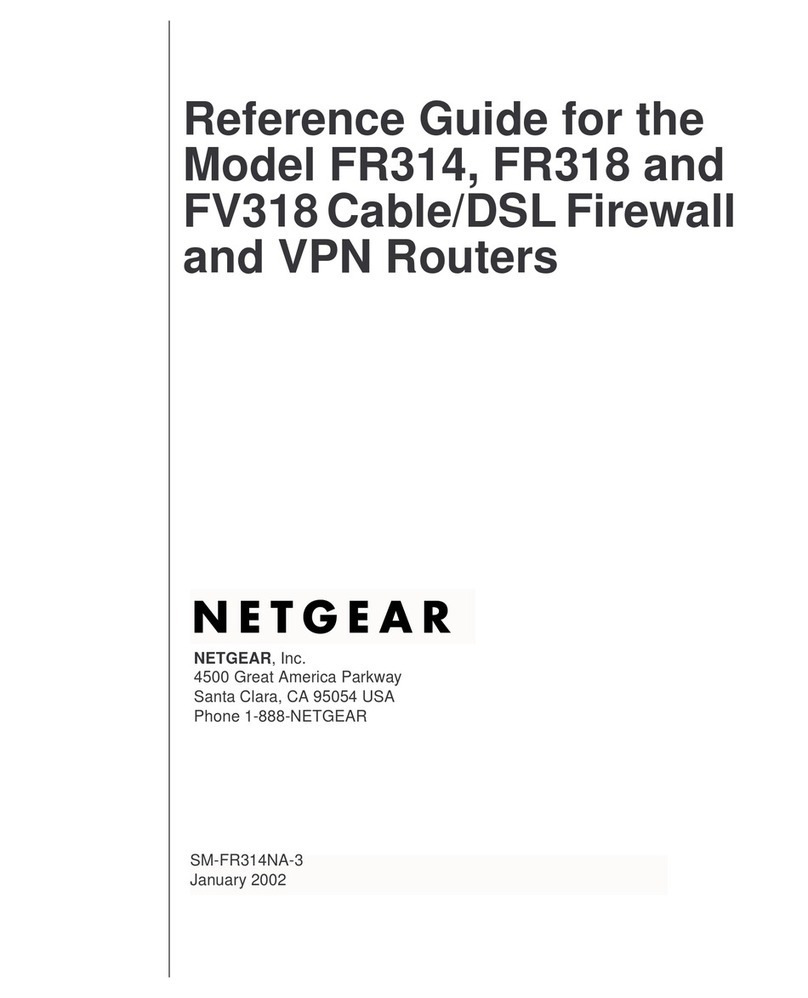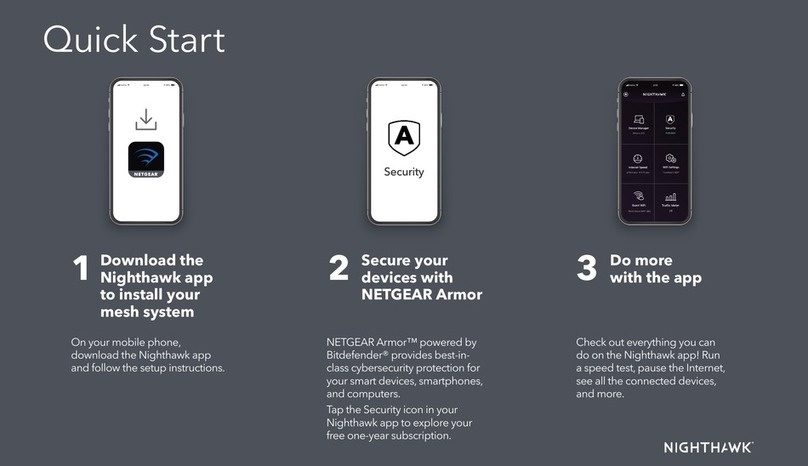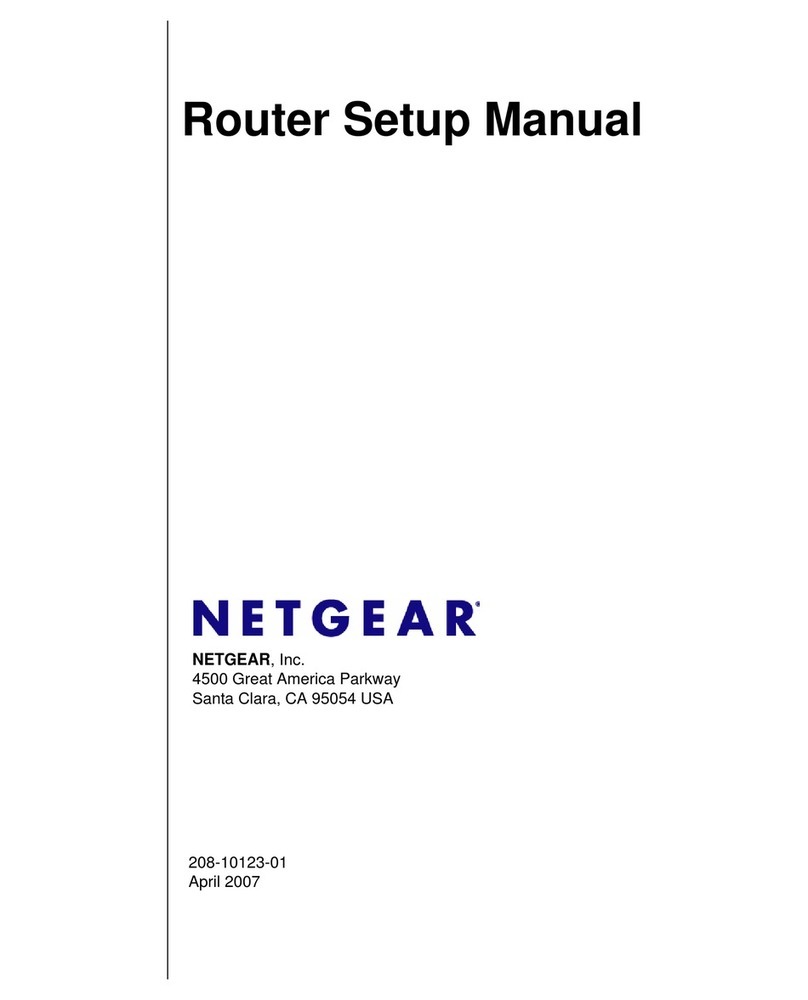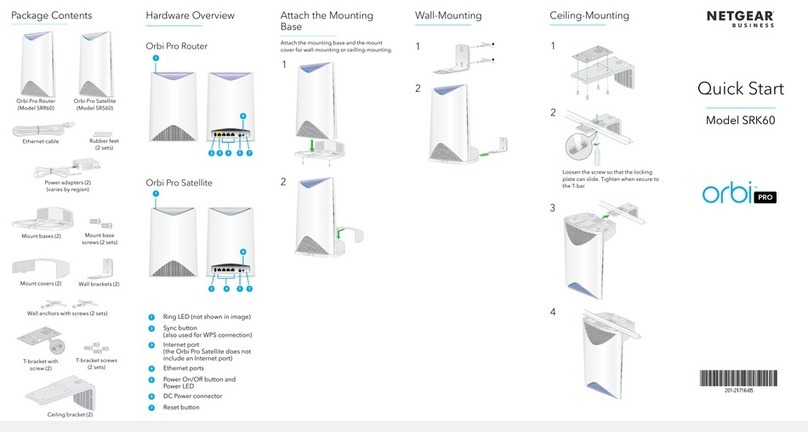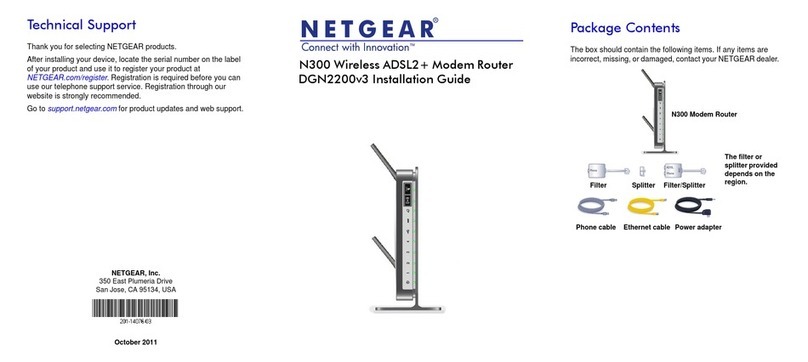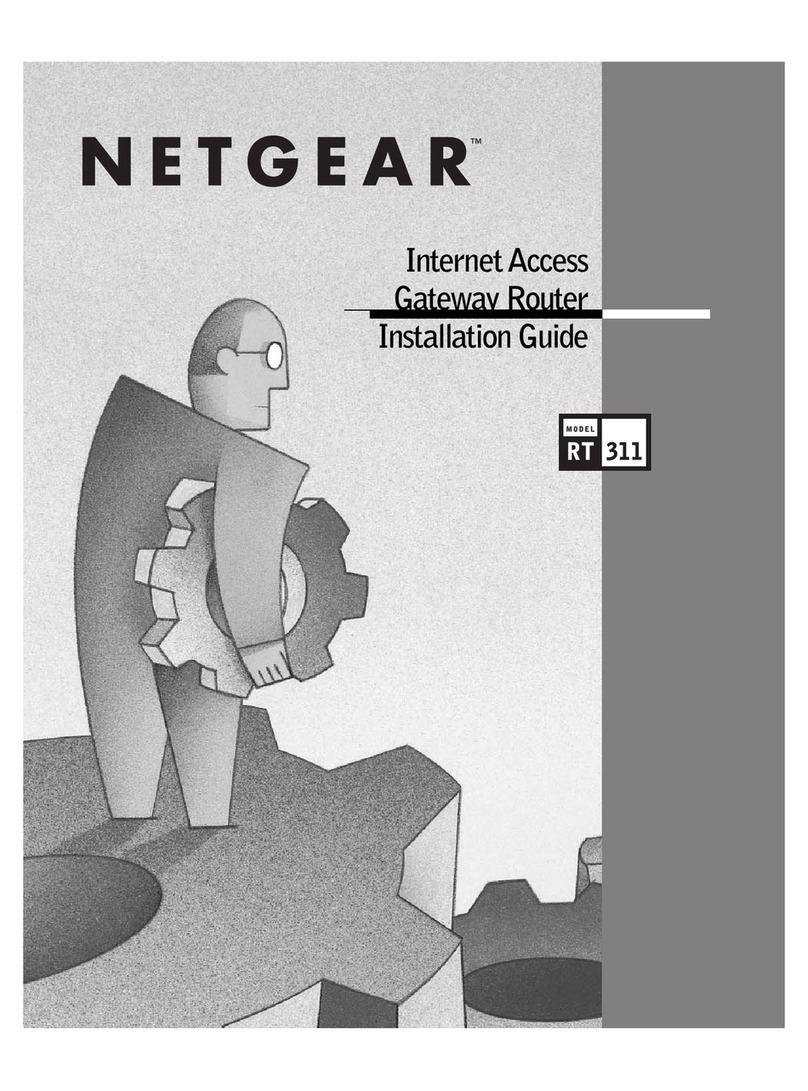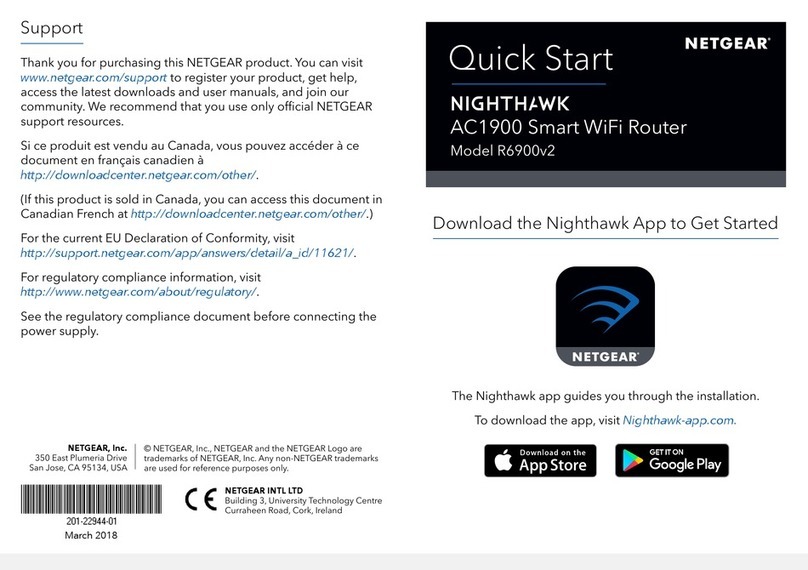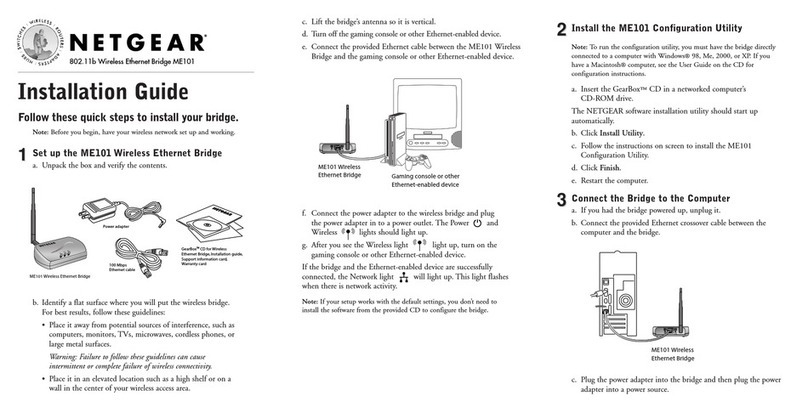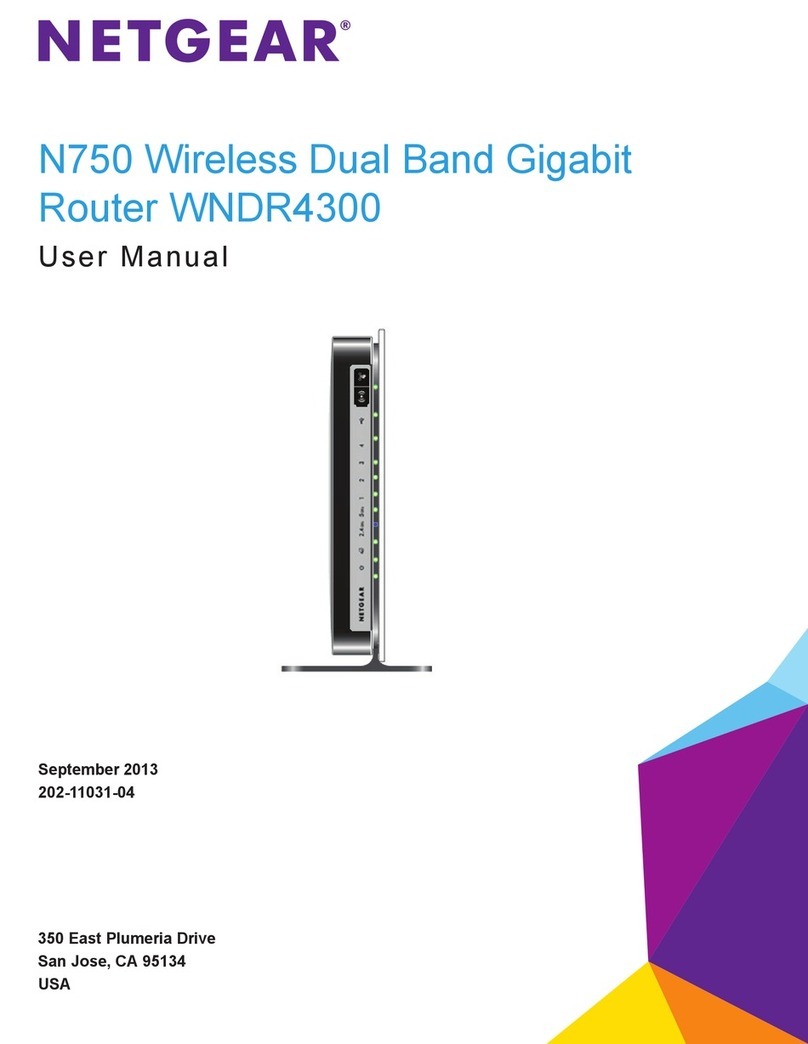© 2000 by NETGEAR,Inc. All rights reserved.
Trademarks
NETGEAR is a trademark of NETGEAR,Inc.
All other trademarks and registered trademarks are the property of their respective owners.
Statement of Conditions
In the interest of improving internal design,operational function,and/or reliability,NETGEAR reserves
the right to make changes to the products described in this document without notice.
NETGEAR does not assume any liability that may occur due to the use or application of the product(s)
or circuit layout(s) described herein.
Certificate of the Manufacturer/Importer
It is hereby certified that the Model PE102 Ethernet to Phone Line Bridge has been suppressed
in accordance with the conditions set out in the BMPT-AmtsblVfg 243/1991 and Vfg 46/1992.
The operation of some equipment (for example,test transmitters) in accordance with the regulations
may,however,be subject to certain restrictions. Please refer to the notes in the operating instructions.
Federal Office forTelecommunications Approvals has been notified of the placing of this equipment on
the market and has been granted the right to test the series for compliance with the regulations.
VCCI Statement
This equipment is in the Class B category (information equipment to be used in a residential area
or an adjacent area thereto) and conforms to the standards set by theVoluntary Control Council for
Interference by Data Processing Equipment and Electronic Office Machines aimed at preventing radio
interference in such residential areas.
When used near a radio orTV receiver,it may become the cause of radio interference.
Read instructions for correct handling.
Federal Communications Commission (FCC) Compliance Notice:Radio Frequency Notice
This device complies with part 15 of the FCC Rules. Operation is subject to the following
two conditions:
•This device may not cause harmful interference.
•This device must accept any interference received,including interference that may cause
undesired operation.
Note: This equipment has been tested and found to comply with the limits for a Class B digital
device,pursuant to part 15 of the FCC Rules. These limits are designed to provide reasonable
protection against harmful interference in a residential installation.This equipment generates,
uses, and can radiate radio frequency energy and,if not installed and used in accordance with
the instructions,may cause harmful interference to radio communications.However,there is no
guarantee that interference will not occur in a particular installation.If this equipment does cause
harmful interference to radio or television reception,which can be determined by turning the equip-
ment off and on, the user is encouraged to try to correct the interference by one or more of the
following measures:
•Reorient or relocate the receiving antenna.
•Increase the separation between the equipment and receiver.
•Connect the equipment into an outlet on a circuit different from that to which the receiver
is connected.
•Consult the dealer or an experienced radio/TV technician for help.
EN 55 022 Declaration of Conformance
This is to certify that the Model PE102 Ethernet to Phone Line Bridge is shielded against the
generation of radio interference in accordance with the application of Council Directive 89/336/EEC,
Article 4a. Conformity is declared by the application of EN 55 022 Class B (CISPR 22).
6.TROUBLESHOOTING
Symptom Cause Solution
Ethernet Link LED Port connection Make sure the power cord is properly connected
OFF or intermittent not functioning and functioning.
Check the crimp on the RJ-45 connectors and
make sure that the plug is properly inserted and
locked into the port at both the hub and the device.
Make sure cabling is Category 5 and meets the
requirements for 100 Mbps operation.
Check Link LEDs on attached Ethernet devices or
the network adapter cards.
Make sure cables and connectors are correct.
Normal/Uplink Check the Normal/Uplink push button on the
push button in the front panel.
wrong position
Ethernet Collision Collisions taking Excessive collisions can be caused by incorrect
LED ON or blinking place on network cabling,connectors, or wiring techniques, or can
segment(s) occur when the network is too busy.
Ensure that the PC at the far end is set to half-
duplex mode and is operating properly.
Phoneline10X Link Port connection not Make sure that the telephone cable is connected
LED is not ON functioning between the PE102 port labeled “to Wall”and the
telephone wall jack.
Make sure there is at least one other PC or Bridge
ON and connected to the Phoneline10X Bridge.
Phoneline10X Link Telephone or fax Make sure the telephone cable attached to the
LED flashes ON and connected to the telephone or fax machine is at least 5 feet long.
OFF Phoneline10X port.
7.TECHNICAL SPECIFICATIONS
Network Ports One 10/100 Ethernet port
One 10 Mbps Phoneline 10X port
Ethernet Standards Compliance IEEE 802.3i 10BASE-T Ethernet
IEEE 802.3u 100BASE-TX Fast Ethernet
Phoneline Networking Standards Compatible with HPNA 2.0 standard
Backwards compatible with HPNA 1.0 standard
Status LEDs
Unit power
Ethernet link, 10 or 100 Mbps, transmit, collision
Phoneline 10X link, transmit
Power Adapter 12V DC 1.2A
Dimensions W 158 mm (6.2”)
D 103 mm (4.1”)
H 25 mm (1.0”)
Weight 0.4 kg (0.87 lb)
Environmental Specifications Operating temperature: 0 to 40°C (32 to 104°F)
Operating humidity:90% maximum relative
humidity, noncondensing
Electromagnetic Emissions FCC Part 15 Class B
Warranty Bridge –5 years
Power adapter –1 year
6TROUBLESHOOTING
TECHNIC AL SPECIFICATIONS