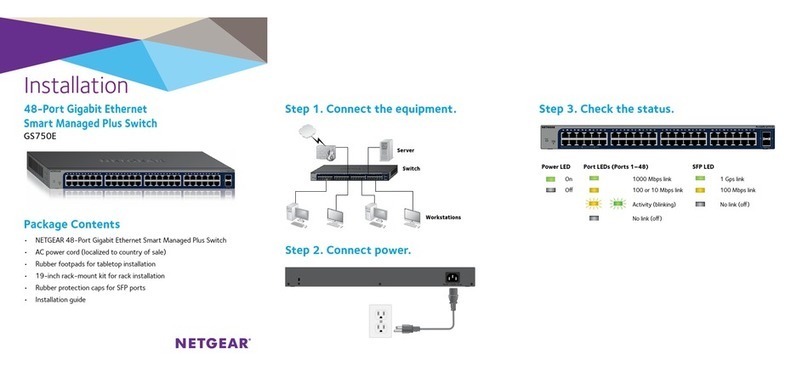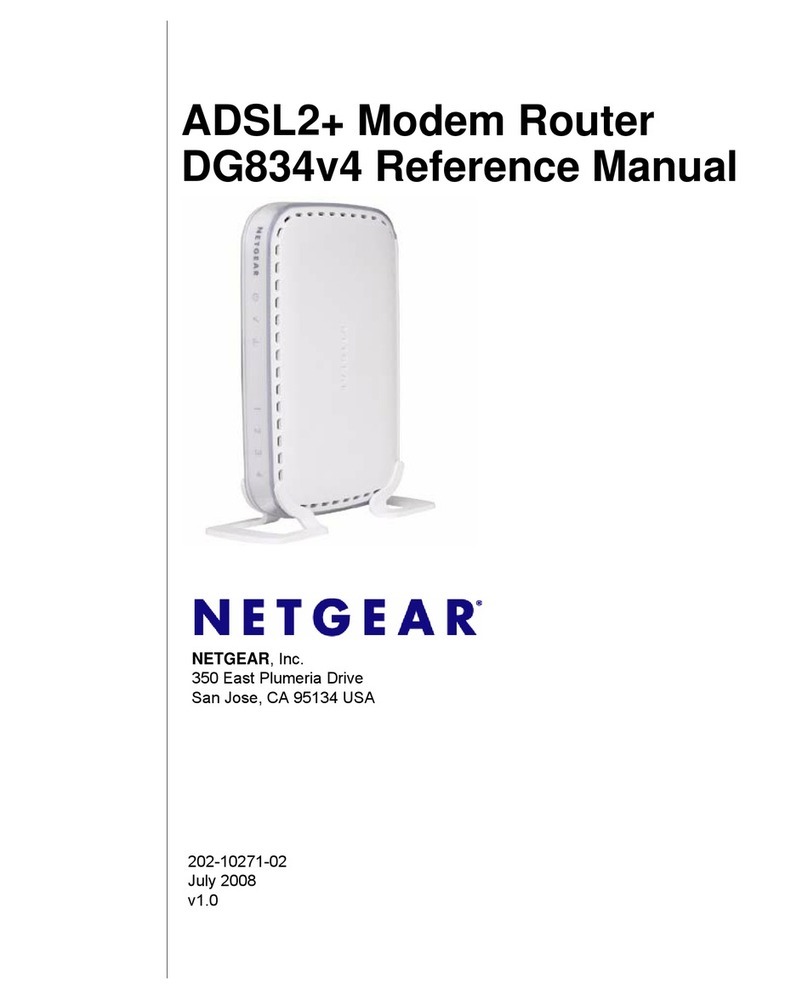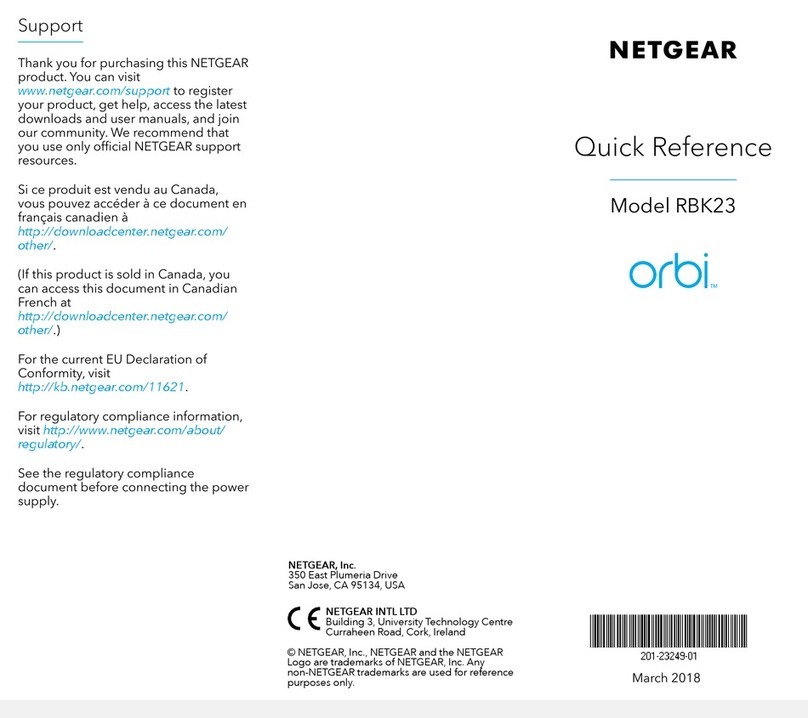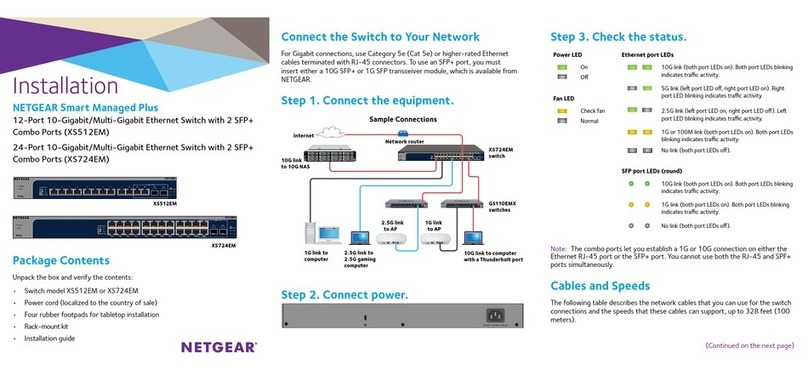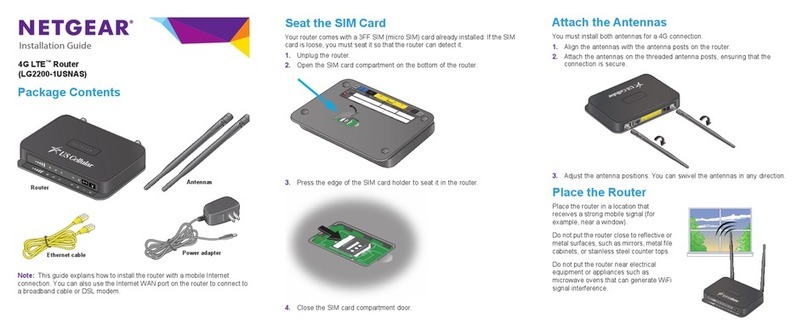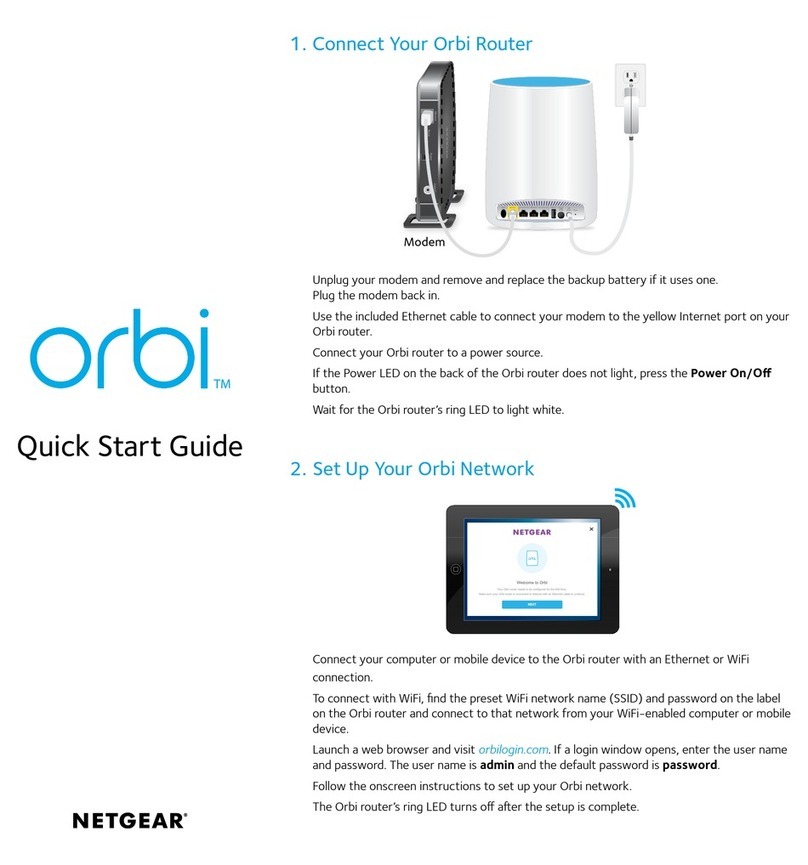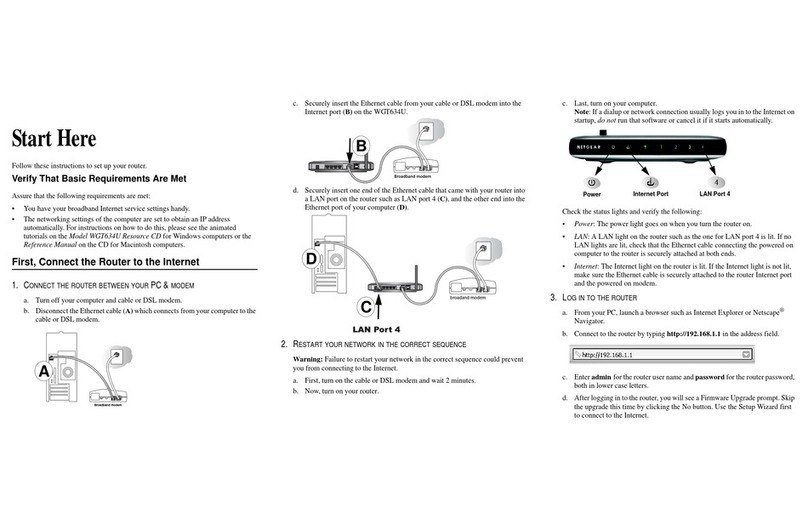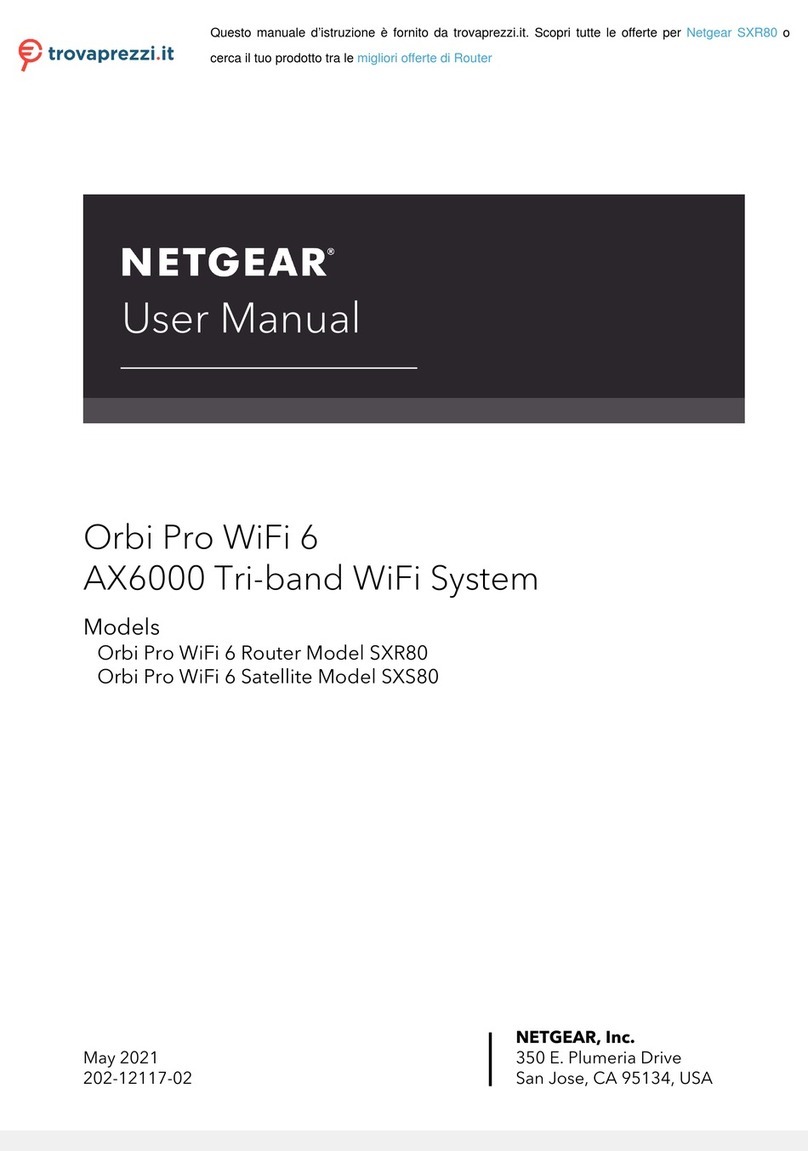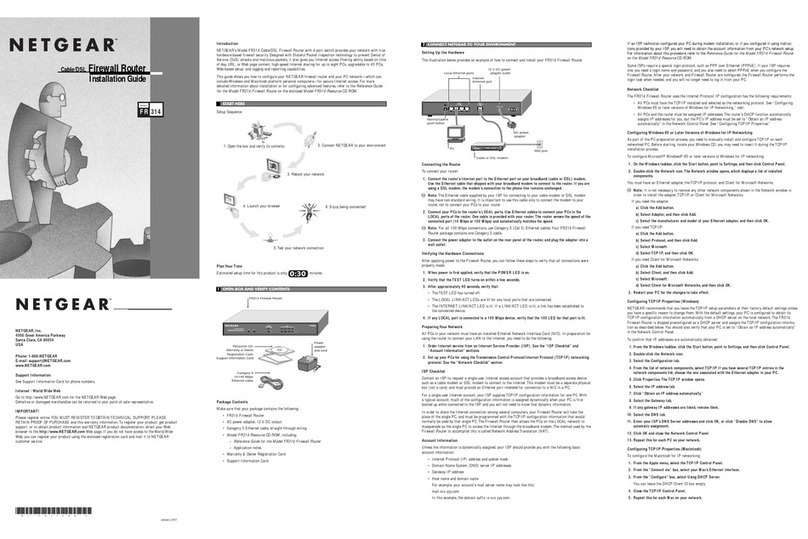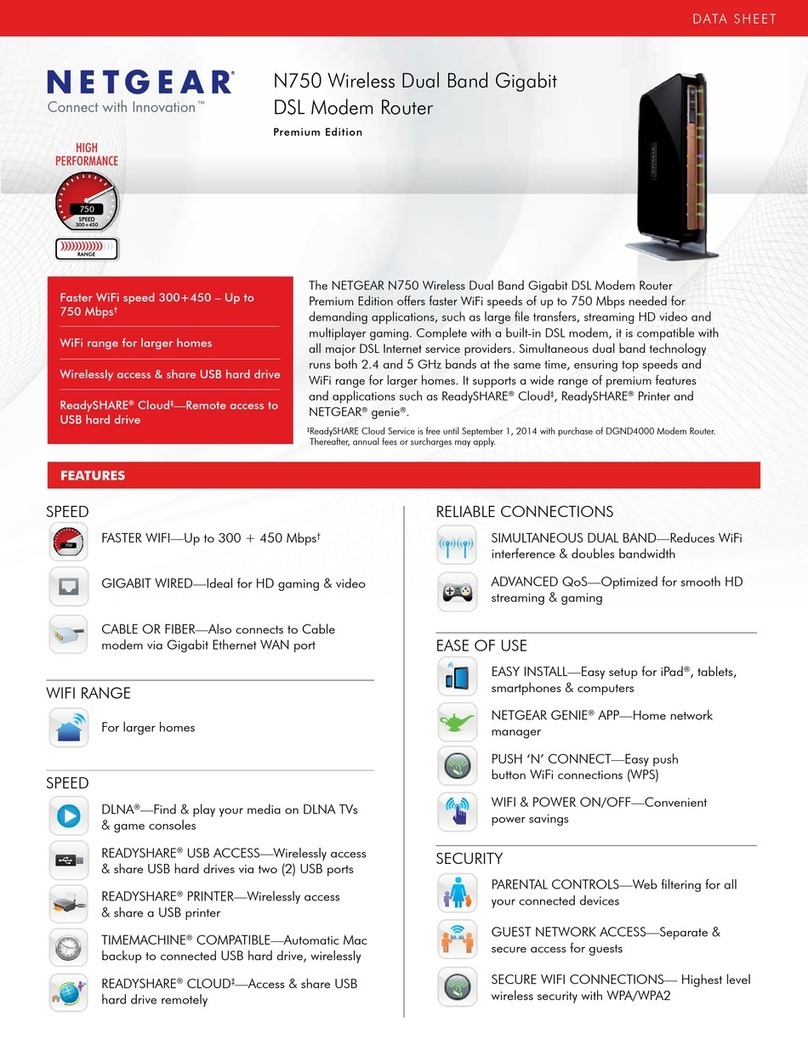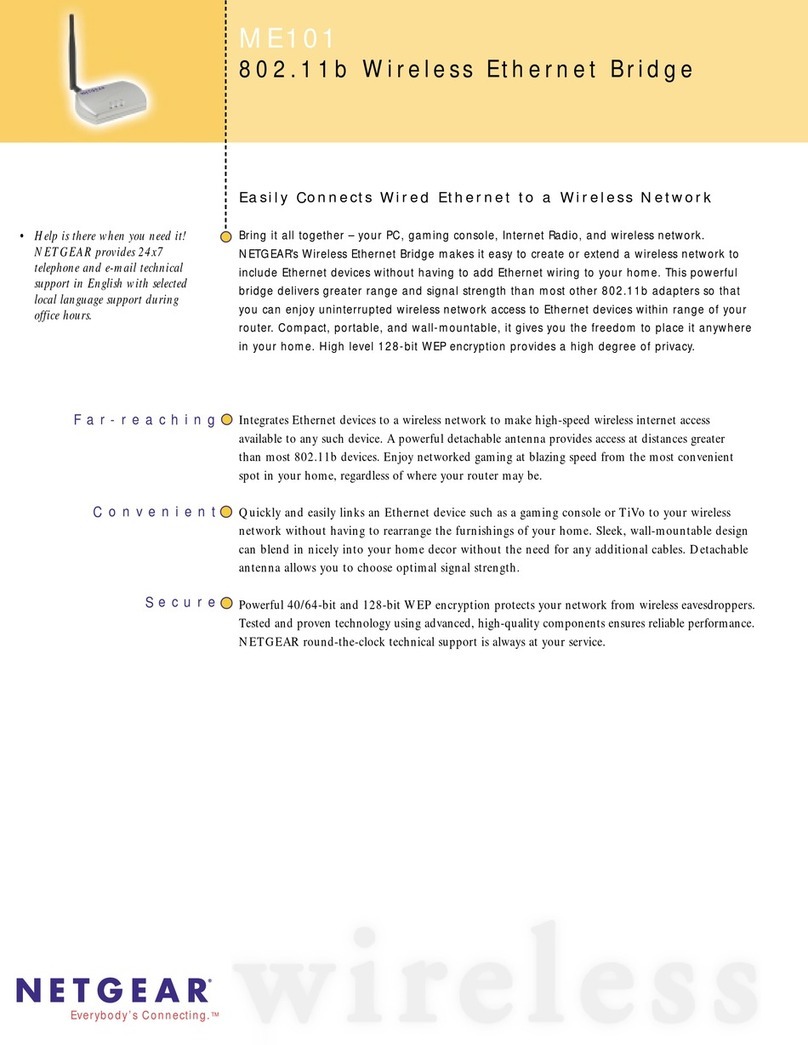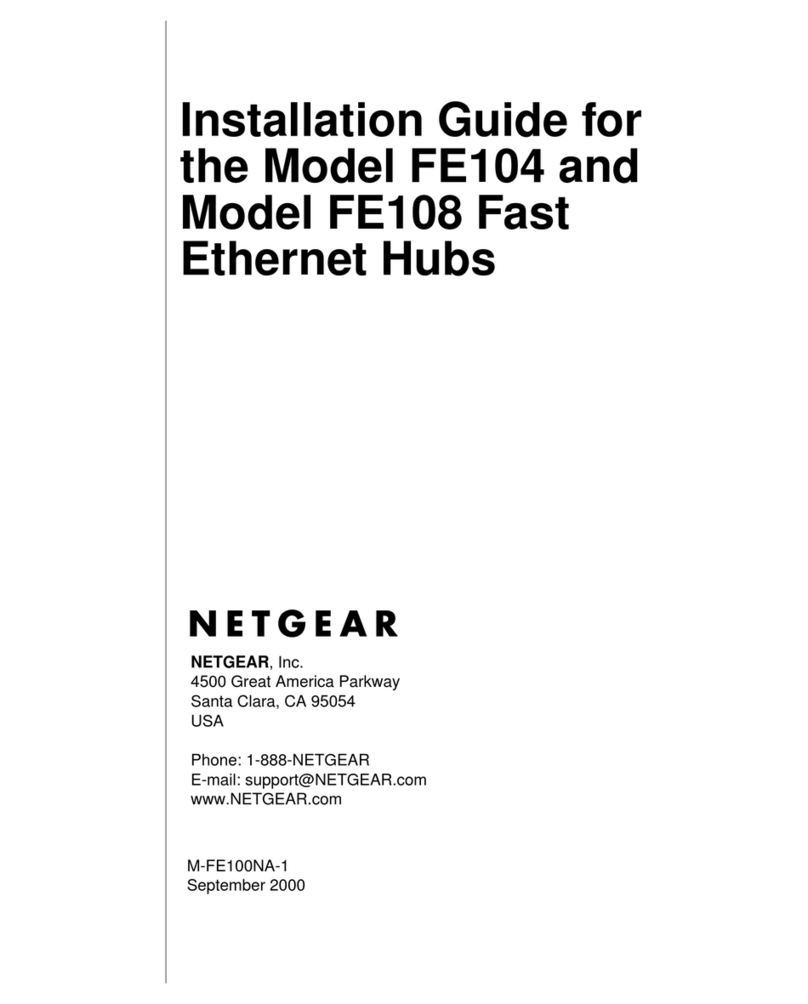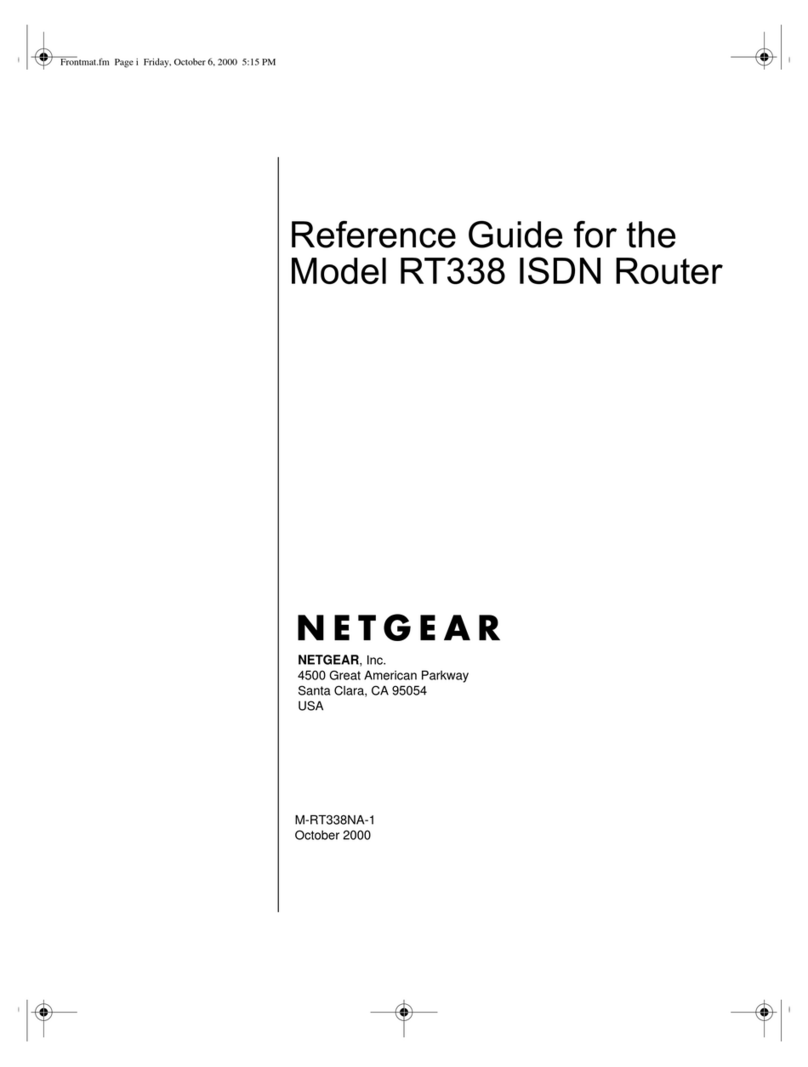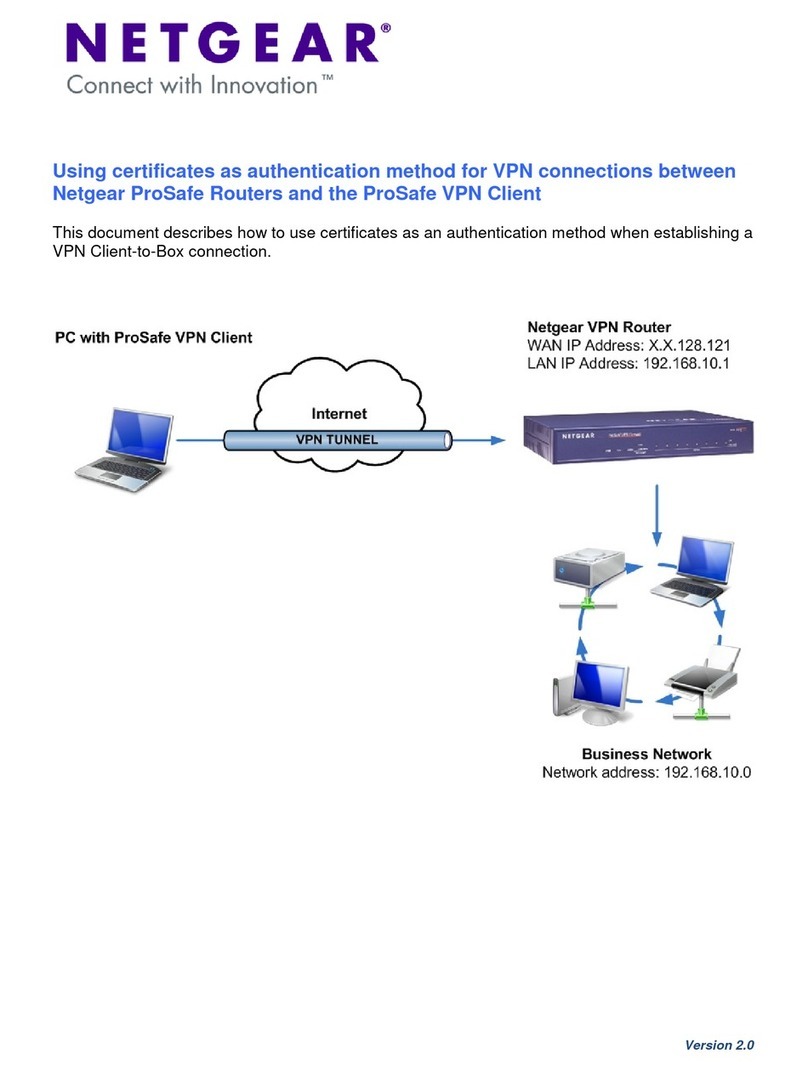January 2012
This symbol was placed in accordance with the European Union Directive 2002/96 on the Waste
Electrical and Electronic Equipment (the WEEE Directive). If disposed of within the European Union,
this product should be treated and recycled in accordance with the laws of your jurisdiction
implementing the WEEE Directive.
©2012 by NETGEAR, Inc. All rights reserved. NETGEAR and the NETGEAR logo are registered trademarks of
NETGEAR, Inc. in the United States and/or other countries. Other brand and product names are trademarks or
registered trademarks of their respective holders. Information is subject to change without notice.
2. Enter admin as the user name and password for the password both in lower
case letters and click Login. The Router Status window will display.
3. If you need to change settings, select Network Configuration and enter
settings for your network and click Apply.
4. You can click Broadband Status in the upper right of the Configuration
display to check the connection status.
5. If you are not connected, you can click Connect on the Broadband Status
screen to establish the network connection. See the Reference Manual for
information on configuring FVS318N features..
Troubleshooting Tips
Here are some tips for correcting common problems you may encounter.
Be sure to restart your network in this sequence:
1. Turn off and unplug the modem, turn off the FVS318N, and shut down the
computer.
2. Plug in and turn on the modem, wait two minutes.
3. Turn on the FVS318N and wait one minute.
4. Turn on the computer.
Make sure the Ethernet cables are securely plugged in.
• The WAN port LED on the FVS318N will be on if the Ethernet cable to the
FVS318N from the modem is plugged in securely and the modem and
FVS318N are turned on.
• For each powered on computer connected to the FVS318N with a securely
plugged in Ethernet cable, the corresponding FVS318N LAN port LED will be
on. Make sure the network settings of the computer are correct.
• Ethernet cable and wirelessly connected computers should be configured to
obtain IP and DNS addresses automatically via DHCP whenever possible. For
help with this, see the Reference Manual.
• Some cable modem ISPs require you to use the MAC address of the computer
registered on the account. The FVS318G will automatically detect your MAC
address. You can manually enter the MAC address by selecting Network
Configuration > LAN Settings > LAN Groups and editing the address.
Technical Support
Thank you for selecting NETGEAR products.
After installing your device, locate the serial number on the label of your product and
use it to register your product at http://www.NETGEAR.com/register. Registration is
required before you can use the telephone support service. Registration via our
website is strongly recommended.
Go to http://support.netgear.com for product updates and Web support.
For additional information about setting up, configuring, and using your VPN
firewall, see the User Manual.
For complete DoC please visit the NETGEAR EU Declarations of Conformity
website at: http://support.netgear.com/app/answers/detail/a_id/11621/
For GNU General Public License (GPL) related information, please visit
http://support.netgear.com/app/answers/detail/a_id/2649
WARNING!!
DO NOT stack equipment, or place equipment in tight spaces, or in drawers. Be
sure your equipment is surrounded by at least 2” of air space.
FVS318N_IG 15Sept11.fm Page 2 Tuesday, January 31, 2012 12:14 PM