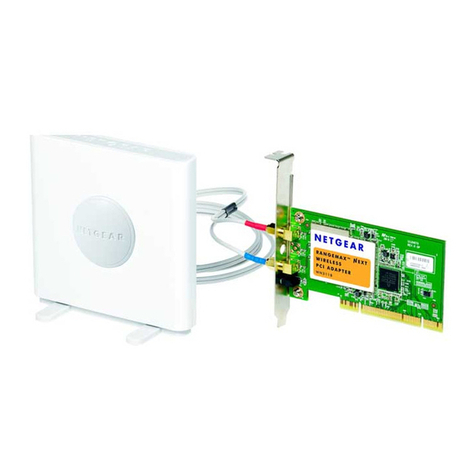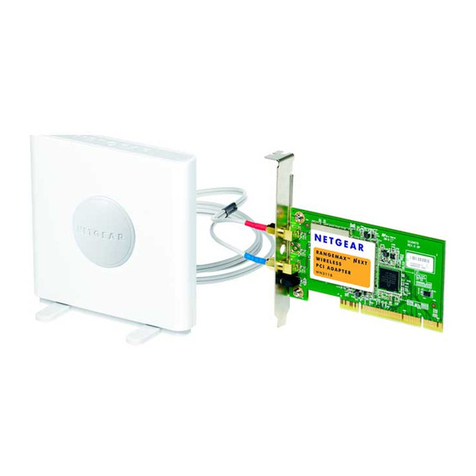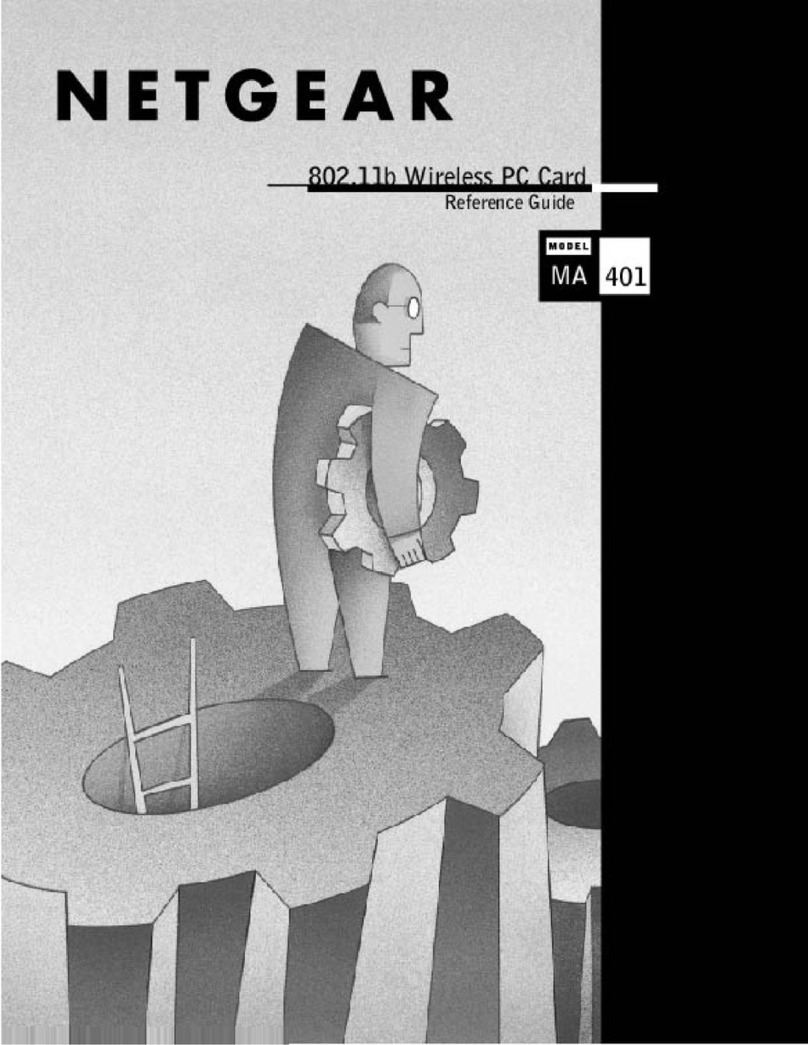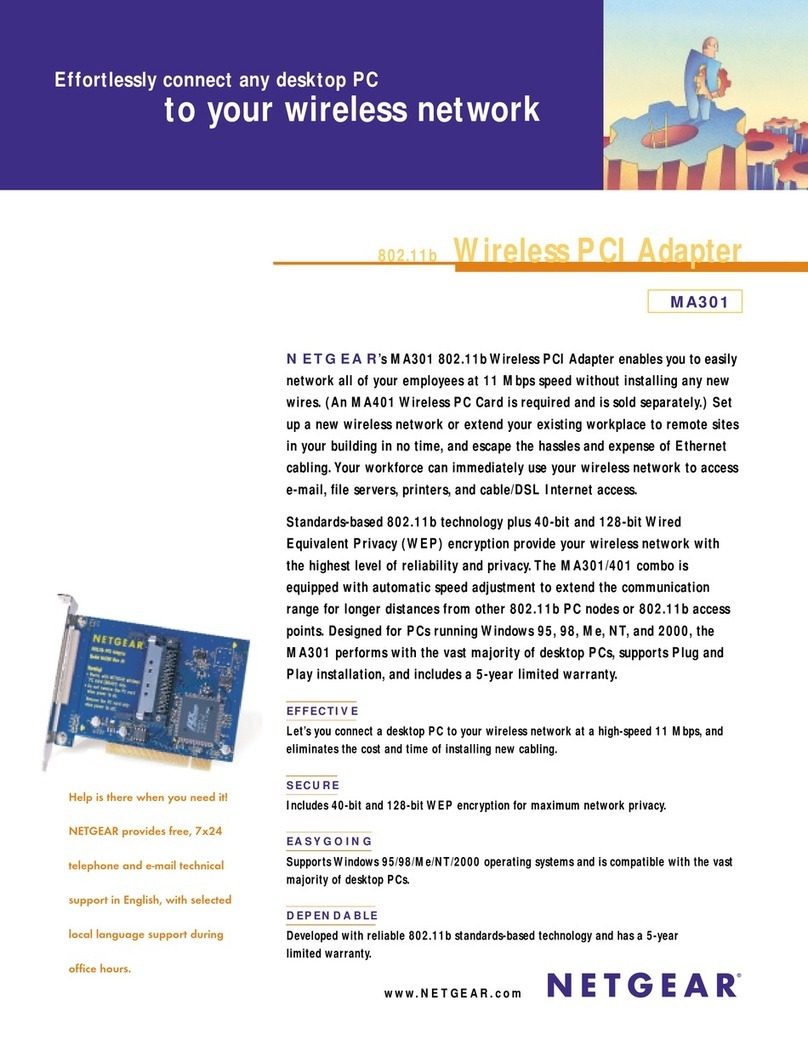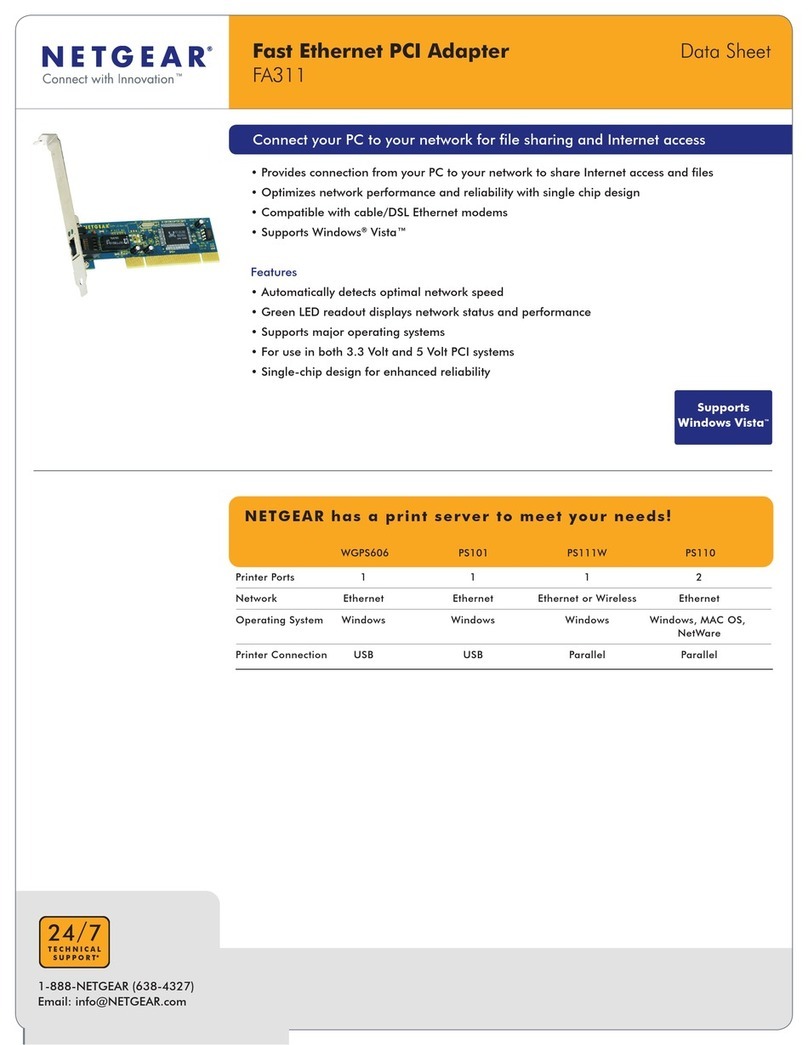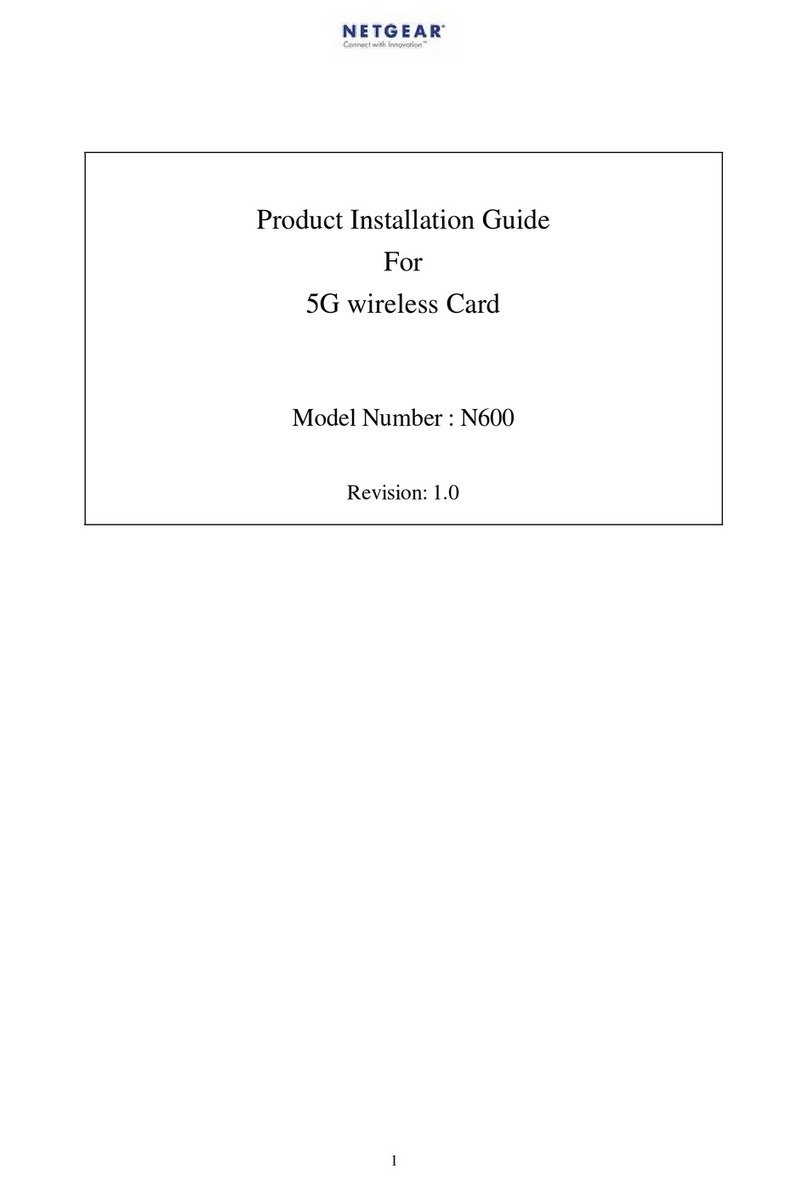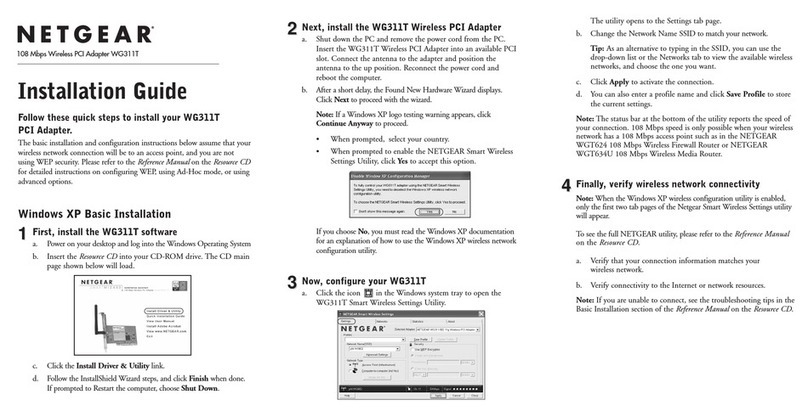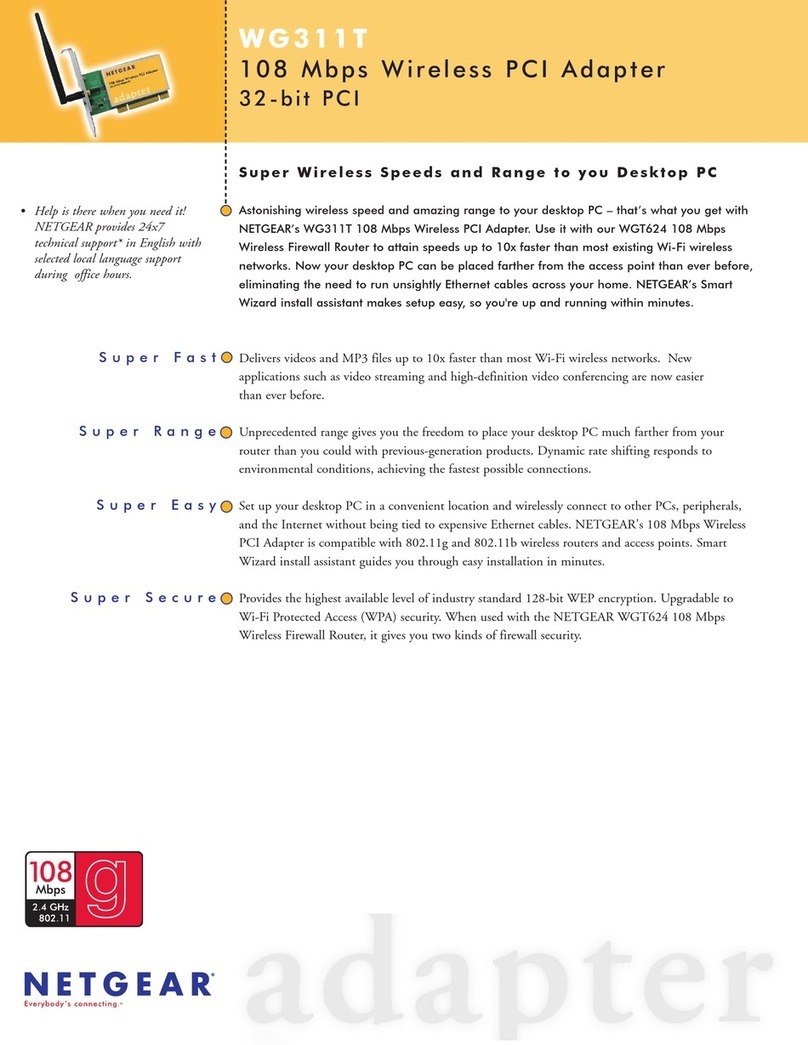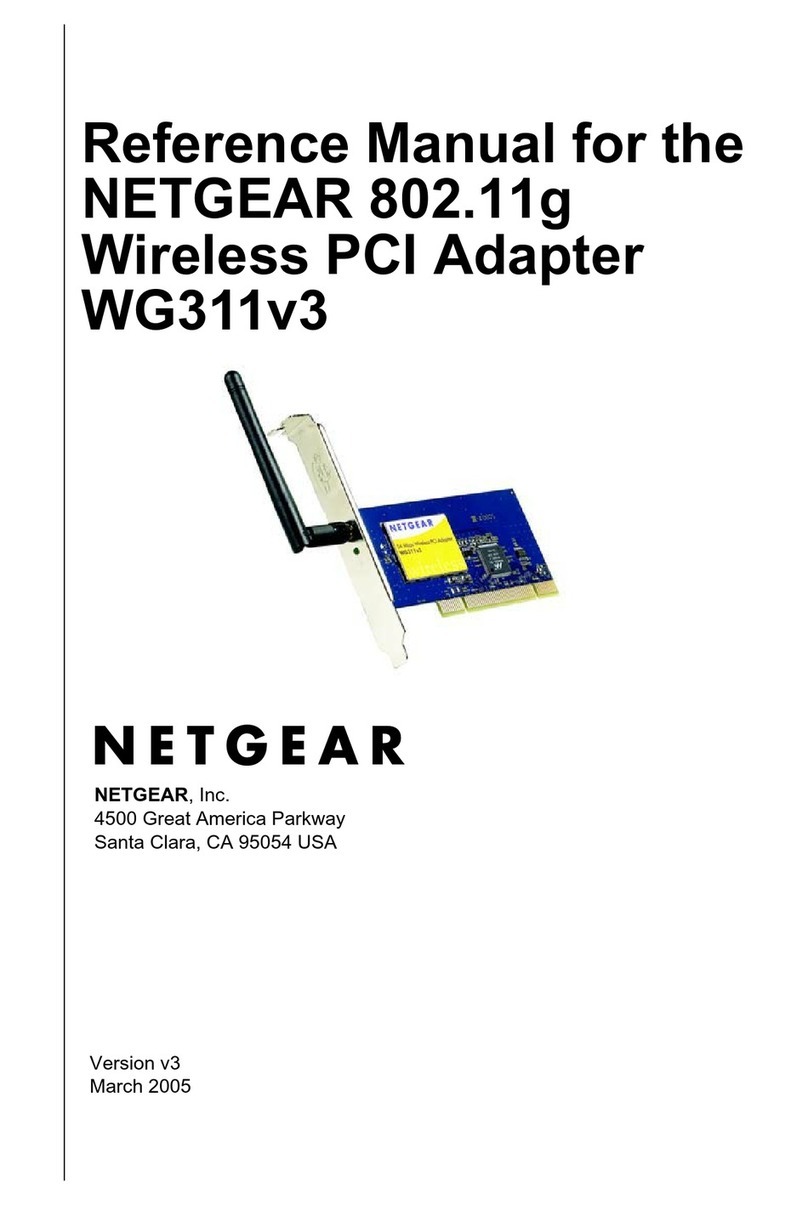3. The install hardware device drivers dialog box will appear. Select “Search for a suitable driver for
your device (Recommended)”. Click “Next”.
4. The Locate Driver Files dialog box will appear. Select “CD-ROM drives” (or “Floppy disk drives” for
disk). Click “Next”.
5. The Driver File Search Results dialog box will appear. Click “Next”.
6. Digital Signature Not Found dialog box may appear. Click“Yes”.
7. The next Windows appears with the following adapter name : NETGEAR FA311/FA312 (or FA330
/FA331) PCI Adapter. Click “ Finish”.
8. Remove the GearBox for Adapters CD (or disk) from the CD-ROM drive (or disk drive).
The Model FA311/FA312/FA331 Adapter driver installation for Windows 2000 is now complete.
Install the Windows Me Network Driver
Note: If the “Insert Disk” window opens and a message prompts you to insert your Windows CD-ROM at
any time during the installation process, insert the Windows CD-ROM in Drive D (the CD-ROM drive) and
click on “OK”.Then follow the next step in the instructions.
1. Windows Me will automatically detect the new PCI Ethernet Controller hawdware. Insert the
GearBox for Adapters CD (or disk) into your CD-ROM drive (or disk drive).
2. Click “Next”.
3. When the following dialog box opens, select “Search for the best driver for your device
(Recommended)”. Click “Next”.
4. When the next dialog box opens, check the “CD-ROM drive” (or“Floppy disk drives” for disk), and
then click “Next”.
5. When Windows returns its search results in the following dialog box, click “Next” to st art install the
FA311/FA312/FA331 adapter driver.
6. The driver is copied onto your system. The next Windows appears with the following adapter name:
NETGEAR FA311/FA312 (or FA330/FA331) PCI Adapter. Click “Finish”.
7. Once the driver is installed, Windows 98 will ask if you want to restart your PC. Remove the GearBox
for Adapters CD (or disk) from the CD-ROM (or disk drive) drive and click “Yes”to reboot.
The Model FA311/FA312/FA331 Adapter driver installation for Windows 98 is now complete.
2. When the following dialog box opens, select “Specify the location of the driver (Advanced)”. Click
“Next”.
3. Check “Specify a location” and type “D:\” (or “A:\” for disk) then click“Next”.
4. When Windows returns its search result in the following dialog box, click “Next” to st art install the
FA311/FA312 (or FA330/FA331) adapter driver.
5. The driver is copied onto your system. The next Windows appears with the following adapter name:
NETGEAR FA311/FA312 (or FA330/FA331) PCI Adapter. Click “Finish”.
6. Once the driver is installed, Windows Me will ask if you want to restart your PC. Remove the GearBox
for Adapters CD (or disk) from the CD-ROM (or disk drive) driveand click “Yes”to reboot.
The Model FA311/FA312/FA331 Adapter driver installation for Windows Me is now complete.
Install the Windows 98 Network Driver
Note: If the “Insert Disk” window opens and a message prompts you to insert your Windows CD-ROM at
any time during the installation process, insert the Windows CD-ROM in Drive D (the CD-ROM drive) and
click on “OK”.Then follow the next step in the instructions.
1. Windows 98 will automatically detect the new PCI Ethernet Controller hardware and opens a Found
New Hardware Wizard dialog boxes. Insert the GearBox for Adapters CD (or disk) into your CD-ROM
drive (or disk drive).
© 2002 by NETGEAR, Inc. All rights reserved.
Trademarks
NETGEAR® is a registered trademark of NETGEAR, INC. in the United States and in other
countries. Microsoft® Windows® and Windows® logo are trademarks or registered trademarks of
Microsoft Corporation in the United States and/or the other countries. Other brand and product
names are trademarks or registered trademarks of their respective holders. Information is subject to
change without notice.
Statement of Conditions
In the interest of improving internal design, operational function, and/or reliability, NETGEAR
reserves the right to make changes to the products described in this document without notice.
NETGEAR does not assume any liability that may occur due to the use or application of the
product(s) or circuit layout(s) described herein.
Certificate of the Manufacturer/Importer
It is hereby certified that the FA311/FA312/FA331 Network Card have been suppressed in
accordance with the conditions set out in the BMPT-AmtsblVfg 243/1991 and Vfg 46/1992. The
operation of some equipment (for example, test transmitters) in accordance with the regulations
may, however, be subjec t to certain restrictions. Please refer to the notes in the operating
instructions.
Federal Office for Telecommunications Approvals has been notified of the placing of this equipment
on the market and has been granted the right to test the series for compliance with the regulations.
VCCI Statement
This equipment is in the Class B category (information equipment to be used in a residential area or
an adjacent area thereto) and conforms to the standards set by the Voluntary Control Council for
Interference by Data Processing Equipment and Electronic Office Machines aimed at preventing
radio interference in such residential areas.
When used near a radio or TV receiver, it may become the cause of radio interference.
Read instructions for correct handling.
Federal Communications Commission (FCC) Compliance Notice: Radio Frequency Notice
This device complies with part 15 of the FCC Rules. Operation is subject to the following
two conditions:
1. This device may not cause harmful interference.
2. This device must accept any interference received, including
interference that may cause
undesired operation.
Note: This equipment has been tested and found to comply with the limits for a Class B digital device,
pursuant to part 15 of the FCC Rules. These limits are designed to provide reasonable protection
against harmful interference in a residential installation.This equipment generates, uses, and can radiate
radio frequency energy and, if not installed and used in accordance with the instructions, may cause harmful
interference to radio communications. However, there is no guarantee that interference will not occur in a
particular installation. If this equipment does cause harmful interference to radio or television reception,
which can be determined by turning the equipment off and on, the user is encouraged to try to correct the
interference by one or more of the following measures: (1) Reorient or relocate the receiving antenna, (2)
Increase the separation between the equipment and receiver, (3) Connect the equipment into an outlet on a
circuit different from that to which the receiver is connected, (4) Consult the dealer or an experienced
radio/TV technician for help.
EN 55 022 Statement
This is to certify that the Model FA311/FA312/FA331 Network Card are shielded against the
generation of radio interference in accordance with the application of Council Directive
89/336/EEC, Article 4a. Conformity is declared by the application of EN 55 022 Class B (CISPR
22).
Compliance is dependent upon the use of shielded data cables.
Canadian Department of Communications Radio Interference Regulations
This digital apparatus (Model FA311/FA312/FA331 Network Card) does not exceed the Class B
limits for radio-noise emissions from digital apparatus as set out in the Radio Interference
Regulations of the Canadian Department of Communications.
Règlement sur le brouillage radioélectrique du ministère des Communications
Cet appareil numérique (Model FA311/FA312/FA331 Network Card) respecte les limites de bruits
radioélectriques visant les appareils numériques de classe B prescrites dans le Règlement sur le
brouillage radioélectrique du ministère des Communications du Canada.
Declaration of Conformity
NETGEAR Model FA311/FA312/FA331 Network Card
FOR HOME OR OFFICE USE
Tested to comply
with FCC Standards
To verify your installation (this example uses Windows XP, but the process is similar for the other Windows OS):
1. Double-click “My Computer” on the desktop, click “Control Panel”, and then double-click “System”.
2. Click “Hardware” and click “Device Manager” tab, then double-click “Network adapters”.
3. Double-click “NETGEAR FA311/FA312 Fast Ethernet Adapter (or FA330/FA331 PCI Adapter)”. A
message will appear describing the status of the device.
If there is a problem with the installation of the driver, an exclamation point will appear next to
the “NETGEAR FA311/FA312 Fast Ethernet Adapter (or FA330/FA331 PCI Adapter)”.Tr y rebooting
your computer. If the problem persists, call 1-888-NETGEAR for technical support.
Properties: FA311/FA312/FA331 Fast Ethernet PCI Adapter:
Standards Compatibility IEEE 802.3u Fast Ethernet
IEEE 802.3 Ethernet
IEEE 802.3u Auto Negotiation
Auto-Sensing PCI Plug and Play 2.1 or 2.2 Compatible
Interface Options RJ-45 connector
Power Consumption 3 W max.
DC Operating Voltage +5 +/- 5% @ 630 mA maximum
Physical Specifications
Dimensions 5.7 by 3.7 in (14.4 by 9.3cm)
Wei ght 0.20 lb (90g)
Environmental Specifications
Operating temperature 0 to 40˚ C
Operating humidity 10% to 90% noncond ensing
Agency Compliance CE mark,
FCC, Part 15, Class B
EN 55 022 (CISPR 22), Class B
Canada ICES-003, Class B
VCCI Class B
TECHNICAL SPECIFICATIONS
4TEST YOUR NETWORK CONNECTION