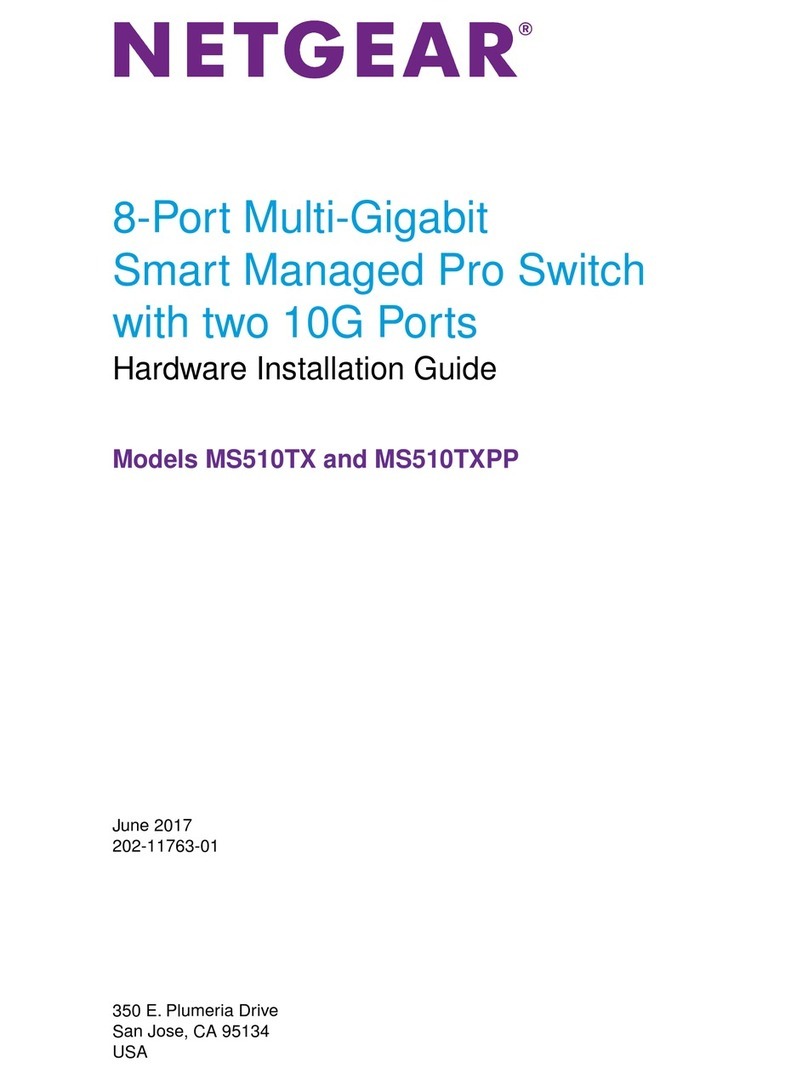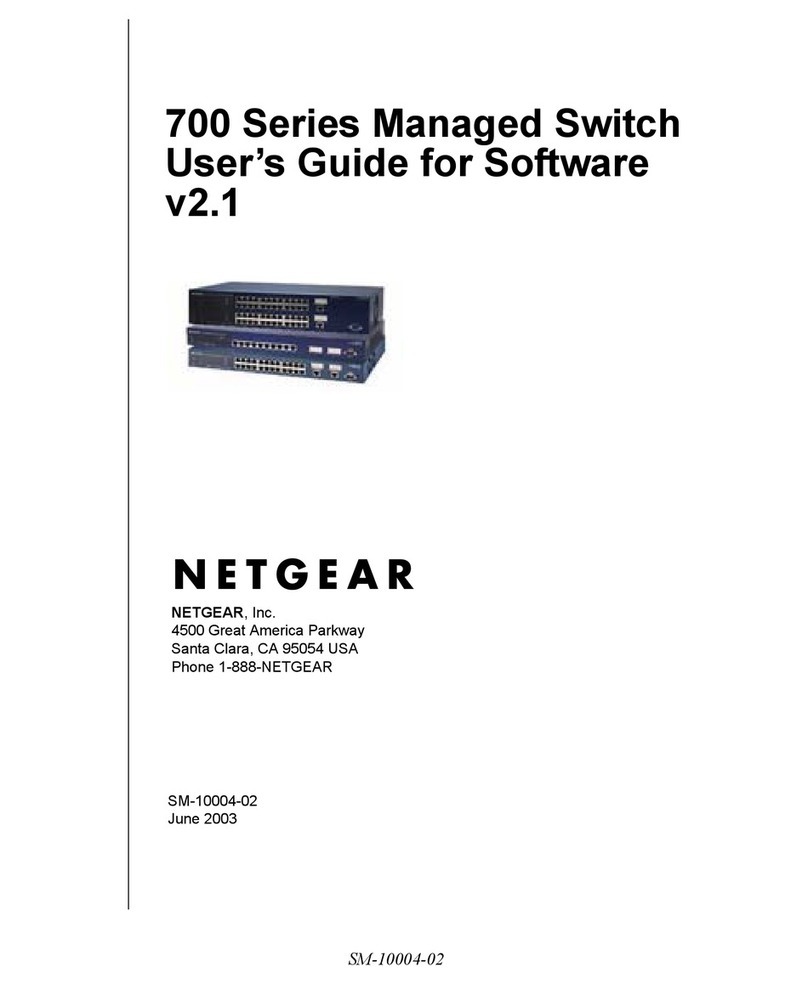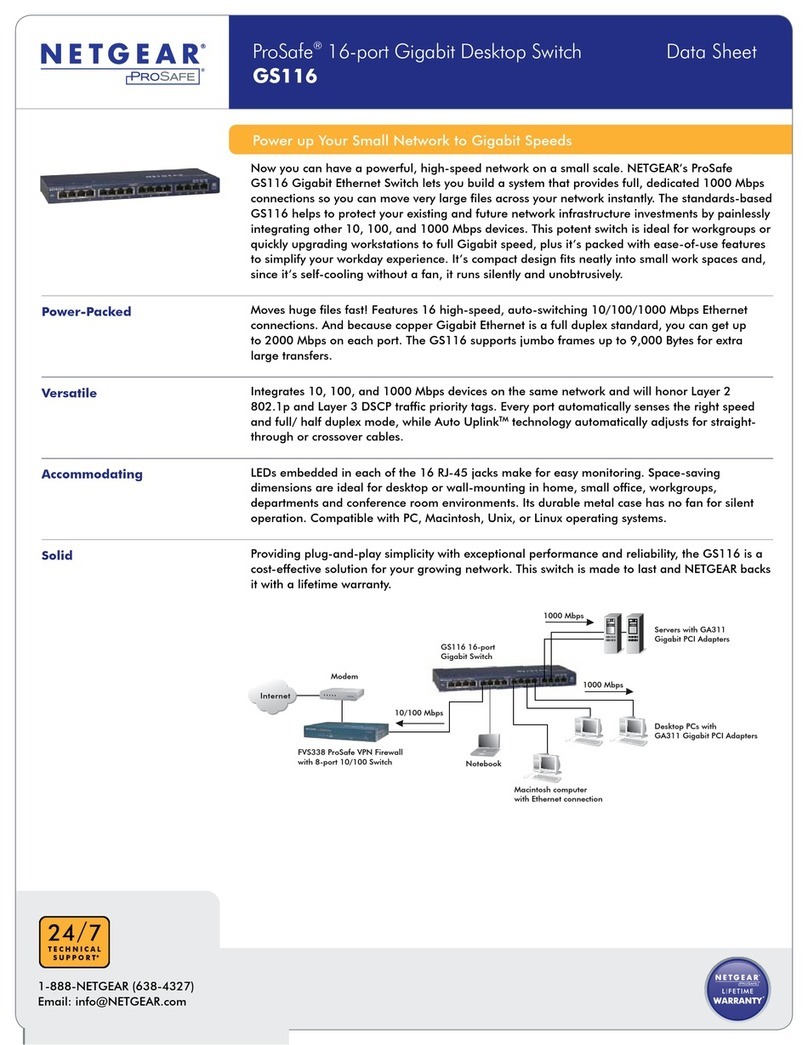NETGEAR FS700TS User manual
Other NETGEAR Switch manuals
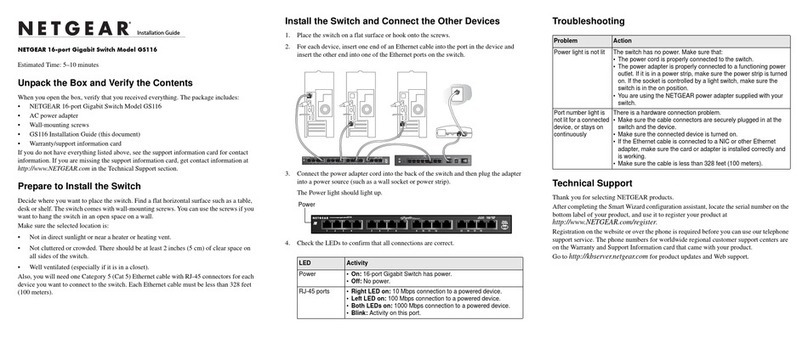
NETGEAR
NETGEAR ProSafe GS116 User manual
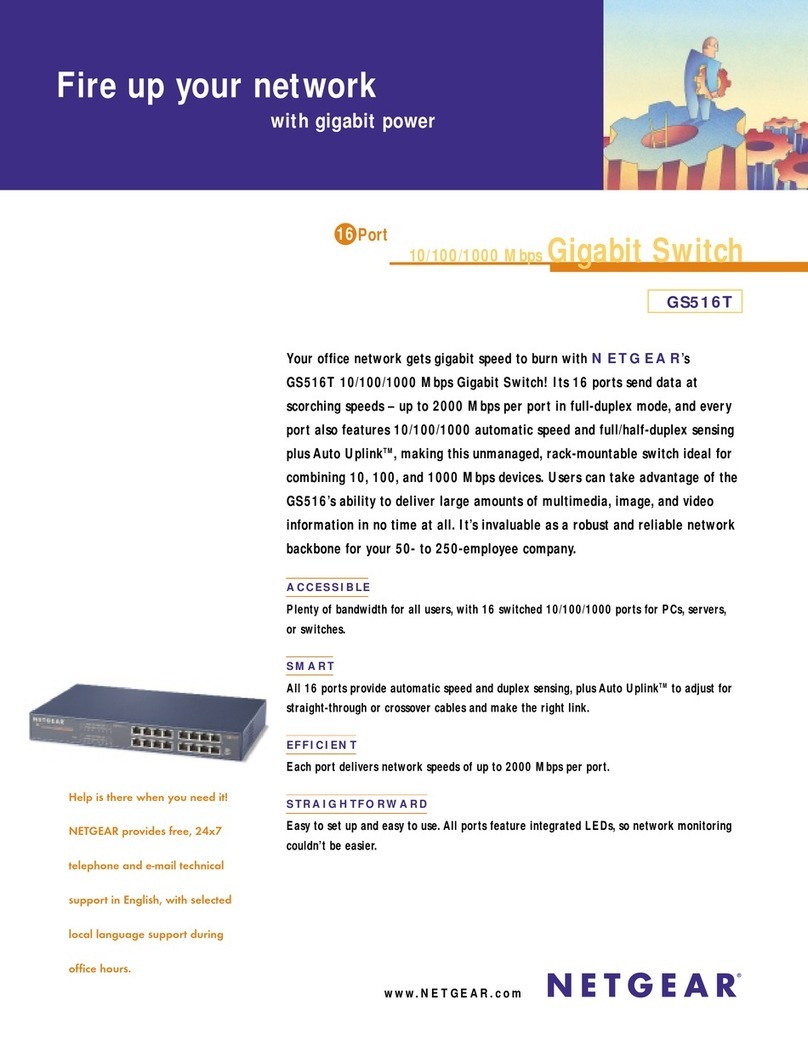
NETGEAR
NETGEAR GS516T - ProSafe Switch User manual
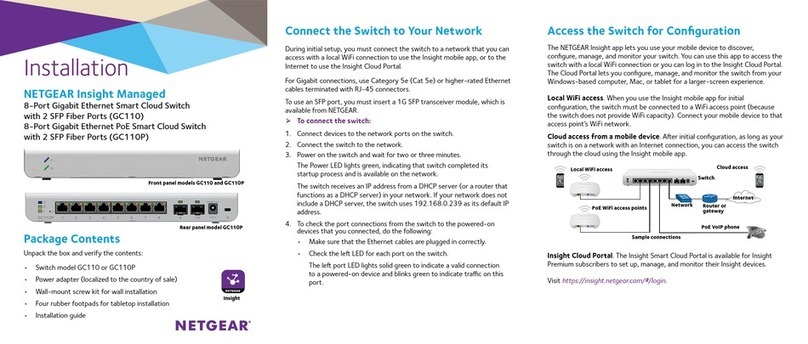
NETGEAR
NETGEAR GC110 User manual
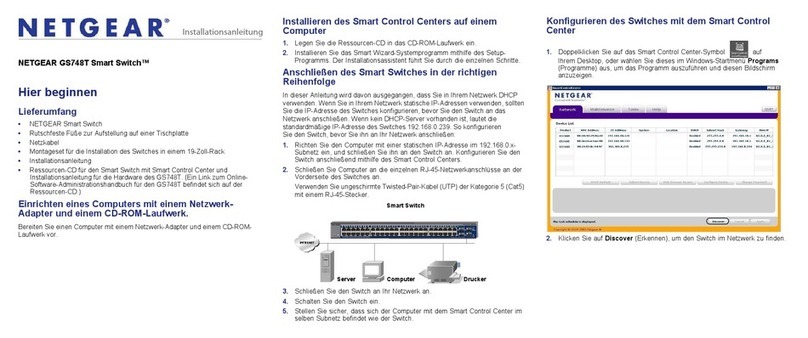
NETGEAR
NETGEAR GS748Tv4 User manual

NETGEAR
NETGEAR ProSafe GSM7252PS User manual

NETGEAR
NETGEAR GSM7212 - ProSafe Switch Instruction Manual
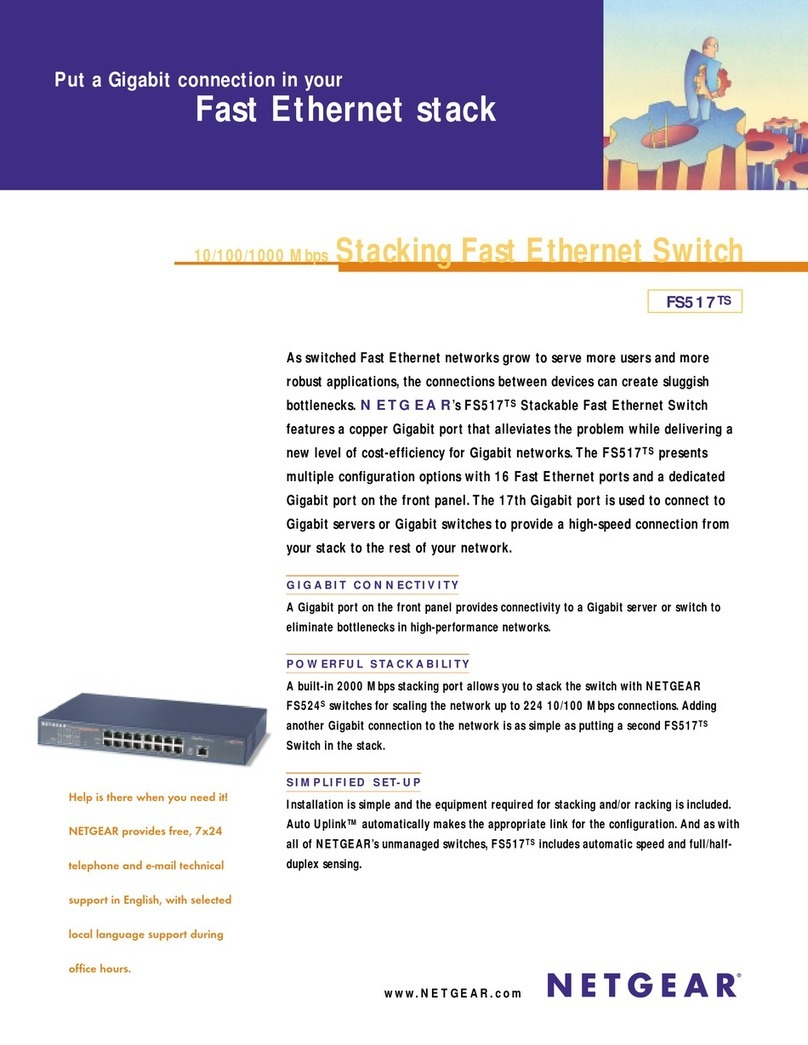
NETGEAR
NETGEAR FS 517TS User manual
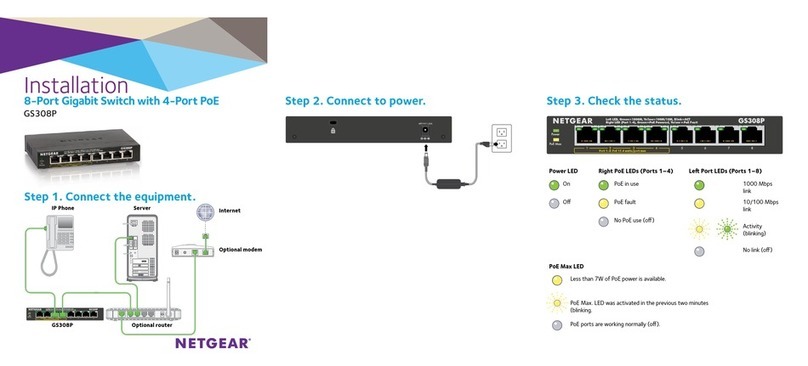
NETGEAR
NETGEAR GS308P User manual
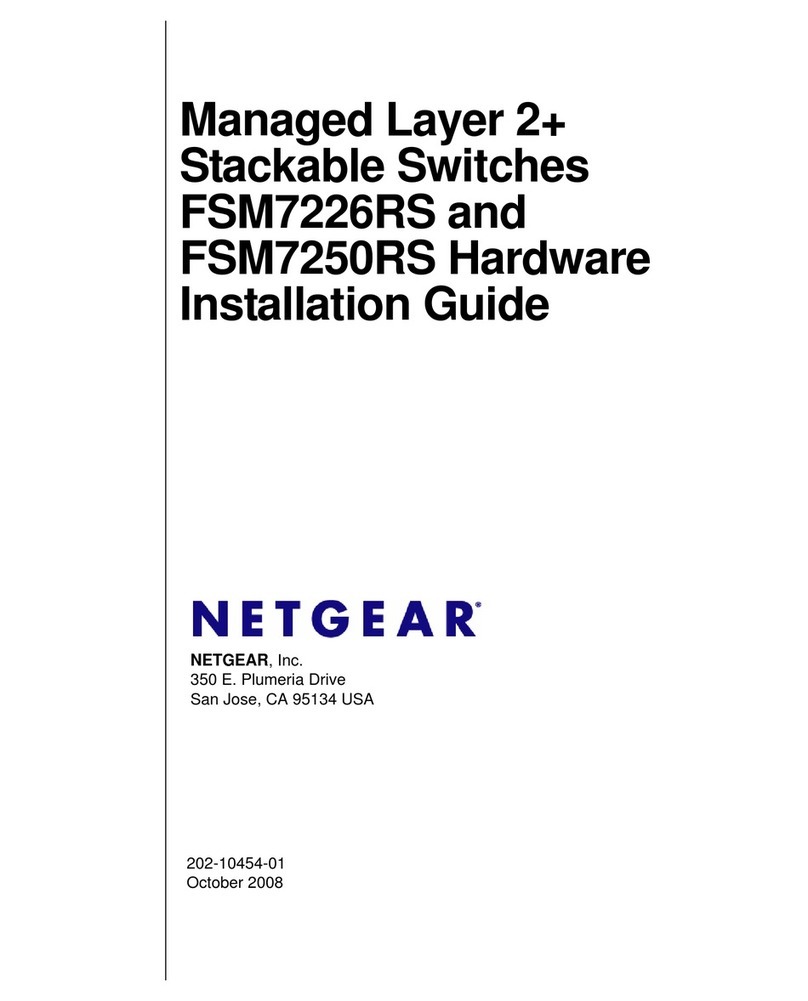
NETGEAR
NETGEAR FSM7226RS - ProSafe Switch - Stackable Manual

NETGEAR
NETGEAR FS108 - ProSafe 10/100 Desktop Switch User manual
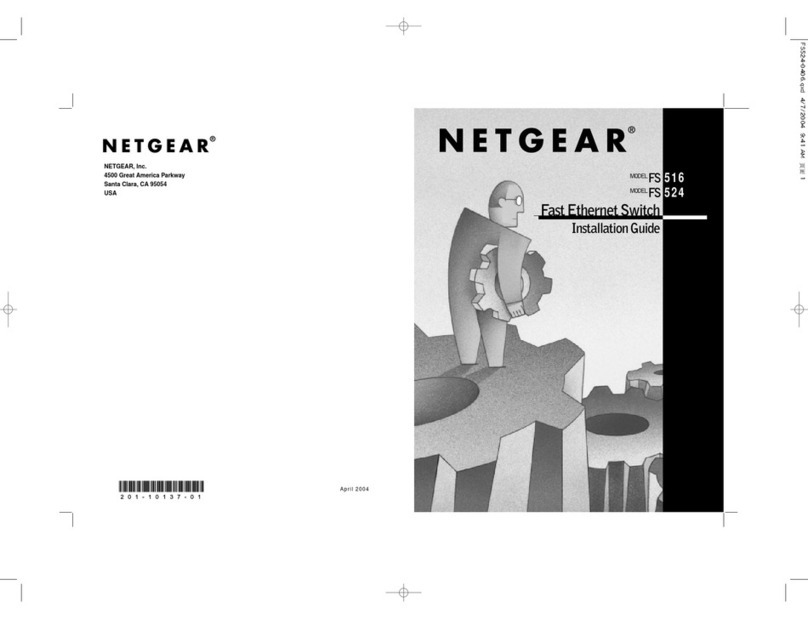
NETGEAR
NETGEAR FS516 - Switch User manual
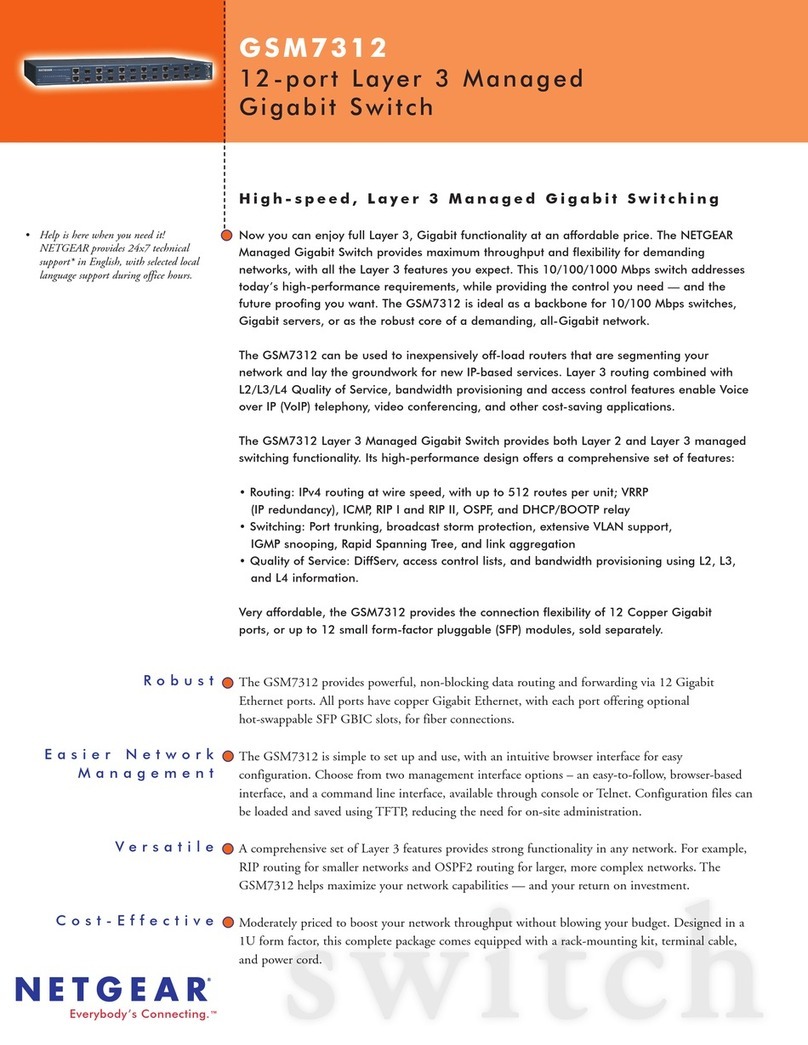
NETGEAR
NETGEAR GSM7312 - ProSafe Layer 3 Managed Gigabit... User manual
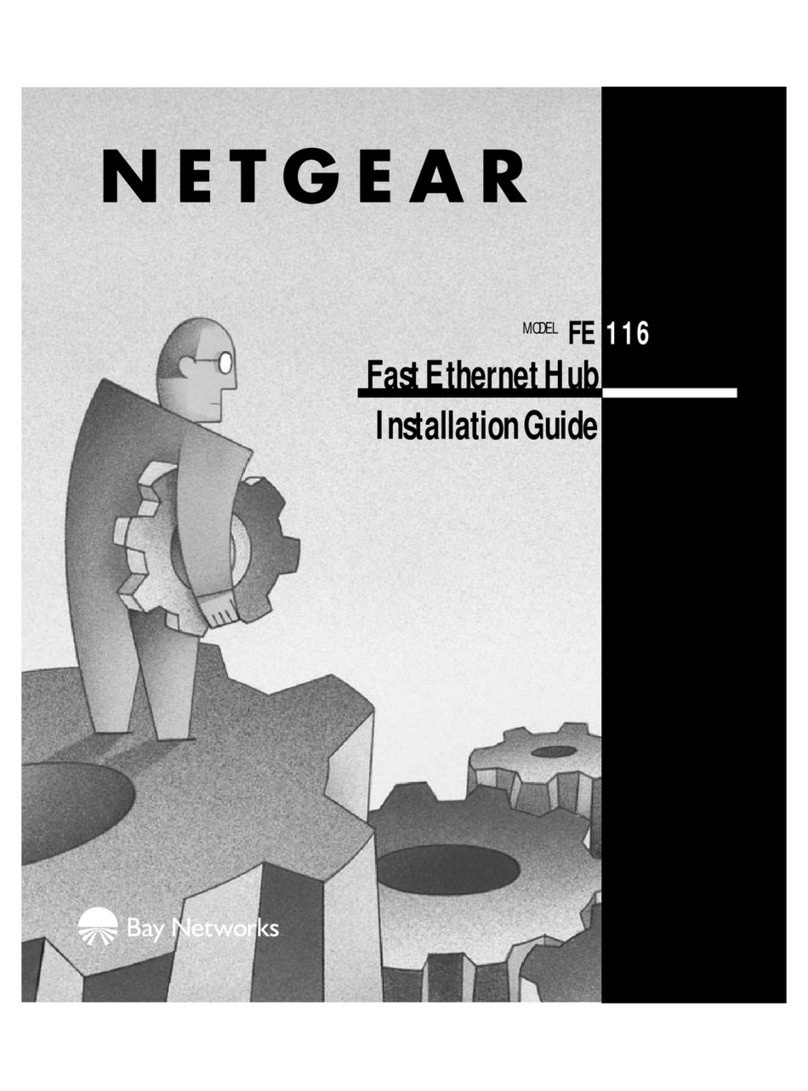
NETGEAR
NETGEAR FE116 User manual
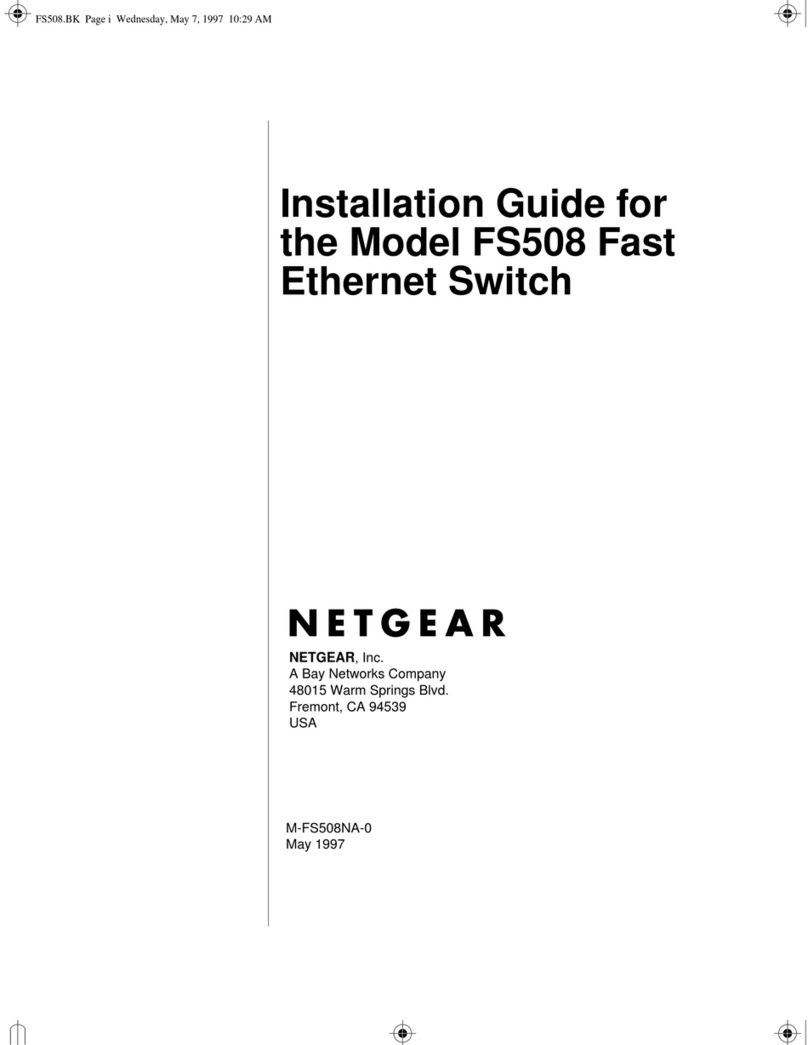
NETGEAR
NETGEAR FS508 - Switch User manual
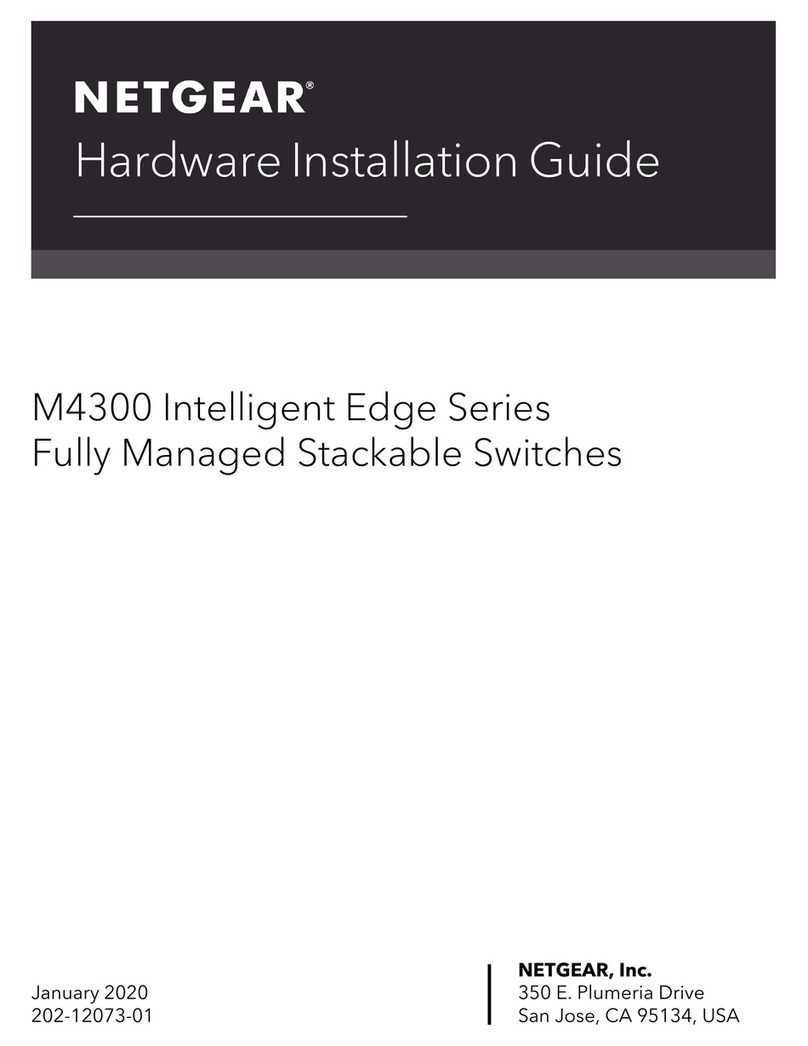
NETGEAR
NETGEAR M4300 Intelligent Edge Series Manual
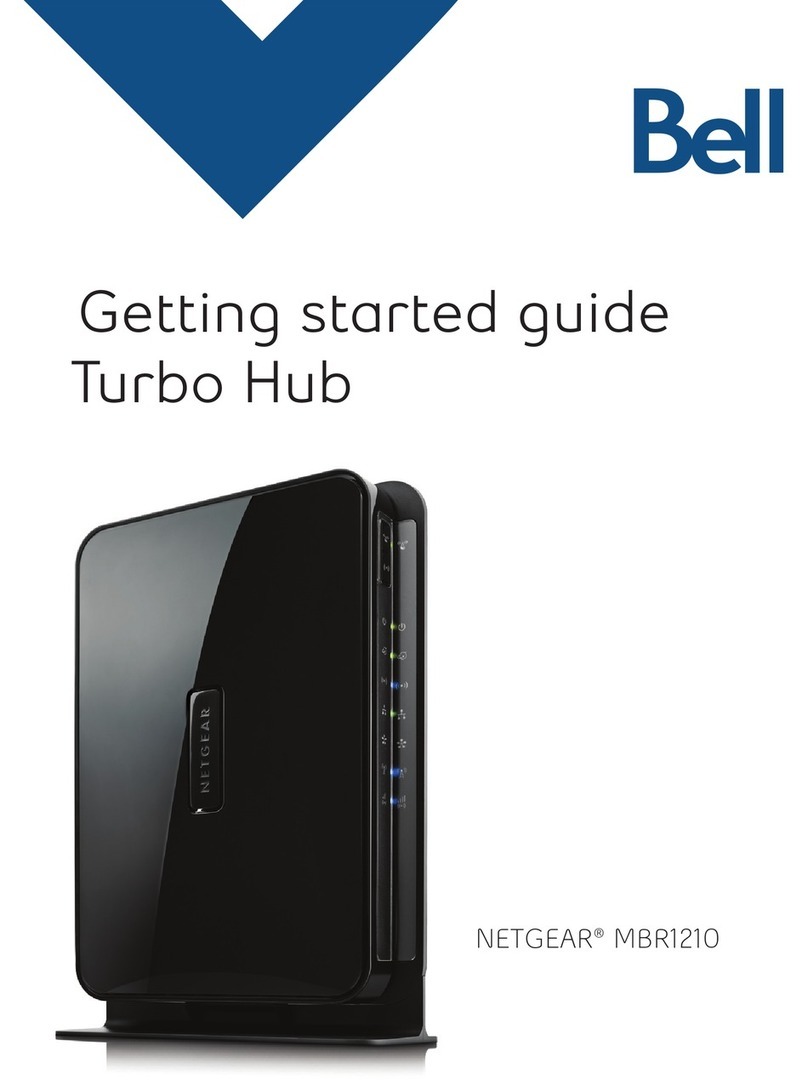
NETGEAR
NETGEAR MBR1210-1BMCNS - This Product is a Special... User manual
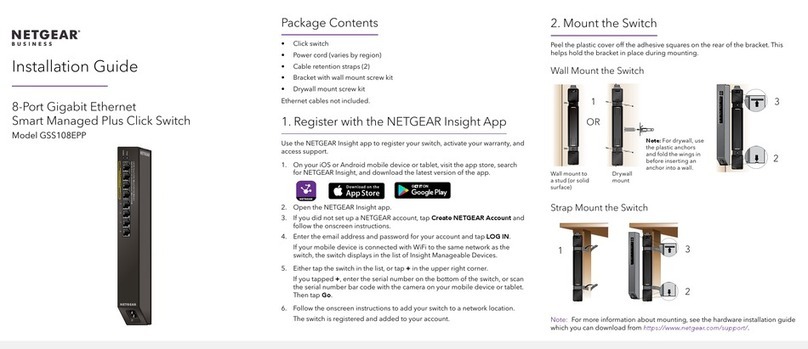
NETGEAR
NETGEAR GSS108EPP User manual
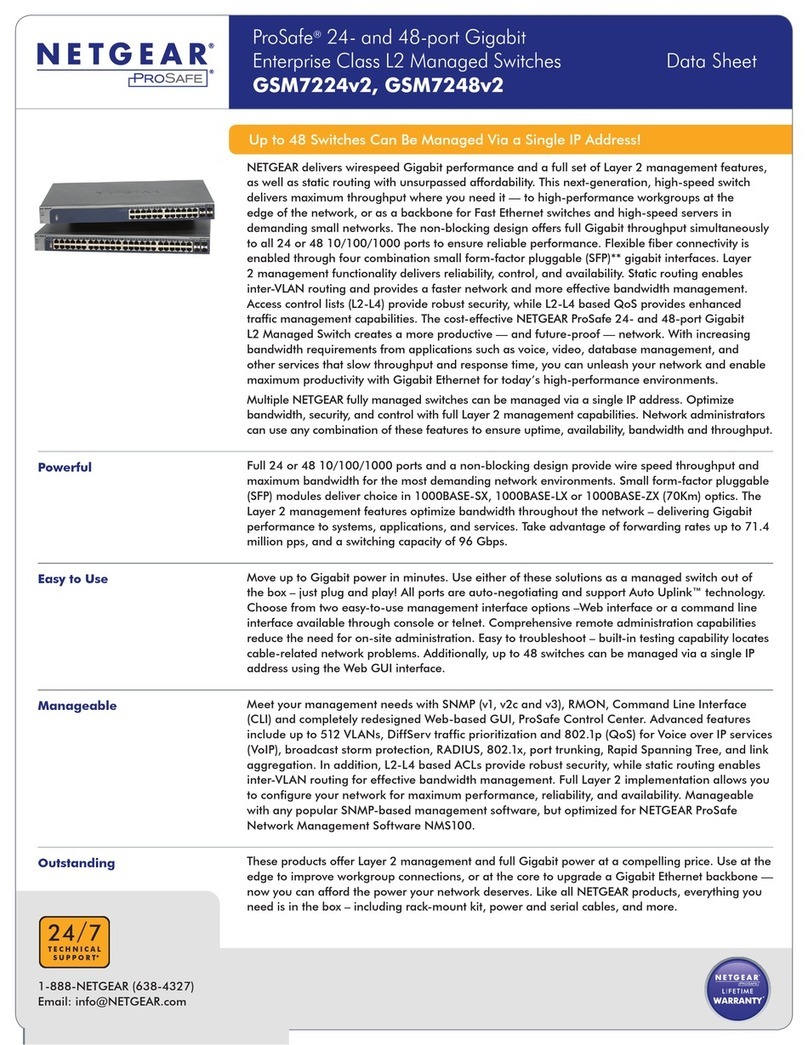
NETGEAR
NETGEAR GSM7224v2 - Layer 2 Managed Gigabit Switch User manual
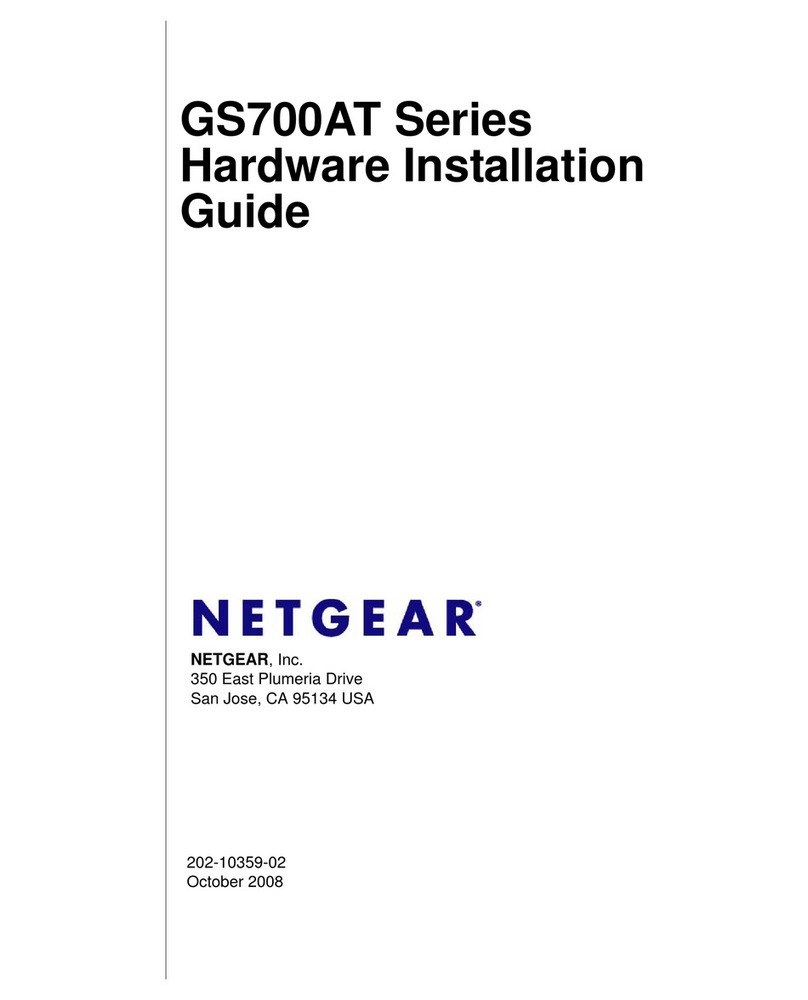
NETGEAR
NETGEAR GS700AT Series Manual

NETGEAR
NETGEAR GS810EMX User manual