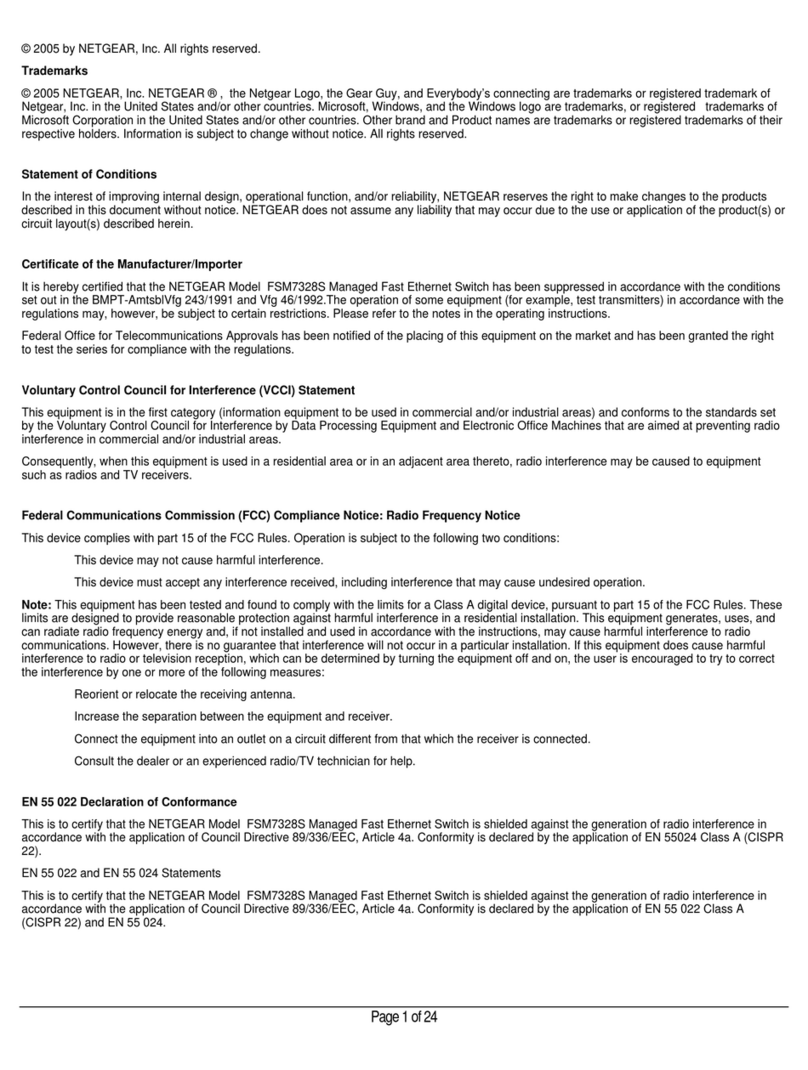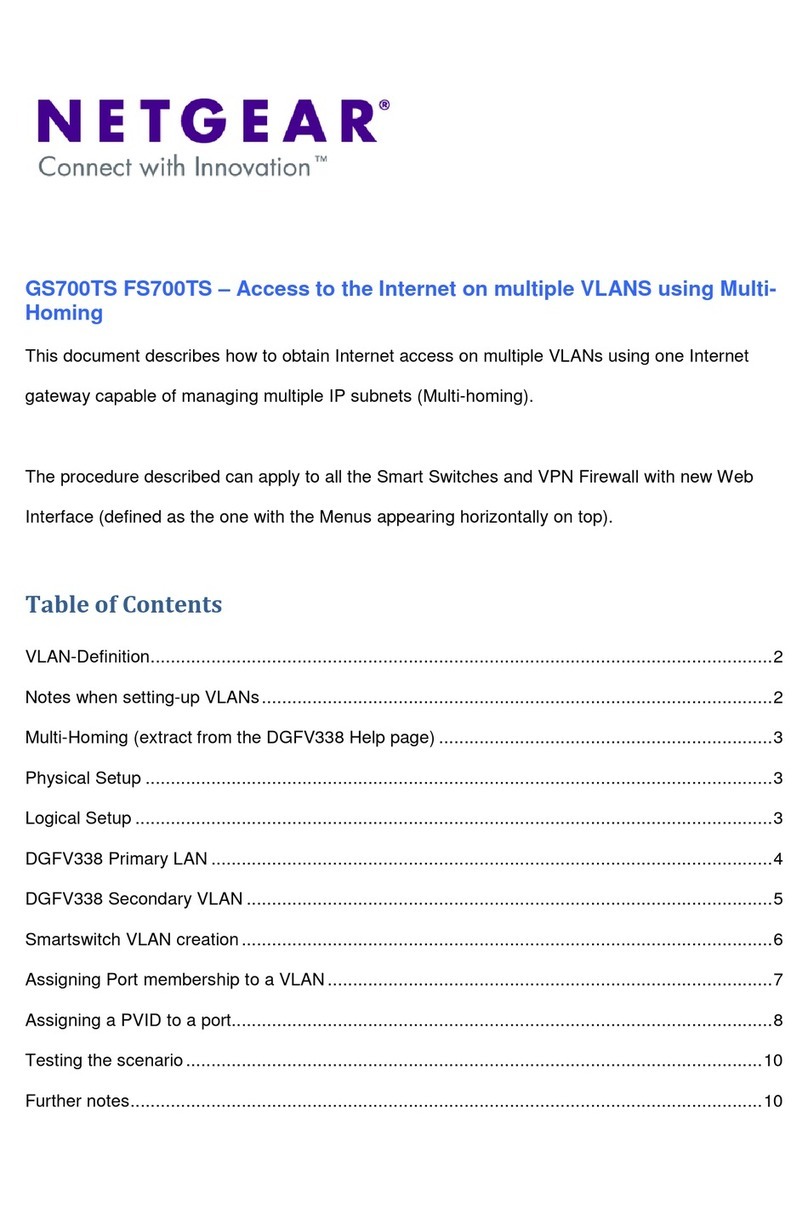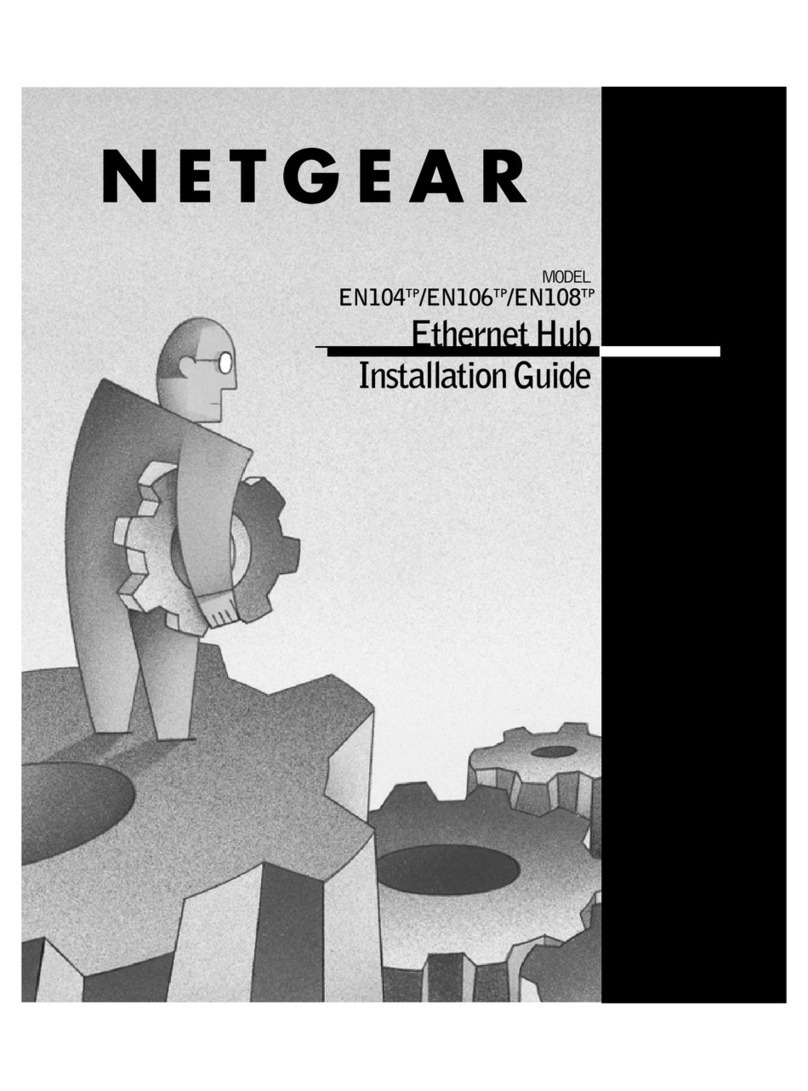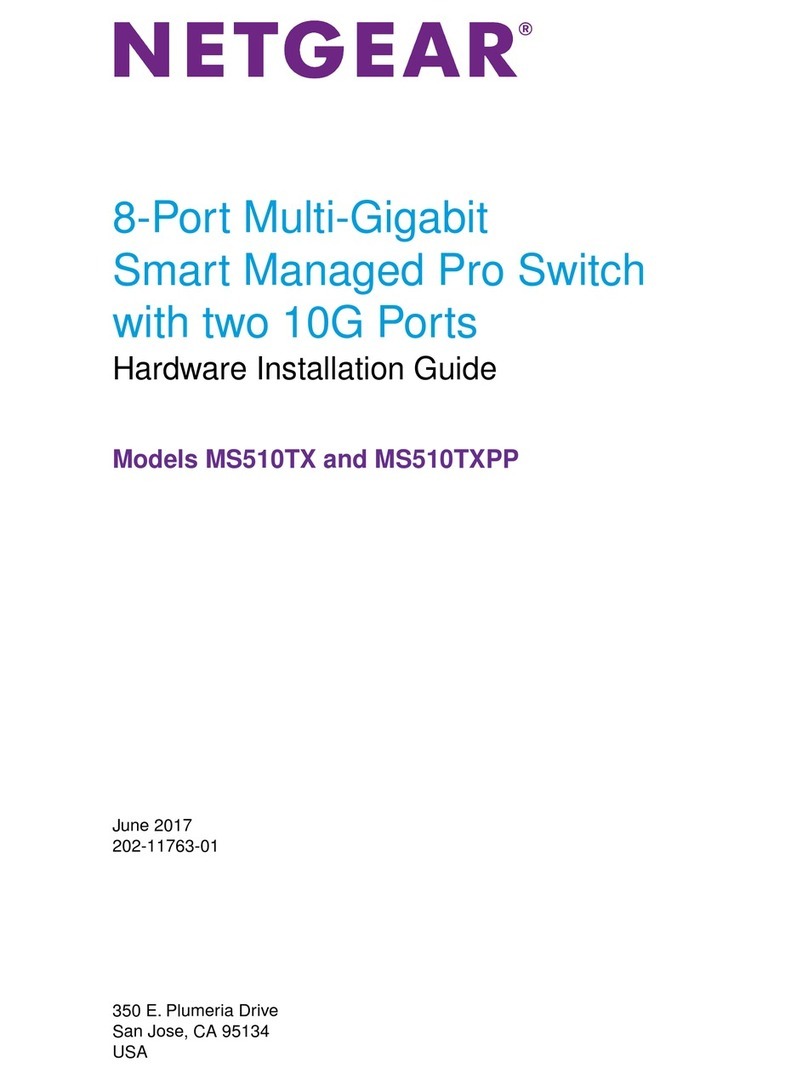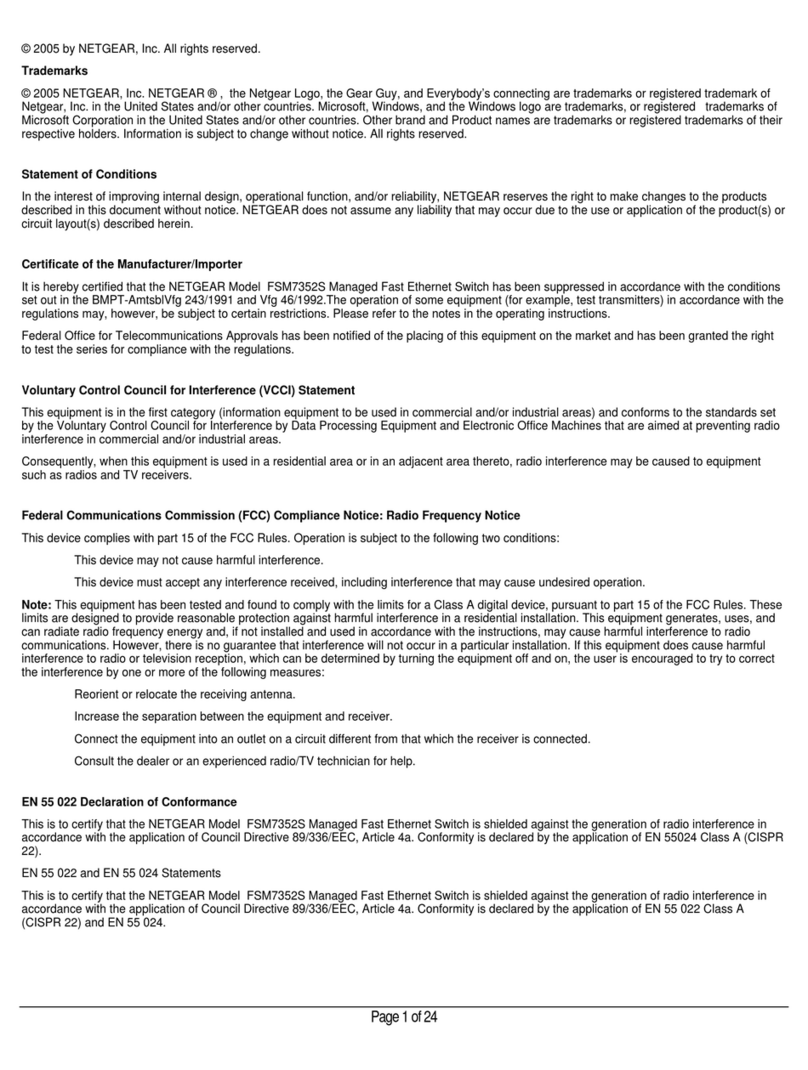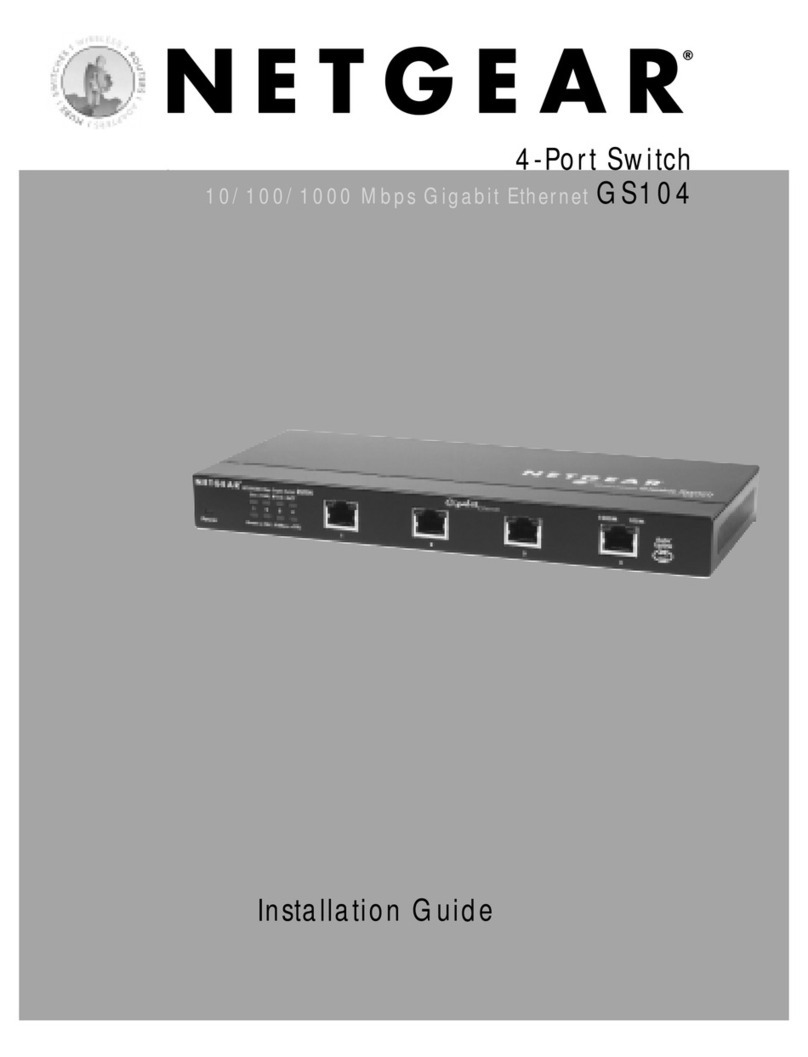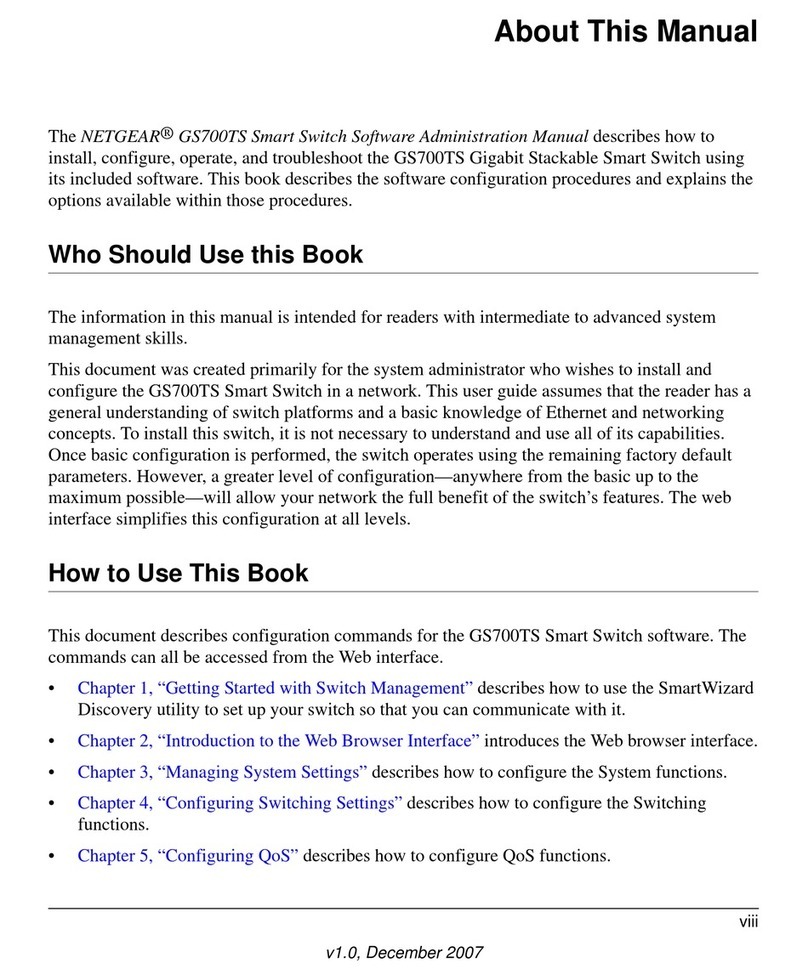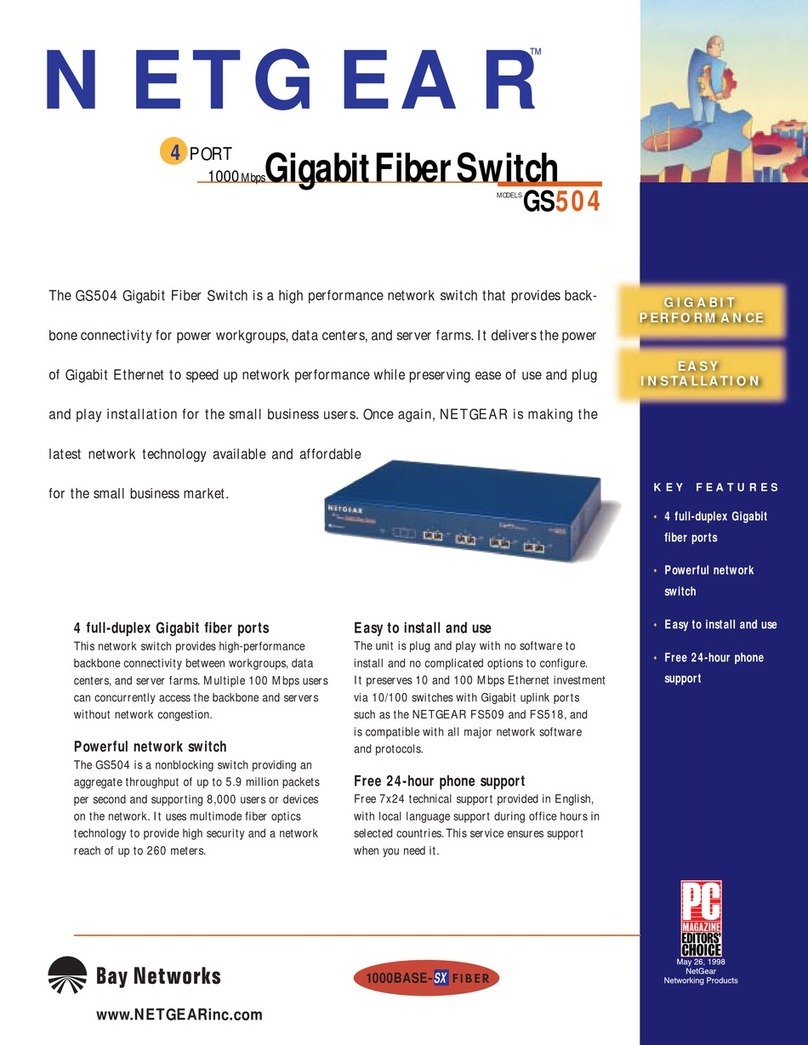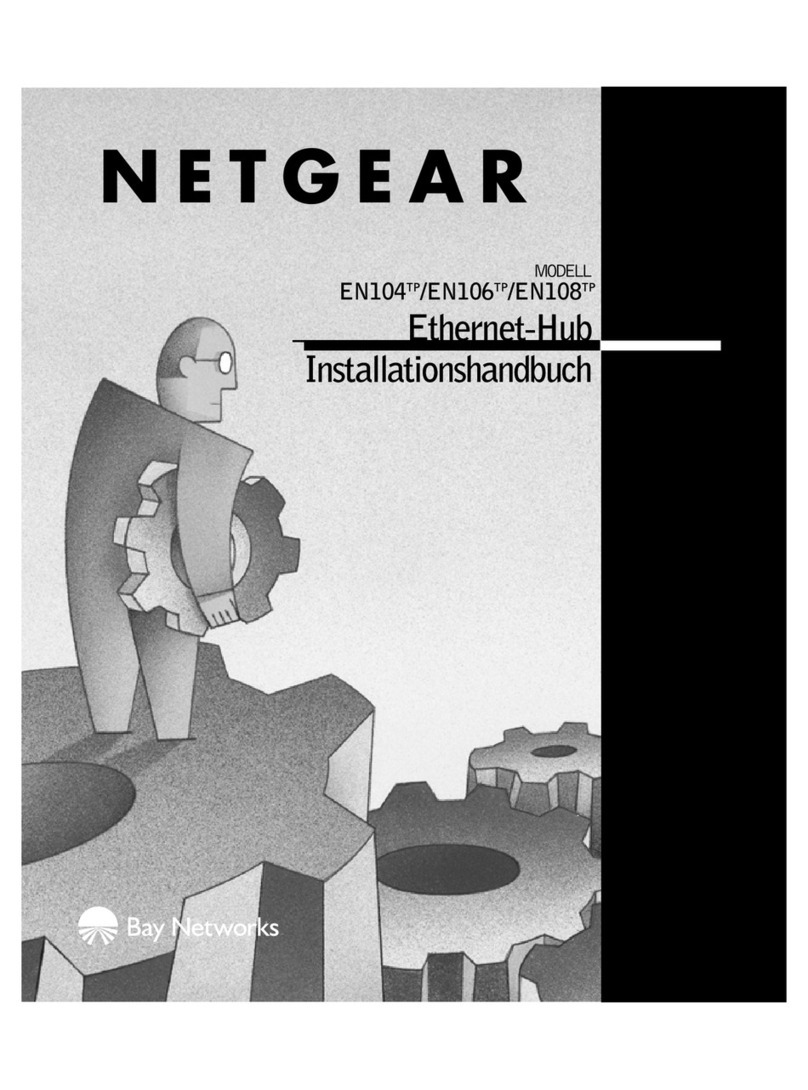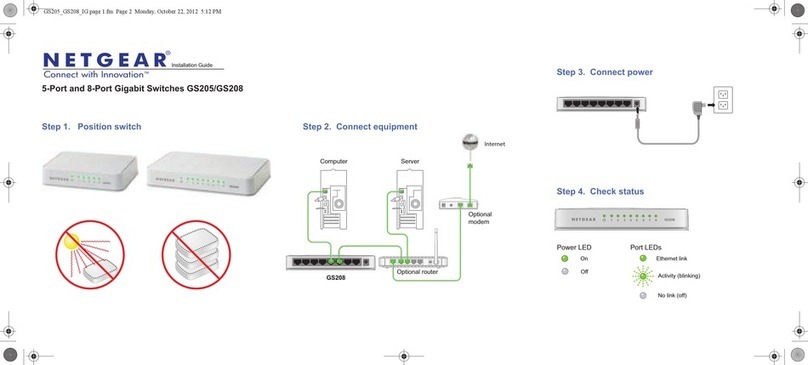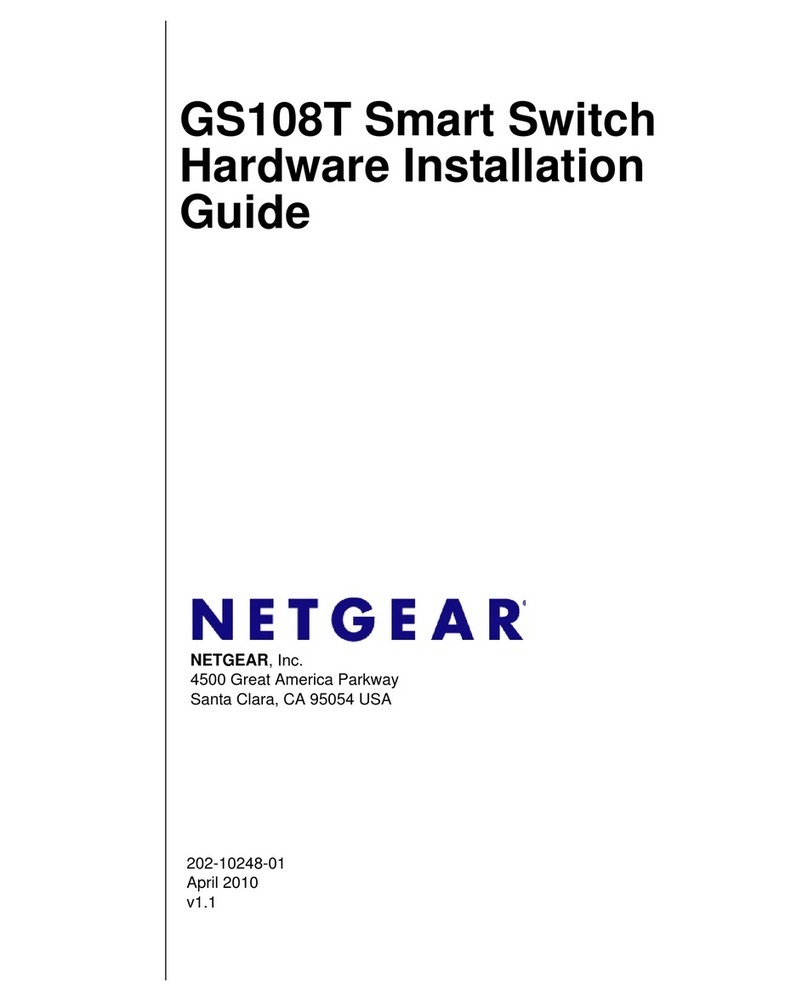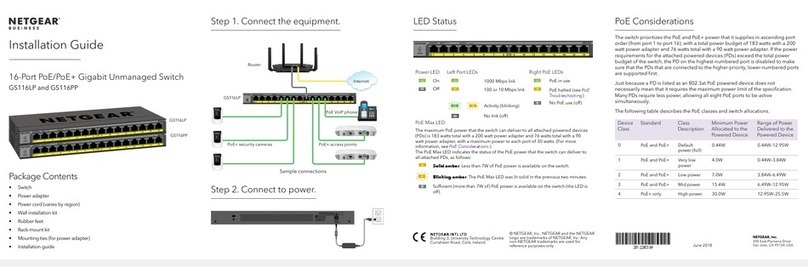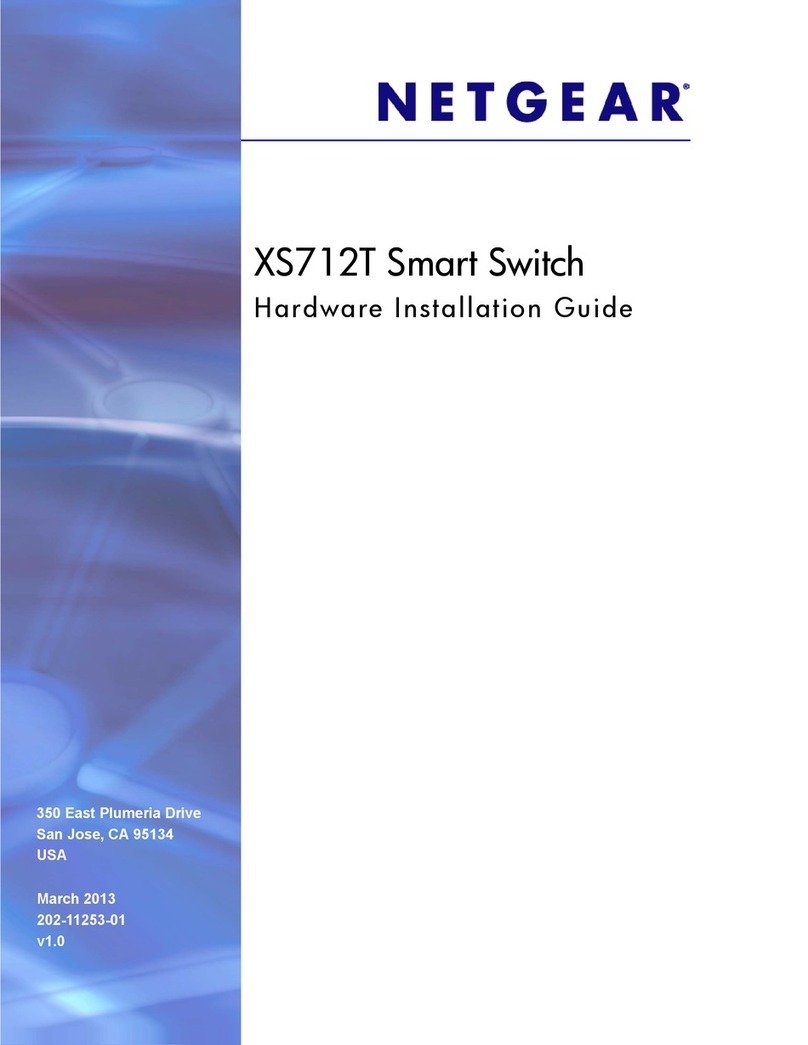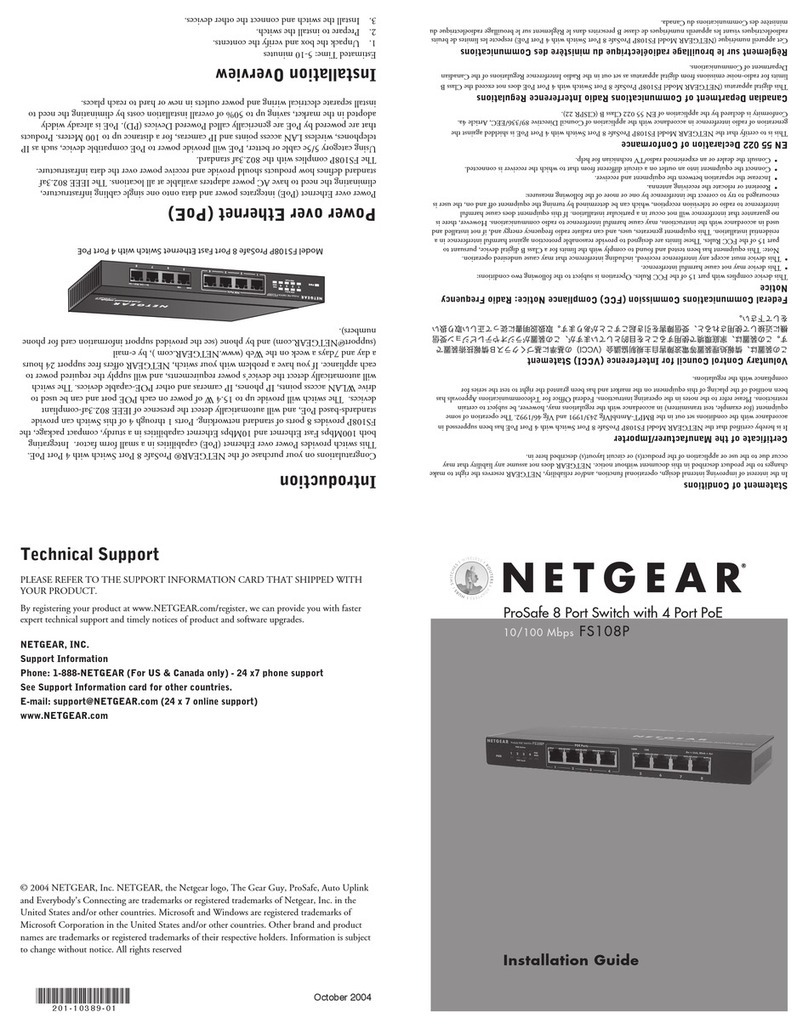NETGEAR INT LTD
Building 3 University Technology Centre
Curraheen Road Cork Ireland March 2017
© NETGEAR, Inc., NETGEAR and the NETGEAR Logo
are trademarks of NETGEAR, Inc. Any non‑NETGEAR
trademarks are used for reference purposes only.
NETGEAR, Inc.
350 East Plumeria Drive
San Jose, CA 95134, USA
PoE Considerations
The switch prioritizes the power that it supplies in ascending port order
(from Port 1 to port 4), up to its total power budget (55.5 Watts). If the
power requirements for the attached powered devices (PDs) exceed the
total power budget of the switch, the PD on the highest numbered port is
disabled to ensure that the PDs that are connected to the higher priority,
lower numbered ports are supported first.
Just because a PD is listed as an 802.3af PoE powered device does
not necessarily mean that it requires the maximum power limit of the
specification. Many PDs require less power, allowing all four PoE ports to be
active simultaneously.
The following table describes the PoE classes and switch allocations.
Device
Class
Standard Class Description Minimum Power
Allocated to the
Powered Device
Range of Power
Delivered to the
Powered Device
0 PoE and PoE+ Default power (full) 0.44W 0.44W–12.95W
1 PoE and PoE+ Very low power 4.0W 0.44W–3.84W
2 PoE and PoE+ Low power 7.0W 3.84W–6.49W
3 PoE and PoE+ Mid power 15.4W 6.49W–12.95W
4 PoE+ only High power 30.0W 12.95W–25.5W
PoE Troubleshooting
Here are some tips for correcting PoE problems that might occur:
• Make sure that the PoE Max LED is o. If the PoE Max LED is
solid amber, disconnect one or more PoE devices to prevent PoE
oversubscription. Start by disconnecting the device from the highest
numbered port.
Support
Thank you for selecting NETGEAR products. You can visit
www.netgear.com/support to register your product, get help, access the latest
downloads and user manuals, and join our community. We recommend that you
use only ocial NETGEAR support resources.
For the current EU Declaration of Conformity, visit
http://support.netgear.com/app/answers/detail/a_id/11621/.
For regulatory compliance information, visit
http://www.netgear.com/about/regulatory/.
See the regulatory compliance document before connecting the power supply.
• Make sure that the Ethernet cables are plugged in correctly. For
each powered device (PD) that is connected to the switch, the
corresponding right port LED on the switch lights solid green. If the
right port LED lights solid amber, a PoE fault occurred and PoE halted
because of one of the conditions that are listed in the following table.
PoE Fault Condition Possible Solution
A PoE-related short circuit occurred on the port.
The problem is most likely with the
attached PD. Check the condition
of the PD or restart the PD by
disconnecting and reconnecting the PD.
The PoE power demand of the PD exceeded the
maximum level of 16.2W that the switch permits.
The PoE current on the port exceeded the
classification limit of the PD.
The PoE voltage of the port is outside the range
that the switch permits.
Restart the switch to see if the
condition resolves itself.
Specifications
Specification Description
Network interface RJ-45 connector for 10BASE-T, 100BASE-TX, or 1000BASE-T
Network cable Category 5 (Cat 5) or better Ethernet cable
Ports 5, of which 4 are PoE ports
Power adapter 48V @ 1.25 A DC input
Power consumption 4.5W max. (no PoE); 60W max (with PoE)
PoE power budget Ports 1-4: 15.4W maximum per PoE port, up to 55.5W total PoE
power
Weight 0.9 lb (0.41 kg)
Dimensions (W x D x H) 6.2 in. x 4.0 in. x 1.1 in. (58 mm x 101 mm x 29 mm)
Operating temperature 32–104°F (0–40°C)
Operating humidity 10%–90% relative humidity, noncondensing