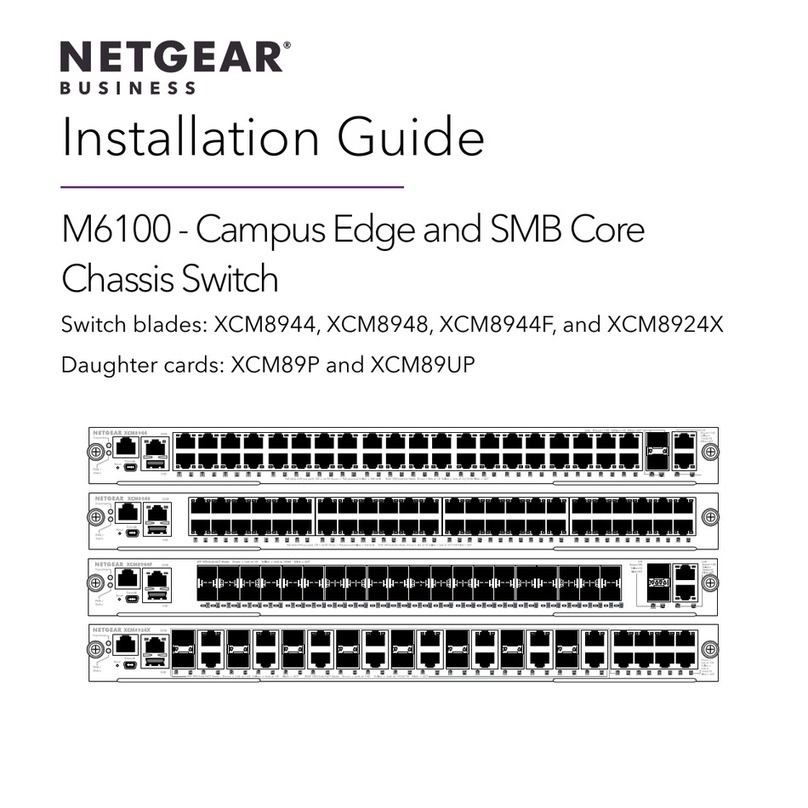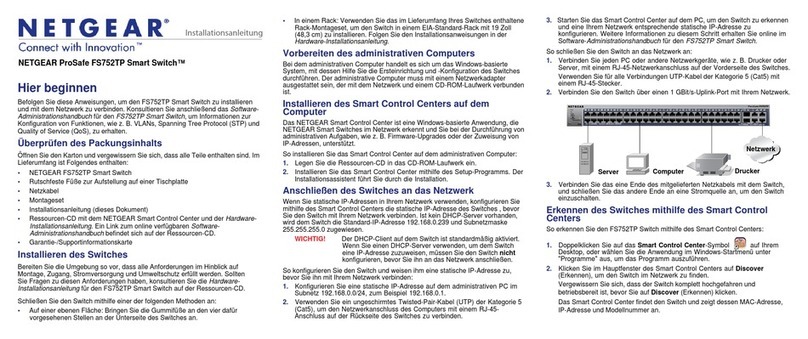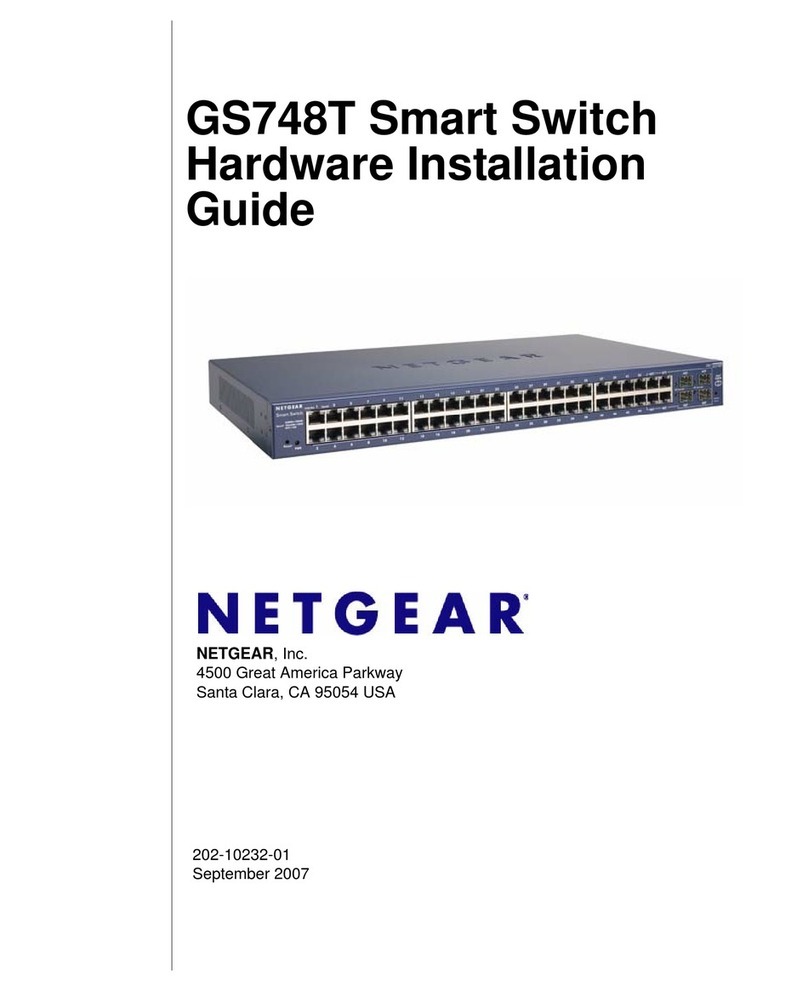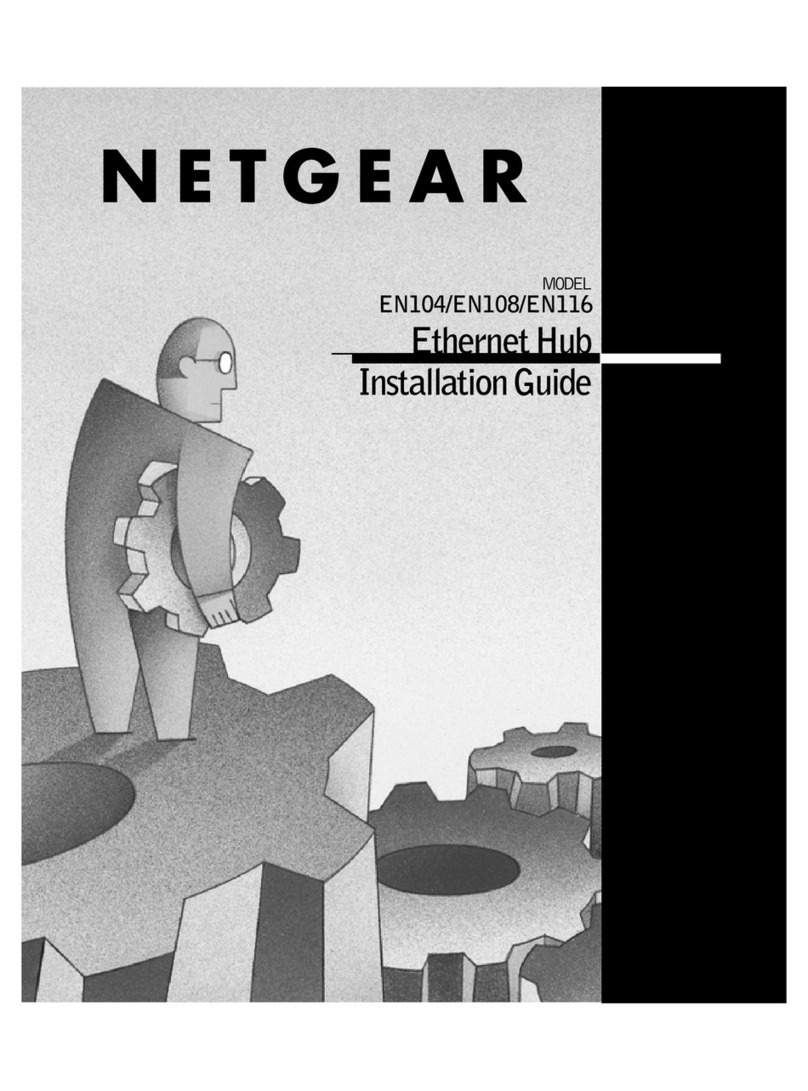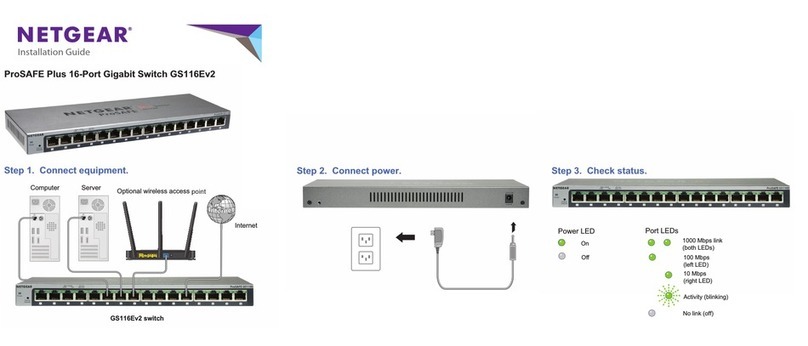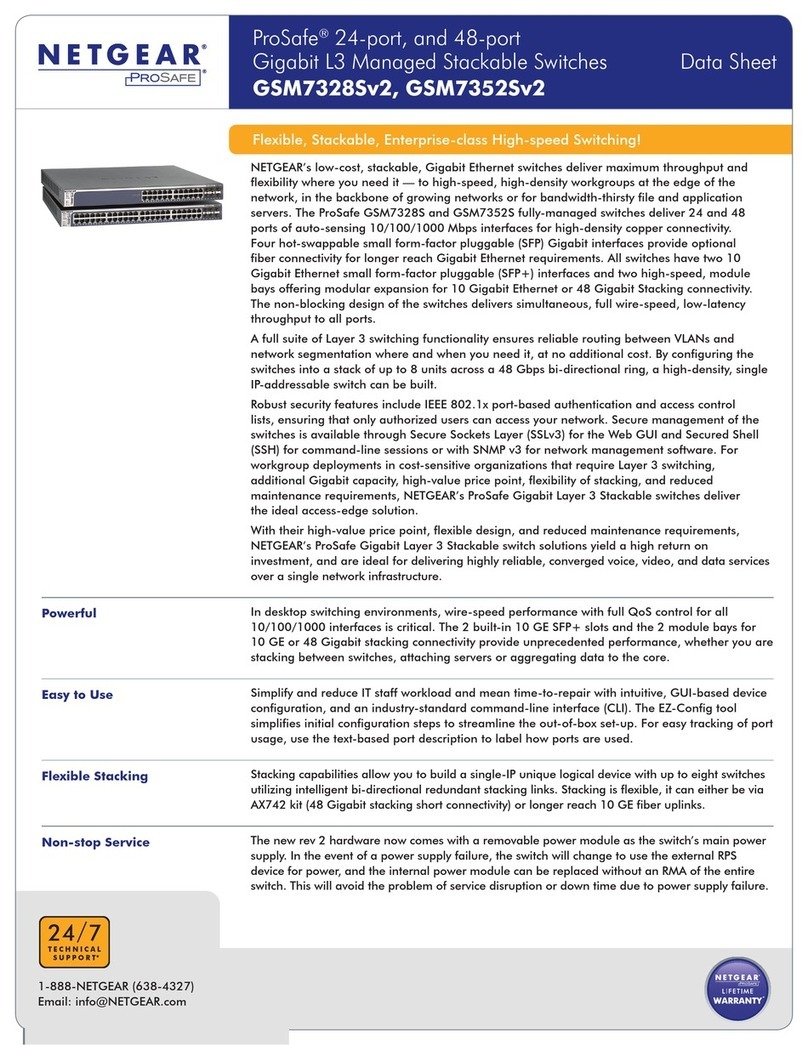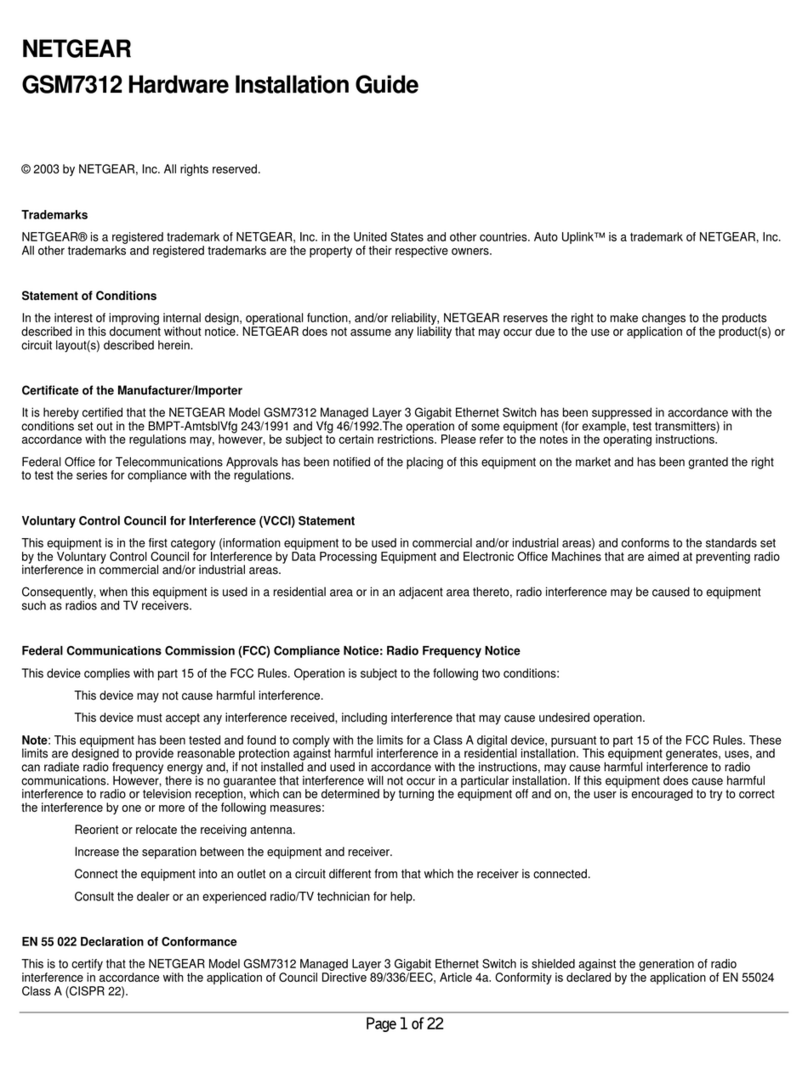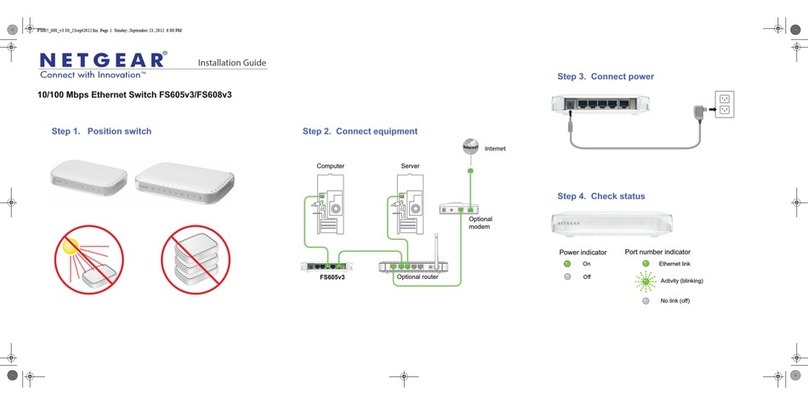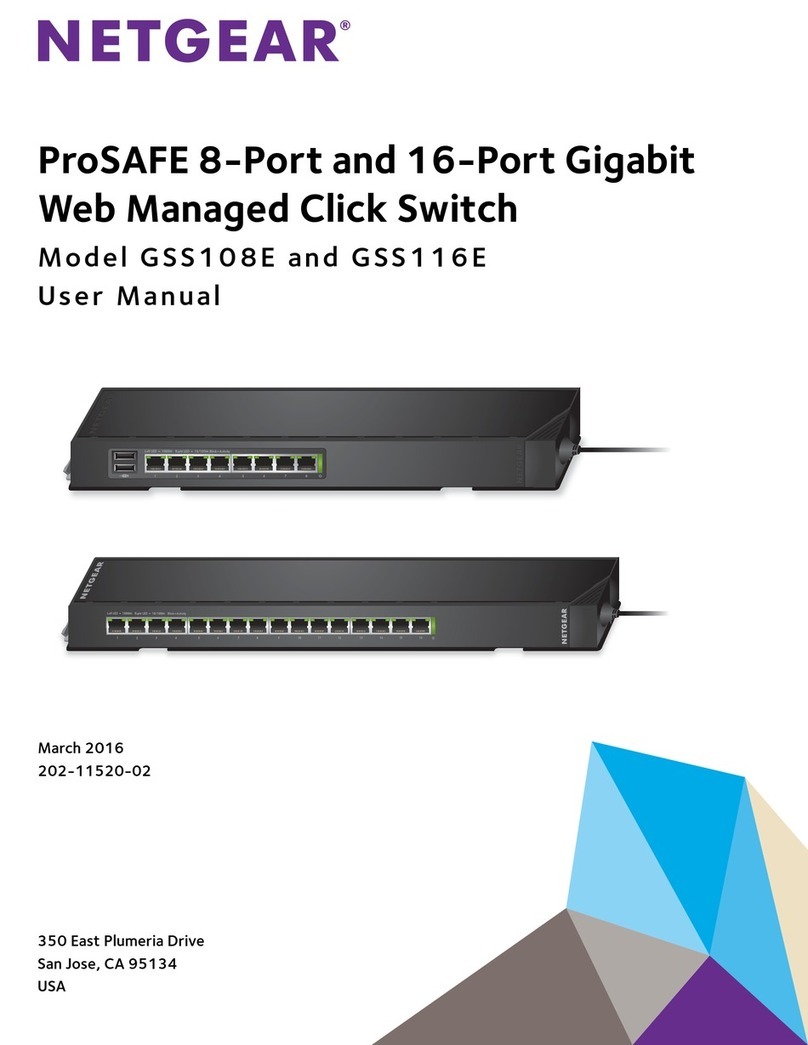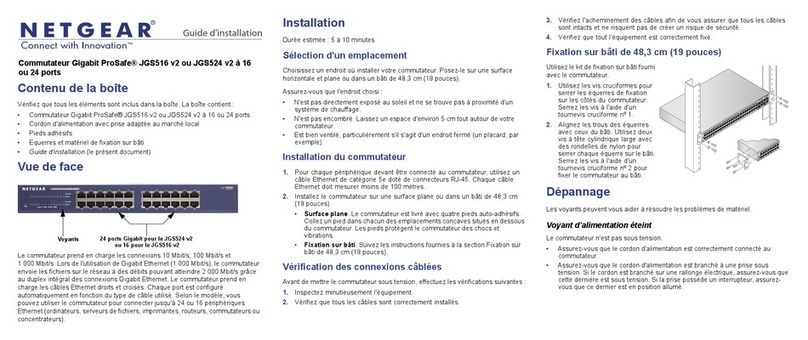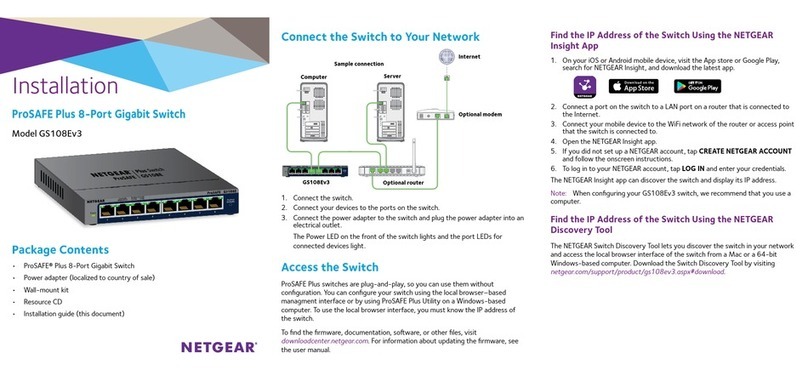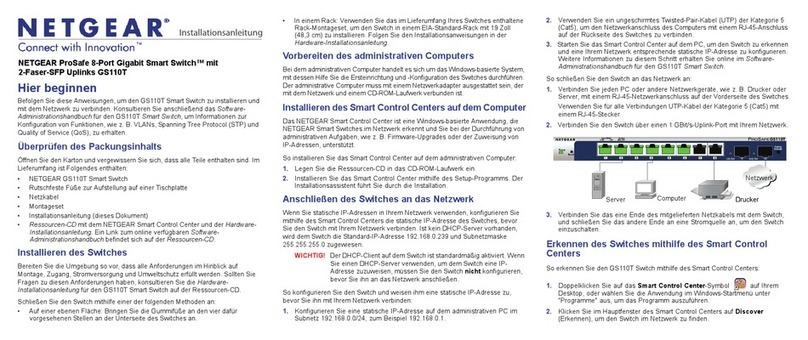January 2013
NETGEAR, the NETGEAR logo, and Connect with Innovation are trademarks and/or registered trademarks of
NETGEAR, Inc. and/or its subsidiaries in the United States and/or other countries. Information is subject to
change without notice. © NETGEAR, Inc. All rights reserved.
Intended for indoor use only in all EU member states, EFTA states, and Switzerland.
NETGEAR, Inc.
350 East Plumeria Drive
San Jose, CA 95134 USA
If the utility does not discover your switch, verify that the cable connections are
secure and that the IP address configuration of the computer is in the same
subnet as the switch, and click the Discover button.
3. Click the line for the switch that you want to configure.
4. Click the Web Browser Access button to view the switch Login screen.
5. Enter the default password of password in lower-case letters and click the
Login button.
The System Information screen displays.
6. Configure the switch for your network.
For more information, see the GS728TXS Software Administration Manual.
Troubleshooting Tips
Here are some tips for correcting simple problems you might have.
•Be sure to power on your computer and switch in the following sequence:
1. Turn on the switch and wait about 2 minutes.
2. Turn on the computer and connect to the switch.
•Make sure the Ethernet cables are plugged in.
For each powered-on computer connected to the switch, the corresponding
switch LAN port status LED is lit.
•Make sure the network settings of the computer are correct.
In most cases, computers should be configured to obtain an IP address through
DHCP.
If your network uses static IP addresses, be sure that the switch and computer
are configured with valid IP addresses. For more information, see the software
administration manual.
Support
Thank you for selecting NETGEAR products.
After installing your device, locate the serial number on the label of your product and
use it to register your product at https://my.netgear.com.
You must register your product before you can use NETGEAR telephone support.
NETGEAR recommends registering your product through the NETGEAR website.
For product updates and web support, visit http://support.netgear.com.
NETGEAR recommends that you use only the official NETGEAR support
resources.
For additional information about setting up, configuring, and using your smart
switch, see the software administration manual.You can get the manual online at
http://downloadcenter.netgear.com.
For the current EU Declaration of Conformity, visit
http://support.netgear.com/app/answers/detail/a_id/11621/.