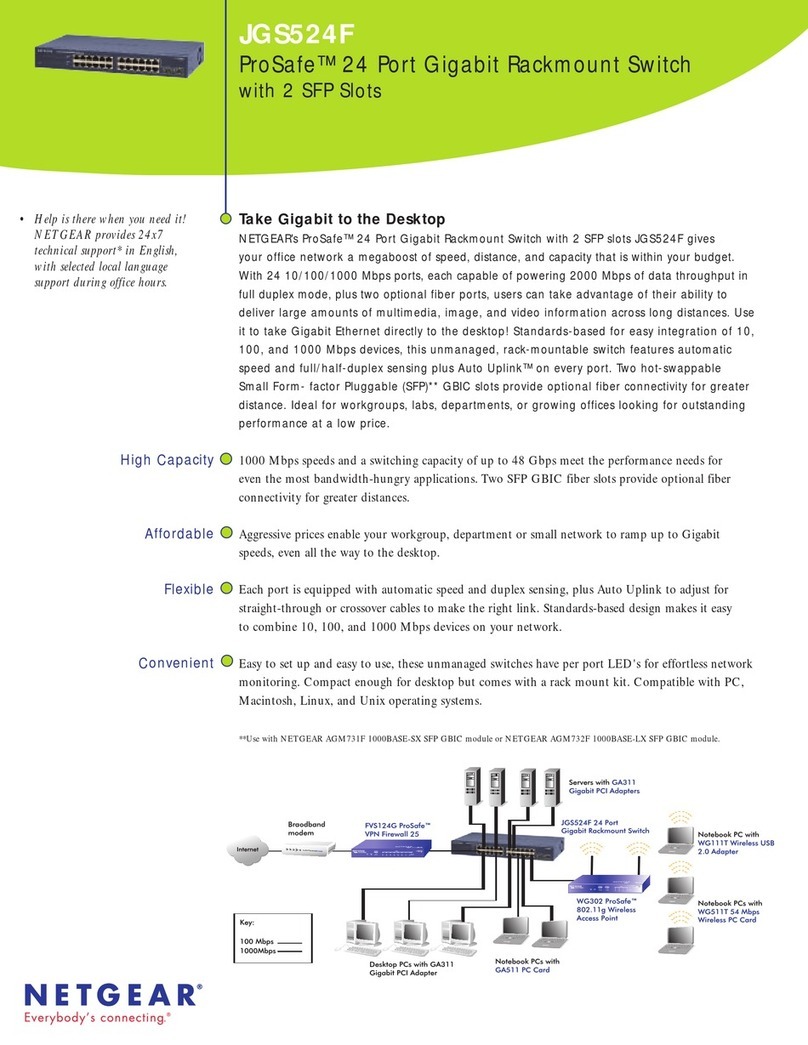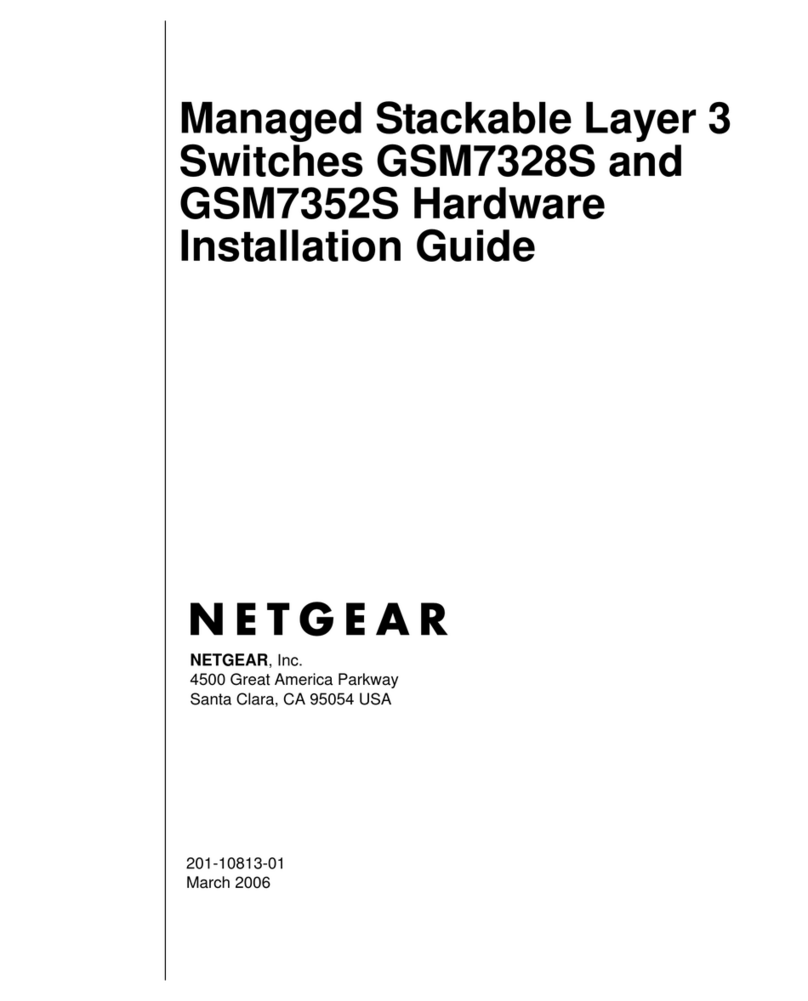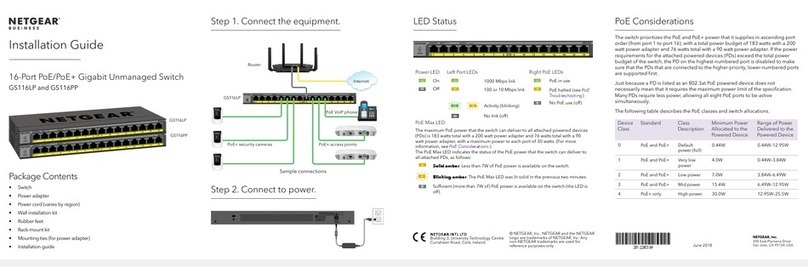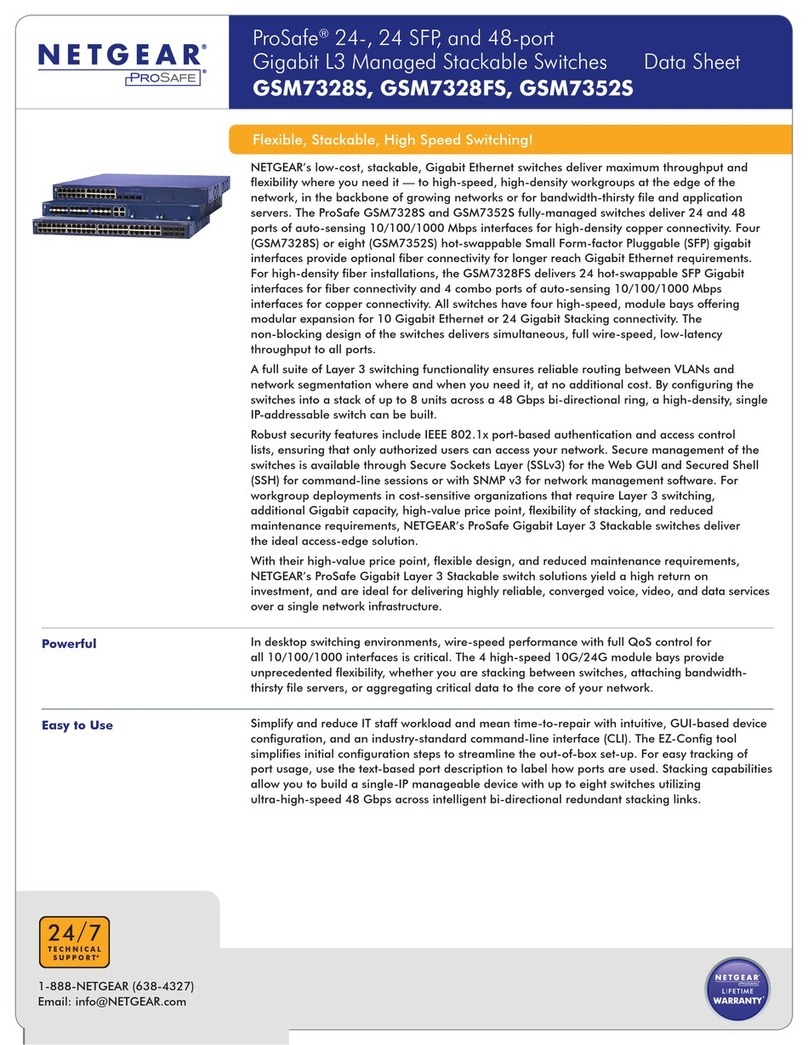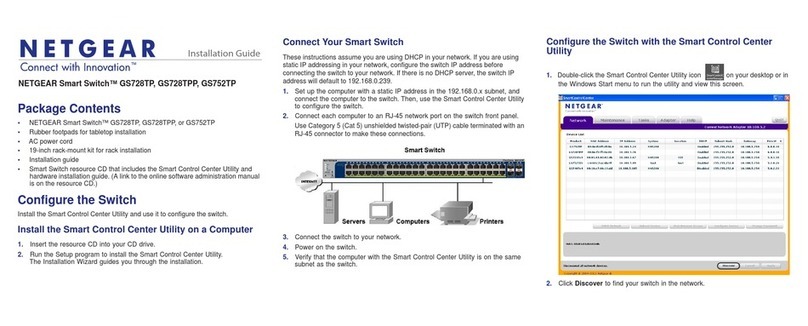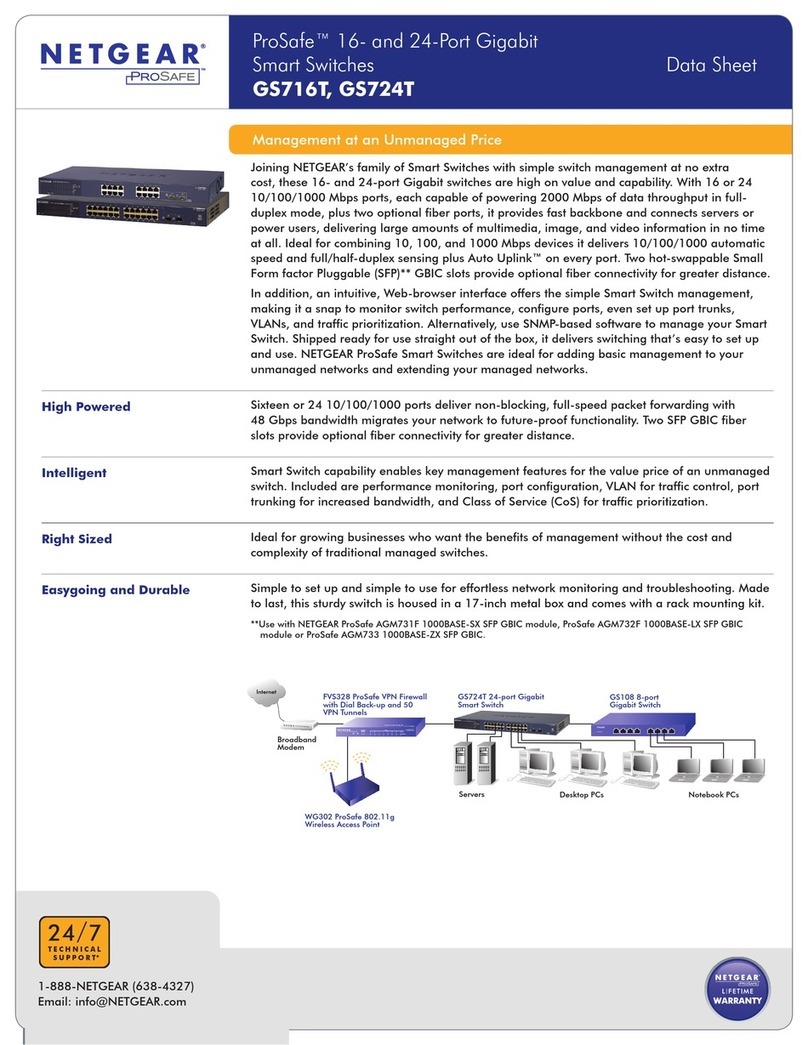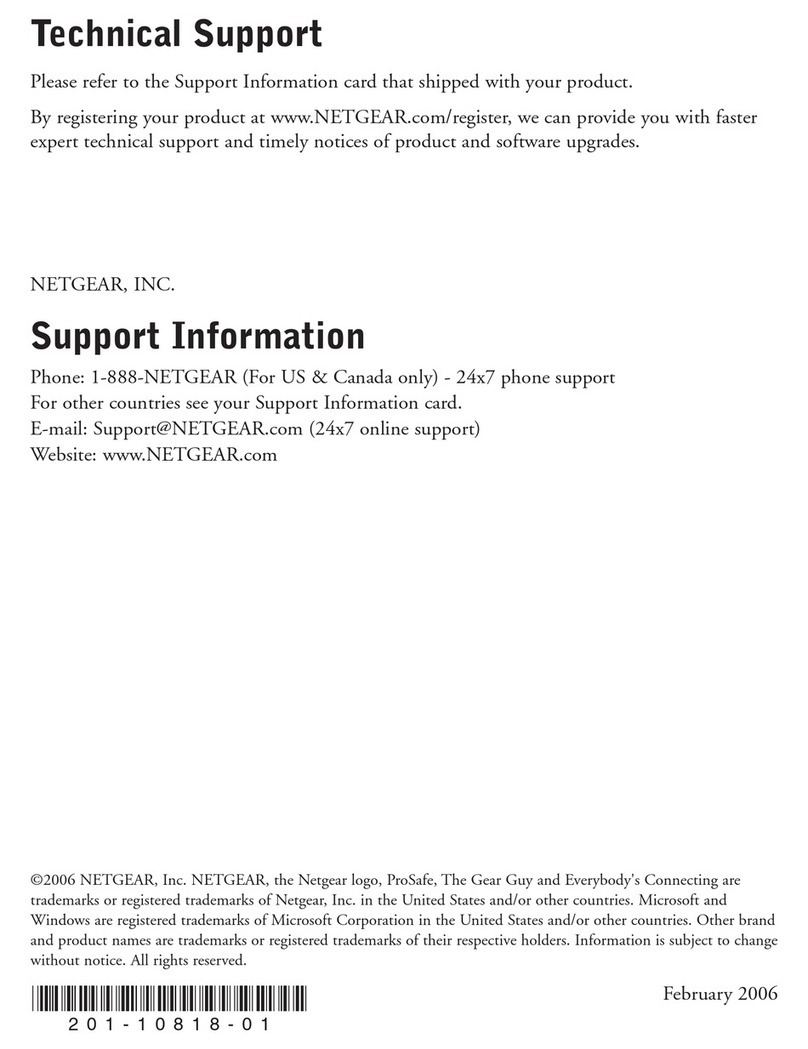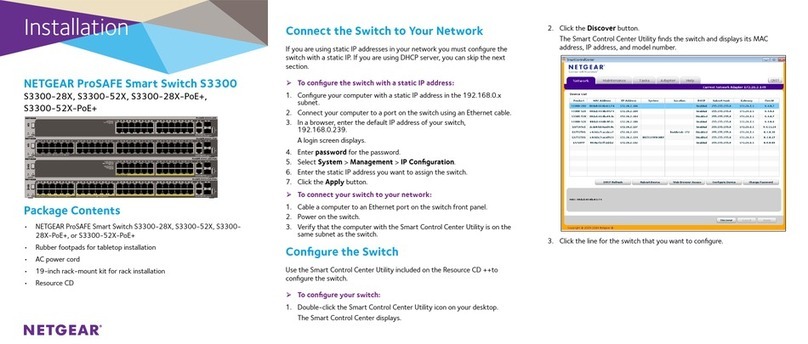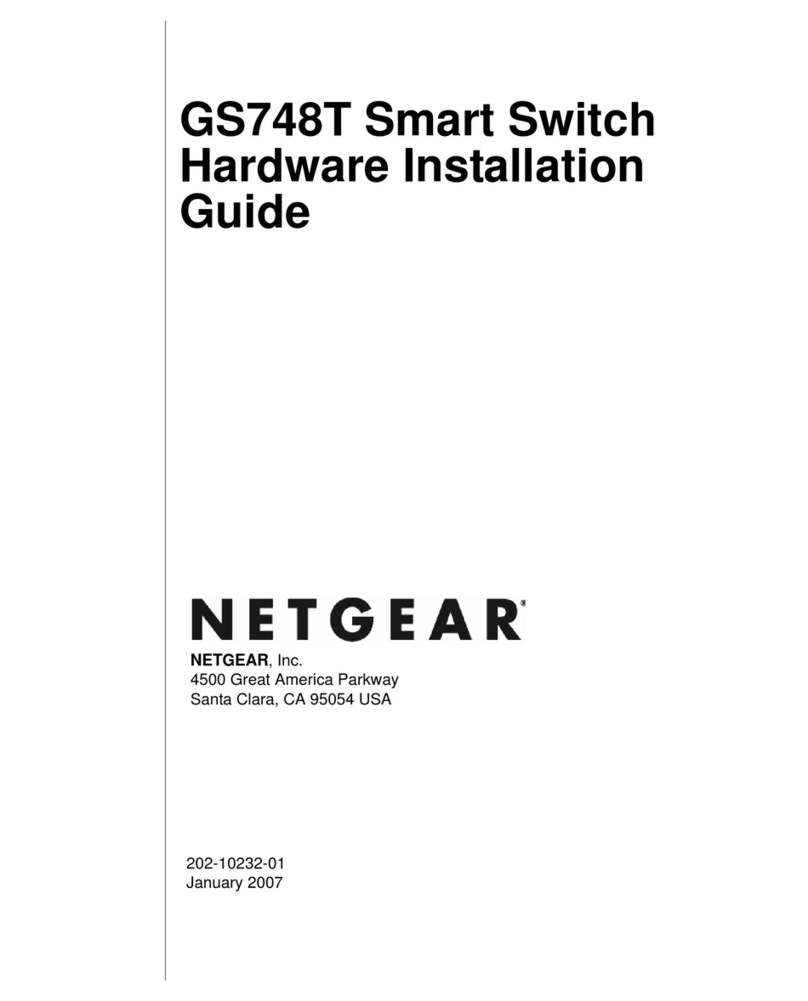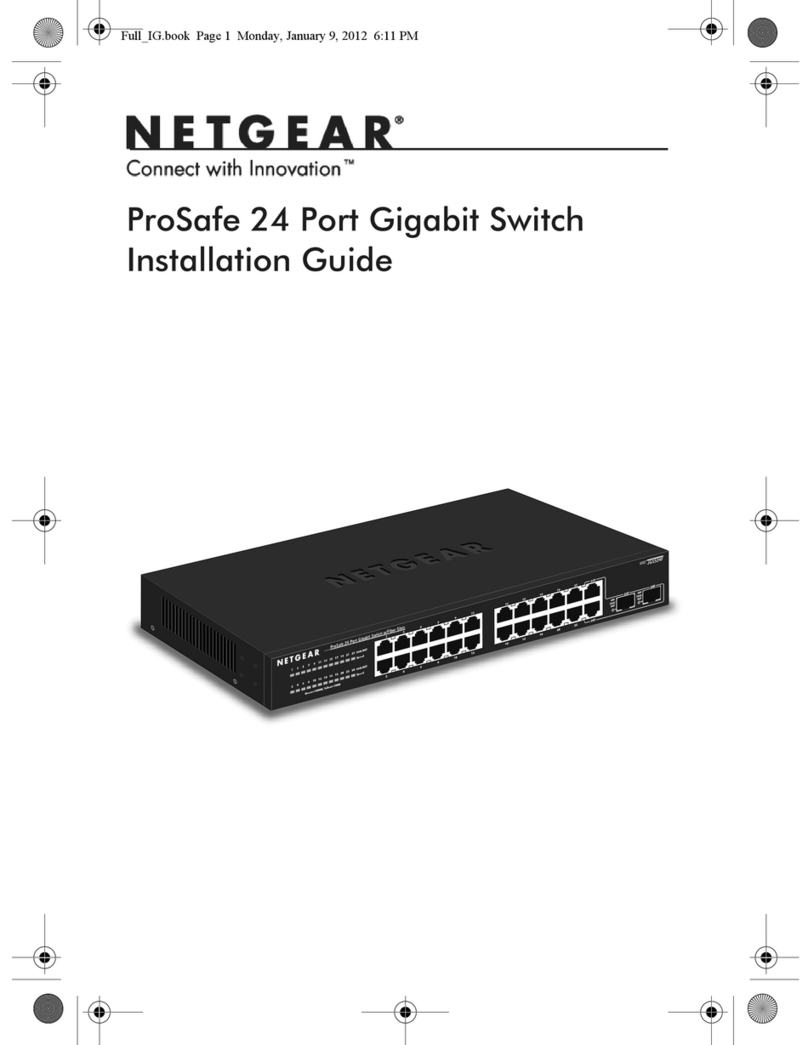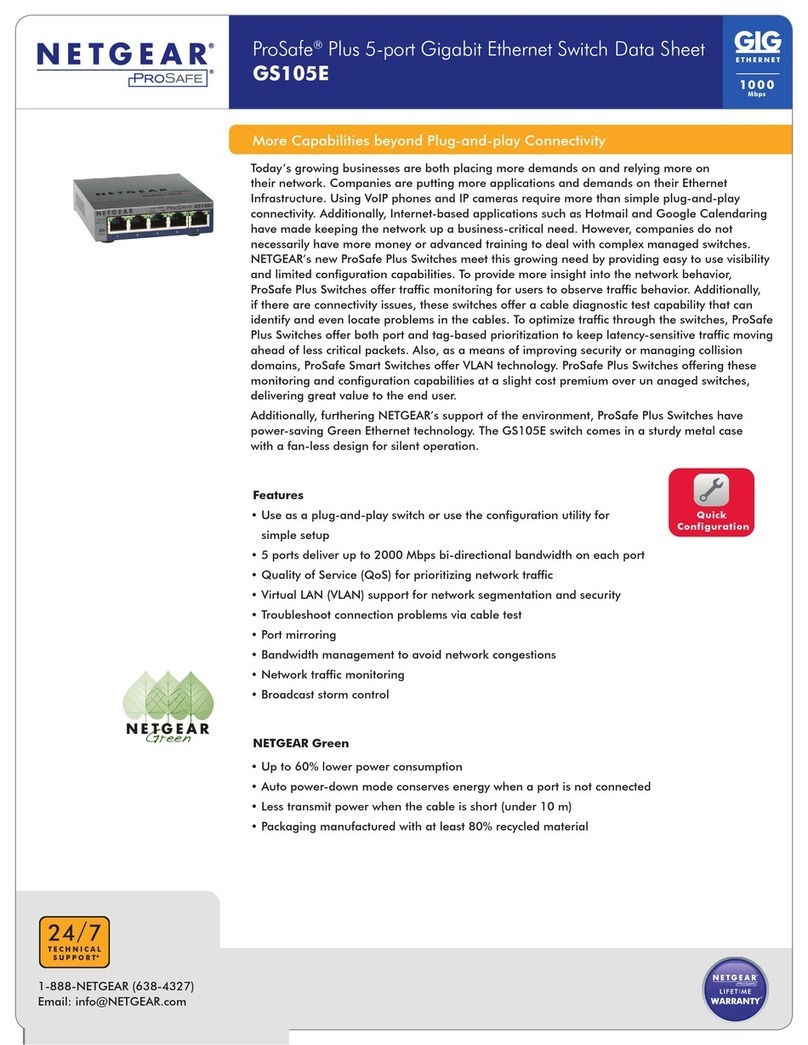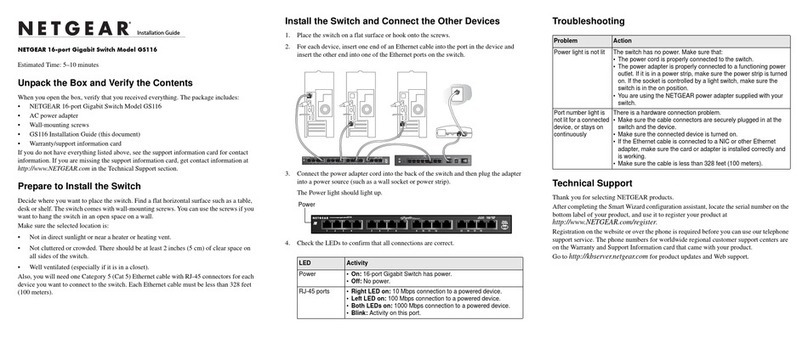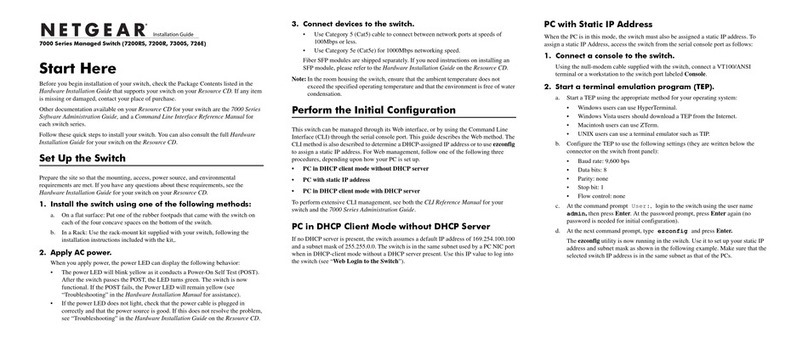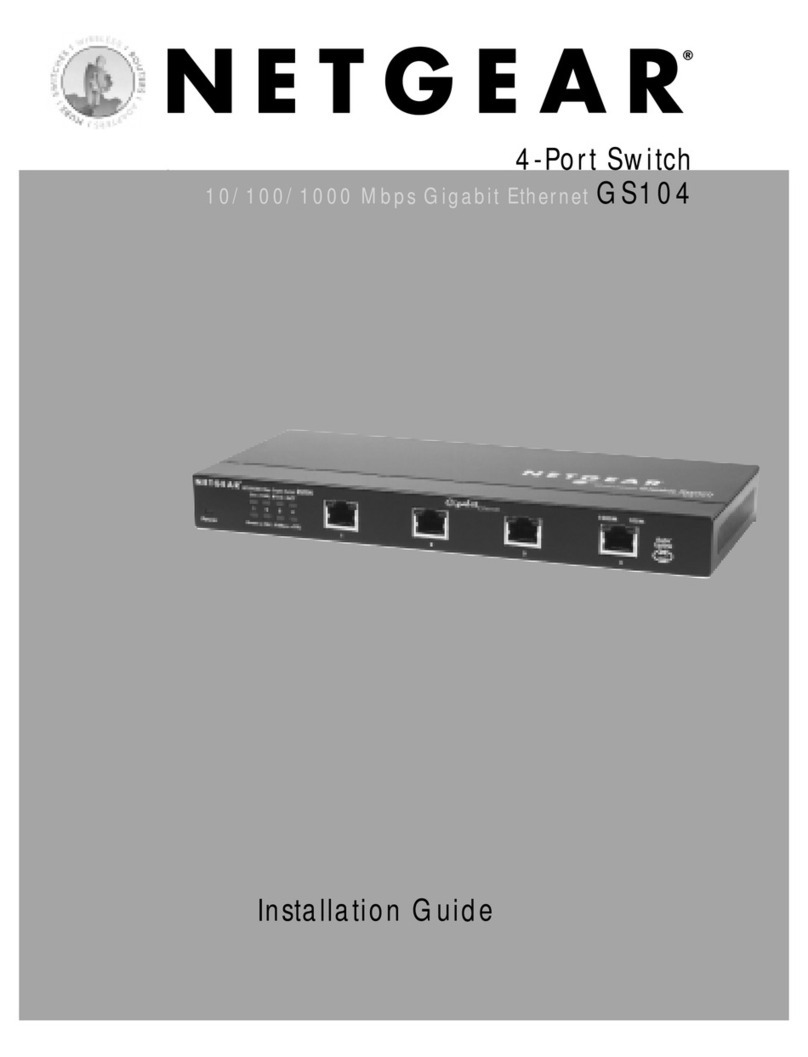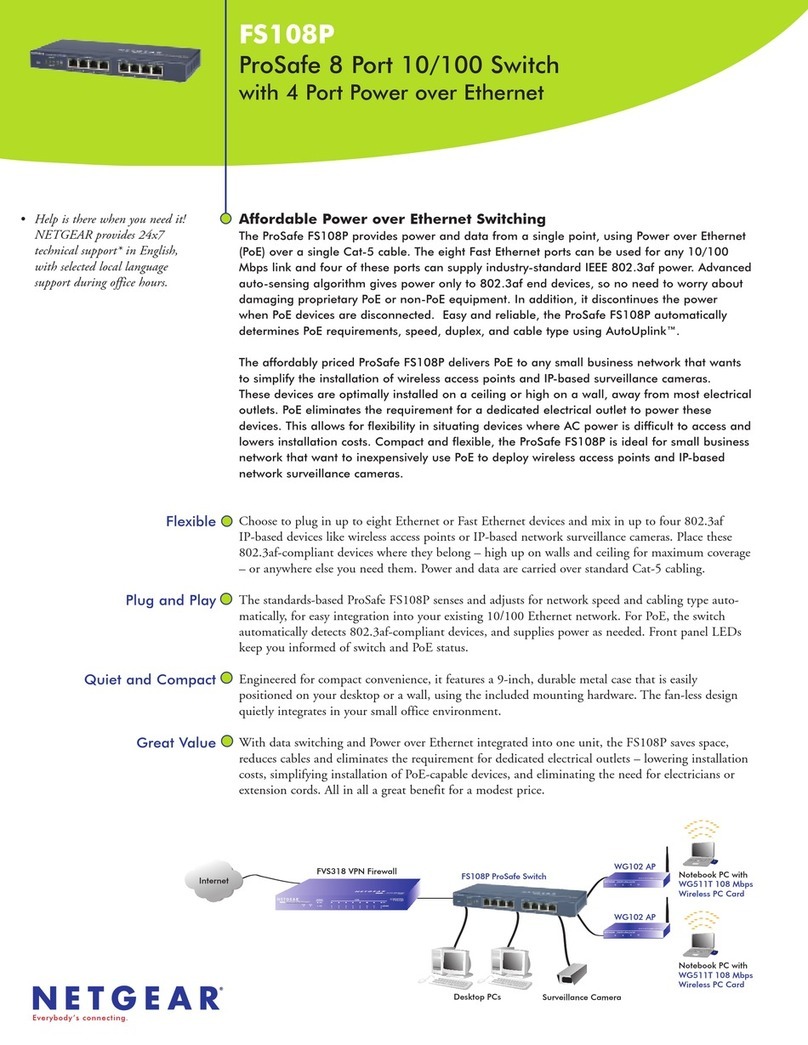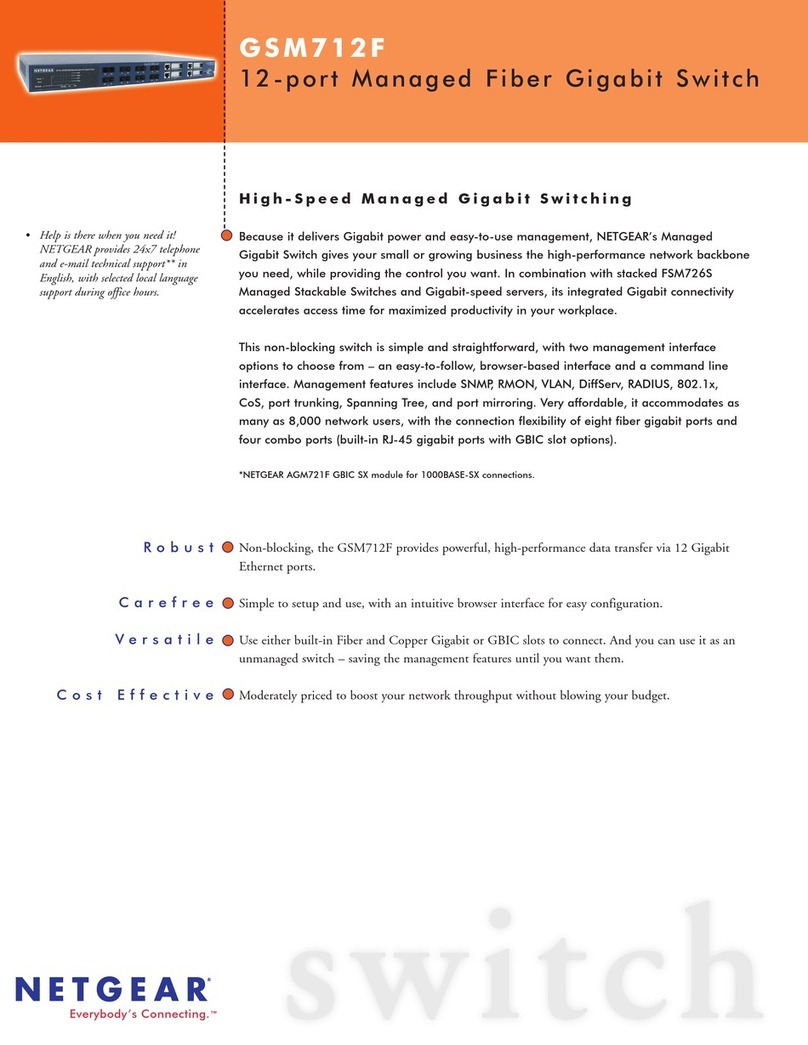Installation Guide
3. Connect devices to the switch.
We recommend using the following cables and SFP modules:
• Use a Category 5e (Cat 5e), Category 6 (Cat 6), or Category 6a (Cat 6a)
cable a for copper port at 1/2.5/5 Gbps.
• Use a NETGEAR AGM731F or AGM732F for a ber port at 1 Gbps.
• Use a NETGEAR AXM761, AXM762, or AXM764 for a ber port at 10 Gpbs.
• Use a NETGEAR AXC761 (1 m) or AXC763 (3 m) cable for a ber port.
Note: If purchased, SFP modules and cables are shipped separately. For more
information about installing an SFP module, see the hardware installation guide.
2. Congure the IP address of the switch
You can access the switch through the out-of-band (OOB) port (which is also
referred to as the service port) through a console port, or through any Ethernet
network port. By default, the switch functions as a DHCP client.
To congure the IP address of the switch, use one of the following methods:
• Local browser–based management interface. Use the local browser interface
through the OOB port or any Ethernet network port (see Use the local browser
interface to congure the IP address).
• CLI. Use the command-line interface (CLI) through the mini USB console port
or RJ-45 RS232 console port. You can congure the IP address manually or use
the ezcong utility (see Use the CLI to congure the IP address).
• DHCP server. Connect a DHCP server through the OOB port or through
any Ethernet network port and nd the assigned IP address (see Find the IP
address assigned by the DHCP server).
After you congure or nd the IP address of the switch, you can congure the
features of the switch through either the local browser interface or the CLI.
Use the local browser interface to congure the IP address
You can use a computer on the same subnet as the switch to access the local
browser interface over the switch’s default IP address and assign a different static
IP address to the switch.
1. Congure your computer with a static IP address:
• For access over an Ethernet network port, use an IP address in the
NETGEAR ProSAFE Managed Switches
M4200 Series
1. Set up the switch
Prepare the installation site so that mounting, access, power source, and
environmental requirements are met. For more information about these
requirements, visit www.netgear.com/support.
To set up the switch:
1. Install the switch using one of the following methods:
• Placed on a at surface
• Attached to a wall
• Attached to a rectangular or round pole or table leg
• Installed in a rack
Follow the installation instructions in the hardware installation guide.
2. Apply AC power.
The Power LED lights solid yellow while the switch conducts a power-on self-
test (POST). After the switch passes the POST, the Power LED lights solid green,
and the switch is functional. If the Power LED does not light green, see the
following troubleshooting tips:
• If the POST fails, the Power LED remains solid yellow. See the
troubleshooting section of the hardware installation guide for more
information.
• If the Power LED does not light at all, check to see that the power cable is
plugged in correctly and that the power source is functioning. If this action
does not resolve the problem, see the troubleshooting section of the
hardware installation guide for more information.
169.254.0.0/16 subnet. For example, use 169.254.100.201.
• For access over the OOB port, use an IP address in the 192.168.0.0/16
subnet. For example, use 192.168.0.100.
2. Connect an Ethernet cable from an Ethernet port on your computer to an
Ethernet network port on the switch or to the OOB port on the switch.
3. Launch a web browser and enter the default IP address of the switch in the
address eld of the browser:
• For access over an Ethernet network port, enter 169.254.100.100.
• For access over the OOB port, enter 192.168.0.239.
A login window displays.
4. Enter admin for the user name, leave the password eld blank, and click the
LOGIN button.
The System Information page displays.
5. Select System > Management > Initial Setup.
6. Congure the IP address settings of the management interface and OOB port.
7. Click the Apply button.
Your setting are saved.
For information about using the local browser interface, see the user manual,
which you can download by visiting netgear.com/support/download/.
Use the CLI to congure the IP address
To use the CLI for initial conguration and assign a static or dynamic IP address
to the switch, connect a computer or VT100/ANSI terminal to one of the console
ports on the switch.
1. Depending on the connector type at your computer or terminal, and the port
that you are using on the switch, use one of the following cables, both of which
are included in the product package:
• USB console cable for use with the mini USB console port.
Note: To use the mini USB port, you must install the USB driver on the
computer. You can download the driver by visiting
netgear.com/support/download/.
• Console cable for use with the RJ-45 RS232 console port.