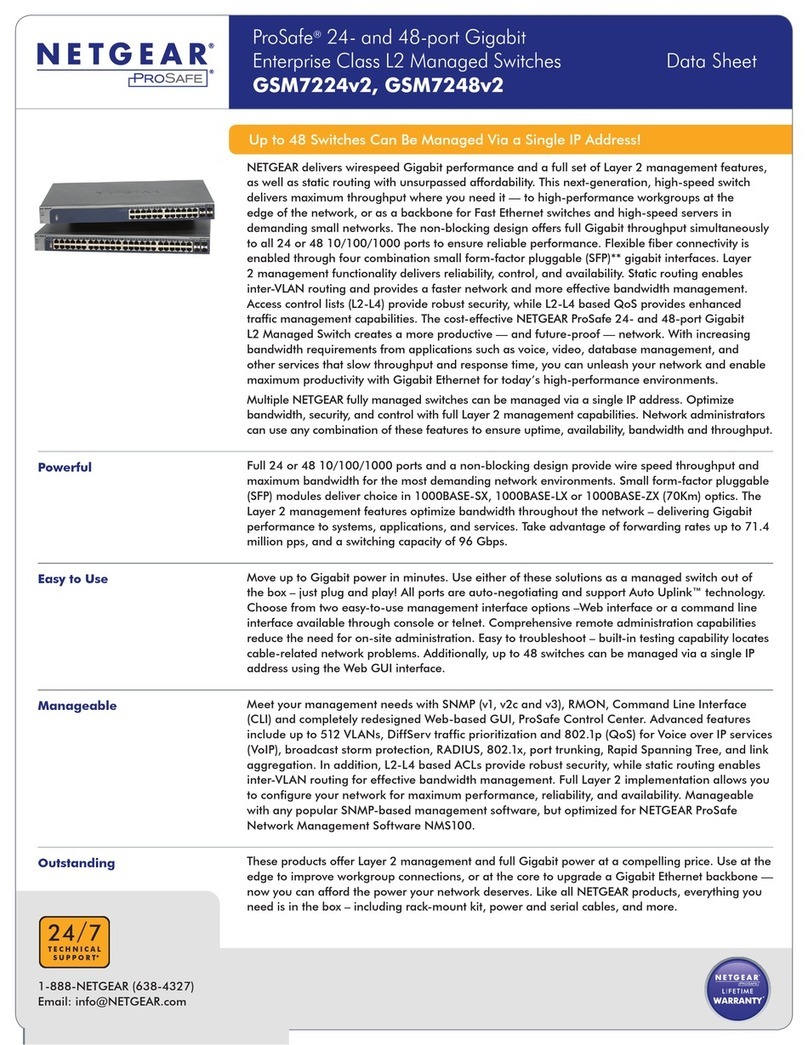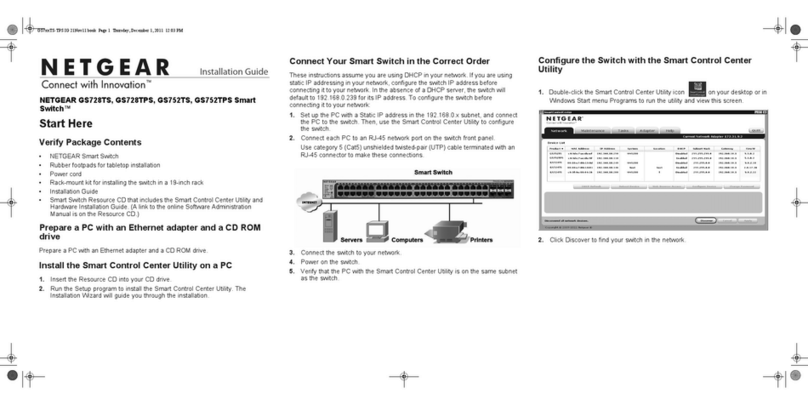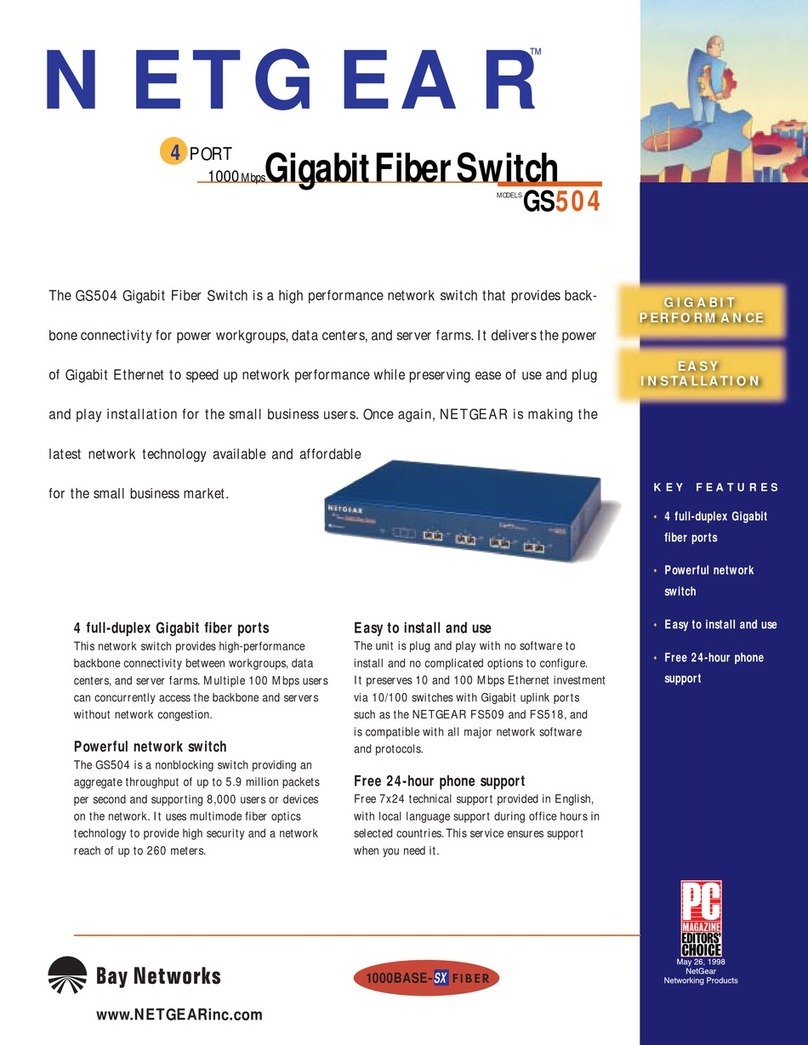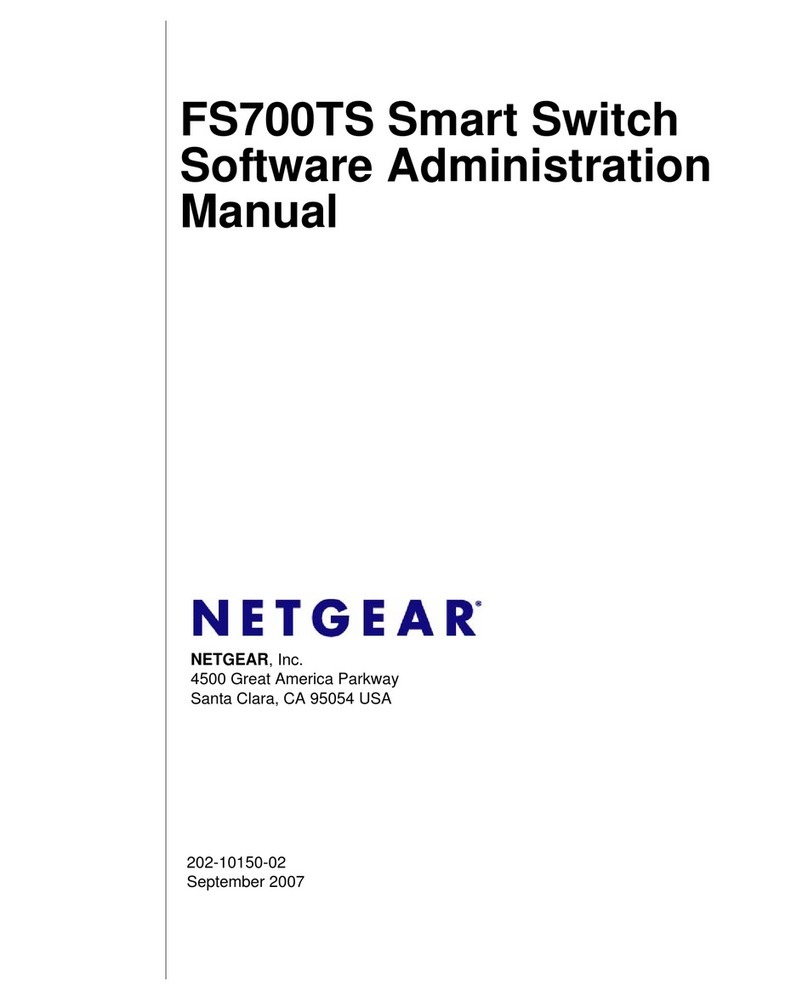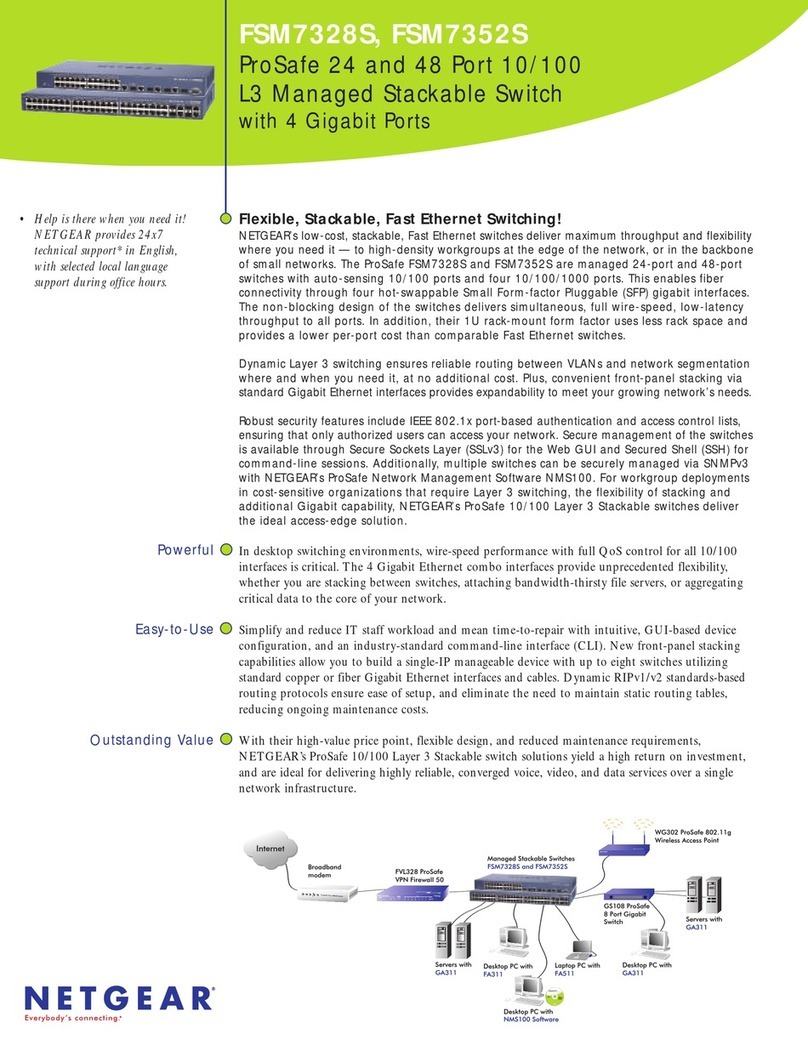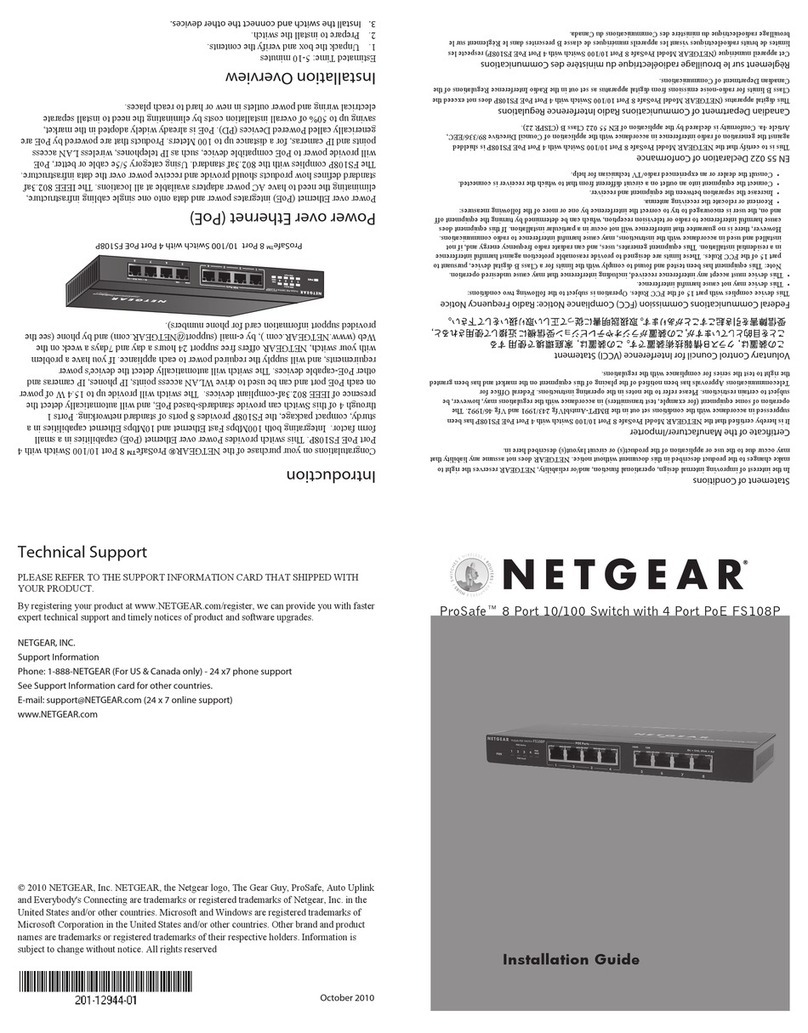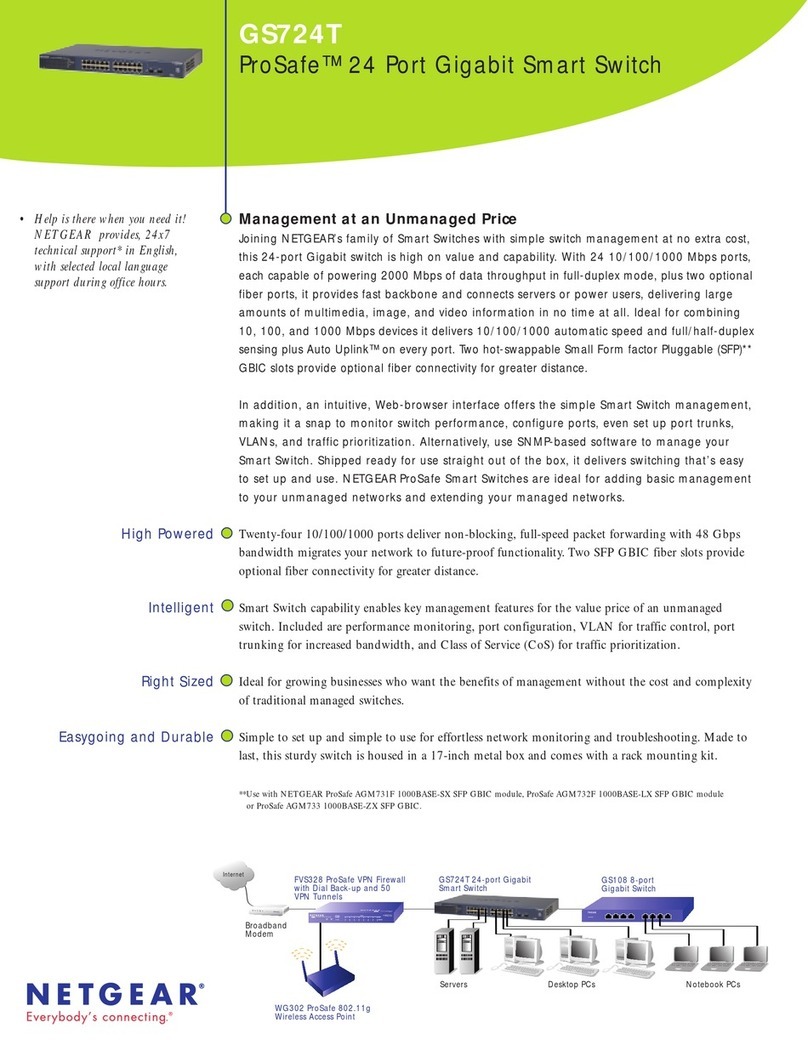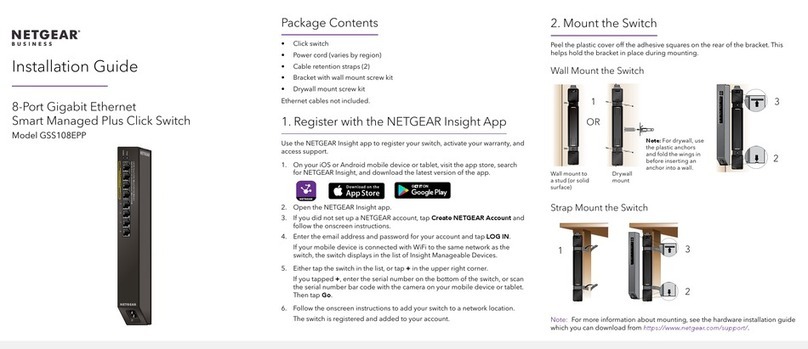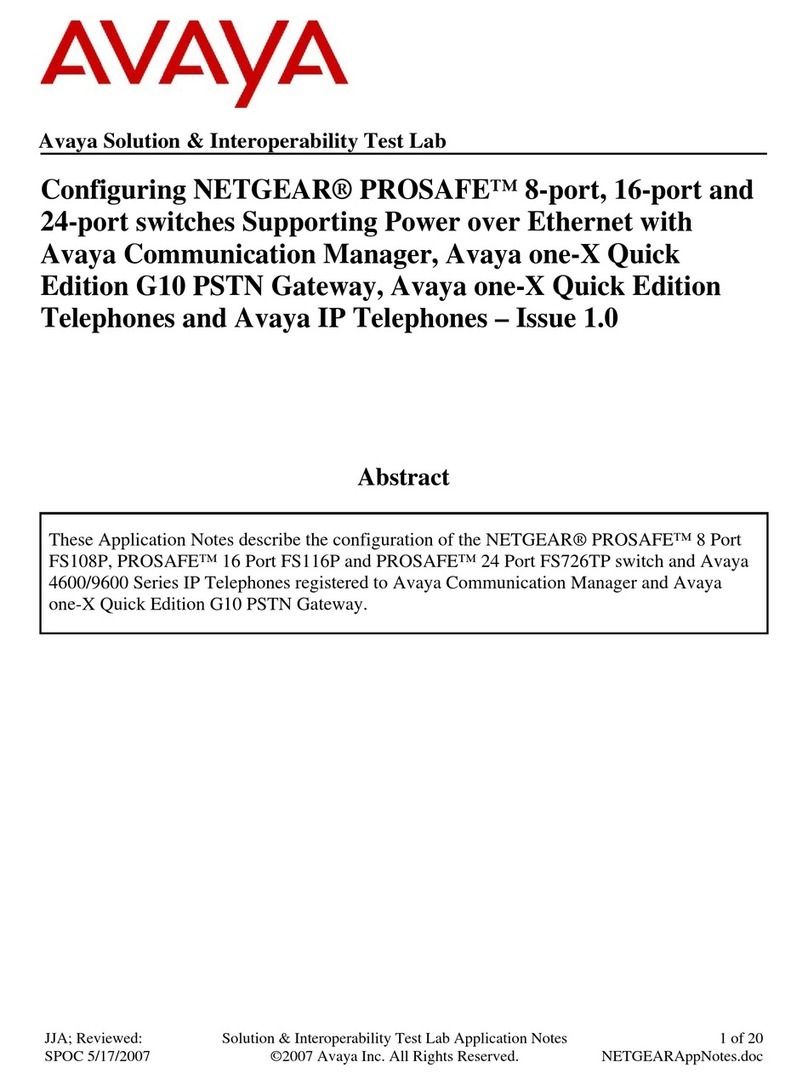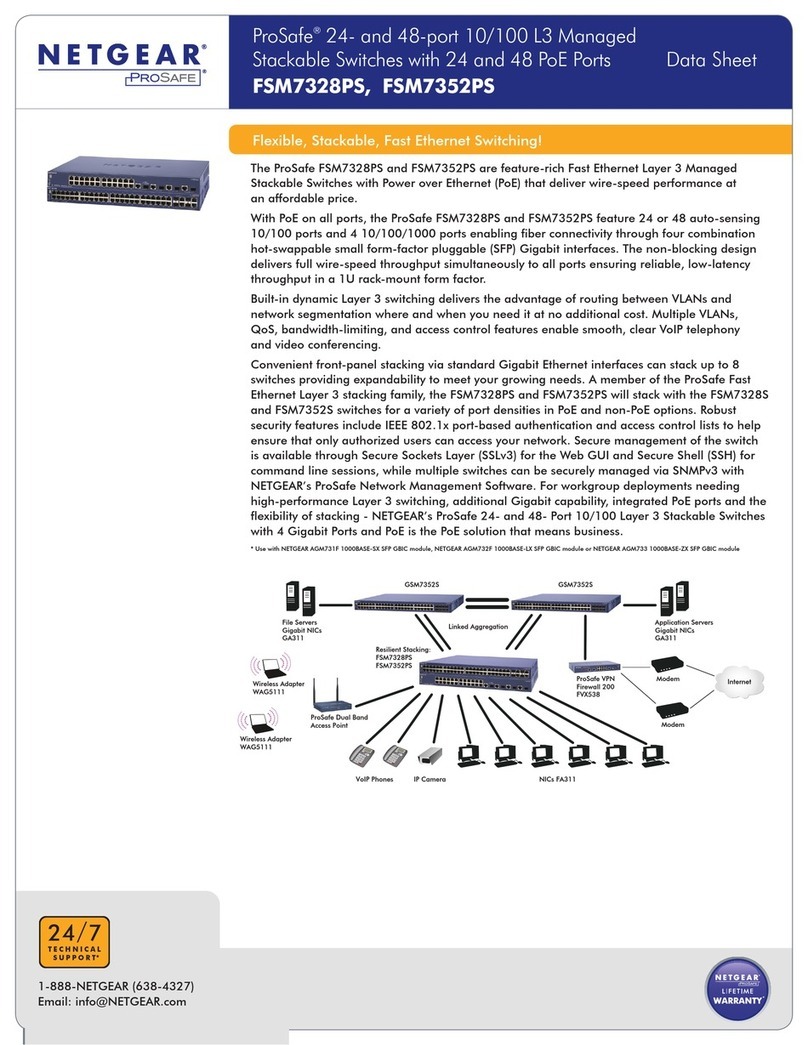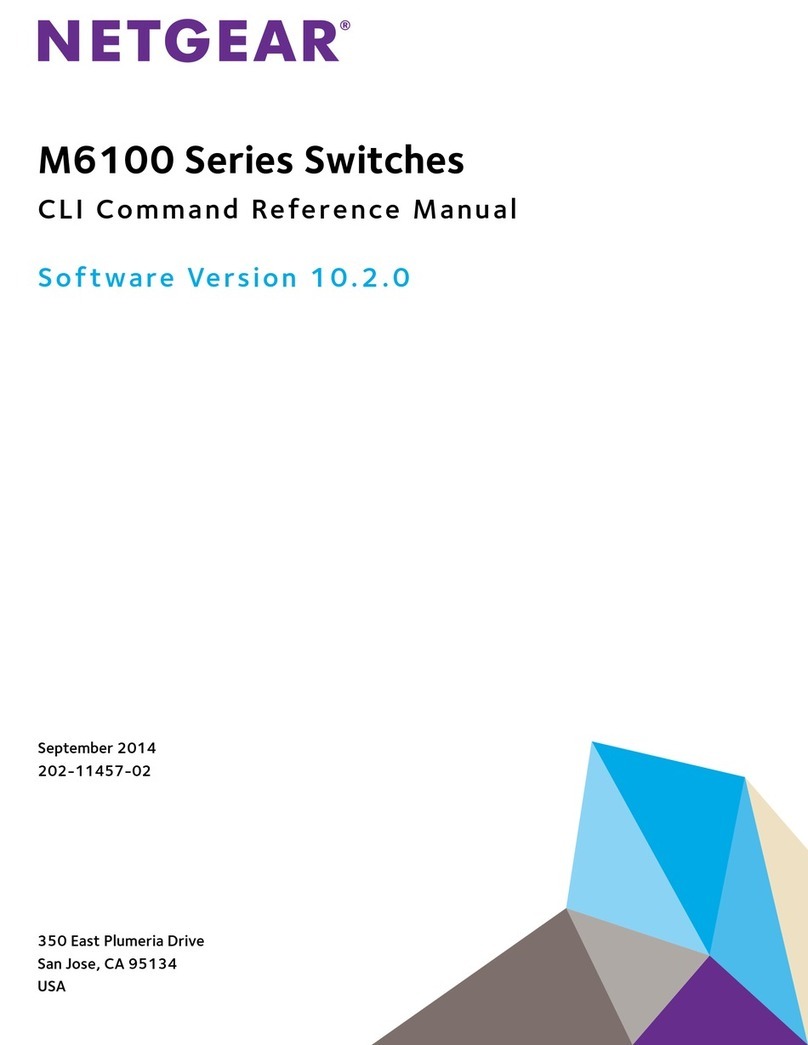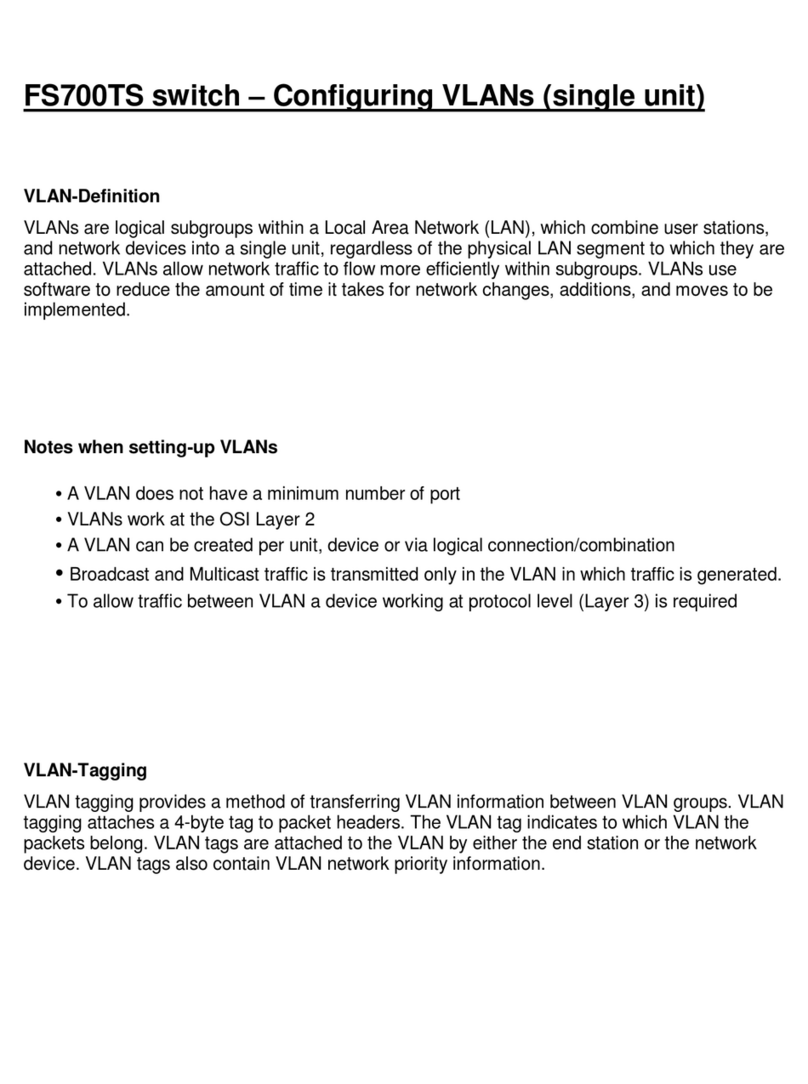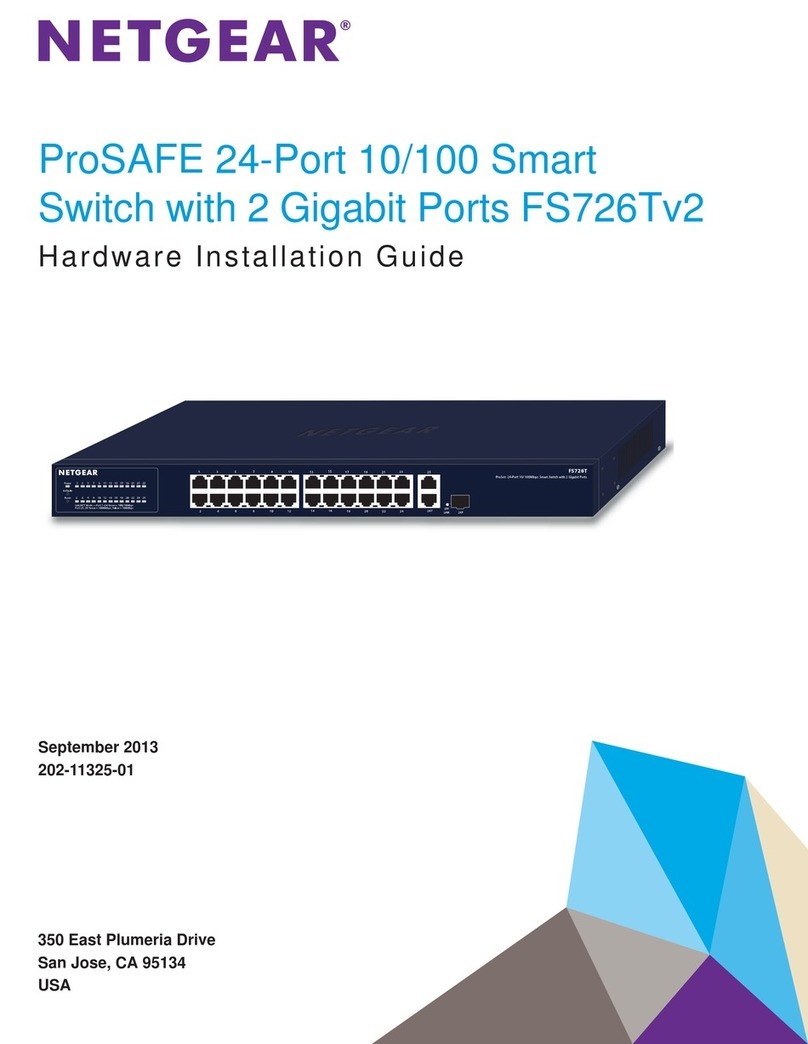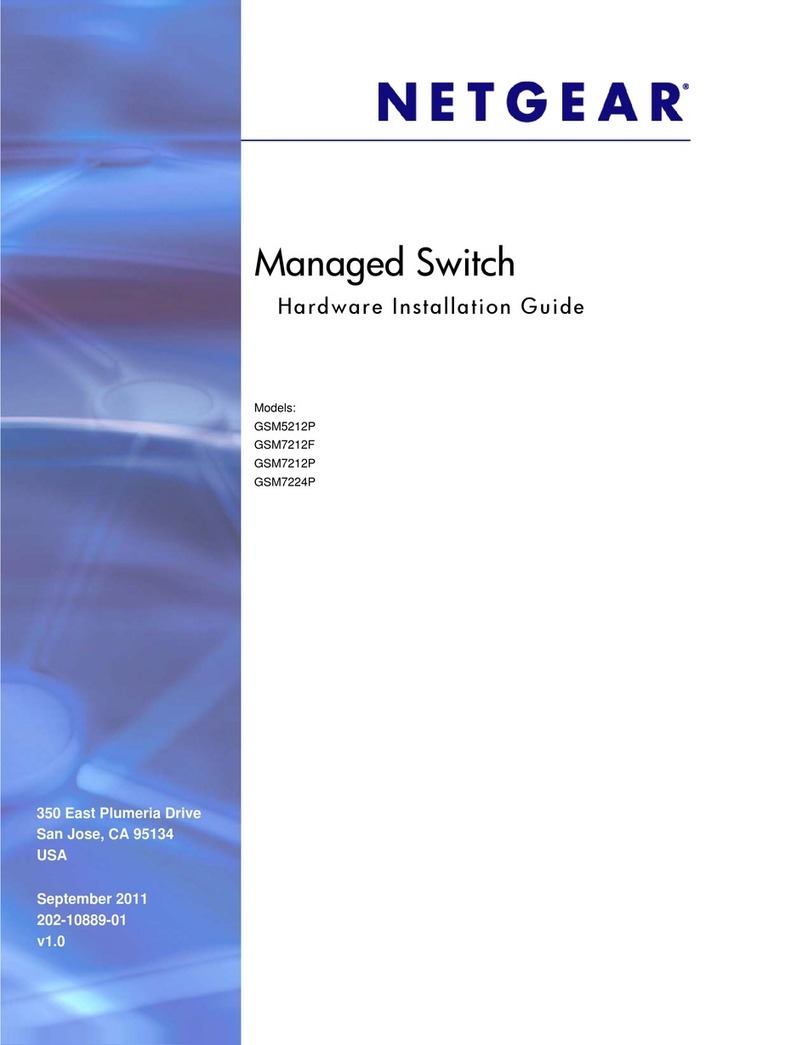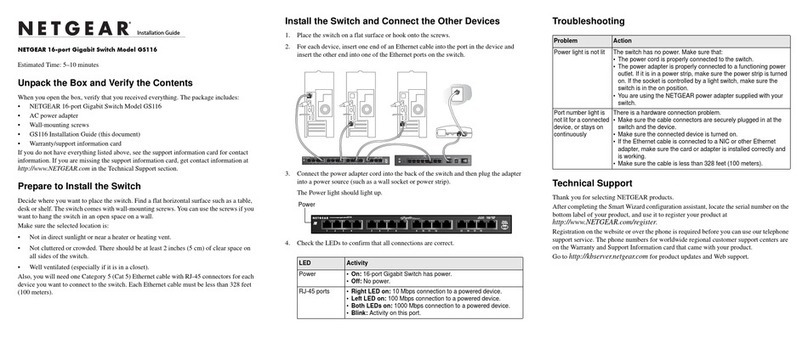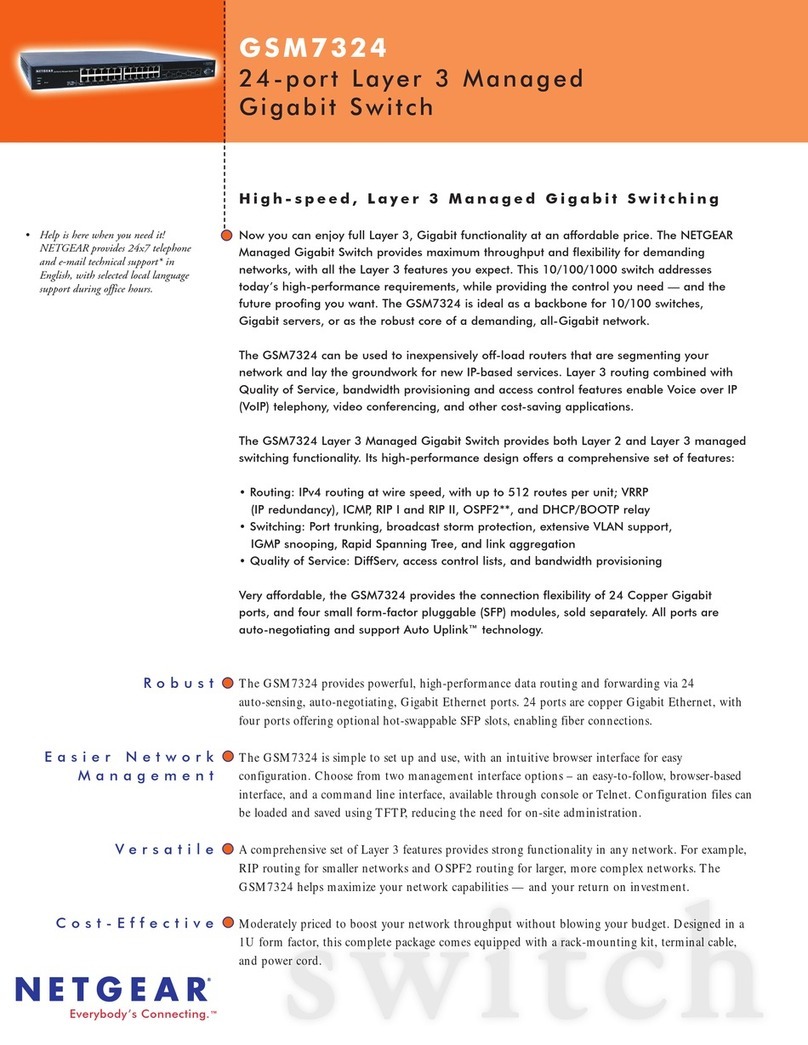NETGEAR INT LTD
Building 3 University Technology Centre
Curraheen Road Cork Ireland
NETGEAR, Inc.
350 East Plumeria Drive
San Jose, CA 95134, USA
© NETGEAR, Inc., NETGEAR and the NETGEAR Logo
are trademarks of NETGEAR, Inc. Any non‑NETGEAR
trademarks are used for reference purposes only. June 2017
Web Browser Access
1. For initial configuration, open a web browser on a computer that is on
the same network and subnet as the switch and enter the switch’s IP
address.
If you are unsure how to determine the IP address of the switch, you can
use the Smart Control Center Utility.
2. A login page displays. Enter password for the password.
The System Information page displays.
3. Configure the switch for your network.
For information about switch configuration, see the user manual for your
switch, which you can download from downloadcenter.netgear.com.
Smart Control Center Utility
The Smart Control Center Utility runs on Windows-based computers. The
utility is on the resource CD that came with the switch. You can also visit
netgear.com/support/product/SCC to download the utility.
Install the Smart Control Center Utility From the CD
Note: The Smart Control Center Utility requires Adobe Air. If Adobe Air
is not detected during Smart Control Center Utility installation, you are
prompted to allow Adobe Air to be installed.
1. Insert the resource CD into a computer that is on the same network and
the same subnet as the switch.
2. Click the Smart Control Center Utility link and follow the prompts to
install the program.
The utility is installed in the program directory of your computer and a
Smart Control Center icon is placed on your desktop.
Note: If the Resource CD Center does not automatically launch, open
Windows Explorer, locate the CD content, right-click the Autostart file,
and then select Run as Administrator.
3. If prompted, allow Adobe Air to be installed.
Note: For optimal discovery performance, we recommend that you restart
your computer aer installing the Smart Control Center Utility.
Configure the Switch With the Smart Control Center
Utility
1. Connect the computer to the network.
The computer that is running the Smart Control Center Utility must be
on the same network (with same broadcast domain) as the switch.
2. Double-click the Smart Control Center icon.
The Smart Control Center displays.
3. Click the Discover button.
The Smart Control Center Utility finds Smart Managed Switches on the
network and displays each switch’s MAC address, IP address, and model
number.
If the utility does not discover your switch, verify that the cable
connections are secure and that the computer’s IP address is in the same
subnet as the switch, and click the Discover button.
You might need to temporarily turn o the antivirus program, firewall, or
both on the computer so that the utility can discover the switch.
4. Select the switch that you want to configure.
5. Click the Web Browser Access button.
6. When prompted, enter the password.
The default password is password.
7. Click the Login button.
The System Information page displays.
8. Configure the switch for your network.
For information about switch configuration, see the user manual for your
switch, which you can download from downloadcenter.netgear.com.
9. When you are finished with the configuration, return the computer’s
antivirus program and firewall to their usual settings.
Troubleshooting Tips
Here are some tips for correcting simple problems that might occur:
• Be sure to power on your computer and switch in the following sequence:
1. Turn on the switch and wait two minutes.
2. Turn on the computer and connect it to the switch.
• Make sure that the network settings for the computer or device are
correct. You might need to temporarily turn o the antivirus program,
firewall, or both on the computer so that the utility can discover the switch.
• To use the Smart Control Center Utility, you must configure your
computer’s security soware to allow broadcast UDP packets to go through
to the destination IP address of 255.255.255.255. The Smart Control
Center Utility uses UDP source and destination ports 63323 and 63324.
• Make sure that the Ethernet cables are plugged in correctly. For model
MS510TXPP only, for each PoE device connected to the switch, the
corresponding right port LED on the switch lights solid green. If the port
LED lights solid amber, a PoE fault occurred.
• For model MS510TXPP only, make sure that the PoE Max LED is o. If the
PoE Max LED is solid amber, disconnect one or more PoE devices to prevent
PoE oversubscription.
Support
Thank you for selecting NETGEAR products. You can visit
www.netgear.com/support to register your product, get help, access the latest
downloads and user manuals, and join our community. We recommend that you
use only ocial NETGEAR support resources.
For the current EU Declaration of Conformity, visit
http://support.netgear.com/app/answers/detail/a_id/11621/.
For regulatory compliance information, visit
http://www.netgear.com/about/regulatory/.
See the regulatory compliance document before connecting the power supply.