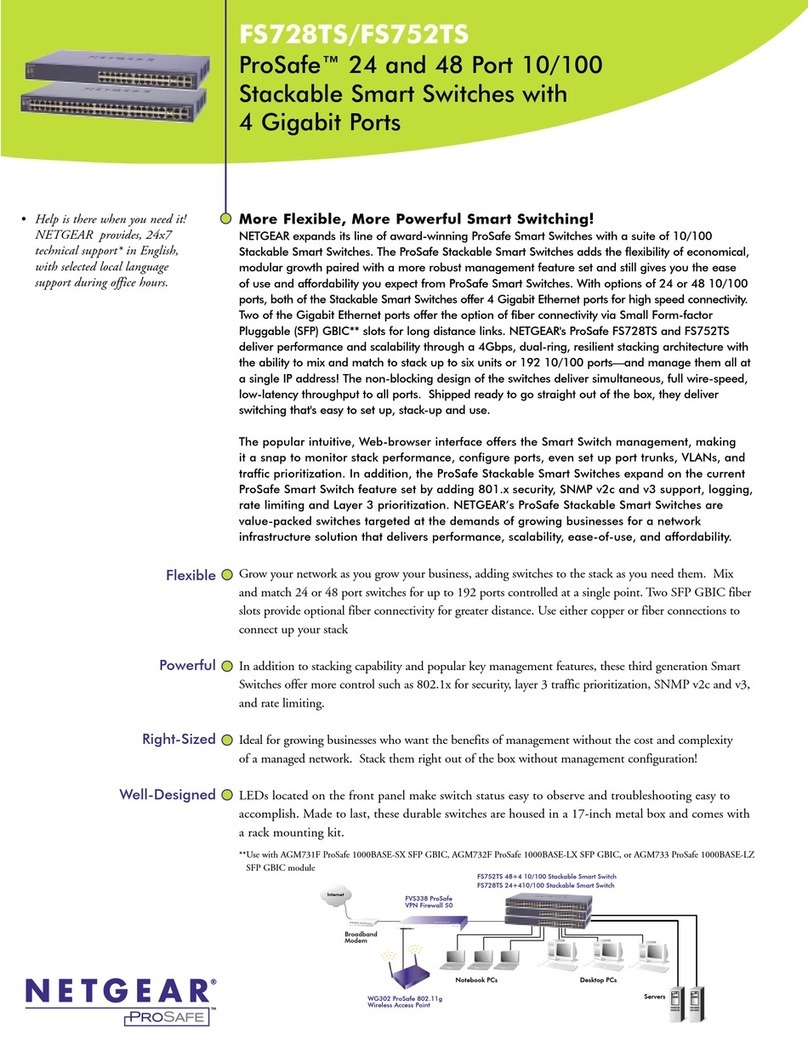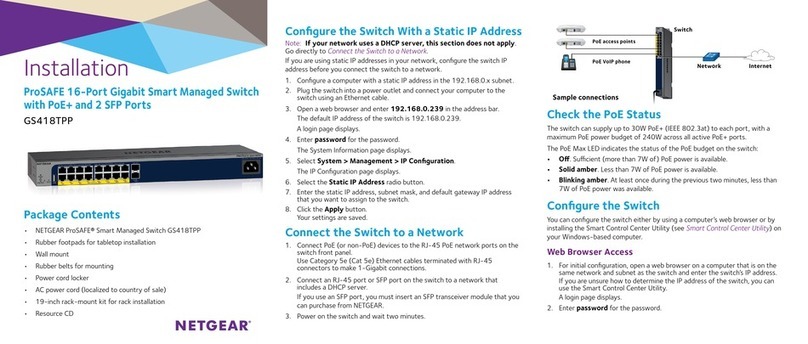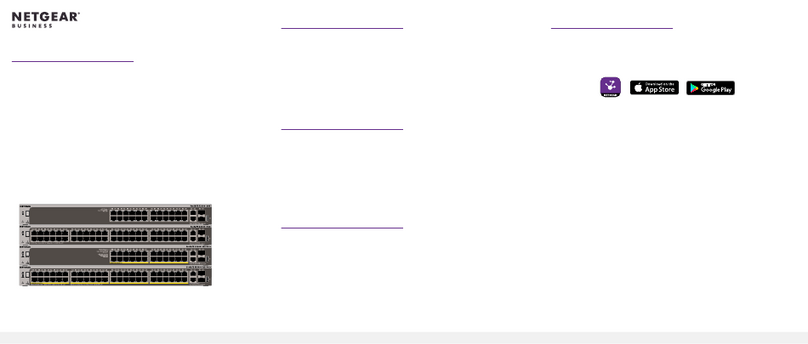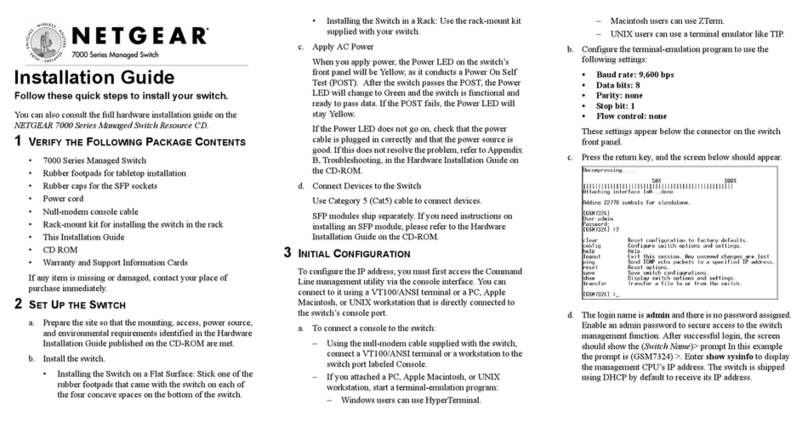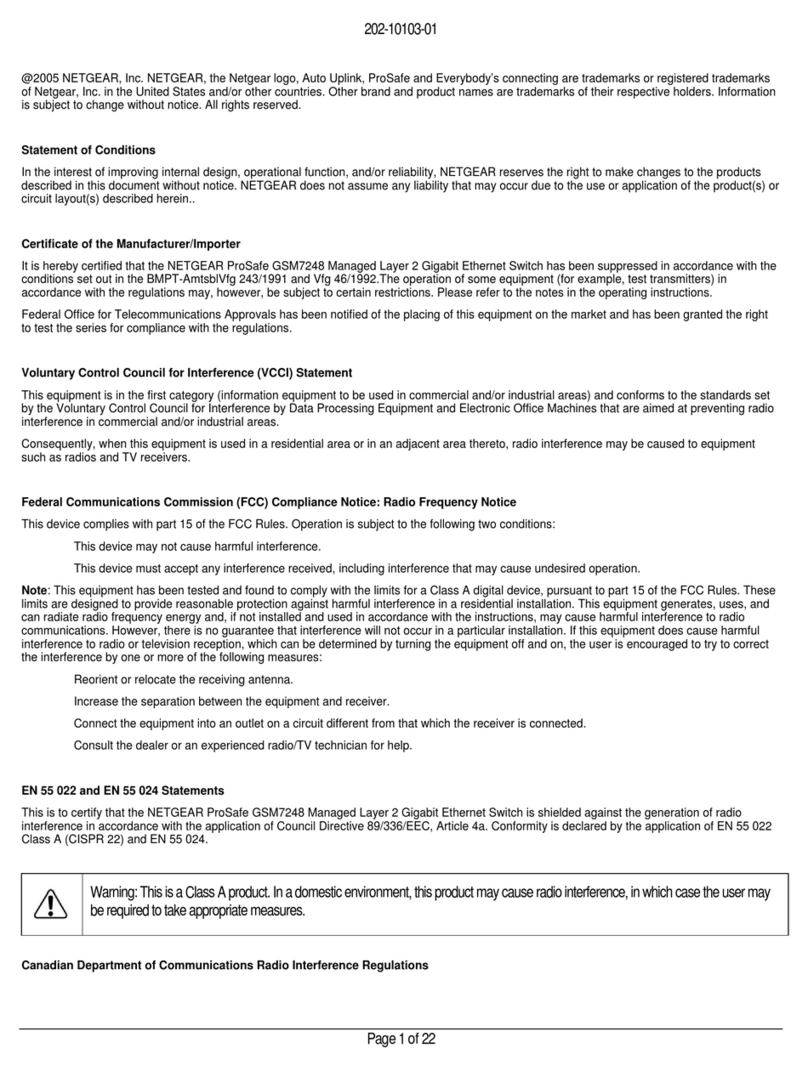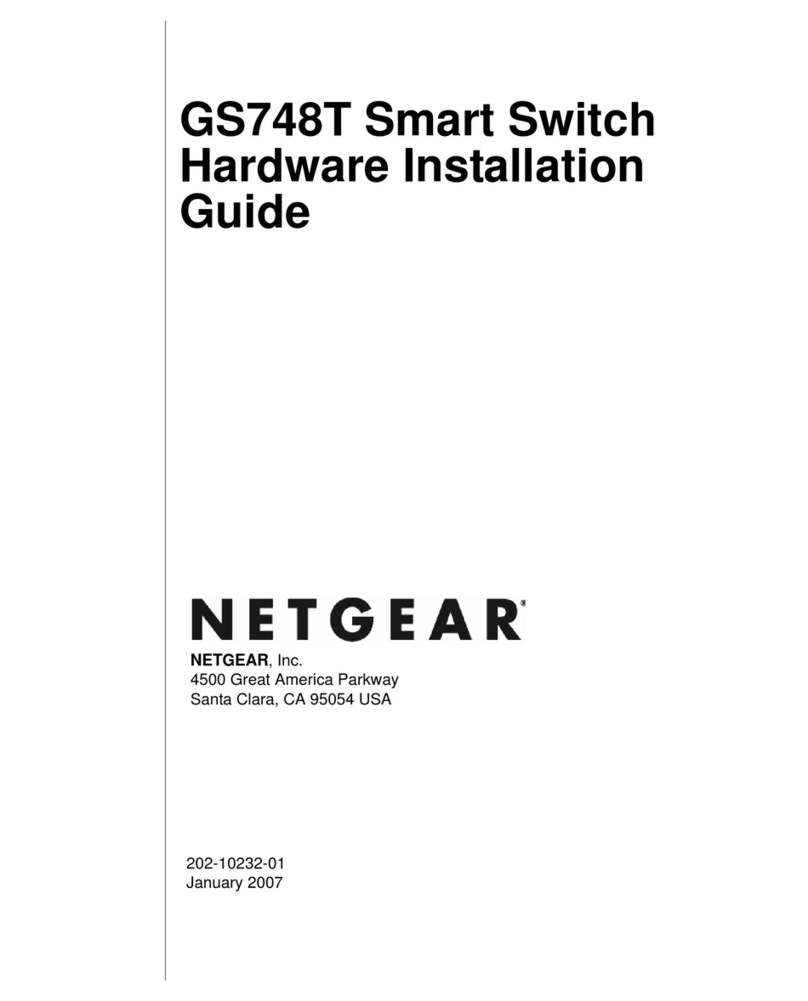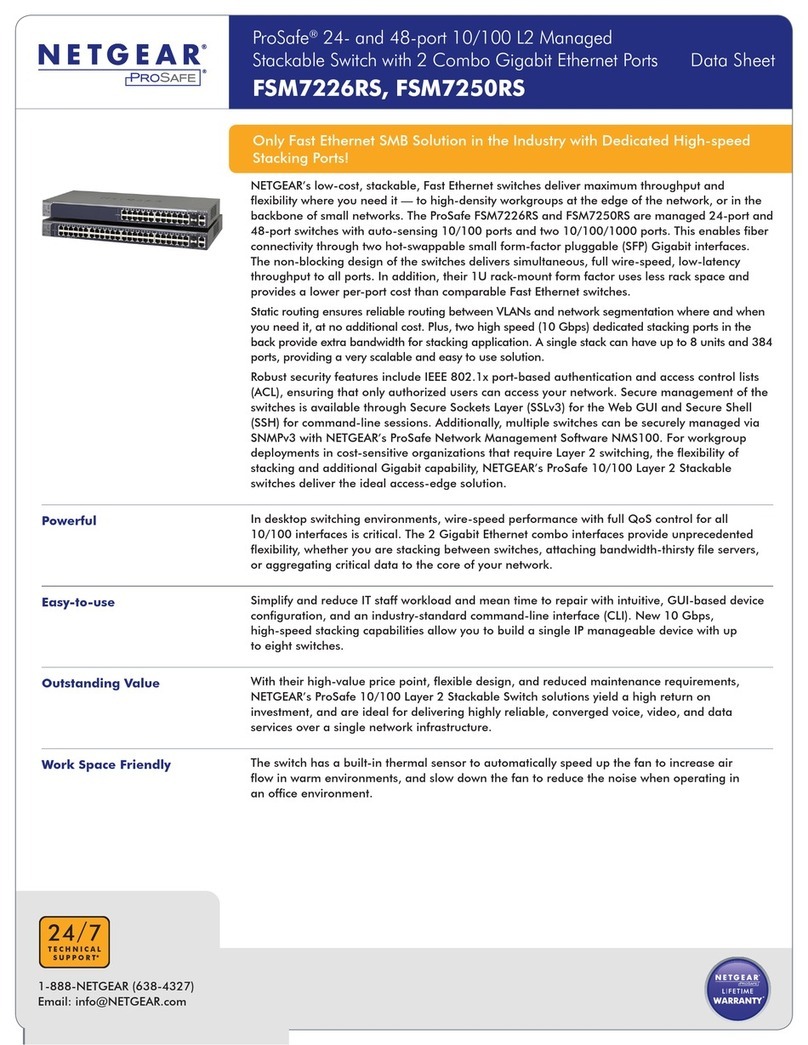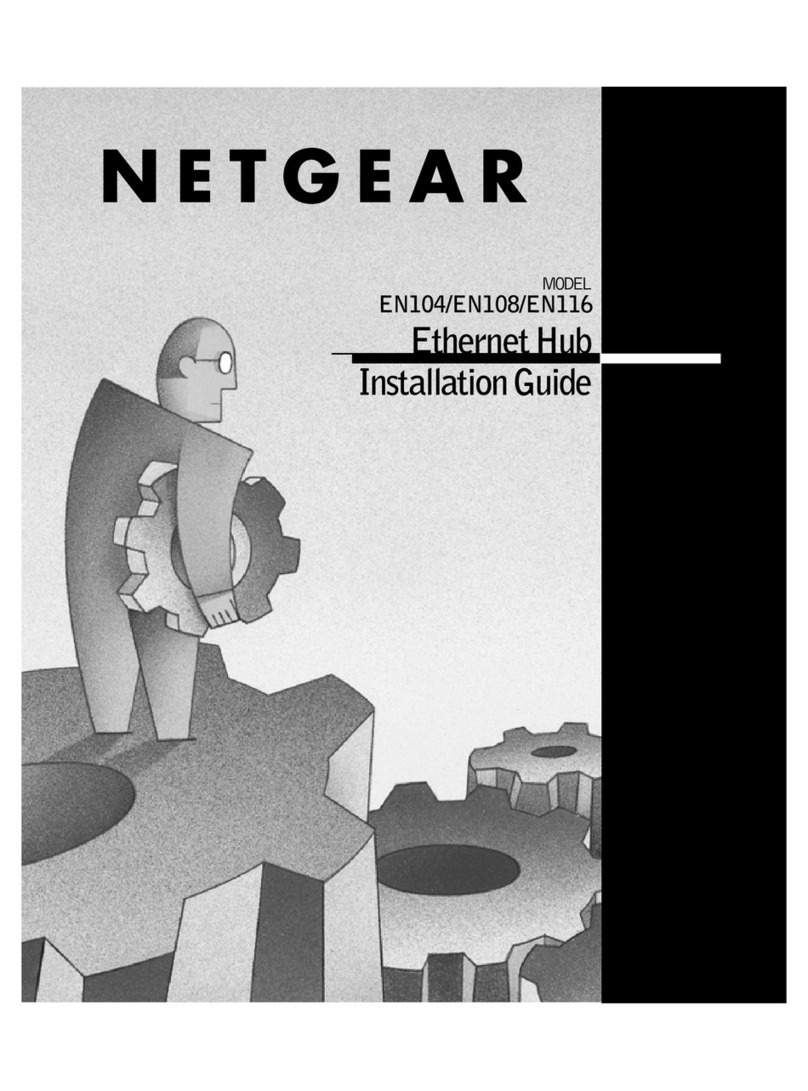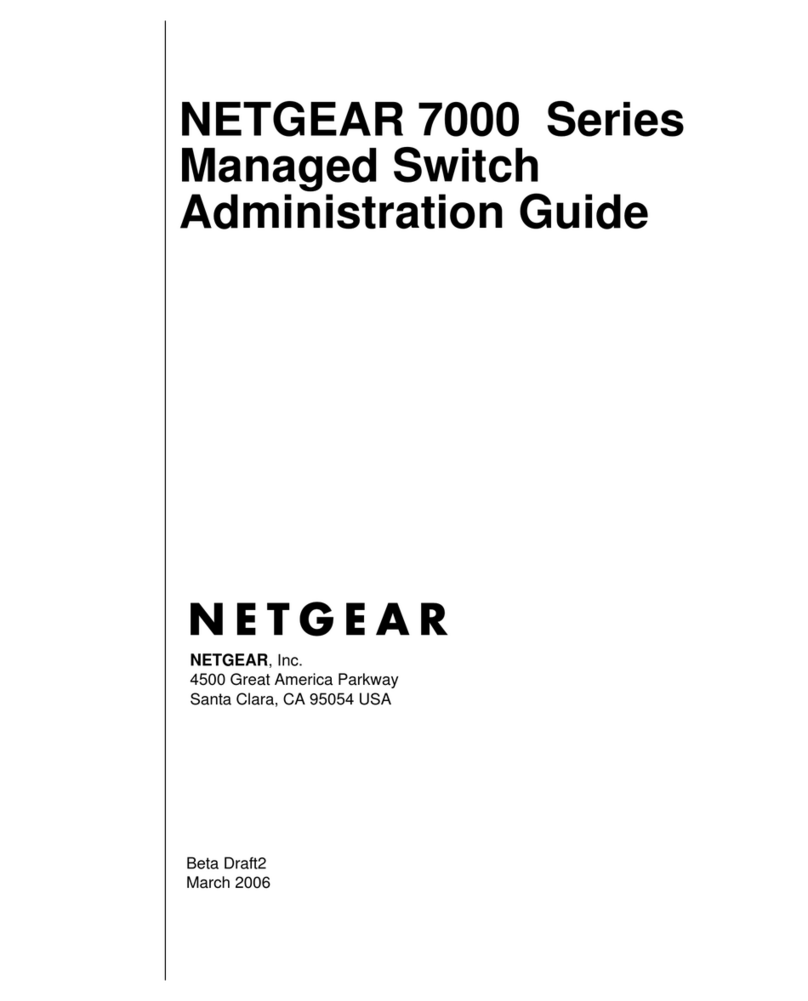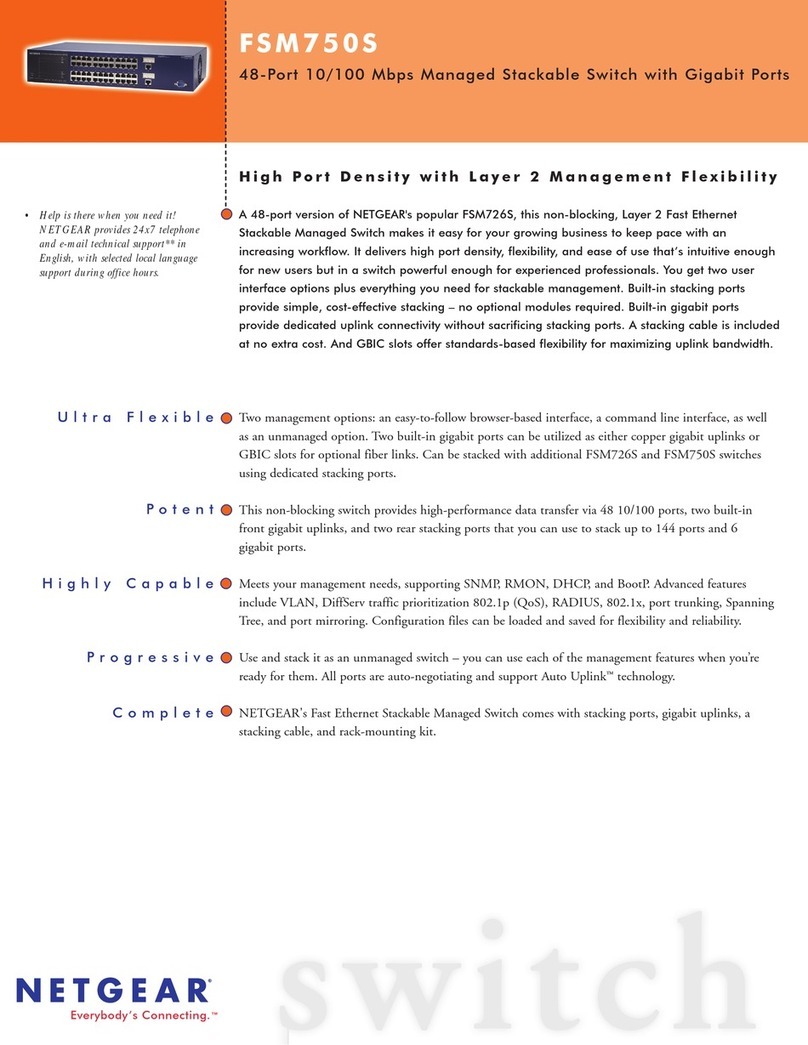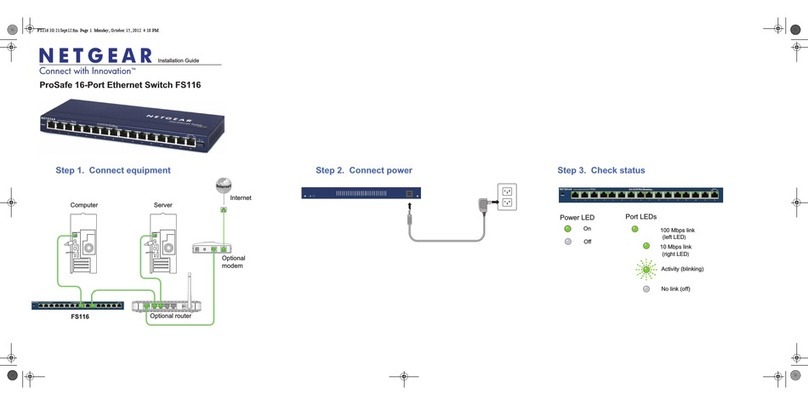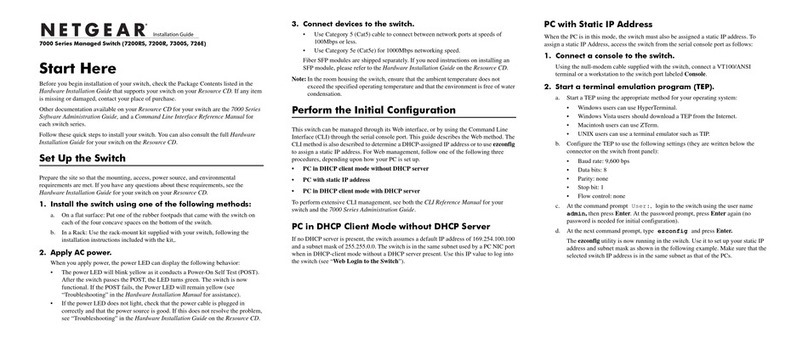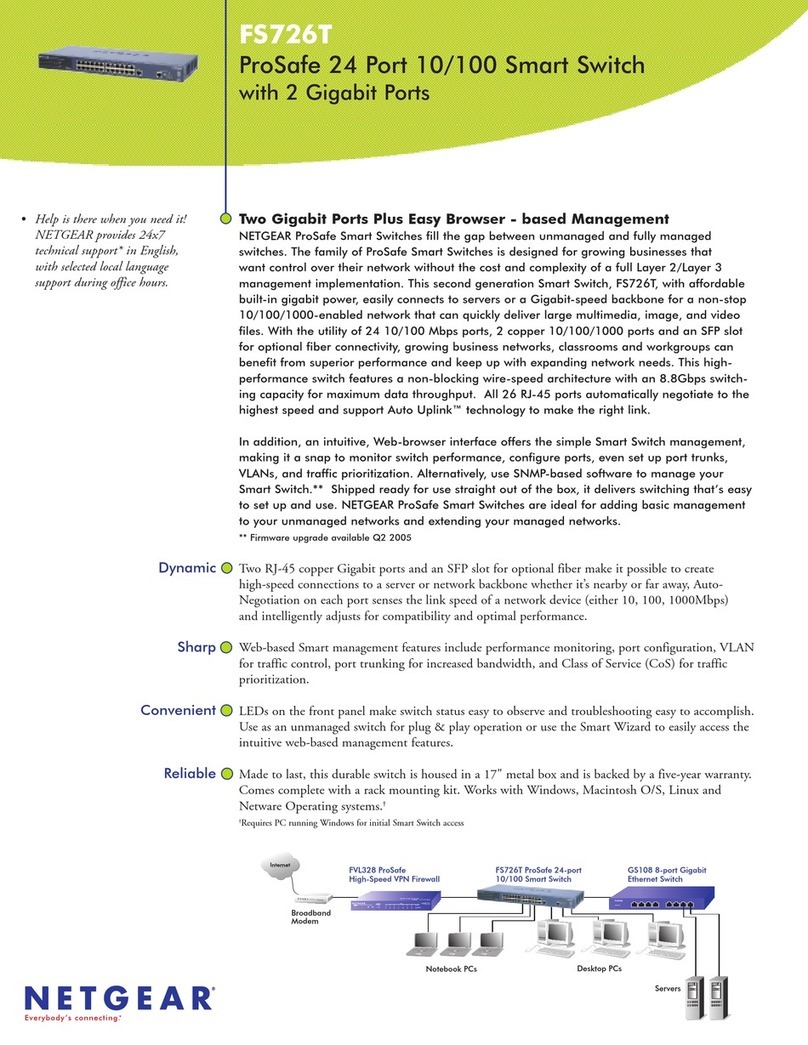NETGEAR, Inc.
350 East Plumeria Drive
San Jose, CA 95134, USA
NETGEAR INTERNATIONAL LTD
Floor 1, Building 3
University Technology Centre
Curraheen Road, Cork,
T12EF21, Ireland
© NETGEAR, Inc., NETGEAR and the NETGEAR Logo
are trademarks of NETGEAR, Inc. Any non‑NETGEAR
trademarks are used for reference purposes only.
June 2019
4. Log in to congure the switch
You can use the switch as a plug-and-play device or you can change the settings
by logging in to the local browser–based management interface.
Make sure that the switch is connected to the Internet. During the initial login, the
switch must access a NETGEAR server before you can log in to your NETGEAR
account and congure the switch.
Note: Before the initial login, if the switch is not connected to the Internet, you
can log in with the device password (by default, password), but only a limited
menu is available. After you log in once with your NETGEAR account, with the
switch still in its default management mode (Directly Connect to Web Browser
Interface), you can log in with the device password and the full menu is available,
even if the switch is not connected to the Internet.
1. Open a web browser from a computer or tablet connected to the same
network as your switch.
You can use a wired or WiFi connection.
2. Enter the IP address of the switch.
Your browser might display a security message, which you can ignore or for
which you can add an exception.
The NETGEAR Business page displays the switch model.
3. Click the Login button.
The NETGEAR Account Login page displays.
4. Do one of the following:
• If you already registered the switch with your NETGEAR account, enter the
same NETGEAR account email and password and click the Login button.
• If you did not yet create a NETGEAR account, click the Create button,
create a NETGEAR account, and log in.
The System Information page displays. You can now congure the switch.
For information about how to congure the switch, see the user manual,
which you can download from https://www.netgear.com/support/.
Change the management mode to cloud management
By default, the management mode is set to Directly Connect to Web Browser
Interface, which lets you congure the switch from the local browser interface.
You can change the management mode so that you can manage the switch
remotely from the cloud with the NETGEAR Insight app, or, if you are an
InsightPremium or Pro subscriber, the Insight Cloud Portal.
1. While you are logged in to the local browser interface, on the System
Interface page, select the NETGEAR Insight Mobile App and Insight Cloud
Portal radio button.
2. In the pop-up window that opens, click the OK button.
3. Click the Apply button.
4. In another pop-up window that opens, click the OK button.
Your settings are saved and the NETGEAR Business page displays again. The
switch is now ready for cloud management.
Other discovery and conguration methods
The NETGEAR Switch Discovery Tool and the Smart Control Center Utility let you
discover the IP address and congure the switch.
• NETGEAR Switch Discovery Tool. You can use a Mac or a 64-bit Windows-
based computer that is on the same network as the switch. This tool lets you
discover the switch on the network and provides access to the local browser
interface. To download this tool, visit
www.netgear.com/support/product/netgear-switch-discovery-tool.aspx.
• Smart Control Center Utility. You can use a Windows-based computer that
is on the same network as the switch. This tool lets you discover the switch on
the network and congure the switch. To download this utility, visit
www.netgear.com/support/product/SCC.
PoE considerations
The PoE and PoE+ power supplied by the switch is prioritized in ascending port
order (from port 1 to port 24), with a total power budget of 190W for model
GS728TPv2 and 380W for model GS728TPPv2. If the power requirements for the
attached powered devices (PDs) exceed the total power budget of the switch,
the PD on the highest-numbered port is disabled to make sure that the PDs that
are connected to the higher-priority, lower-numbered ports are supported rst.
Just because a PD is listed as an 802.3at PoE powered device does not
necessarily mean that it requires the maximum power limit of the specication.
Many PDs require less power, potentially allowing all 24 PoE+ ports to be active
simultaneously. The following table describes the PoE and PoE+ classes and
switch allocations.
Device
Class
Standard Class Description Power Reserved by
the Device
Power Delivered to
the Device*
0 PoE and PoE+ Default power (full) 15.4W 0.44W–12.95W
1 PoE and PoE+ Very low power 4.0W 0.44W–3.84W
2 PoE and PoE+ Low power 7.0W 3.84W–6.49W
3 PoE and PoE+ Mid power 15.4W 6.49W–12.95W
4 PoE+ only High power 30.0W 12.95W–25.5W
*Calculated with the maximum cable length of 328 feet (100 meters).
If a device receives insufcient PoE power from the switch, consider using a
shorter cable.
Support
Thank you for purchasing this NETGEAR product. You can visit
https://www.netgear.com/support/ to register your product, get help, access the latest
downloads and user manuals, and join our community. We recommend that you use
only ofcial NETGEAR support resources.
Si ce produit est vendu au Canada, vous pouvez accéder à ce document en français
canadien à https://www.netgear.com/support/download/.
(If this product is sold in Canada, you can access this document in Canadian French at
https://www.netgear.com/support/download/.)
For regulatory compliance information including the EU Declaration of Conformity, visit
https://www.netgear.com/about/regulatory/.
See the regulatory compliance document before connecting the power supply.
Do not use this device outdoors. If you connect cables or devices that are outdoors to
this device, see https://kb.netgear.com/000057103 for safety and warranty information.