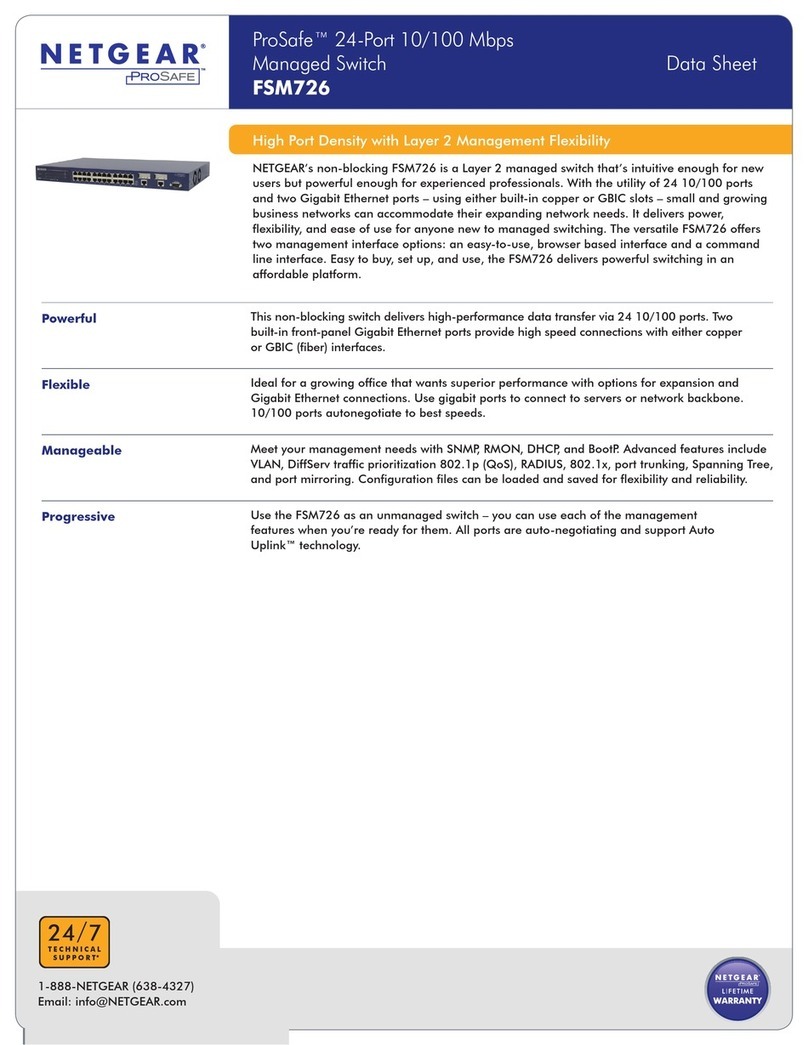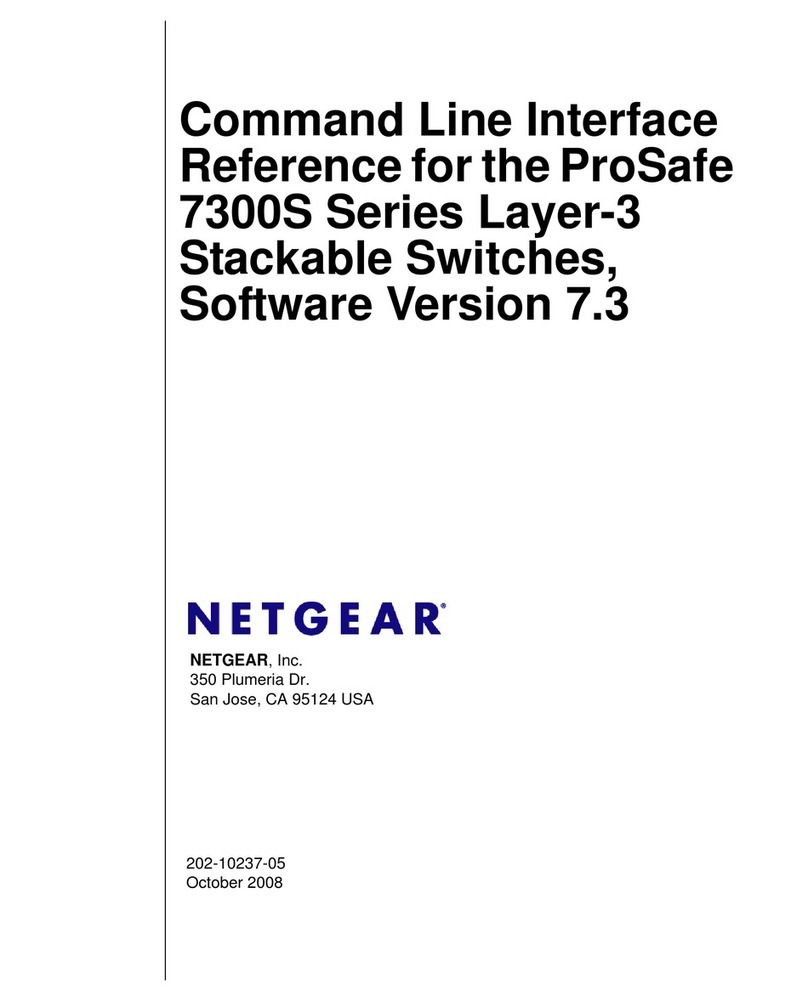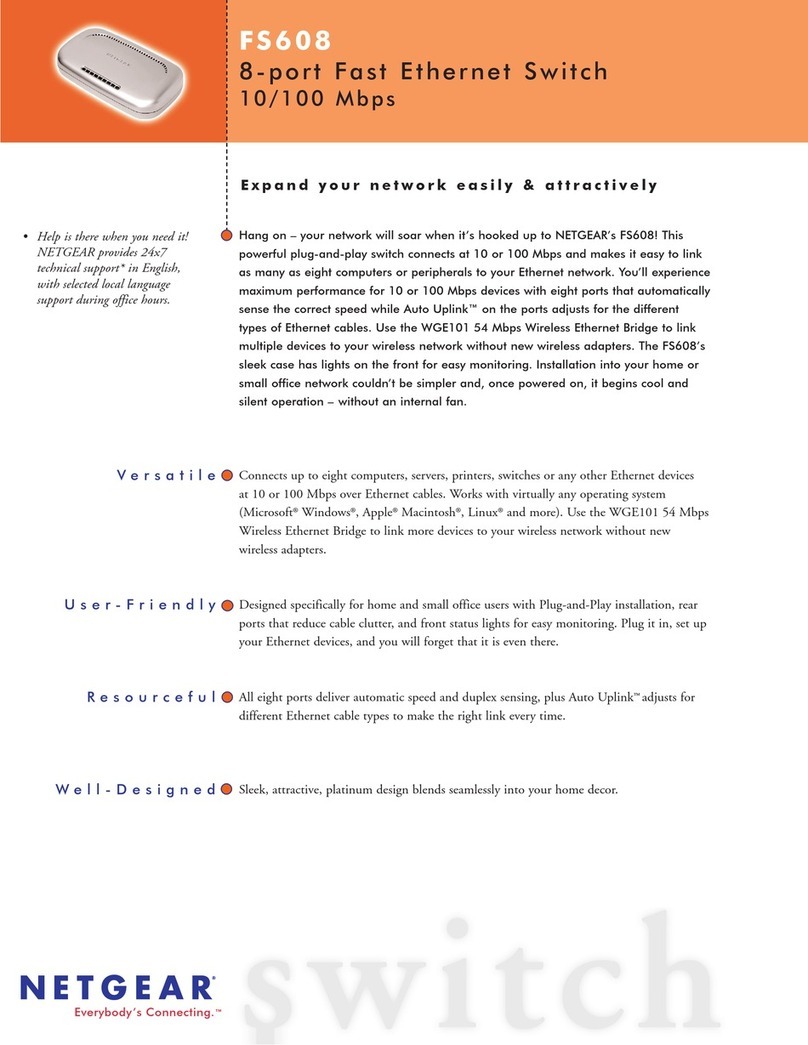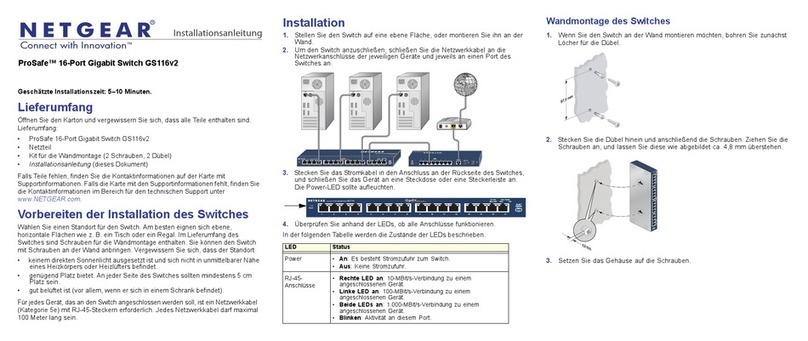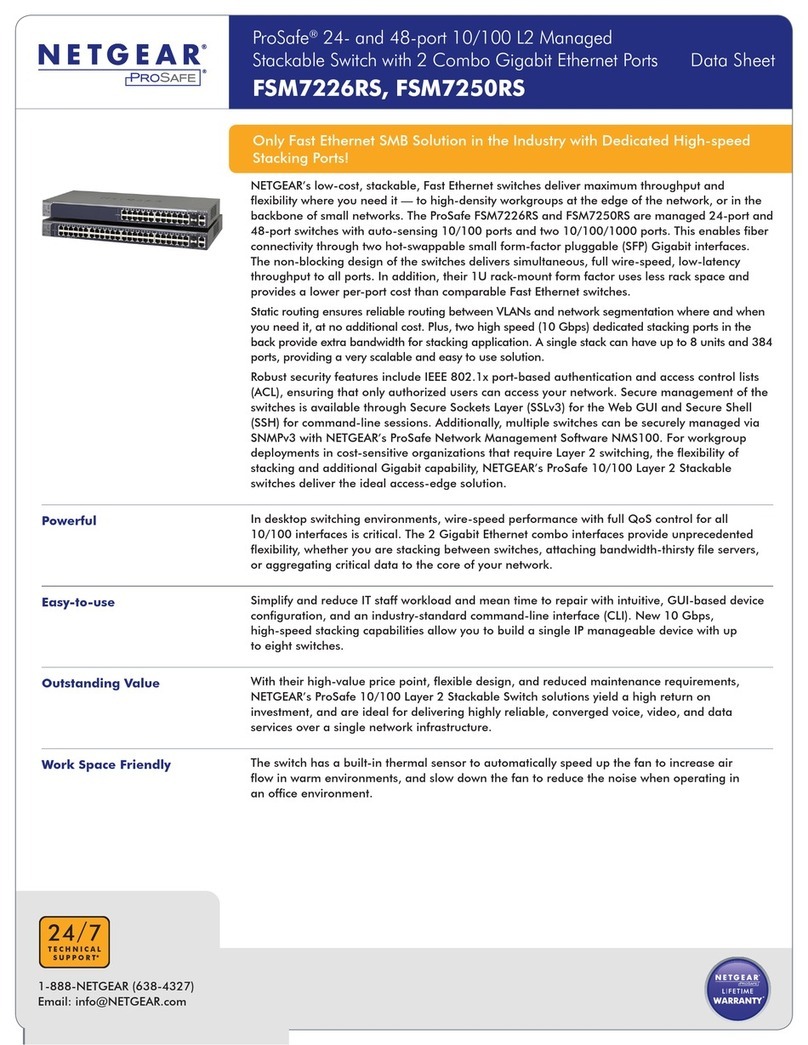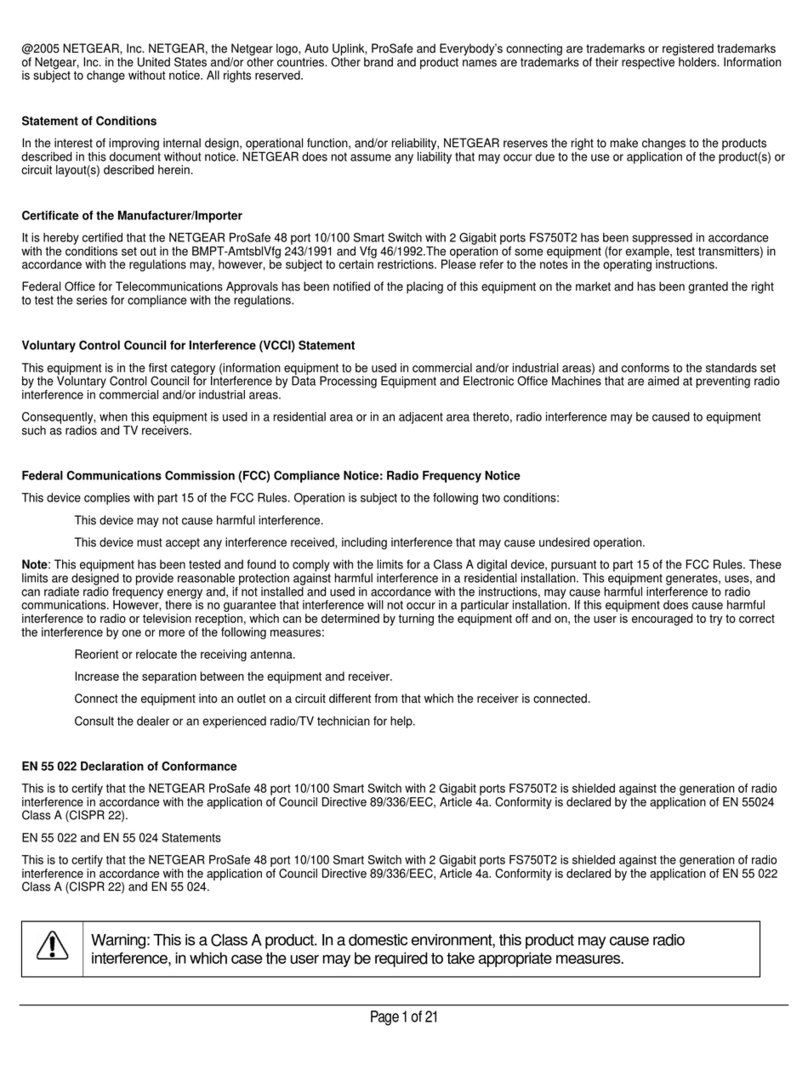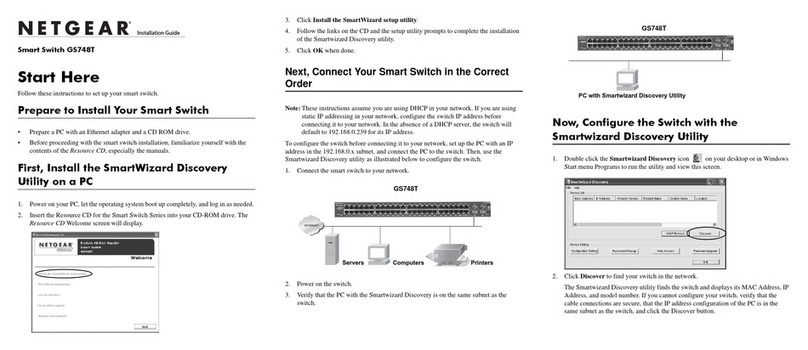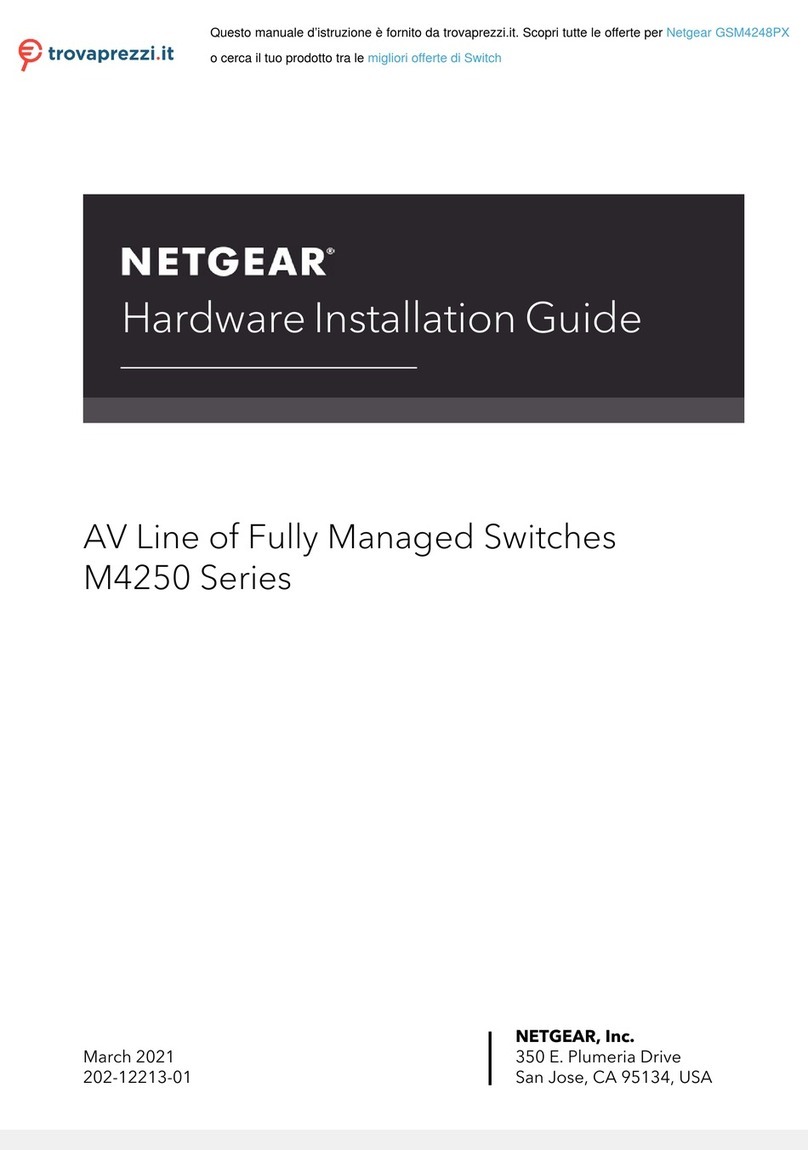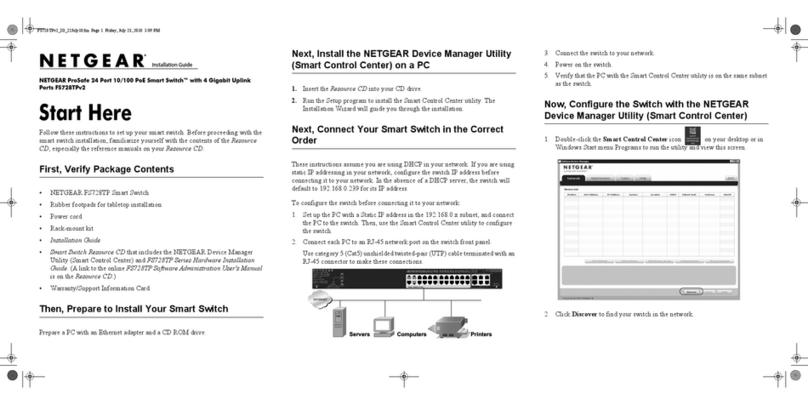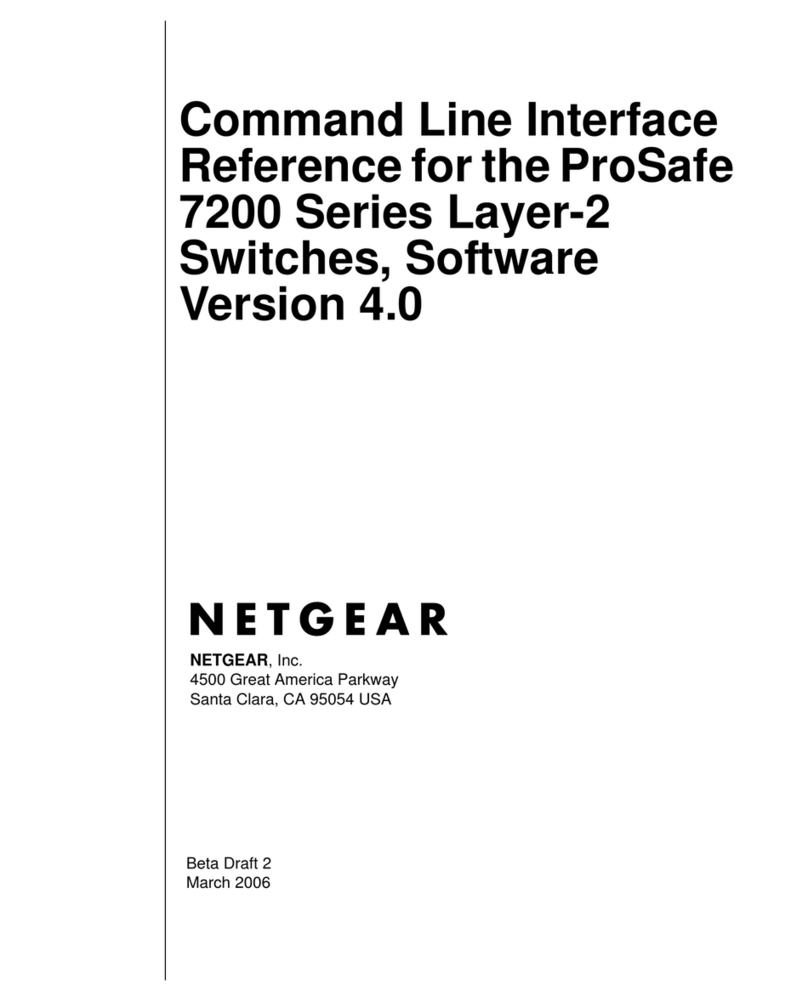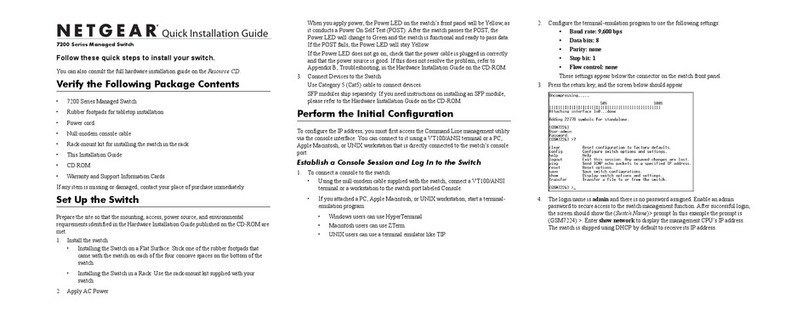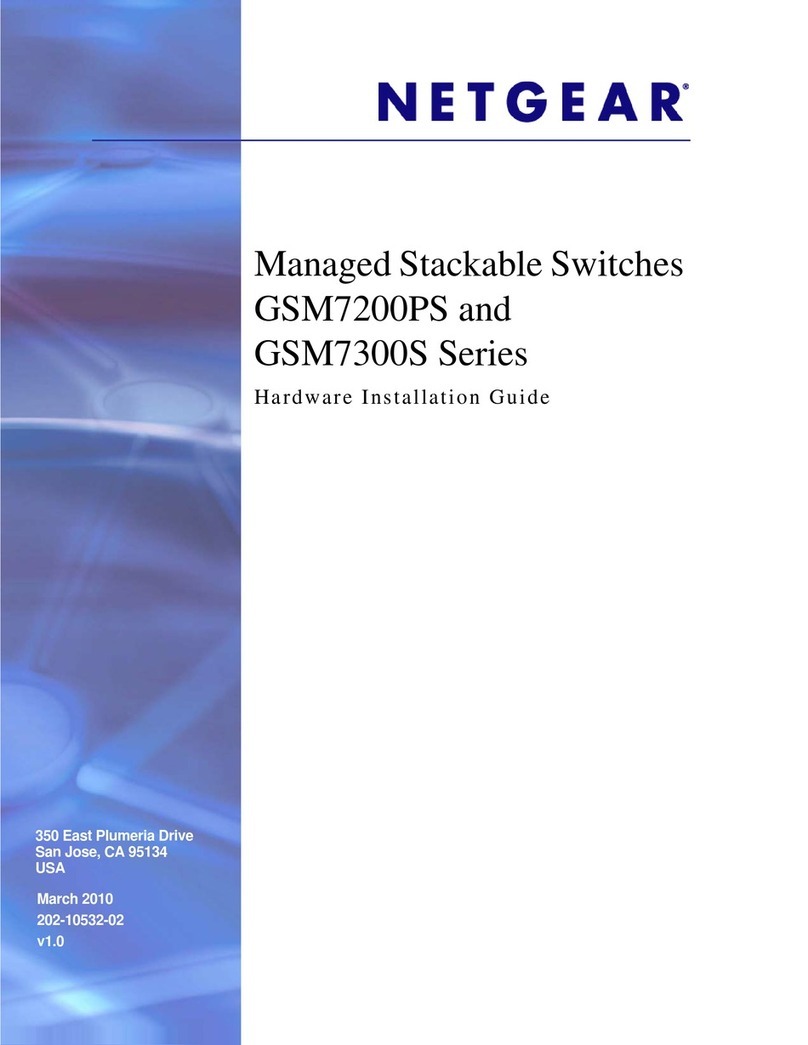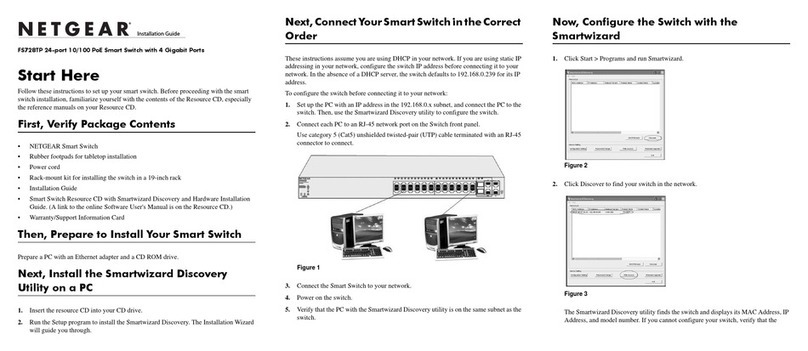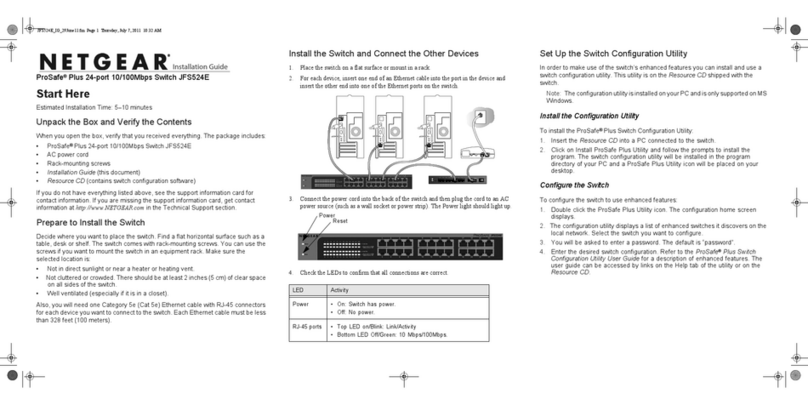September 2010
© 2010 by NETGEAR, Inc. All rights reserved. NETGEAR and the NETGEAR logo are registered trademarks of
NETGEAR, Inc. in the United States and/or other countries. Other brand and product names are trademarks or
registered trademarks of their respective holders. Information is subject to change without notice
.
Specifications
Technical Specifications
Standards
compatibility
IEEE 802.3i 10BASE-T Ethernet, IEEE 802.3u 100BASE-TX
Fast Ethernet, IEEE 802.3ab 1000 BASE-T, IEEE 802.3x Flow
Control, IEEE 802.1p and TOS priority, WRR queuing
Network interface RJ-45 connector for 10BASE-T, 100BASE-TX, or 1000BASE-T
Power Adapter 12V @ 1.5A DC input
Power Consumption 11.24W max
Weight 0.904 Kg (2 lbs)
Dimensions
(W x D x H)
287 mm x 103 mm x 27 mm
11.3 in x 4.1 in x 1.1 in
Operating
temperature
0 to 50° C (32 to 122° F)
Operating humidity 10% to 90% relative humidity, non-condensing
Electromagnetic
compliance
CE Class A, included EN55022 (CISPR 22) and EN55024,
FCC part 15 Class A, VCCI Class A, C-Tick Class A, CCC
Power adapter safety
agency approvals
CE mark, Commercial UL listed (UL 60950-1), C-Tick, CCC,
CB
Performance Specifications
Frame filter rate 14800 frames/sec max for 10M port; 148,800 frames/sec max
for 100M; 1,488,000 frames/sec max for 1000M port
Frame forward rate 14,800 frames/sec max for 10M port; 148,800 frames/sec max
for 100M port; 1,488,000 frames/sec max for 1000M port
Troubleshooting Tips
Network latency
(using 64-byte
packets)
1000 Mbps to 1000 Mbps: 6 μs max.
Address database
size
up to 8K MAC addresses
MAC Address
Learning
Automatically updated
Queue buffer 512 KB
NETGEAR Green
features
Auto power-down mode saves energy when ports are unused
Problem Action
Power light is not lit The switch has no power. Make sure that:
• The power cord is properly connected to the switch.
• The power adapter is properly connected to a functioning power
outlet. If it is in a power strip, make sure the power strip is turned
on. If the socket is controlled by a light switch, make sure the
switch is in the on position.
• You are using the NETGEAR power adapter supplied with your
switch.
Port number light is
not lit for a connected
device, or stays on
continuously
There is a hardware connection problem.
• Make sure the cable connectors are securely plugged in at the
switch and the device.
• Make sure the connected device is turned on.
• If the Ethernet cable is connected to a NIC or other Ethernet
adapter, make sure the card or adapter is installed correctly and
is working.
• Make sure the cable is less than 328 feet (100 meters).
Performance Specifications (continued) Technical Support
Thank you for selecting NETGEAR products.
After installing your device, locate the serial number on the label of your product and
use it to register your product at http://www.NETGEAR.com/register. Registration is
required before you can use the telephone support service. Registration via our
website is strongly recommended.
Go to http://kbserver.netgear.com for product updates and Web support.
For additional information about setting up, configuring, and using your 5-port
Enhanced Switch, see the User Manual.
For complete DoC please visit the NETGEAR EU Declarations of Conformity
website at: http://kb.netgear.com/app/answers/detail/a_id/11621/
GS116E_IG_24Sept10.fm Page 2 Thursday, September 23, 2010 10:04 AM