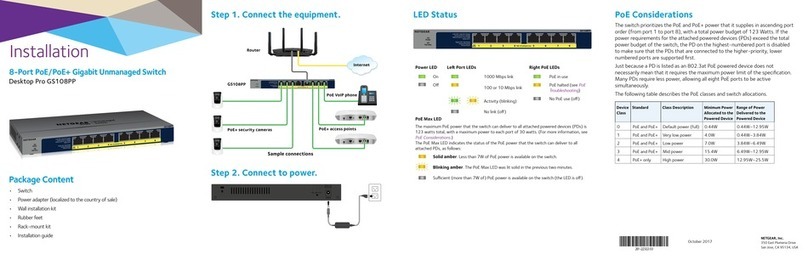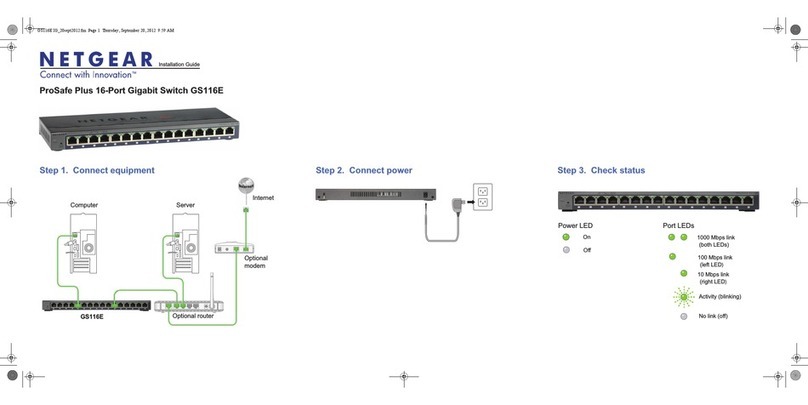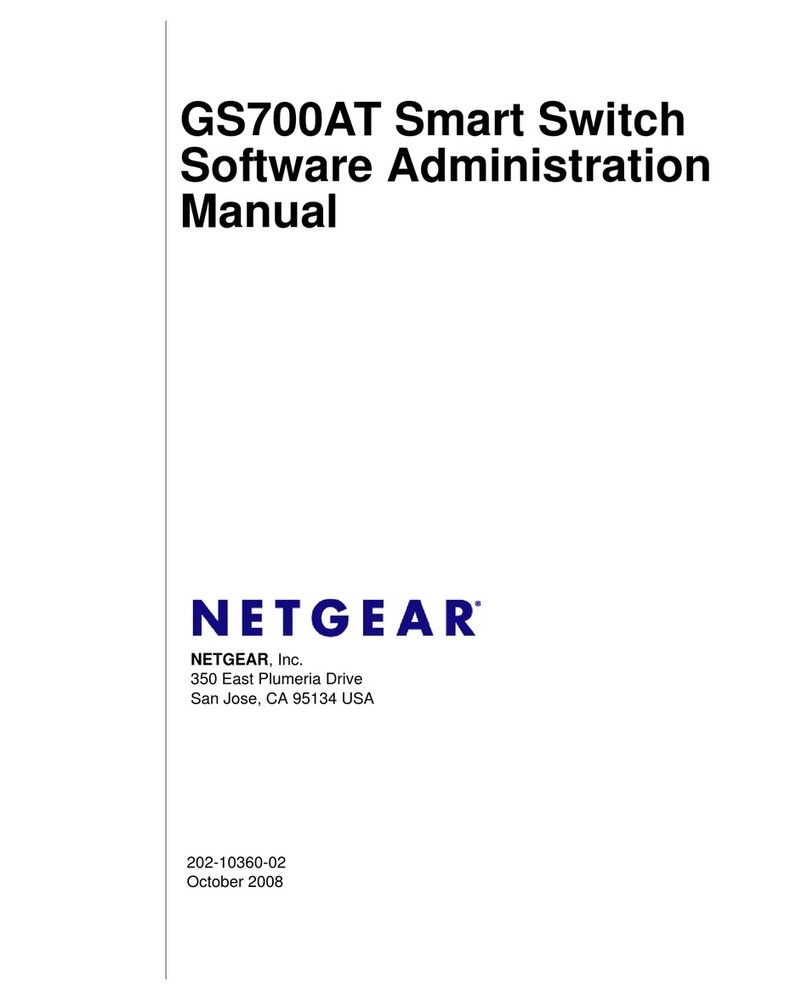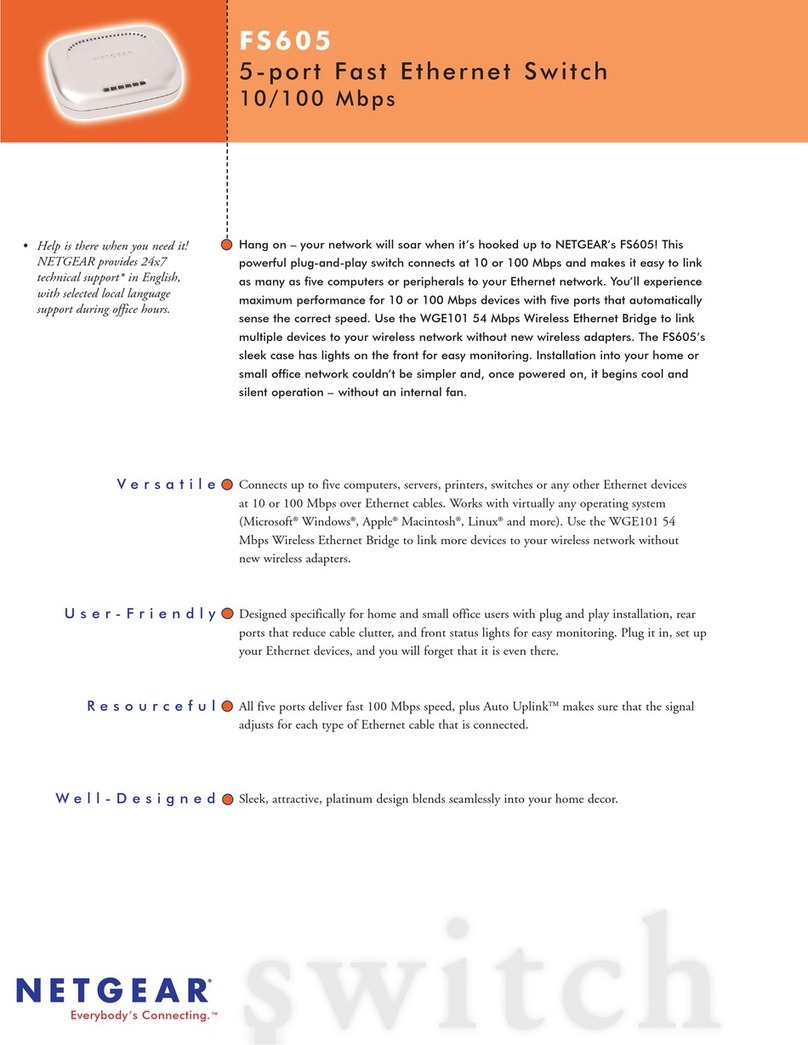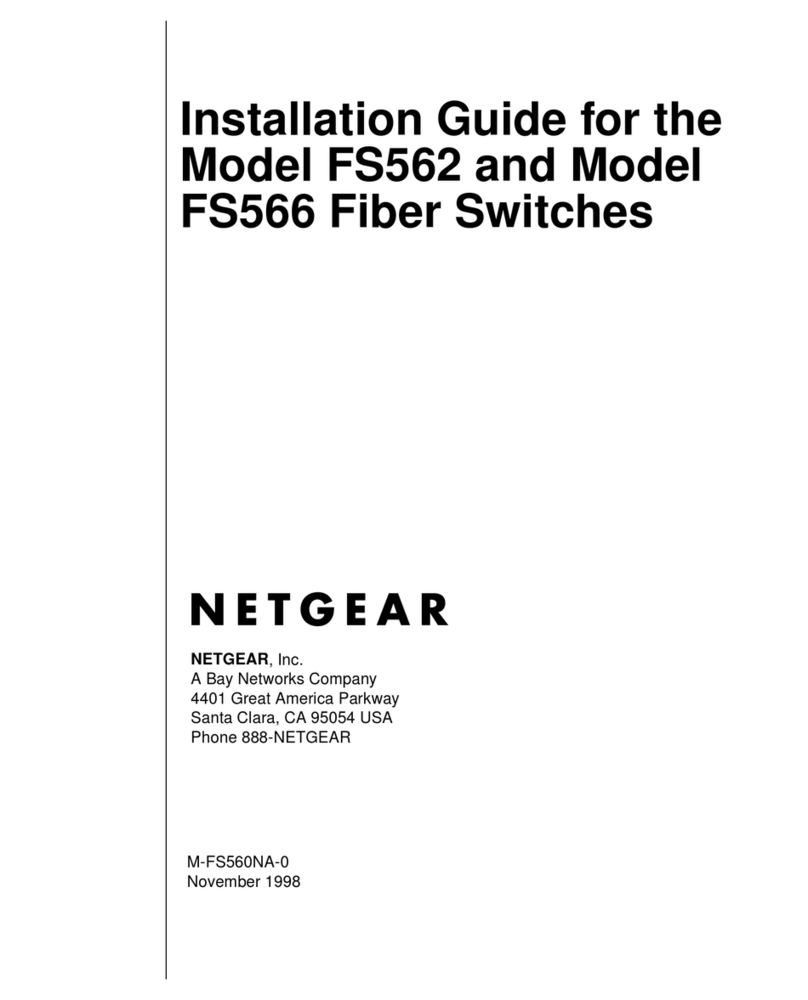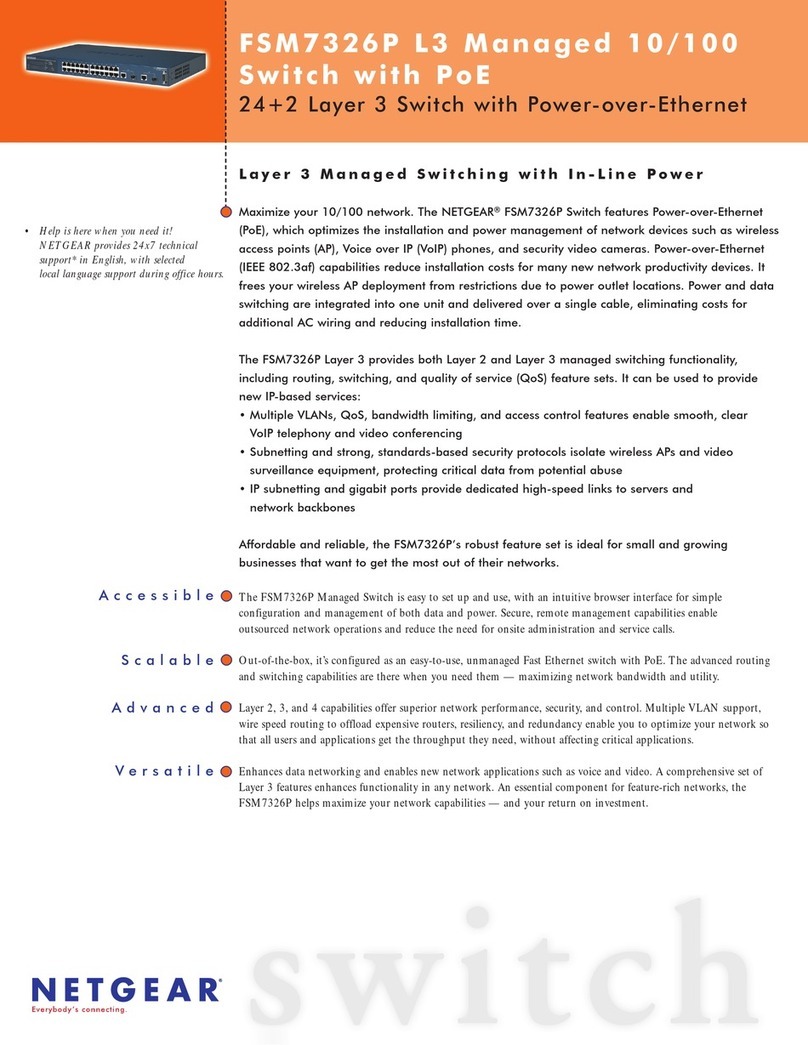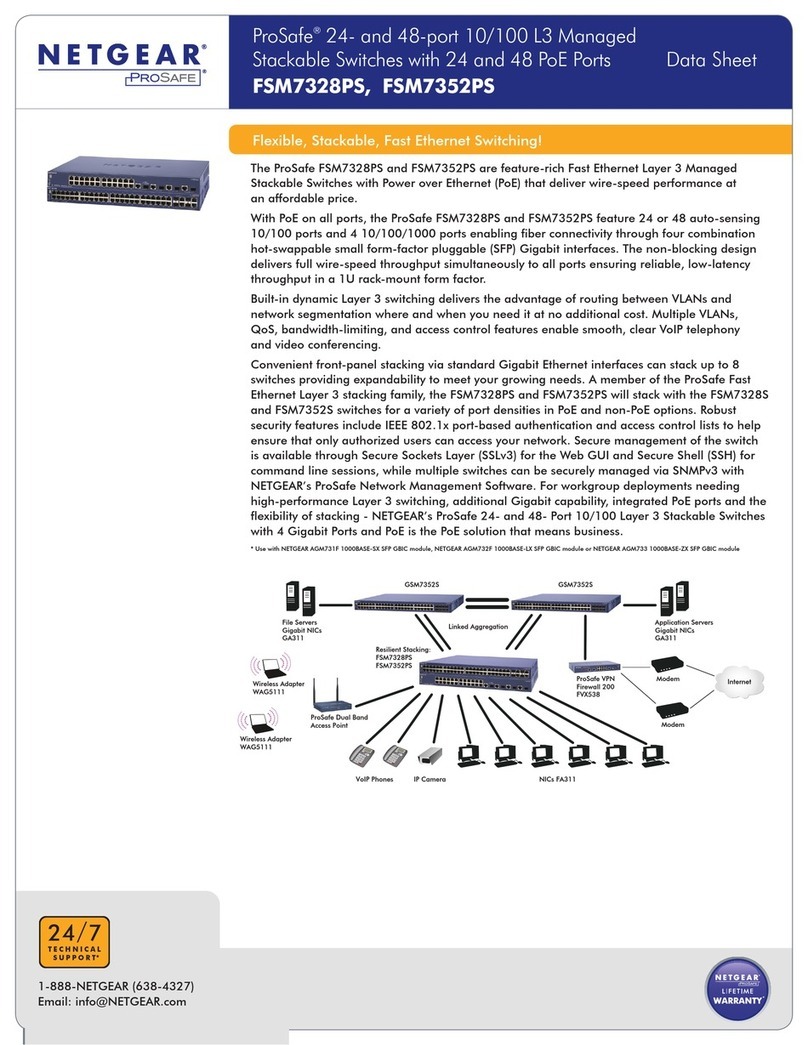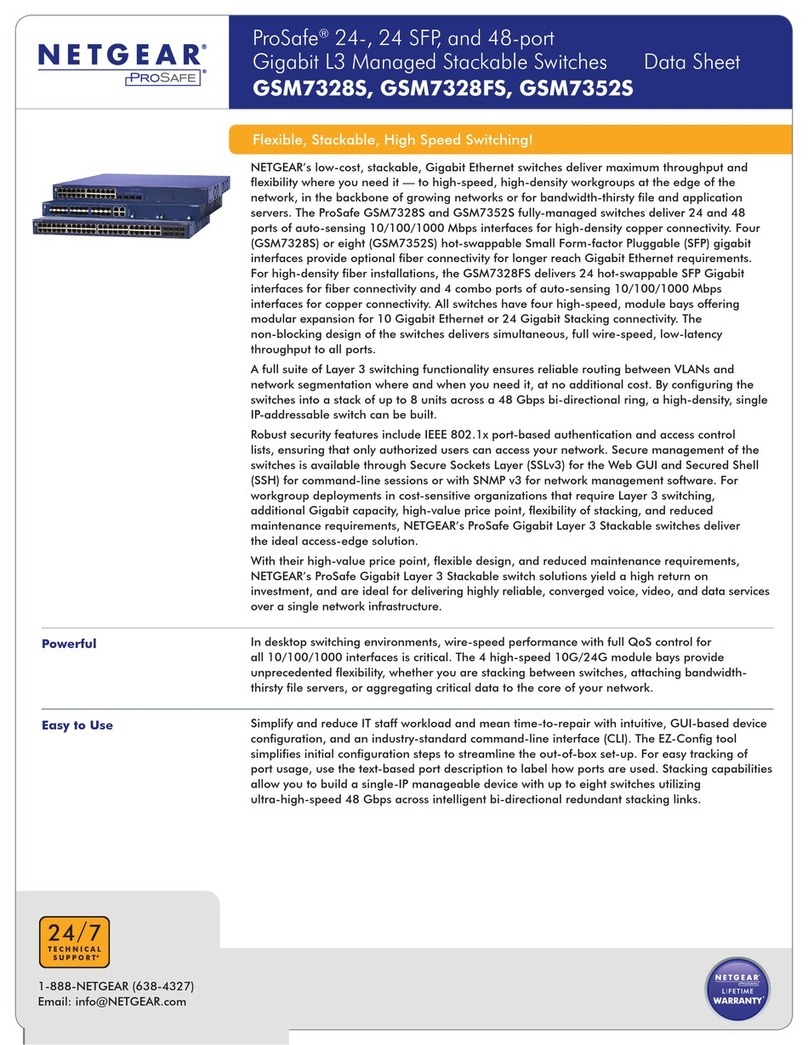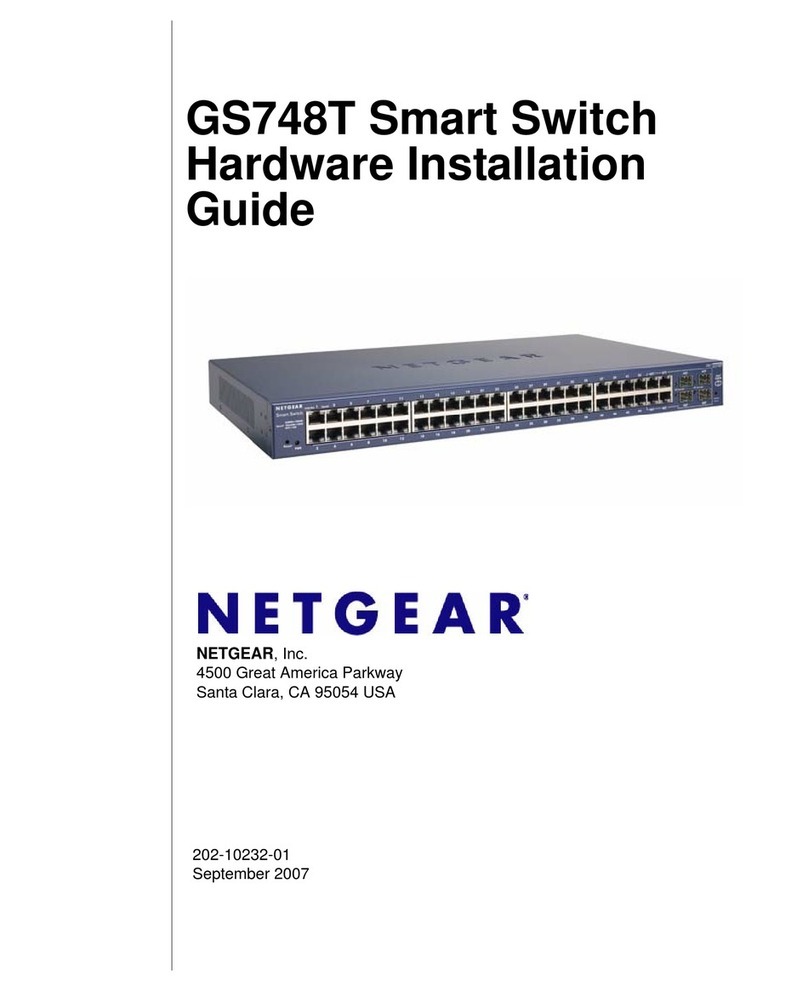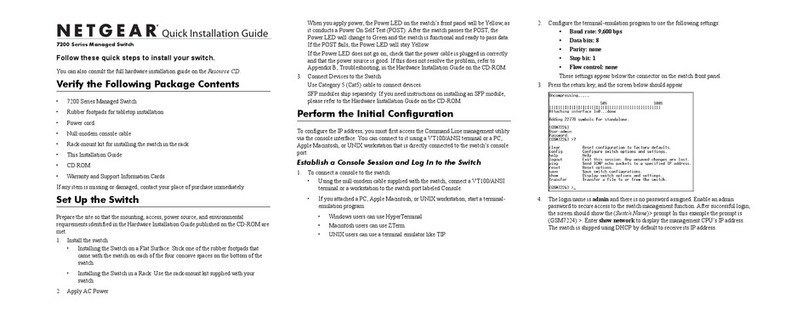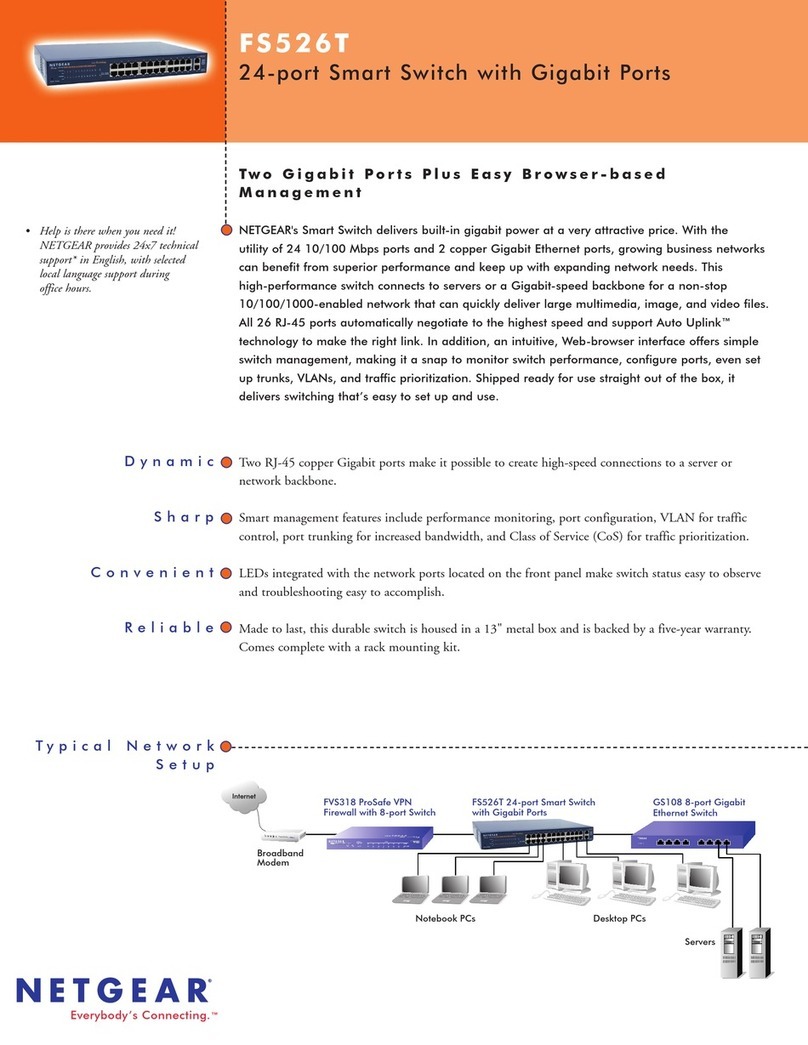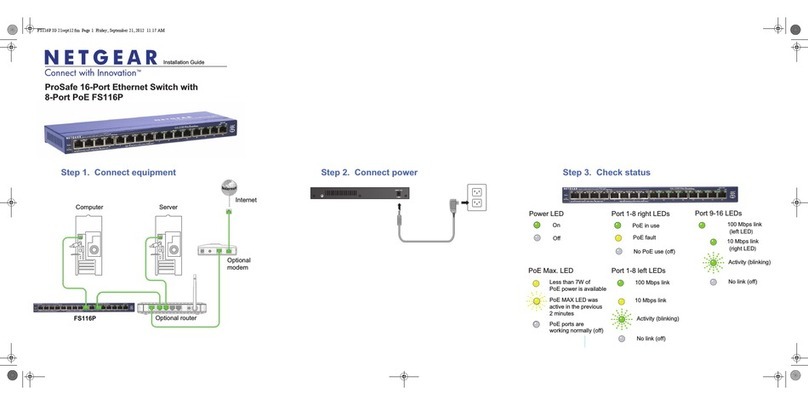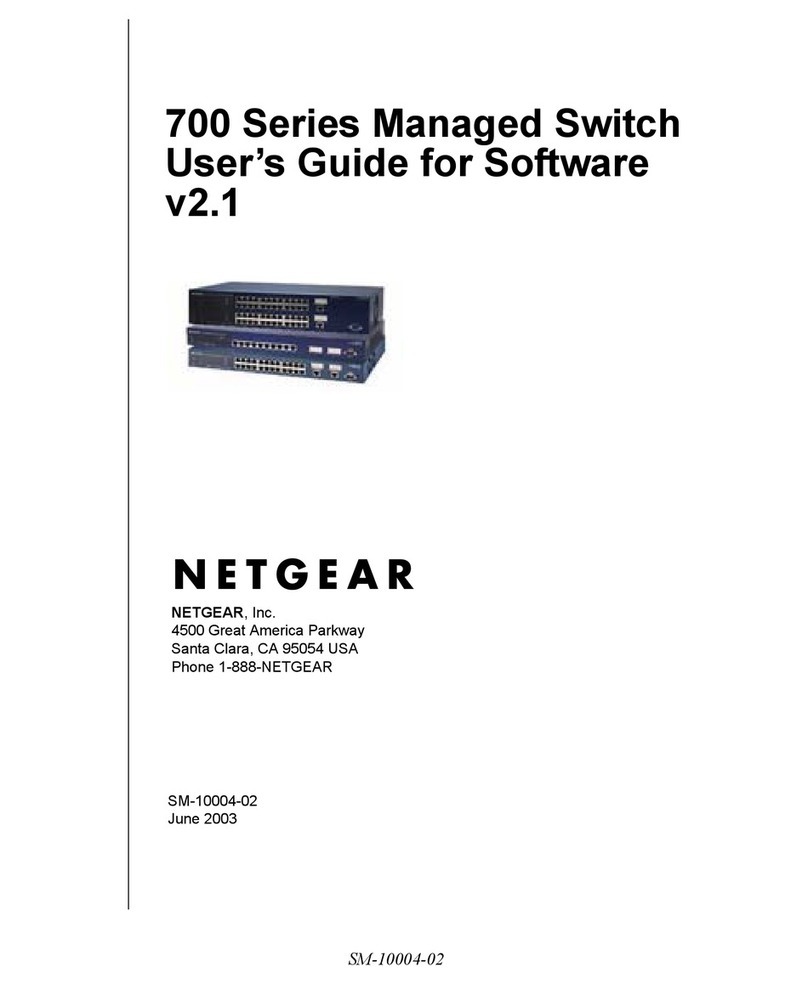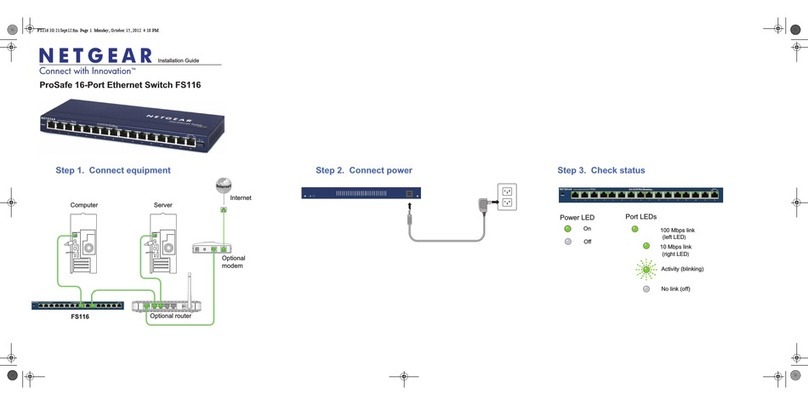NETGEAR INTL LTD
Building 3, University Technology Centre
Curraheen Road, Cork, Ireland
NETGEAR, Inc.
350 East Plumeria Drive
San Jose, CA 95134, USA
© NETGEAR, Inc., NETGEAR and the NETGEAR Logo
are trademarks of NETGEAR, Inc. Any non‑NETGEAR
trademarks are used for reference purposes only. June 2016
Use the CLI for Initial Configuration
To use the CLI for initial configuration and assign a static or dynamic IP
address to the switch, connect a computer or VT100/ANSI terminal to one
of the console ports on the switch.
¾To configure the IP address manually or use the ezconfig utility:
1. Depending on the connector type at your computer or terminal and the
port that you are using on the switch, use one of the following cables,
both of which are included in the product package:
• USB console cable for use with the mini USB console port
Note: To use the mini USB port, you must install the USB driver on
the computer. (The Windows USB driver is on the resource CD.)
• Console cable for use with the RJ-45 RS232 console port
2. Connect one end of the cable to the appropriate port on the switch and
connect the other end to your computer or terminal.
3. If you connect a computer to a console port on the switch, start a
terminal emulation program:
• On a computer with a Windows operating system, you can use
HyperTerminal or Tera Term.
• On a computer with a MAC operating system, you can use ZTerm.
• On a computer with a Linux operating system, you can use TIP.
4. If you connect a computer to a console port on the switch, configure
the terminal emulation program to use the following settings: baud rate,
115,200 bps; data bits, 8; parity, none; stop bit, 1; flow control, none.
5. At the user prompt, log in to the switch using the user name admin and
press Enter. At the password prompt, do not type a password but press
Enter.
You can now use the CLI to manually configure the IP address of the
switch or continue with the next step and start the ezconfig utility.
Note: For information about CLI management, see the CLI reference
manual and the soware administration manual on the resource CD.
6. At the next command prompt, type ezcong and press Enter.
The ezconfig utility is now running on the switch.
Netgear Switch) #ezcong
EZ Conguration Utility
--------------------------------
Hello and Welcome!
This utility will walk you thru assigning the IP address
for the switch management CPU. It will allow you to
save the changes at the end. After the session, simply
use the newly assigned IP address to access the Web GUI
using any public domain Web browser.
Admin password is not dened.
Do you want to assign the admin password (password
length must be in range of 8 - 64 characters) (Y/N/Q)? y
Enter new password:********
Conrm new password:********
7. Using ezconfig, set up the basic switch configuration, including a static
IP address and subnet mask.
8. Use the switch IP address that is set up by ezconfig to log in to the
switch’s web management interface.
Find the IP Address Assigned by a DHCP Server
By default, the switch is configured as a DHCP client to obtain its IP address
from a DHCP server in the connected network. To find the assigned IP
address of the switch’s management interface or OOB port, connect a
computer or VT100/ANSI terminal to one of the console ports on the switch.
¾To find the IP address that is assigned by a DHCP server:
1. Make sure that the switch is connected to a DHCP server.
2. Set up a console connection with the switch.
For information about setting up a console connection, see Steps 1
through 5 in Use the CLI for Initial Configuration. Aer you are logged in
and at the CLI command prompt, continue with the next step.
3. At the command prompt, type one of the following commands:
• To find the IP address of the management interface, enter the
show ip management command, and press Enter.
• To find the IP address of the OOB port (which is also referred to as the
service port), enter the show serviceport command, and press Enter.
The active IP address displays.
4. Use either the management interface IP address or the OOB port IP address
to log in to the switch’s web management interface.
Log In to the Web Management Interface
Manage the features of your switch through the web management interface
with the appropriate IP address for your configuration.
¾To log in to the switch’s web management interface:
1. Enter http://<ipaddress> in the web browser address field.
A login window displays.
2. Enter admin for the user name, leave the password field blank, and click the
LOGIN button.
The System Information page displays. You can now navigate from this page
to other pages and configure your switch.
For information about using the web management interface, see the soware
administration manual and the user manual on the resource CD.
Support
Thank you for purchasing this NETGEAR product. You can visit
www.netgear.com/support to register your product, get help, access the latest
downloads and user manuals, and join our community. We recommend that you use only
ocial NETGEAR support resources.
For the current EU Declaration of Conformity, visit
http://support.netgear.com/app/answers/detail/a_id/11621/.
For regulatory compliance information, visit
http://www.netgear.com/about/regulatory/.
See the regulatory compliance document before connecting the power supply.