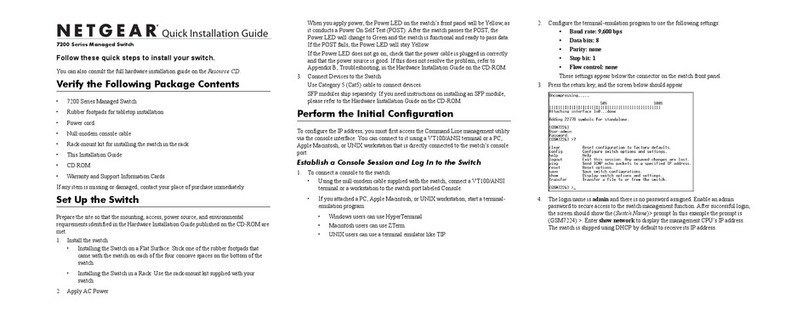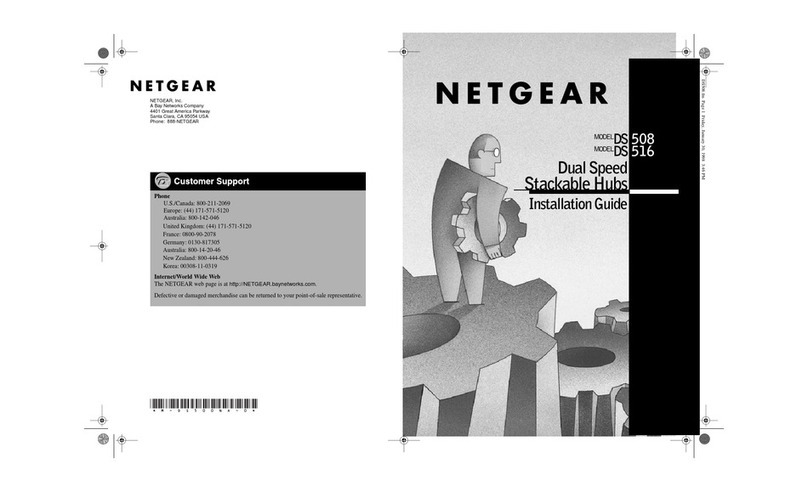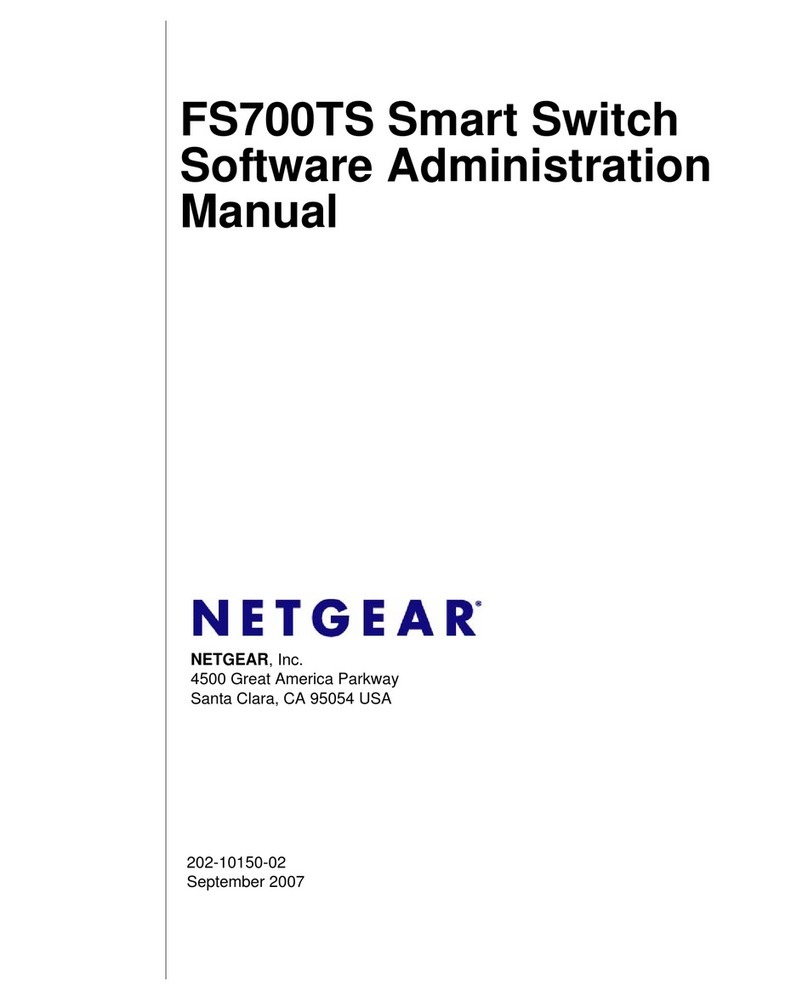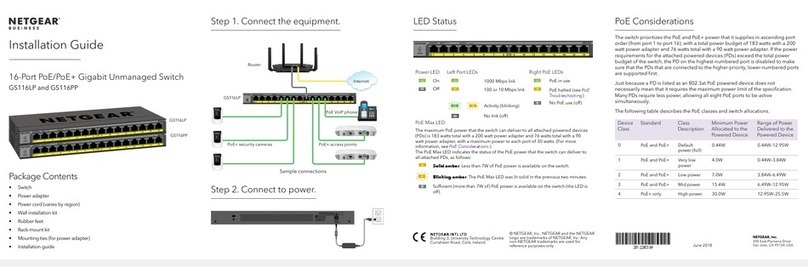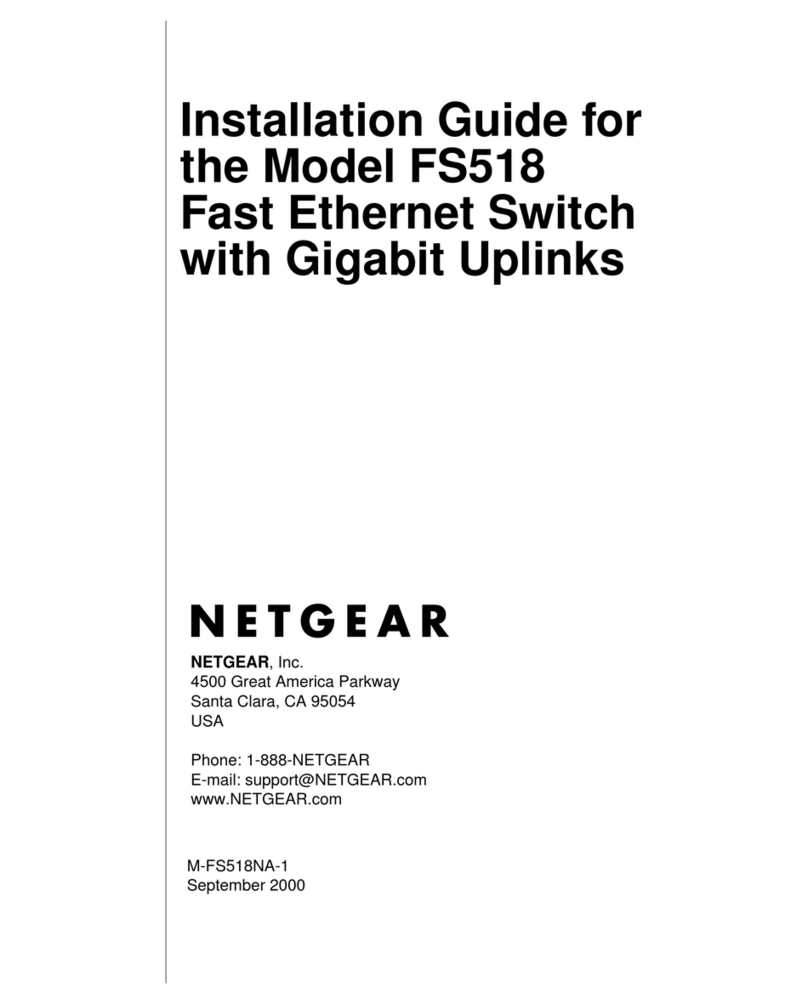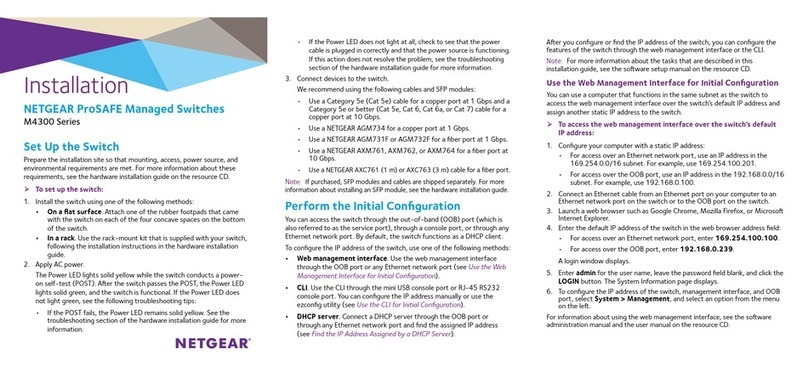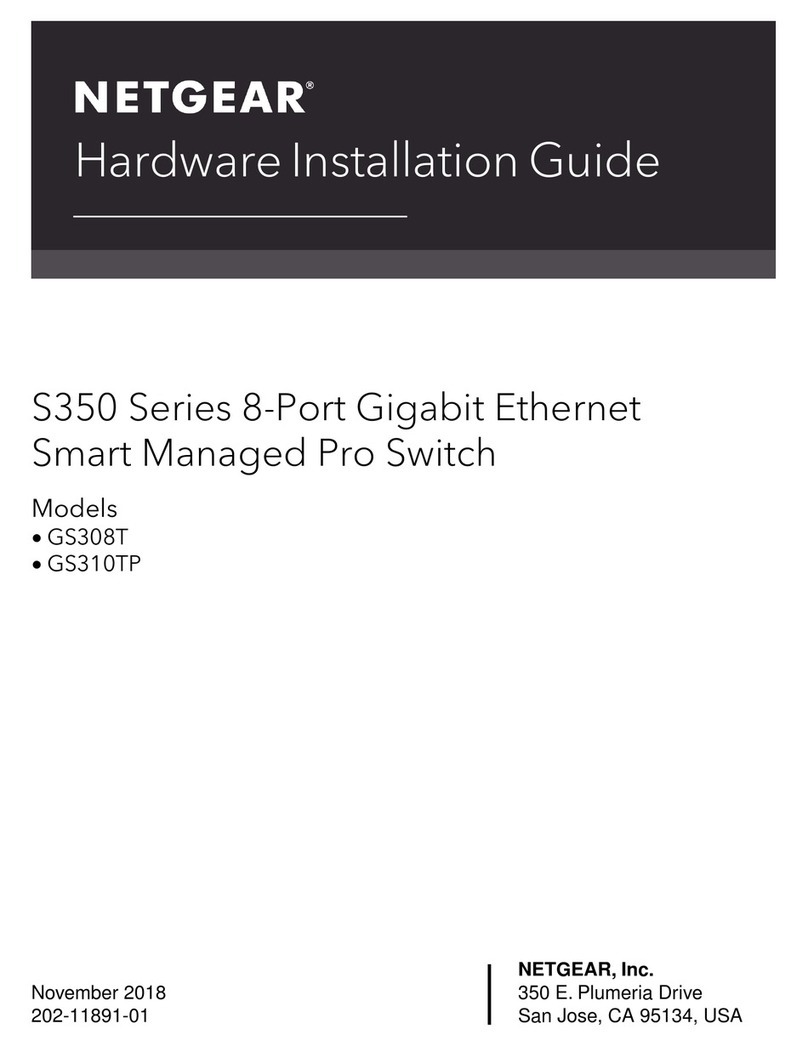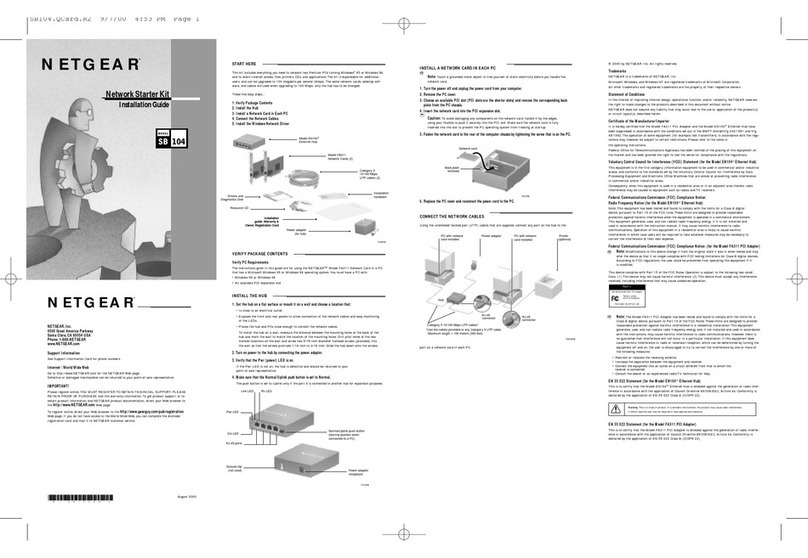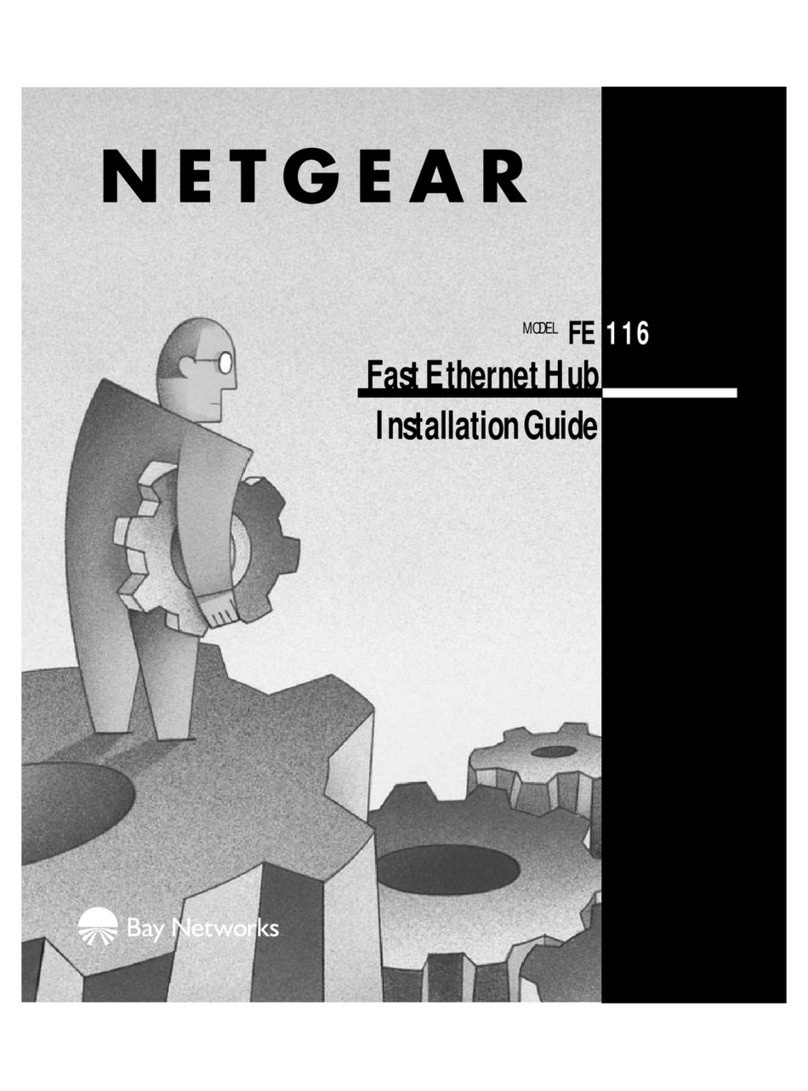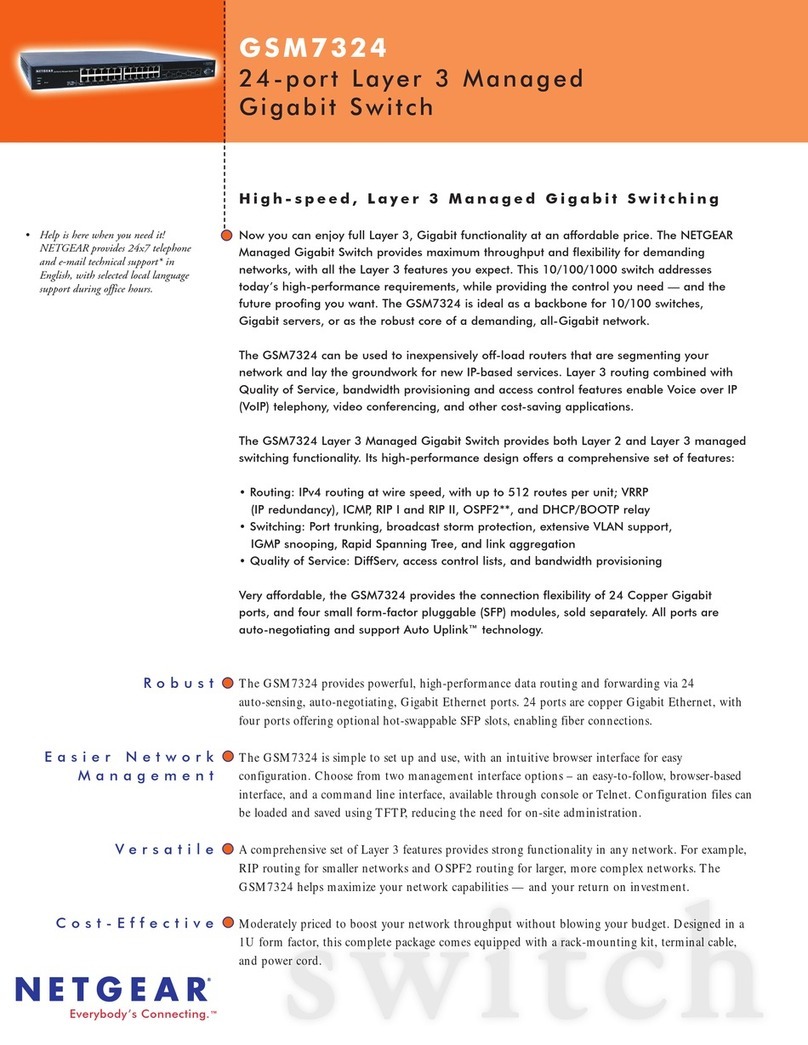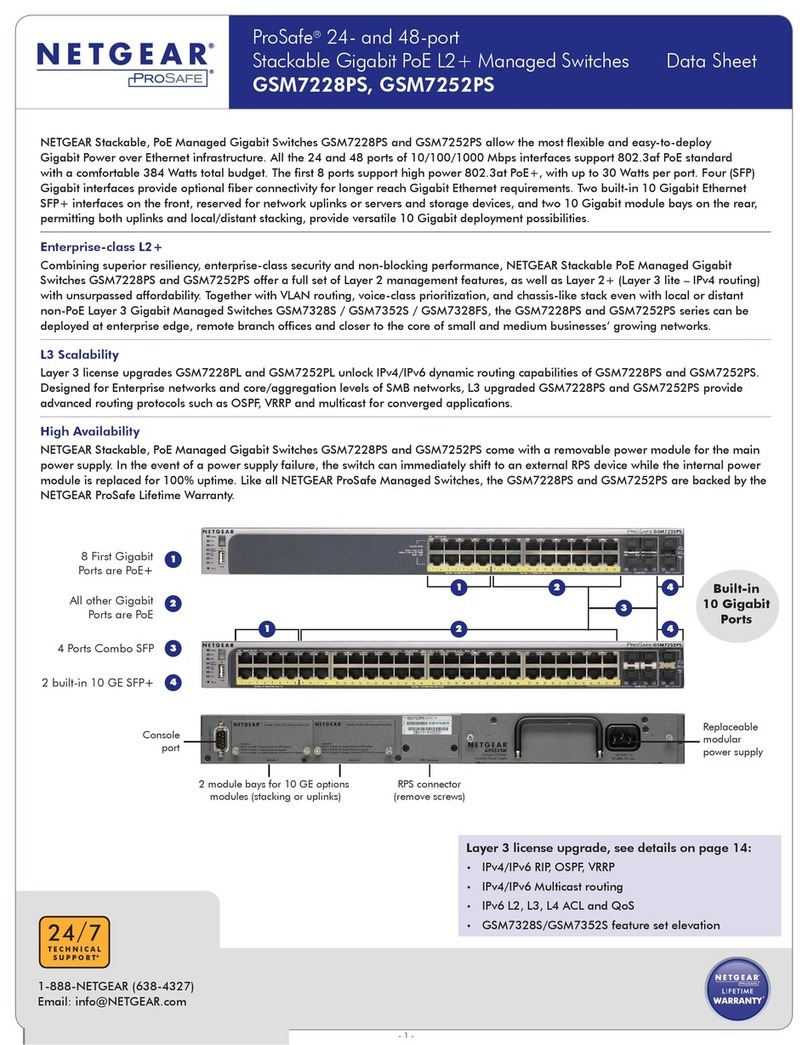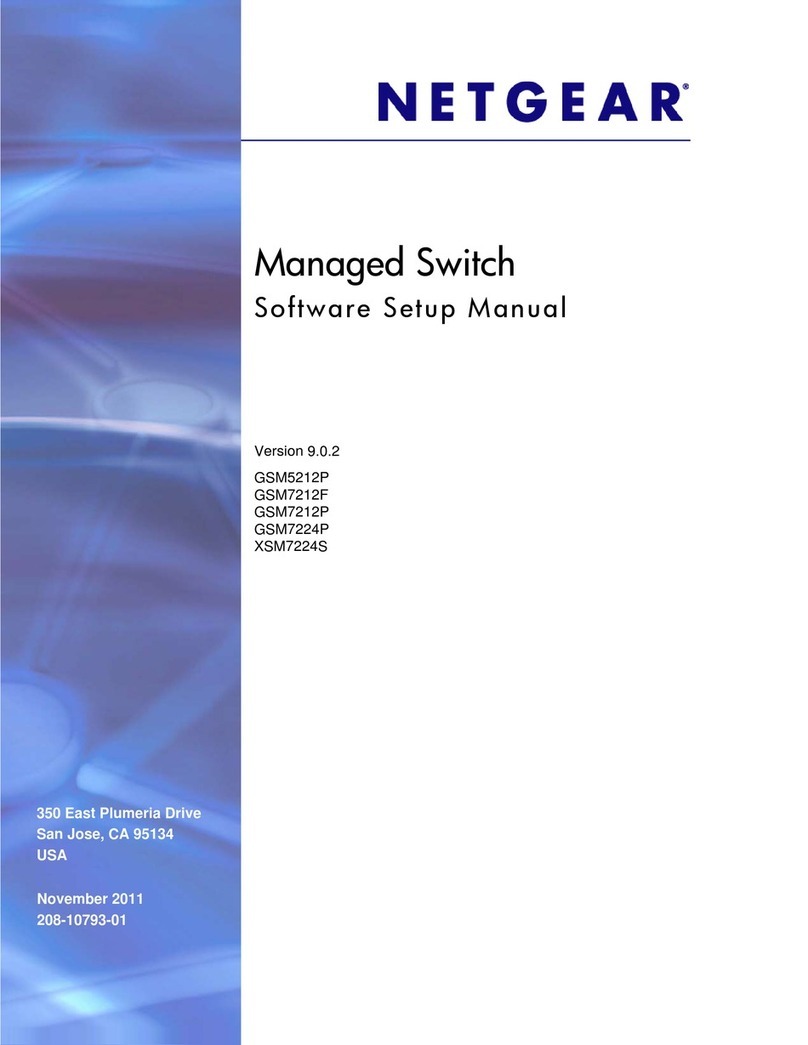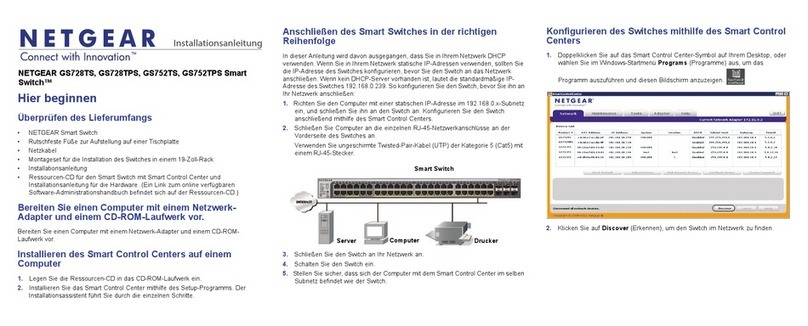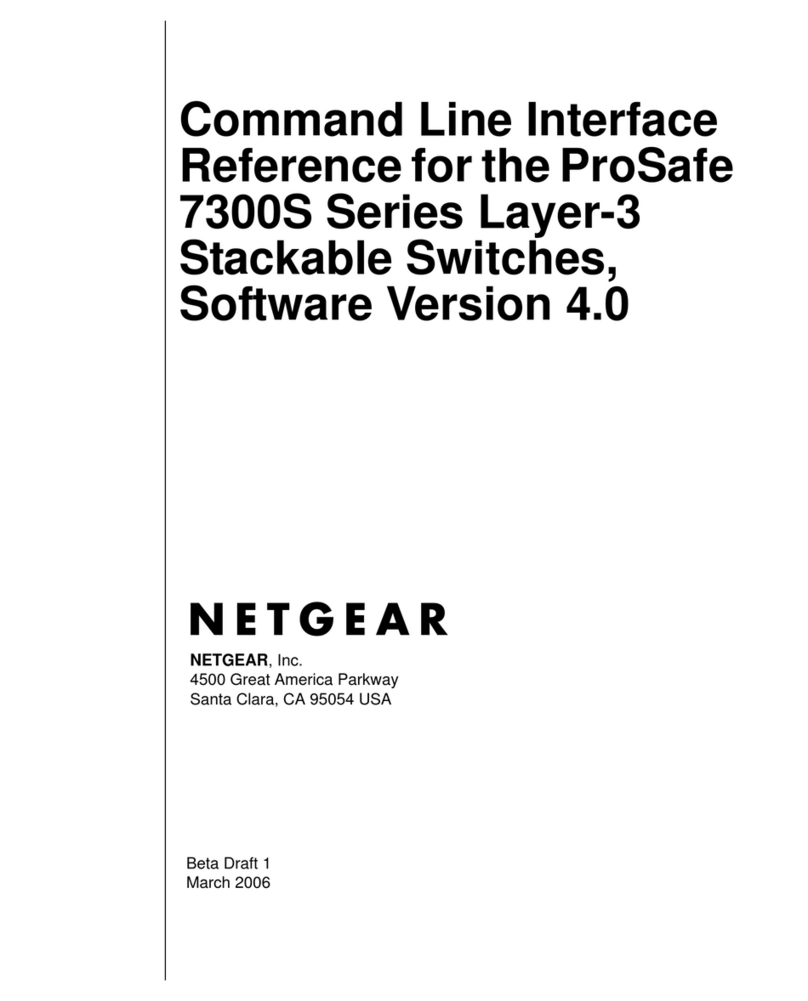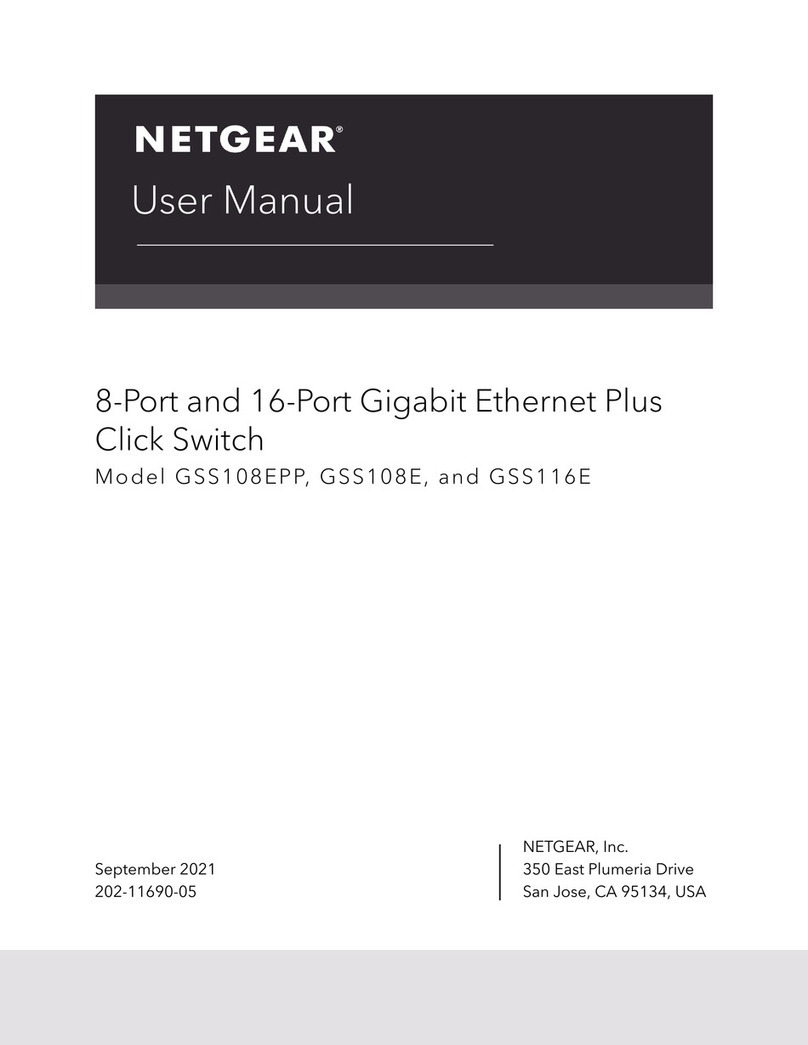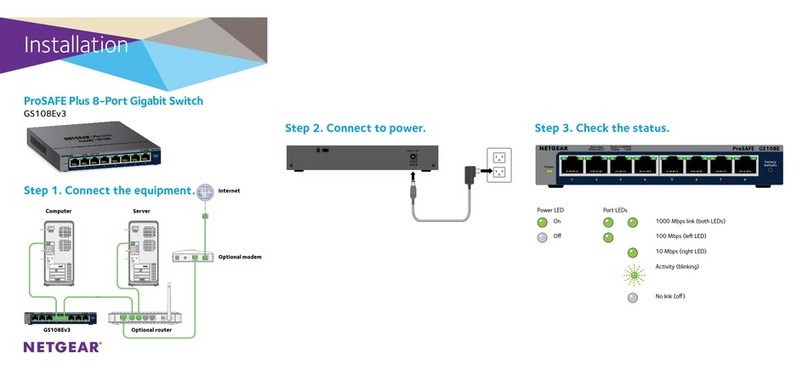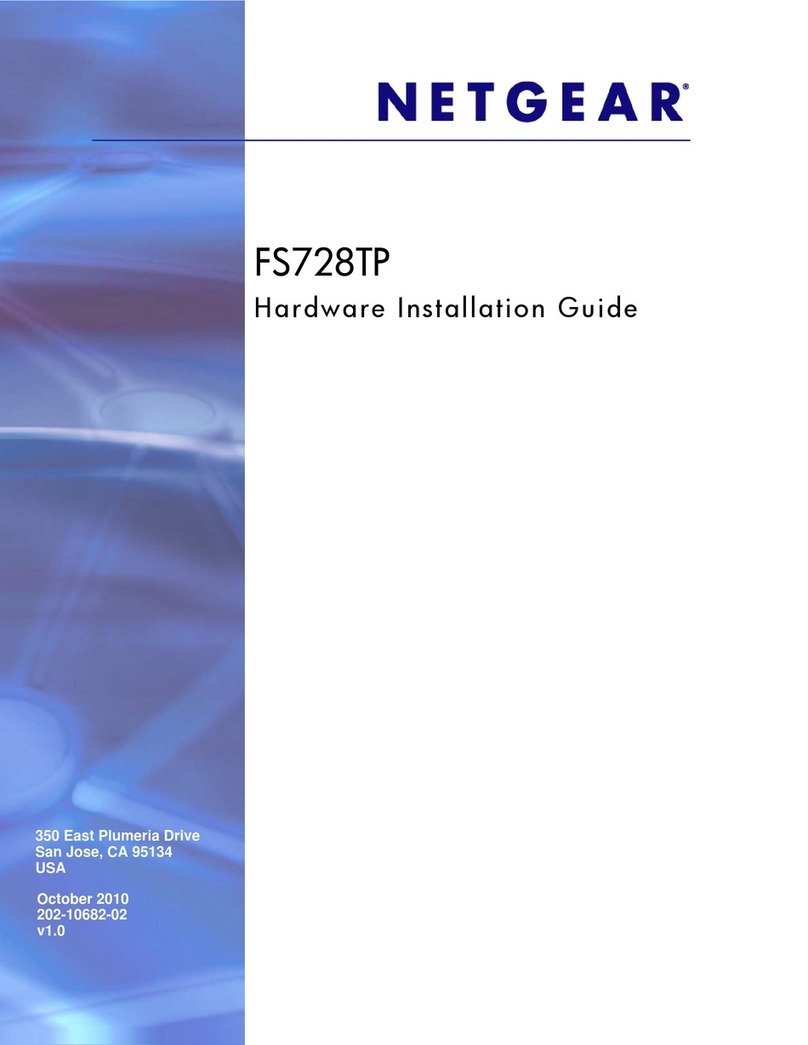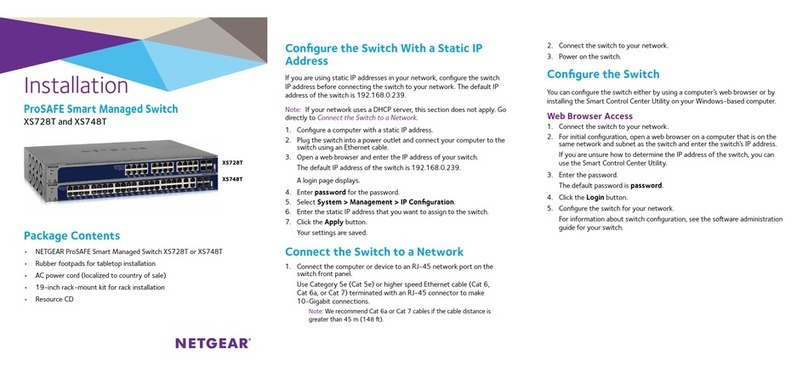NETGEAR, Inc.
350 East Plumeria Drive
San Jose, CA 95134, USA
NETGEAR INTL LTD
Floor 1, Building 3, University
Technology Centre
Curraheen Road, Cork
T12EF21, Ireland
© NETGEAR, Inc., NETGEAR and the NETGEAR Logo
are trademarks of NETGEAR, Inc. Any non‑NETGEAR
trademarks are used for reference purposes only.
Support
Thank you for purchasing this NETGEAR product. You can visit
https://www.netgear.com/support/ to register your product, get help, access the
latest downloads and user manuals, and join our community. We recommend
that you use only ofcial NETGEAR support resources.
Si ce produit est vendu au Canada, vous pouvez accéder à ce document en
français canadien à https://www.netgear.com/support/download/.
(If this product is sold in Canada, you can access this document in Canadian
French at https://www.netgear.com/support/download/.)
For regulatory compliance information including the EU Declaration of
Conformity, visit https://www.netgear.com/about/regulatory/.
See the regulatory compliance document before connecting the power supply.
Do not use this device outdoors. If you connect cables or devices that are
outdoors to this device, see https://kb.netgear.com/000057103 for safety and
warranty information.
August 2019
1. Congure a computer with a static IP address in the 192.168.0.x subnet.
2. Plug the switch into a power outlet, and connect your computer to the switch
using an Ethernet cable.
3. Open a web browser and enter 192.168.0.239 in the address bar.
The default IP address of the switch is 192.168.0.239.
A login page displays.
4. Enter password for the password.
The System Information page displays.
5. Select System > Management > IP Conguration. Select the Static IP
Address radio button.
6. Enter the static IP address, subnet mask, and default gateway IP address that
you want to assign to the switch and click the Apply button.
Your settings are saved.
Access the local browser interface
To congure the switch either:
• Use the local browser interface.
• Install the Smart Control Center Utility (see Smart Control Center Utility)
on your Windows-based computer.
To use the local browser interface:
1. For initial conguration, open a web browser on a computer that is on the
same network and subnet as the switch and enter the switch’s IP address.
If you are unsure how to determine the IP address of the switch, you can use
the Smart Control Center Utility.
2. A login page displays. Enter password for the password.
The System Information page displays.
3. Congure the switch for your network.
For information about switch conguration, see the user manual for your
switch, which you can download from netgear.com/support/.
Other discovery and conguration methods
The NETGEAR Switch Discovery Tool and the Smart Control Center Utility let you
discover the IP address and congure the switch.
• NETGEAR Switch Discovery Tool. You can use a Mac or a 64-bit Windows-
based computer on the same network as the switch. To download this tool,
visit netgear.com/support/product/netgear-switch-discovery-tool.aspx.
• Smart Control Center Utility. You can use a Windows-based computer on
the same network as the switch. To download this utility, visit netgear.com/
support/product/SCC.
Troubleshooting tips
Here are some tips for correcting simple problems that might occur.
• Be sure to power on your computer and switch in the following sequence:
a. Turn on the switch and wait about two minutes.
b. Turn on the computer and connect it to the switch.
• Make sure the Ethernet cables are plugged in.
For each powered-on computer connected to the switch, the corresponding
switch LAN port status LED is lit.
• Make sure the network settings of the computer are correct.
In most cases, computers should be congured to obtain an IP address
through DHCP. If your network uses static IP addresses, be sure that the
switch and computer are congured with valid IP addresses. For more
information, see the software administration manual.