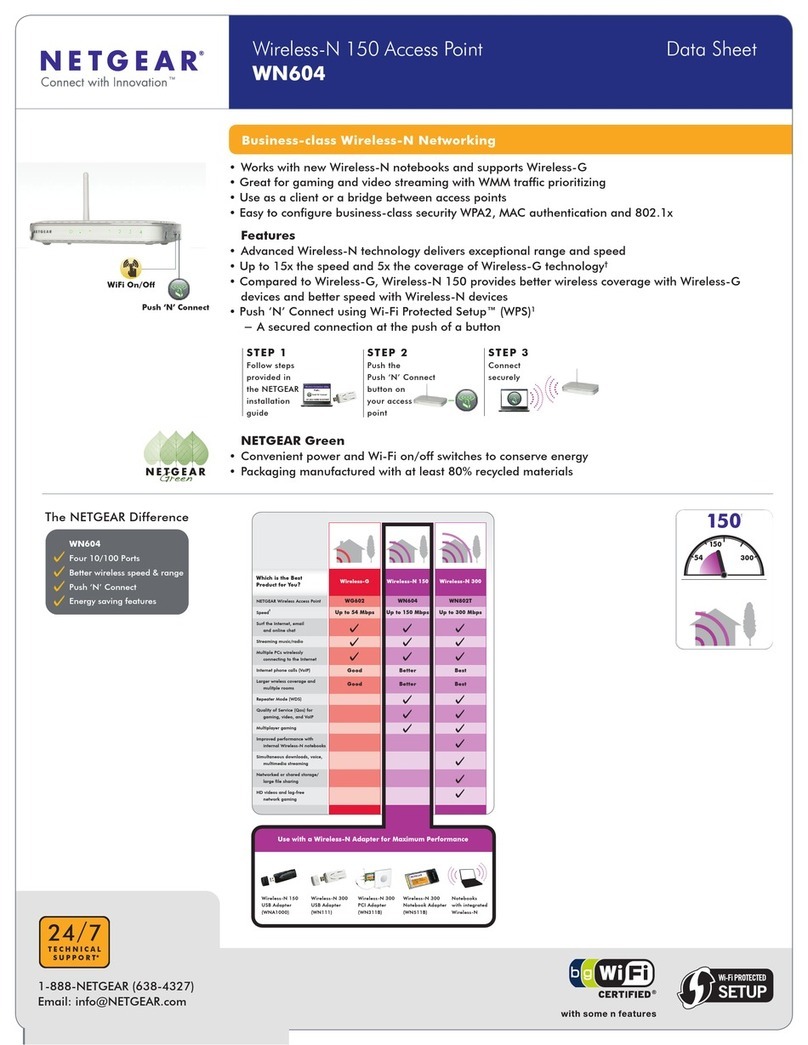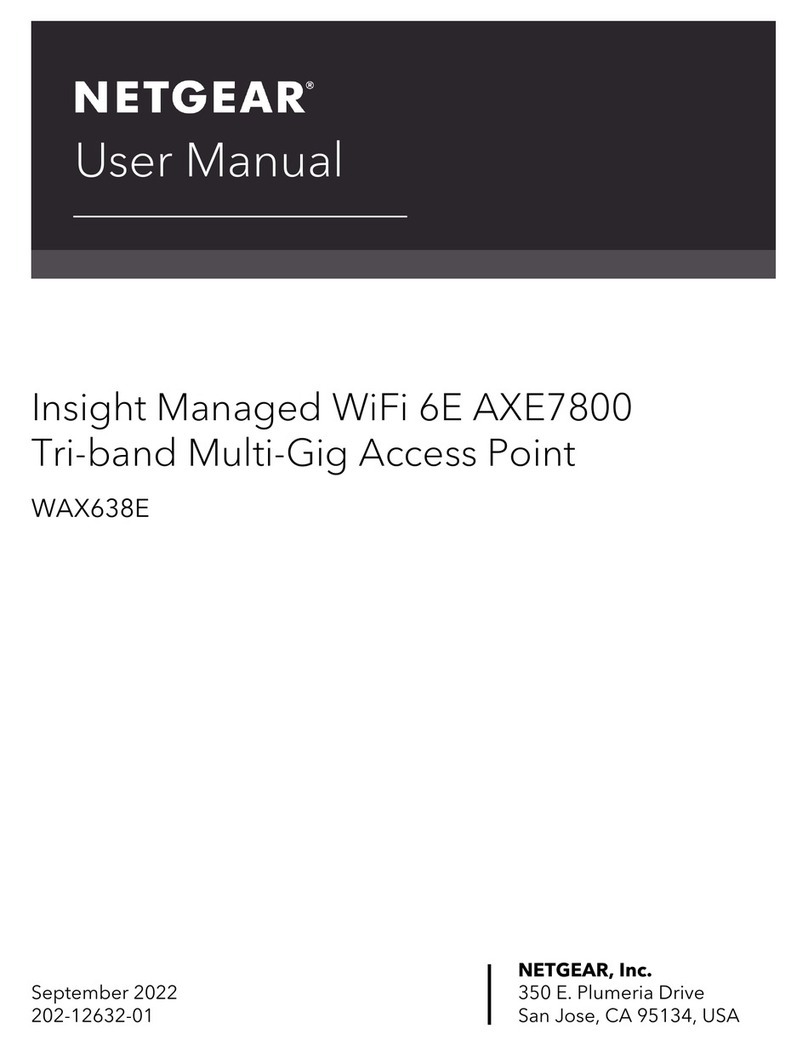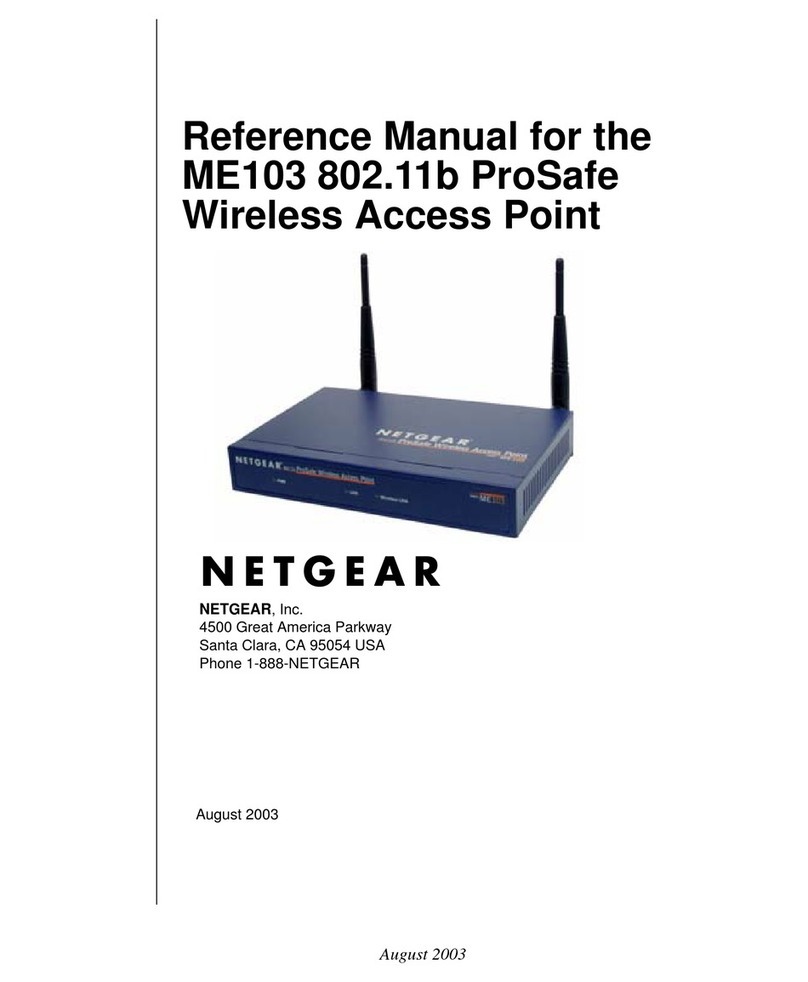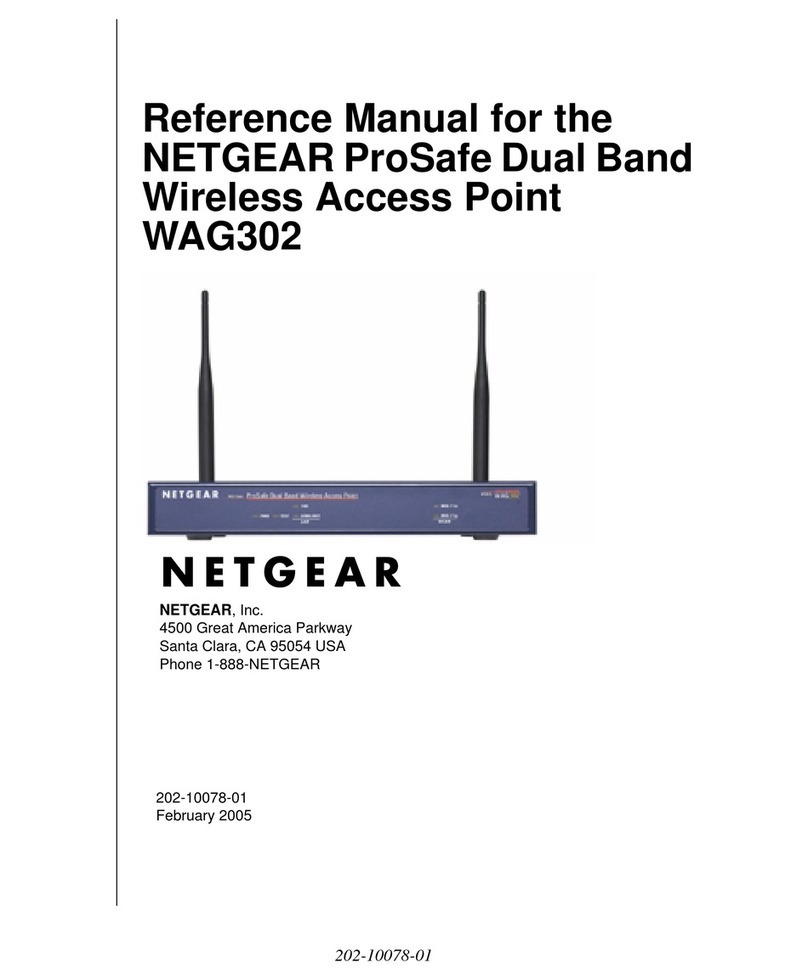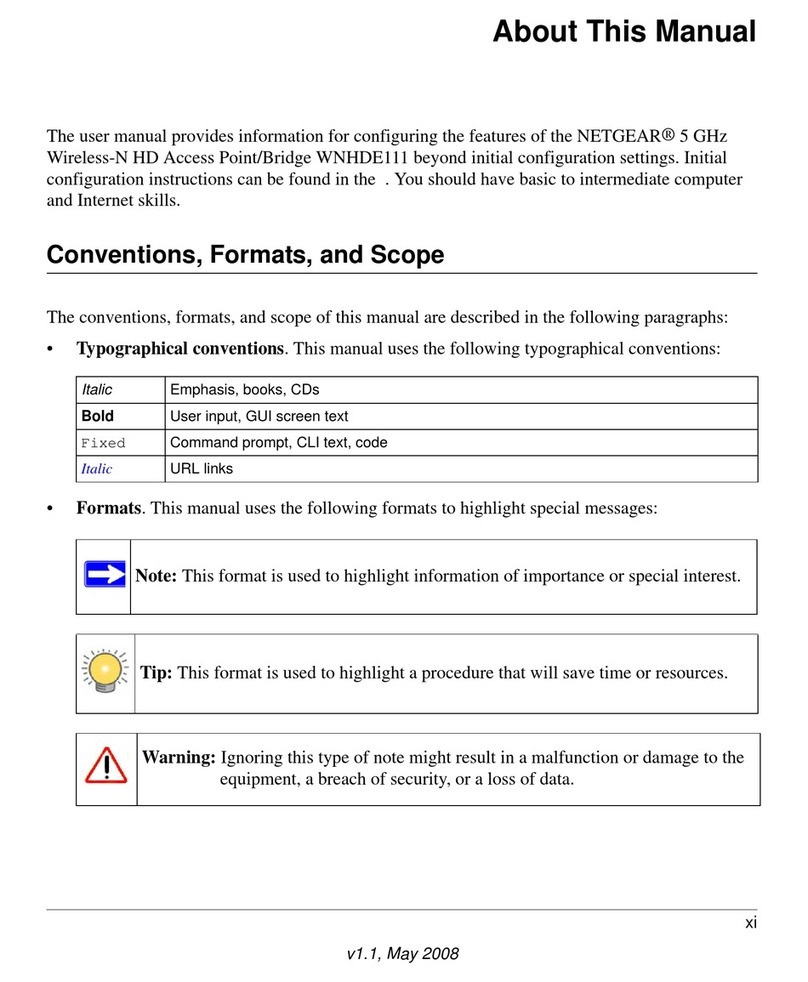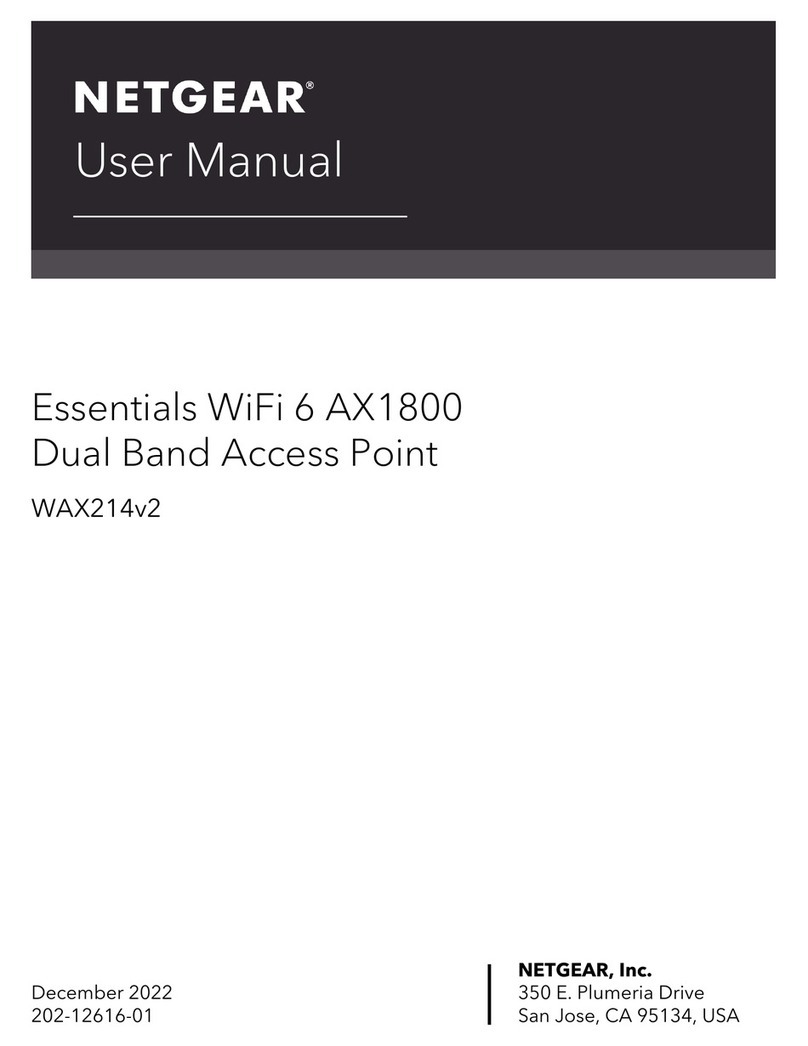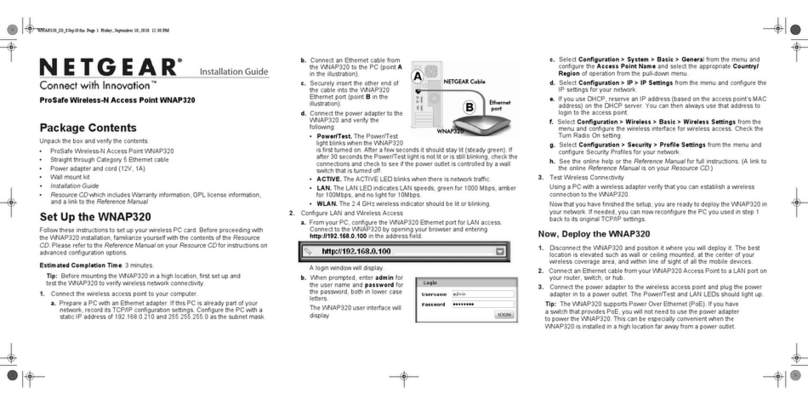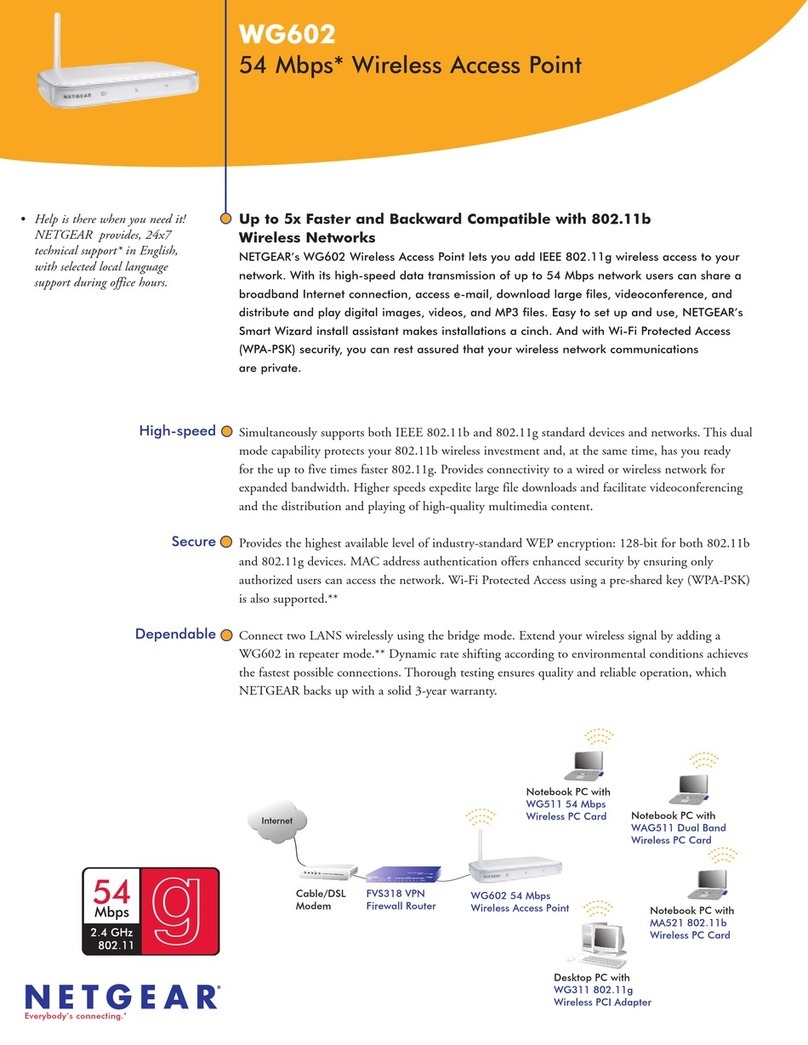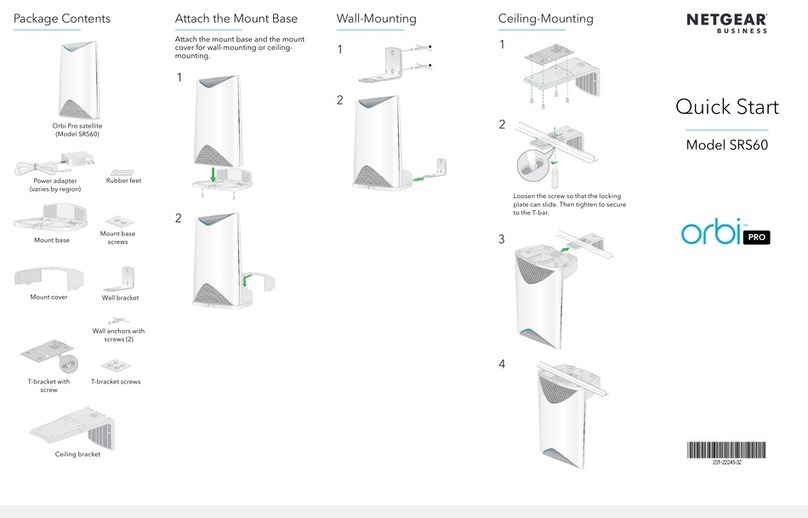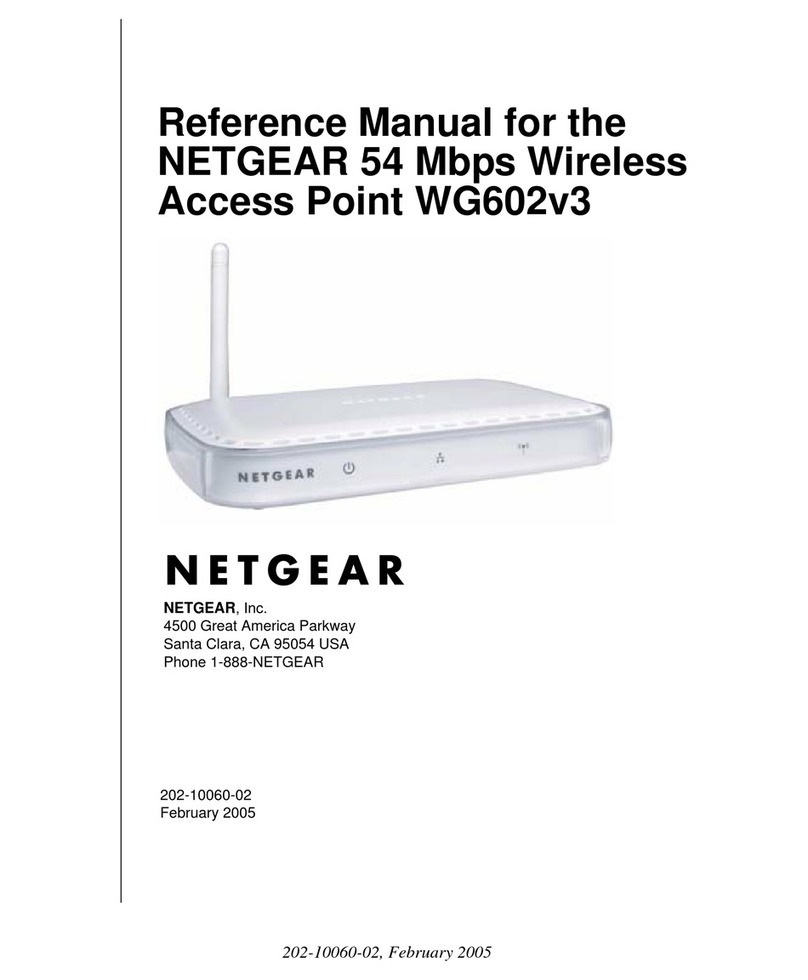8. Install the master and satellite
Support and Community
Visit netgear.com/support to get your
questions answered and access the
latest downloads.
You can also check out our NETGEAR
Community for helpful advice at
community.netgear.com.
For more information about Insight
Instant Mesh‑capable products, visit
netgear.com.
Regulatory and Legal
Si ce produit est vendu au Canada,
vous pouvez accéder à ce document
en français canadien à https://www.
netgear.com/support/download/.
(If this product is sold in Canada, you
can access this document in Canadian
French at https://www.netgear.com/
support/download/.)
For regulatory compliance information
including the EU Declaration of
Conformity, visit https://www.netgear.
com/about/regulatory/.
See the regulatory compliance
document before connecting the
power supply.
For NETGEAR’s Privacy Policy, visit
https://www.netgear.com/about/
privacy-policy.
By using this device, you are agreeing
to NETGEAR’s Terms and Conditions
at https://www.netgear.com/about/
terms-and-conditions. If you do not
agree, return the device to your place
of purchase within your return period.
Other supported modes
Other supported operation modes
for the AirBridge include point‑to‑
multipoint master‑to satellite, access
point, and client bridge. For more
information, see the user manual at
netgear.com/support/product/WBC502.
Insight Premium and Insight Pro
subscribers can use the Insight
Cloud portal to congure a point‑to‑
point master‑to‑satellite setup. For
more information, see the NETGEAR
Knowledge Base.
4. Connect to the network
We recommend that you connect the AirBridge to a network with Internet access
during setup. If the network includes a DHCP server, such as a router, the AirBridge is
automatically assigned a new IP address. (The default IP address is 192.168.0.100.)
To prevent a network loop, set up the AirBridge master rst, and then disconnect it
from the network before you set up the AirBridge satellite.
1. Connect the LAN port on the power adapter to a router or switch on your network.
(Do not connect the LAN2 port on the master directly to your network.)
2. Connect your mobile device or computer to the same network where you
connected the AirBridge that you are setting up.
1. Connect the LAN port on the power adapter for the master to your wired network.
2. Install the master in such as way that it is in a direct line of site to the location
where you want to install the satellite.
3. Install the satellite at the detached location, facing the front panel of the master at
the main site.
You can place the satellite at a distance of 1.8 miles (3 km) or more from the master.
4. Connect power to the devices.
After the satellite establishes a WiFi connection with the master, the signal strength
indicator (SSI) LEDs light.
5. Use the SSI LEDs to adjust the position of the satellite for an optimal WiFi signal.
7. Congure the satellite
1. Disconnect the AirBridge master from the network, and then connect the AirBridge
satellite to the network.
2. Repeat step 3. Power on the AirBridge and step 5. Access the Day Zero Easy Setup
on the satellite.
3. In the AP Login New Password eld, enter a new admin local device password.
4. From the Operation mode menu, select AirBridge Satellite.
5. In the SSID eld, enter the same name that you set for the master.
6. In the Passphrase eld, enter the same passphrase that you set for the master.
7. In the Management WPA2 Passphrase eld, enter a new passphrase for the
management SSID, which lets you manage the satellite over a WiFi connection.
8. Click the Apply button.
Your settings are saved and the satellite reboots to apply your settings.
9. Log in as admin with the new local device password, and agree to the Terms of Use.
10. View the LEDs on the back of the satellite device. The green LED on the far right
lights, indicating a strong signal. You can now log out and disconnect the satellite.
6. Congure the master
The rst time that you access the local browser UI of an AirBridge, you must set
the operation mode, a new admin local device password, a unique name and new
passphrase for the 5 GHz SSID, and a new passphrase for the management SSID.
Tip: Be sure to write down the SSID name and all your passwords.
1. In the AP Login New Password eld, enter a new admin local device password.
2. From the Operation mode menu, select AirBridge Master.
3. In the SSID eld, enter a new name for the 5 GHz SSID.
4. In the Passphrase eld, enter a new passphrase for the 5 GHz SSID.
5. In the Management WPA2 Passphrase eld, enter a new passphrase for the
management SSID, which lets you manage the master over a WiFi connection.
6. Click the Apply button.
Your settings are saved and the master reboots to apply your settings.
7. Log in as admin with the new local device password, and agree to the Terms of Use.
You can now log out and disconnect the master.
1. Enter the IP address of the AirBridge.
If you don’t know the IP address of the AirBridge, use the NETGEAR Insight app or
another discovery method.
Your browser might display a security message. Ignore it or add an exception.
2. For the Management Mode, select the Standalone Mode radio button.
The page adjusts to show the Day Zero Easy Setup settings.
5. Access the Day Zero Easy Setup
Line of sight
Single device or
extended network
Master Satellite
Green LED Right SSI LED solid green. The signal for the WiFi connection is
strong. The left and middle SSI LEDs are off.
Amber LED Middle SSI LED solid amber. The signal for the WiFi connection
is moderately good. The left and right SSI LEDs are off.
Red LED Left SSI LED solid red. The signal for the WiFi connection is
weak. The middle and right SSI LEDs are off.
Network
8. Install the master and satellite
Support and Community
Visit netgear.com/support to get your
questions answered and access the
latest downloads.
You can also check out our NETGEAR
Community for helpful advice at
community.netgear.com.
For more information about Insight
Instant Mesh‑capable products, visit
netgear.com.
Regulatory and Legal
Si ce produit est vendu au Canada,
vous pouvez accéder à ce document
en français canadien à https://www.
netgear.com/support/download/.
(If this product is sold in Canada, you
can access this document in Canadian
French at https://www.netgear.com/
support/download/.)
For regulatory compliance information
including the EU Declaration of
Conformity, visit https://www.netgear.
com/about/regulatory/.
See the regulatory compliance
document before connecting the
power supply.
For NETGEAR’s Privacy Policy, visit
https://www.netgear.com/about/
privacy-policy.
By using this device, you are agreeing
to NETGEAR’s Terms and Conditions
at https://www.netgear.com/about/
terms-and-conditions. If you do not
agree, return the device to your place
of purchase within your return period.
Other supported modes
Other supported operation modes
for the AirBridge include point‑to‑
multipoint master‑to satellite, access
point, and client bridge. For more
information, see the user manual at
netgear.com/support/product/WBC502.
Insight Premium and Insight Pro
subscribers can use the Insight
Cloud portal to congure a point‑to‑
point master‑to‑satellite setup. For
more information, see the NETGEAR
Knowledge Base.
4. Connect to the network
We recommend that you connect the AirBridge to a network with Internet access
during setup. If the network includes a DHCP server, such as a router, the AirBridge is
automatically assigned a new IP address. (The default IP address is 192.168.0.100.)
To prevent a network loop, set up the AirBridge master rst, and then disconnect it
from the network before you set up the AirBridge satellite.
1. Connect the LAN port on the power adapter to a router or switch on your network.
(Do not connect the LAN2 port on the master directly to your network.)
2. Connect your mobile device or computer to the same network where you
connected the AirBridge that you are setting up.
1. Connect the LAN port on the power adapter for the master to your wired network.
2. Install the master in such as way that it is in a direct line of site to the location
where you want to install the satellite.
3. Install the satellite at the detached location, facing the front panel of the master at
the main site.
You can place the satellite at a distance of 1.8 miles (3 km) or more from the master.
4. Connect power to the devices.
After the satellite establishes a WiFi connection with the master, the signal strength
indicator (SSI) LEDs light.
5. Use the SSI LEDs to adjust the position of the satellite for an optimal WiFi signal.
7. Congure the satellite
1. Disconnect the AirBridge master from the network, and then connect the AirBridge
satellite to the network.
2. Repeat step 3. Power on the AirBridge and step 5. Access the Day Zero Easy Setup
on the satellite.
3. In the AP Login New Password eld, enter a new admin local device password.
4. From the Operation mode menu, select AirBridge Satellite.
5. In the SSID eld, enter the same name that you set for the master.
6. In the Passphrase eld, enter the same passphrase that you set for the master.
7. In the Management WPA2 Passphrase eld, enter a new passphrase for the
management SSID, which lets you manage the satellite over a WiFi connection.
8. Click the Apply button.
Your settings are saved and the satellite reboots to apply your settings.
9. Log in as admin with the new local device password, and agree to the Terms of Use.
10. View the LEDs on the back of the satellite device. The green LED on the far right
lights, indicating a strong signal. You can now log out and disconnect the satellite.
6. Congure the master
The rst time that you access the local browser UI of an AirBridge, you must set
the operation mode, a new admin local device password, a unique name and new
passphrase for the 5 GHz SSID, and a new passphrase for the management SSID.
Tip: Be sure to write down the SSID name and all your passwords.
1. In the AP Login New Password eld, enter a new admin local device password.
2. From the Operation mode menu, select AirBridge Master.
3. In the SSID eld, enter a new name for the 5 GHz SSID.
4. In the Passphrase eld, enter a new passphrase for the 5 GHz SSID.
5. In the Management WPA2 Passphrase eld, enter a new passphrase for the
management SSID, which lets you manage the master over a WiFi connection.
6. Click the Apply button.
Your settings are saved and the master reboots to apply your settings.
7. Log in as admin with the new local device password, and agree to the Terms of Use.
You can now log out and disconnect the master.
1. Enter the IP address of the AirBridge.
If you don’t know the IP address of the AirBridge, use the NETGEAR Insight app or
another discovery method.
Your browser might display a security message. Ignore it or add an exception.
2. For the Management Mode, select the Standalone Mode radio button.
The page adjusts to show the Day Zero Easy Setup settings.
5. Access the Day Zero Easy Setup
Line of sight
Single device or
extended network
Master Satellite
Green LED Right SSI LED solid green. The signal for the WiFi connection is
strong. The left and middle SSI LEDs are off.
Amber LED Middle SSI LED solid amber. The signal for the WiFi connection
is moderately good. The left and right SSI LEDs are off.
Red LED Left SSI LED solid red. The signal for the WiFi connection is
weak. The middle and right SSI LEDs are off.
Network