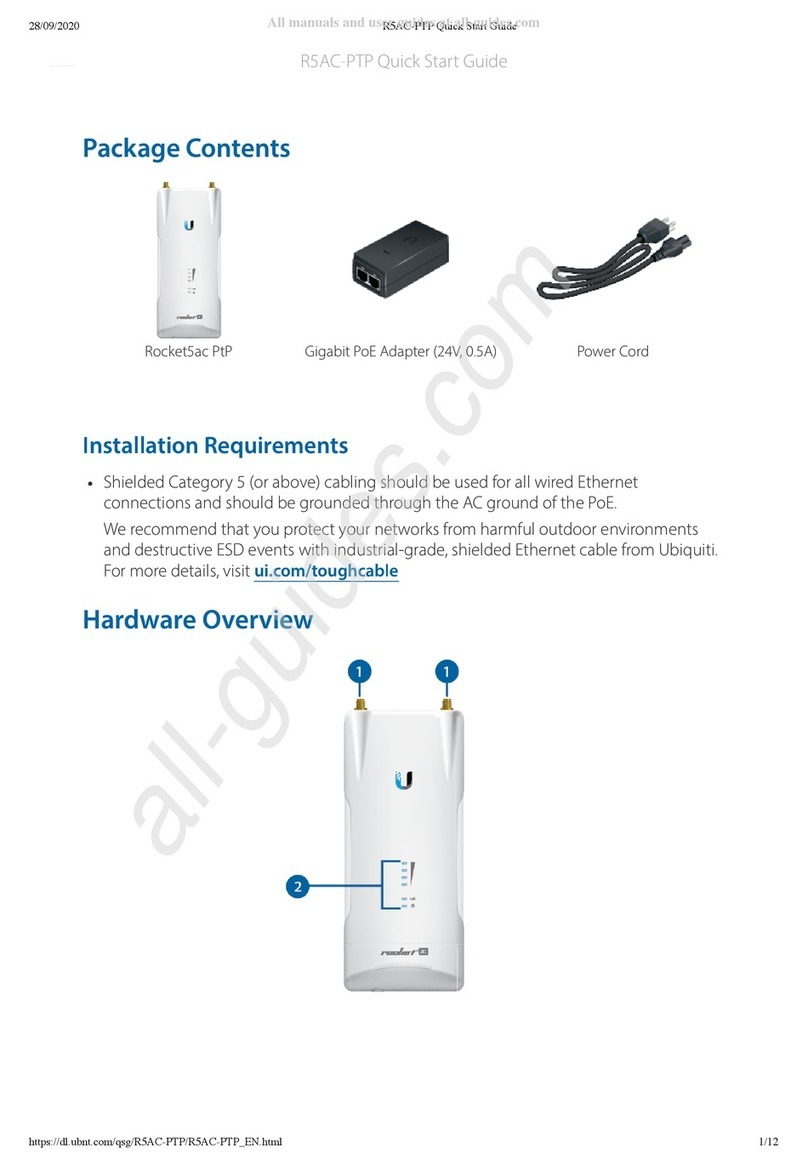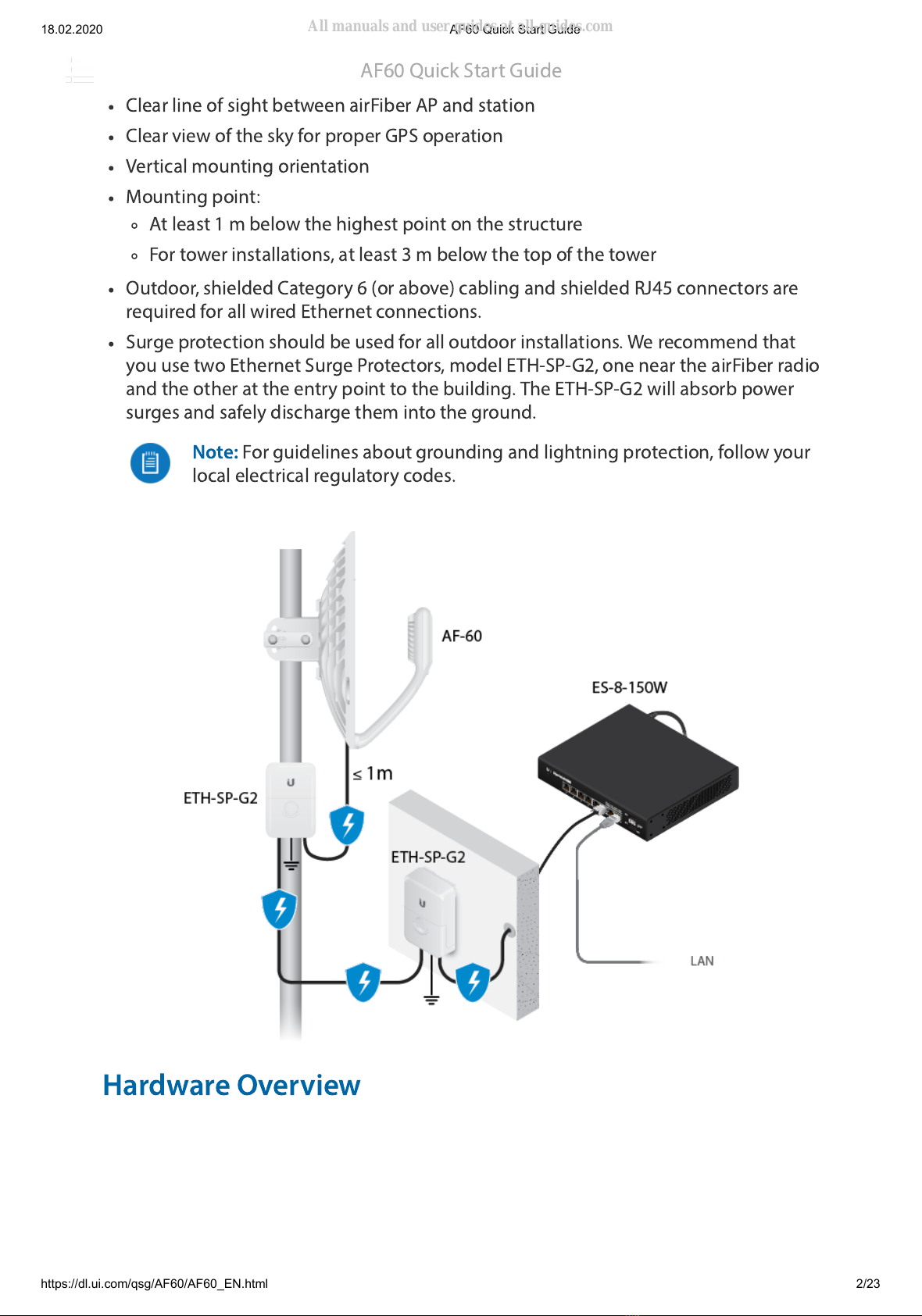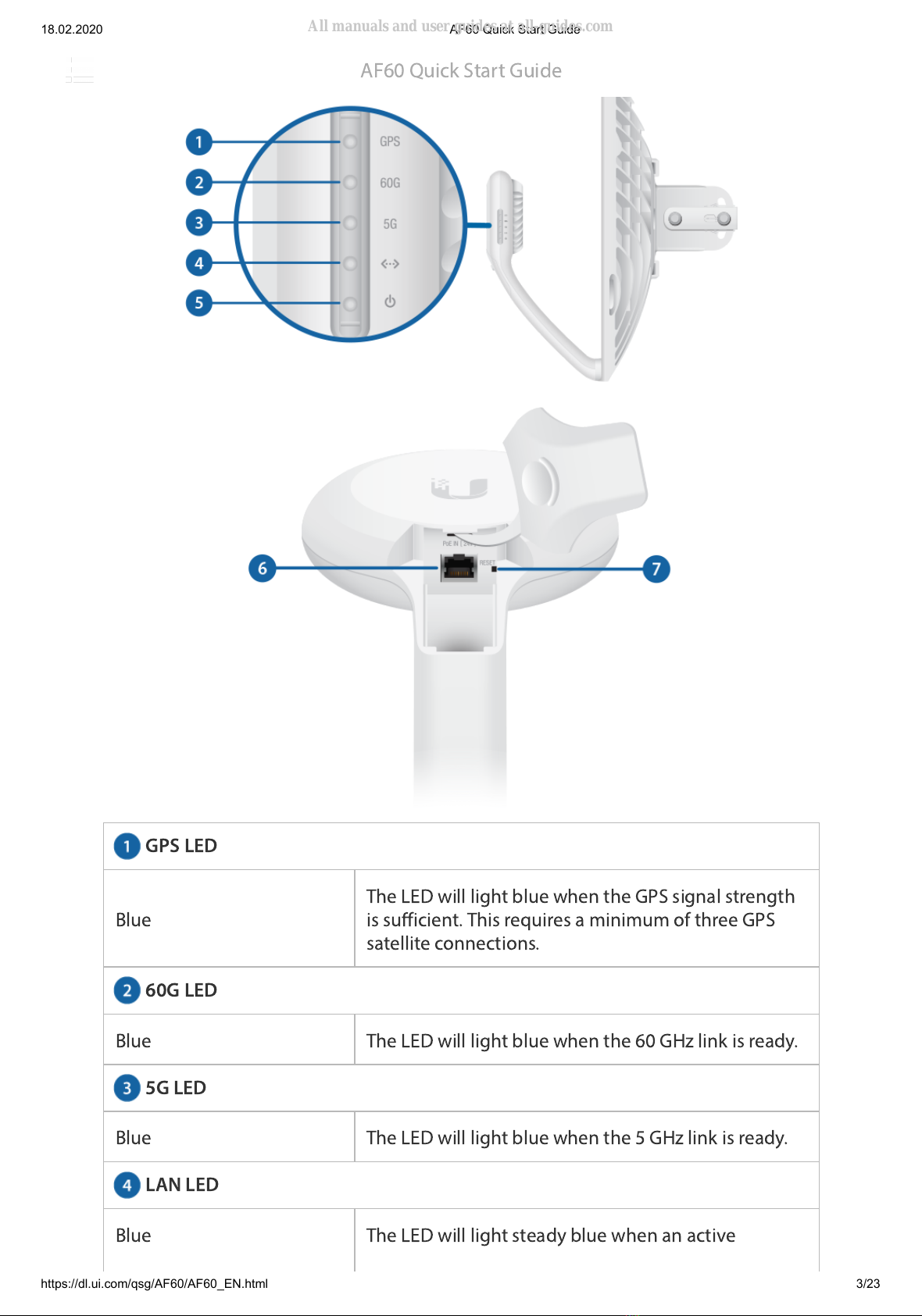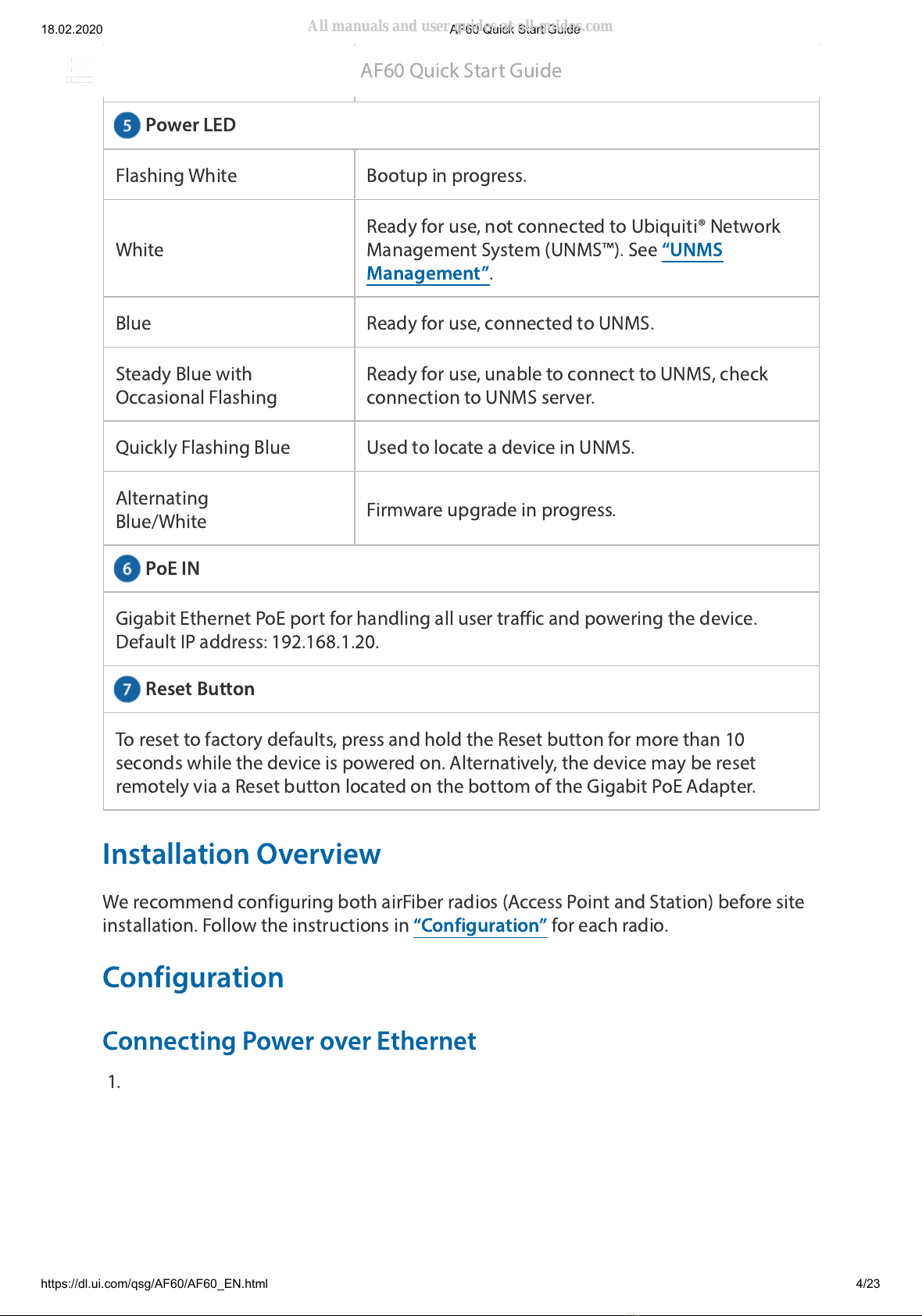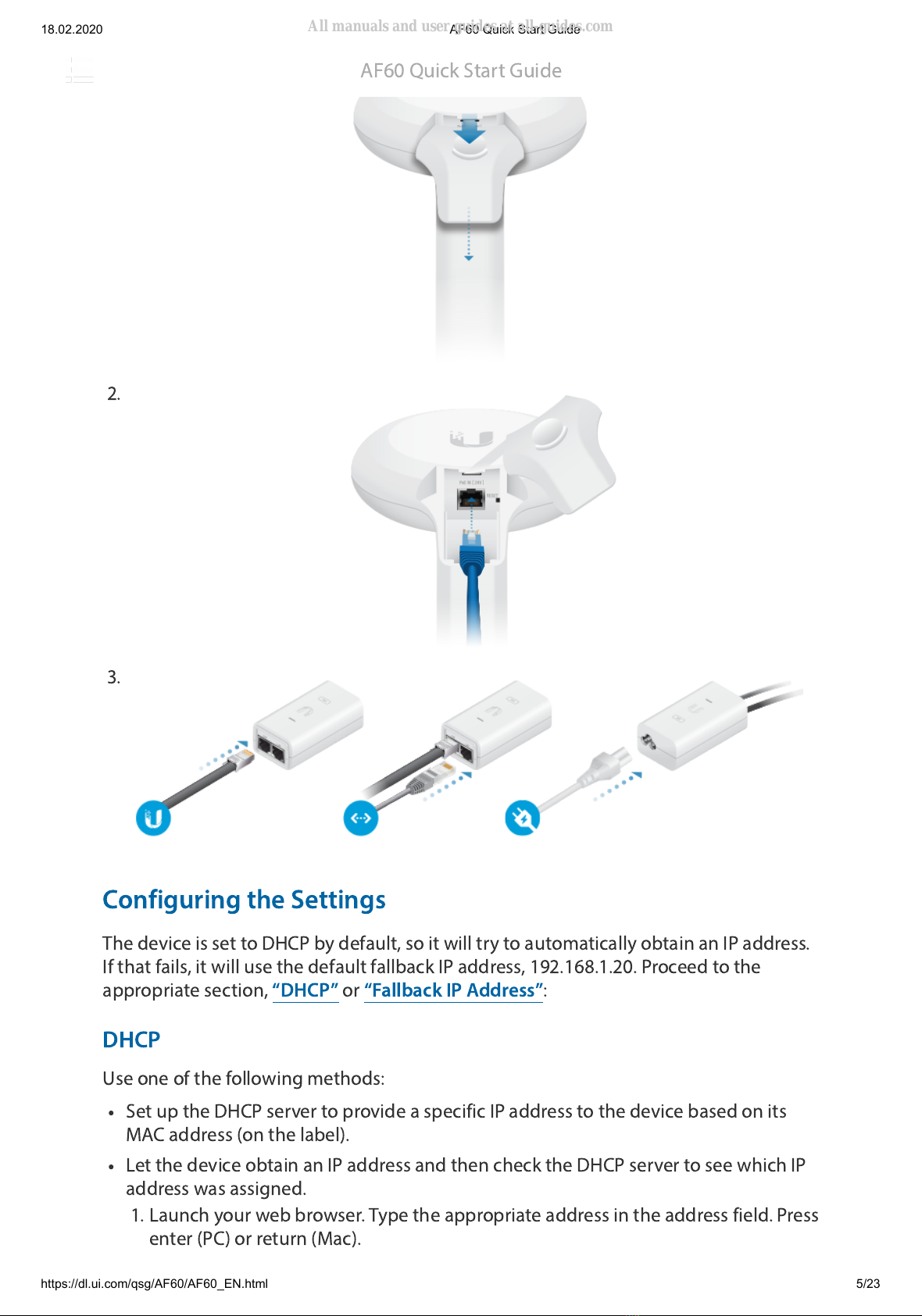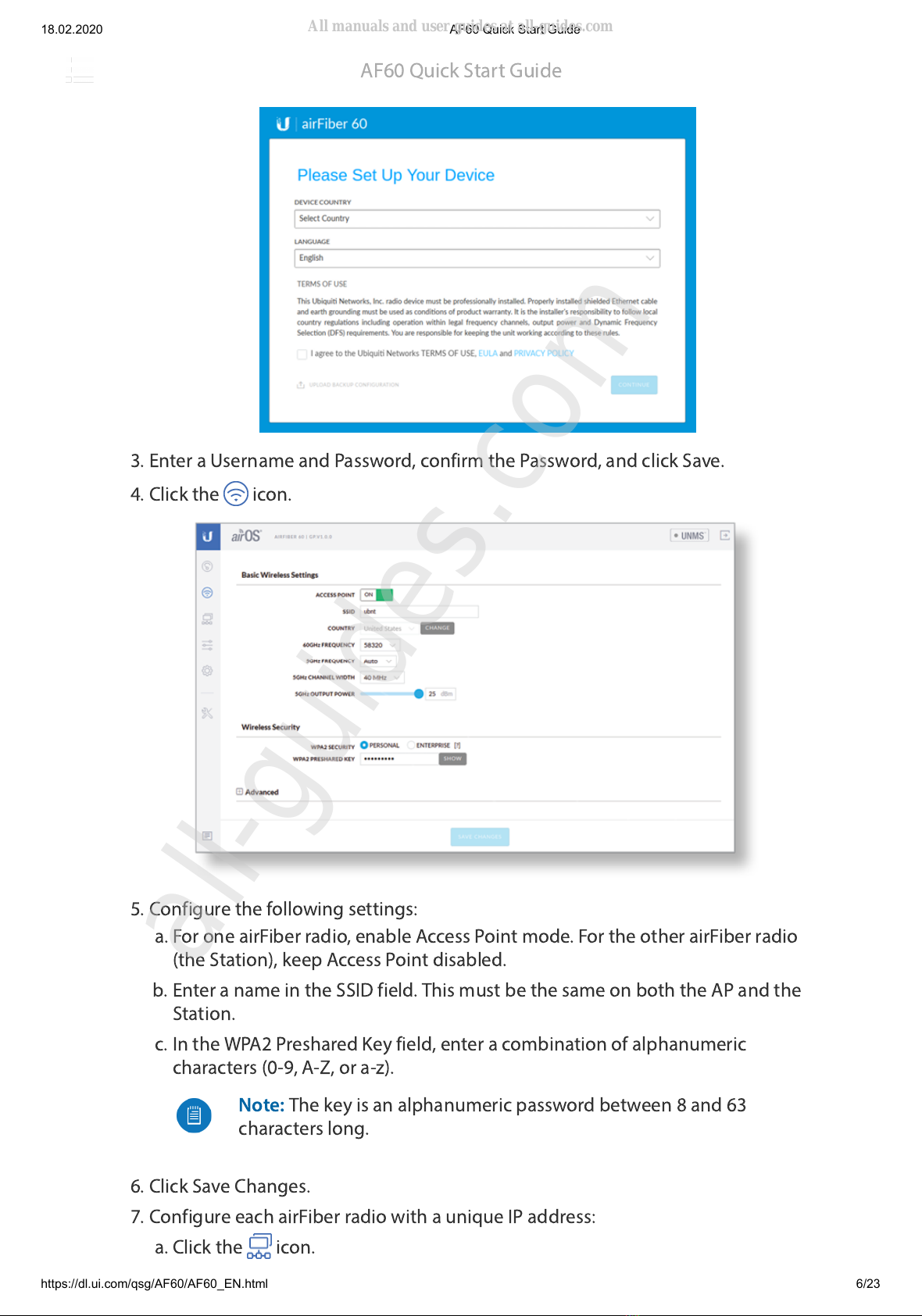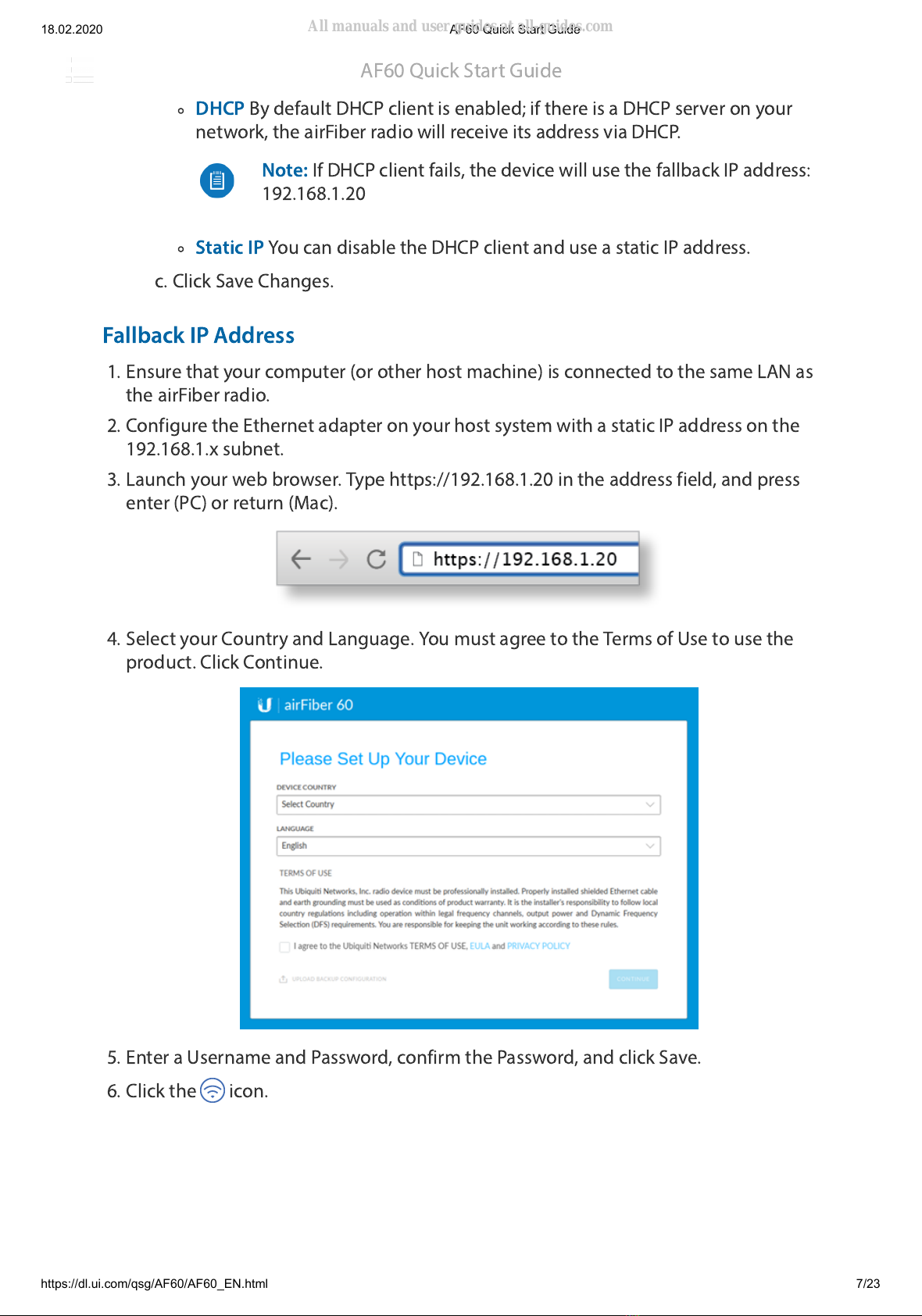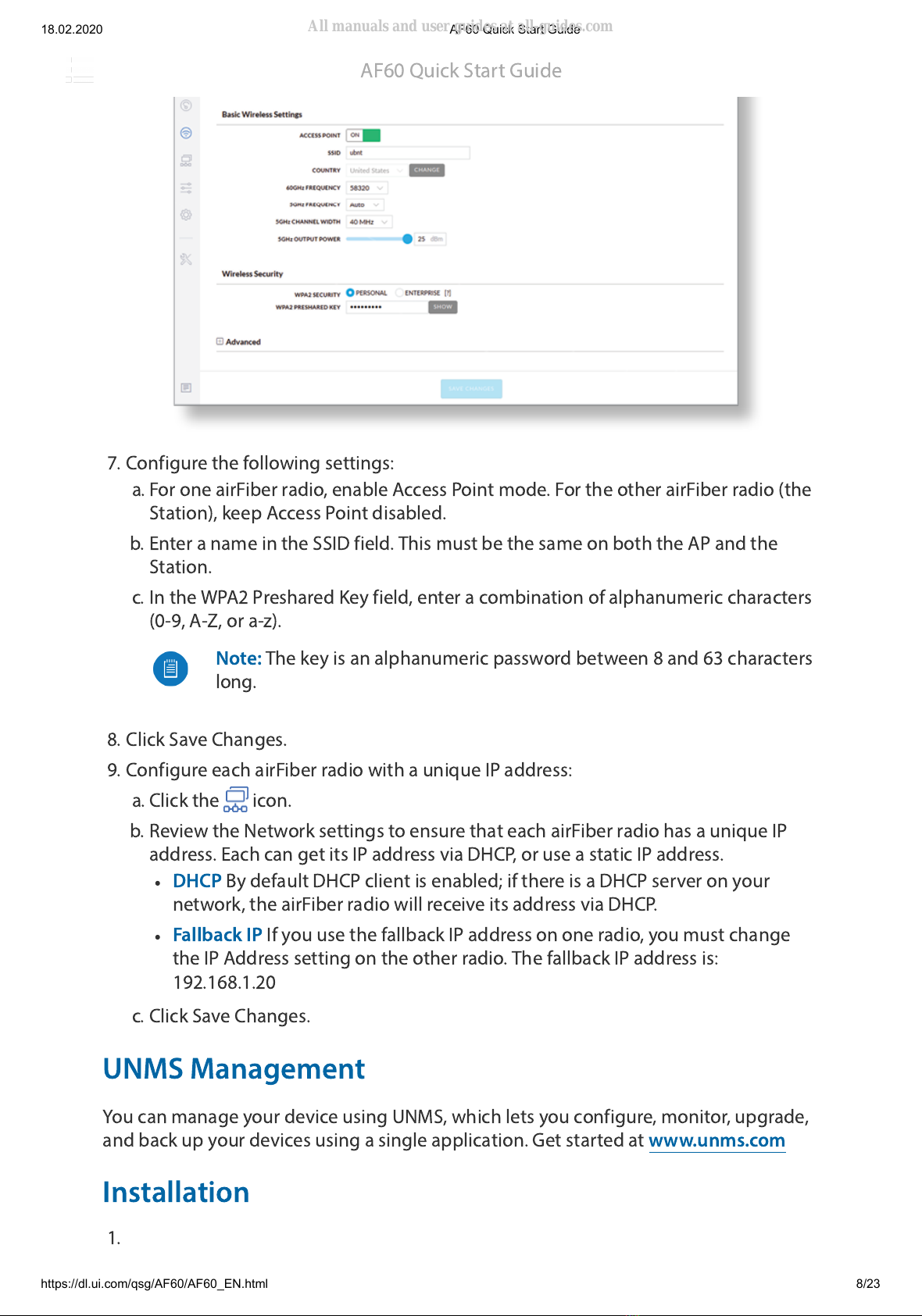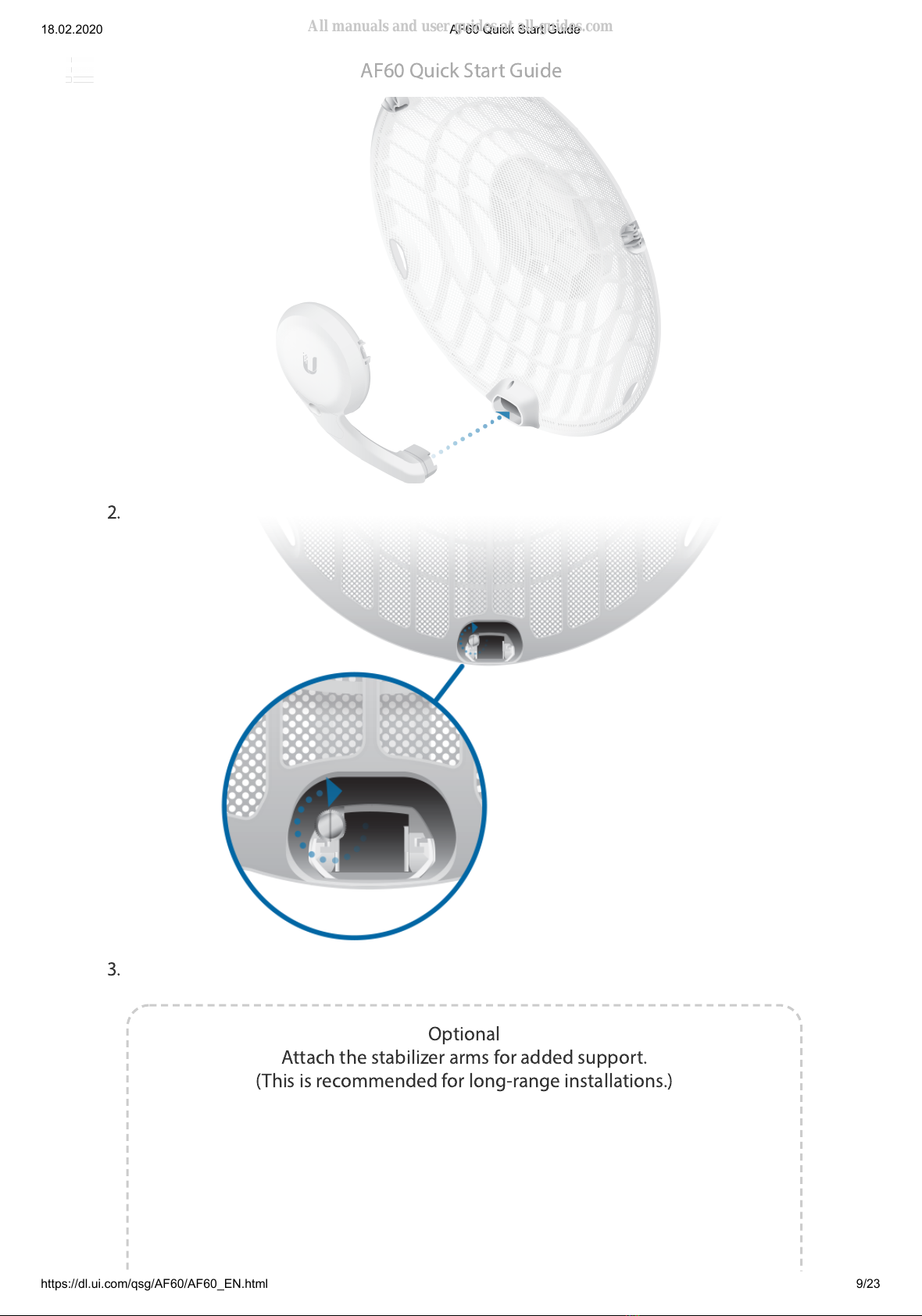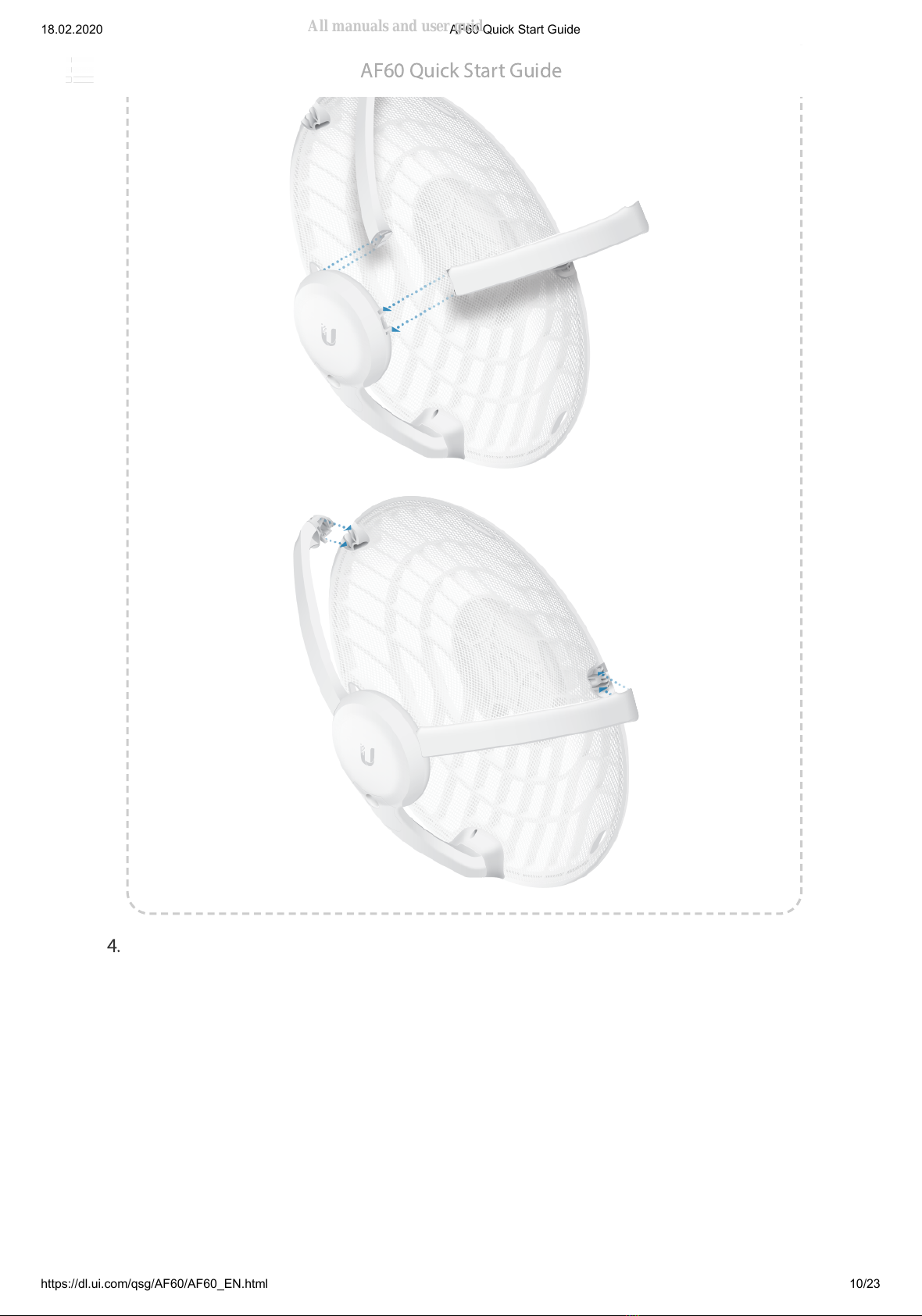Ubiquiti airFiber AF 60 User manual
Other Ubiquiti Wireless Access Point manuals

Ubiquiti
Ubiquiti NanoStation NSM365 User manual

Ubiquiti
Ubiquiti UniFi UAP-IW-HD User manual

Ubiquiti
Ubiquiti PowerBeam AC PBE-5AC-620 User manual

Ubiquiti
Ubiquiti M5 GPS Rocket M Series User manual

Ubiquiti
Ubiquiti PBE-M5-620 User manual
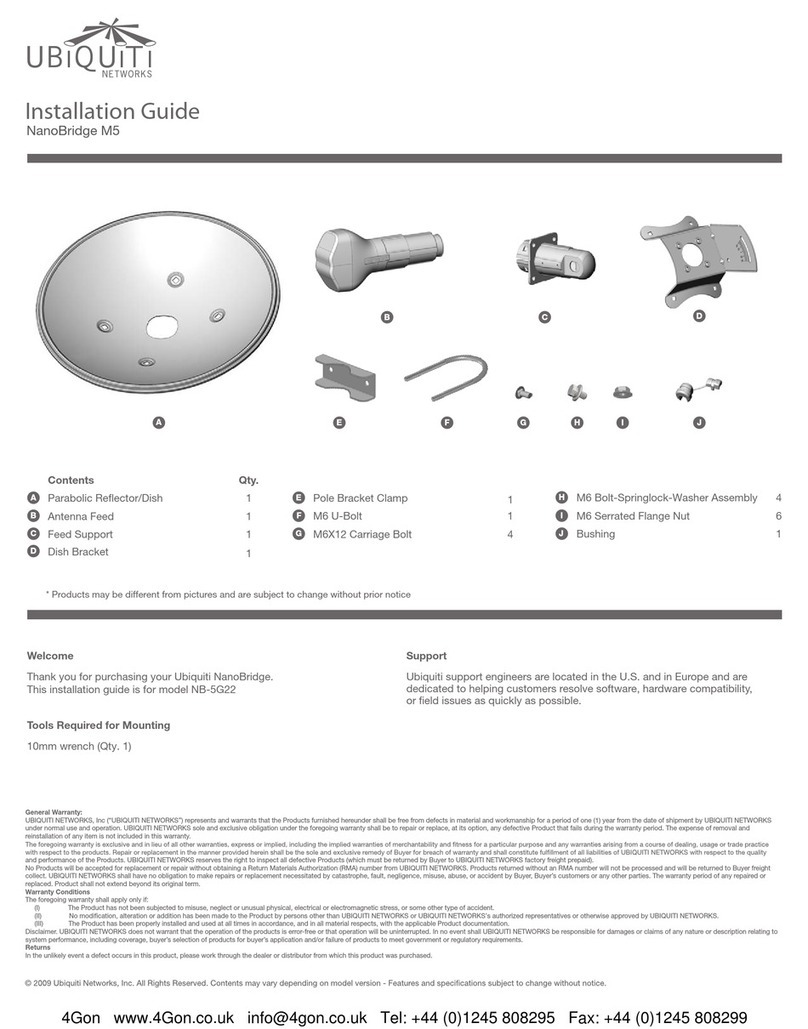
Ubiquiti
Ubiquiti NanoBridge M5 User manual

Ubiquiti
Ubiquiti UAP-Outdoor User manual

Ubiquiti
Ubiquiti UniFi HD nano UAP-HD-NANO User manual

Ubiquiti
Ubiquiti Loco5AC-US User manual

Ubiquiti
Ubiquiti LTU-Pro User manual

Ubiquiti
Ubiquiti PrismStation 5AC User manual

Ubiquiti
Ubiquiti UniFi Wifi BaseStationXG User manual

Ubiquiti
Ubiquiti UAP-IW User manual

Ubiquiti
Ubiquiti UniFi AP AC Lite User manual
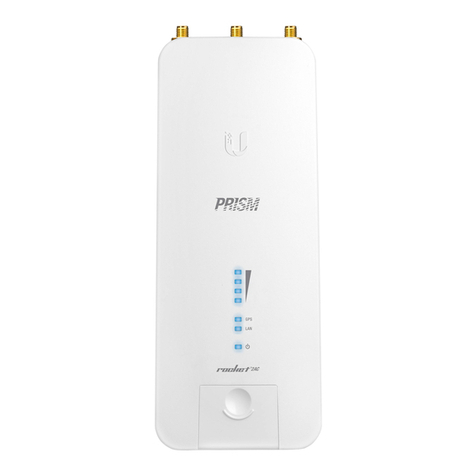
Ubiquiti
Ubiquiti Rocket2AC Prism User manual
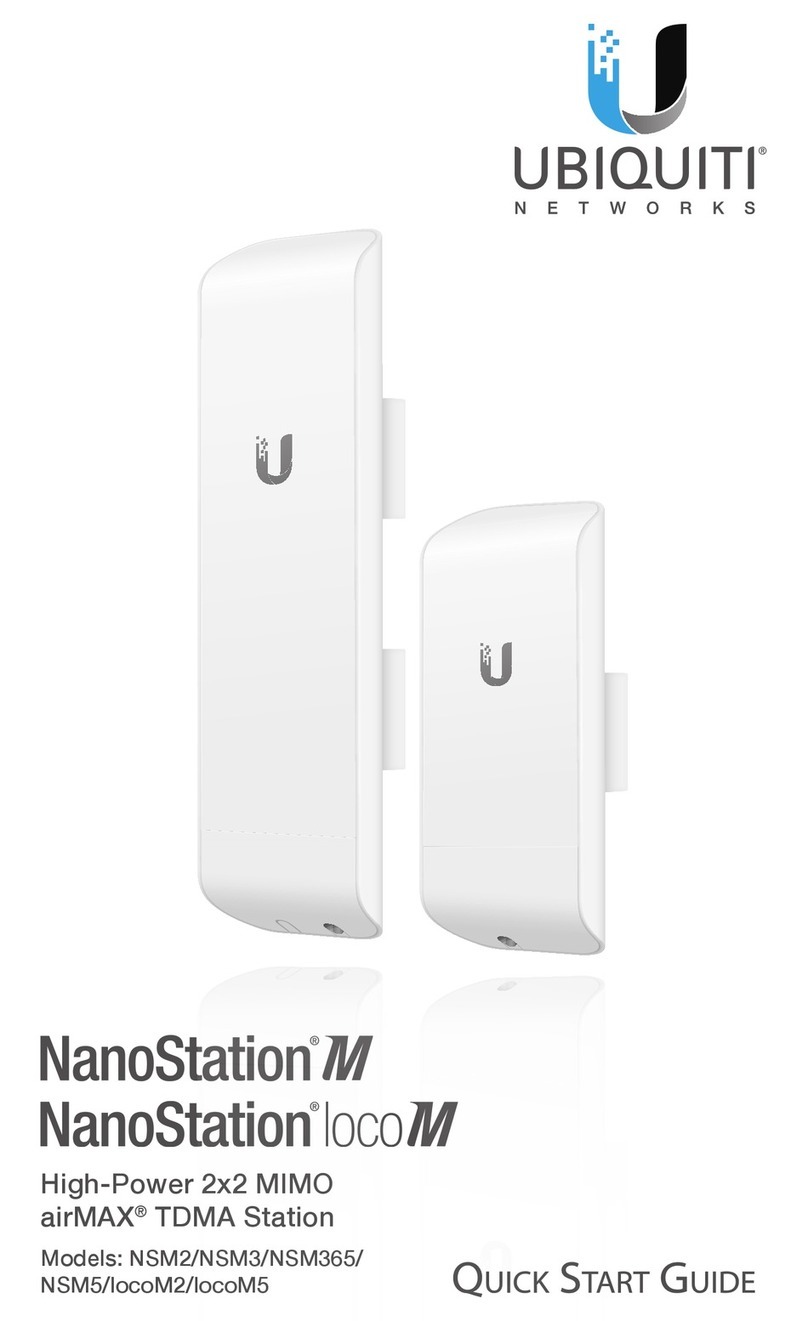
Ubiquiti
Ubiquiti NanoStation NSM2 User manual
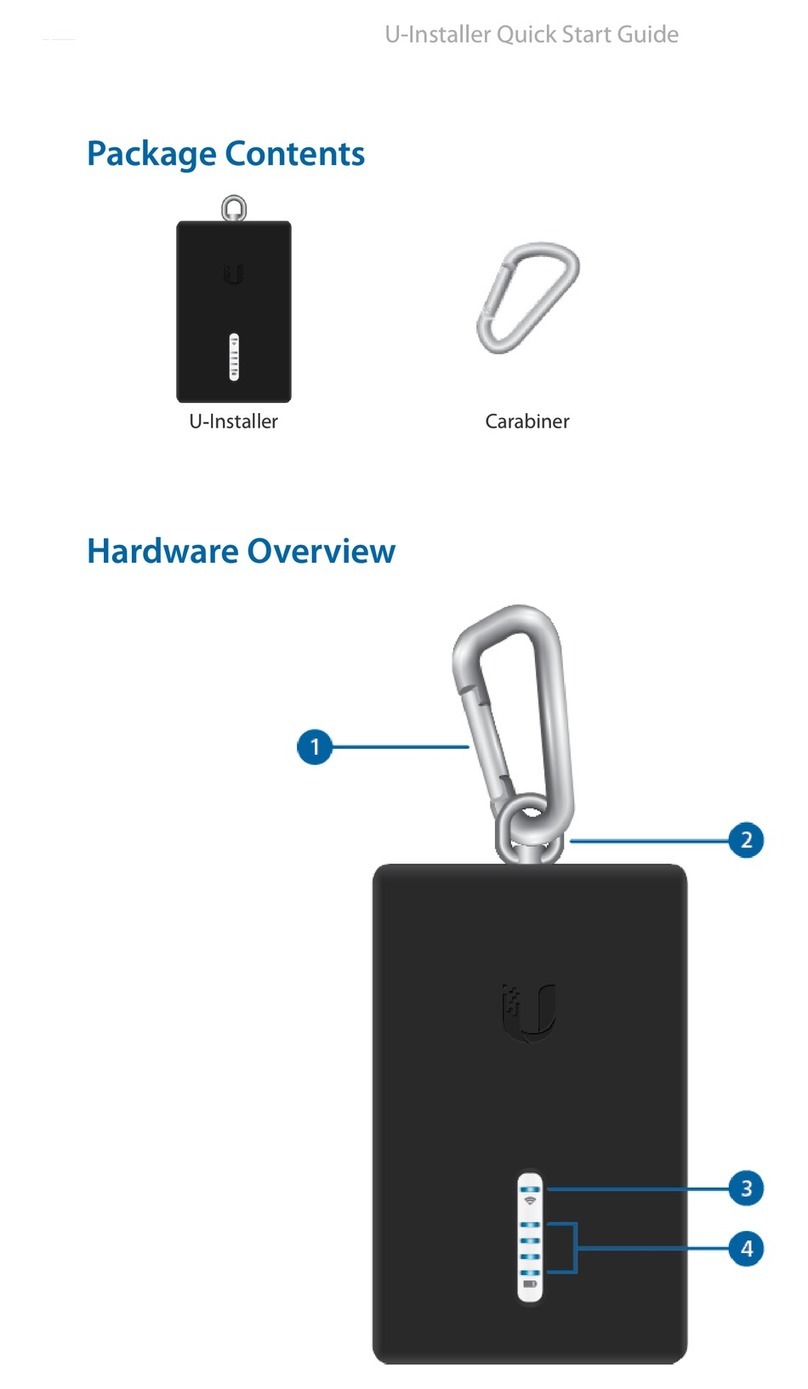
Ubiquiti
Ubiquiti U-Installer User manual

Ubiquiti
Ubiquiti UAP-AC-LITE User manual

Ubiquiti
Ubiquiti LiteBeam LBE-5AC-LR User manual

Ubiquiti
Ubiquiti UAP-AC-M-PRO User manual