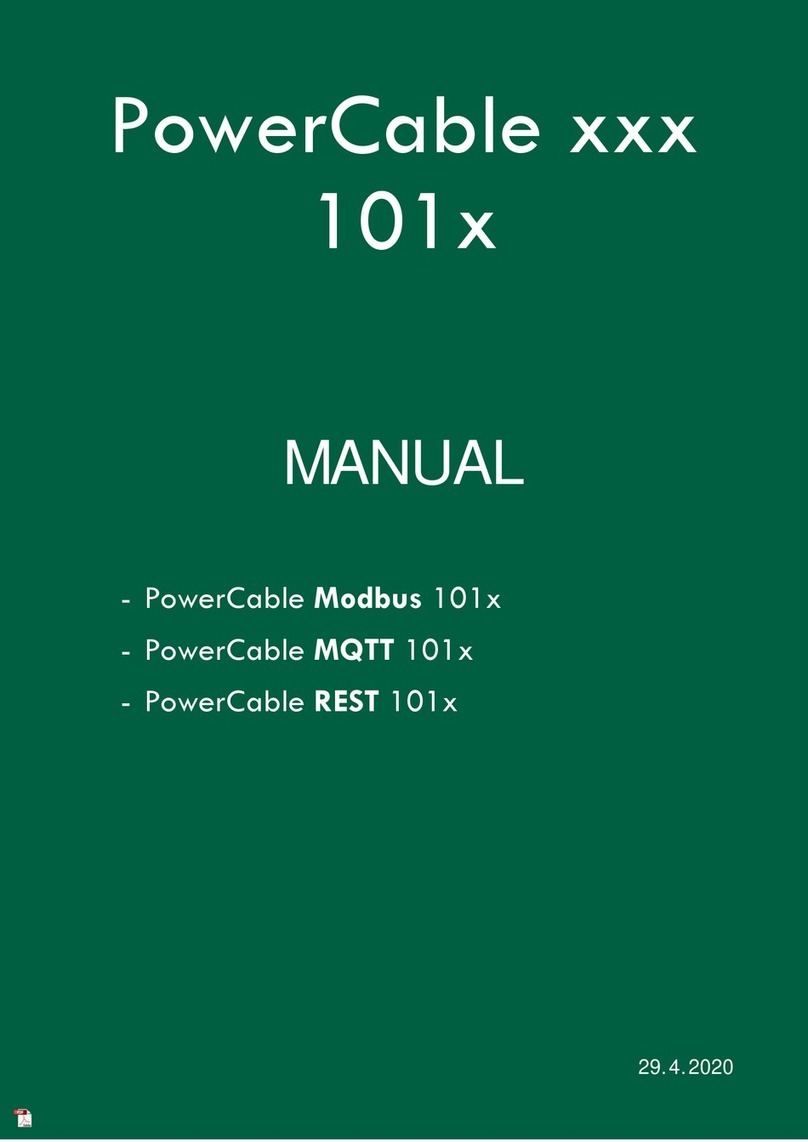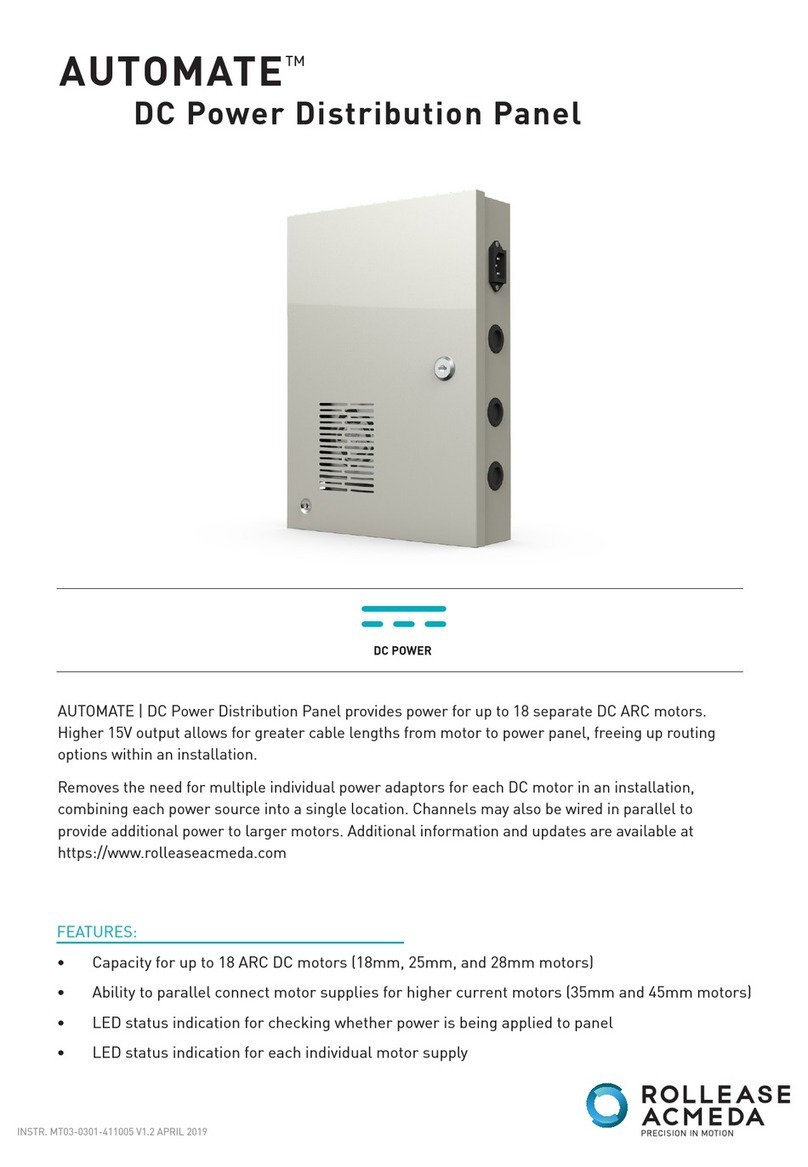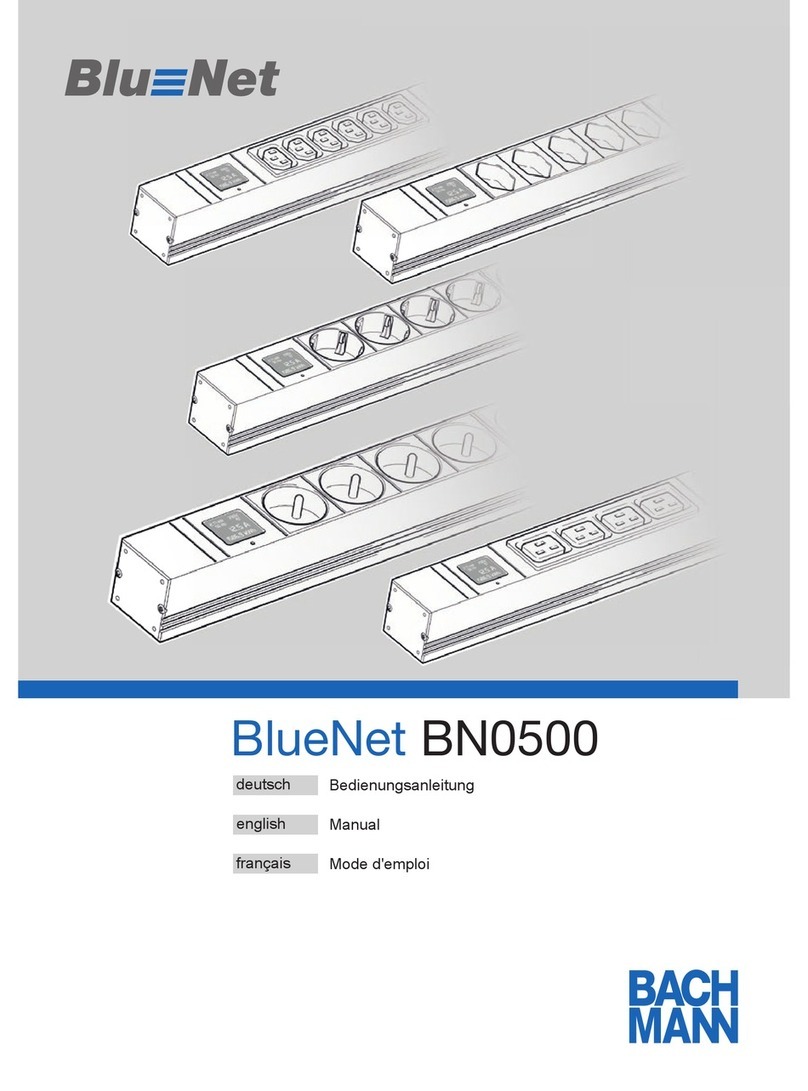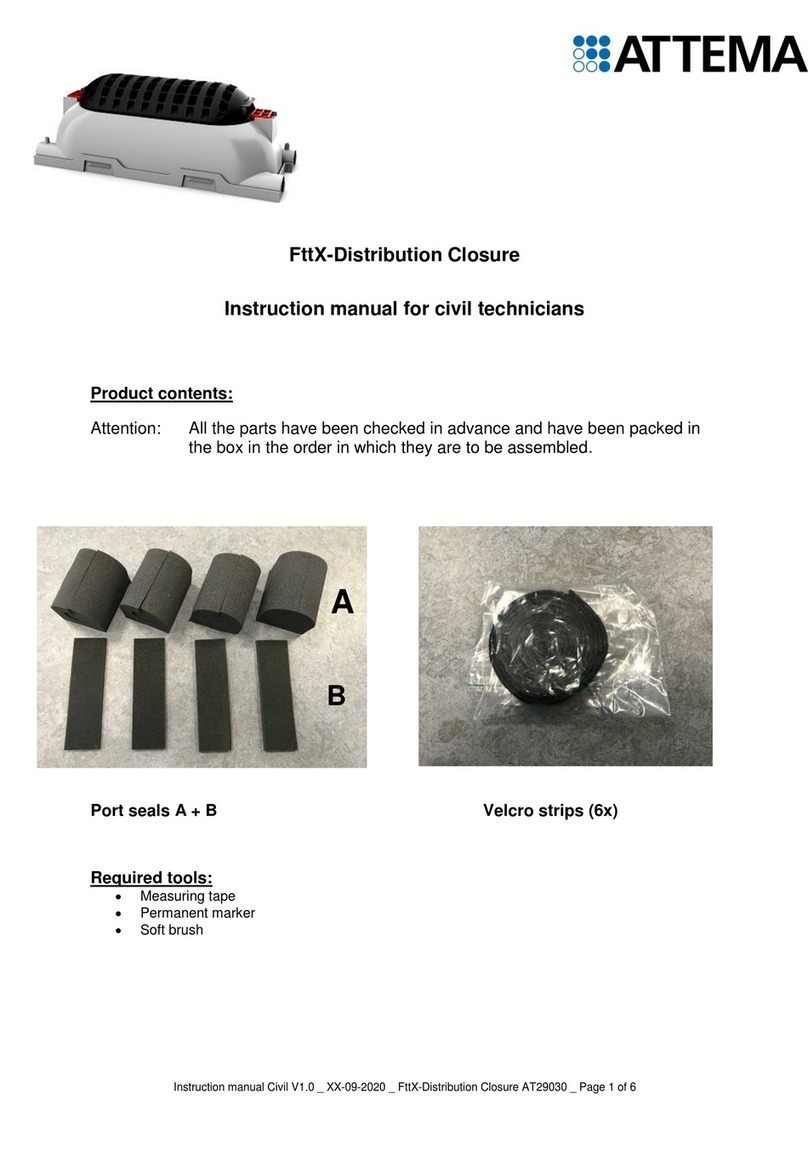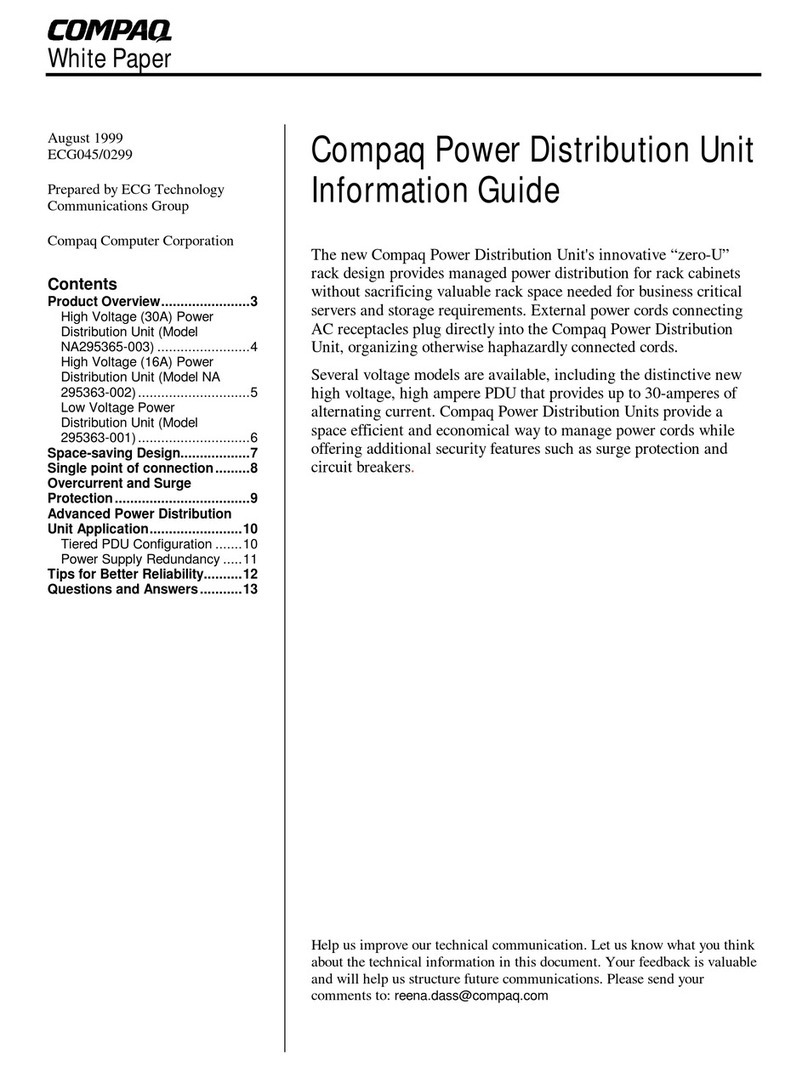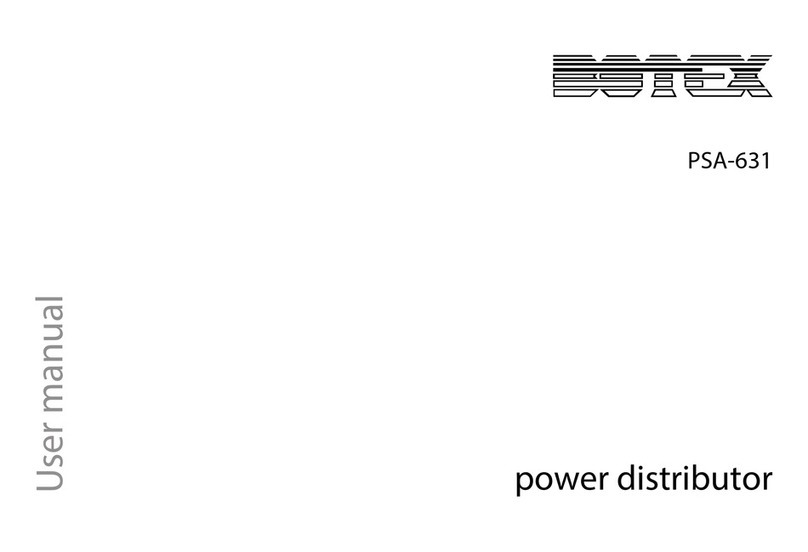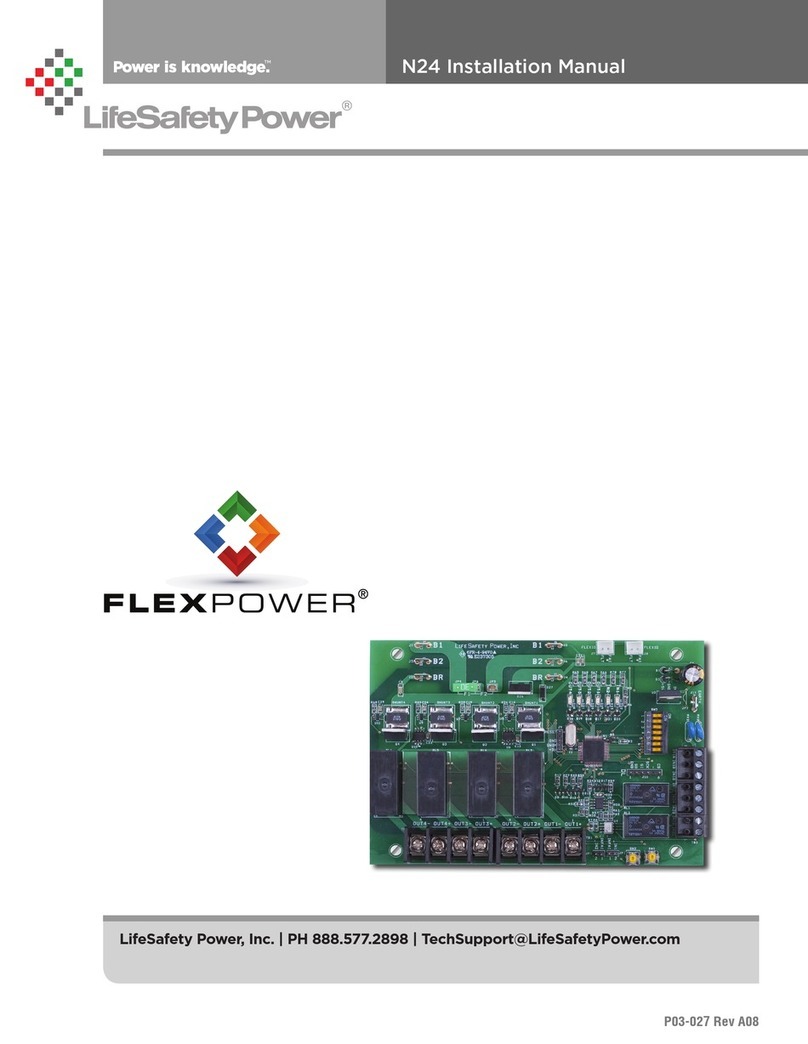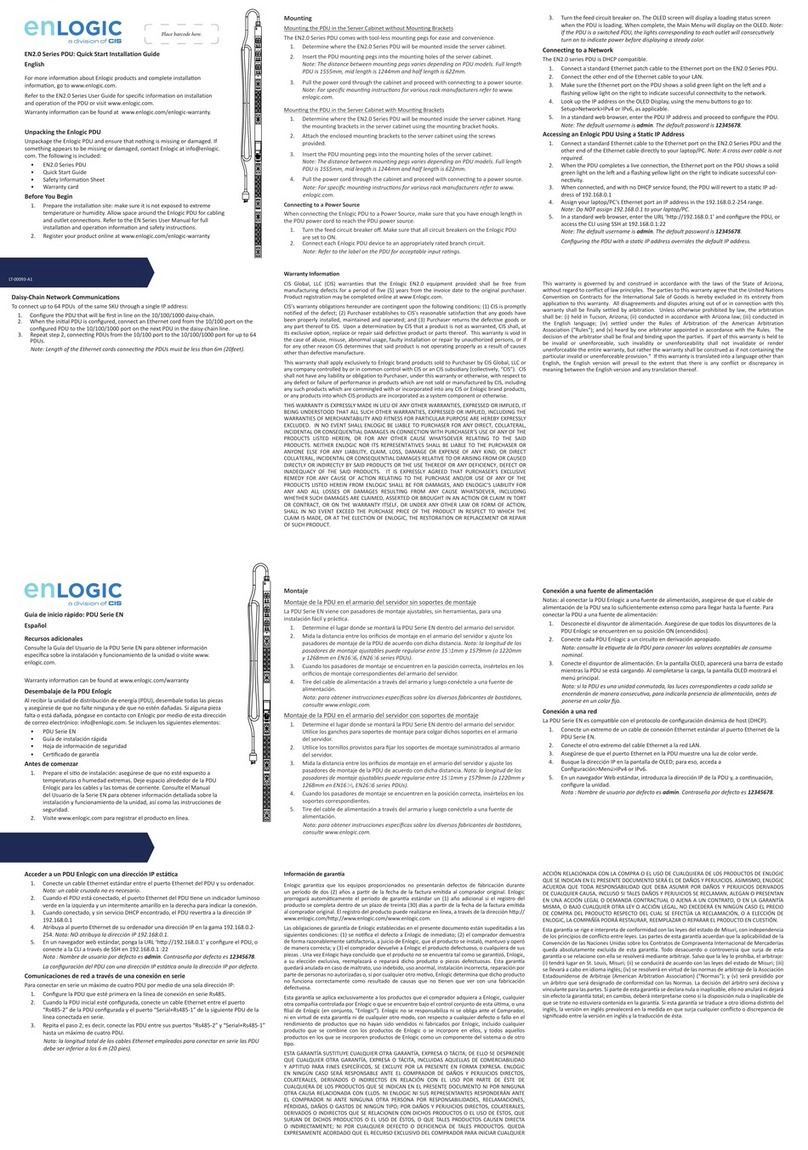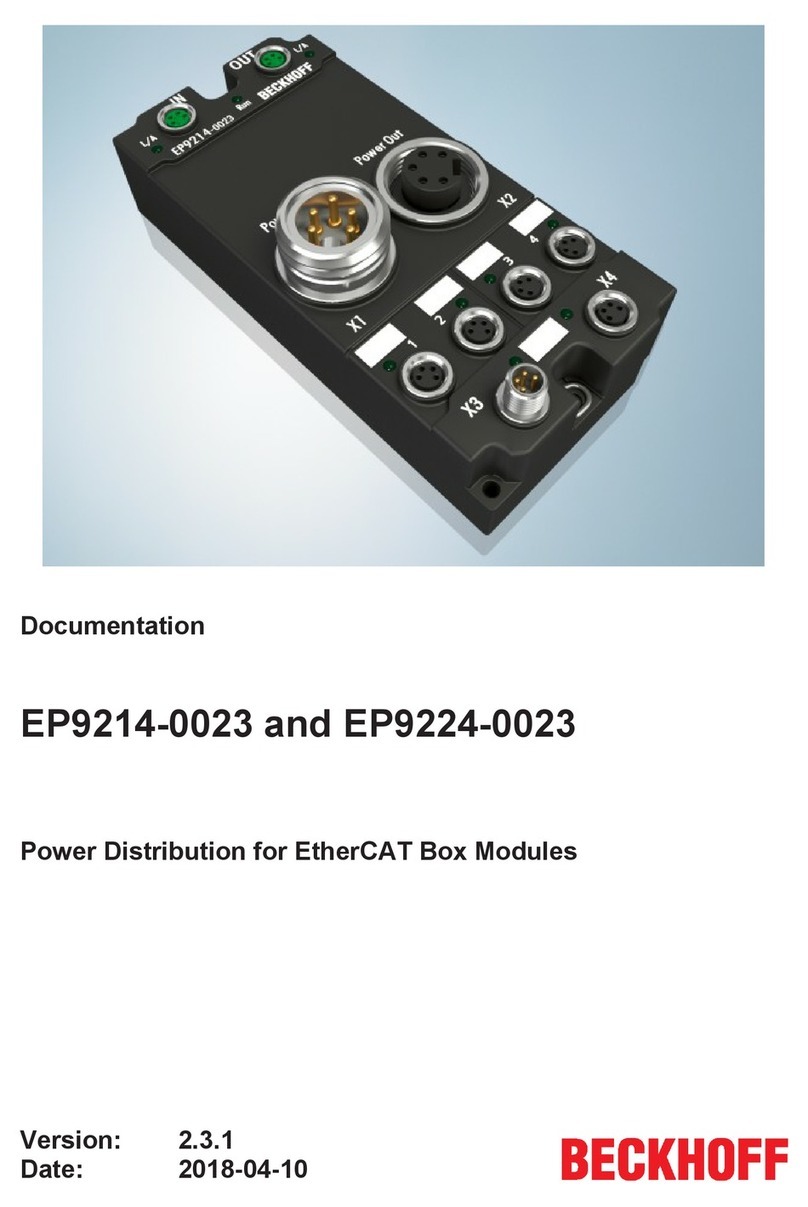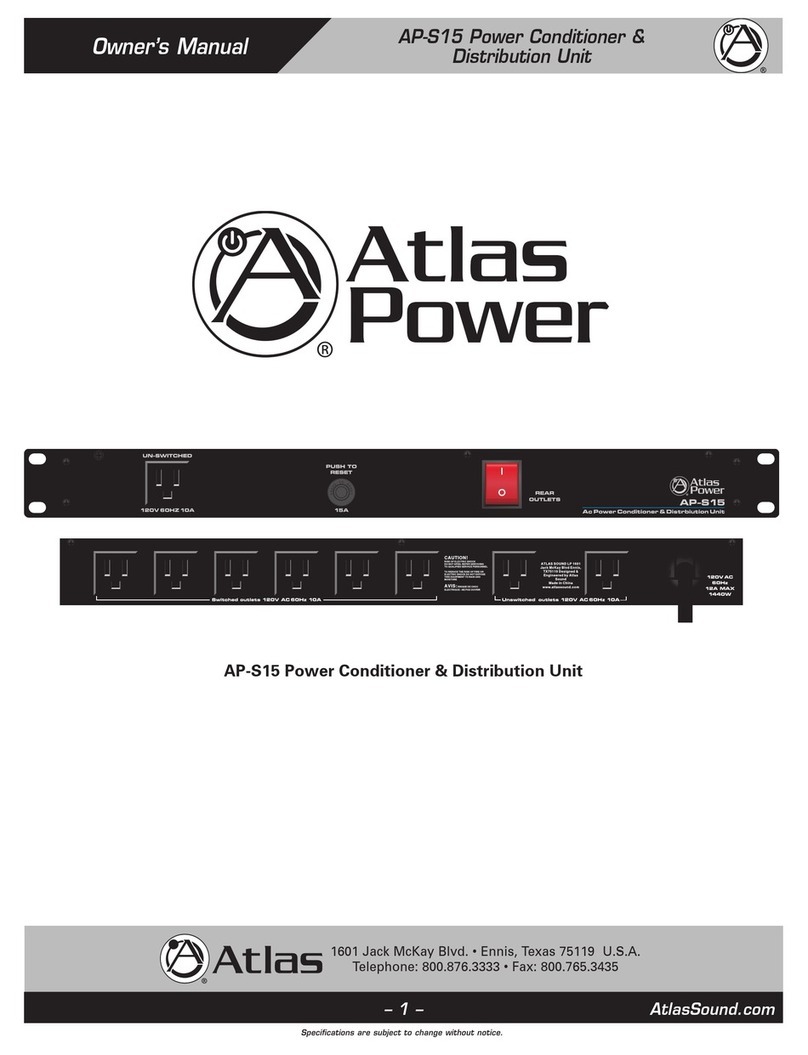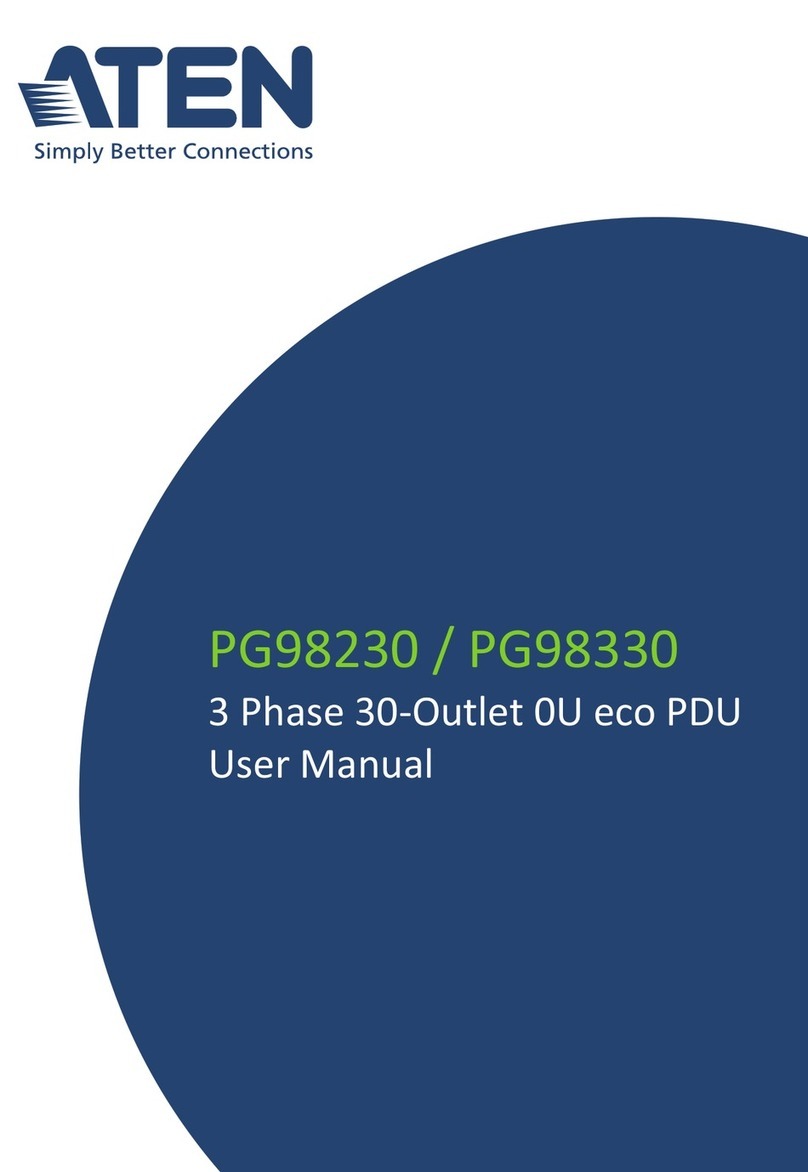Netio PowerPDU 4C User manual

1
PowerPDU 4C
&
NETIO 4
NETIO 4All
MANUAL
FIRMWARE 3.4.0
and later
27.5.2020

2
Table of Contents
Introduction .......................................................................................................... 4
1Safety notices .................................................................................................. 4
2General characteristics ....................................................................................... 5
3Specification ................................................................................................... 6
3.1 Features ........................................................................................... 6
3.2 NETIO PowerPDU 4C specifications............................................................ 7
3.3 Drawings........................................................................................... 8
3.4 NETIO 4 / 4All specifications................................................................... 9
4Configuration and control ...................................................................................10
4.1 Detecting and configuring the IP address ...................................................10
4.1.1 Initial configuration over a LAN ..................................................10
4.1.2 Initial configuration over Wi-Fi - only NETIO 4 and NETIO 4All.............. 12
4.2 Login to device web ............................................................................13
4.3 Restoring factory defaults .....................................................................13
5Web interface .................................................................................................14
5.1 Outputs ...........................................................................................14
5.1.1 General...............................................................................15
5.1.2 Scheduler/Timer....................................................................16
5.1.3 Watchdog function .................................................................17
5.1.4 Consumption metering - only NETIO PowerPDU 4C and NETIO 4All.........20
5.2 M2M API Protocols...............................................................................22
5.2.1 SNMP..................................................................................23
5.2.2 TELNET/KSHELL.....................................................................27
5.2.3 MQTT .................................................................................29
5.2.4 Serial console - NETIO PowerPDU 4C only ......................................32
5.2.5 JSON API .............................................................................34
5.2.6 XML API...............................................................................36
5.2.7 URL API ...............................................................................38
5.2.8 Modbus/TCP .........................................................................39
5.3 Cloud..............................................................................................41
5.4 Users ..............................................................................................44
5.5 Schedules.........................................................................................46
5.6 Actions (Lua scripts) ............................................................................48
5.7 Settings ...........................................................................................52
5.7.1 Network mode.......................................................................52
5.7.2 Wi-Fi settings........................................................................58
5.7.3 Network configuration .............................................................60
5.7.4 Security settings ....................................................................62
5.7.5 Date / Time .........................................................................64
5.7.6 E-mail.................................................................................65
5.7.7 Firmware update ...................................................................66
5.7.8 System................................................................................68
5.8 Log.................................................................................................70
6Controlling the outputs manually ..........................................................................71
7LED status indicators.........................................................................................71
8Acoustic indication ...........................................................................................72
9NETIO Mobile2 for Android ..................................................................................72
10 Troubleshooting...............................................................................................73
10.1 Forgotten password, restoring factory defaults............................................73
10.2 Firmware upgrade problems ..................................................................73
10.3 Fuse reset - only NETIO 4 and NETIO 4All ...................................................73
11 Application Notes (ANxx)....................................................................................74
Conclusion ...........................................................................................................75
Declaration of conformity.........................................................................................76
NETIO products overview .........................................................................................78

3

4
Introduction
Thank you for purchasing this product of NETIO products a.s. Before using your product, please read
this
User Manual
(MAN) and the included
Quick Installation Guide (QIG)
to avoid problems with
incorrect installation or use.
Caution:
The product works with mains voltage. Mishandling may damage it or result in injury or death.
1Safety notices
1. The manufacturer is not liable for any damage caused by incorrect use of the device or by
operating it in an unsuitable environment.
2. The device is not rated for outdoor use.
3. Do not expose the device to strong vibrations.
4. Unauthorized modifications may damage the device or cause a fire.
5. Protect the device from liquids and excessive temperatures.
6. Make sure the device does not fall.
7. Only electrical appliances approved for use in the electrical network may be connected to the
device.
8. Do not connect multiple devices in series.
9. The cable plug must be easily accessible.
10.The device is completely switched off only when unplugged from the wall socket.
11.If the device malfunctions, disconnect it from the electrical power supply and contact your
vendor.

5
2General characteristics
NETIO PowerPDU 4C, NETIO 4 and NETIO 4All (NETIO 4x) are the ultifunctional Power Distribution
Units (PDU). With LAN/Wi-Fi network interfaces, the output power ports for connected appliances
can be controlled over the Web interface, with our mobile app, using Lua scripts or over one of the
available open M2M API protocols.
To control the device over the Web, all you need is a web browser; NETIO 4x includes a built-in Web
server.
NETIO 4x is a designation covering several product versions with different electrical socket types. In
this manual, screenshots of the web user interface show only one socket type; the sockets of your
product may be different from the pictures herein.
This manual covers the following models:
NETIO PowerPDU 4C IEC 320 C13/C14 el. connection and metering for each socket. No Wi-Fi.
NETIO 4 Basic model with integrated Wi-Fi and electrical sockets.
NETIO 4All NETIO 4 with electricity consumption metering for each socket.
NETIO PowerPDU 4C NETIO 4 NETIO 4ALL

6
3Specification
3.1 Features
Four controlled 110/230V power outputs
Each power output has a status LED and a control button
Each output has an integrated a surge protector
After restarting or powering up the device, each output is set to its pre-configured state (ON /
OFF/ LAST – the last state before the device was powered off)
Wi-Fi interface: IEEE 802.11abgn @ 2.4GHz (secured / unsecured) - only NETIO 4 / 4All
LAN interface: 100 Mbps (NETIO PowerPDU 4C includes an integrated 2-port switch)
Robust design, metal housing
1.2m lead cable + power switch at the device (external cable for NETIO PowerPDU 4C)
Built-in web server for controlling the device, HTTPs support
Encrypted login into device configuration
User accounts with configurable access rights
User interface localized into EN, DE, ES, IT, CZ
Mobile app for controlling outputs is available for iOS and Android devices
Watchdog function for monitoring the state of connected network equipment and restarting it
if needed
Scheduler function controls the outputs according to a user-defined time schedule
Lua scripting enables system integration and customization by system integrators
M2M API - supported protocols: HTTP, HTTPS, SNMP v1/v3, XML, JSON, MQTT, Modbus/TCP, SIP
(VoIP), URL API (HTTP get)
Other supported protocols: SMTP, DNS, NTP, UPnP, DHCP
Supported security protocols: SSL, WEP, WPA, WPA2, TKIP, AES, MD5
Supported encryption protocols: DES, AES
NETIO PowerPDU 4C and NETIO 4All: Independent power measurements for each output [V, Hz,
A, W, Wh, PF (cos φ)]
NETIO PowerPDU 4C: RS-232 serial port

7
3.2 NETIO PowerPDU 4C specifications
Power 100–240 V; 50/60 Hz; 10 A
Switched outputs NETIO PowerPDU 4C: 10 [8] A total per device / 8 A per output
Internal consumption Max 4.1 W
Output relay
Micro-disconnection (µ) (resistive load)
1E5 switching cycles, max. 1.5 kV pulse voltage
Switch heat and fire resistance class 1
Electrical load
ZCS (Zero Current Switching) on each output
- Resistance load compatible
- Capacitive load compatible
- Inductive load compatible
Interfaces 2x Ethernet RJ-45 10/100 Mbit/s
1x RS-232 (green 3-pin terminal block – Rx, Tx, GND)
Environment
IP30, protection rating = class 1
Operating temperature 0–50 °C
Device rated for pollution degree 2.
Designed for continuous operation in altitudes up to 2000 m.
Does not require additional cooling
2x network interface
NETIO PowerPDU 4C features two RJ45 Ethernet jacks.
LAN SWITCH
PWR IN C14
O2
O1
O3
O4
4x IEC-320 C13
COM
RS-232
NETIO PowerPDU 4C
Power Output control
LAN1
LAN2
Figure 1. NETIO PowerPDU 4C block diagram

8
3.3 Drawings
Figure 2. NETIO PowerPDU 4C dimensions

9
3.4 NETIO 4 / 4All specifications
Power 230 V; 50 Hz; max 15 A
Switched outputs NETIO 4/4All: 15 [8] A total per device / 8 A per output
Electrical load Resistance load only
Fuse Built-in 15 A protection fuse
Internal consumption Max 4.1 W
Output relay
Micro-disconnection (µ) (resistive load)
1E5 switching cycles, max. 1.5 kV pulse voltage
Switch heat and fire resistance class 1
NETIO 4 interfaces 1x Ethernet RJ-45 10/100 Mbit/s
1x Wi-Fi 802.11b/g/n 2.4 GHz (external 2 dBi antenna)
NETIO 4All interfaces
1x Ethernet RJ-45 10/100 Mbit/s
1x Wi-Fi 802.11b/g/n 2.4 GHz (3 dBi antenna, RSMA connector)
1x Bluetooth 4.0 Low Energy 2.4 GHz (BLE) (3 dBi, RSMA connector)
Environment
IP30, protection rating = class 1
Operating temperature 0 – 50 °C
Device rated for pollution degree 2.
Designed for continuous operation in altitudes up to 2000 m.
Does not require additional cooling

10
4Configuration and control
Before the first use
1. Connect your NETIO 4x to a LAN with a network cable.
2. Connect the power cable of your NETIO 4x to a mains electrical outlet.
3. Switch your NETIO 4x on with the rocker switch at the back or on the side.
4. Allow about a minute for your NETIO 4x to start up.
System requirements (controlling system)
To be able to fully control the Netio 4x electrical sockets, the controlling system needs a web
browser (Microsoft Internet Explorer, Opera, Mozilla Firefox, Chrome or other) with enabled
JavaScript and cookies. Socket states can be changed in other ways, too; for details, see the Mobile
app and M2M API protocols sections.
4.1 Detecting and configuring the IP address
4.1.1 Initial configuration over a LAN
In order to work correctly in an IP network, the device must have a correctly configured IP address.
To find the current IP address, use the NETIO Discover utility, available for download at:
http://www.netio-products.com/en/software/netio-discover Depending on your operating system,
choose the .exe file (Windows) or the .jar file (Linux or Mac). To run the .jar file, JAVA RE is
needed. It is available for download at: www.java.com
To successfully discover the IP address, the controlling system must be in the same LAN as the
NETIO 4x device.

11
If your network uses a DHCP server, simply click the IP address in NETIO Discover to open the web
interface.
Without a DHCP server in the network, NETIO 4x defaults to the following IP address at its wired
Ethernet interface: 192.168.1.78 For the NETIO 4x device to be accessible, the controlling system
must use an IP address in the same subnet, such as 192.168.1.77.
Figure 3. Configuring the IP address in NETIO Discover
To change the IP address, click the value in the MAC address column, uncheck Enable DHCP and
specify the IP address, Subnet mask and Default gateway as required. After applying the settings,
NETIO 4x will be accessible at the specified address.

12
4.1.2 Initial configuration over Wi-Fi - only NETIO 4 and NETIO
4All
By default, NETIO 4 and NETIO 4All act as a Wi-Fi access point. They can be connected to from a Wi-
Fi client device without a wired network.
The procedure depends on the operating system. For example, in Windows 10, go to
Settings > Network & Internet > Wi-Fi > Show available networks
and select the Netio4 network. After selecting the network, enter 12345678-Netio4 as the network
key/default password. The DHCP server in Netio 4x automatically assigns an IP address to your
device. The default IP address of the Netio 4/4All Wi-Fi interface is 192.168.2.78 (NOTE: It is
different from the default IP of the Ethernet interface – 192.168.1.78 (eth) vs. 192.168.2.78 (wifi)).
Figure 4. Connecting to the Wi-Fi network

13
4.2 Login to device web
To log in, use admin / admin.
(default login username / password)
4.3 Restoring factory defaults
This operation deletes all user settings and restores default values. It is useful when the device is in
an unknown state or does not behave as described in this manual. Reset to factory defaults can be
performed over the web interface (see the System settings section) or by holding down buttons 1
and 2 while powering up the device. Hold the buttons pressed until the device beeps twice. After
restoring the defaults, NETIO 4x again beeps twice.
Forgotten password
The reset to factory defaults is most often used when the password has been forgotten.
After restoring the factory defaults, the username and password to access NETIO 4x will
be “admin” / “admin”.

14
5Web interface
5.1 Outputs
Controlling the outputs
In the left menu, choose Outputs. An overview of outputs appears. The four buttons next to each
output control the respective output and its automated functions. The power button below the
line at the bottom switches all outputs on/off at the same time.
Figure 5. Controlling the outputs
The Power button directly controls the respective output. When the output is on, the button is
green; when the output is off, the button is grey.
The Restart button power-cycles the respective output, with the defined switch-off delay. This
“Short ON/OFF delay” can be configured for each output. Only an output
that is switched on can be restarted. The default delay is 5000 ms (5 seconds).
The All outputs button under the line at the bottom controls all outputs together. Depending on
the current state, all outputs can be switched on or off together.
The Timer button indicates an active Timer function when lit (see below for details).

15
The Watchdog button indicates an active Watchdog function when lit (see below for details).
When the button is green, the Timer / Watchdog function is active. When the button is grey, the
function is inactive. Both functions can be configured for each output individually at the
“Timer/Scheduler” and “Watchdog” tabs.
5.1.1 General
Click the icon with the output number to open detailed configuration for that output.
The General tab configures basic parameters for controlling the output.
Figure 6. General output configuration
Output name is displayed above the four control buttons and improves clarity.
Short ON/OFF delay is an integer specifying, in milliseconds, the pulse duration for the Short OFF
(power cycling) and Short ON actions. During this interval, any attempt to switch the output state
via Lua scripts or M2M API protocols is ignored.
Output PowerUp state defines, for each output, the state of the output when the device is
powered up or restarted. The output can be switched on (ON), switched off (OFF), or set to the last
state before the restart (LAST).
Click Save Changes to save the settings.
To close the configuration dialog, click the symbol in the top right corner.

16
5.1.2 Scheduler/Timer
The Scheduler/Timer function can be used to switch the output on and off at specified times.
Select a schedule to specify when the output should be turned on. After selecting a schedule, the
on-times for the output according to that schedule are shown graphically. Click Save Changes to
confirm the schedule change. After the changes are saved, the Timer/Scheduler is immediately
active and sets the output state accordingly. If an output that is currently switched on would be
switched off by activating the timer/scheduler, by default such a change needs to be confirmed.
In the standard WEB GUI, the displayed schedule cannot be changed. To change a schedule, click
Edit schedules.
To manually enable or disable the Scheduler/Timer for a given output, click the
Scheduler/Timer button next to that output. When the Scheduler/Timer function is disabled, the
outputs stay in their current states. When it is enabled, the outputs are set according to the
schedule.
Figure 7. Configuring the Timer/Scheduler

17
5.1.3 Watchdog function
The Watchdog function monitors a device connected to an output and restarts it if necessary.
The device needs to be accessible over the network using the ping command (it needs to have an IP
address assigned). If the monitored device is inaccessible, the specified output is power-cycled.
A device is considered inaccessible if it fails to respond to Ping requests within a specified interval.
(Ping is a service that allows checking the connection between two network interfaces.) To avoid
infinite switching if the monitored device is faulty, the maximum number of restart attempts can be
set.
Figure 8. Configuring the Watchdog function

18
The other options how to use Watchdog are described in following application notes:
AN09 IP WatchDog 1 of 2 - PING based failure detection for 1 or 2 devices (Lua script)
AN24 IP WatchDog 1 to 1 – Device LAN connectivity detection and indication (Lua script)

19
AN25 IP WatchDog 2 from 10 – list of monitored devices, failure indication by power output (Lua
script)

20
5.1.4 Consumption metering - only NETIO PowerPDU 4C and NETIO
4All
All power measurement and metering functions are available on the NETIO PowerPDU 4C and
NETIO 4All models only.
Figure 9. Consumption metering
Power in watts [W] is the product of the immediate current and voltage (P = U * I).
Current in amps [A] shows the immediate current flowing through the given output.
True Power Factor expresses the ratio of active and apparent power, or the ratio of resistance and
impedance. A value less than 1 means that there is a phase difference between the current and the
voltage, i.e. higher energy losses compared to a purely resistive load.
Energy in watt-hours (Wh / kWh) is the cumulative energy consumed over a time interval. The
value is the total consumption at the given input from the selected date to the present.
By default, the cumulative energy consumption is counted from the time the NETIO PowerPDU 4C
or NETIO 4All was first powered on. To reset the counters at all outputs, go to Settings > System
and click Reset Energy Consumption Counters below the line. The energy consumption will be
measured from this moment onwards.
Voltage in volts [V] is the same for all outputs.
Frequency in hertz [Hz] is the same for all outputs.
This manual suits for next models
2
Table of contents
Other Netio Power Distribution Unit manuals