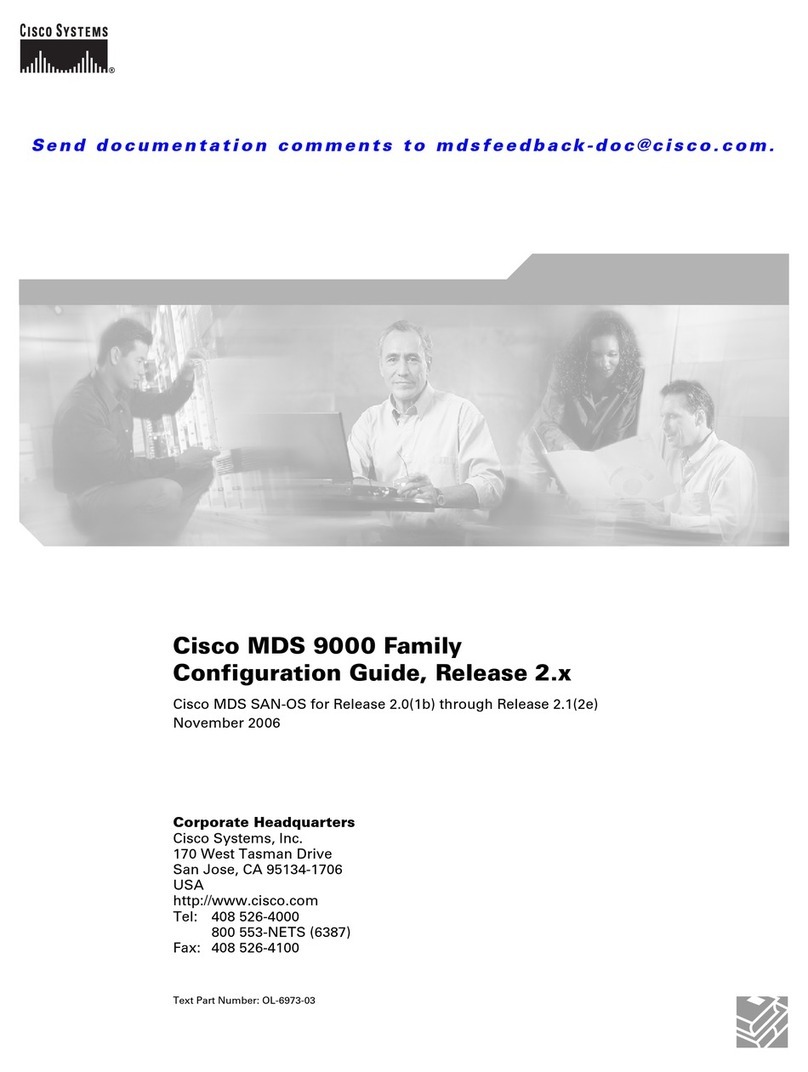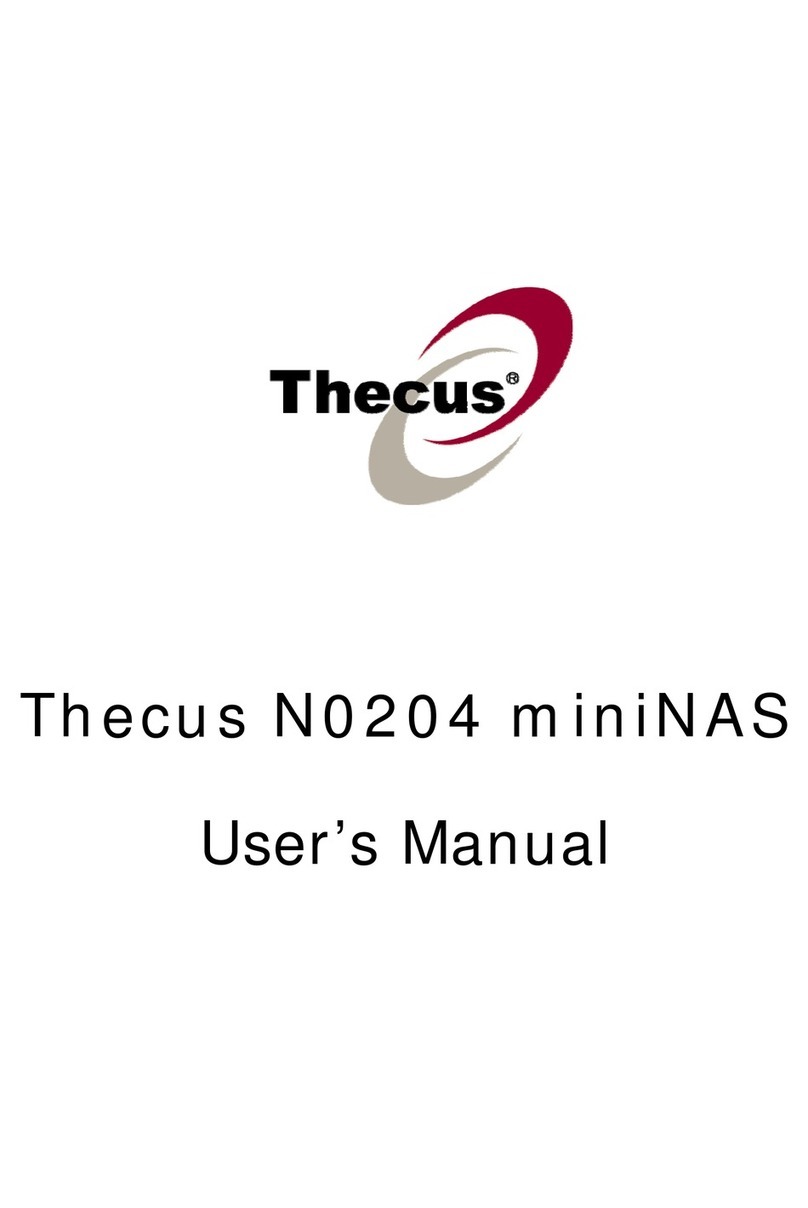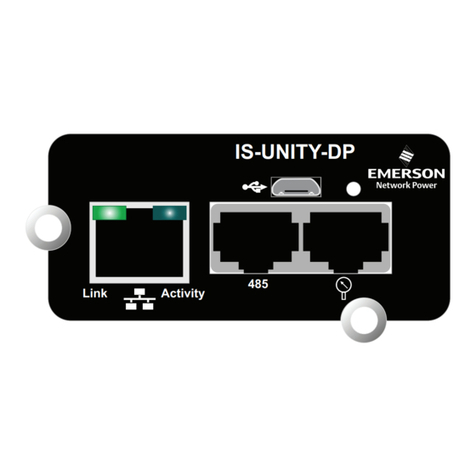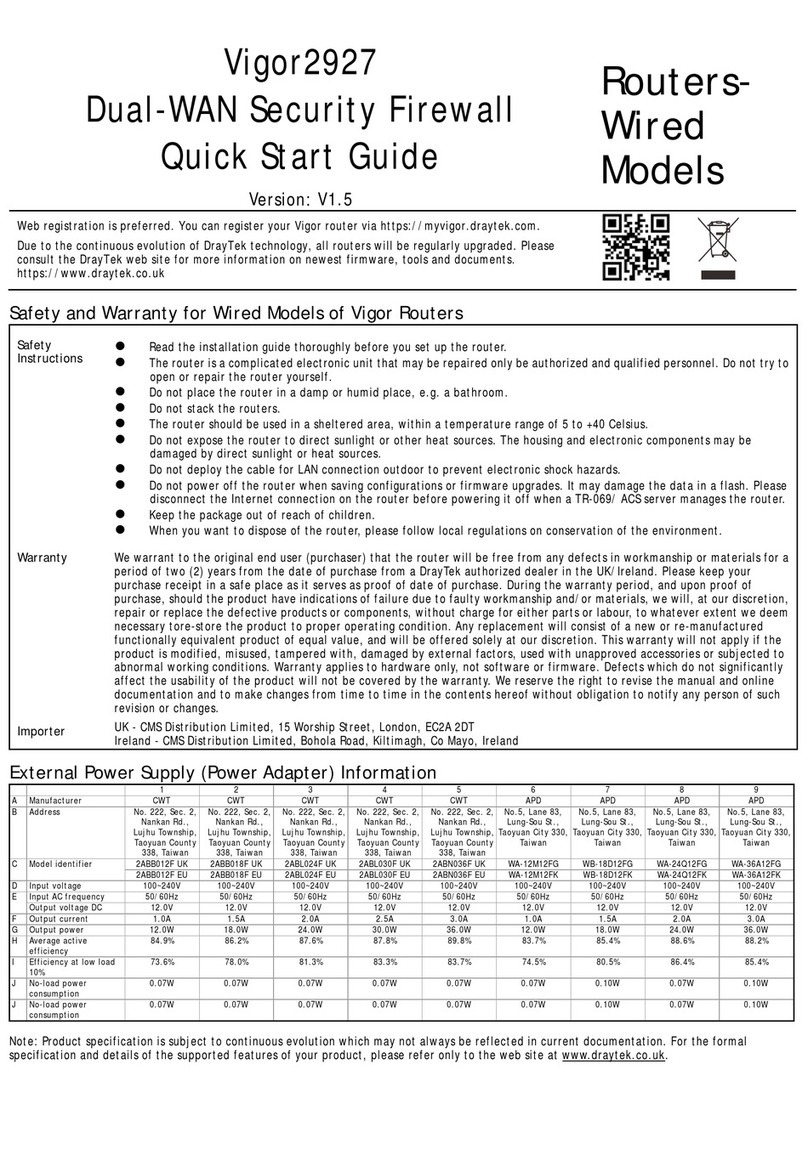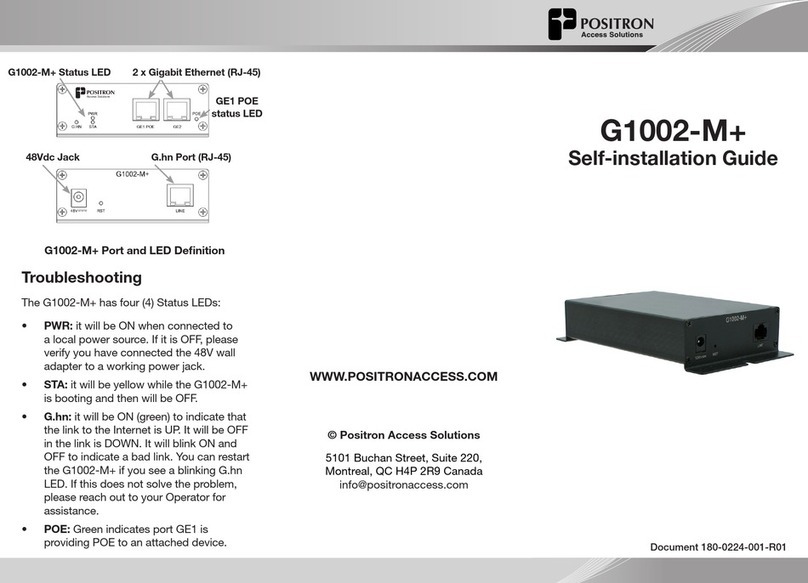NetPilot Vanguard R2100 User manual

N
e
t
P
il
o
t
Vang
uard
–
Getting S
tarted Sheet
NetPilot Internet Security Ltd., Wellington Gallery, Tunbridge Road, Chew Magna, Bristol BS40 8SP
Doc Version 1.5 Aug 11
Tel: +44 (0) 1275 333608 Fax: +44 (0) 1275 33608 Email: info@netpilot.com Web:
www.netpilot.com
Page
1
Note: A full installation Guide is available on: www.netpilot.com/netpilot/support/V6knowledgebase.asp
NetPilot Vanguard R2100
-
Front Buttons and LEDs
NetPilot Vanguard R2100
-
Rear Connectors
Getting Started – Physical Connection
1. Remove unit from packaging.
2. Site the NetPilot in a suitable location without blocking any of the unit’s air ventilation.
3. If using a direct connection between the PC (from which you will configure the unit) and the NetPilot
utilising a crossover cable - connect LAN cable to NetPilot port LAN1. If using straight cables with a
hub or switch, again connect LAN cable to port LAN1 on NetPilot unit.
4. Connect NetPilot LAN2 port to external ADSL router/modem or other router providing internet
connectivity. You may use a direct connection or be using intermediate hub or switch.
5. Connect external PSU unit to NetPilot unit.
6. Switch on power to NetPilot and observe Ready LED on front panel.
7. Once the NetPilot is operational power up your PC to undertake initial configuration.
Note: LAN3 is used for DMZ or other separate connection and can be configured later.
Note: All software configuration is conducted via a browser using LAN.
Monitor & Keyboard is for diagnostic use only.
ON/OFF
POWER LED
DISK LED
LAN1 LED
LAN2 LED
LAN1
-
for Local LAN
VGA Monitor
Ke board
LAN2
-
for Internet
LAN3
-
for DMZ
Power

N
e
t
P
il
o
t
Vang
uard
–
Getting S
tarted Sheet
NetPilot Internet Security Ltd., Wellington Gallery, Tunbridge Road, Chew Magna, Bristol BS40 8SP
Doc Version 1.5 Aug 11
Tel: +44 (0) 1275 333608 Fax: +44 (0) 1275 33608 Email: info@netpilot.com Web:
www.netpilot.com
Page
2
Getting Started – Logon as NetPilot Admin
Assumes use of a fully patched Windows PC and latest IE browser
These instructions relate to NetPilots running V6 software.
1. Configure your PC to receive IP address and DNS settings via DHCP from the NetPilot.
2. Your browser needs to be set to detect “Automatic Settings” and any manual proxy setting needs to
be removed. To check on the status and change the settings if necessary:
a. Select the Tools option dropdown on your browser.
b. Select Internet Options (the last item on the dropdown list).
c. Select the tab Connections.
d. Select the LAN Settings button towards the bottom of the page.
e. Ensure the tickbox Automatically detect settings is selected and enabled as shown
below.
f. Ensure the tickbox Use a Proxy server for your LAN is deselected and disabled as
shown below.
.
3. The NetPilot unit default address is 10.0.0.1 - so type into your browser http://10.0.0.1
4. Your browser should then display NetPilot Home Page as shown below:

N
e
t
P
il
o
t
Vang
uard
–
Getting S
tarted Sheet
NetPilot Internet Security Ltd., Wellington Gallery, Tunbridge Road, Chew Magna, Bristol BS40 8SP
Doc Version 1.5 Aug 11
Tel: +44 (0) 1275 333608 Fax: +44 (0) 1275 33608 Email: info@netpilot.com Web:
www.netpilot.com
Page
3
5. Click on the Administration Access link.
6. Depending on your browser version and configuration you may see a bar with a message To
help protect your security .... Click for options – as shown below. If this is the case click on
the bar and select Display Blocked Content.
7. Alternatively if you see the screen below, select the second option: Continue to this website
(not recommended).
8. The NetPilot default logon details are: Username: admin Password: password. Enter these
details in the appropriate fields as shown below:

N
e
t
P
il
o
t
Vang
uard
–
Getting S
tarted Sheet
NetPilot Internet Security Ltd., Wellington Gallery, Tunbridge Road, Chew Magna, Bristol BS40 8SP
Doc Version 1.5 Aug 11
Tel: +44 (0) 1275 333608 Fax: +44 (0) 1275 33608 Email: info@netpilot.com Web:
www.netpilot.com
Page
4
9. Once logged in, you should change your username and password for security purposes. Use the
first link option in middle of the main menu screen.
10. If your WAN side internet router/modem is set up in a suitable fashion, then it will automatically
provide the NetPilot with IP address information and you should be able to browse externally.
11. If this is not the case you will have to manually configure the LAN2 software configuration to be
compatible with your router. This is achieved using the Connectors link – the second option in the
middle of the main menu screen. See below:
12. Both LAN1 and LAN2 will be initially set as Quick Configuration (as shown below). These settings
will need amending depending on your connected LAN types, addresses and types of operation.
13. For detailed information regarding Connectors go to
http://www.netpilot.com/netpilot/support/V6knowledgebase.asp

N
e
t
P
il
o
t
Vang
uard
–
Getting S
tarted Sheet
NetPilot Internet Security Ltd., Wellington Gallery, Tunbridge Road, Chew Magna, Bristol BS40 8SP
Doc Version 1.5 Aug 11
Tel: +44 (0) 1275 333608 Fax: +44 (0) 1275 33608 Email: info@netpilot.com Web:
www.netpilot.com
Page
5
Getting Started – Adding UTM or Firmware Upgrade Licenses
To fully activate your unit you need to add a valid UTM license or a firmware upgrade license.
Depending on model type one of these license types (valid for 12 months) is included in the cost of your new unit.
Before adding any licenses to the new NetPilot unit you will need. to:
•
Make a note of the serial number on the underside of the unit.
•
Claim the Proof of Purchase (POP) code used in the licensing procedure.
This can be done by:
o
Phone: 0275 333 608
o
By Email: Info@sohoblue.com
o
Online: http://www.netpilot.com/ordering/default.asp#netpilot
In addition to UTM protection, the UTM Licence provides you with firmware upgrades and technical support.
In the absence of a valid UTM Licence or Firmware Upgrade Licence, a warning message is displayed on the
admin screens to alert you that firmware upgrades are not enabled.
Any questions: email support@netpilot.com
Table of contents
Popular Network Hardware manuals by other brands

Buffalo
Buffalo WLA-G54 Quick setup guide
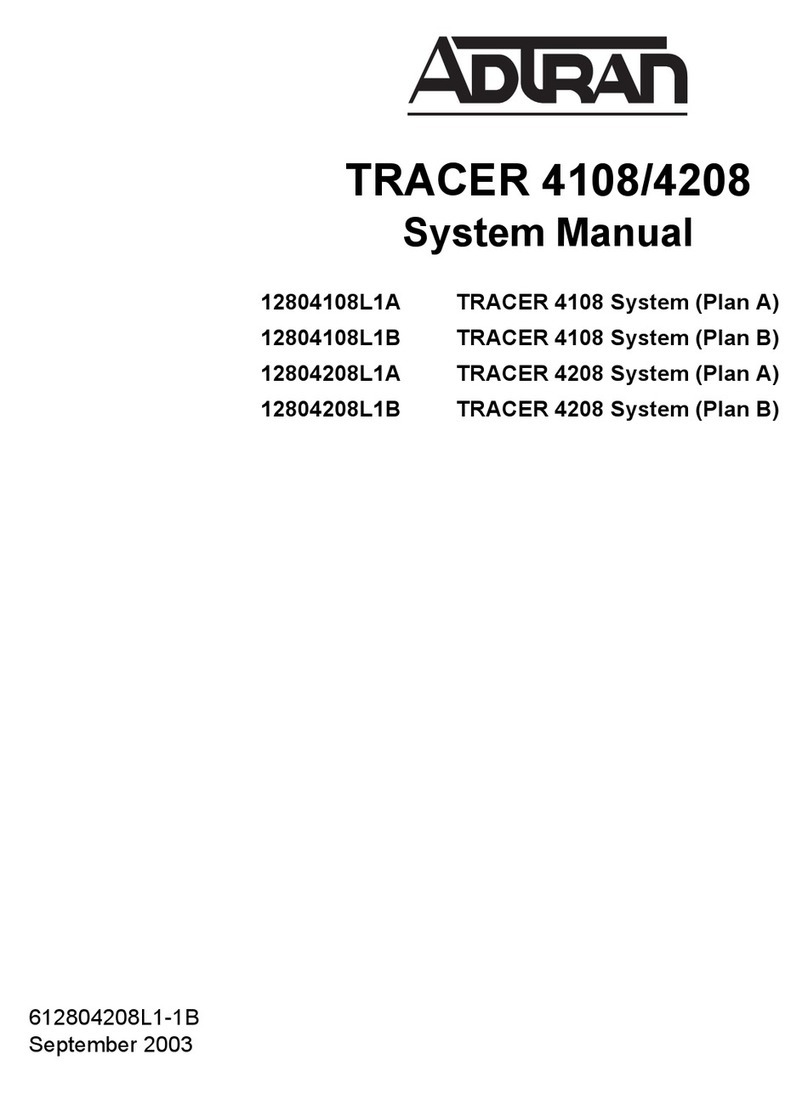
ADTRAN
ADTRAN 12804108L1A System manual

ZyXEL Communications
ZyXEL Communications NSA-220 Plus user guide
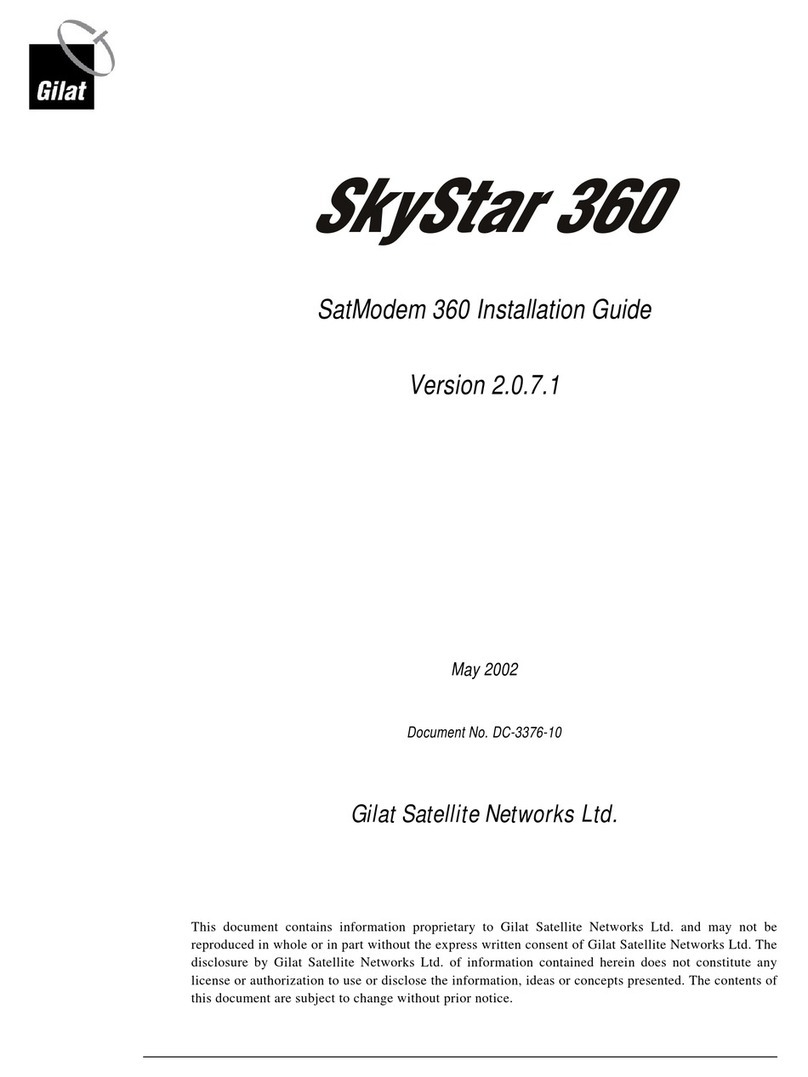
Gilat Satellite Networks
Gilat Satellite Networks SkyStar 360 installation guide
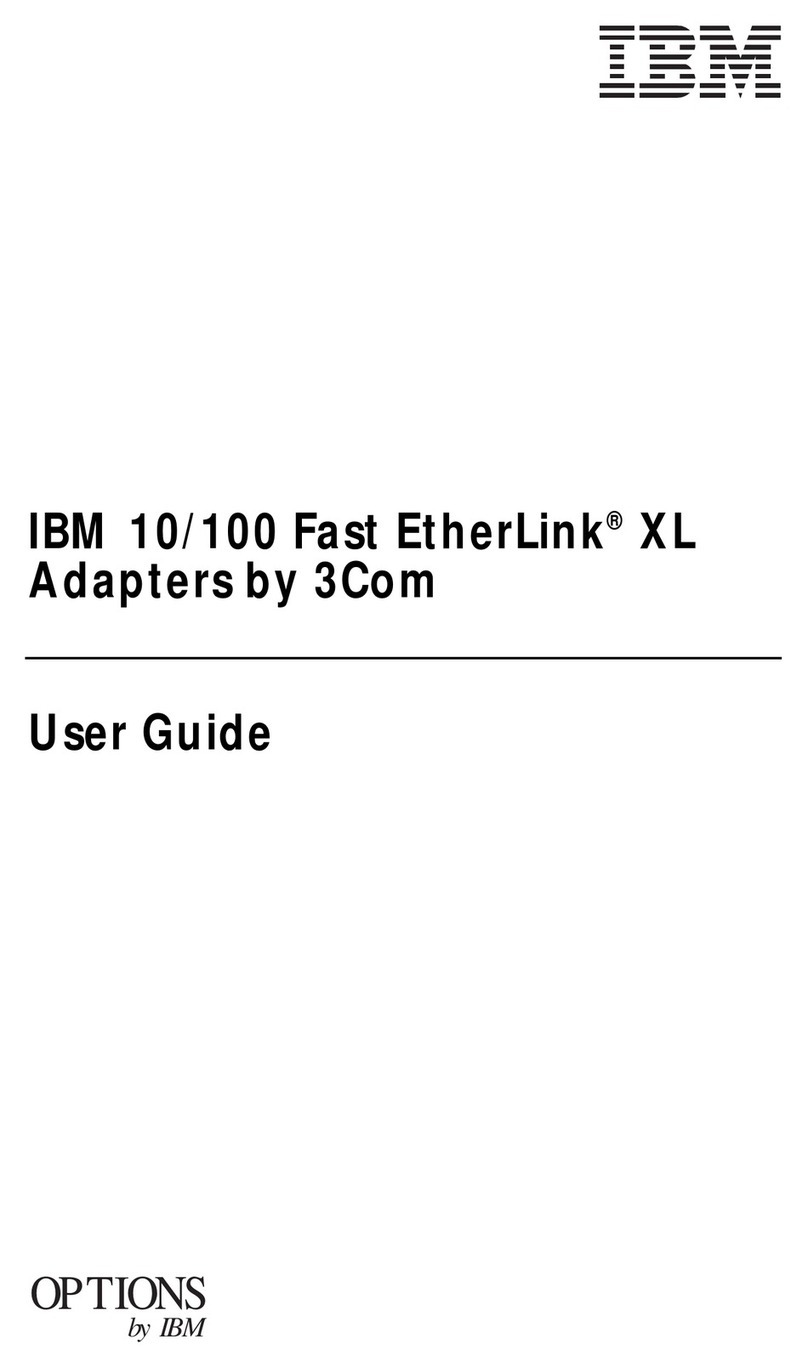
IBM
IBM EtherLink XL user guide
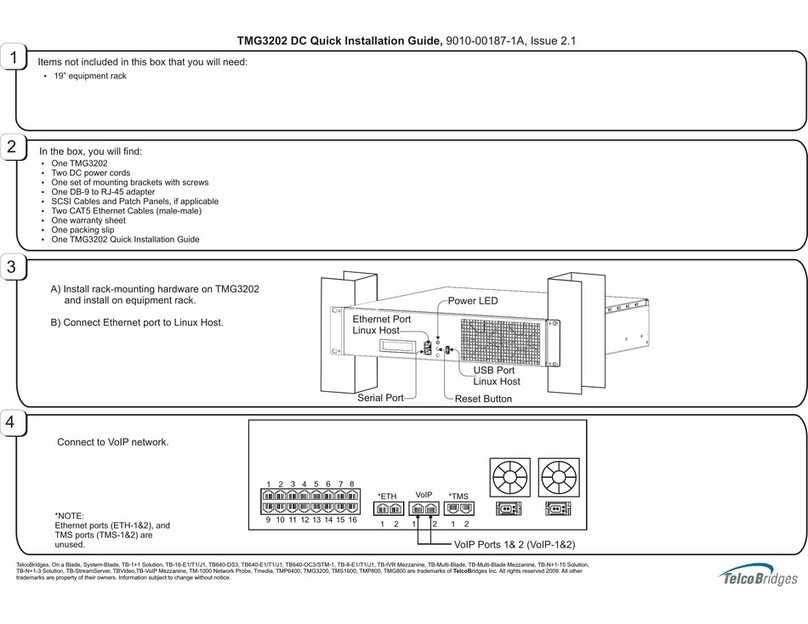
TelcoBridges
TelcoBridges TMG3202 Quick installation guide