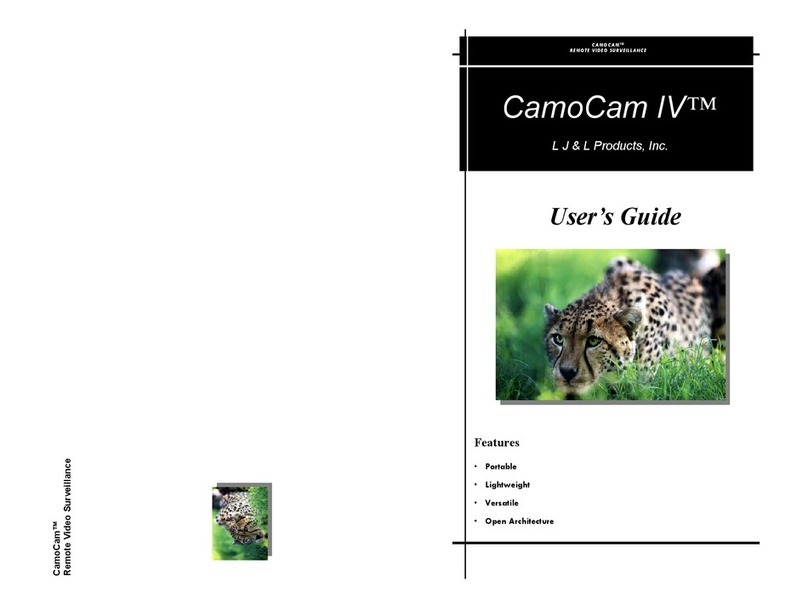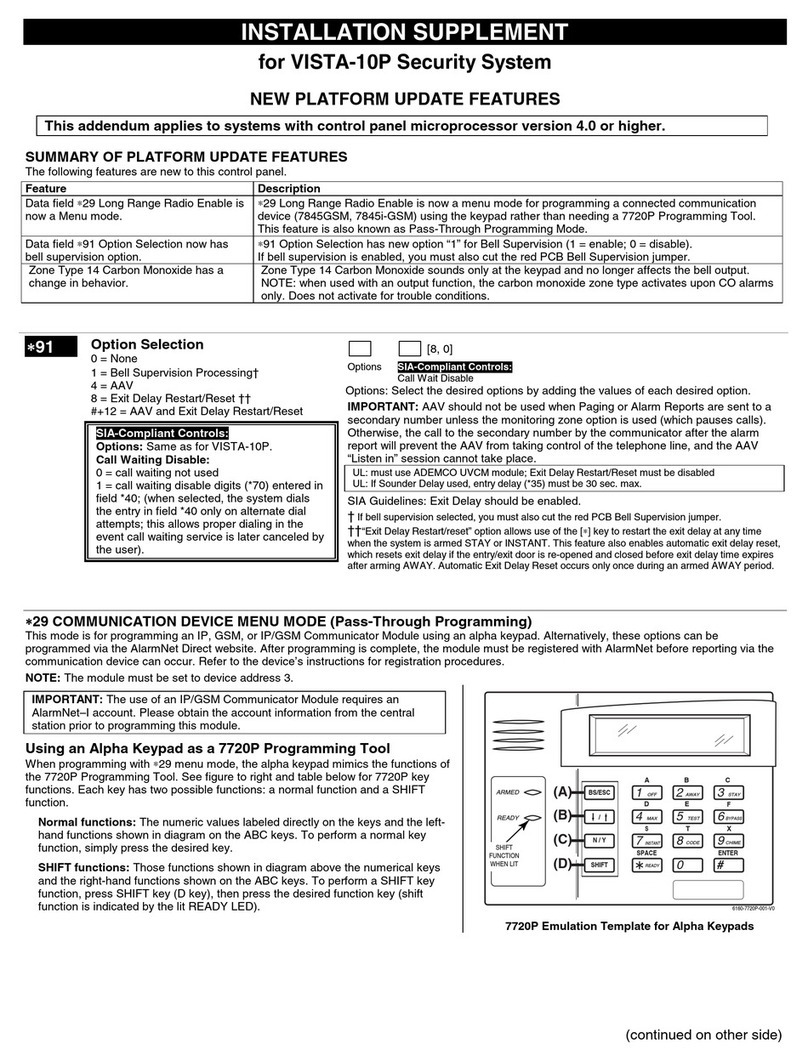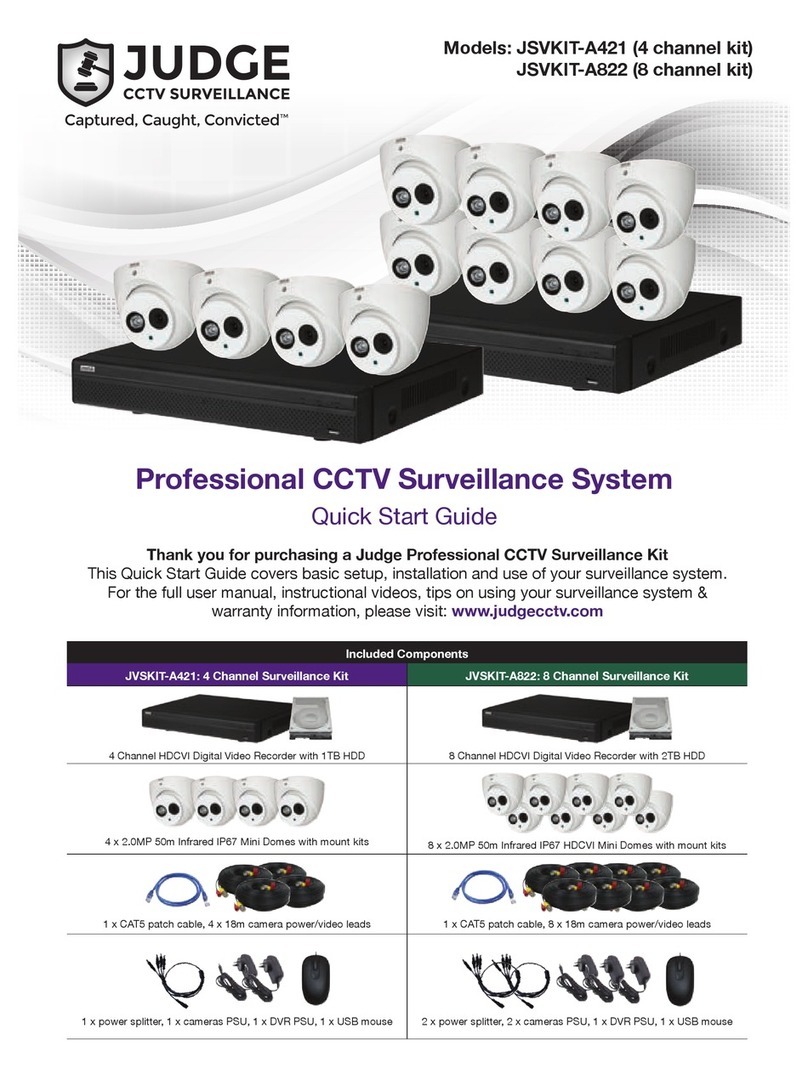NETROME TETRAGON NT-404 User manual

NT – 404 USER MANUAL
Rev.0.1

Table of Contents
1. FEATURES & SPECIFICATIONS
1.1 Features
1.2 Specifications
2. OVERVIEW & CONTROLS
2.1 Front Panel
2.2 Rear Panel
2.3 Remote Control
2.4 Mouse Control
3.MAINMENU
3.1DISPLAY
3.1.1SEQUENCE
3.1.2TITLE
3.1.3HIDECAMERA
3.1.4SPOT
3.2 RECORD
3.2.1RECORDSETUP
3.2.2 MOTION DETECTION
3.2.3 OVERWRITE
3.3 SEARCH
3.3.1 SEARCH & COPY
3.4 SYSTEM SETUP
3.4.1HDD
3.4.2 CLOCK
3.4.2.1DATE&TIME
3.4.2.2TIMEADJUST
3.4.3 VIDEO STANDARD
3.4.4 KEY ECHO
3.4.5 USER MANAGEMENT
3.4.5.1 PASSWORD CHECK
3.4.5.2 SET PASSWORD
3.4.5.3USERAUTHORITY
3.4.6 NETWORK
3.4.7 DDNS ID
3.4.8 MEDIA FORMAT
3.4.9 FIRMWARE UPGRADE
3.4.10 FACTORY RESET
3.5 EXIT
3.6 FACTORY RESET VALUES (DISPLAY, RECORD & SYSTEM) Menu.
3.7CAUTION

1. FEATURES & SPECIFICATIONS
1.1 Features
NT-404 has the following features:
•Quadplexer Function: Playback, recording, Backup and Remote Network transmission
simultaneously.
•Multiple control methods: IR Remote controller, Front key and PS/2 Mouse
•SATA HDD’s supported.
•Intelligent search and playback support, you can play back the video only motion detection
occurs in the area you selected.
•User-friendly setup menu and operation.
•Easy backup methods : USB memory stick,External USB HDD/CD-RW/DVD-RW.
•VGA output .
•Spot monitor support.
•Firmware upgrade via USB.
•Web Browser support.
•AVI File Converting.
•Network Client Viewer : 16 units x 16 Clients connection simultaneously.

1.2 Specifications
Video
Video Input 4CH (RCA)
Input Level 1.0Vp-p±10% Composite, 75ΩBalanced
Loop Through Output Not supported
Video Standard NTSC, PAL, AUTO
Main Monitor Output VGA ( 800 X 600)
Analog Spot Monitor Output 1.0 Vp-p Composite, 75ΩBalanced
Camera Name Max. 8 Characters
Screen Split Control 1, 4 Screen
Screen Rotate Control 1~10 Seconds
NTSC 720(H) × 480(V)
720(H)
×
480(V) PAL 720(H) × 576(V)
NTSC 120 frames(Every CH Real Time)
Displa
y
Speed
PAL 100 frames(Every CH Real Time)
Audio
Audio Input(Line) 1CH (RCA)
Input Level 0.5~1.4Vp-p@20kΩ
Audio Output(Line) 1CH (RCA)
Recording
NTSC Large (720(H) × 240(V), Small ( 360(H) × 240(V)
Resolution
PAL Large (720(H) × 288(V), Small ( 360(H) × 288(V)
NTSC Max. 120Images(HD1)
Speed PAL Max. 100 Images (HD1)
Mode of Operation Quadplexer
Frame
Setting Available
Event,
Normal Available
Speed Available
Resolution Available
Each CH
Quality Changed at 2 level(Standard, Fine)
Setup per Channel Individual
Record limit Not Supported
Data Size 1~3KB(Small), 3~7KB(Large)
Recording Mode Time Lapse ,Motion
Pre-Alarm 5 Seconds
Watermark Not Supported
Schedule 24 groups per day by an hour ( MD, Time Lapse , REC
OFF)
Clock ( Time Setting / Time
Adjust)
Mon / Day / Year Hour : Minute :Sec ( Internal time
Server support)

Summer Time Supported
Internal Storage
3.5 inch
Speed 7200RPM
DMA 45MHz DMA
Type SATA compatible
Searching & Playback
Searching Method Time, Calendar
Playback(Reverse) 1, 2, 4, 16, 32, 64, 128 velocity
Copy Device
Media Support USB(2.0) memory stick, External USB
HDD/CDRW/DVDRW
Copied File Compatibility with
PC (Windows) Compatible
Backup
Digital Backup Not supported
Backup Method Not supported
Alarm
Sensor Input Not Supported
Alarm Output Not Supported
Motion Detection Available For Each Camera
Multi-Remote Surveillance
Monitoring Environment
Transmission Rate Approx. 120ips(HD1) Full Motion Transmission (16 Clients
accessible)
Search Supporting Multi-Client (16 Clients accessible)
System Monitoring &Recovery
System Logging Not Supported
Monitoring Not supported
Recovery Auto-Reboot By Watchdog Automatic Database Recovery
Others
OS Embedded Linux
Language English
ATM Interface Not Supported
POS Interface Not Supported
Control Device Front key, Remote controller, PS/2 Mouse
PTZ Not Supported

Connector
Video Input 4CH (RCA)
Loop Though Output Not Supported
Main Monitor Output VGA Output( VESA)
Spot Monitor Output RCA 1 Port
Audio Input ( Line) 1CH (RCA)
Audio Output ( Line) 1CH Line Output (RCA)
Firmware Upgrade USB 2.0 Port
Ethernet RJ-45 , 10/100 Mbps
USB 2.0 Front 1 Port
Electrical
Power Source DC 12V, 5A
Power Consumption Approx . 50 Watt ( Including 1 HDD)
Environmental
Operating Temp 0℃~ + 40℃
Storage Temperature -10℃~ + 60℃
Humidity 30 ~ 90%RH (non-condensing)
Physical
Construction Shape Consumer Style
Construction Material Plastics Front Steel Case
Body Color Black
Dimension 340 (W) x 60(H) x 248 (D) mm
Weight Approx . 2Kgs

2.. OVERVIEW & CONTROLS
This section provides the information about the front panel and rear panel.
2.1 Front Panel
Button 1 : Play Button
Button 2 ▶▶: Fast Forward
Press this button to speed-up playback speed
Button 3 :Reverse Playback
Button 4 : To view a Still picture
Button 5 :Quad Mode / Single Channel Mode
Button 6 LIVE/SEARCH: For Live Mode / Play Back Mode
Button 7 INFO/ ENTER Button
Button 8 MENU / ESC

2.2 Rear Panel
1_(FAN) Fan used for cooling the components internally.
2_(CAMERA INPUT) RCA Connectors for Composite Video Signal Input
3_(AUDIO OUT/IN) RCA Connectors for connecting the Audio Output & Input.
4_(VGA OUTPUT) D-sub 15-pin Connector for connecting the PC Monitor.
5_( ETHERNET PORT) 10/100 Base-T RJ-45 port for Network Connection.
6_(POWER SWITCH) Used for Switching the NT-404 ON & OFF.
7_(SPOT OUTPUT) RCA Connector for Composite Video Signal output.
8_( MOUSE) PS/2 Mouse connection for controlling the NT-404 operation.
9_(POWER IN) DC Power socket for DC 12V 5A.

2.3 REMOTE CONTROL

Button Name DESCRIPTION
LIVE / Convert the Screen into real time display
2)SEARCH/ Convert the screen into Last playback mode
3)OSD / Enter the OSD Mode
4)MENU/ESC / Enter the Menu mode / Return to the previous mode
5)REVERSE / Press this button to speed-up playback speed in a reverse
manner
6)PLAY / Press this button for Play Mode
7)FAST / Press this button to speed-up playback speed
8) REVERSE PB / Press this button for frame by frame during PB in a reverse
manner
9) PAUSE / Press this button to view a Still picture
10) STILL PB / Press this button for frame by frame during PB in a forward
manner
11)SEQUENCE/ Press this button to move into Sequence mode.
12) QUAD / Press this button to get into Quad display.
13) ( ) Press this button to change the values in a upward manner.
14) ( ) Press this button to change the values in a downward
manner.
15) SPOT / Spot Monitor
16) MUTE / Press this button to turn off the Audio
17) ( ) Move the cursor in left direction in the setup menu.
18) ( ) Move the cursor down to the next line
19) ENTER Press this button to active the menu
20) ( ) Move the cursor up to the next line in the setup menu
21) ( ) Move the cursor in right direction in the setup menu
22 ~ 30 Numeric Button
31 ( .) Special character button i.e Dot
32 ( ) Delete Key
2.4 Mouse Control
3 Menu display One-click of the right button
3 Exit Double-click of the right button
2 Value change Turning the wheel scroll
1 Select Double-click on the item or icon
○
1○
2○
3

3. MAIN MENU
Before operating the NT-404, please make sure that you have properly connected all the cables and
HDD’s.
First of all, Please look into that the Menu button is in Orange Color.
By Pressing the Menu button on the NT-404 or from the Remote, the below screen pops-up.
3.1 DISPLAY
By pressing the Display button , the below Screen pops –up.
Select the desired item by pressing ▲,▼button from the remote controller.

3.1.1 SEQUENCE
By clicking the Sequence button, the below screen appears.
User can select any channel by moving ▲▼button from the remote & can
Change the sequence time value by pressing ( -) & (+) .
Each Channel can set to a maximum switching time of 10 Seconds.
But the Default value is “ 3 Sec”.
To exit this SEQUENCE screen, press the ESC button.
3.1.2 TITLE
Once the user clicks the Title icon of the Display Menu, the below screen pops up.
Here the user can name the channel number by pressing the Enter button on the remote.
User can select the character from the below window by moving ▲, ▼, ◀, ▶buttons & then
press the ENTER button.
The Default Setting are CH 1: CH 1, CH 2 : CH 2, CH 3: CH 3, CH 4 : CH 4.

To exit the from the above screen, press the ESC button.
3.1.3 HIDE CAMERA
User can select the HIDE CAMERA icon by pressing the ENTER button.
Once the user clicks the HIDE CAMERA icon, the below screen appears.
Move the Cursor by pressing , , , buttons & by using the ( - ) & ( + ) , user can choose
the values “ SHOW” or “HIDE”.
The Default Setting is “ SHOW” for all the 4 Channels & HIDE TITLE DISPLAY should be “ OFF”
To exit this HIDE CAMERA screen, press the ESC button.

3.1.4 SPOT
By clicking the SPOT icon of the DISPLAY Menu, the below screen appears.
MODE :
User can the change the MODE Values to either “ MANUAL” or “ SEQUENCE” by pressing
( + ) or ( - ) buttons of the remote.
MANUAL : Manually selecting the Channel of the Spot Monitor.
SEQUENCE : Every Channel can be switched in a Sequence manner i.e one by one.
The Default settings for MODE should be “ SEQUENCE”.
SPOT SEQUENCE TIME:
User can set the SPOT SEQUENCE TIME by pressing the ( - ) & ( + ) button from the Remote.
The duration of the Sequence time is from 1 to 10 Seconds.
But the Default value is “ 3 Sec”.
To exit this SPOT screen, press the ESC button.
.

3.2 RECORD Menu
User can move the Cursor by using ◀, ▶button of the Remote as shown below.
As the user presses the RECORD button by the ENTER button, the below
Screen appears.

3.2.1 RECORD SETUP
Once the User clicks the RECORD SETUP button with the help of ENTER button of the Remote, the
below window appears.
User can change the IMAGE SIZE & QUALITY by pressing (-) & ( + ) button of the Remote.
IMAGE SIZE : In this column, there are 2 parameters i.e LARGE & SMALL.
If the User wants to select the CIF Resolution, then he can opt for SMALL
OrLARGEfor½D1.
QUALITY : You can find 2 parameters 1) STANDARD 2) FINE.
User can set the TIME LAPSE & MOTION by pressing ( - ) & ( + ) of the remote.
Time Lapse & Motion has a frame duration from 0 ~ 10 but the Default value is “ 5 frames”.
Under the REC. SETUP , user can choose either SCHEDULE or MANUAL parameter by
Pressing ( -) & ( + ) of the Remote.
Once the User clicks on the SCHEDULE button, the below window appears.
The Default Settings for IMAGE SIZE and the QUALITY for all the 4 Channels should be “ LARGE”
& “ FINE”
The Default setting for TIME LAPSE & MOTION should be “ 5”.
Default Setting for REC.SETUP should be “ Motion”.

Note : “ M “ stands for Motion Recording.
“ T” stands for Time Recording.
“ X” indicates No Recording.
User can select “ M” , “ X’ & “ T” by pressing ( + ) or ( - ) on the remote.
To exit this SCHEDULE screen, press the ESC button.
3.2.2 MOTION DETECTION:
By clicking on the MOTION DETECTION with the help of the ENTER button on the remote, the
below window appears.
User can change the value of any channel either to “ ON” or “ OFF” state by pressing ( + ) or ( - )
button on the remote.
Select the Sensitivity level ( LOW, HIGH & NORMAL ) by pressing ( + ) or ( - ) on the remote.
The Default value for SENSITIVITY should be “ LOW”
User can set any of the channel to TEST MOTION by pressing ( + ) or ( - ) on the remote.
To exit this MOTION DETECTION screen, press the ESC button.

3.2.3 OVERWRITE
Once the user clicks the OVERWRITE button , the below window appears.
User can set the Overwrite function either to ON or OFF by pressing ( + ) or ( - ) on the
Remote .
“ ON” indicates that the HDD is overwritten.
“OFF” indicates that the user doesn’t want to overwrite the HDD.
The Default setting for OVERWRITE should be “ON”.
To exit this OVERWRITE screen, press the ESC button.
3.3 SEARCH
User can move the cursor to SEARCH icon by pressing ◀, ▶button on the remote .
By pressing the ENTER button from the Remote on the SEARCH icon, the below window appears.

Once the user presses the SEARCH & COPY icon, the below window appears.
In the below window, user can search the data of the respective dates by moving the cursor with
▲, ▼, ◀, ▶buttons on the remote.

3.3.1 SEARCH & COPY
COPY
Move the cursor to the desired Date & TIME using ◀, ▶buttons & change the values
Using ( + ) or ( - ) button.
Press the ENTER button to see the recorded contents.
TO COPY
Move the cursor to the START TIME & END TIME using ◀, ▶buttons & change the values
Using ( + ) or ( - ) button.
Press the ENTER button to copy in a USB Stick.
To exit this SEARCH & COPY screen, press the ESC button.
Table of contents
Popular Security System manuals by other brands
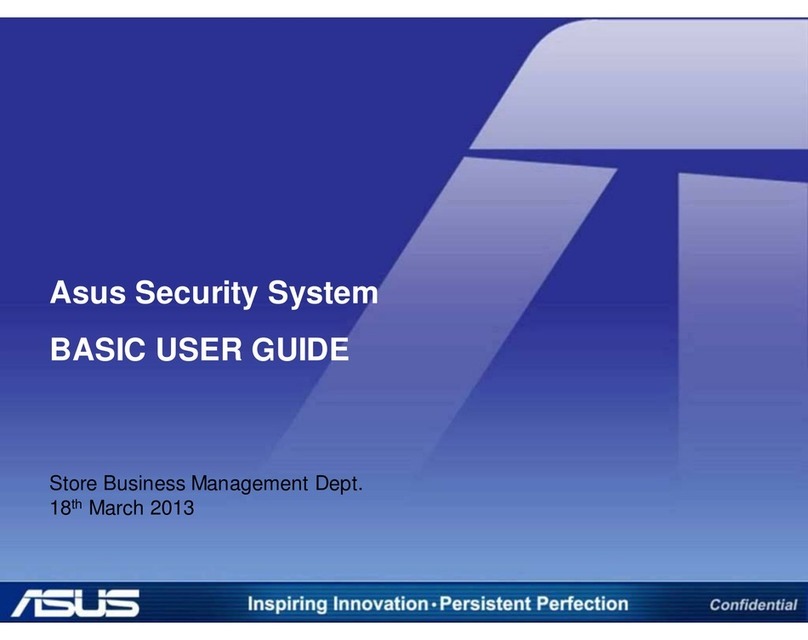
Asus
Asus security system user guide

Night Owl
Night Owl 16 Channel H.264 Video Security Kit instruction manual
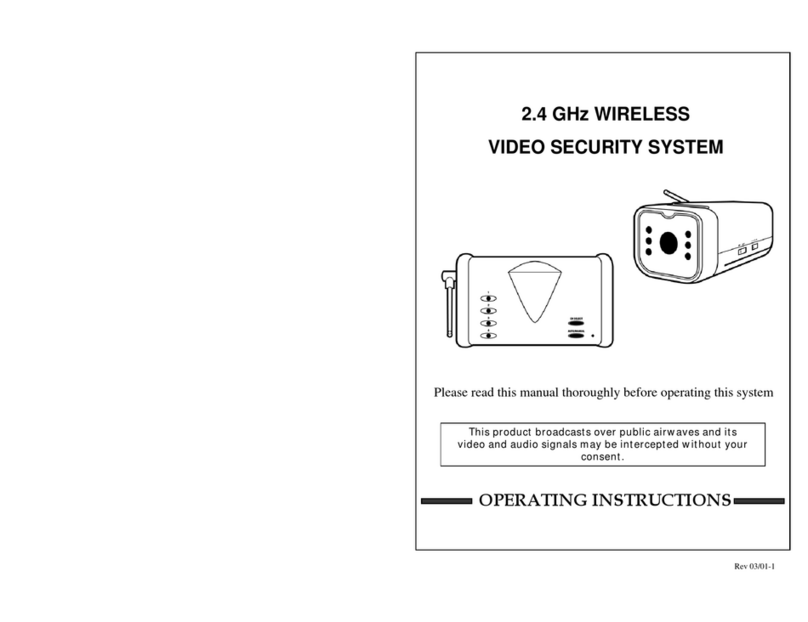
Lorex
Lorex SG6130 operating instructions
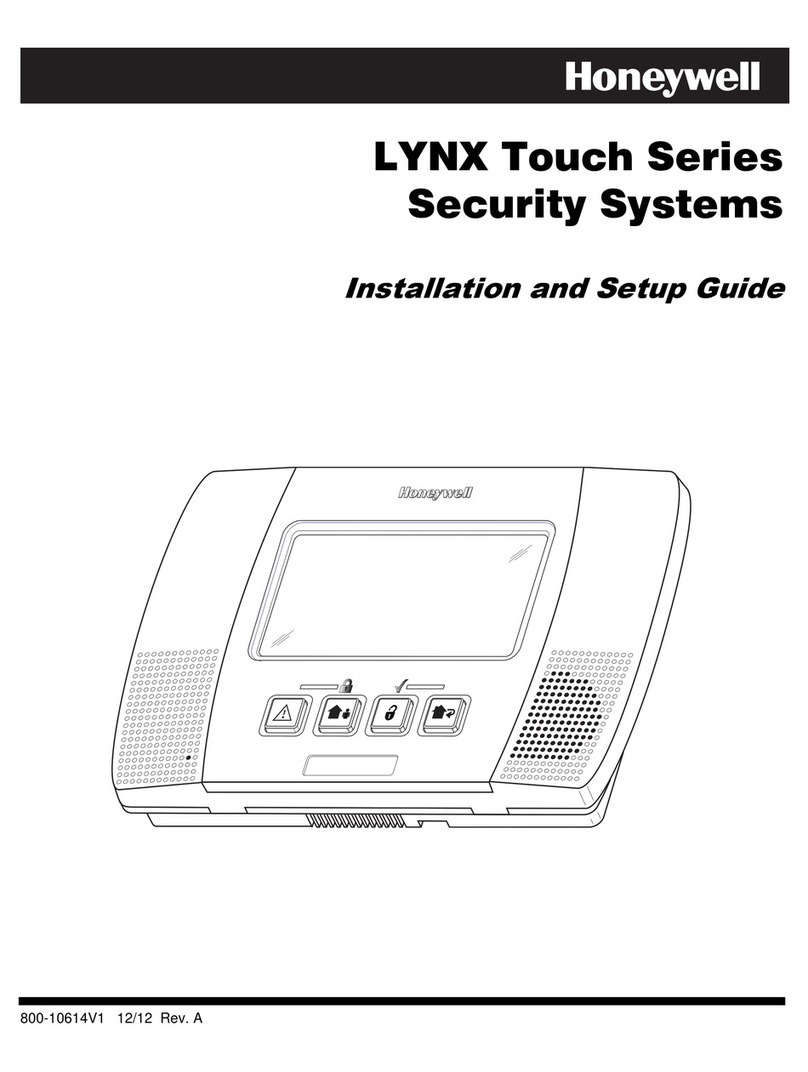
Honeywell
Honeywell LYNX Touch Series Installation and setup guide

SHIRE CONTROLS
SHIRE CONTROLS SDX-15 quick start guide

PNI
PNI SAFE HOUSE PG600 user manual