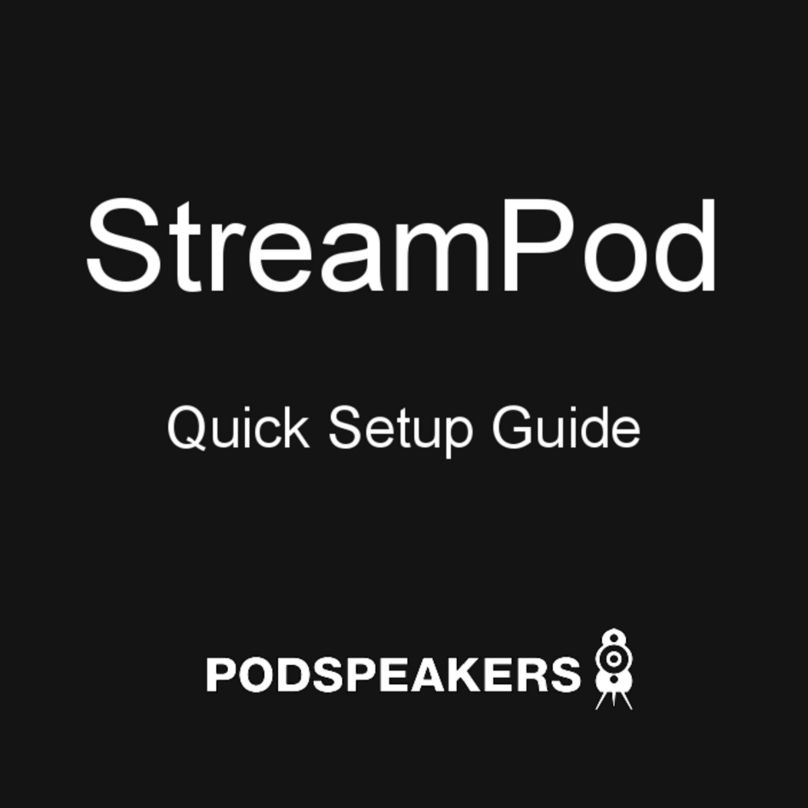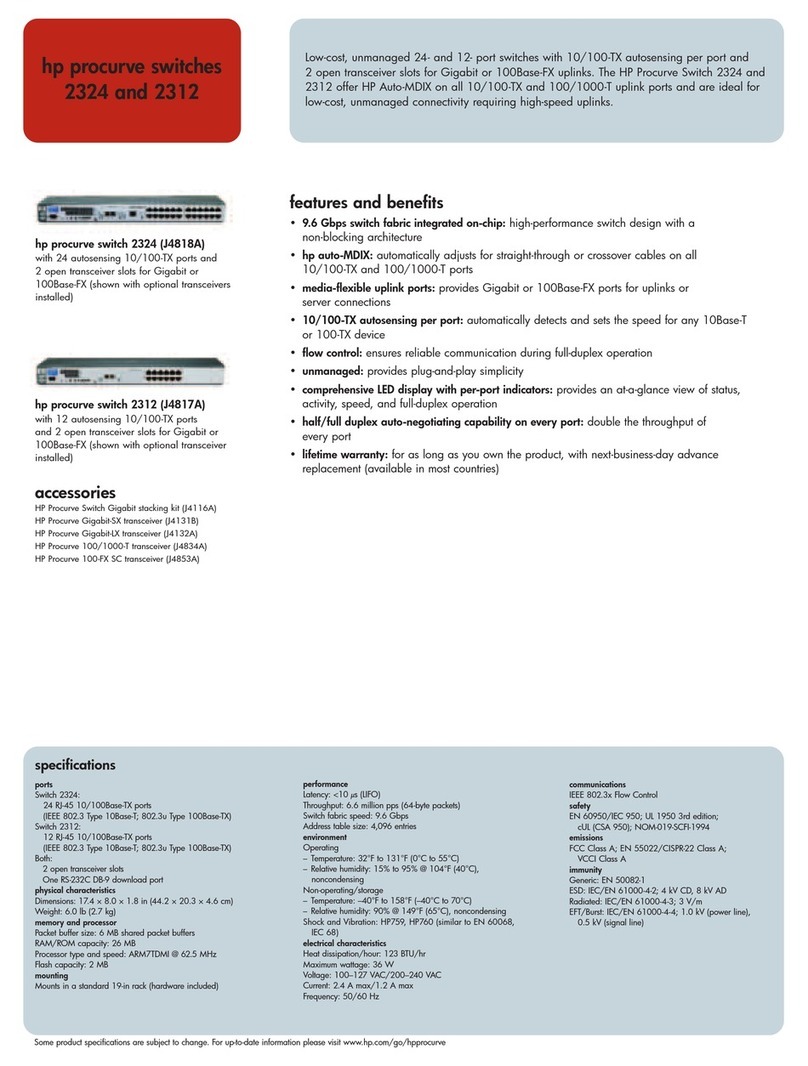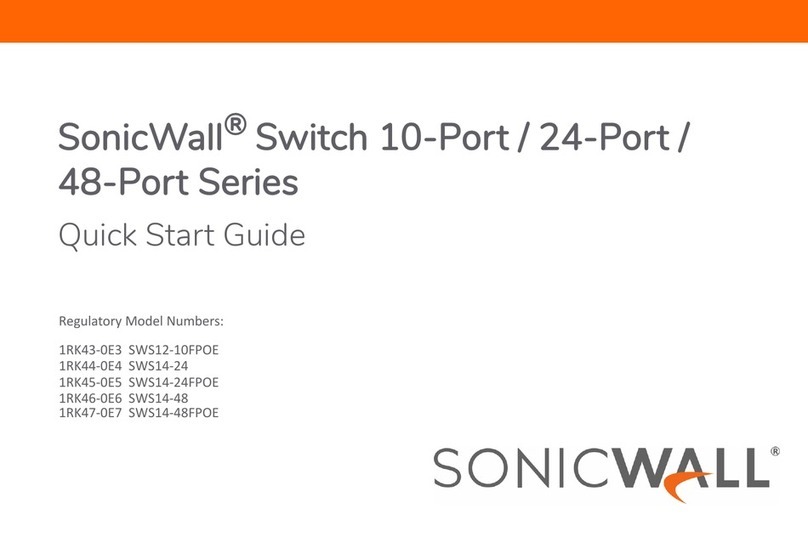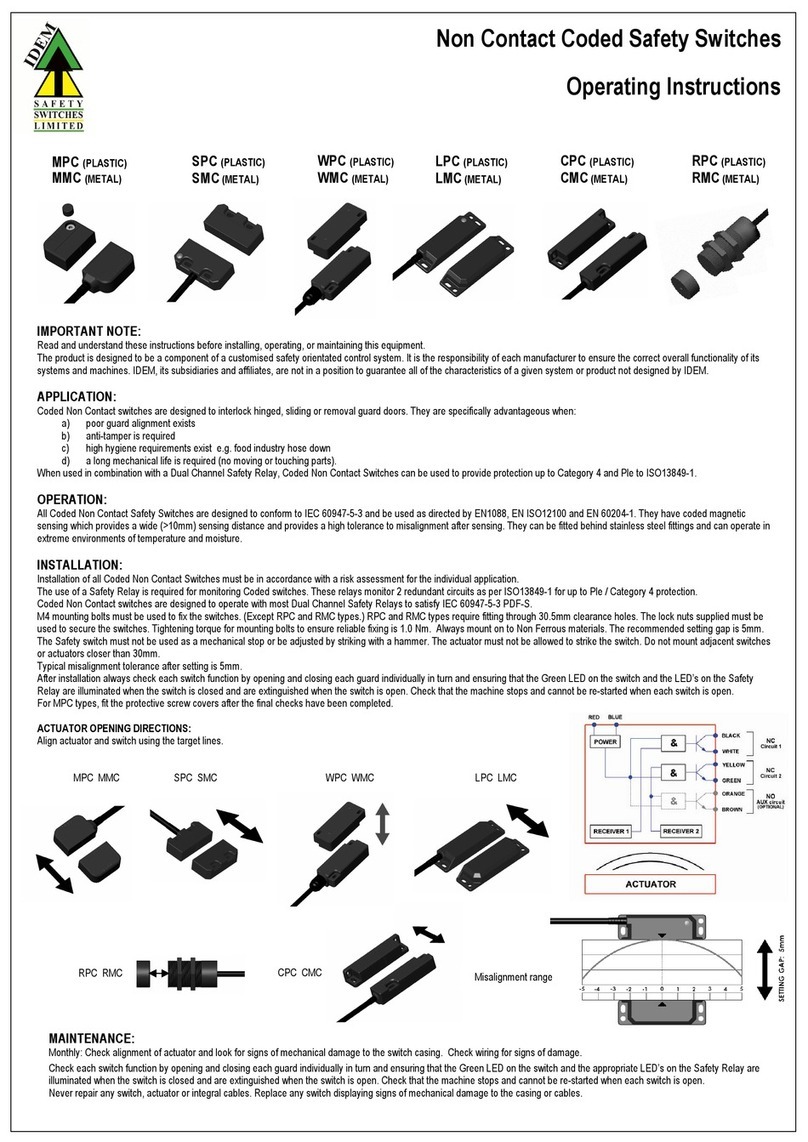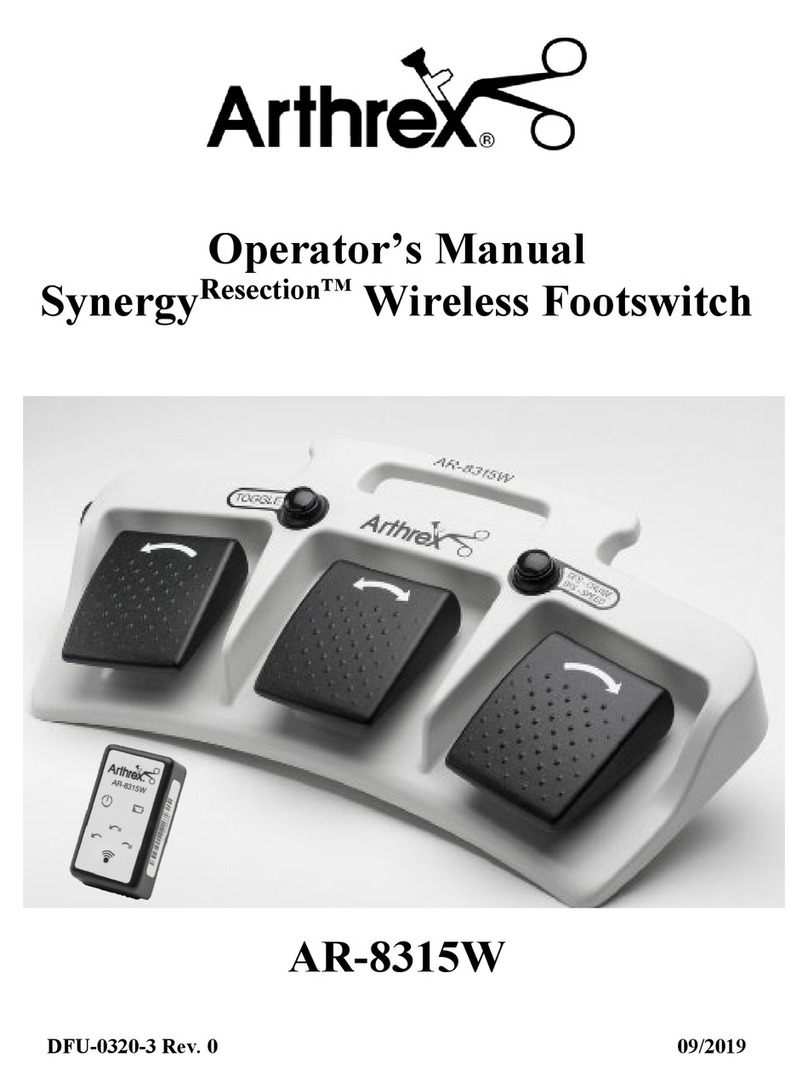NetScreen Technologies 5GT User manual

*HWWLQJ 6WDUWHG *XLGH
&211(&7,1*7+('(9,&(
8VLQJWKHLQVWUXFWLRQVEHORZFRQQHFWWKH1HW6FUHHQ*7DQGSUHSDUHWRFRQILJXUHWKH
GHYLFHWRSURWHFW\RXUQHWZRUN8VHWKH ('VRQWKHIURQWSDQHORIWKHGHYLFHWRKHOS
\RXGHWHUPLQHWKHGHYLFHVWDWXV
6WHS
Connect an Ethernet cable from the Untrusted port of the
NetScreen-5GT to the external router, cable modem, or DSL modem.
6WHS
•If the workstation is in a LAN (see diagram), connect a cable
from the Trusted port to the internal switch or hub.
•If the workstation is a single workstation, connect an Ethernet
cable from the Trusted port directly to the Ethernet port on
the workstation.
6WHS
Connect the power cable between the NetScreen-5GT and a power
source. NetScreen recommends using a surge protector.
a. Ensure that the Power LED glows green. This indicates the
device is receiving power.
b. After the device starts (should take about 30 seconds), ensure
that the Status LED blinks green. This indicates the device is
operating normally.
c. Ensure that the Link Activity LEDs glow green for the connected
interfaces. This indicates the device has network connectivity.
6WHS
Configure the workstation to access the NetScreen-5GT via a
Web browser:
a. Ensure that your workstation is properly connected to your LAN
(use the diagram above).
b. Change the TCP/IP settings of your workstation to obtain its IP
address automatically from the NetScreen-5GT via DHCP. For
help, see the operating system documentation for your
workstation.
Note: Ensure that your internal network does not already have a
DHCP server.
c. If necessary, restart your workstation to enable the changes to
take effect.
*HWWLQJ6WDUWHG
8VHWKHLQVWUXFWLRQVLQWKLV*HWWLQJ6WDUWHGJXLGHWRKHOS\RXFRQQHFWDQGFRQILJXUH\RXU
1HW6FUHHQ*7)RUPRUHFRQILJXUDWLRQH[DPSOHVDQGGHWDLOVVHHWKH1HW6FUHHQ*78VHU·V*XLGH
DQGWKH1HW6FUHHQ&RQFHSWV([DPSOHV6FUHHQ265HIHUHQFH*XLGH
NetScreen-5GT
3a 3c
3b
3
1
2
Internet
Router
Hub/Switch
LAN
The numbers on the diagram are paired with the
steps below

*HWWLQJ 6WDUWHG *XLGH
&21),*85,1*7+('(9,&(
8VHWKH,QLWLDO&RQILJXUDWLRQ:L]DUGWRFRQILJXUHWKH1HW6FUHHQ*7%HIRUHVWDUWLQJ
WKH:L]DUGGHFLGHKRZ\RXZDQWWRGHSOR\\RXUGHYLFH)RUDGGLWLRQDOLQIRUPDWLRQ
VHHWKH1HW6FUHHQ*78VHU·V*XLGH
Operational Mode. You can deploy the NetScreen-5GT in Route
mode with NAT enabled on the Trust zone interface or in Route
mode without NAT. When using Route mode with NAT enabled, the
NetScreen-5GT replaces the source IP address of the sending host
with the IP address of the Untrusted port of the NetScreen-5GT.
Route mode with NAT is the most common way to configure the Trust
zone interface on the NetScreen-5GT. Your network uses the Untrust
zone interface to connect to the Internet. This interface can have a
static IP address or a dynamic IP address assigned via DHCP or
PPPoE. When using Route mode without NAT, an interface routes
traffic without changing the source address and port number in the
IP packet header. You must assign public IP addresses to hosts
connected to non-NAT interfaces. Your network uses the Untrust
zone interface to connect to the Internet. To configure this interface,
you need the IP address of the interface that is connected to the
external router, cable modem, or DSL modem and the IP address of
the router port connected to the NetScreen-5GT.
Port Mode. Port modes allow the interfaces to be reconfigured and
binds them to zones. The default port mode, Trust-Untrust, binds the
Trust interface to the Trust zone and the Untrust interface to the
Untrust zone.
Trust Zone Interface IP Address. The default IP address and netmask
for the Trust zone interface is 192.168.1.1/24. You can change this
address to match IP addresses that exist on your network.
Assigning IP Addresses to Hosts in Trust Zone (Enabling DHCP
Server). You can choose to have the NetScreen-5GT assign IP
addresses, via DHCP, to hosts in your network. If you have the
NetScreen-5GT assign IP addresses, then you can define the range
of addresses to be assigned. You need to ensure that the range of
addresses is in the same subnetwork as the Trust zone interface
IP address.
6WHS
Launch a Web browser. In the URL address field, enter
http://192.168.1.1 or http://ns.setup. The Rapid Deployment
Wizard appears.
6WHS
If your network uses NetScreen-Security Manager 2004, you can
use a Rapid Deployment (RD) configlet to automatically configure the
NetScreen-5GT. Obtain a configlet from your Security Manager
administrator, select the Yes option, select the Load Configlet from:
option, browse to the file location, then click Next. The configlet sets
up the NetScreen-5GT for you. If you use a configlet, you can skip
the remaining instructions in this guide.
Note: Skip the Inital Configuration Wizard if you want to configure
the Combined or Extended port mode on the NetScreen-5GT. You
must use the CLI to configure these ports.
If you need to change the port mode on the device, select the
Change the Port Mode option, select the port mode from the
drop-down menu, then click Apply before loading the configlet.
If you want to bypass the configuration wizard and go directly to the
WebUI, select the last option, then click Next. (See the
NetScreen-5GT User’s Guide for configuration instructions.)
If you are not using a configlet to configure the NetScreen-5GT and
want to use the configuration wizard, select the first option, then
click Next. The Initial Configuration Wizard welcome screen
appears.
.
Click Next.

*HWWLQJ 6WDUWHG *XLGH
6WHS
Enter a new administrator login name and password, then
click Next.
6WHS
Check the Enable NAT check box if you want the NetScreen-5GT to
be in Route mode with NAT enabled. Click Next.
6WHS
The port mode is the binding of physical ports, logical interfaces,
and zones.
• Trust-Untrust mode, the default port mode, binds the Trust zone
interface to the Trust zone and the Untrust interface to the
Untrust zone.
•Home-Workmode binds interfaces to the Untrust zone and to
new Home and Work zones. The Home and Work zones
enable you to segregate users and resources in each zone.
• Dual-Untrust mode binds two interfaces, a primary and a
backup, to the Untrust zone. The backup interface is used only
when there is a failure on the primary interface.
Click Next.
Note: The remaining steps in this guide show the screens for the
default Trust-Untrust mode. If you select a different port mode, you
may see slightly different screens.
6WHS
Note: If you selected Dual-Untrust mode in step 5, the preceding
screen appears for each Untrust zone interface.
The Untrust zone interface can have a static IP address or a dynamic
IP address assigned via DHCP or PPPoE.
•Select Dynamic IP via DHCP to enable the NetScreen-5GT to
receive an IP address for the Untrust zone interface from an ISP.
•Select Dynamic IP via PPPoE to enable the NetScreen-5XG to
act as a PPPoE client, receiving an IP address for the Untrust
zone interface from an ISP. Enter the Username and Password
assigned by the ISP.
•Select Static IP to assign a unique and fixed IP address to the
Untrust zone interface. Enter the Untrust Zone Interface IP
address, Netmask, and Gateway (the gateway address is the IP
address of the router port connected to the NetScreen-5GT).
Click Next.
6WHS
To change the IP address of the Trust zone interface, enter a new IP
address and netmask. If you change the IP address and netmask of
the Trust zone interface, then your workstation and the Trust
interface of the NetScreen-5GT might be on different subnetworks.
To manage the NetScreen-5GT with the WebUI, ensure that your
workstation and the NetScreen-5GT are in the same IP network and
use the same netmask. Click Next.
Note: If you selected the Home-Work mode in step 5, you are
prompted to provide the IP addresses and netmasks for the Home
and Work zone interfaces instead of the Trust zone interface. You
also have the option of choosing to receive an address via DHCP.

*HWWLQJ 6WDUWHG *XLGH
%$6,&6(&85,7<$1'32/,&<$'0,1,675$7,21
<RXPXVWUHJLVWHU\RXUSURGXFWDWZZZQHWVFUHHQFRPFVRWRDFWLYDWHFHUWDLQ6FUHHQ26
VHUYLFHVVXFKDVWKH'HHS,QVSHFWLRQ6LJQDWXUH6HUYLFH$IWHUUHJLVWHULQJXVHWKH
:HE8,RU& ,WRREWDLQWKHVXEVFULSWLRQIRUWKHVHUYLFH
6WHS
Using Policy Wizards. By default, the NetScreen-5GT permits
workstations in your network to start sessions with outside
workstations, while outside workstations cannot start sessions with
your workstations. You can set up policies that tell the device what
kinds of sessions to restrict or permit.
To set up a policy to either restrict the kinds of traffic that can be
initiated from inside your network to go out to the Internet, or to
permit certain kinds of traffic that can be initiated from outside
workstations to your network, use the WebUI Policy Wizard. In the
WebUI menu column, click Wizards > Policy. Follow the directions
in the Wizard to configure a policy.
You can use the Wizards only when the device is in the default Trust-
Untrust port mode. For details on setting up policies, see the
NetScreen Concepts & Examples ScreenOS Reference Guide.
6WHS
Using Protection Options. The firewall attack protection (SCREEN)
menu enables you to tailor detection and threshold levels for a range
of potential attacks.
a. In the WebUI menu column, click Screening > Screen.
b. Select the zone for which you want to configure firewall
attack protection.
c. Select the appropriate protection options, then click Apply.
Remember these features must be configured on each zone
where they are required.
6WHS
Verifying Access. To verify that workstations in your network can
access resources on the Internet, start a Web browser from any
workstation in the network and enter the URL: www.netscreen.com.
6WHS
You can choose to have the NetScreen-5GT assign IP addresses to
hosts in your network.
•Select Yes if the NetScreen-5GT is to act as a DHCP server and
assign dynamic IP addresses to hosts in the Trust zone interface.
Enter a range for the assigned IP addresses or enter the
address(es) of the DNS server(s). If you specify an IP address
range that is in a different subnetwork than the Trust
subnetwork, then your workstation and the Trust zone interface
of the NetScreen-5GT might be in different subnetworks. To
manage the NetScreen-5GT using the WebUI, ensure that your
workstation and the NetScreen-5GT are in the same
subnetwork.
•Select No if you do not want the NetScreen-5GT to assign IP
addresses to hosts in the Trust zone interface.
Click Next.
6WHS
A confirmation screen like the above appears:
•Click Previous to modify configuration information.
•Click Next to enter the configuration.
Your system reboots after clicking Next.
6WHS
At the final review configuration window, click Finish. Launch a
Web browser. In the URL address field, enter the Trust zone interface
or Work zone interface IP address. (Your workstation and the
NetScreen-5GT must be in the same subnetwork.)
Your NetScreen configuration is complete.
Copyright © 2004 NetScreen Technologies Inc.
All rights reserved. NetScreen, NetScreen Technologies, GigaScreen, NetScreen-Security Manager, NetScreen-Remote, NetScreen ScreenOS and the NetScreen logo are trademarks
and registered trademarks of NetScreen Technologies, Inc. in the United States and other countries. All other trademarks and registered trademarks are the property of their respective
companies.
315HY%
Other manuals for 5GT
1
Popular Switch manuals by other brands
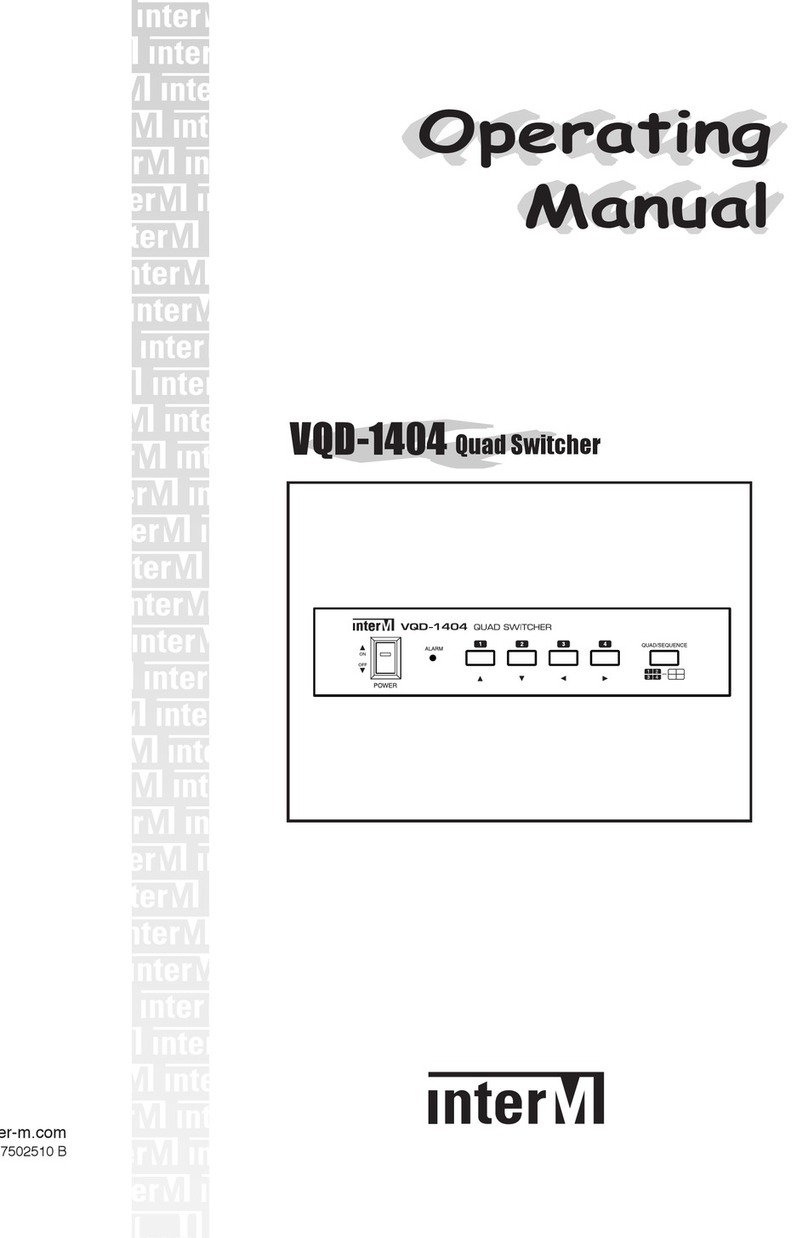
Inter-m
Inter-m VQD-1404 operating manual

Linksys
Linksys EZXS16W - EtherFast 10/100 Workgroup Switch Specifications
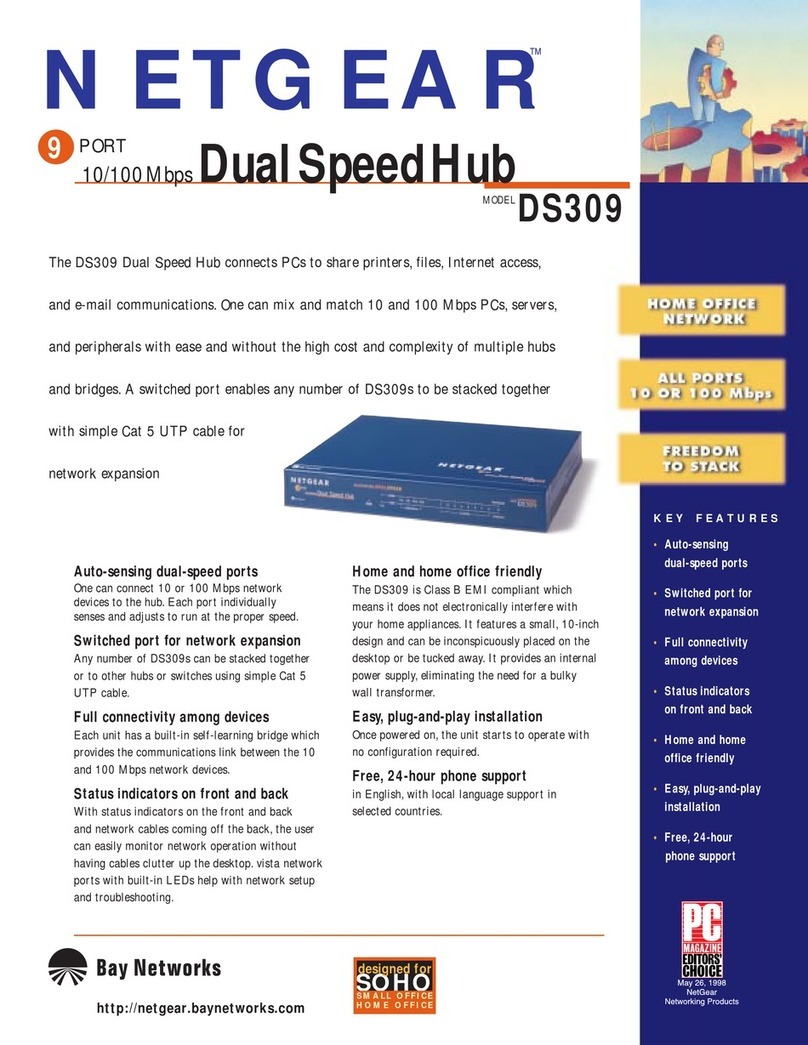
NETGEAR
NETGEAR DS309 Specifications
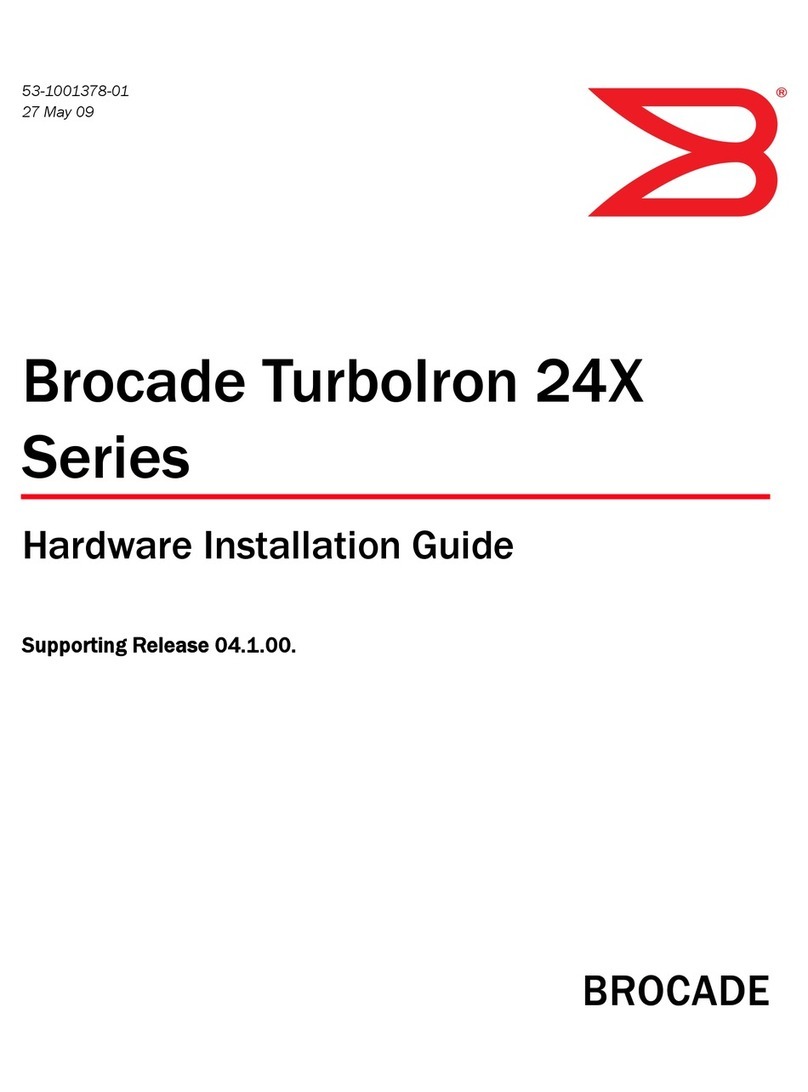
Brocade Communications Systems
Brocade Communications Systems TurboIron 24X series Hardware installation guide

WIKA
WIKA KSR KUEBLER BGU D Series operating instructions
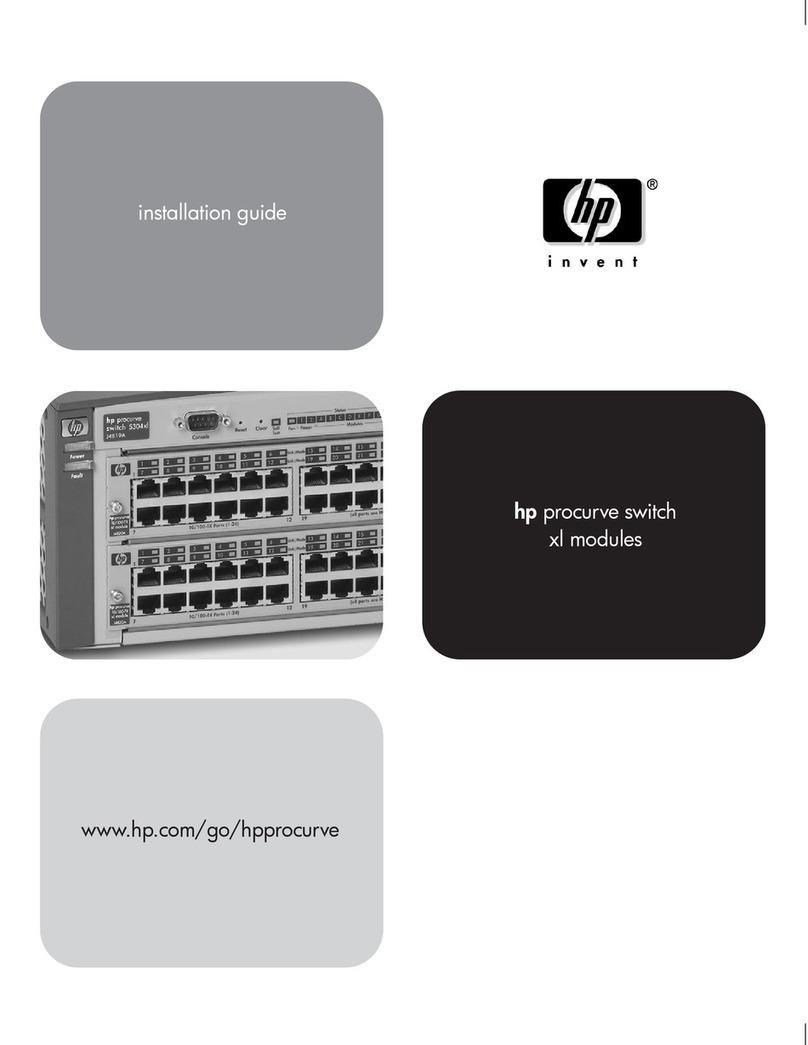
HP
HP procurve switch xl modules installation guide