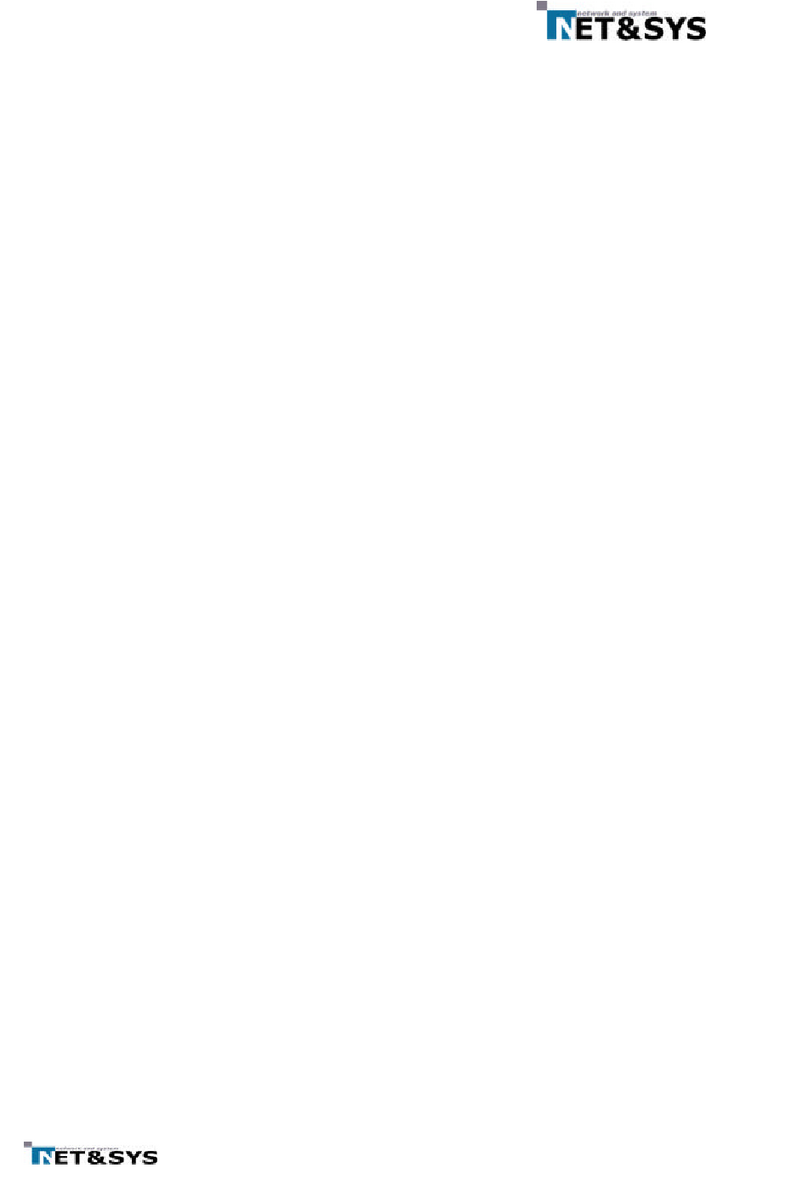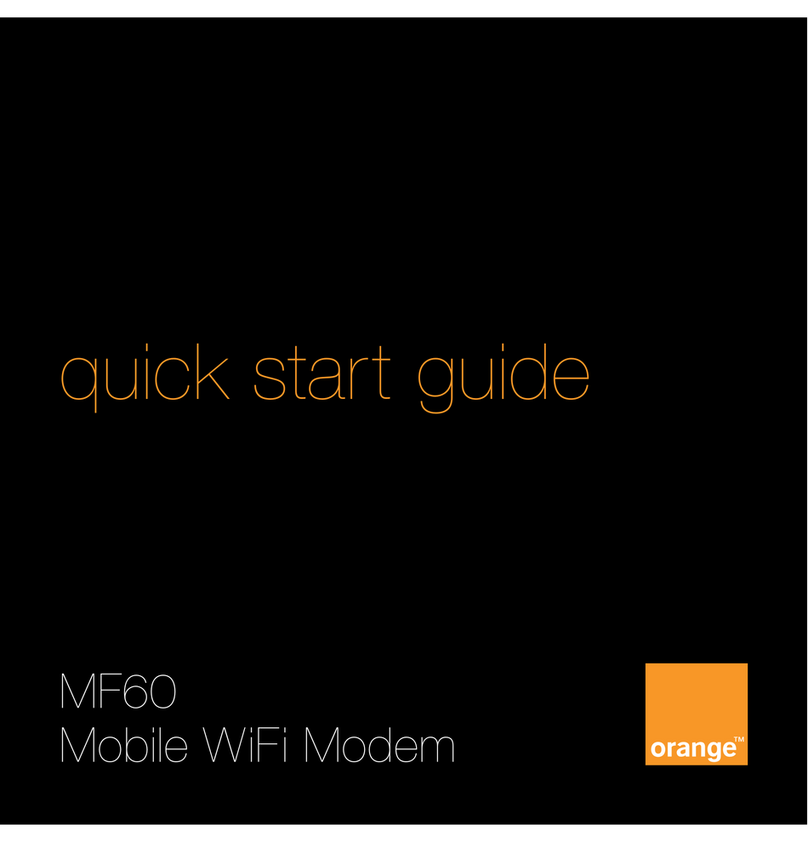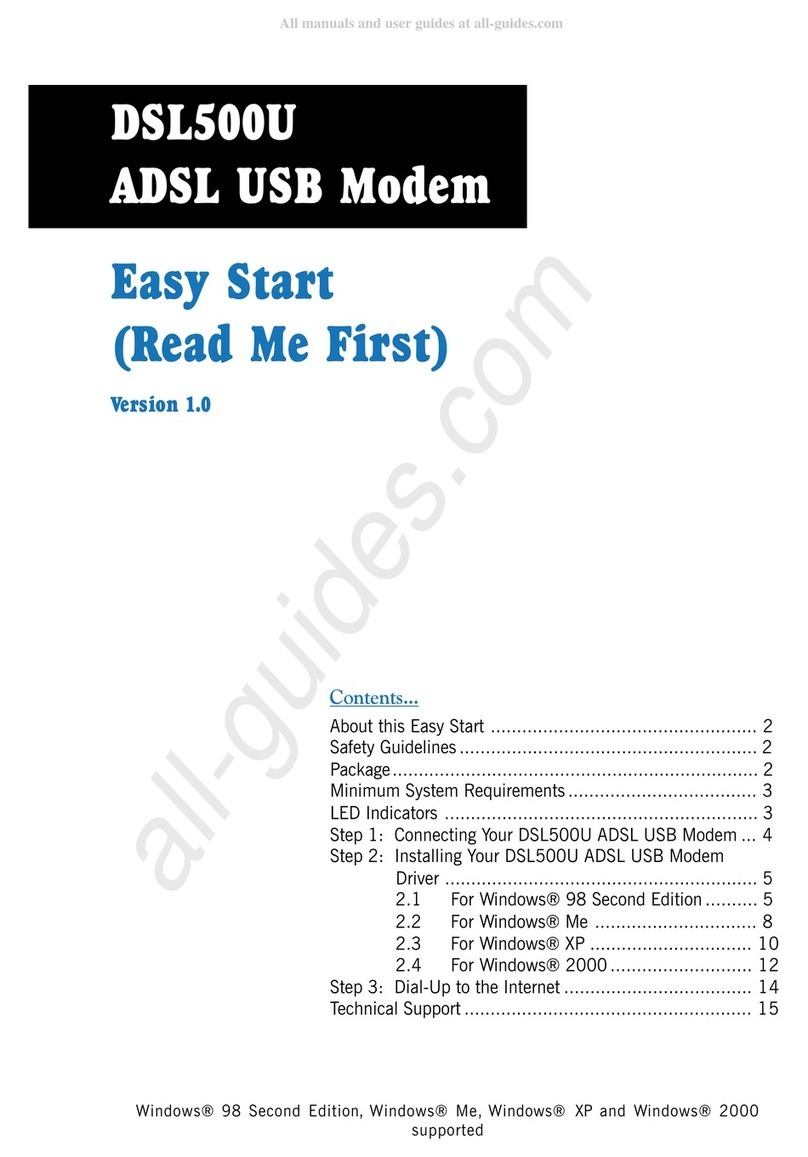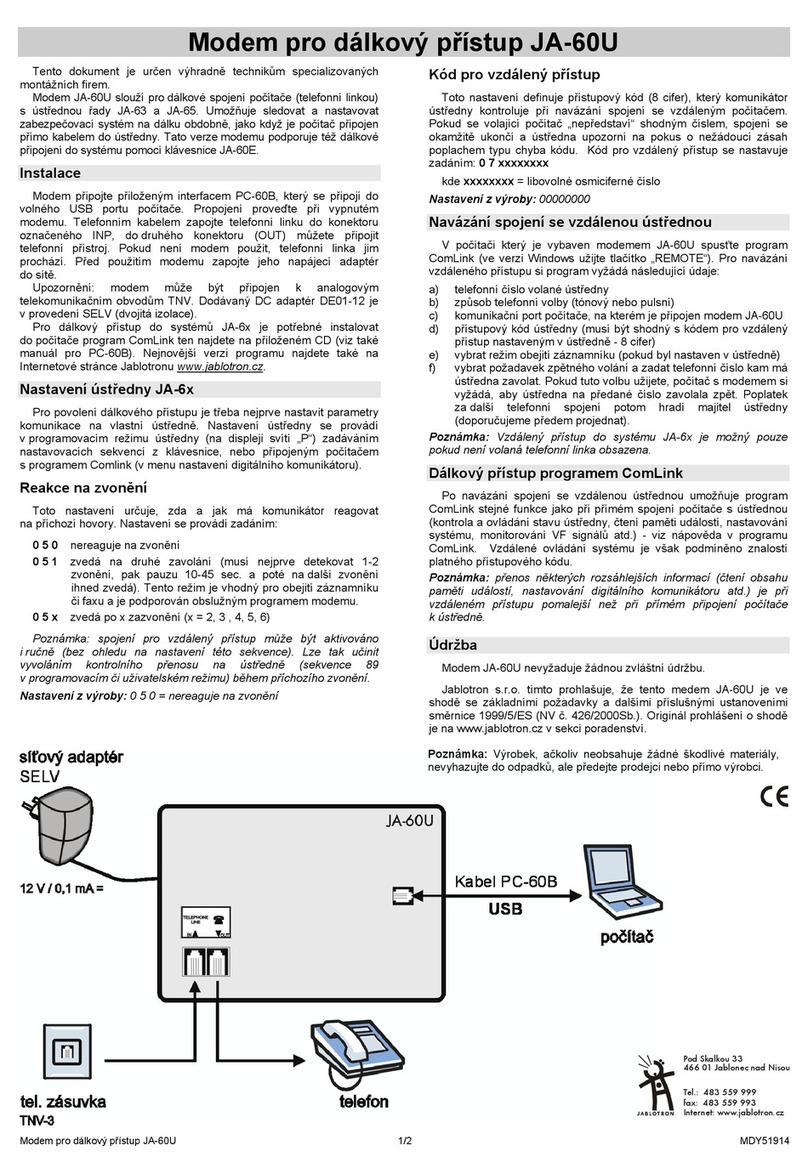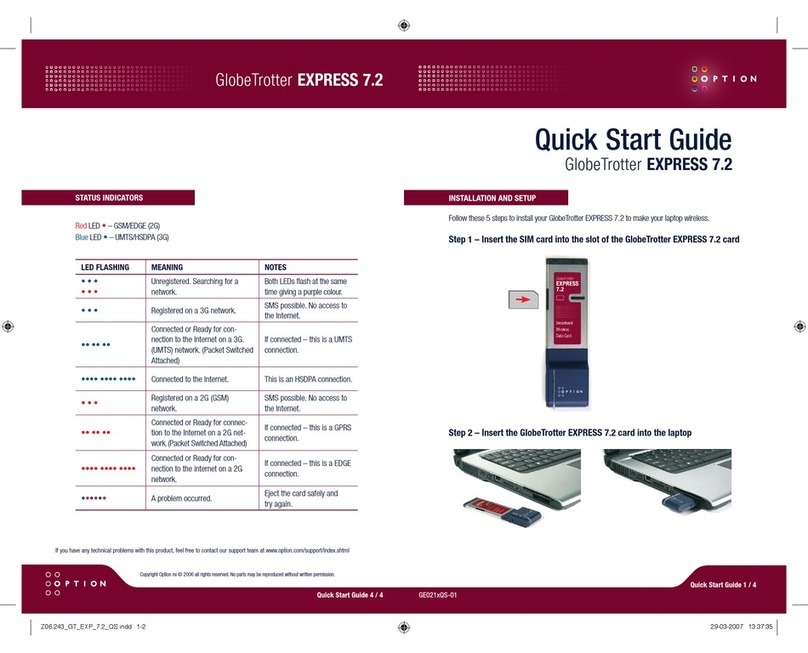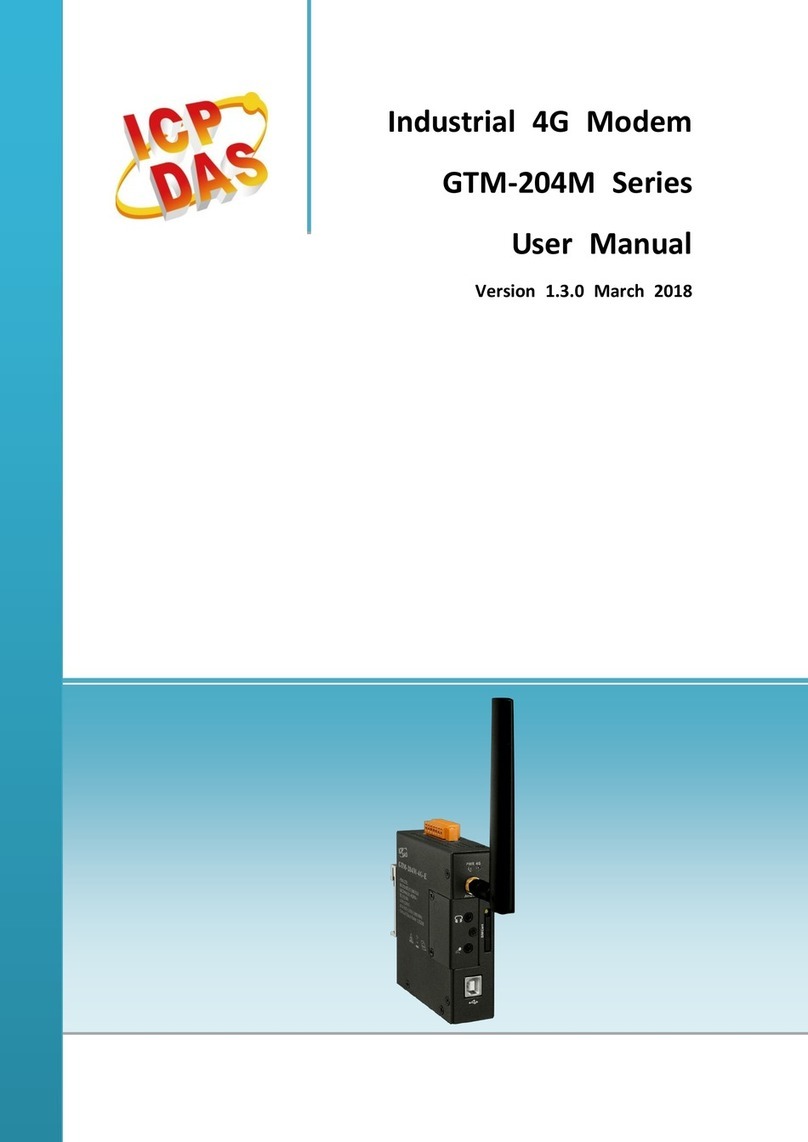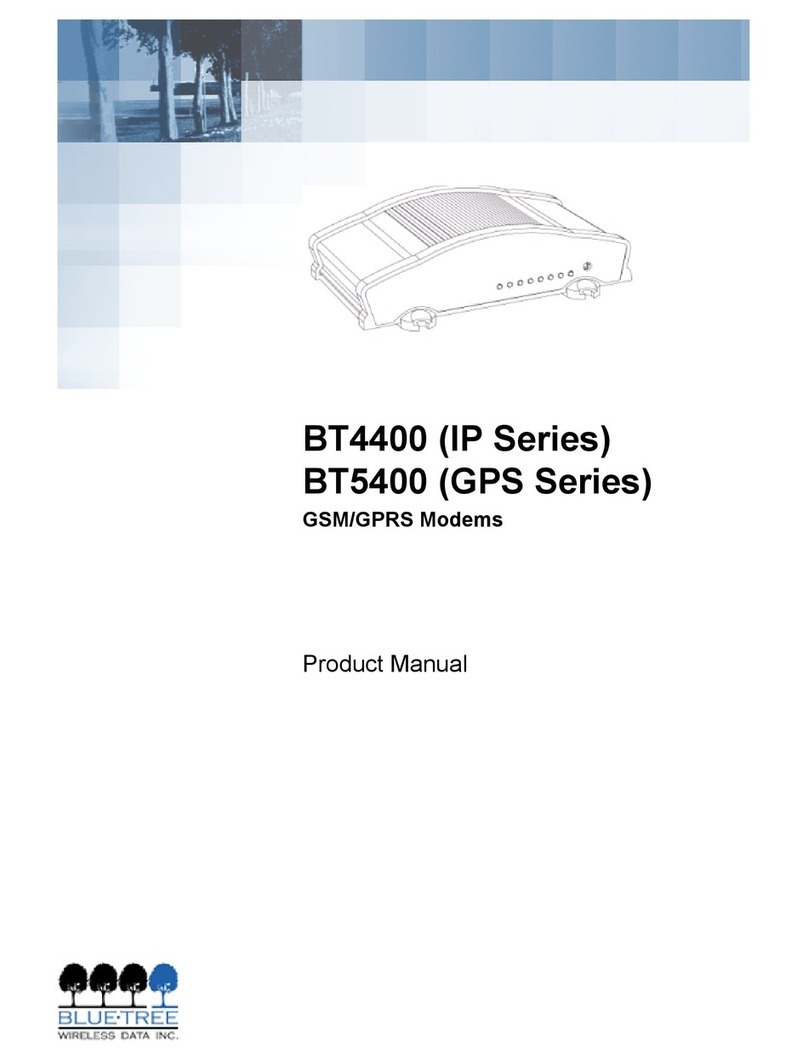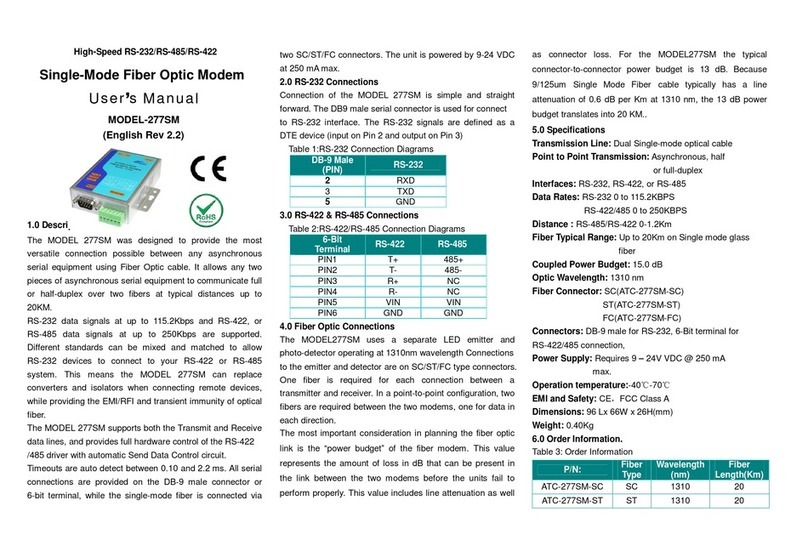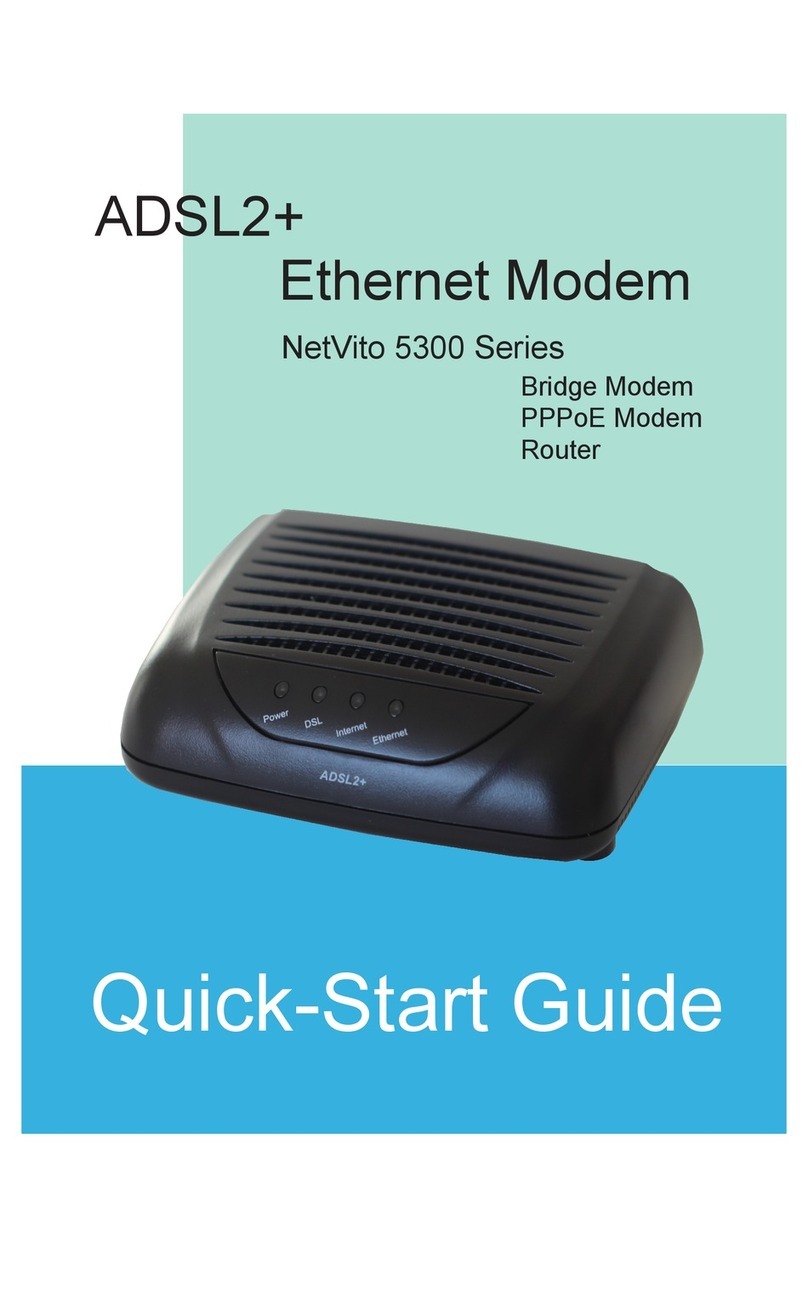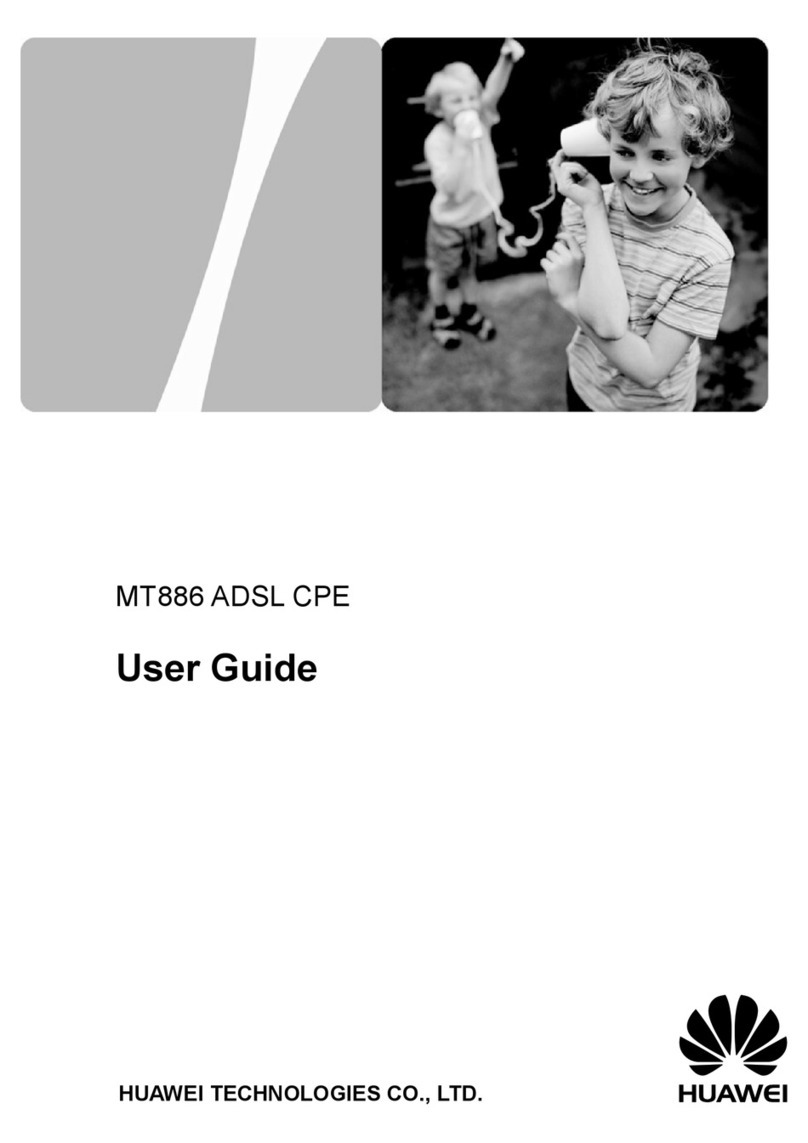netsys G.SHDSL.bis 3010E User manual

G.SHDSL.bis 3010E/3020E/3040E
User’s Manual
Version: A2

3010E/3020E/3040E G.SHDSL.bis EFM Bridge Modem User’s Manua Ver:A2
2
TA LE OF CONTENTS
1
INTRODUCTION....................................................................................................................................... 6
1.1
D
ESCRIPTION
..................................................................................................................................... 6
1.2
F
EATURES
.......................................................................................................................................... 7
1.3
S
PECIFICATIONS
................................................................................................................................. 8
1.4
A
PPLICATIONS
.................................................................................................................................... 9
2
GETTING TO KNOW A OUT THE EFM MODEM ................................................................................. 10
2.1
F
RONT
P
ANEL
.................................................................................................................................. 10
2.2
R
EAR
P
ANEL
.................................................................................................................................... 12
2.2.1
WAN Port................................................................................................................................... 13
2.2.2
LAN ports and MGMT port ...................................................................................................... 13
2.2.3
Console Port............................................................................................................................. 13
2.2.4
Power connection .................................................................................................................... 15
2.2.5
Reset B tton............................................................................................................................. 15
2.2.6
Protective Earth (Frame Gro nd) terminal ............................................................................ 15
3
CONFIGURATION USING A WE ROWSER...................................................................................... 16
3.1
C
ONFIGURATION METHOD
................................................................................................................. 16
3.1.1
Web config ration.................................................................................................................... 16
3.1.2
Serial console config ration................................................................................................... 16
3.1.3
Telnet config ration................................................................................................................. 16
3.2
I
NSTALLATION
................................................................................................................................... 17
3.3
S
ETUP UP ON
W
EB
B
ROWSER
........................................................................................................... 18
3.4
B
ASIC
S
ETUP
................................................................................................................................... 19
3.4.1
Operation mode and MGMT .................................................................................................... 21
3.4.2
DHCP server ............................................................................................................................. 22
3.4.3
LAN............................................................................................................................................ 23
3.4.4
Review....................................................................................................................................... 24
3.5
A
D ANCED
S
ETUP
............................................................................................................................ 25
3.5.1
SHDSL.bis EFM ........................................................................................................................ 25
3.5.1.1
Link Type ........................................................................................................................................ 26
3.5.1.2
Annex Type..................................................................................................................................... 26
3.5.1.3
TCPAM Type ................................................................................................................................... 26
3.5.1.4
Main Rate........................................................................................................................................ 26
3.5.1.5
SNR margin .................................................................................................................................... 27
3.5.1.6
Line Probe ...................................................................................................................................... 27
3.5.2
VLAN ......................................................................................................................................... 28
3.5.2.1
Tag-Based LAN............................................................................................................................ 29
3.5.2.2
Port-Based LAN ........................................................................................................................... 33

3010E/3020E/3040E G.SHDSL.bis EFM Bridge Modem User’s Manua Ver:A2
3
3.5.3
QoS............................................................................................................................................ 36
3.5.3.1
Port Based Priority ........................................................................................................................ 37
3.5.3.2
LAN Tag Priority .......................................................................................................................... 41
3.5.3.3
IP DSCP Priority ............................................................................................................................. 44
3.5.4
Rate Limiting ............................................................................................................................ 47
3.5.5
Flow Control ............................................................................................................................. 47
3.6
S
TATUS
............................................................................................................................................ 48
3.6.1
SHDSL .Bis EFM....................................................................................................................... 48
3.6.2
MGMT ........................................................................................................................................ 49
3.6.3
LAN............................................................................................................................................ 49
3.7
A
DMINISTRATION
.............................................................................................................................. 50
3.7.1
Sec rity ..................................................................................................................................... 50
3.7.2
SNMP......................................................................................................................................... 53
3.7.2.1
Community Pool ............................................................................................................................ 54
3.7.2.2
Trap Host Pool................................................................................................................................ 55
3.8
U
TILITY
............................................................................................................................................ 56
3.8.1
System Info............................................................................................................................... 57
3.8.2
CONFIG Tool............................................................................................................................. 58
3.8.3
Upgrade..................................................................................................................................... 59
3.8.4
Logo t ....................................................................................................................................... 59
3.8.5
Restart....................................................................................................................................... 60
4
CONFIGURATION USE SERIAL CONSOLE AND TELNET WITH MENU DRIVEN INTERFACE ........ 61
4.1
I
NTRODUCTION
................................................................................................................................. 61
4.1.1
Login to the Console Interface ............................................................................................... 61
4.1.2
Telnet login ............................................................................................................................... 62
4.1.3
Men Driven Interface Commands......................................................................................... 62
4.1.4
Window str ct re..................................................................................................................... 64
4.2
M
AIN
M
ENU
T
REE
............................................................................................................................. 64
4.2.1
Men tree for a thorized ser ................................................................................................ 64
4.2.2
Men tree for na thorized ser ............................................................................................ 66
4.3
E
NABLE
........................................................................................................................................... 67
4.4
S
ETUP
............................................................................................................................................. 69
4.4.1
SHDSL.bis................................................................................................................................. 69
4.4.1.1
Mode ............................................................................................................................................... 69
4.4.1.2
Link ................................................................................................................................................. 69
4.4.1.3
Annex.............................................................................................................................................. 70
4.4.1.4
TCPAM ............................................................................................................................................ 70
4.4.1.5
Maximum main rate ....................................................................................................................... 70
4.4.1.6
SNR Margin .................................................................................................................................... 70
4.4.1.7
Line Probe ...................................................................................................................................... 70

3010E/3020E/3040E G.SHDSL.bis EFM Bridge Modem User’s Manua Ver:A2
4
4.4.1.8 Clear................................................................................................................................................. 71
4.4.2 LAN........................................................................................................................................ 71
4.4.3 VLAN ....................................................................................................................................... 72
4.4.3.1 Mode ................................................................................................................................................ 72
4.4.3.2 802.11Q LAN ................................................................................................................................. 73
4.4.3.3 Port Based LAN ............................................................................................................................ 74
4.4.4
QoS............................................................................................................................................ 76
4.4.4.1
Mode ............................................................................................................................................... 76
4.4.4.2 Queue schedule .............................................................................................................................. 76
4.4.4.3 Queue weight...................................................................................................................................... 77
4.4.4.4 Queue egress rate .............................................................................................................................. 78
4.4.4.5 Port Based Priority QoS ................................................................................................................. 78
4.4.4.6
LAN Tag Priority QoS .................................................................................................................. 78
4.4.4.7
IP DSCP Priority Qos ..................................................................................................................... 79
4.4.4.8 List.................................................................................................................................................. 80
4.4.5
RATE.......................................................................................................................................... 81
4.4.6
MGMT ........................................................................................................................................ 81
4.4.7
DHCP ......................................................................................................................................... 82
4.4.7.1
DHCP Server................................................................................................................................... 82
4.4.7.2
DHCP fixed Host ............................................................................................................................ 83
4.4.8
DNS proxy................................................................................................................................. 84
4.4.9
Host name................................................................................................................................. 84
4.4.10
Defa lt................................................................................................................................... 85
4.5
S
TATUS
............................................................................................................................................ 85
4.5.1
Shdsl.bis ................................................................................................................................... 86
4.5.2
Interface .................................................................................................................................... 86
4.6
S
HOW
.............................................................................................................................................. 87
4.6.1
Show system ............................................................................................................................ 87
4.6.2
Show script............................................................................................................................... 88
4.7
W
RITE
.............................................................................................................................................. 88
4.8
R
EBOOT
........................................................................................................................................... 88
4.9
P
ING
................................................................................................................................................ 89
4.10
A
DMINISTRATION
.............................................................................................................................. 90
4.10.1
User Profile........................................................................................................................... 90
4.10.2
Sec rity................................................................................................................................. 92
4.10.2.1
Telnet TCP port .............................................................................................................................. 92
4.10.2.2
IP address pool .............................................................................................................................. 92
4.10.3
SNMP .................................................................................................................................... 93
4.10.3.1
Community ..................................................................................................................................... 93
4.10.3.2
Trap host......................................................................................................................................... 94

3010E/3020E/3040E G.SHDSL.bis EFM Bridge Modem User’s Manua Ver:A2
5
4.10.4
S pervisor Password and ID.............................................................................................. 96
4.10.4.1
Supervisor Password .................................................................................................................... 97
4.10.4.2
Supervisor ID ................................................................................................................................. 97
4.11
U
TILITY
............................................................................................................................................ 98
4.11.1
Upgrade main software....................................................................................................... 98
4.11.2
Back p system config ration ............................................................................................ 98
4.11.3
Restore system config ration............................................................................................ 99
4.12
EXIT.............................................................................................................................................. 100
5.
APPENDIX – SETUP TA LE................................................................................................................ 101

3010E/3020E/3040E G.SHDSL.bis EFM Bridge Modem User’s Manua Ver:A2
6
1 Introduction
1.1 Description
The EFM ased Network Extender provides a flexible and friendly solution for the Ethernet based services
provision to subscribers by the service provider. Additionally, this family of products provides a simple way in a
back-to-back deployment to provide point to point configuration. This allows broadband service providers to
deploy single DSL lines economically when required for low density geographical areas or during startup
phase.
The EFM Based Network Extender provides cost-effective symmetrical bandwidth at rates up to 15.3Mbps
which allows service providers to deliver friendly Ethernet services rapidly. The EFM Based Network
Extender extends the reach of Ethernet services to the sites with no fiber access to by using bonded copper
pairs. Designed with standard-based EFM technology (2 ASE-TL), the delivery of Ethernet services with
EFM modem can be deployed quickly on the existing copper plant. It is a good application for back-to-back
connections between remote offices and enterprise headquarters.
The EFM Based Network Extender implements the management features based on IEEE 802.3ah standard
and it enables users to significantly reduce operation expenses by eliminating unnecessary transformations
between Ethernet and legacy ATM network. As based on user-friendly Ethernet, it saves time and costs
because of simple engineering task without additional trainings costs. Packet based technology which
architecture utilizes 100% packet transmission technology for optimum throughput and reliability. With a
compact form-factor design and optimization for the use over existing copper network, The EFM Based
Network Extender reduces the initial investment cost and deployment time in delivering higher speed
Ethernet services. It provides minimized risk bearing and quick return on investment to service providers and
enterprises
The EFM Based Network Extender can bond up to 1 pairs and deliver up to 15.3 Mbps Ethernet services to
all users within their service area by utilizing existing copper infrastructure and EFM 802.3ah PAF bonding
technology. Service Providers and enterprises are able to offer symmetrical high speed connectivity for
transparent Ethernet services on DSLAM backhaul or Wireless backhaul and more.
The EFM Based Network Extender provides future-proof features meeting Ethernet Quality of Service (QoS)
requirements by utilizing 802.1q VLAN capabilities, four levels of priorities, traffic flow control and rate control.
This traffic management and QoS features enable service providers to offer highly profitable and value-added
services to a vast majority of business and institutional sites.

3010E/3020E/3040E G.SHDSL.bis EFM Bridge Modem User’s Manua Ver:A2
7
1.2 Features
Extending Ethernet Services to sites with existing copper infrastructure
EFM up to 15.3 Mbps max./pair (TC-PAM 128)
EFM onding up to 61 Mbps (4 pairs, TC-PAM 128)
Support EFM mode
Flexible and Rapid Service Deployment
Flexible configuration as CPE or CO
Support EFM OAM complying IEEE 802.3ah
Low Delay, Jitter and Packet Loss for delay sensitive applications
Comprehensive and easy OAM & P functions in provisioning and management
QoS feature for guaranteed Ethernet service
Future-proof Ethernet traffic management and QoS features

3010E/3020E/3040E G.SHDSL.bis EFM Bridge Modem User’s Manua Ver:A2
8
1.3 Specifications
Network Interface
LAN
4 –port switching hub
10/100 ASE-T
auto-negotiation & sensing
Auto MDI/MDI-X
WAN
ITU-T G.991.2.(2004)
2 ASE-TL
EFM bonding (IEEE 802.3ah
PAF)
Data Rate:
N x 64 Kpbs (N=3~89) using
TC-PAM 16/32
Max. 5.696Mbps (1-Pair)
Max. 11.392Mbps (2-Pair)
Max. 22.784Mbps (4-Pair)
N x 64 Kbps (N=3~239) using
TC-PAM 64/128
Max. 15.296 Mbps (1-Pair)
Max. 30.592 Mbps (2-Pair)
Max. 61.184 Mbps (4-Pair)
Support of Annex A , Annex
, Annex AF & Annex G
Support TC-PAM
16/32/64/128
Impedance: 135 ohms
LAN Protocols
802.1d Transparent ridging
Up to 2K MAC Address
learning bridge
Hardware Interface
WAN(DSL) : RJ-45 x 1
LAN : RJ45 x 4
Management Port: RJ45 x 1
Console Port: RJ45 x 1
Reset utton: Load Factory
Default
DC Power Jack x 1
Indicator
LAN : Link/Act, 10/100 per
port
WAN: Link per loop
System: Power/CO/CPE,
Alarm, MGMT
Management Interface
Easy to use web-based GUI
for quick setup, configuration
and management
Menu-driven
interface/Command line
interface (CLI ) for local
console and telnet access
Password protected
management and access
control list for administration
SNMP v1/v2
(RFC1157/1901/1905) agent
and MI II (RFC1213/1493)
EFM OAM (IEEE 802.3ah)
Software upgrade via
web-browser/TFTP
LAN Support
IEEE 802.1q VLAN Tagging
Port ased VLAN
Up to 8 802.1q VLANs (ID
Range1~4094)
VLAN Stacking (Q-in-Q)
QoS Support
Rate limiting by
rule-based/port-based
Traffic classification based on
port/802.1p/ DSCP
WRR (Weighted Round
Robin)/ SPQ (Strict Priority
Queuing) scheduling
algorithm
Environment
Operating Temperature:
-20°C ~ +60°C
Storage Temperature: -40°C
~ +85°C
Relative Humidity: 98%,
non-condensing
Regulatory
ISO 9001 Quality
Management
CE Approval & EN60950
Certificate
Physical / Electrical
Dimension (mm): 195 x 48 x
168
AC Power Adapter
(100~240VAC with 50~60Hz)
Weight: 3010E: 1300g,
3020E: 1320g , 3040E :1340g
Memory
2M Flash Memory , 8M
SDRAM

3010E/3020E/3040E G.SHDSL.bis EFM Bridge Modem User’s Manua Ver:A2
9
1.4 Applications

3010E/3020E/3040E G.SHDSL.bis EFM Bridge Modem User’s Manua Ver:A2
10
2 Getting to know about the EFM Modem
This section will introduce hardware of the EFM modem.
2.1 Front Panel
The front panel contains LED which show status of the EFM Modem.

3010E/3020E/3040E G.SHDSL.bis EFM Bridge Modem User’s Manua Ver:A2
11
LED status of EFM Modem:
LEDs Active
Description
PWR On
Power on
lue: CO mode
Green: CPE mode
On SHDSL.bis line connection is dropped
ALM
link SHDSL.bis self-test
MGMT On Management port line connection is established
On SHDSL.bis line 1 connection is established
LINK 1
link SHDSL.bis line 1 handshake
On SHDSL.bis line 2 connection is established LINK 2
(optional) link SHDSL.bis line 2 handshake
On SHDSL.bis line 3 connection is established LINK 3
(optional) link SHDSL.bis line 3 handshake
On SHDSL.bis line 4 connection is established
WAN
LINK 4
(optional) link SHDSL.bis line 4 handshake
LINK/ACT1
On Ethernet cable is connected to LAN 1
LINK/ACT2
On Ethernet cable is connected to LAN 2
LINK/ACT3
On Ethernet cable is connected to LAN 3
LAN
LINK/ACT4
On Ethernet cable is connected to LAN 4
On LAN 1 is on 100M mode
100M 1
Off LAN 1 is on 10M mode
On LAN 2 is on 100M mode
100M 2
Off LAN 2 is on 10M mode
On LAN 3 is on 100M mode
100M 3
Off LAN 3 is on 10M mode
On LAN 4 is on 100M mode
LAN
100M 4
Off LAN 4 is on 10M mode

3010E/3020E/3040E G.SHDSL.bis EFM Bridge Modem User’s Manua Ver:A2
12
2.2 Rear Panel
The rear panel of G.SHDSL.bis EFM Modem where all of the connections are made.
Connector Description
DC-IN Power adaptor inlet: Input voltage range from 9V to 18V.
CONSOLE RJ-45 for system configuration and maintenance
RST Reset button for reboot or load factory default
LAN (1,2,3,4) 10/100 aseT auto-sensing and auto-MDIX for LAN port (RJ-45)
MGMT RJ-45 for management port
DSL G.SHDSL. is interface for WAN port (RJ-45)
Frame Ground / Protective earth

3010E/3020E/3040E G.SHDSL.bis EFM Bridge Modem User’s Manua Ver:A2
13
2.2.1 WAN Port
The EFM modem have one port for WAN port connection, this is a G.SHDSL .bis interface
The pin assignments for SHDSL line cable are:
For one pair (2-wire) model, Loop1 has been used
For two pair (4-wire) model, Loop1 and 2 have been used
For four pair (8-wire) model, Loop1, 2, 3 and 4 have been used
2.2.2 LAN ports and MGMT port
The EFM modem have four LAN ports and one MGMT Ethernet port. Those ports are auto-negotiating,
auto-crossover. In 10/100Mbps Fast Ethernet, the speed can be 10Mbps or 100Mbps and the duplex mode
can be half duplex or duplex.
An auto-negotiating port can detect and adjust to the optimum Ethernet speed(10/100 Mbps) and duplex
mode(full duplex or half duplex) of the connected device.
An auto-crossover(auto-MDI/MDI-X) port automatically works with a straight-through or crossover Ethernet
cable.
2.2.3 Console Port
Connect the RJ-45 jack of the console cable to the console port of the EFM modem. Connect the D -9 female
end to a serial port( COM1 , COM2 or other COM port) of your computer.
The wiring diagram of console cable is as following:

3010E/3020E/3040E G.SHDSL.bis EFM Bridge Modem User’s Manua Ver:A2
14
The pin assignment of RJ-45 modular jack on the console cable:
Pin Number Abbrev.
Description Figure
1 x none
2 x none
3 DTR DTE ready
4 GND Signal Ground
5 RXD Received Data
6 TXD Transmitted Data
7 x none
8 x none
1 8
1 8
Top View
Front View

3010E/3020E/3040E G.SHDSL.bis EFM Bridge Modem User’s Manua Ver:A2
15
2.2.4 Power connection
Make sure you are using the correct power source as the AC/DC adapter. Inset the female end of power
adapter’s cord into the power receptacle on the rear panel. Connect the power adapter to an appropriate
power source.
2.2.5 Reset utton
The reset button can be used only in one of two ways.
(1) Press the Reset utton for two second will cause system reboot.
(2) Pressing the Reset utton for eight seconds will cause the product loading the factory default setting
and losing all of yours configuration. When you want to change its configuration but forget the user name or
password, or if the product is having problems connecting to the Internet and you want to configure it again
clearing all configurations, press the Reset utton for eight seconds with a paper clip or sharp pencil.
2.2.6 Protective Earth (Frame Ground) terminal
The marked lug or terminal should be connected to the building protective earth bus.
The function of protective earth does not serve the purpose of providing protection against electrical shock,
but instead enhances surge suppression on the DSL lines for installations where suitable bonding facilities
exist.
The connector type is M3 machine screw.

3010E/3020E/3040E G.SHDSL.bis EFM Bridge Modem User’s Manua Ver:A2
16
3 Configuration using a Web rowser
3.1 Configuration method
There are three methods to configure the EFM modem: serial console, Telnet and Web rowser. Users have
to choose one method to configure the EFM modem.
3.1.1 Web configuration
Make sure that Ethernet Adapter had been installed in PC or N used for configuration of the modem. TCP/IP
protocol is necessary for web configuration, so please check the TCP/IP protocol whether it has been
installed.
The EFM modem provides a browser interface that lets you configure and manage the EFM modem. After you
set up your IP address for the EFM modem. You can access the EFM modem’s Web interface applications
directly in your browser by entering the IP address of the EFM modem. You can then use your Web browser to
list and manage configuration parameters from PC.
Web Configuration requires Internet Explorer 5.0 or later or Netscape Navigator 6.0 and later versions. The
recommended screen resolution is 1024 by 768 pixels.
3.1.2 Serial console configuration
For Serial Console, users can directly connecting a terminal or a PC equipped with a terminal-emulation
program (such as Hyper Terminal) to the EFM modem’s serial console port.
Use the supplied serial cable (RJ-45 to D 9F) is required to connect the EFM modem to PC. After marking
this connection, configure the terminal-emulation program to use the following parameters: 9600 bps , 8 data
bits , no parity and 1 stop bit.
3.1.3 Telnet configuration
Make sure that Ethernet Adapter had been installed in PC or N used for configuration of the modem. The
EFM modem also supports telnet for remote configuration. The command is “telnet 192.168.1.1” . It with
asks for user name and password for remote login when using telnet, please use “admin” for username and
“admin” for password. All display screen are as same as serial console configuration.
The IP address 192.168.1.1 is the default value and you can change to another one for you application.

3010E/3020E/3040E G.SHDSL.bis EFM Bridge Modem User’s Manua Ver:A2
17
3.2 Installation
The following guide is designed to lead users through Web Configuration of G.shdsl.bis EFM Modem in the
easiest and quickest way possible. Please follow the instructions carefully.
1. Connect the power adapter to the port labeled “DC” on the rear panel of the EFM modem.
2. Connect the Ethernet cable to MGMT port.
(Note: The EFM modem supported auto-MDIX switching hub so both straight through and cross-over
Ethernet cable can be used.)
3. Connect the phone cable to the EFM modem and the other side of phone cable to wall jack.
4. Connect the power adapter to power source.
5. Turn on the PC or N , which is used for configuration the EFM modem.
!
To avoid possible damage to this EFM modem, do not turn on the EFM modem before Hardware
Installation.
Connection with SHDSL .Bis EFM Modem

3010E/3020E/3040E G.SHDSL.bis EFM Bridge Modem User’s Manua Ver:A2
18
3.3 Setup up on Web rowser
This section introduces the configuration and functions of the web-based management.
It is an HTML-based management interface that allows easy EFM modem setup and management.
The EFM modem offers all monitoring and management features that allow users to manage this EFM
modem form anywhere on the network through a standard browser such as Internet Explorer.
TCP/IP setup
When DHCP function is enabled, the EFM modem acts as DHCP server in your network, the EFM modem will
automatically assign IP address for PC for management port connection.
For Window System, click the start button. Select setting and control panel.
Double click the network icon.
In the Configuration window, select the TCP/IP protocol line that has been associated with your network card
and then click property icon.
Choose IP address tab and select Obtain IP address automatically and then Click OK button.
System Login
User can use browser program such as Internet Explorer on your PC to connect the EFM Modem. Type
“http://” and the IP address like as “http://192.168.1.1”.
The default IP address and sub net-mask of the management port of EFM Modem are 192.168.1.1 and
255.255.255.0.
If DHCP function is disabled, your PC can set the same net-mask such as 192.168.1.X which X is from 2 to
254, that are also can connect.
Type User Name
root
and Password
root
and then click OK.

3010E/3020E/3040E G.SHDSL.bis EFM Bridge Modem User’s Manua Ver:A2
19
The default user name and password both is root. For the system security, suggest changing them after
configuration.
Note: For safety purpose, the password will be prompt as star symbol.
Note: After changing the User Name and Password, we strongly recommend you to save them because the
next time you login, you have to use the new User Name and Password.
Following is the first screen that displays when you access the web configurator.
3.4 asic Setup
The asic Setup contains:
Operation mode and MGMT port IP
DHCP server
LAN
User can use it to completely basic setup the EFM modem.
elow diagram is showed as asic Setup’s flowchart.

3010E/3020E/3040E G.SHDSL.bis EFM Bridge Modem User’s Manua Ver:A2
20
This manual suits for next models
2
Table of contents
Other netsys Modem manuals
Popular Modem manuals by other brands

Motorola
Motorola PRM240 i user manual

Digi
Digi XStream-PKG-R RS-232 user guide

3 Com U.S. Robotics
3 Com U.S. Robotics ISDN Pro TA installation guide

PROLiNK
PROLiNK DS-3202M Faq
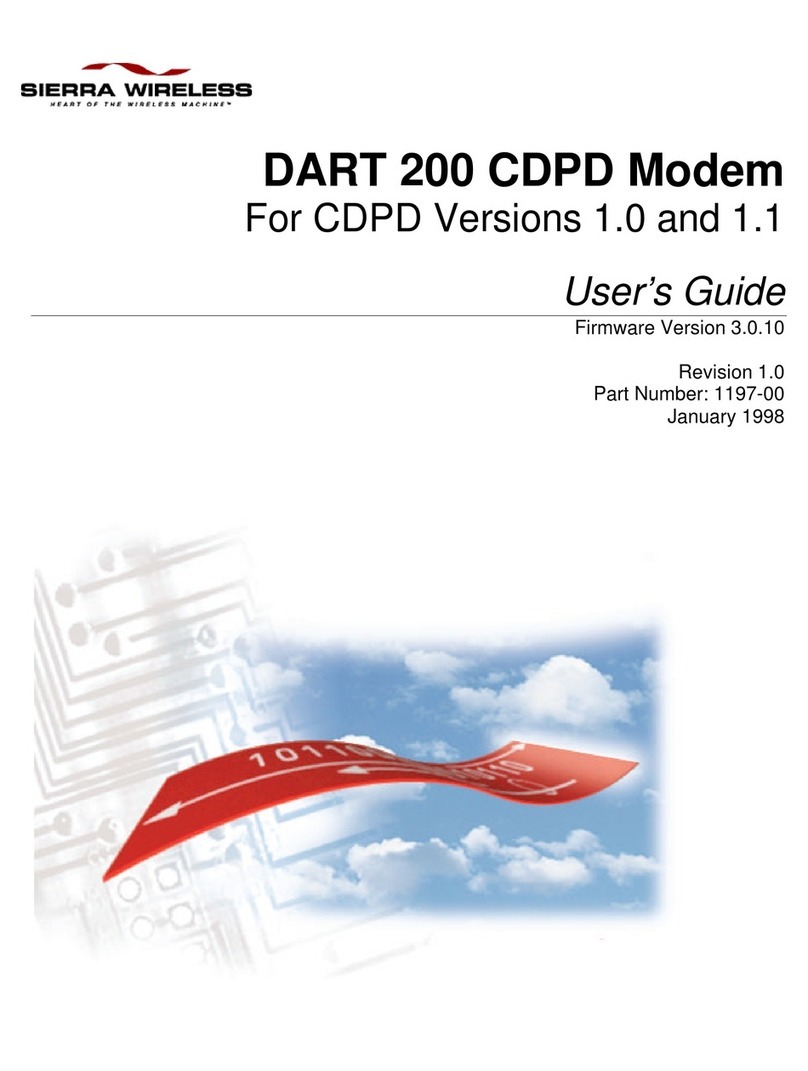
Sierra Wireless
Sierra Wireless DART 200 CDPD Modem user guide

Comtech EF Data
Comtech EF Data CDM-Qx Installation and operation manual