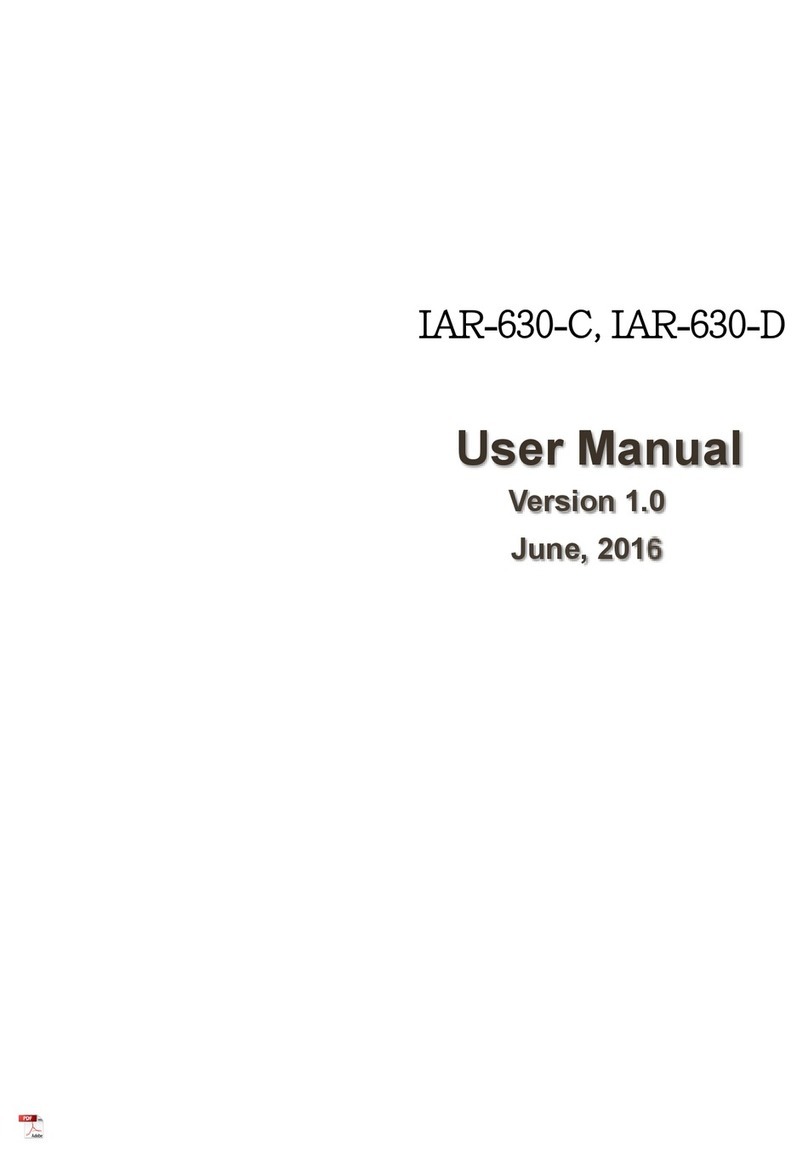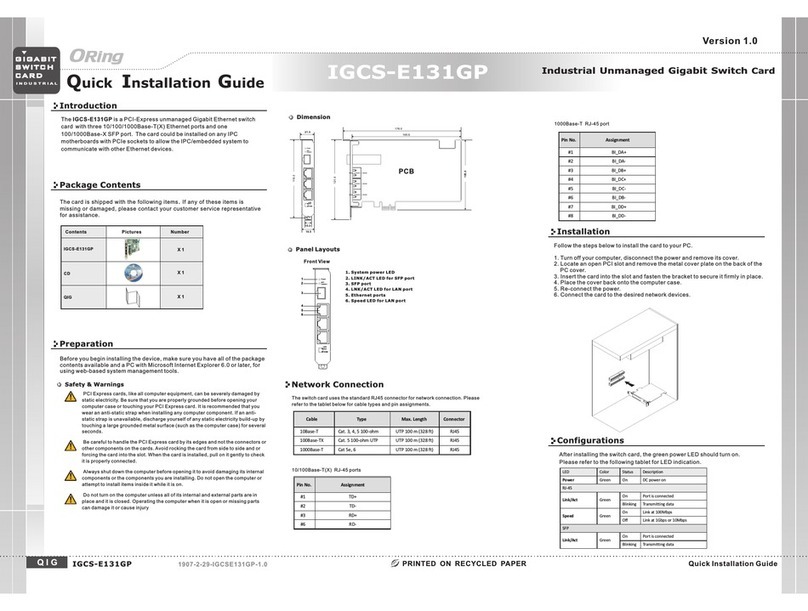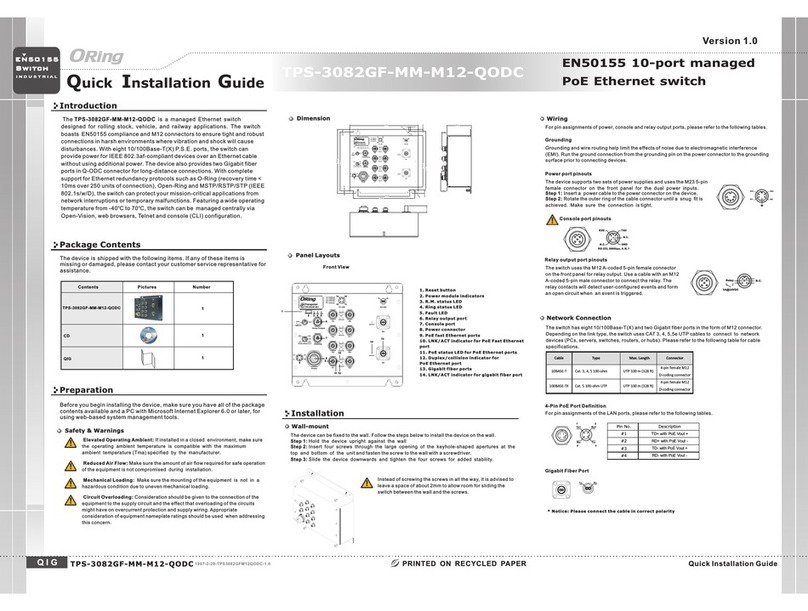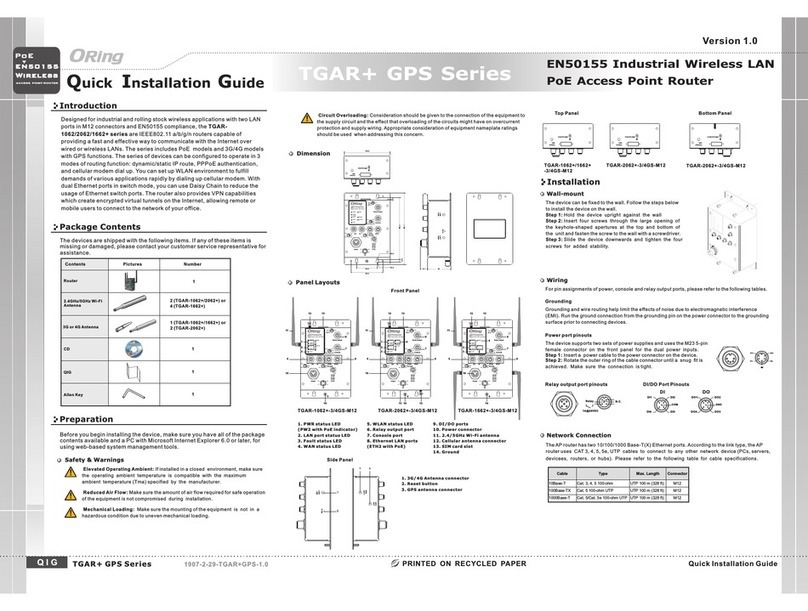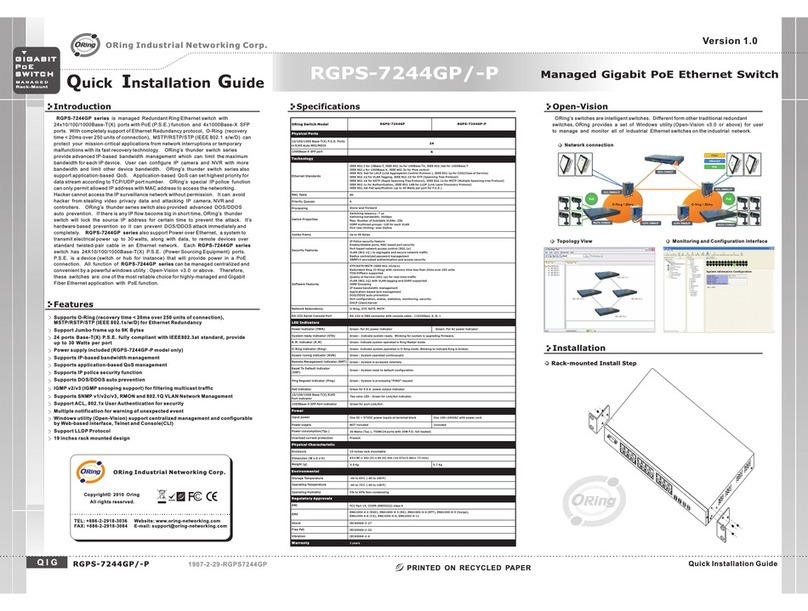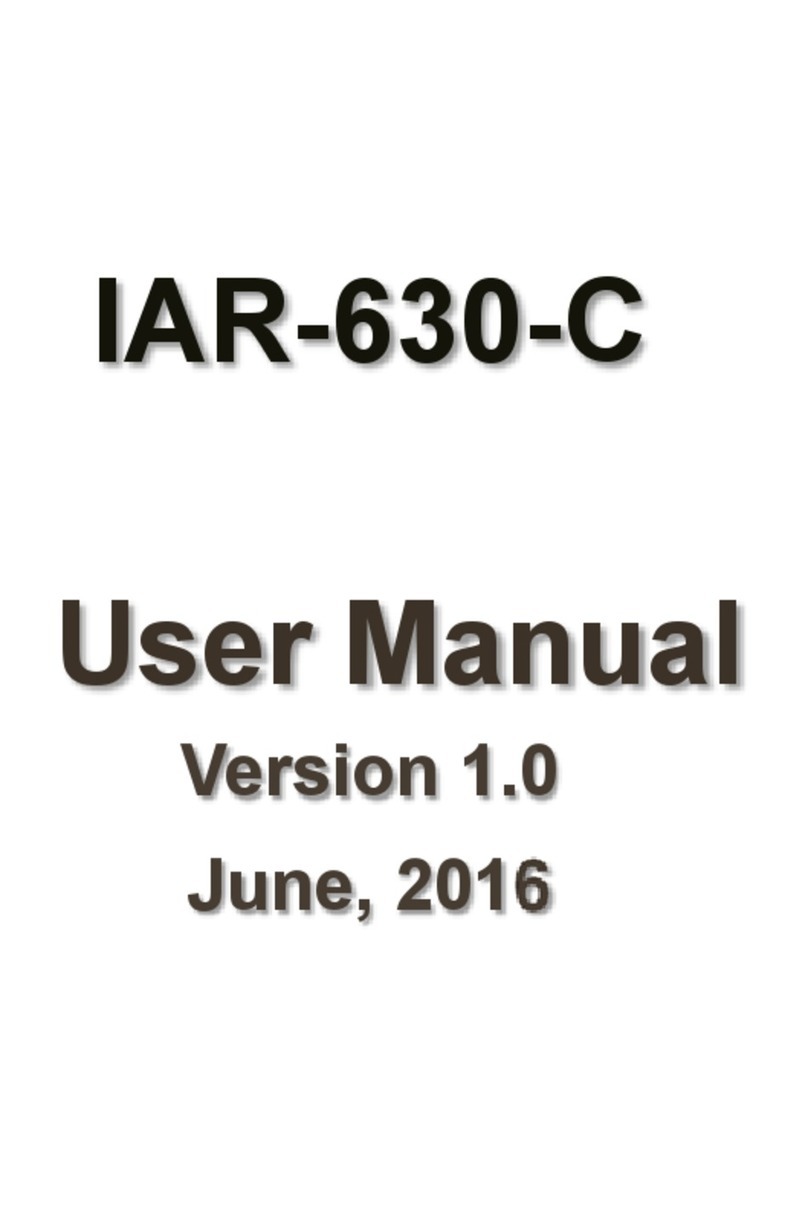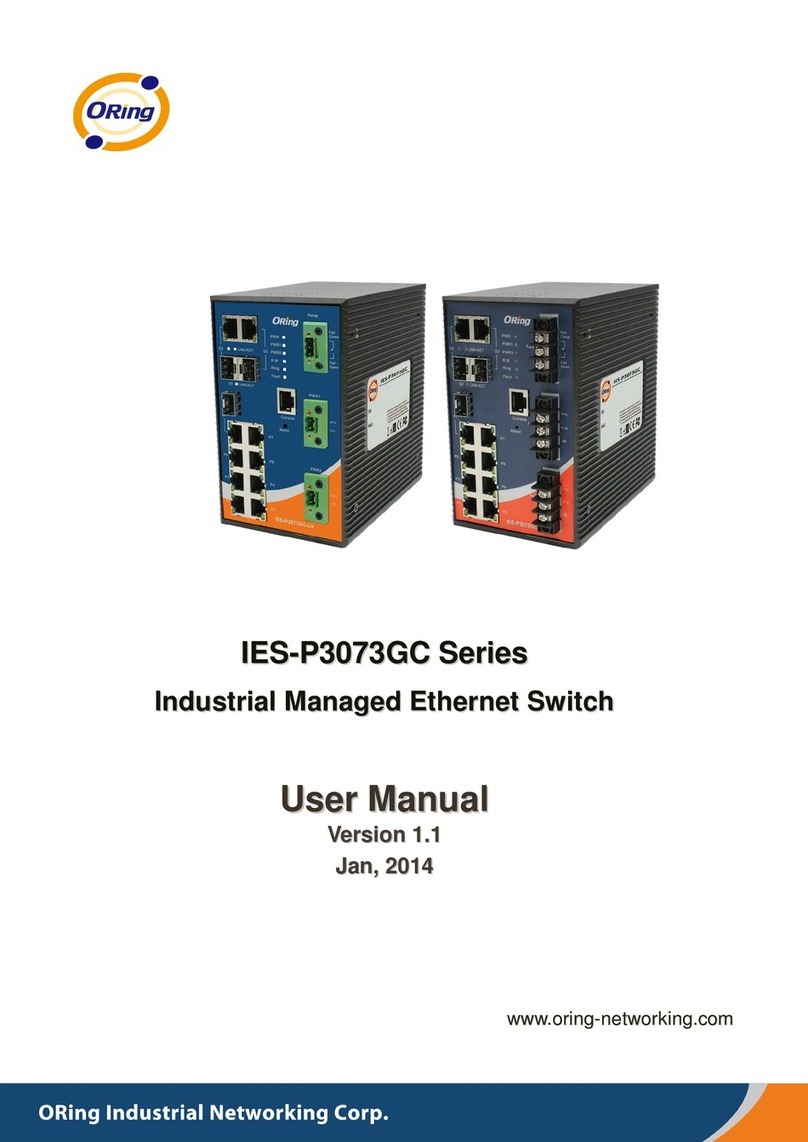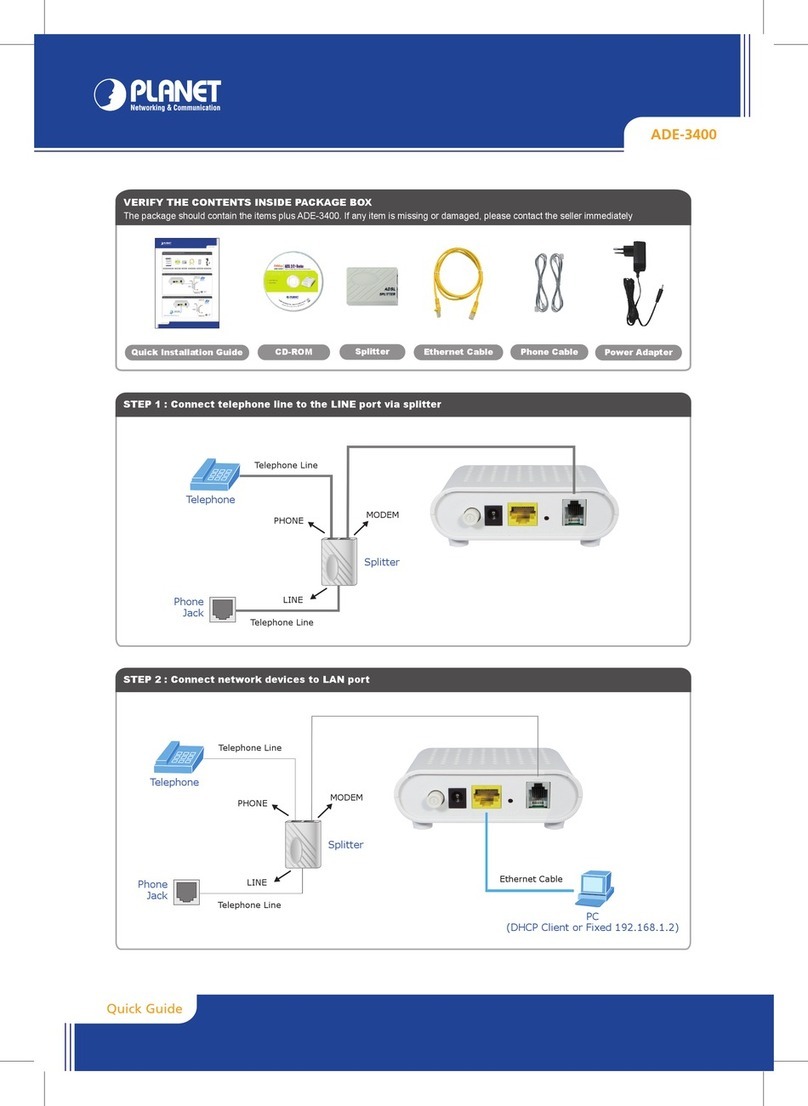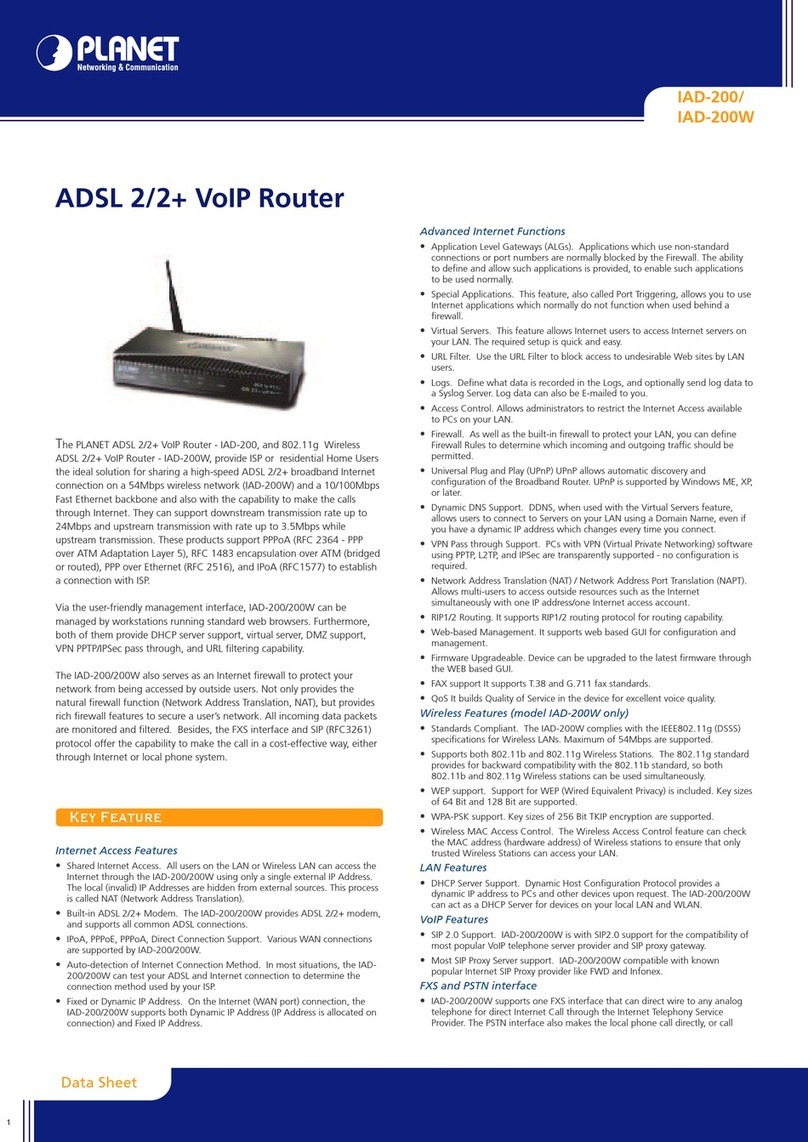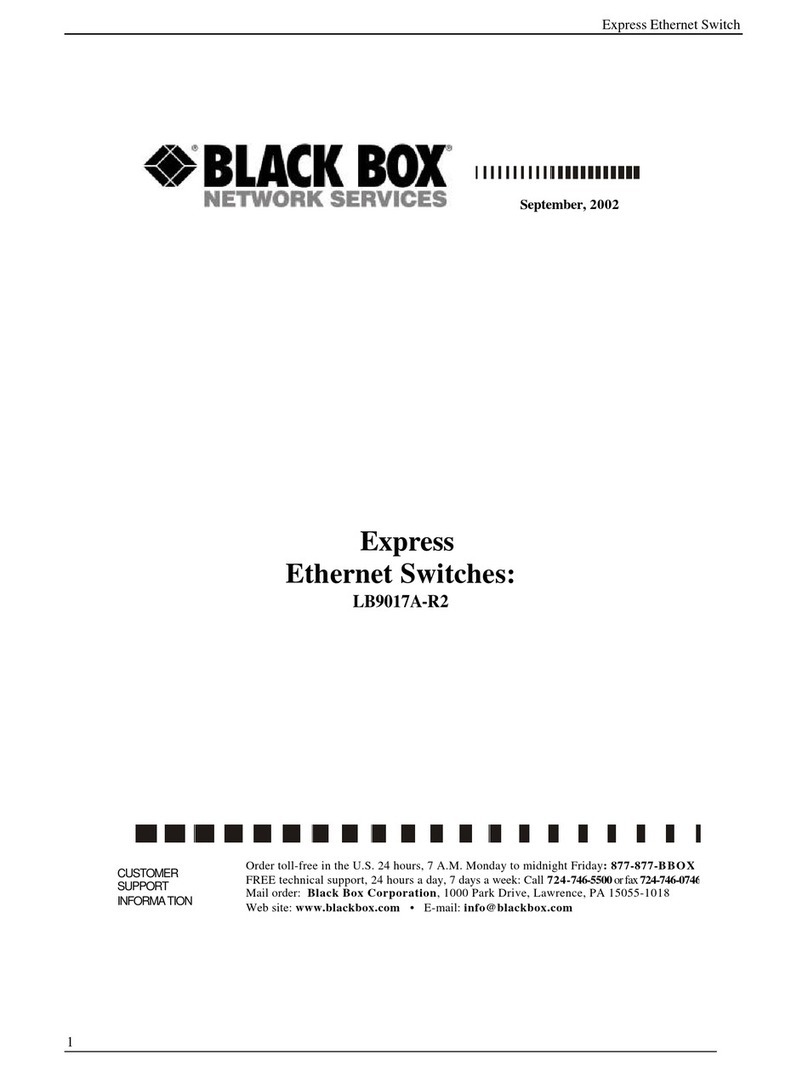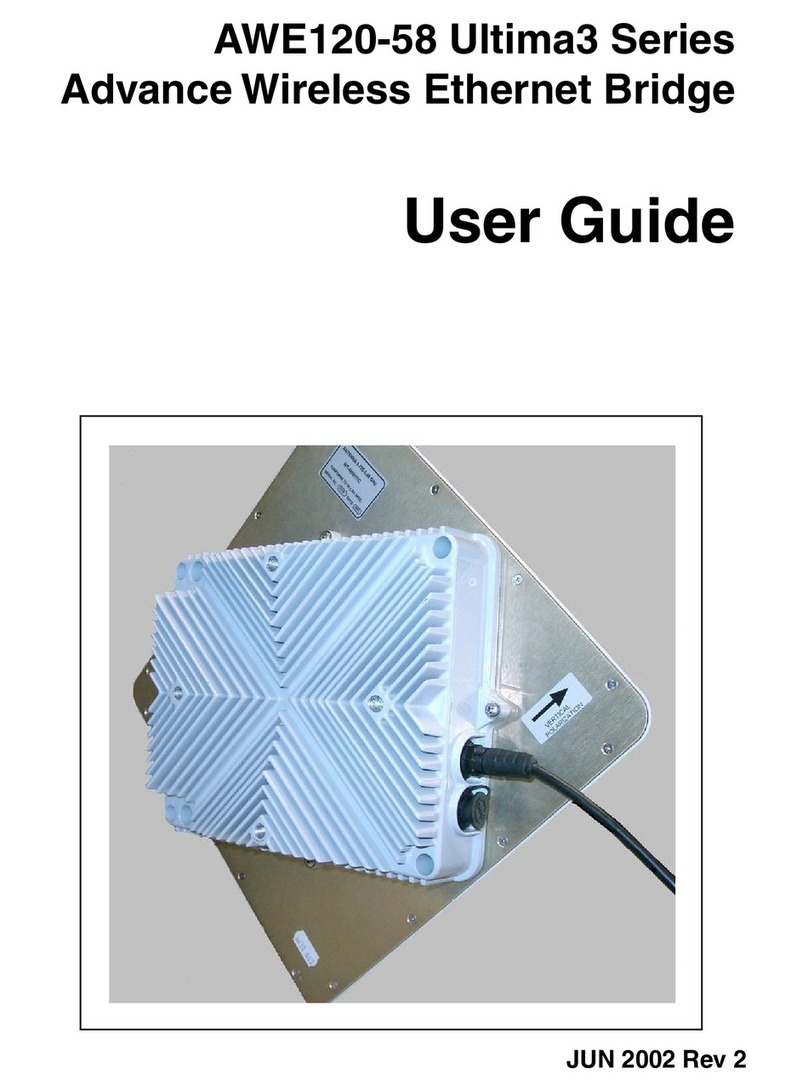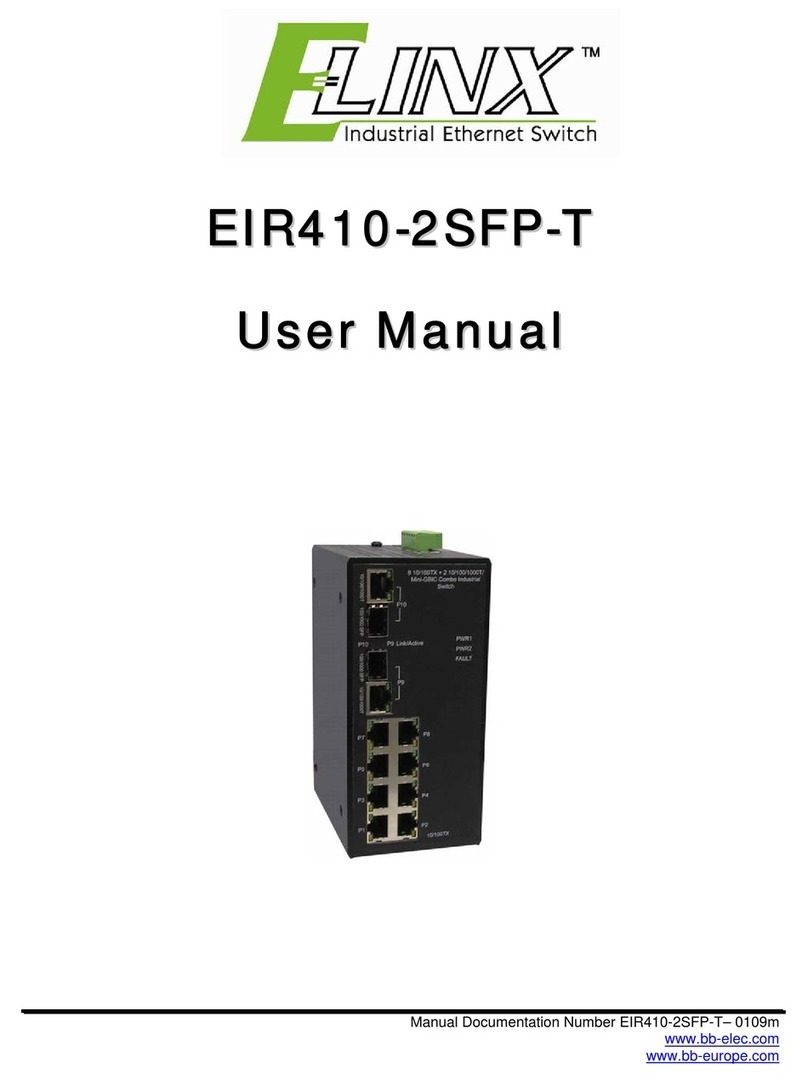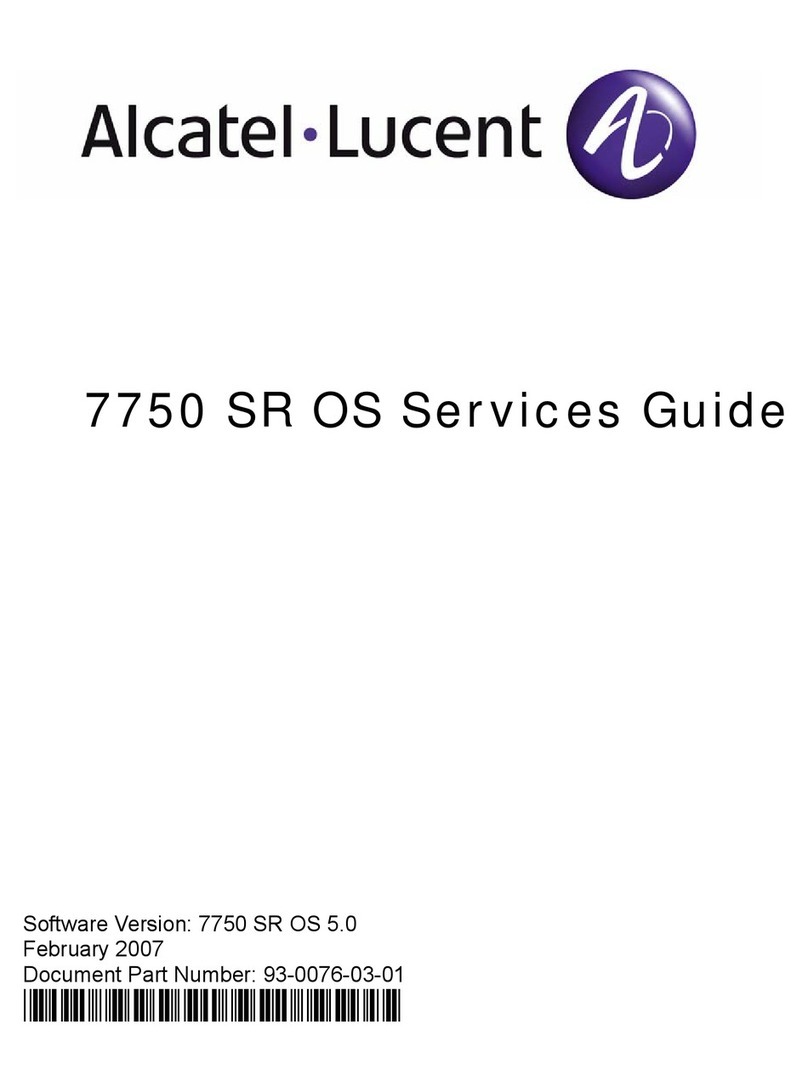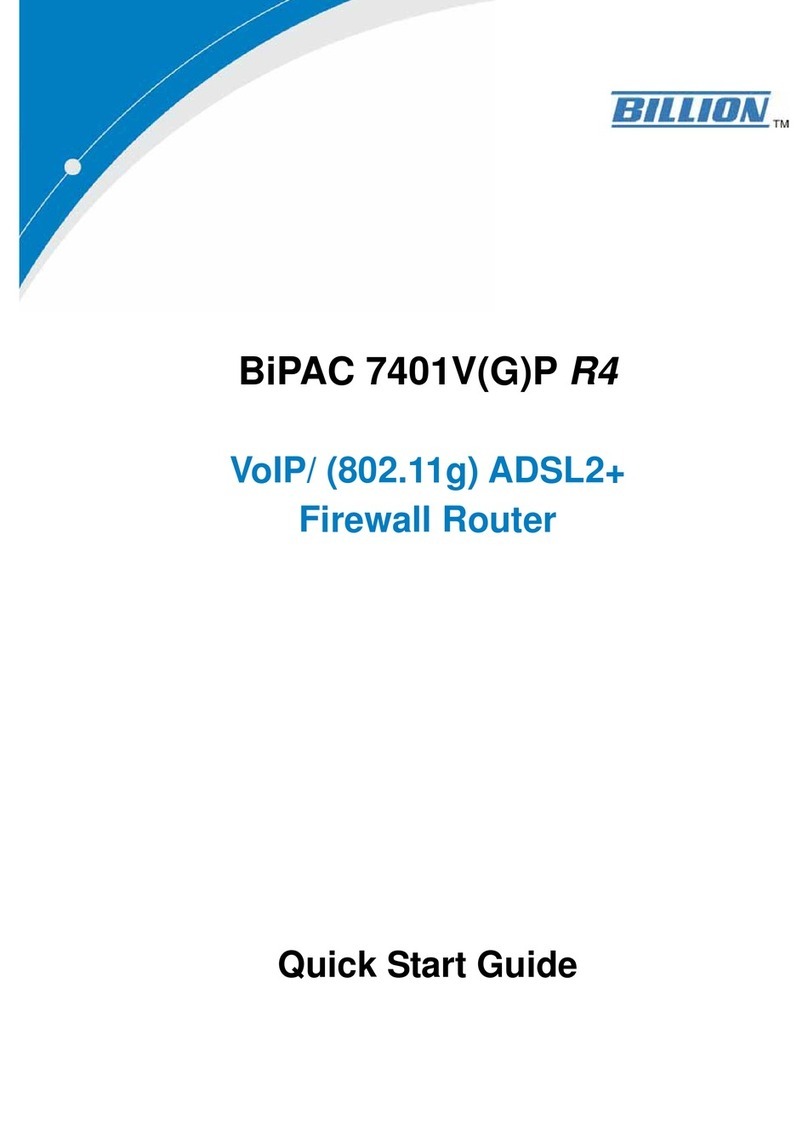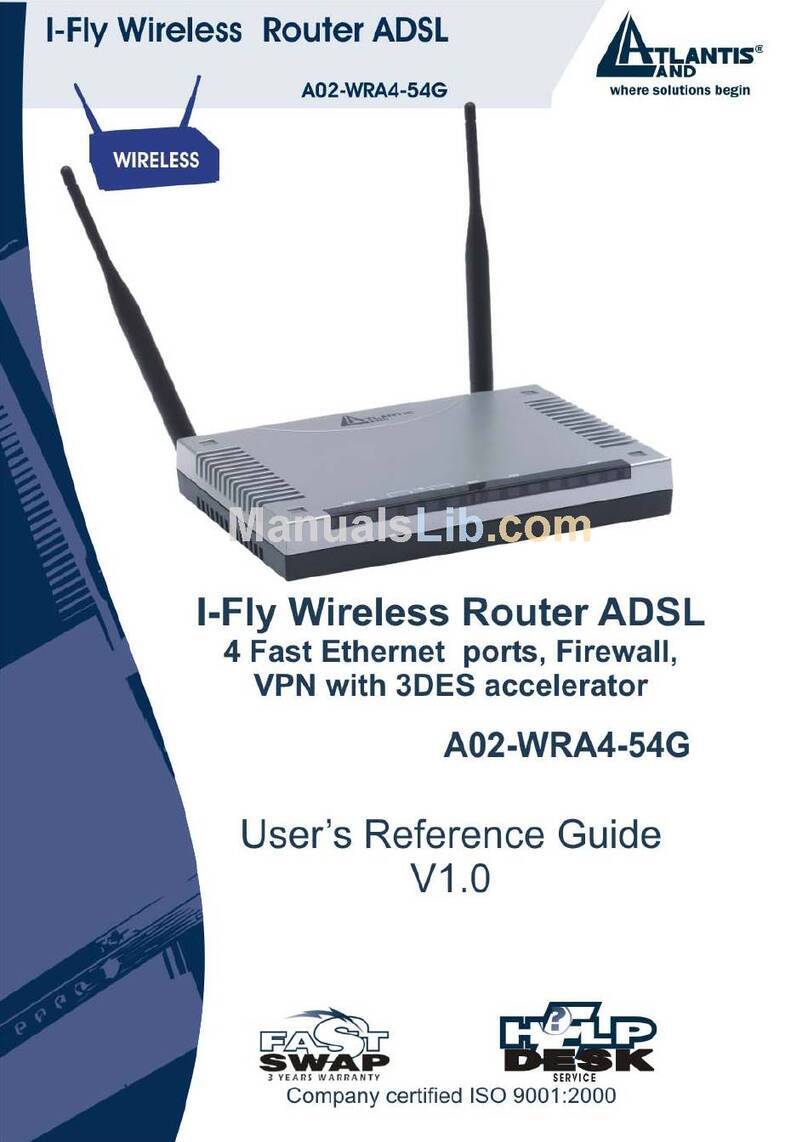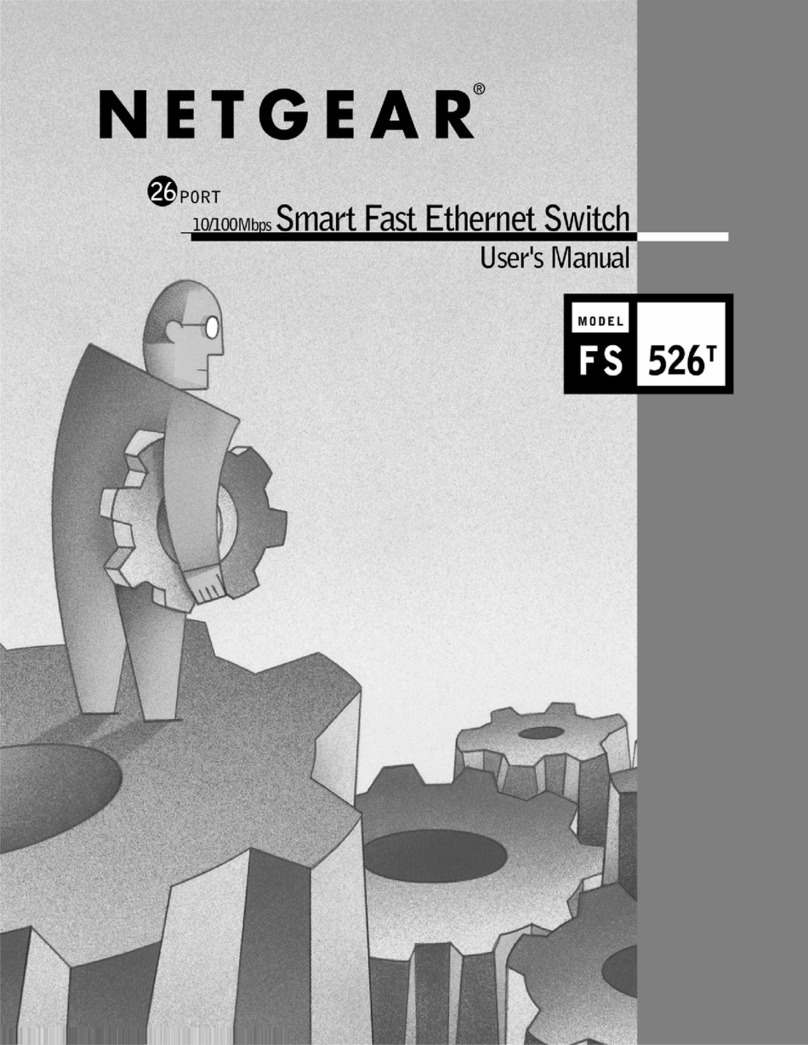Rel ay Outp ut
LNK/ ACT
10/100/1G
500M
G1 G5
G2 G6
G3 G7
G4 G8
Pow er
Powe r
4
5
6
7
8
21
3
1 BI_D C+
2 BI_D D+
3 BI_D D-
4 BI_D A-
5 BI_D B+
6 BI_D A+
7 BI_D C-
8 BI_D B-
G1~ G 8
Rela y N.C.
3A@2 4VDC
N.C.
N.C.
V+
V-
LNK/ ACT
10/100/1G
500M
LNK/ ACT
10/100/1G
500M
LNK/ ACT
10/100/1G
500M
72~ 110 VDC
TGX S-1 080 -M1 2-M V
Quick Installation Guide
Version 1.0
Quick Installation Guide
Introduction
PRINTED ON RECYCLED PAPER
Q I G
ORing's Transporter series un-managed Ethernet switches are designed
TM
for industrial applications, such as rolling stock, vehicle, and railway
applications. The is an un-managed Ethernet switchTGXS-1080-M12-MV
with 8x10/100/500/1000Base-T(X) which is specifically designed for the
toughest and fully compliant with EN50155 requirement. TGXS-1080-M12-
MV EN50155 Ethernet switch use M12 connectors to ensure tight, robust
connections, and guarantee reliable operation against environmental
disturbances, such as vibration and shock. In addition, the wide operating
temperature range from -40 C to 75 C can satisfy most of operating
o o
environment. Therefore, the switch is one of the most reliable choices for
rolling stock and highly-managed Ethernet application. While installing in the
train, is mainly used for in-train monitoring andTGXS-1080-M12-MV
Entertainment service due to its high-speed Gigabit Ethernet connection.
Devices connected will be IP camera or CCTV for the use of train
surveillance. As an unmanaged Ethernet Switch, is notTGXS-1080-M12-MV
able and will not be used for any control related application. Its main function
is simply forwarding the Ethernet packet from one Ethernet based device to
another Ethernet device which are all connected to the Switch.
Package Contents
Installation
Wall-mount
The device can be fixed to the wall. Follow the steps below to install the device on the wall.
Step 1: Hold the evice upright against the walld
Step 2: Insert four screws through the large opening of the keyhole-shaped apertures at the
top and bottom of the unit and fasten the screw to the wall with a screwdriver.
Step 3: Slide the evice downwards and tighten the four screws for added stability.d
The device is shipped with the following items. If any of these items is missing
or damaged, please contact your customer service representative for
assistance.
Preparation
Before you begin installing the device, make sure you have all of the package
contents available and a PC with Microsoft Internet Explorer 6.0 or later, for
using web-based system management tools.
Elevated Operating Ambient: If installed in a closed environment, make sure
the operating ambient temperature is compatible with the maximum
ambient temperature (Tma) specified by the manufacturer.
Reduced Air Flow: Make sure the amount of air flow required for safe operation
of the equipment is not compromised during installation.
Mechanical Loading: Make sure the mounting of the equipment is not in a
hazardous condition due to uneven mechanical loading.
Circuit Overloading: Consideration should be given to the connection of the
equipment to the supply circuit and the effect that overloading of the circuits
might have on overcurrent protection and supply wiring. Appropriate
consideration of equipment nameplate ratings should be used when addressing
this concern.
Safety & Warnings
For pin assignments of power, console and relay output ports, please refer to the following tables.
Contents
TGXS-1080-M12-MV or
TGXS-1080-M12-BP2-MV
Pictures Number
1
Dimension
Panel Layouts
Front View
1. Power status LED
2. Power input port
3. Relay output port
4. LNK/ACT & Speed LED for Gigabit ports
(1Gbps/10Mbps/100Mbps)
5. LNK/ACT & Speed LED for Gigabit ports (500Mbps)
6. Gigabit Ethernet ports
(G5-G8 of TGXS-1080-M12-BP2-MV is bypass ports)
Wiring
Grounding
Grounding and wire routing help limit the effects of noise due to electromagnetic interference
(EMI). Run the ground connection from the grounding pin on the power connector to the grounding
surface prior to connecting devices.
Power port pinouts
Relay output port pinouts
Relay N.C.
3A@24VDC
Network Connection
The device provides Ethernet ports in M12 connector type. According to the link type, the switch
uses CAT 3, 4, 5,5e UTP cables to connect to any other network devices (PCs, servers, switches,
routers, or hubs). Please refer to the following table for cable specifications.
TGXS-1080-M12-MV Series
TGXS-1080-M12-MV Series 1907-200-Y1080MVXX1-FX010
S w i tc h
E N 5 0 1 5 5
EN50155 8-port unmanaged
Gigabit Ethernet switch
I N D U S T R I A L
1
2
3
4
5
66
Instead of screwing the screws in all the way, it is advised to
leave a space of about 2mm to allow room for sliding the
switch between the wall and the screws.
The switch uses the M12 A-coded 5-pin female connector
on the front panel for relay output. Use a power cord with an
M12 A-coded 5-pin male connector to connect the relay.
The relay contacts will detect user-configured events and
form an open circuit when an event is triggered.
For pin assignments of the LAN ports, please refer to the following tables.
QIG 1
10BASE-T Cat. 3, 4, 5 100-ohm UTP 100 m (328 ft) M12 A-coding connector
100BASE-TX Cat. 5 100-ohm UTP UTP 100 m (328 ft) M12 A-coding connector
1000BASE-T Cat. 5/Cat. 5e 100-ohm UTP UTP 100 m (328ft) M12 A-coding connector
4
5
6
7
8
21
3
Unit =mm (Tolerance ±0.5mm)
10/100/500/1000Base-T(X) M12 port Pin Definition
Configurations
After installing the switch and connecting cables, start the evice by turning ond
power. The green power LED should turn on. Please refer to the following tablet
for LED indication.
196.0
160.0
65.0
150.0
6.50
170.4
81.5
111.0
Ø5.0
Ø8.00
Rela y Outpu t
Ø4.0
175.9
LNK/A CT
10/100/ 1G
500M
G1 G5
G2 G6
G3 G7
G4 G8
Powe r
Power
4
5
6
7
8
21
3
1 BI_DC +
2 BI_DD +
3 BI_DD -
4 BI_DA -
5 BI_DB +
6 BI_DA +
7 BI_DC -
8 BI_DB -
G1~ G8
Relay N. C.
3A@24 VDC
N.C.
N.C.
V+
V-
LNK/A CT
10/100/ 1G
500M
LNK/A CT
10/100/ 1G
500M
LNK/A CT
10/100/ 1G
500M
72~1 10VD C
TGXS -1080 -M12 -MV
Power
Failu re
Bypas s
Power
Failu re
Bypas s
Powe r
Fail ure
Bypa ss
Powe r
Fail ure
Bypa ss
The device supports one set of power supplies and uses the 7/8 inch 5-
pin male connector on the front panel for the power input.
Step 1: Insert a power cable to the power connector on the device.
Step 2: Rotate the outer ring of the cable connector until a snug fit is
achieved. Make sure the connection is tight.
N.C .
N.C .
V+
V-