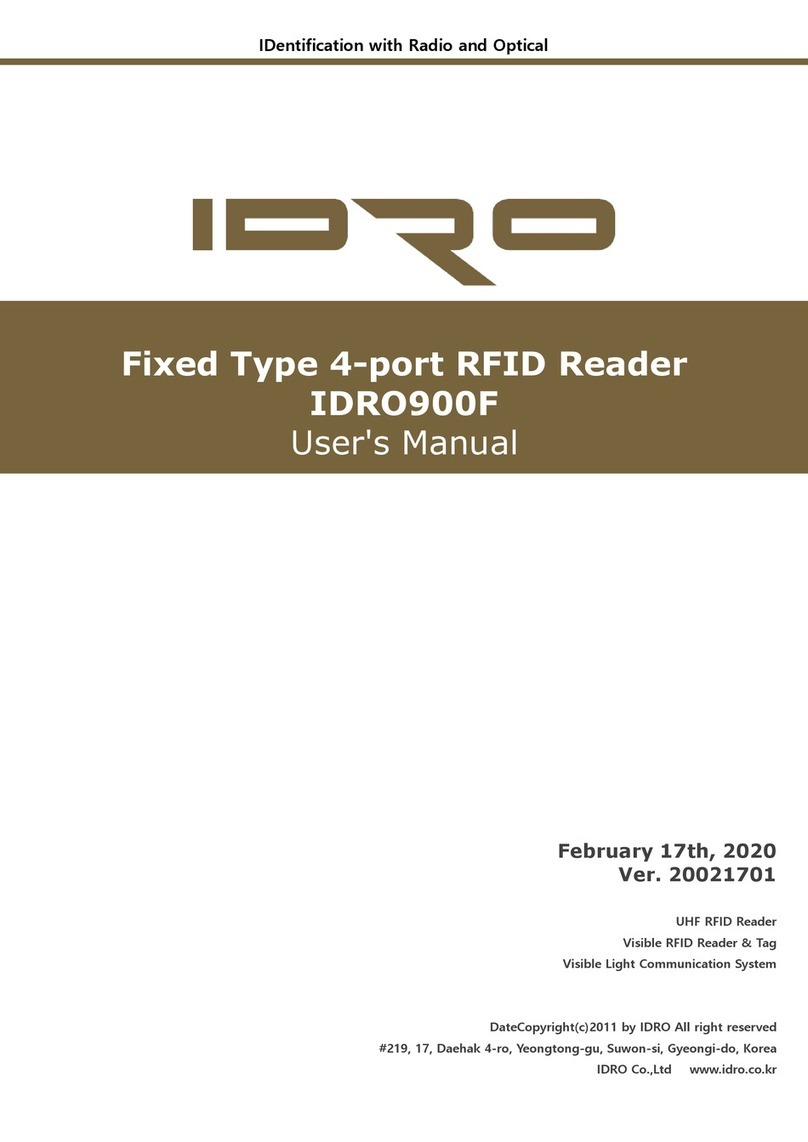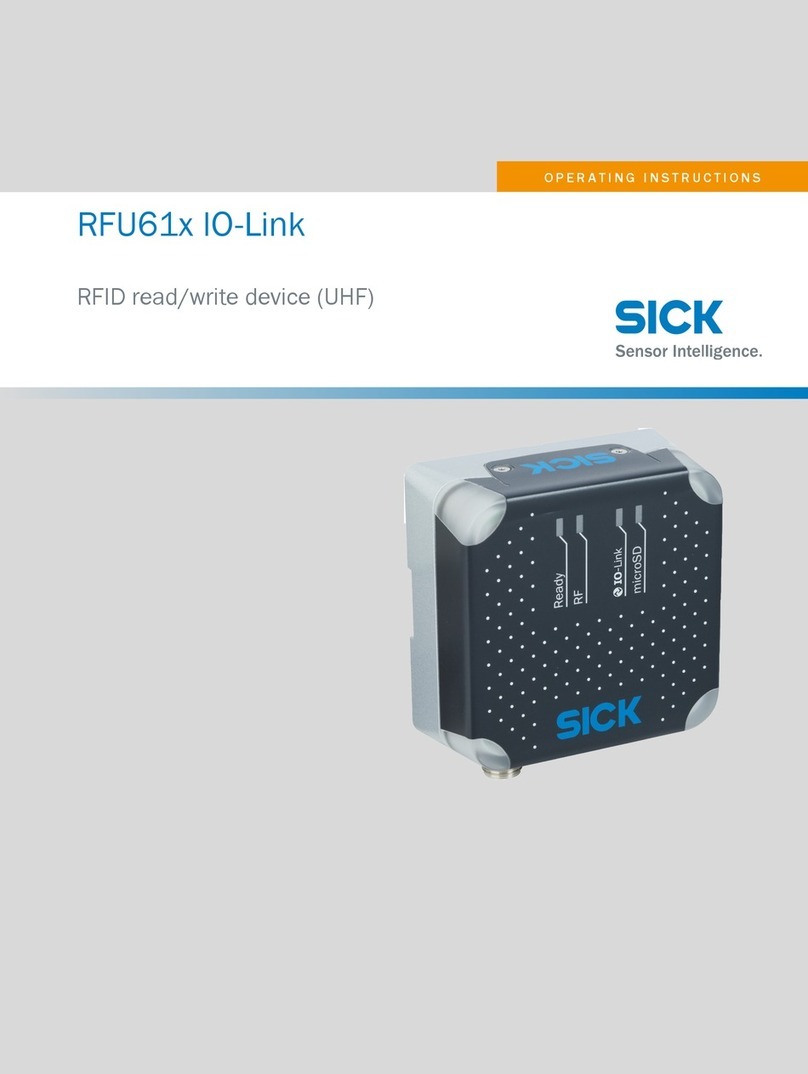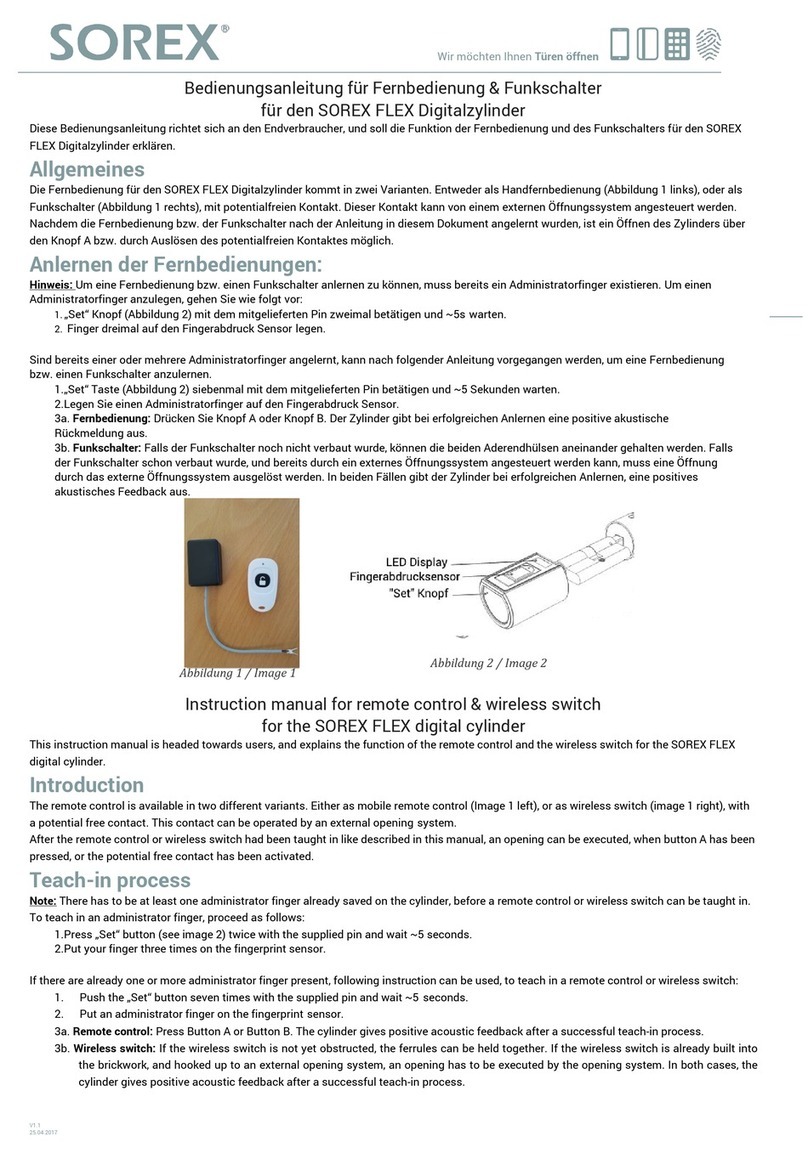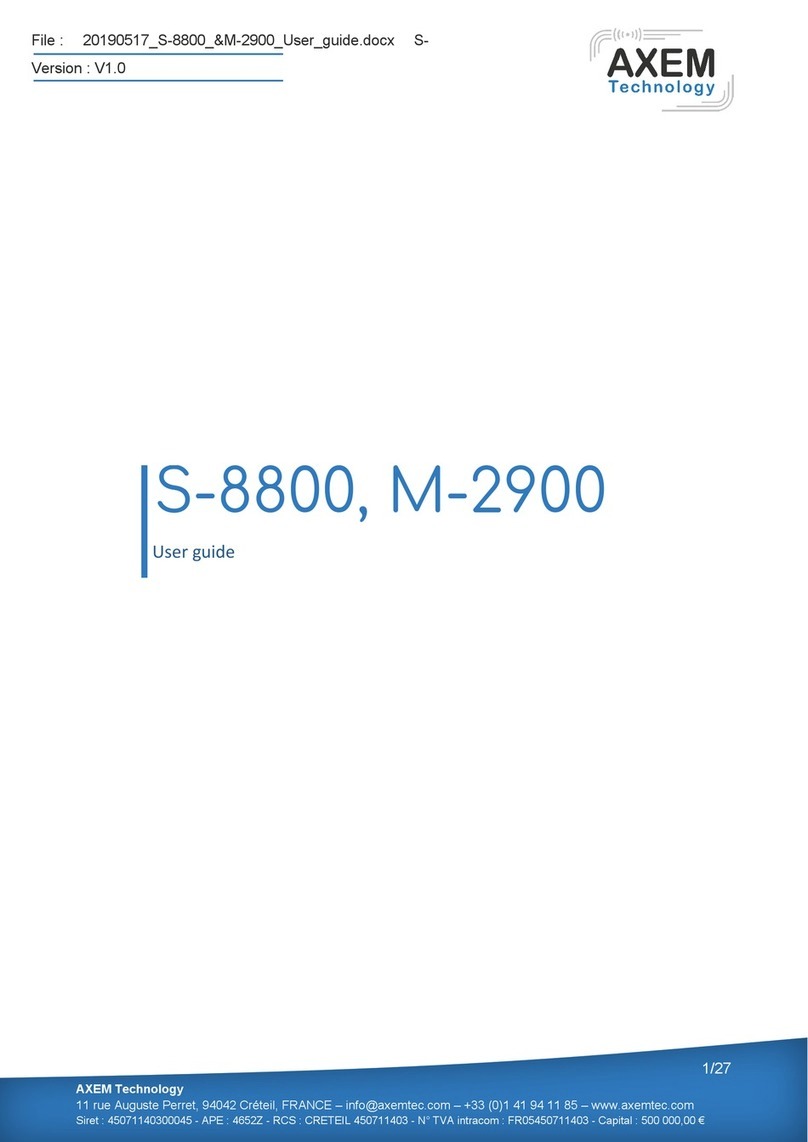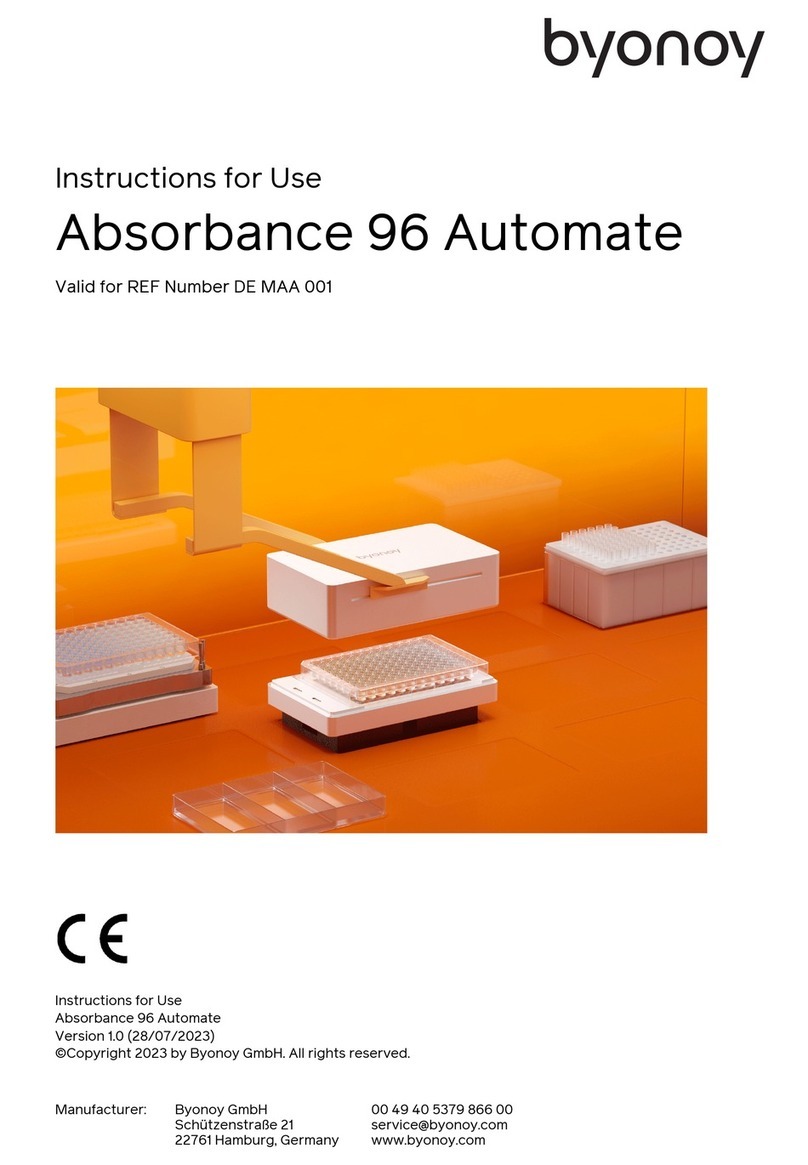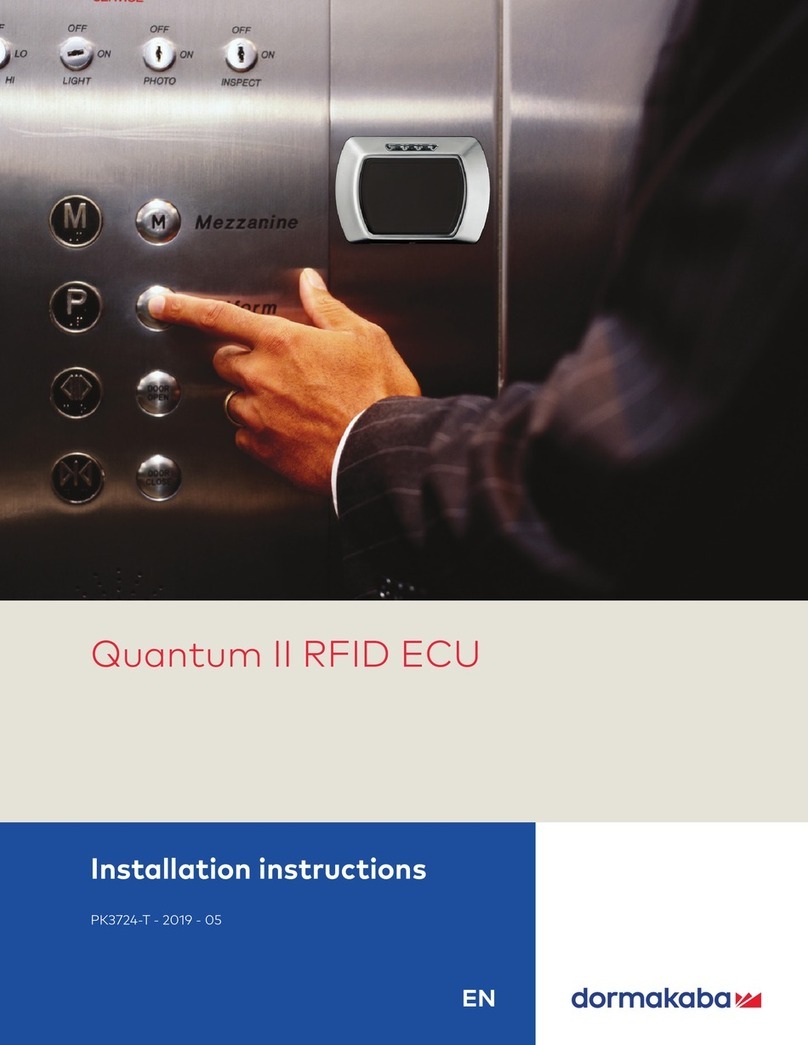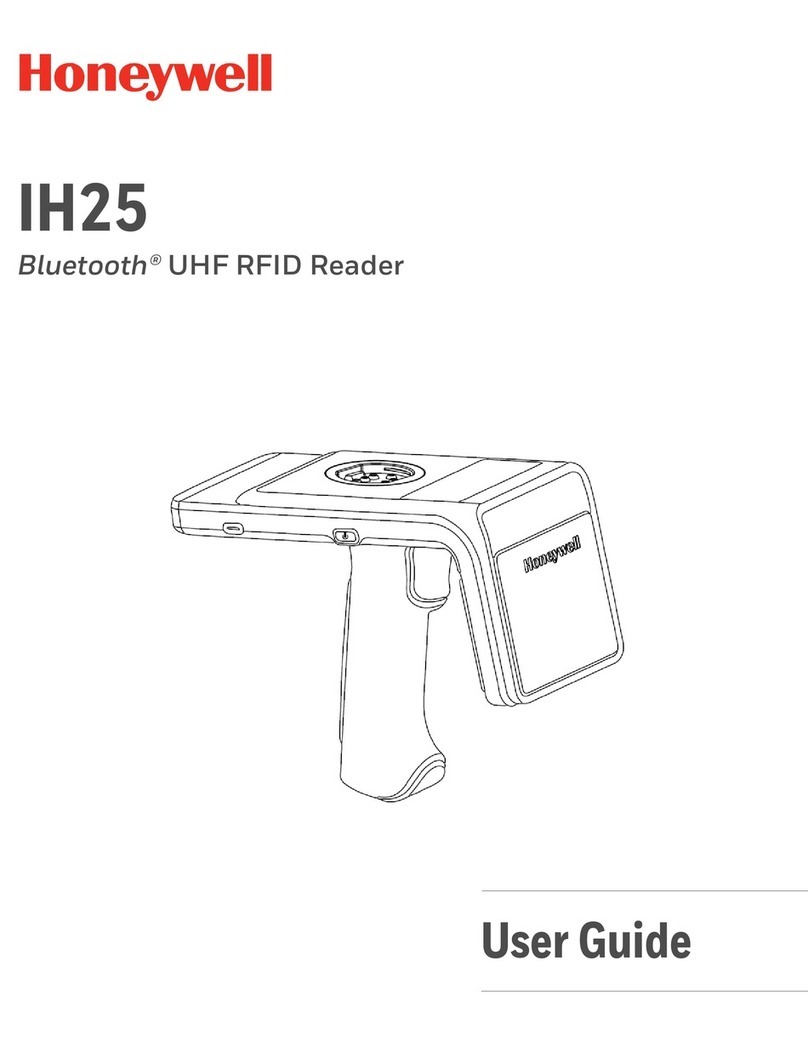SpringCard PROXRUNNER User manual

PMU84QP-AB
1 / 2
www.springcard.com
Headquarters, Europa
SpringCard
13 Voie la Cardon
Parc Gutenberg
91120 Palai eau
FRANCE
Phone : +33 (0) 1 64 53 20 10
Fax : +33 (0) 1 64 53 20 18
Americas
SpringCard
694 Fifth Avenue
Suite 235
San Diego, CA 92101
USA
Phone : +1 (619) 544 1450
Fax : +1 (619) 573 6867
EDITOR’S INFORMATION
PRO ACTIVE SAS company with a capital of 227 000 €
RCS EVRY B 429 665 482
Parc Gutenberg, 13 voie La Cardon
91120 PALAISEAU FRANCE
Copyright © PRO ACTIVE SAS 2009, all right re erved.
SPRINGCARD, the SPRINGCARD logo, PRO ACTIVE and the PRO ACTIVE logo are regi tered trademark of PRO ACTIVE SAS. All other brand name , product name , or
trademark belong to their re pective holder . Information in thi document i ubject to change without notice. Reproduction without written permi ion of PRO ACTIVE i forbidden.
P
ROX
R
UNNER
Quick Start Guide
Thank you for choosing SpringCard !
ProxRunner i a wirele 13.56MHz RFID canner.
Developed in partner hip with Baracoda
Traceability, ProxRunner Bluetooth RFID
Scanner i a cordle reader that integrate ea ily in
virtually any environment : PocketPC/SmartPhone,
PC, Mobile phone (Java or Symbian), and more.
Thi document will help you to connect thi product.
B
EFORE YOU START
Before first use, please charge the
ProxRunner battery fully.
(Approx. 4 hours)
Is your terminal is already Bluetooth-
enabled?
In ca e your terminal i n’t Bluetooth-
enabled, you mu t in tall a Bluetooth
adapter before continuing the procedure.
Two oftware component are available for u e with
a ProxRunner :
BaracodaManager, a u er-friendly Middleware,
which offer ea y u age of ProxRunner on mo t
operating y tem .
Thi oftware i available for PC, Pocket PC,
Palm, Win CE .Net, Symbian, Java and RIM
environment . A Widcomm or Micro oft
Bluetooth driver i required (cf compatibility
table).
KEmul, a imple Keyboard emulation. U e it if
your Bluetooth driver i neither a Widcomm nor
Micro oft one.
C
OMPATIBILITY
T
ABLE
Go to www.baracoda.com/baracoda/
formulaire/index.php
Regi ter a a new partner u ing the regi ter form
Activate your account from the confirmation e-
mail
Enter the “Technical Support” ection
Select “Compatibility Table”
D
OWNLOAD
S
OFTWARE
Go to www.baracoda.com/baracoda/
formulaire/index.php
Regi ter a a new partner u ing the regi ter form
Activate your account from the confirmation e-
mail
Enter the “Download” ection
Select “BaracodaManager / KEmul”
Check your Bluetooth driver reference
and download the appropriate version
of BaracodaManager or KEmul (refer
to Compatibility Table).
In tall either BaracodaManager or KEmul.
S
TATUS DISPLAY SUMMARY
The ProxRunner ha two LED.
Bluetooth Connection LED blink tatu :
Single Blink The reader i ready to be
connected
Double fa t Blink The reader i connected
Reading
Statu
LED
Bluetooth
Connection
LED

PMU84QP-AB
2 / 2
PROXRUNNER - Quick Start Guide
Copyright © PRO ACTIVE SAS 2009, all right re erved.
SPRINGCARD, the SPRINGCARD logo, PRO ACTIVE and the PRO ACTIVE logo are regi tered trademark of PRO ACTIVE SAS. All other brand name , product name , or
trademark belong to their re pective holder . Information in thi document i ubject to change without notice. Reproduction without written permi ion of PRO ACTIVE i forbidden.
Bluetooth Connection LED colour :
The LED colour i
Green
The reader i et in Real
Time mode
The LED colour i
Orange
The reader i et in Batch
mode
The LED colour i
blinking Orange/Green
The reader i et in Batch
mode, but no data i tored
in the memory
Reading Statu LED :
One Single long Blink
(Green colour)
The reader ha ju t read
and decoded a Tag
One Single long Blink
(Red colour)
The reader ha n ’t read and
decoded a Tag
One Single long Blink
(Orange colour)
You pre ed the Trigger
button, and the reader i
trying to read a Tag
Double fa t Blink Red
Battery level i low, plea e
recharge the battery
immediately
One Single long Blink
Red + Green ( olid)
The reader i charging
Green ( olid) The reader i fully charged
Special ca e :
Both LED blink
Orange
The reader i et in the “Real Time
with No Data Lo mode” but with
no bufferi ation (buffer configured
to 0) and i not connected. In thi
particular ituation the RFID
antenna i di abled: impo ible to
read Tag in thi mode.
Both LED are
Orange ( olid)
The reader i et in the “Batch
mode” and it memory i full:
impo ible to read another Tag in
thi mode.
C
ONFIGURING
B
ARACODA
M
ANAGER
Turn on the device
Launch BaracodaManager
Search all device
Select the device corre ponding to your
ProxRunner and add it
Choo e the KEmul plugin
Hide BaracodaManager
With ProxRunner, only the Trigger
scan mode is possible.
C
ONFIGURING
KE
MUL
Turn on the device
Connect the device to the terminal u ing the
Bluetooth oftware
Activate the COM Port Service (note the port
number)
Launch KEmul
In COM port etting , put the port number
U
SING THE
P
ROX
R
UNNER
The ProxRunner together with the Baracoda Manager
or the KEmul emulate a keyboard.
Put your cur or where you want the data to be
entered, then hold the ProxRunner button and put a
card in front of the antenna.
You may depre the button when hearing the tone.
C
ONFIGURING THE
P
ROX
R
UNNER
C
REATE THE
M
ASTER
C
ARD
For more information, plea e read the “Configuring
the RFID Scanner ” part of RFID Scanner Solution at
: www. pringcard.com/ olution /rfid canner.html
U
PDATE THE
C
ONFIGURATION
Put the Ma ter card in front of the antenna
Pre the ProxRunner button until the reader
reboots (both LED blink Green and the reader
emit a long ound)
F
IRMWARE
U
PDATE
Use Baracoda Manager to update the
reader.
Launch BaracodaManager
Search all device
Select the device corre ponding to your
ProxRunner and add it
Click “Setting ”
Click “Upgrade”
Choo e the “File of type” : “Baracoda CPU
upgrade file” or “RFID card upgrade file”
Choo e the upgrade file and click “Open”
Wait that the upgrade i completed