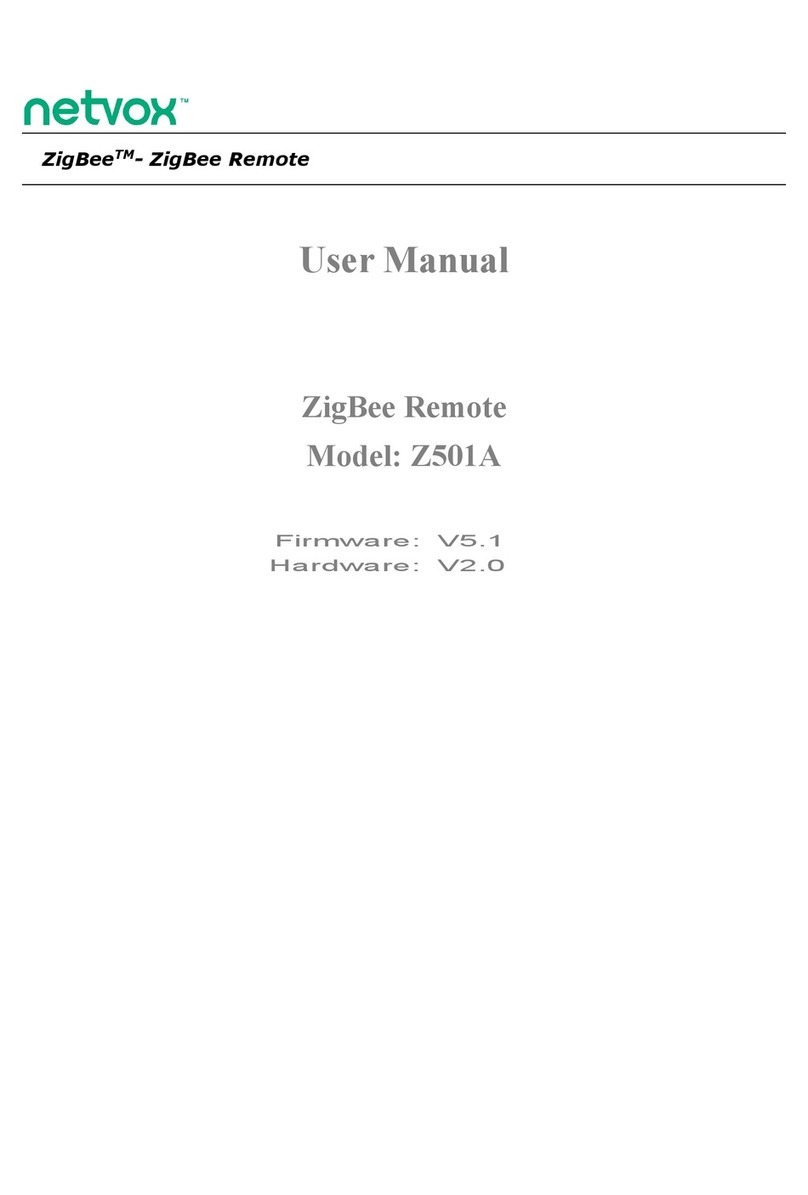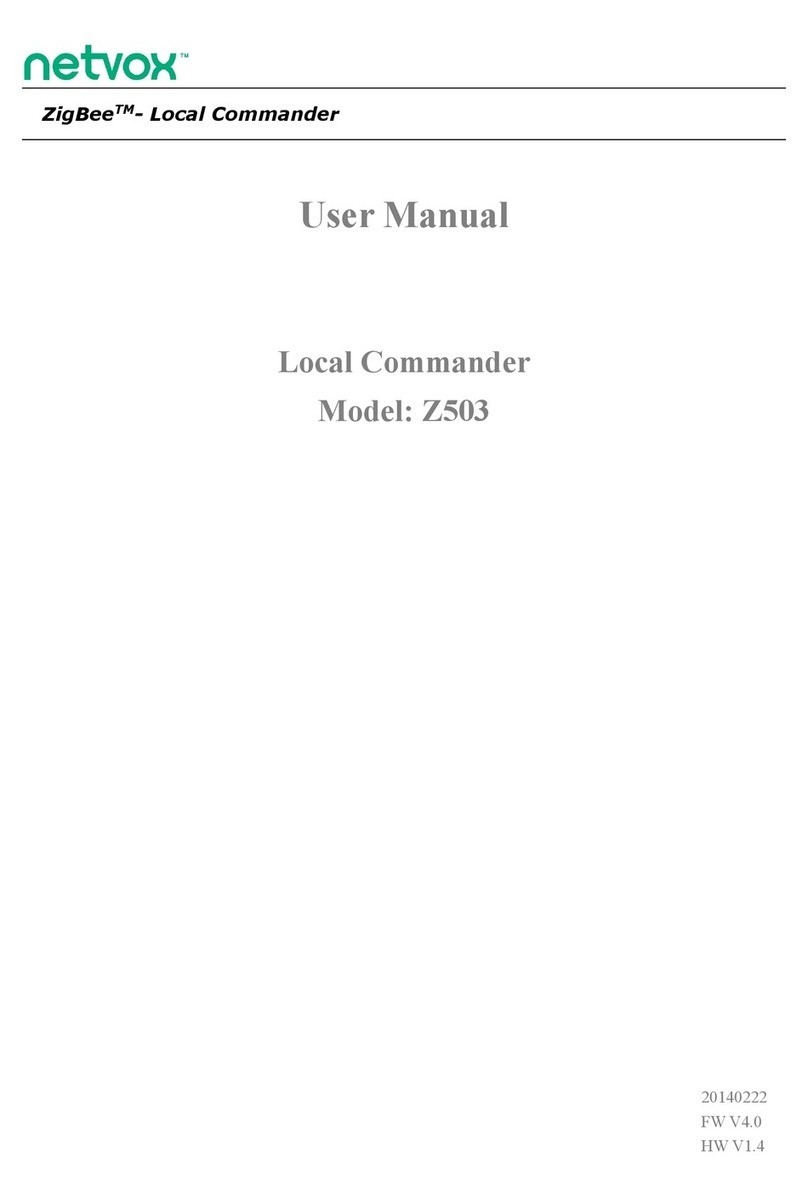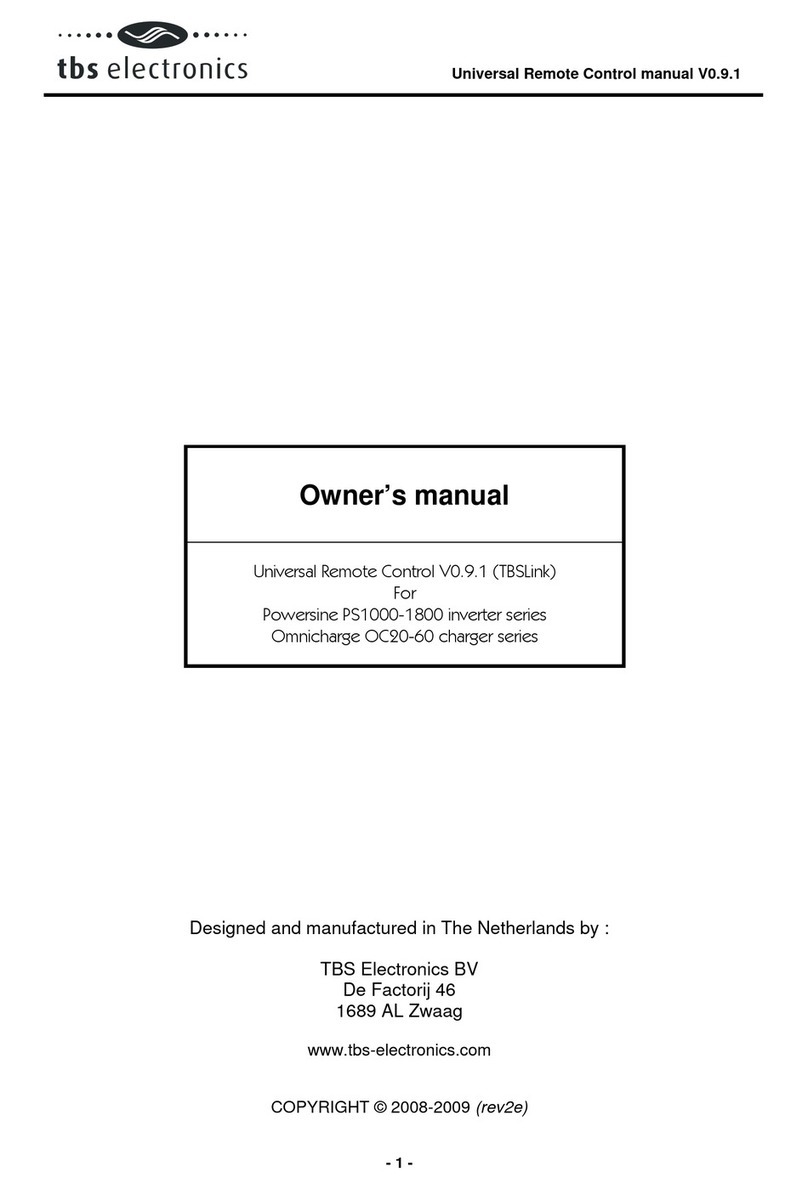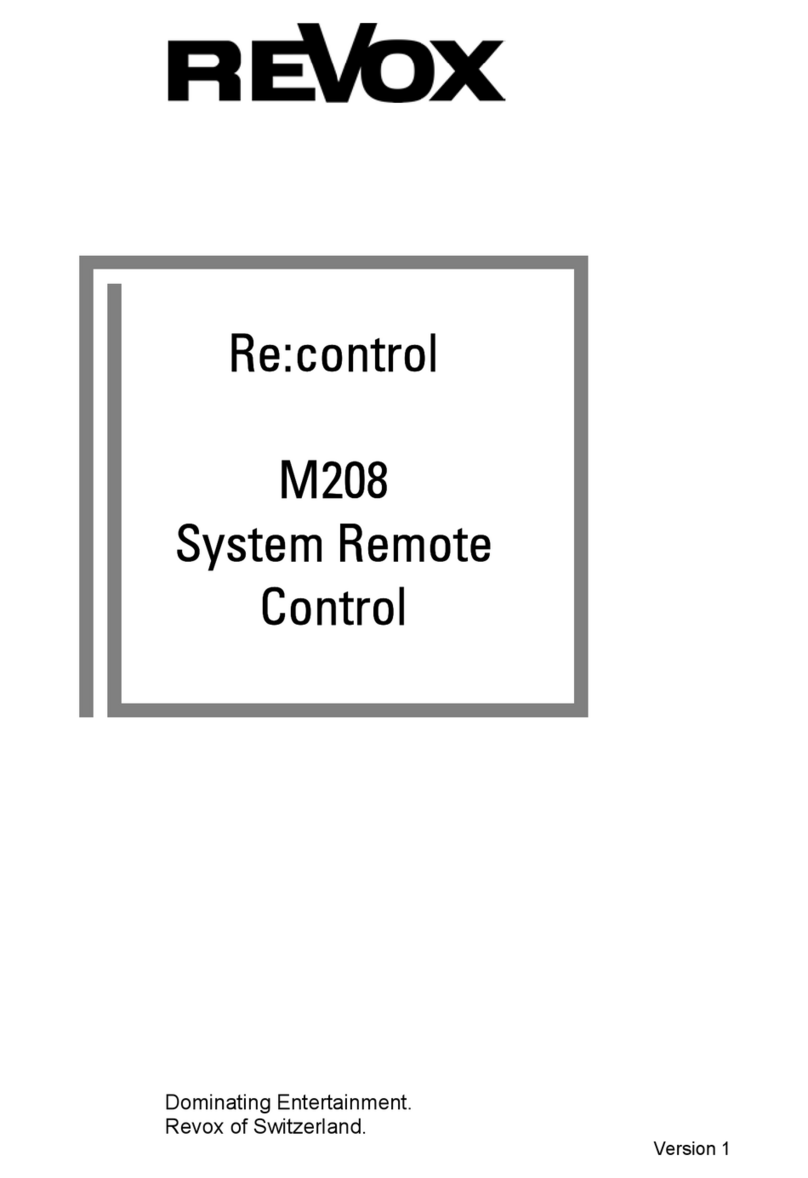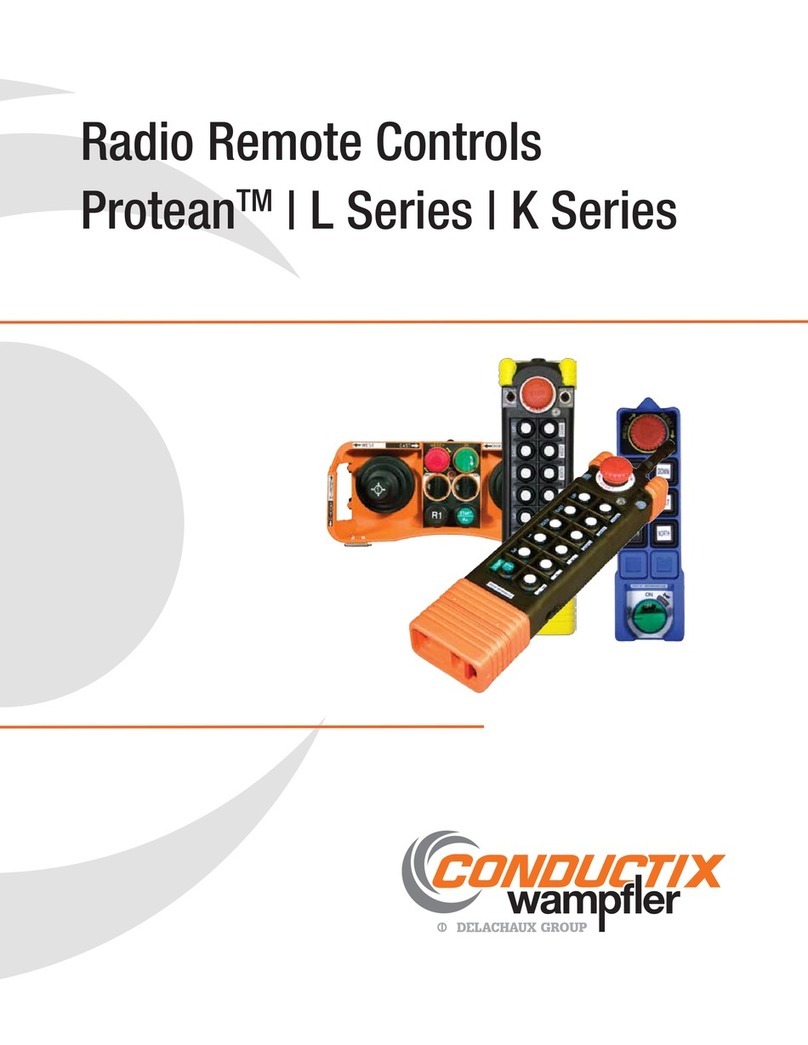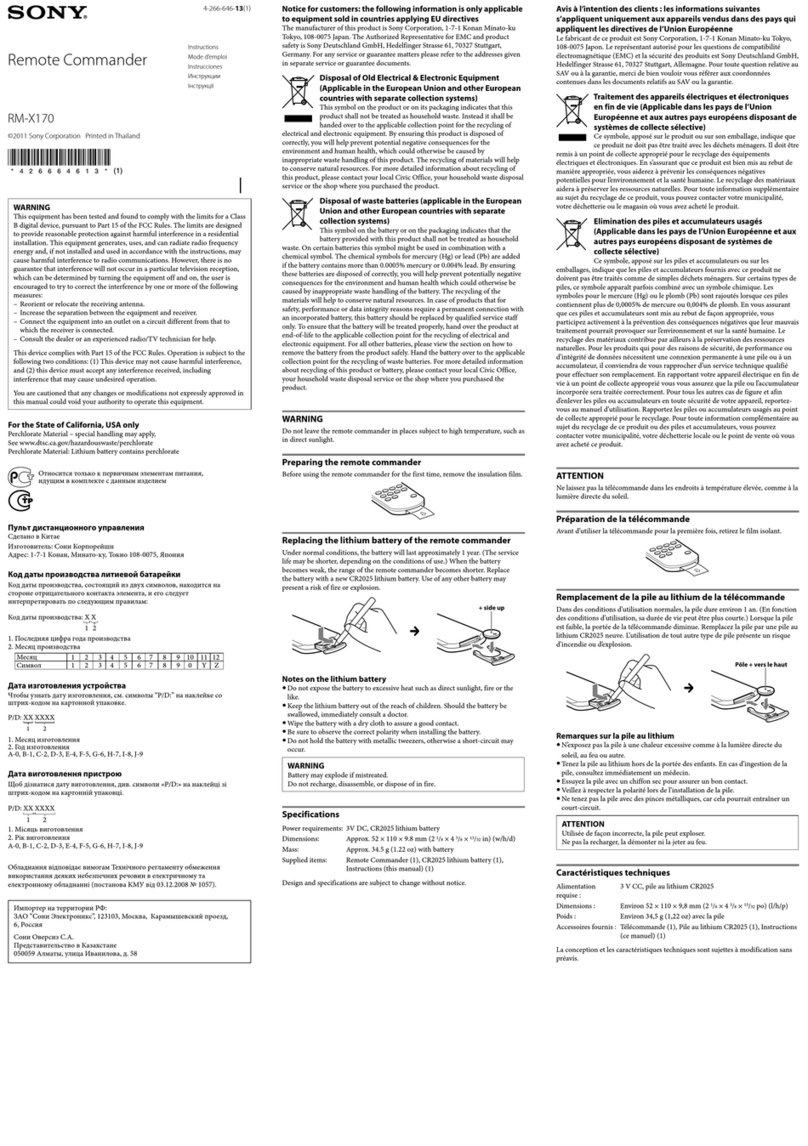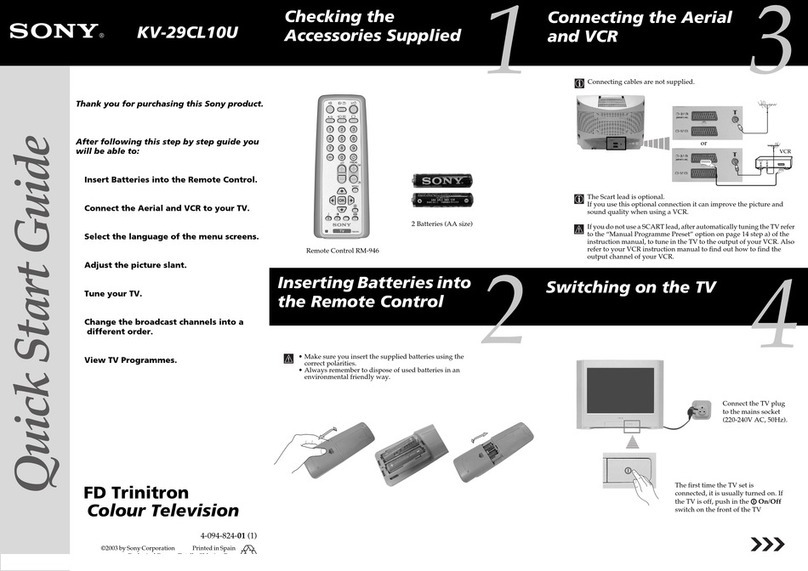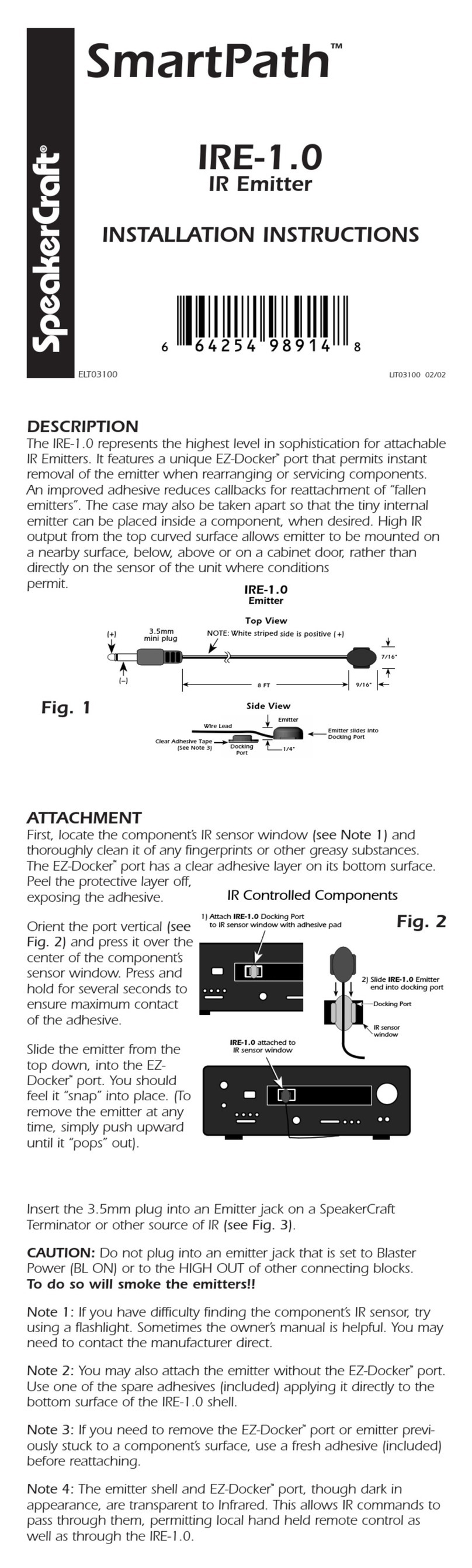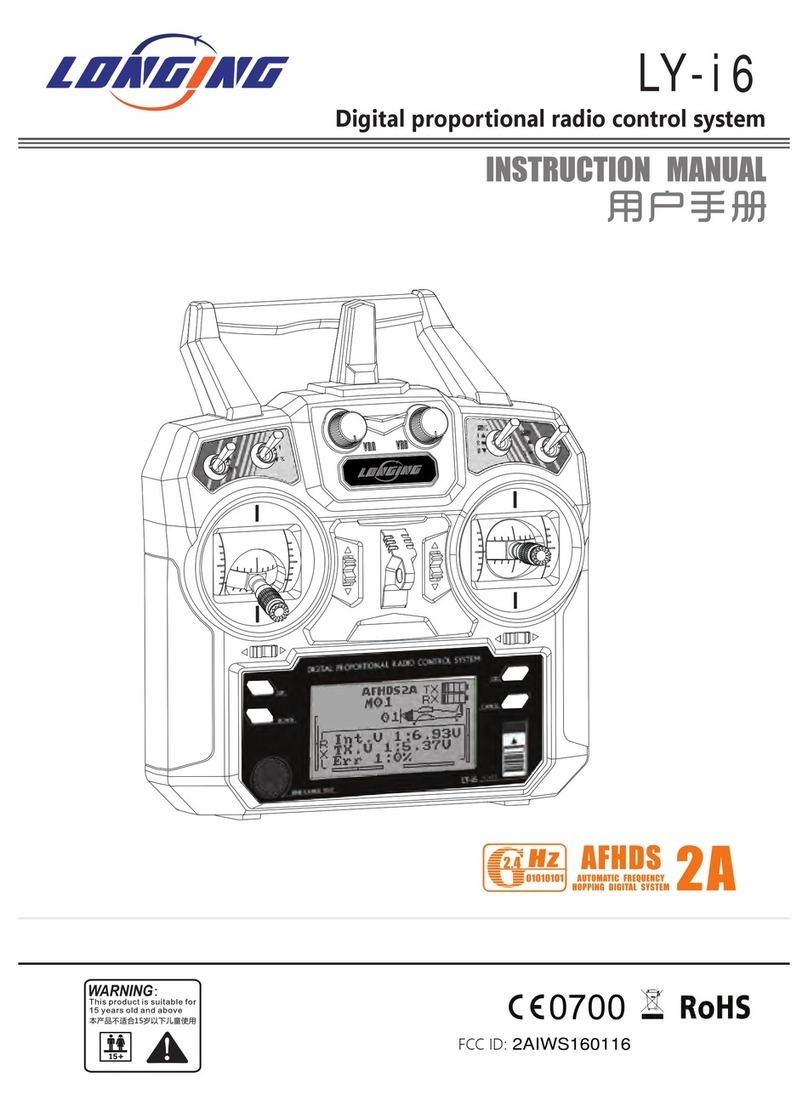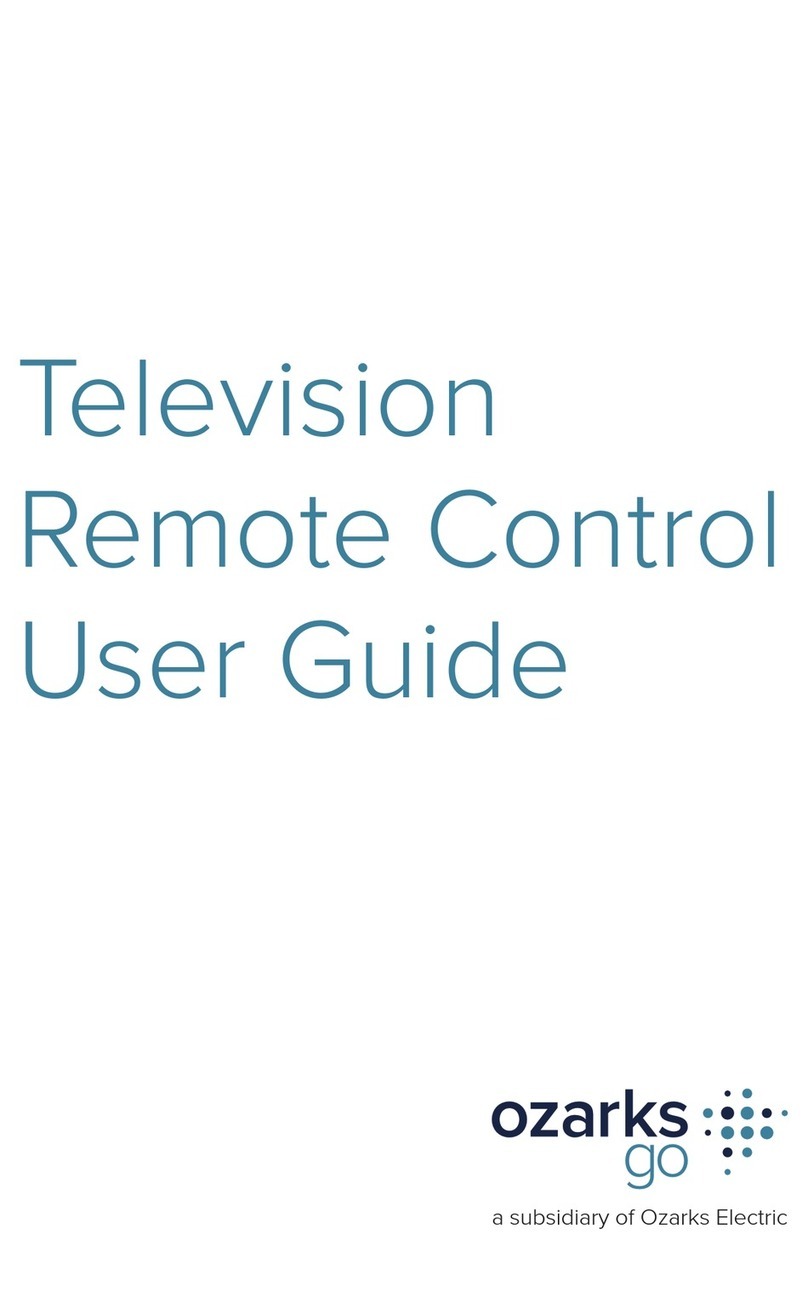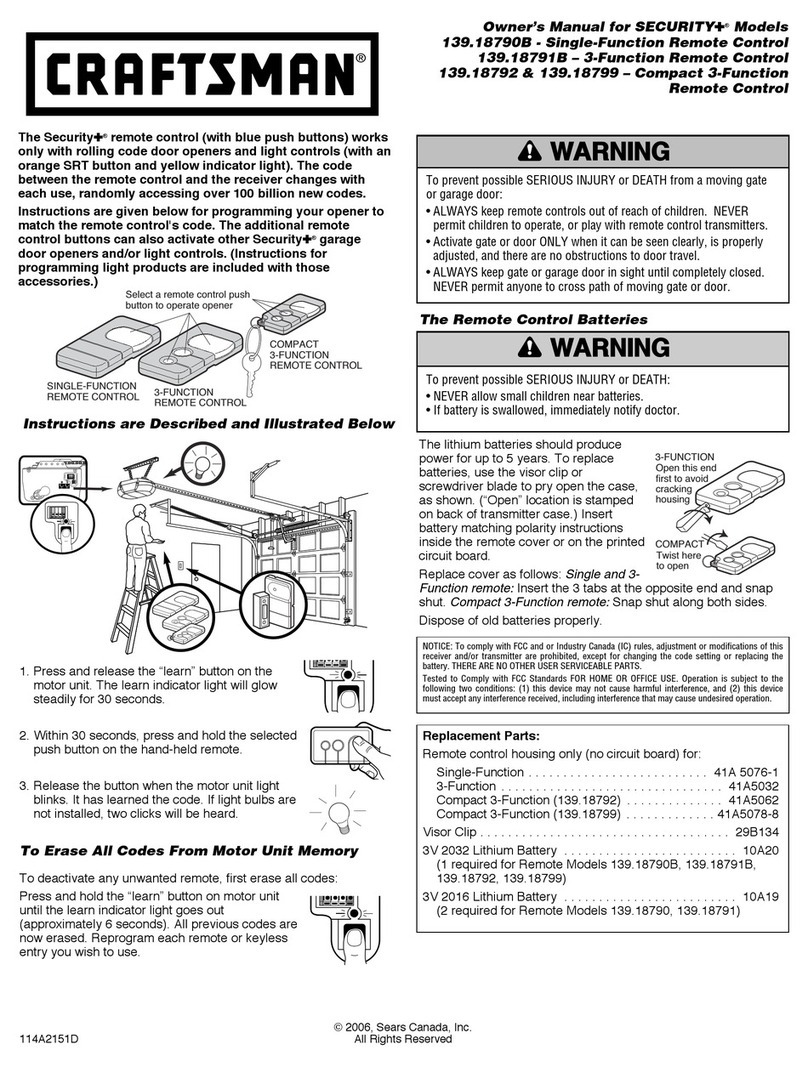netvox ZigBee Z207 User manual

ZigBeeTM- Integrated Wireless Smart Home Controller
User Manual
Integrated Wireless Smart Home Controller
Model: Z207
20151124
For firmware V0.0.0.25 and later

Model: Z207
1
Table of Contents
1. Introduction........................................................................................................................................................................2
2. Product Appearance...........................................................................................................................................................2
3. Specification...................................................................................................................................................................... 2
4. Installation and Preparation...............................................................................................................................................3
4-1. Port introduction.....................................................................................................................................................3
4-2. Power on Z207 and connection diagram............................................................................................................... 3
4-3. Reset Z207..............................................................................................................................................................4
4-4. Indicators................................................................................................................................................................4
5. Set up Z207........................................................................................................................................................................5
5-1. Set up......................................................................................................................................................................5
5-2. Search Z207 IP....................................................................................................................................................... 5
5-3. Log in the management system..............................................................................................................................5
5-4. View Z207 Status................................................................................................................................................... 6
5-5. Internet setting........................................................................................................................................................6
(A) LAN Settings.................................................................................................................................................. 7
(B) WAN Settings..................................................................................................................................................7
5-6. Administration........................................................................................................................................................8
(A) Statistic............................................................................................................................................................8
(B) Time zone setting............................................................................................................................................ 8
(C) Denial-of-service.............................................................................................................................................8
(D) System Log..................................................................................................................................................... 9
(E) Upgrade Firmware.........................................................................................................................................10
(F) Save/Reload Setting.......................................................................................................................................10
(G) System Management.....................................................................................................................................10
6. Set up Zigbee smart home .............................................................................................................................................. 10
6-1. Device List............................................................................................................................................................11
6-2. Device Management.............................................................................................................................................11
(A) Permit-Join.................................................................................................................................................... 11
(B) Add Devices.................................................................................................................................................. 12
(C) IP Camera List...............................................................................................................................................12
6-3. Initiate Smart Home............................................................................................................................................. 13
6-4. User management.................................................................................................................................................14
6-5. Upgrade Firmware............................................................................................................................................... 15
6-6. Data Management (backup, restore, or delete setting)........................................................................................ 15
6-7. Import Data.......................................................................................................................................................... 15
6-8. Communication Setting........................................................................................................................................16
7. Switch Z207 to Z202 Gateway mode..............................................................................................................................17
8. Important Maintenance Instructions................................................................................................................................18

Model: Z207
2
1. Introduction
Netvox Z207 is a Cloud-Based Wireless Smart Home (CWSH) Controller. It is equipped with ZigBee, and Cloud
technology. As the main character of Netvox Smart Home Cloud Platform, Z207 provides Cloud services and ZigBee
network communication. Users are able to control the ZigBee network devices through Z207 with mobile App. Netvox
Smart Home Cloud service allows users to remotely control home devices anytime and anywhere to achieve low power
consumption and environmental protection. Widely used for home and commercial purpose.
2. Product Appearance
3. Specification
• Comply with ZigBee ProTM Agreement; base on ZigBee HA profile
• Support Netvox Cloud system
• Support up to 20 Zigbee devices
• 2.4GHz ISM band transceiver, total 16 channels
• Up to 210 meters wireless distance
• Easy installation and configuration

Model: Z207
3
4. Installation and Preparation
4-1. Port introduction
4-2. Power on Z207 and connection diagram
Power on Z207 with DC 5V / 0.5A power adapter (Micro USB Port). The power indicator light stays on.
IP CAM
MODEM
Z207
Internet
WIFI ROUTER
LAN
WAN
Micro USB
DC 5V/0.5A

Model: Z207
4
4-3. Reset Z207
To reset Z207, press Reset Button when Z207 is powered on.
4-4. Indicators
A. Power Indicator:
Light on: power-on.
Light off :power-off.
B. Cloud Indicator:
Light flash: connection fail
Light on: connection complete

Model: Z207
5
5. Set up Z207
5-1. Set up
Connect the router to the LAN port of Netvox Z207 with a web line.
5-2. Search Z207 IP
Login router settings interface with browser. Connect the computer to router with either cable or WIFI. Login setup
interface (login and password method, please refer to manual). Find the corresponding IP for Z207 MAC.
5-3. Log in the management system
Open the web browser and enter Z207 IP address (Step. 5.2) to login page.
Click enter. The login interface as below:

Model: Z207
6
Key in the Username & Password (default for customer: admin / admin ; for user: operator / operator ) and login
the management system including status, internet setting, administration and home automation.
5-4. View Z207 Status
Click Status to view the system and web data as below page.
5-5. Internet setting
Click Internet Settings to the page used to configure the parameters for local area network which connects to the
LAN / WAN ports of your access point. Here you may change the setting for IP address, subnet mask, DHCP, etc..

Model: Z207
7
(A) LAN Settings
This page is used to configure the parameters for local area network which connects to the LAN port of your access
point. Here you may change the setting for IP address, subnet mask, DHCP, etc..
(B) WAN Settings
This page is used to configure the parameters for local area network which connects to the WAN port of your
access point. Here you may change the setting for IP address, subnet mask, DHCP, etc..

Model: Z207
8
5-6. Administration
Click administration to advance set up including statistics, time zone setting, denial-of-service, system log, upgrade
firmware, save/load setting, password.
(A) Statistic
This page shows the packet counter for transmission and reception regarding to wireless and Ethernet.
(B) Time zone setting
Users can maintain the system by synchronizing with a public time server over the internet.
(C) Denial-of-service
A “denial-of-service” (DoS) attack is characterized by an explicit attempt by hackers to prevent legitimate users of
a service from using the service.

Model: Z207
9
(D) System Log
This page can be used to set remote log server and show the system log.

Model: Z207
10
(E) Upgrade Firmware
This page allows you upgrade the access point firmware to new version. Please note, do not power off the
device during the upgrade because it may crash the system.
(F) Save/Reload Setting
This page allows you save current settings to a file or reload the settings from the file which was saved previously.
Besides, you could reset the current configuration to factory default.
(G) System Management
Users can set new username & Password for login page.
6. Set up Zigbee smart home
Open the web browser and enter Z207 IP address (Step. 5.2) to login page. Click Smart Home to the smart home
page. Key in the Username & Password (for advanced settings, please use operator/ operator) and login the
management system.

Model: Z207
11
6-1. Device List
The device data such as IEEE address, data code, and device details. For the first-time use, please power on / wake
up all of the devices, and then refresh the list and check all device names are listed.
6-2. Device Management
To turn on Permit-Join feature, to add devices, and to manage IP camera.
(A) Permit-Join
To add new devices to the network, we need to turn the Permit-Join feature on. After turning on Permit-Join, power
on the devices users would like to add into the network. Operation tip as listed below:

Model: Z207
12
(B) Add Devices
Users could also add the devices manually using device’s IEEE number. Operation tip as listed below:
(C) IP Camera List
To manage the IP camera automatically and manually.
(I) Select automatic:
(II) Select manual:

Model: Z207
13
6-3. Initiate Smart Home
Select Zigbee network channel to be used.
For the first time, after the network is completed, users need to initialize the smart home system . Select the device
to be initialized, click [ Initialize smart home ] button to initialize the smart home system. Users are able to check
the completeness of the network. It will list the problem of the network if there is any as shown in below:

Model: Z207
14
6-4. User management
Click User Management on the left of the page as below. In this page, users can add and generate
new verification code . Click once to generate a verification code, the status updated
in the list.
Click User Management [Add] button, following page as below, enter a user name, password,
password confirmation and verification code and click submit to add new users.
The status of corresponding user name can be set (normal / lock ) , a password can be reset (enter
new password again to reset password ).

Model: Z207
15
6-5. Upgrade Firmware
Click on the left of the page to Upgrade Firmware. Click [ Browse ] button , select a upgrade file,
then click [ upgrade ] button.
6-6. Data Management (backup, restore, or delete setting)
Click on the left side of data management as interface in below. Users can choose to back up, restore,
delete data to local or cloud systems, according to the backup date. (NOTE: cloud is suggested
because there’s limited memory space in the device when saving data to local. Too much data in
local might cause factional fail for device.)
6-7. Import Data
Click on data import. Click [ Browse ] button, select to import " intelligent mode-controlling scheme
" file, press [ Update ] button to update the smart scene control program

Model: Z207
16
6-8. Communication Setting
To manage security key or Cloud link.

Model: Z207
17
7. Switch Z207 to Z202 Gateway mode
1. Login to Z207 web page, select communication setting amend secret key un-tick secure communication
Click “OK” :
2.Open a new Web page, enter below cgi configuration to switch Z207 into Z202 mode.
(Note: IP address is your real Z207 IP)
http://192.168.11.103/cgi-bin/rest/network/SystemConfigure.cgi?opt=101&value=1&callback=1234&encodemethod=
NONE&sign=AAA
Reboot Web page and restart Z207 to switch into Z202 Gateway mode.
3. Users can switch Z202 Gateway mode back to Z207 mode through below cgi configuration.
(Note: IP address is your real Z207 IP)
http://192.168.11.103/cgi-bin/rest/network/SystemConfigure.cgi?opt=101&value=0&callback=1234&encodemethod=
NONE&sign=AAA
Reboot Web page and restart Z207 to switch back to Z207 mode.

Model: Z207
18
8. Important Maintenance Instructions
This device is NOT truly waterproof/ resistant and is for indoor use.
Please keep the device in a dry place. Precipitation, humidity, and all types of liquids or moisture can contain
minerals that corrode electronic circuits. In cases of accidental liquid spills to a device, please leave the device dry
properly before storing or using.
Do not use or store the device in dusty or dirty areas.
Do not use or store the device in extremely hot temperatures. High temperatures may damage the device or battery.
Do not use or store the device in extremely cold temperatures. When the device warms to its normal temperature,
moisture can form inside the device and damage the device or battery.
Do not drop, knock, or shake the device. Rough handling would break it.
Do not use strong chemicals or washing to clean the device.
Do not paint the device. Paint would cause improper operation.
Handle your device, battery, and accessories with care. The suggestions above help you keep your device operational.
For damaged device, please contact the authorized service center in your area.
Table of contents
Other netvox Remote Control manuals