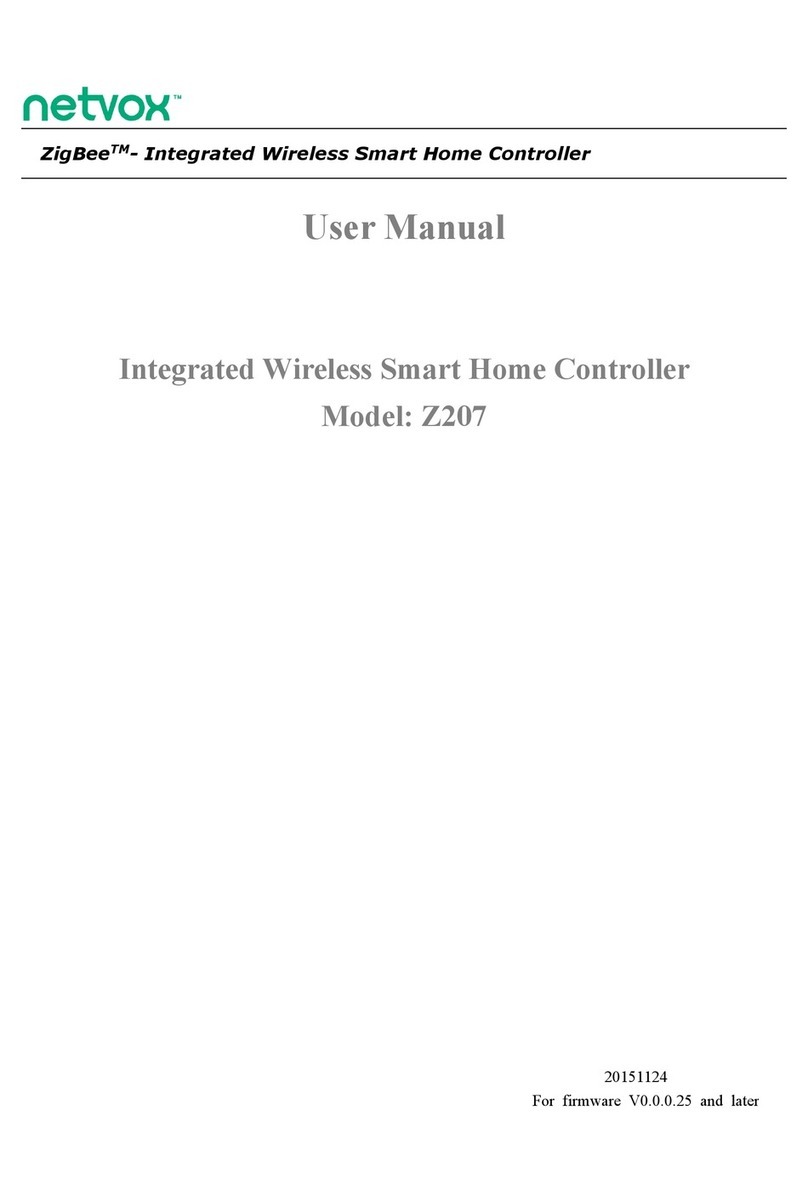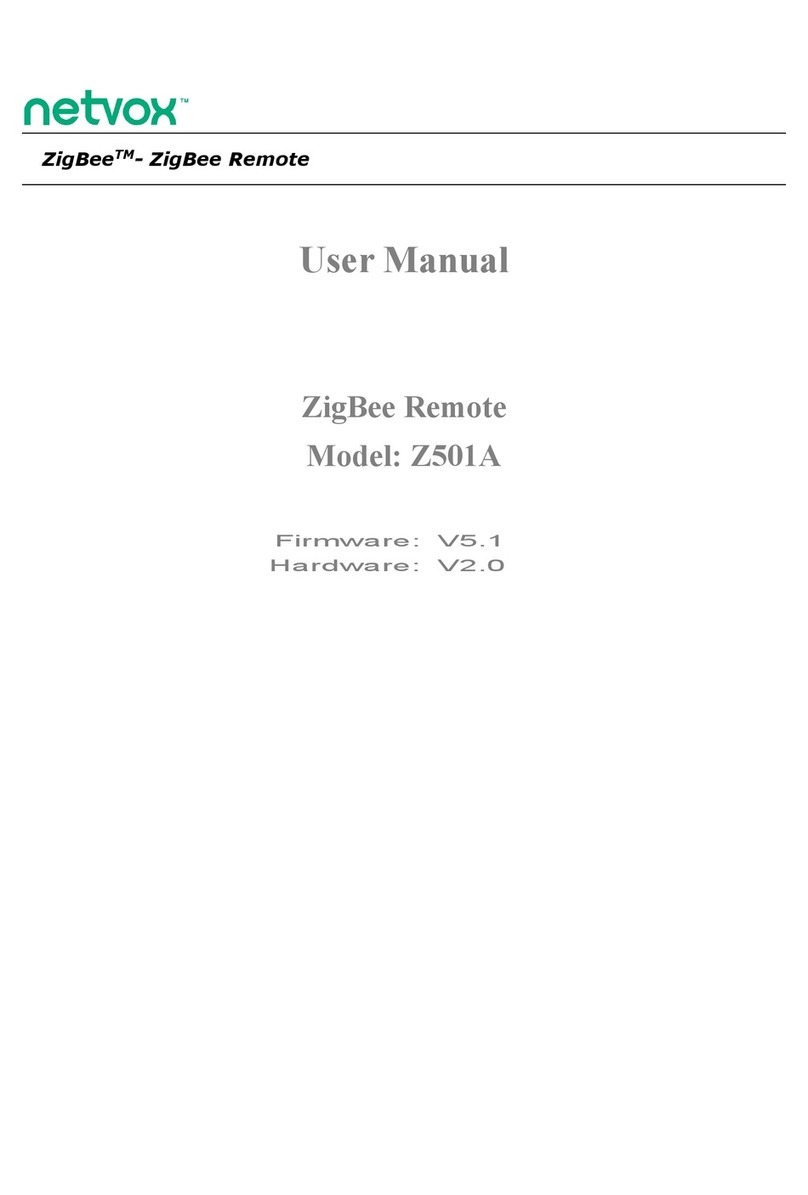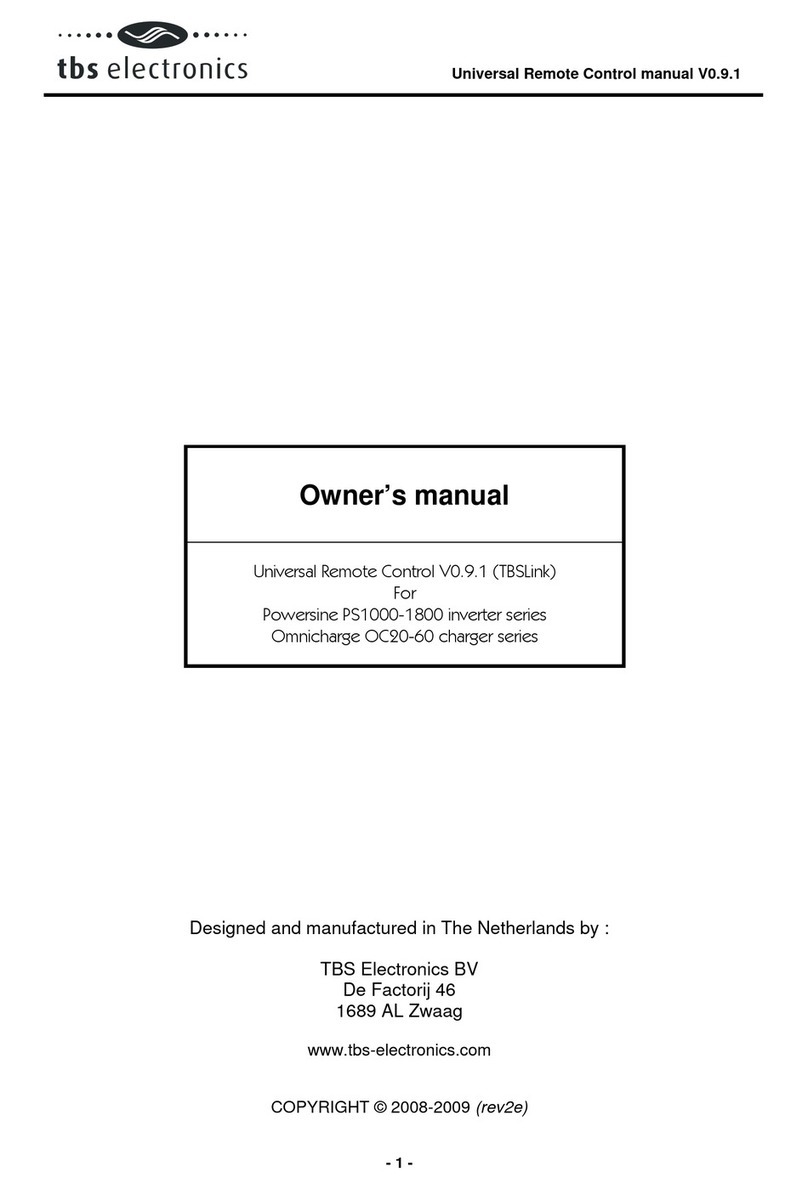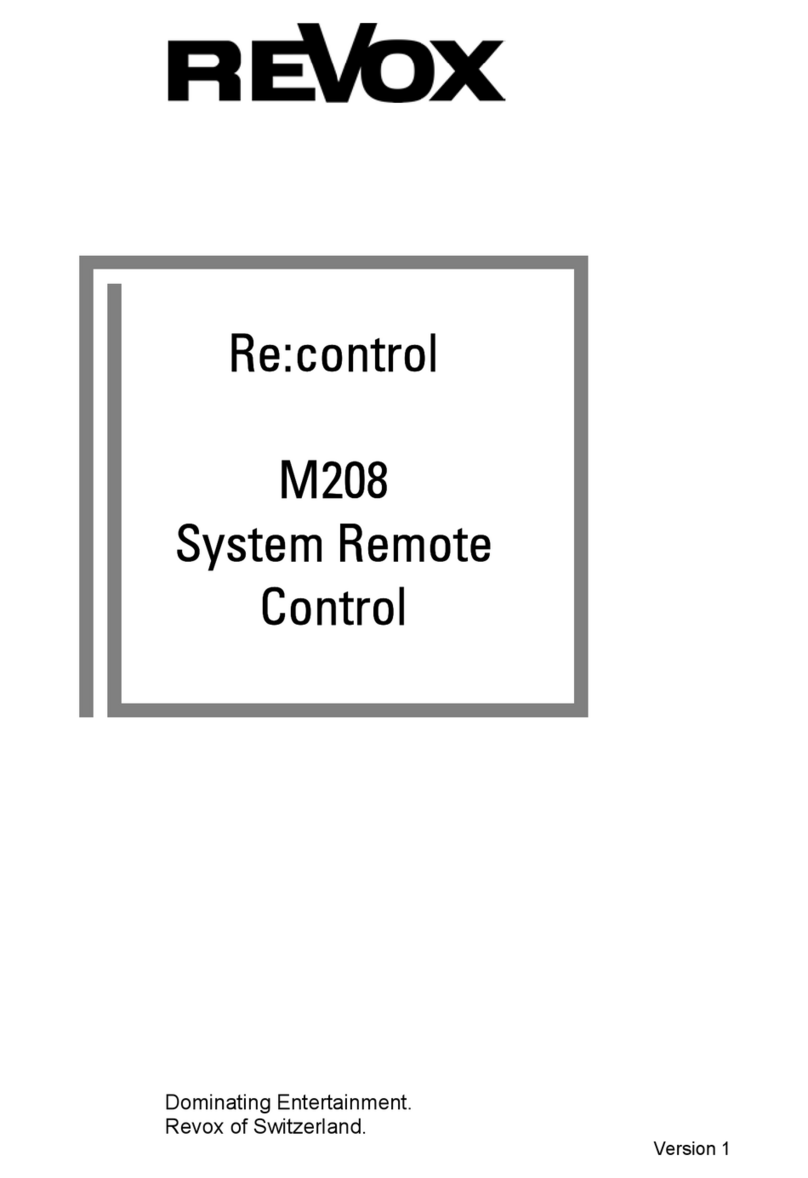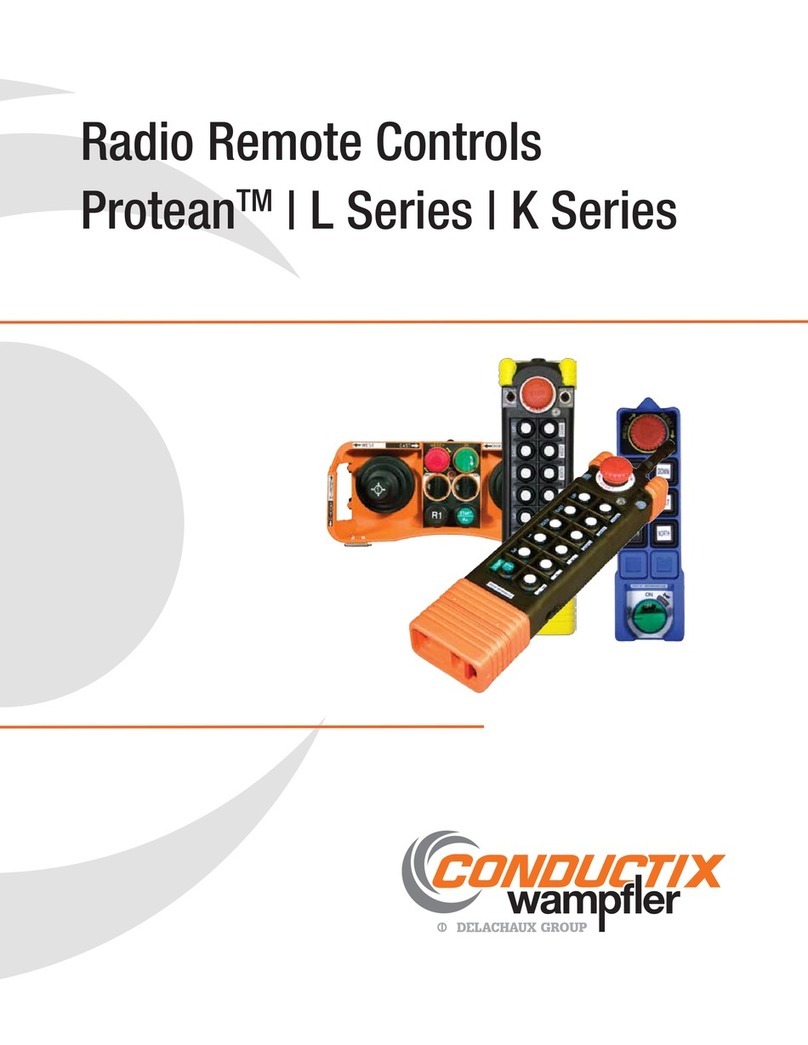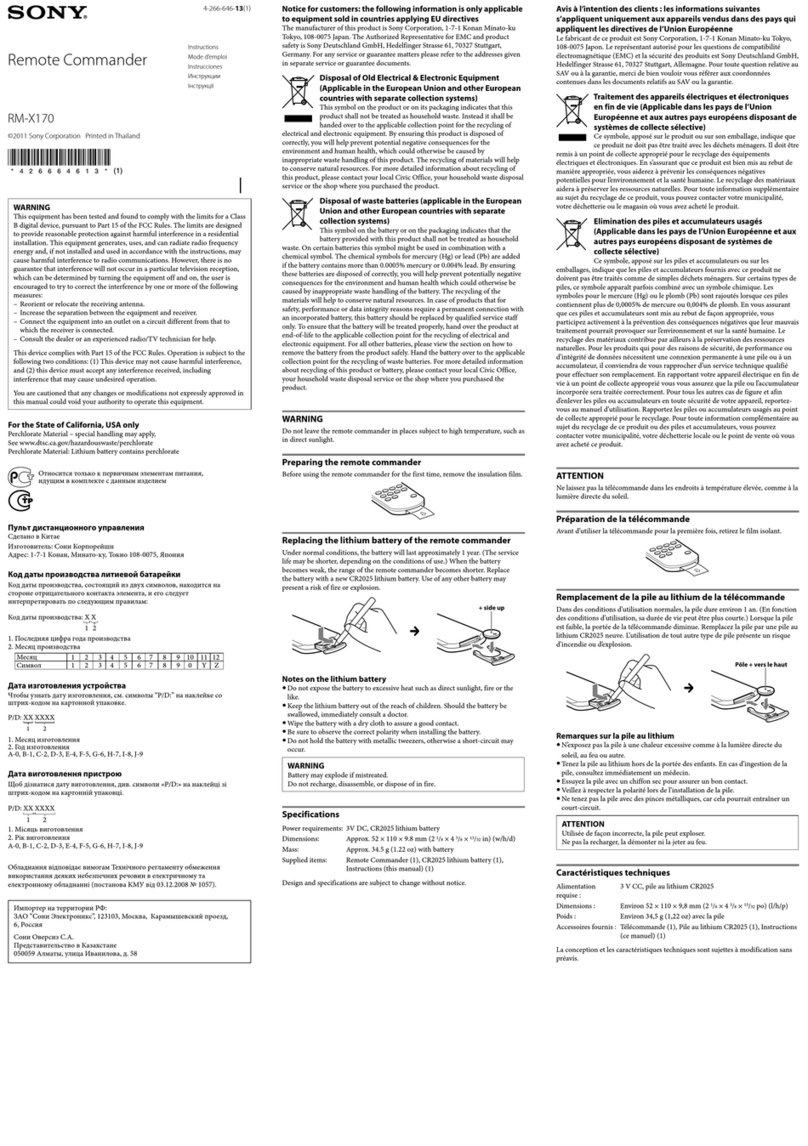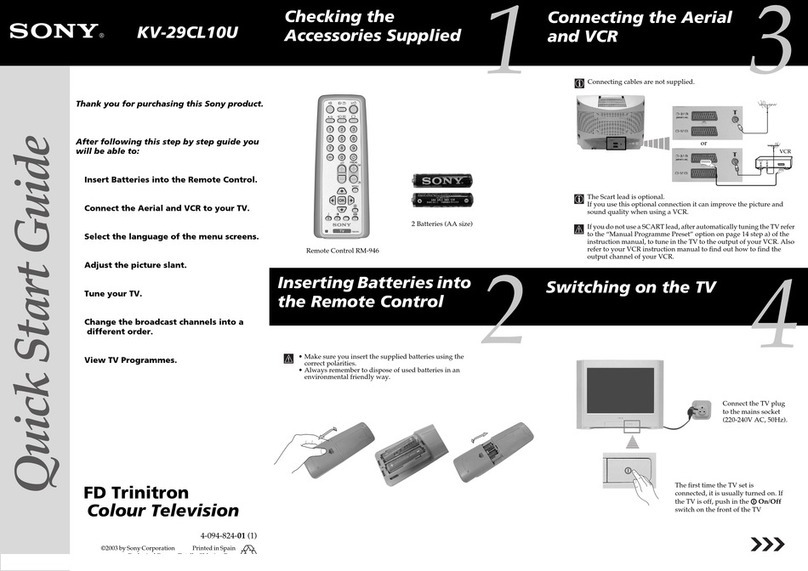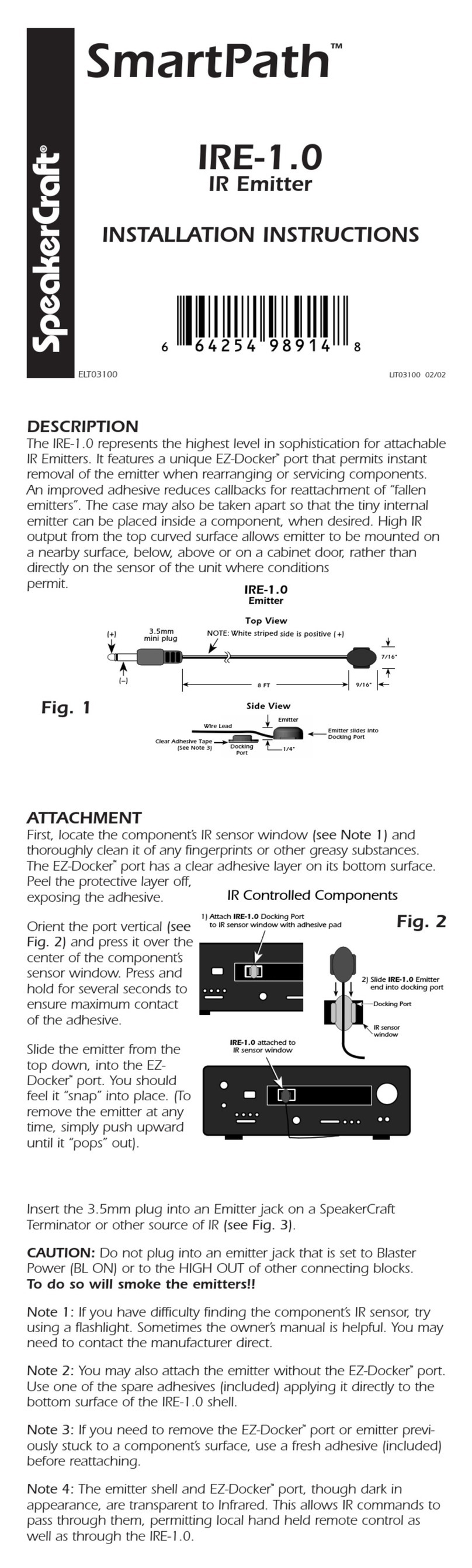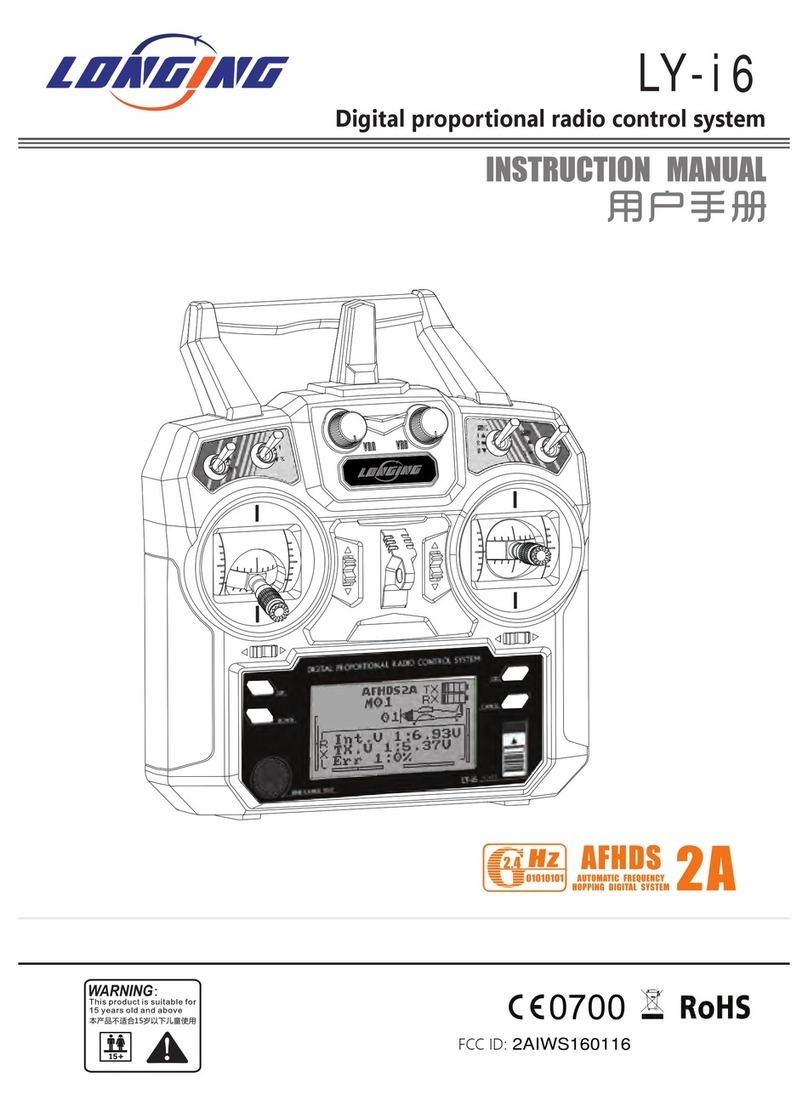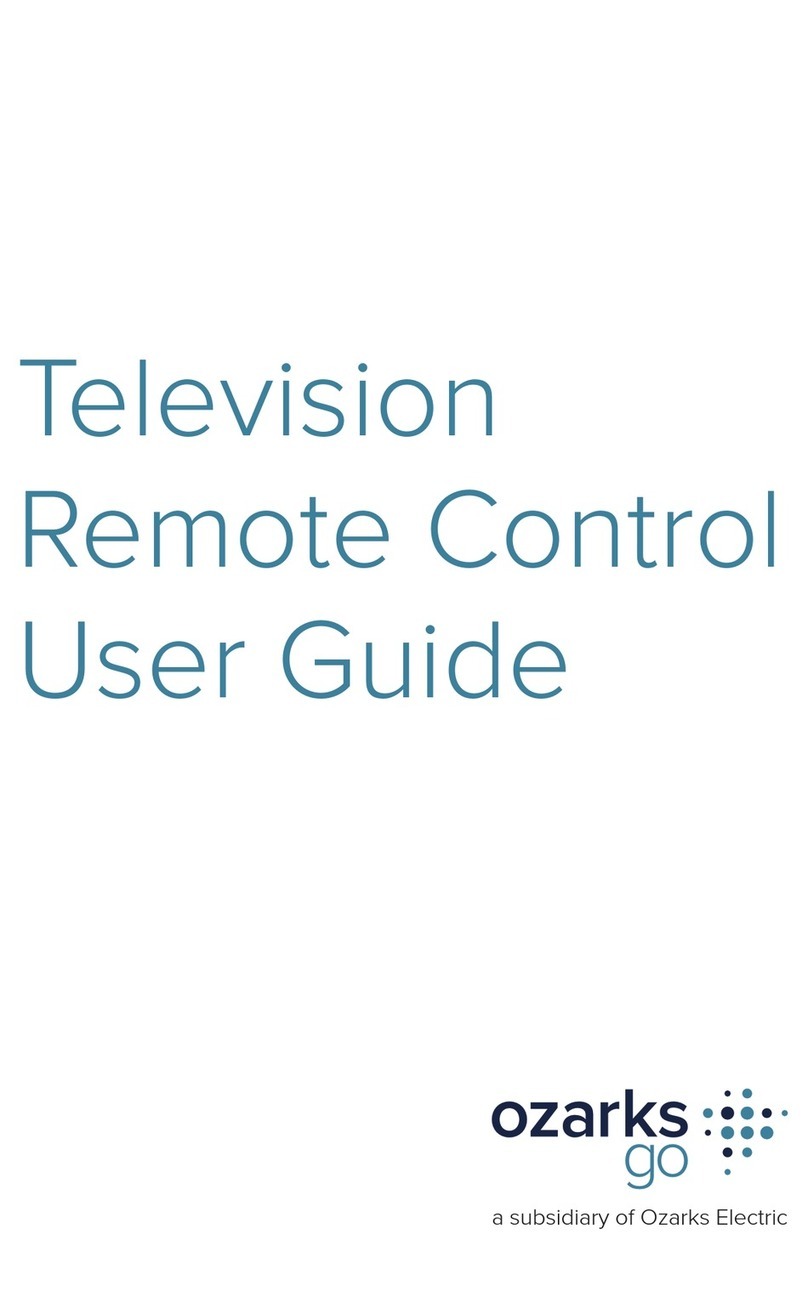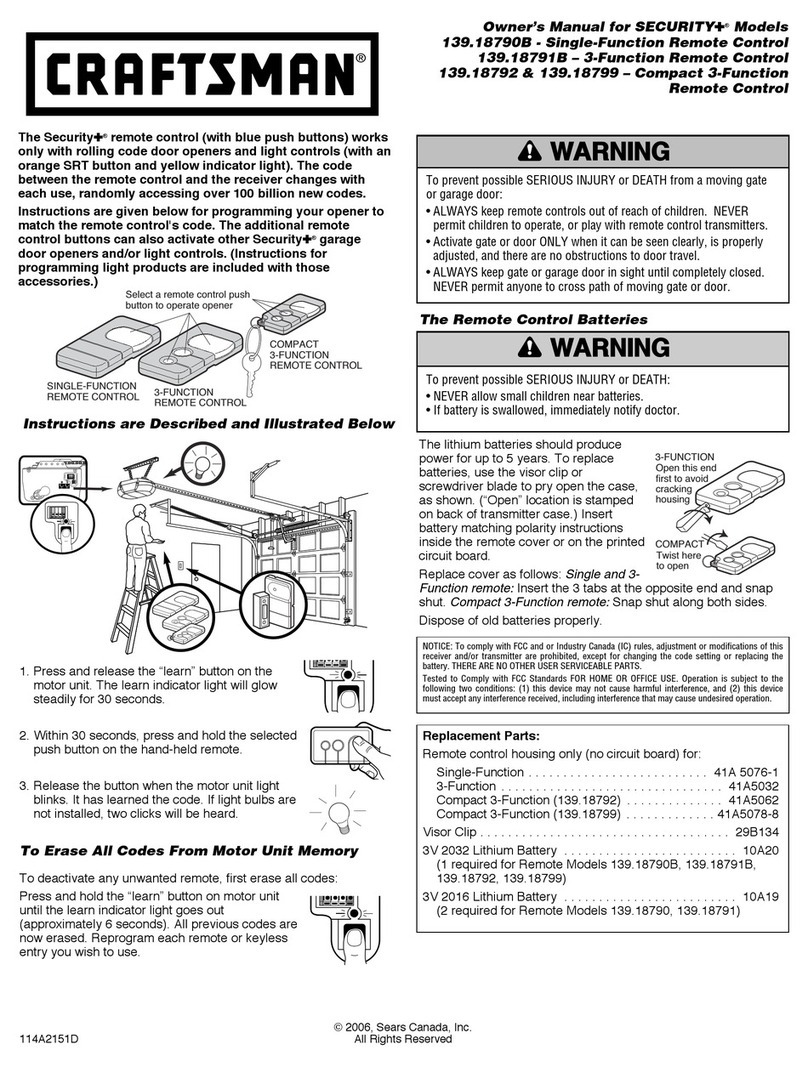netvox z503 User manual

ZigBeeTM- Local Commander
User Manual
Local Commander
Model: Z503
20140222
FW V4.0
HW V1.4

1
Table of Contents
1. Introduction.............................................................................................................................................................. 2
2. Product Appearance.................................................................................................................................................3
3. Specification.............................................................................................................................................................. 4
4. Installation.................................................................................................................................................................5
5. Setting up Z503......................................................................................................................................................... 6
5-1. Join the ZigBee Network................................................................................................................................ 6
5-2. Binding............................................................................................................................................................6
5-3. Control the Device Wirelessly........................................................................................................................7
5-4. Emergency...................................................................................................................................................... 8
5-5. Arm/Disarm Security...................................................................................................................................... 8
5-6. Store Scene......................................................................................................................................................8
5-7. Recall Scene....................................................................................................................................................8
5-8. Delete Stored Scene........................................................................................................................................ 8
5-9. Sleeping Mode................................................................................................................................................ 8
5-10. Wake up Z503...............................................................................................................................................9
5-11. Battery........................................................................................................................................................... 9
5-12. Restore to Factory Setting...........................................................................................................................10
6. Home Automation Clusters for Z503................................................................................................................... 11
7. ZiG-BUTLER......................................................................................................................................................... 13
7-1. Join Z503 into the network........................................................................................................................... 13
7-2. Bind Z503..................................................................................................................................................... 13
7-3. View Battery Status...................................................................................................................................... 17
7-4. Battery Status Report.................................................................................................................................... 18
7-5. Poll Control................................................................................................................................................... 19
8. Important Maintenance Instructions................................................................................................................... 21

2
1. Introduction
Netvox Z503, a ZigBee local commander, can be bound with the lighting/ curtain/ dimmer devices for users to
control these devices wirelessly. It allows people to perform the scene controls, and each button is programmable.
Z503 also equipped with an emergency button. When users ask for urgent assistance, simply push the button, and it
will send the alarm message to the command center. The Warning Device will send out alarm sound or lighting
alert for immediate help.
What is ZigBee?
ZigBee is a short range wireless transmission technology based on IEEE802.15.4 standard and supports multiple
network topologies such as point-to-point, point-to-multipoint, and mesh networks. It is defined for a
general-purpose, cost-effective, low-power-consumption, low-data-rate, and easy-to-install wireless solution for
industrial control, embedded sensing, medical data collection, smoke and intruder warning, building automation
and home automation, etc.

3
2. Product Appearance
Indicator
Curtain1 Up/ Shortcut7
Panic Button
Curtain1 Down
Arm Security
Scenario1
Dimmer1 Up
Dimmer1 Down
Light1/ Shortcut1
Light2/ Shortcut2
Outlet1/ Shortcut4
Scenario3
Scenario2
Dimmer2 Up
Dimmer2 Down
All Off
Timer
Light3/ Shortcut3
Outlet3/ Shortcut6
Outlet2/ Shortcut5
2nd Function/ Shortcut9
Curtain2 Up/ Shortcut8
Curtain2 Down/ Shortcut0
Disarm Security
Mode Key

4
3. Specification
Fully IEEE 802.15.4 compliant
Utilizes 2.4GHz ISM band; up to 16 channels
Power supply: 3V CR2032 battery
Operating consumption: Tx ≤ 43mA; Rx ≤ 28mA
Standby consumption: ≤ 1uA
Up to 280 meters wireless transmission range in non-obstacle space
Easy installation and configuration

5
4. Installation
This device is NOT truly waterproof/ resistant and is for indoor use.
Left: Front view
Right: Back view
Open the
battery cover
Battery Holder
Insert the
battery
The battery is
installed
Install the
battery cover

6
5. Setting up Z503
5-1. Join the ZigBee Network
While Z503 is under the coverage from a coordinator or a router whose permit-join feature is enabled, Z503
will be permitted to join the network.
Step1. Enable the permit-join function (valid for 60 seconds) of a coordinator or a router (please refer to
the user manual of the coordinator or the router to enable the permit-join feature).
Step2. Power on Z503. The indicator will flash once, and it starts search and join the network.
Step3. The indicator will flash 5 times after it is joined successfully. Otherwise, the indicator will stay
OFF.
Step4. After Z503 joined the network, it will start to find out CIE seciruty device. The indicator will flash
6 times after it found out. Otherwise, the indicator will flash 4 times.
5-2. Binding
Z503 can be bound with the device which supports HA On/Off Output/ HA Level Controllable Output/ HA
Mains Power Outlet/ HA On/Off Light/ HA Dimmable Light/ HA Color Dimmable Light/ HA Shade/ HA
Heating Unit/ HA Cooling Unit/ HA Pump (such as Z800/ Z801RX/ ZC01/ Curtain controller/ Dimmer
Light).
[On/Off Control]:
Step1. Press and hold either of the three or for 3 seconds to broadcast the binding request.
The indicator will flash once.
Step2. Enable the binding feature of the device which supports On/Off Control cluster.
Step3. The indicator flashes 5 times after the binding is completed; otherwise, the indicator flashes 10
times.
Each button can be bound with up to 5 devices.
[Dimmer/Curtain Control]:
Step1. Press and hold both and (Dimmer/Curtain button set) to broadcast the binding
request. The indicator will flash once.
Step2. Enable the binding feature of the device which supports Dimmer/Curtain Control cluster.
Step3. The indicator flashes 5 times after the binding is completed; otherwise, the indicator flashes 10
times.
Each button set can be bound with up to 5 devices.

7
[The 3rd/4th Curtain Control]:
Step1. Press . The indicator will flash once.
Step2. Press and hold both and (Curtain button set) to broadcast the binding request. The
indicator flashes once.
Step3. Enable the binding feature of the device which supports Curtain Control cluster.
Step4. The indicator flashes 5 times after the binding is completed; otherwise, the indicator flashes 10
times.
Each button set can be bound with up to 5 devices.
[HA IAS Control]:
Step1. Press and hold one for 3 seconds to broadcast the binding request. The indicator will flash
once.
Step2. Enable the binding feature of the IAS device.
Step3. The indicator flashes 5 times after the binding is completed; otherwise, the indicator flashes 10
times.
Panic button only can be bound with 1 device.
5-3. Control the Device Wirelessly
After binding with devices:
A. Press or to control the On/Off feature.
B. Press to control the Dimming-up/Rolling-curtain-up feature.
C. Press to control the Dimming-down/Rolling-curtain-down feature.
D. Press . The indicator flashes once. Then press Curtain or Curtain to control the
3rd/4th Rolling-curtain feature.
E. Press All Off to turn off all the On/Off/Dimmer devices.
F. Press once, and then press to turn off all the On/Off/Dimmer devices in 5 minutes.
Press twice within 5 seconds, and then press to turn off all the On/Off/Dimmer devices
in 15 minutes.
Press for 3 times within 5 seconds, and then press to turn off all the On/Off/Dimmer
devices in 30 minutes.

8
5-4. Emergency
After binding with IAS devices, press to send emergency message to the network.
5-5. Arm/Disarm Security
After finding out CIE device (please refer to 5-1. Join the ZigBee Network), users area able to arm/disarm the
security through Z503.
Arm: While the security is disarmed, press and hold for 3 seconds to arm the security. The
indicator will flash once.
Disarm: While the security is armed, press and hold for 3 seconds to disarm the security. The
indicator will flash once.
5-6. Store Scene
Press and hold the Scenario button / / for 3 seconds. The Indicator will flash once.
Z503 will save the devices status of the network. The Indicator flashes 5 times after the setting is completed;
otherwise, it will not flash.
5-7. Recall Scene
Press Scenario / / to recall scene.
5-8. Delete Stored Scene
Press and hold for 3 seconds, and the indicator will flash once. After the scene is deleted,
the indicator flashes 7 times;otherwise, it flashes 3 times.
The scene cannot be restored after deleting.
It is recommended that users delete scene when first-time use or Z503 joins a new ZigBee network.
5-9. Sleeping Mode
Z503 is designed to go into sleeping mode for power-saving in some situations:

9
A. When it doesn’t find a network to join → Z503 will go to sleeping mode.
B. While the device is in the network → the sleeping period is 5 minutes; it will wake up every 5
minutes to keep online.
C. Once Z503 was joined to a network and by any chance the network is no longer existed or the device
is out of the network → Z503 will wake up every 15 minutes to find the network it joined before. It
never keeps in sleeping mode and continues to find its network every 15 minutes. This condition
would consume up to 30 times power spending compared to normal-operating status. To prevent this
unwanted power consumption, we recommend that users manually power off the device.
5-10. Wake up Z503
When users would like to setup or acquire data from the device which is in sleeping mode, we have to wake
up the device. To wake up Z503, press and hold first. Meanwhile, press to wake it up. After
waking up, there will be some situations:
Z503 is in the network → the indicator will flash 5 times, and Z503 will broadcast the device
information such as IP address and IEEE address.
Z503 hasn’t joined the network → the indicator will flash once, and Z503 will start to search a network
to join.
Z503 was joined to a network and by any chance the network is no longer existed → the indicator will
flash once, and Z503 will find the network it joined before.
5-11. Battery
Low-power report: When the operating voltage is lower than 2.4V, Z503 will send a low-power report to the
CIE device. The 4 battery attributes:
BatteryVoltageMinThreshold: 2.1V
BatteryVoltageThreshold1: 2.2V
BatteryVoltageThreshold2: 2.3V
BatteryVoltageThreshold3: 2.4V
When the battery voltage is lower than the VoltageThreshold, it will send the voltage alarm code:
Lower than BatteryVoltageMinThreshold → sends the Alarmcode = 0x10
Lower than BatteryVoltageThreshold1 → sends the Alarmcode = 0x11
Lower than BatteryVoltageThreshold2 → sends the Alarmcode = 0x12
Lower than BatteryVoltageThreshold3 → sends the Alarmcode = 0x13
Users are able to use these data to check the battery status:
Power configuration cluster (ID:0x0001)
Battery voltage attribute (ID:0x0020)

10
5-12. Restore to Factory Setting
To restore it to factory setting, please follow the steps:
Step1. Power off Z503.
Step2. Press and hold both and , and then power on Z503.
Step3. After the indicator flashes 10 times, reboot Z503 to complete the restore.
When the restore is failed, the indicator will generate slow flash 3 times.

11
6. Home Automation Clusters for Z503
A cluster is a set of related attributes and commands which are grouped together to provide a specific function. A
simple example of a cluster would be the On/Off cluster which defines how an on/off switch behaves. This table
lists the clusters which are supported by Z503.
1.End Point(s):0x0F,0x0A
2.Device ID:HA Deviceid Remote Control(0x0006), HA IAS Ancillary Control Equitment(0x0401)。
3.EndPoint Cluster ID
Cluster ID for Z503
Server side Client side
EP 0X0F (Device ID: Deviceid Remote Control (0x0006) )
Basic(0x0000) On-Off(0x0006)
Level Control(0x0008)
Identify(0x0003) Groups(0x0004)
Commissiong (0x0015) Scenes(0x0005)
EP 0X0A (IAS Ancillary Control Equitment (0x0401) )
Basic(0x0000) ACE(0x0501)
Power configuration(0x0001)
Identify(0x0003)
Commissiong (0x0015)
Poll Control(0x0020)
Diagnostics(0x0B05)
Attributes of the Basic Information
Identifier Name Type Range Access Default Mandatory
/ Optional
0x0000 ZCLVersion Unsigned
8-bit integer
0x00 –
0xff
Read only 0x03 M
0x0001 ApplicationVersion Unsigned
8-bit integer
0x00 –
0xff
Read only 0x28 O
0x0002 StackVersion Unsigned
8-bit integer
0x00 –
0xff
Read only 0x33 O
0x0003 HWVersion Unsigned
8-bit integer
0x00 –
0xff
Read only 0x0E O
0x0004 ManufacturerName Character 0 – 32 Read only netvox O

12
string bytes
0x0005 ModelIdentifier Character
string
0 – 32
bytes
Read only Z503E3ED O
0x0006 DateCode Character
string
0 – 16
bytes
Read only 20140222 O
0x0007 PowerSource 8-bit
Enumeration
0x00 –
0xff
Read only 0x03 M
0x0010 LocationDescription Character
string
0 – 16
bytes
Read/write O
0x0011 PhysicalEnvironment 8-bit
Enumeration
0x00 –
0xff
Read/write 0x00 O
0x0012 DeviceEnabled Boolean 0x00 –
0x01
Read/write 0x01 M

13
7. ZiG-BUTLER
ZiG-BUTLER is an exclusive program which allows users to easily control the devices, such as enable permit-join
feature, wirelessly through computer or laptop. Of course, any other 3rd party ZigBee enabled software is also
applicable. The system needs a Z103 USB dongle or a Z202 ZigBee gateway to communicate with the ZigBee
network.
7-1. Join Z503 into the network
When ZiG-BUTLER sees a coordinator or a router device, it will show the icon.
Right click on the icon of the coordinator or the router and choose Set Permit Join On.
After Z503 has successfully joined, the Z503 icon will be appeared in ZiG-BUTLER.
7-2. Bind Z503
A. Bind devices.

14
Right click on the left End Point (Remote Control) above Z503 icon and select Bind.
Click the button on the remote pattern you would like to bind and click .

15
Choose the device for binding.
After binding, click to view the binding information.

16
B. Bind IAS
Right click on the right End Point (IAS ACE) above Z503 icon and select Bind.
On the Device tab, select the IAS device which you would like to bind. Next, click Select ClusterID, choose
the Cluster 0501-IAS ACE, and click OK.

17
7-3. View Battery Status
Right click on the right End Point of Z503 and select Properties to overview the battery data.
Min: the minimum voltage for reporting. For example, when the operating voltage is lower than
2.4V, Z503 will send a low-power report to the CIE device.

18
7-4. Battery Status Report
Right click on the right End Point (IAS ACE) above Z503 icon and select Bind.
On the Device tab, select the device which you would like to report. Next, click Select ClusterID, choose the
Cluster 0001, and click OK.

19
Right click on the right End Point of Z503 and select Properties.
On the Report Config tab, check Auto to modify the settings. Click Set to complete the setting.
Min: the minimum reporting internal (second)
Max: the maximum reporting internal (second)
Reportable change: Z503 reports data instantly when the change rate is more than this value.
For example, while the Min is 300, the Max is 3600, and the Reportable change is 0:
When the battery voltage is low → Z503 reports every 300 seconds.
7-5. Poll Control
Right click on the right End Point of Z503 and select Bind.
On the Device tab, select the device which has Cluster ID 0x0020, like Z103A. Next, click Select ClusterID,
choose the Cluster 0x0020, and click OK.
The Poll Control interval:
0x0000 → 1 hour (default)
0x0001 → 5 minutes (default)
0x0002 → 2 seconds (default)
Other manuals for z503
1
Table of contents
Other netvox Remote Control manuals