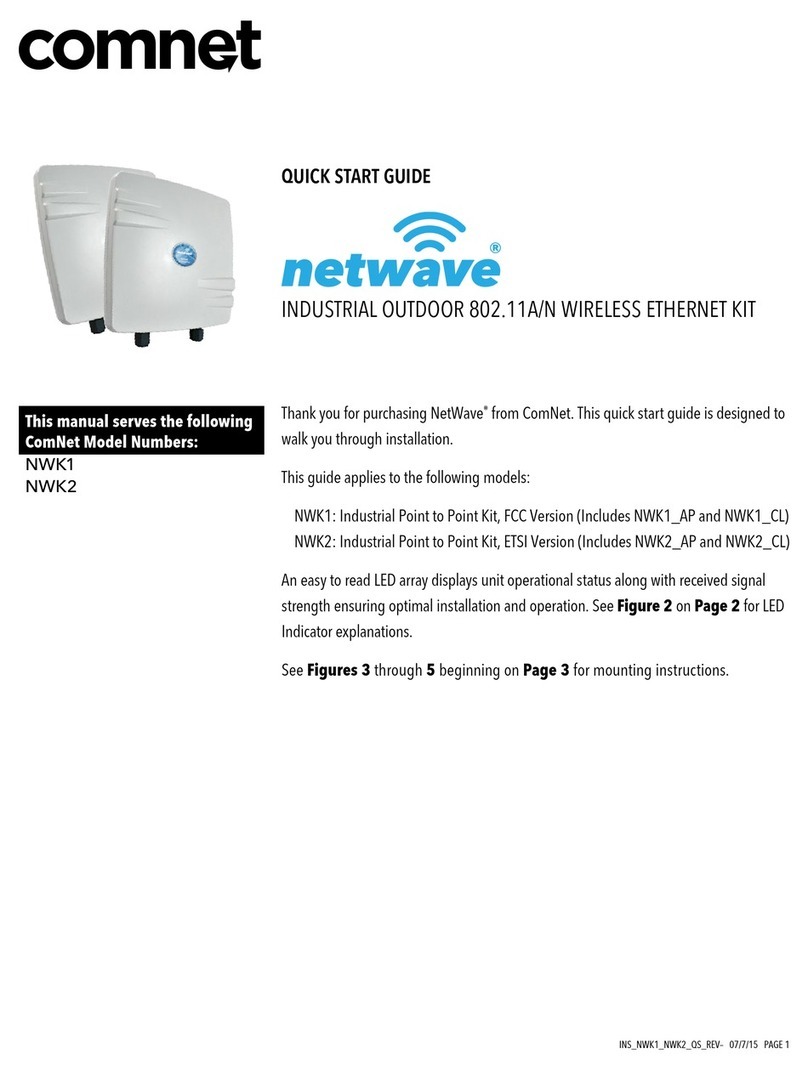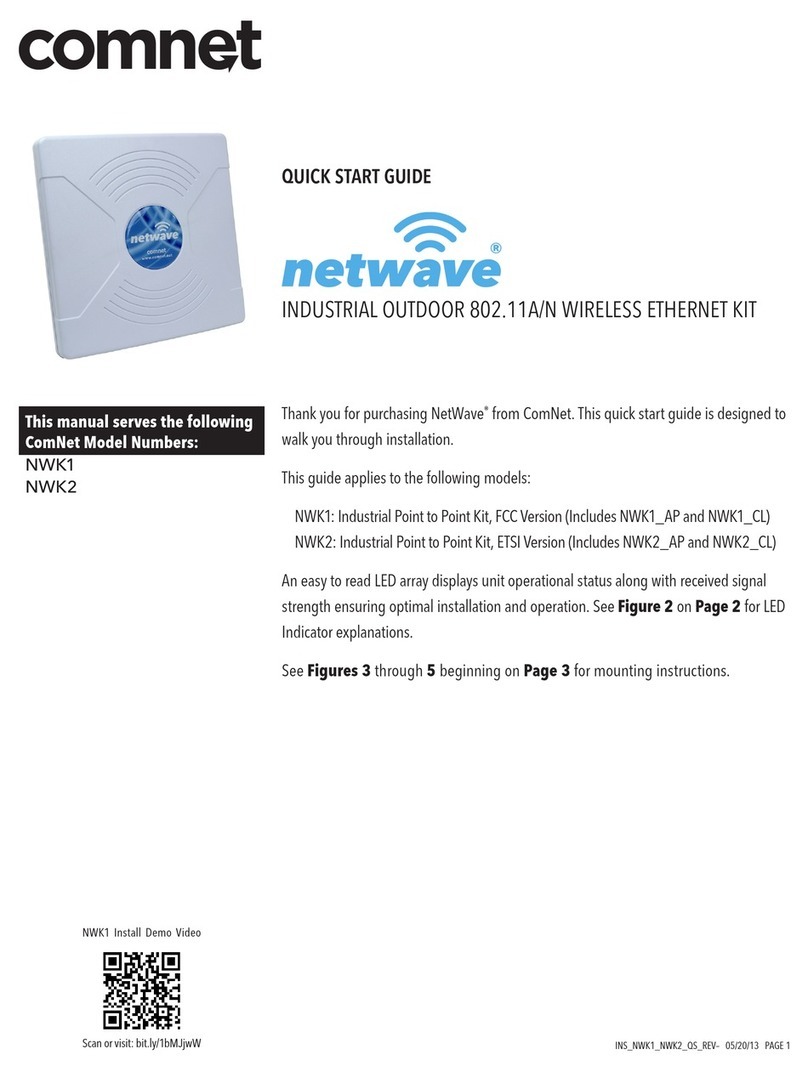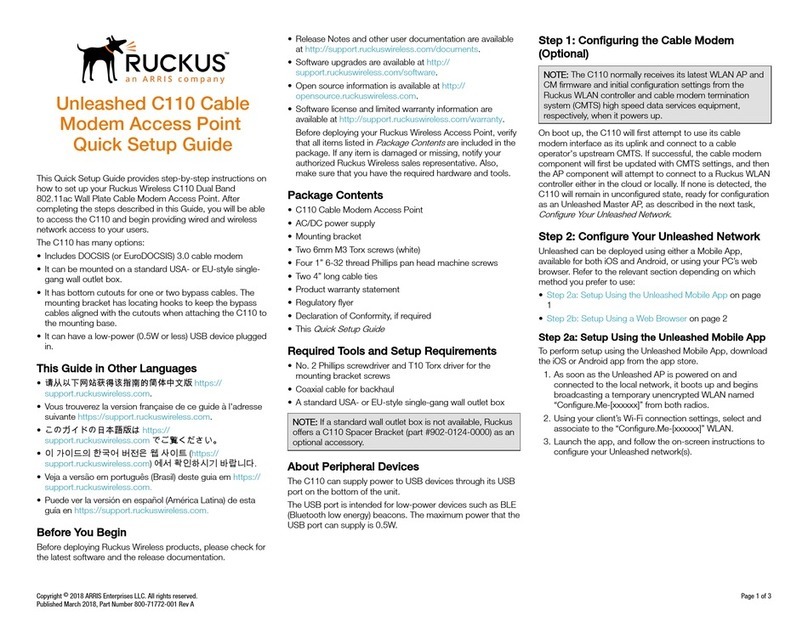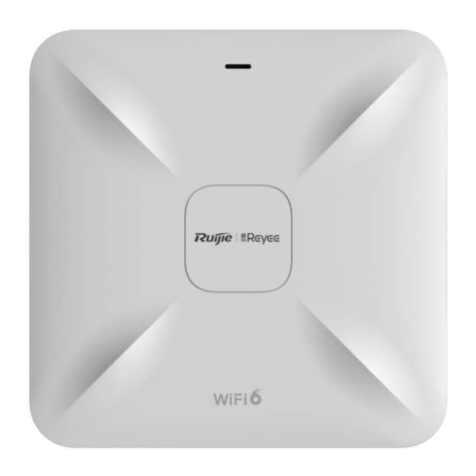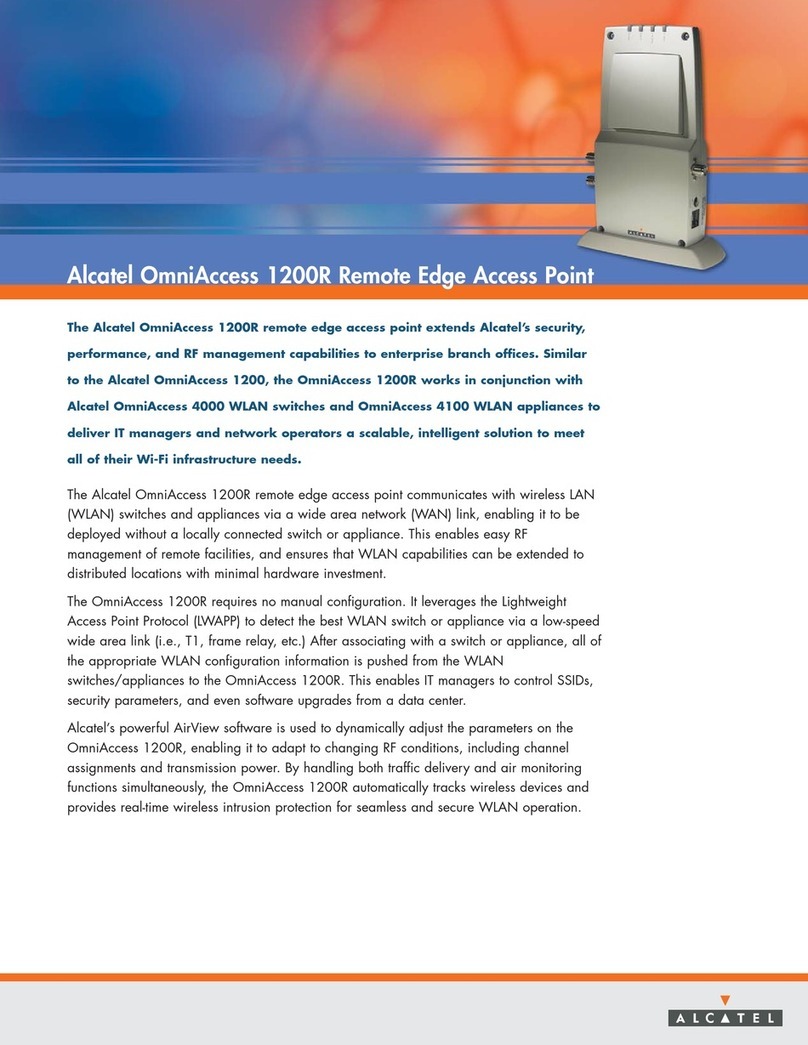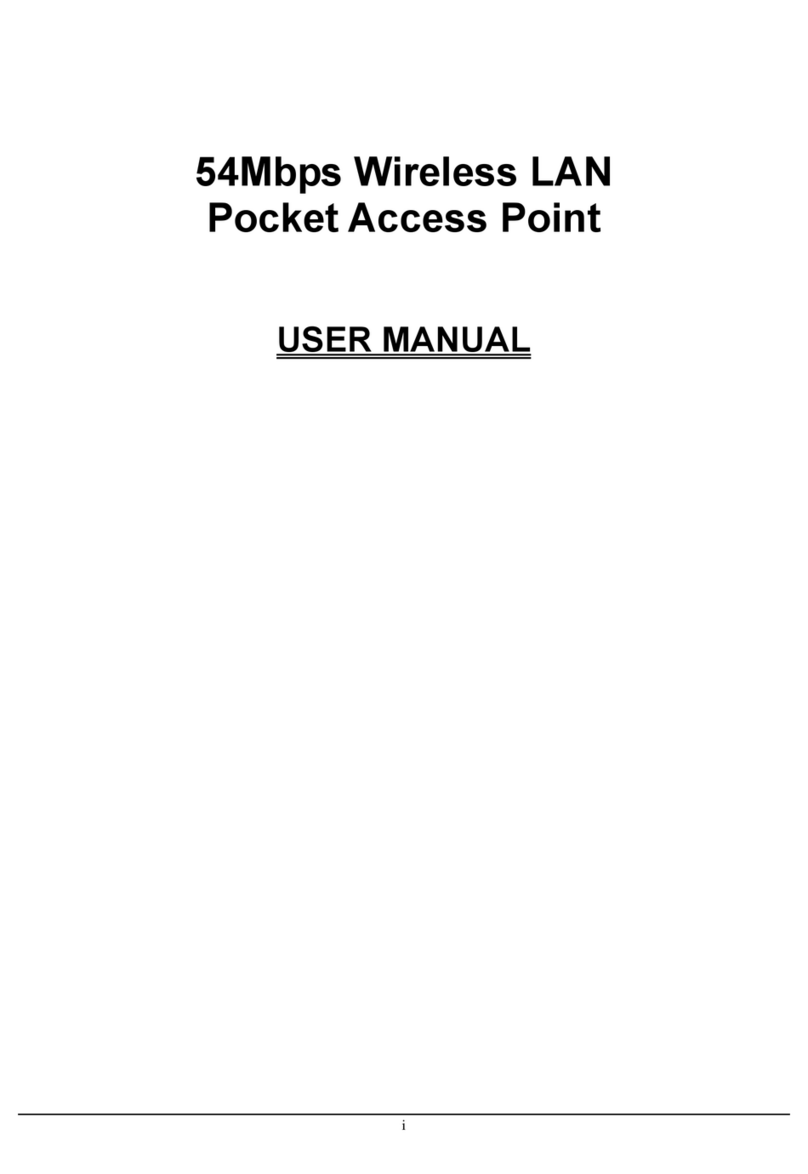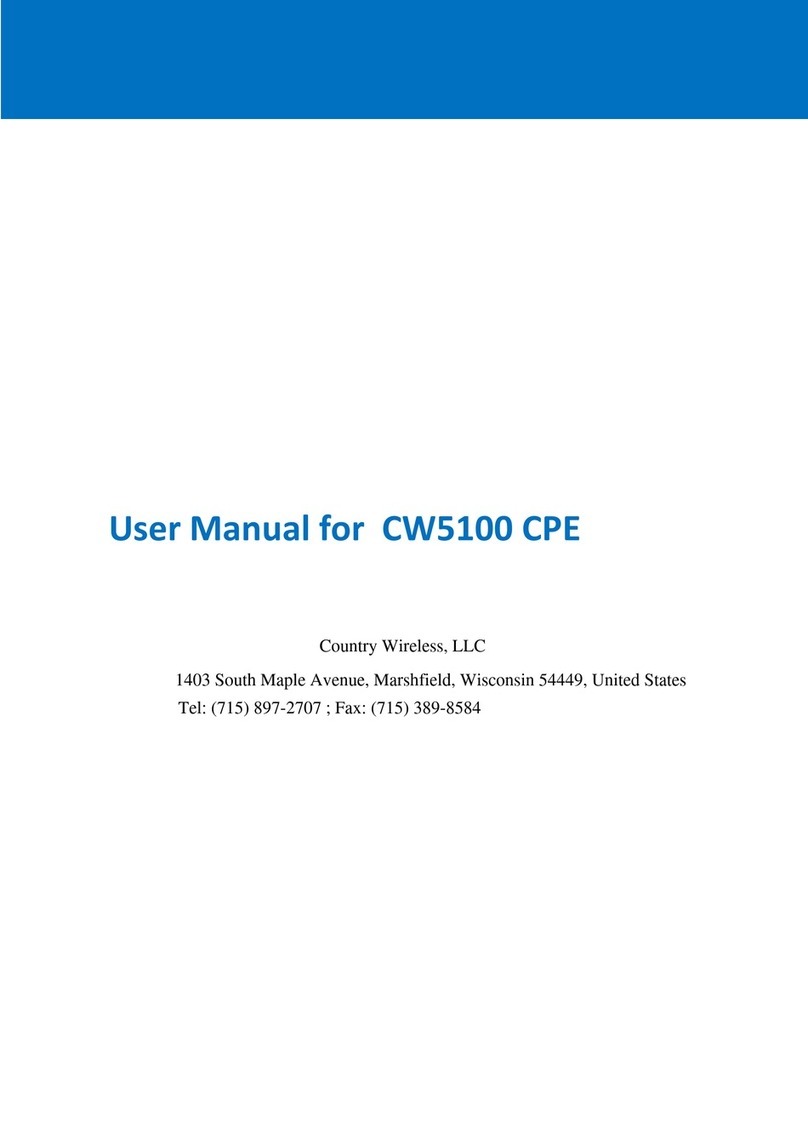NetWave NWTAP-100 User manual

NWTAP-100 user guide
1
Netwave Proprietary and Confidential
NWTAP-100
Wireless Tap
User Guide
Preliminary Release 1.0, Issue 2
March 12, 2007
Netwave Co., Ltd.

NWTAP-100 user guide
2
Netwave Proprietary and Confidential
Contents
1. Overview ...................................................................................................................3
1.1. Introduction........................................................................................................3
1.2. Product Description...........................................................................................4
2. Installation...............................................................................................................11
2.1. Unpacking and Content Checking...................................................................11
2.2. Remove Current Tap.......................................................................................12
2.3. Install the Wireless Tap...................................................................................12
2.4. Attach the Antenna..........................................................................................13
2.5. Insert the Power ..............................................................................................14
2.6. Check for Proper Operation ............................................................................14
2.7. Performance Measurement.............................................................................16
3. WLAN Site Survey and Planning.............................................................................17
3.1. Location...........................................................................................................17
3.2. Radio Link Path...............................................................................................17
3.3. RF Channel Selection .....................................................................................18
3.4. Performance check .........................................................................................18
4. Configuration...........................................................................................................19
4.1. Webui based configuration..............................................................................19
4.2. WIRELESS......................................................................................................22
4.3. Wireless/Basic submenu.................................................................................23
4.4. Wireless/Security submenu.............................................................................23
4.5. Wireless/Access Control submenu..................................................................24
4.6. Wireless/Advanced submenu..........................................................................25
4.7. TOOLS ............................................................................................................26
4.8. Gateway ..........................................................................................................27
4.9. Telnet based configuration..............................................................................28
4.10. SNMP based configuration..............................................................................31
4.11. Software upgrade............................................................................................31
5. Troubleshooting.......................................................................................................32
5.1. Troubleshooting for various symptoms............................................................32
5.2. Disassembling the wireless tap.......................................................................33
6. Appendix .................................................................................................................38
6.1. Ordering table..................................................................................................38
6.2. NWTAP-100 specifications..............................................................................38
6.3. FCC warning ...................................................................................................41

NWTAP-100 user guide
3
Netwave Proprietary and Confidential
1. Overview
1.1. Introduction
This document describes the features of the wireless tap NWTAP-100 as well as how
it can be installed to provide the most effective service to end users.
The NWTAP-100 is an outdoor hardened wireless lan access point solution which
uses an internal cable modem as the backbone interface and AC line power from the
feeder cable for power. The wireless LAN tap-off is an all-in-one unit which consists
of a cable modem, WiFi access point, power supply unit, antenna and tap-off in an
outdoor-hardened housing.
It provides a low cost and easy to install WiFi access hotspot to homes and
businesses by simply removing the old tap and installing the wireless tap.
Standards based
The internal cable modem is DOCSIS 2.0 compliant based on the Broadcom
BCM3349. It is fully interoperable with all CMTS models available in the market
today.
The internal WiFi is based on the 802.11g standard which is backwards compatible
to the 802.11b. The wireless chipset is based on the Broadcom BCM4318.
Security
Security is of utmost importance in todays wireless networks which are exposed to
hackers and other mallicit users. The NWTAP-100 fully supports all the latest 802.11
security enhancements including WPA2.
Future proofed
The NWTAP-100 supports remote software upgrade via TFTP. The modem will
maintain the current version of software while downloading the new version in order
to provide crash proofing. Netwave will continue to include enhancements and
customizations to the existing software so that customers can continue to use the
wireless tap most effectively for many years.
Flexible service platform
The software running the wireless tap is a full featured gateway which can be used to
support commercial high speed access to homes and offices or provide public
hotspot service.
The flexible antenna mounts can be used to support a tap housing mounted antenna.
Since the antenna output is based on an SMA connector, various off-the-shelf
antennas may also be used.
The unit can be strand mounted or can be mounted at the side of buildings and
provides WiFi access as well as wired CATV signals.

NWTAP-100 user guide
4
Netwave Proprietary and Confidential
1.2. Product Description
1.2.1. NWTAP-100
The following is a list of NWTAP-100’s main features.
Includes an internal DOCSIS 2.0 cable modem
Trunk AC power can be used to power the wireless tap
Trunk input and output as well as subscriber output ports are in the same
configuration as a conventional tap-off
Conventional tap-off can be removed and replaced with the wireless tap
without impacting the electrical characteristics of the CATV signal
coming off of the 5C connectors
802.11b/g compliant wireless lan service is provided
Antenna connection is made via an SMA female connector located at the
side of the wireless tap
8-tap front
8-tap back
Antenna fixing
screw holes
Antenna SMA
connector
Subscriber F-connector
with terminating load
5/8” input/output
connector
Center pin seizing
screw cover

NWTAP-100 user guide
5
Netwave Proprietary and Confidential
8-tap top
8-tap bottom
8-tap sides
Strand mounting
fixture
Subscriber F-connector with
terminating load
Faceplate
screws
Product serial
marking.
Antenna SMA
connector
Tap dB value
Plastic cap
060602 : production year+month+date
NWT : product name
FF26BA : MAC address which follows
the OUI “000200”

NWTAP-100 user guide
6
Netwave Proprietary and Confidential
16-tap front
16-tap back
16-tap bottom
16-port faceplate
adaptor

NWTAP-100 user guide
7
Netwave Proprietary and Confidential
16-tap sides
Fig. 1 NWTAP-100 external features

NWTAP-100 user guide
8
Netwave Proprietary and Confidential
Fig. 2 NWTAP-100 block diagram
As shown in fig. 2, the trunk line RF is sampled to the tap-off splitter circuit as in a
conventional tap-off but part of this signal is also coupled to an internal cable modem.
The cable modem then transfers the Ethernet packets to the wireless part for
communication via 802.11b/g radio.
The AC power existing in the trunk network is also sampled by the power part so that
the DC powering for the cable modem and the wireless lan can be provided.

NWTAP-100 user guide
9
Netwave Proprietary and Confidential
cable
modem
-Y dB
-0.5dB
(connector)
-0.5dB
(connector)
-17dB
-12dB
Main spliiter
-1dB
trunk IN trunk OUT
subscriber OUT
-1dB
(16Mhz HPF)
Fig. 3 RF signal level within the wireless tap
The above figure shows the RF signal level attenuation as they pass through the
wireless tap with 8 subscriber ports.
The RF signal level output at the subscriber ports are attenuated by approximately,
-Y-1-0.5-1-0.5-12 dB
The actual tap value in dB displayed at the bottom of the tap excludes the 1dB
attenuation for the 16Mhz HPF and -1dB attenuation for the cable modem.
-Y-0.5-0.5-12 dB
The RF signal level output at the cable modem is attenuated by approximately,
-Y-1-0.5-17 dB
This level should be considered so that the appropriate RF level is input into the
cable modem. The cable modem input level should be within the range -
15~+15dBmV.
The main splitter is implemented in the form of a plug-in type coupler which allows
this value to be easily changed in the field as shown in section 5.2.2.

NWTAP-100 user guide
10
Netwave Proprietary and Confidential
1.2.2. Antenna
The antenna connection via a standard SMA connector and a flexible antenna
attaching structure on the housing consisting of 12 screw positions allow a wide
range of antennas to be supported. If the antenna size is too big for direct attachment
to the housing, it maybe attached to a separate stable structure and connected via
RF cable from the SMA connector.
“This device uses an SMA type connector only”
RF exposure compliance information.
“The antenna used for this transmitter must be installed to provide a separation
distance of at least 20cm from all persons and must not be co-located or operating in
conjunction with any other antenna or transmitter.”

NWTAP-100 user guide
11
Netwave Proprietary and Confidential
2. Installation
As shown below in the system configuration diagram, the wireless tap is by default a
replacement for the conventional tap which is strand mounted. The strand mounting
allows the wireless tap to have a wide open coverage which is beneficial towards
improving signal reception on the client side.
Fig. 4 System configuration
2.1. Unpacking and Content Checking
The box should be unpacked to reveal the following components.
NWTAP-100 main body
Antenna cable (SMA male-N male)
Four screws for antenna holder fixture
Antenna option A (omni directional), or
Antenna option B (directional patch)
Please note that other antenna options apart from A and B are also be available.
Please refer to a separate manual in this case.
NWTAP-100 Antenna cable
2.4Ghz
ONU TBA
CMTS
Internet
cable modem
Wireless tap

NWTAP-100 user guide
12
Netwave Proprietary and Confidential
Antenna fixture screws Omni directional antenna
Fig. 5 Contents
2.2. Remove Current Tap
The wireless tap will replace the conventional tap. The conventional tap to be
replaced shall be selected based on the site survey and planning result..
Identify and record the dB value of the tap
If the tap is currently passing AC power, block the AC power by turning
off the UPS or removing the fuse from the power passing amplifier
Remove the subscriber cables connected to the tap
Remove the shrink tubing around the trunk connector
Separate the strand from the top of the tap
Unscrew the seizing screw and remove the trunk connector from the tap
and remove the tap
Remove the trunk connector from the trunk cable
Note : the wireless tap may also be installed anywhere on the strand or at
the side of buildings as long as an input coaxial cable provides the
DOCSIS signal and AC powering
2.3. Install the Wireless Tap
Connect the trunk connector(main nut and back nut) to the trunk cable
Mount the wireless tap on the strand using the strand mounting fixture
Install the body connectors to the wireless tap housing after removing
the plastic cover from the input/output ports and unscrewing the seizing
screw

NWTAP-100 user guide
13
Netwave Proprietary and Confidential
Insert shrink tubing into the trunk cable on the input and output ports
Mate the main nut and trunk cable to the body connector and tighten
Secure the center conductor into the tap housing using the seizing screw
Shrink the tubing with a propane torch
2.4. Attach the Antenna
Select the Antenna type based on the site survey and planning result
Select the Antenna position based on the site survey and planning result.
Typically the four options shown below are available
Fig. 6 Antenna position options
Type 1 Type 2 Type 3 Type

NWTAP-100 user guide
14
Netwave Proprietary and Confidential
Attach the antenna to the housing using the four screws
Use the antenna cable to connect the N-type connector on the antenna
to the SMA type connector on the housing, In order to ensure the best
wireless signal level, the connectors should be tightened well
Fig. 7 Antenna connector tightening
Fig. 8 Assembled wireless tap without the shrink tube and strand mounting
In case of the patch antenna, the antenna direction should be adjusted to
focus the signal towards the client
2.5. Insert the Power
Insert power into the wireless tap by turning ON the UPS or inserting the
fuse into the power passing amplifier
2.6. Check for Proper Operation
Using the notebook with wireless LAN and a client utility, the wireless
channels are scanned for SSID
If the SSID used by the wireless tap is found(e.g. “hanaro-tap”), the
wireless connection should be made to this SSID. The default channel is
1

NWTAP-100 user guide
15
Netwave Proprietary and Confidential
Verify that the wireless signal strength(the received power level) shown
by the client utility when the client is below or close to the wireless tap is
>-55dBm
Check the notebook IP using the “ipconfig” command in the command
prompt and verify that it has acquired the correct IP from the CMTS
DHCP server or has acquired the IP 192.168.x.x from the DHCP server
in the wireless tap. The wireless tap has an internal DHCP server which
takes over when an external DHCP server is not available.
Access the web management page of the wireless tap via the address
“http://192.168.100.1:64680”. The special port number 64680 is used in
order to secure the web access as much as possible.
If web access is still not possible, please set the static IP of the notebook
to 192.168.100.10 and the subnet mask to 255.255.255.0
Login using the id/password = admin/cableroot
As described in section “4.1 Webui Based Configuration”, the proper
operation of the cable modem is verified

NWTAP-100 user guide
16
Netwave Proprietary and Confidential
2.7. Performance Measurement
At the client location, the signal strength shown by the client utility should
typically be >-75dBm. At such a power level, wireless tap can produce
the maximum throughput which would be a limitation of the cable
modem.
Once the client has established RF link to the wireless tap and has
acquired the proper IP address to be able to access the Internet, the
performance test for actual TCP data throughput can be performed
The throughput can be checked by using any of the three following
methods. In order to make the throughput shown as reliable as possible,
the server accessed should preferably belong to the MSO or ISP that
has the wireless tap connected to it’s CMTS.
1) A speed checking web site can be used to check the throughput
2) FTP can be performed
3) Web download can be performed
Any of the three methods will show the TCP data throughput which
should will be limited mostly by the throughput of the cable modem. Even
the raw data throughput of the 802.11g wireless is 54Mbps, the actual
TCP throughput can reach roughly half this rate. However, the cable
modem throughput is mostly limited by the MSO to be less than 15Mbps.

NWTAP-100 user guide
17
Netwave Proprietary and Confidential
3. WLAN Site Survey and Planning
The 802.11b/g standard uses the 2.4Ghz frequency. This high frequency radio
travels in a straight forward line and a clear LOS(Line Of Sight) path between the
wireless tap antenna and the subscriber antenna is the ideal situation.
However in the real world situation, the 2.4Ghz frequency used by the wireless lan
belongs to the ISM/UNII band which is shared with various other applications
including the digital cordless phone. Also, current and future obstructions need to be
considered. Therefore, a strong RF signal is a must.
The most basic steps for the installation include.
1. Identify the target subscriber location
2. Determine the location of the tap to be replaced or location where the
wireless tap will be installed
3. Choose and install the antenna for the best radio link
4. Perform a RF scan around the wireless tap and choose the optimal RF
channel
5. Perform a throughput check so that greater than 10Mbps throughput
performance for TCP or UDP data can be achieved
3.1. Location
Select the location which provides the closest distance and minimal
obstruction to the current or potential future client location. The ideal
case would be LOS.
Since the wireless tap is most easy to install if the legacy outdoor strand
mounted tap is replaced, a legacy tap location with good reach of client
location should be taken as first priority.
If such a tap is not available, a separate strand mounting or mounting at
the side wall of a building or similar tall structure should be considered.
In such a case, the availability of CATV coaxial cable with AC power and
DOCSIS signal should be considered.
3.2. Radio Link Path
After the location is selected and wireless tap installed, the radio link
path should be measured and determined if adequate signal level can be
received at both ends.
Perform a site survey by measuring the radio signal strength at various
locations around the wireless tap where current or future clients maybe
located.
Radio signal level detection procedures are described in more detail in
the “Installation” chapter.
If the radio signal level is determined to be below the required level, the
antenna position and/or direction should be adjusted first. If this is also
not adequate, the antenna type maybe changed to a type with more
directivity. However a more directive antenna implies that the radio
signal tapering outside of the target area needs to be considered for
future clients.
Also, the client side AT(Access Terminal) device can be changed to one
with higher antenna gain for better radio detection.

NWTAP-100 user guide
18
Netwave Proprietary and Confidential
3.3. RF Channel Selection
As described in the “Installation” chapter, the frequency band occupied
by the wireless LAN can be scanned using a client utility or it can be
scanned using measurement equipment such as spectrum analyzer.
The client utility can detect the presence and signal strength of all
wireless LAN channels that can be detected while a measurement
equipment can also detect the presence of all other signals that share
the ISM/UNII band.
After the RF scanning is completed, the operating channel can be
selected based on the results.
As shown below, if any other wireless LAN channel can be detected, the
selected channel should be spaced at least 4 channels apart to minimize
signal overlap. If this is not possible, the selected channel should be
spaced as far away from other wireless channels as possible. At the
same time, it should be free of RF signals from other equipment that
share the ISM/UNII frequency.
If a particular channel has a signal strength of <-90dBm, this channel can
be considered unoccupied during the channel planning.
Fig. 9 Channels and frequency coverage
3.4. Performance check
The throughput performance can be checked as described in section
“2.7 Performance Measurement”
ISM Band
Channel bandwidth
- 802.11b : 22㎒
- 802.11
g
: 20㎒
1
2
3
4
5
6
7
8
9
10
11
12
13
2400 MHz 2484 MHz
Channel number

NWTAP-100 user guide
19
Netwave Proprietary and Confidential
4. Configuration
4.1. Webui based configuration
4.1.1. Web menu structure
Modem
Login
Wireless
Tools
Information
Status
Downstream
Upstrream
Upstrream
burst
Operation
configuration
Event log
Basic
Security
Access control
Advanced
Password
Factory default
Operation mode
UI
authentication
Port
configuration
Client list
Trace route
Ping
Gateway
Information
Setup
DHCP
Static Lease
Time
Options
MAC filtering
IP filtering
Port filtering
Forwarding
Port triggering
Pass through
DMZ host
RIP
RIP setup
Routing setup
Static routing
Parental
Control
User setup
Basic
Tod filter
Event Log
Firewall
Content filter
Event log
Remote log
Blue : Menu available in always available
Yellow : Menu available if NAT is selected from the “operation mode” menu

NWTAP-100 user guide
20
Netwave Proprietary and Confidential
4.1.2. Login method
After establishing wireless link to the wireless tap web page maybe
accessed locally using http://192.168.100.1:64680. This IP address can
be accessed if the PC’s IP address is set to 192.168.100.x or the PC
has acquired IP via a DHCP Server.
Remote web access is possible through http://cm ip address:64680.
When “Login”menu is selected, ID/Password is requested.
ID/Password = admin/cableroot
Table of contents
Other NetWave Wireless Access Point manuals