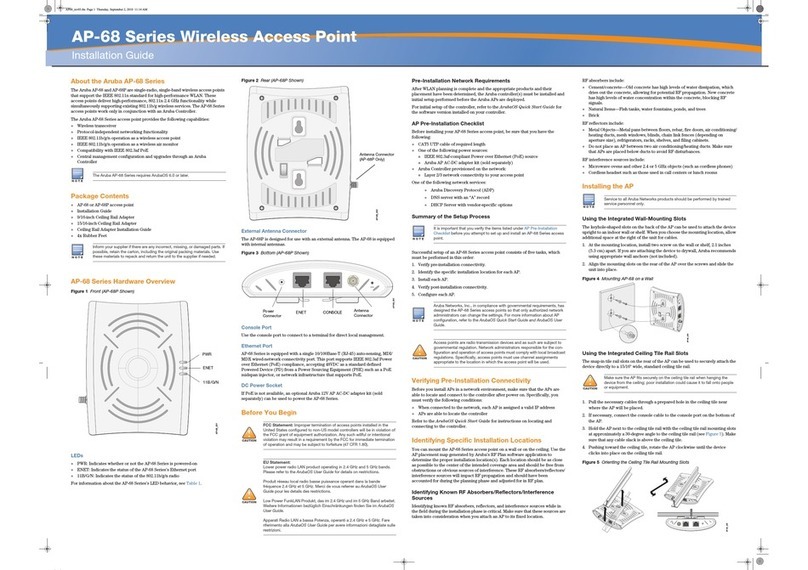Aruba Instant On AP12 User manual
Other Aruba Wireless Access Point manuals
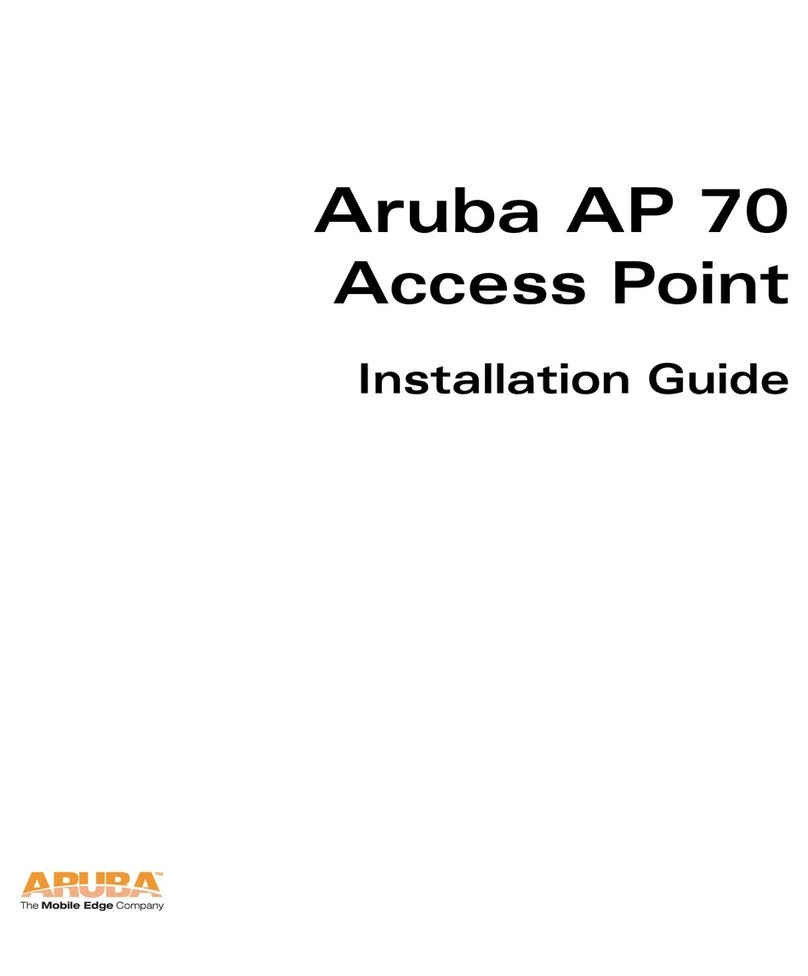
Aruba
Aruba AP 70 User manual
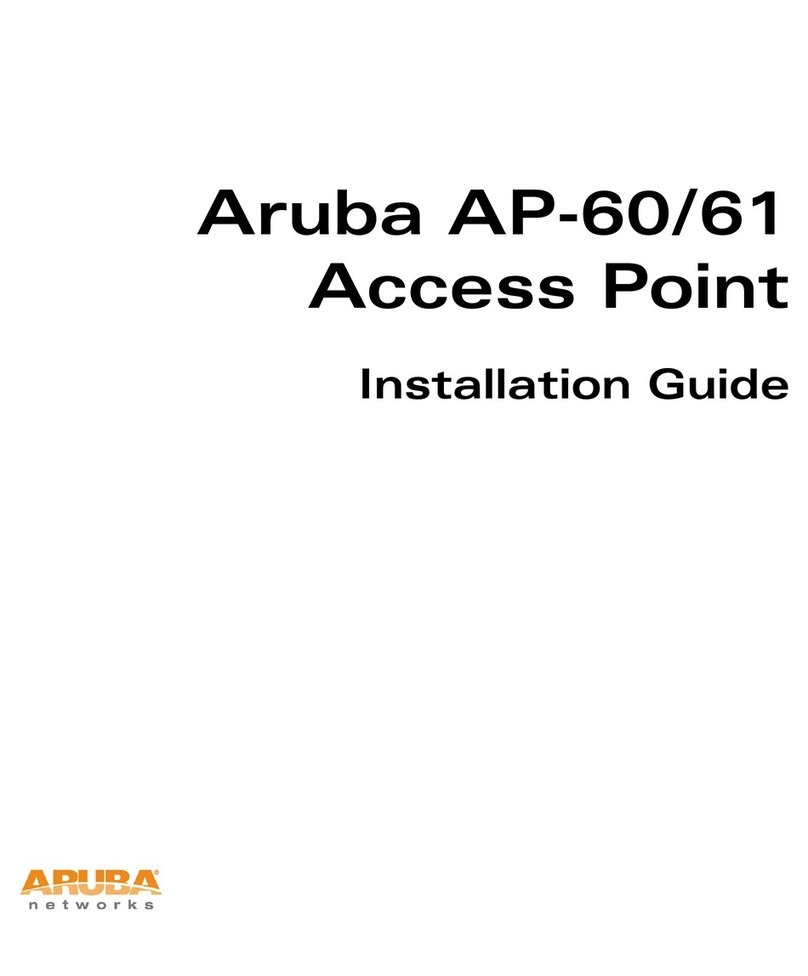
Aruba
Aruba AP-60 User manual
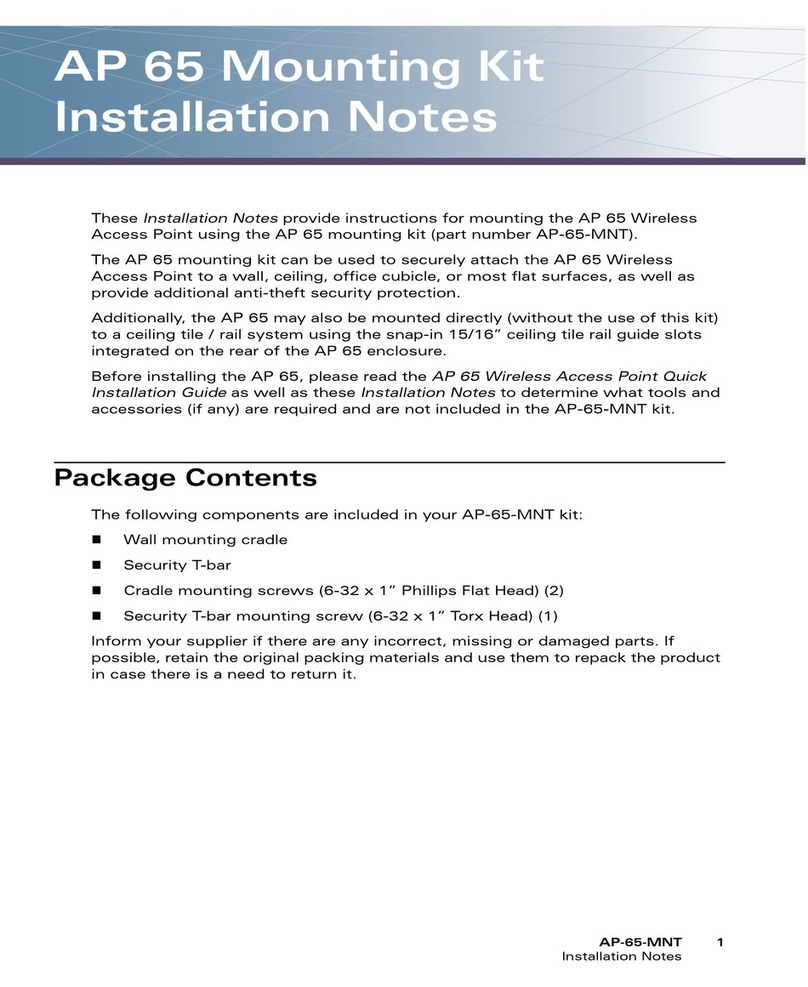
Aruba
Aruba AP-65-MNT Quick start guide

Aruba
Aruba 303 Series User guide

Aruba
Aruba A200 User manual
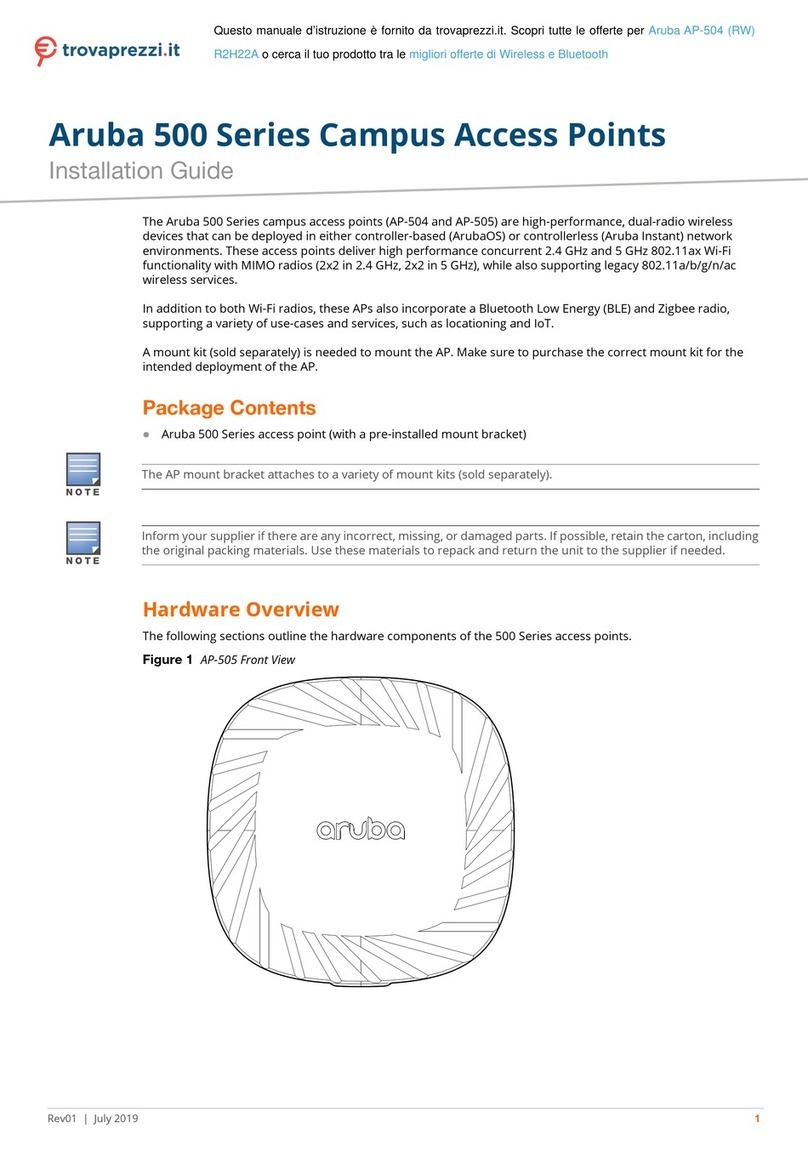
Aruba
Aruba AP-504 RW User manual
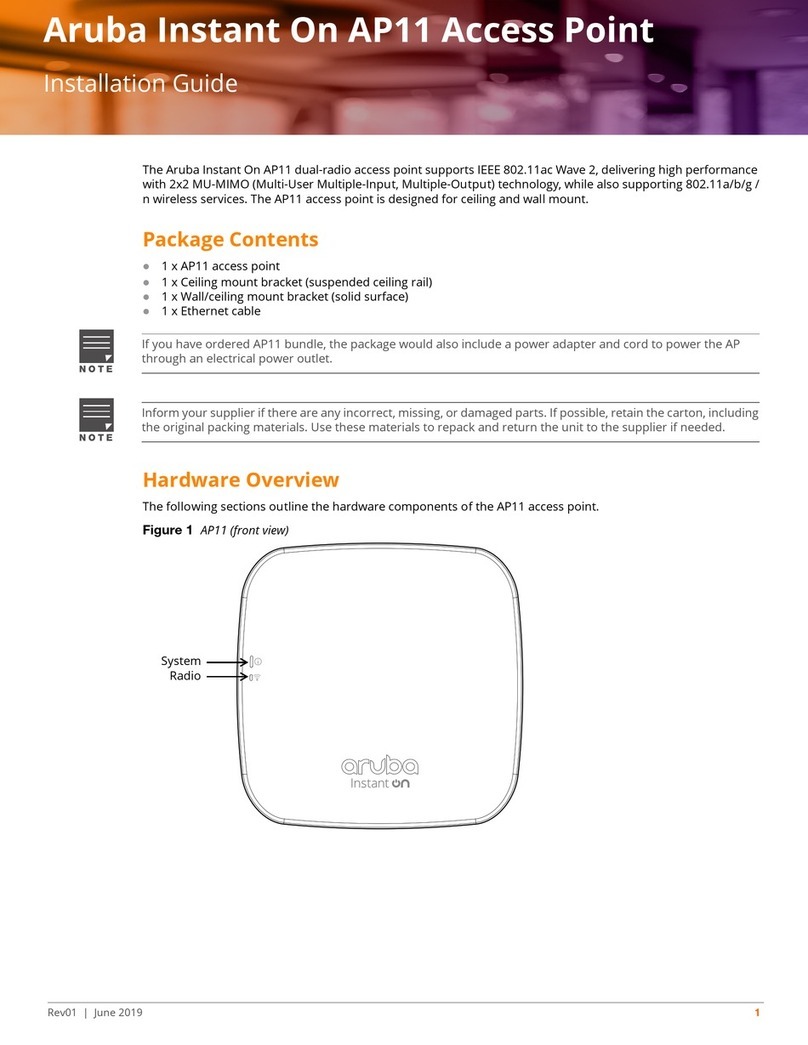
Aruba
Aruba Instant On AP11 User manual
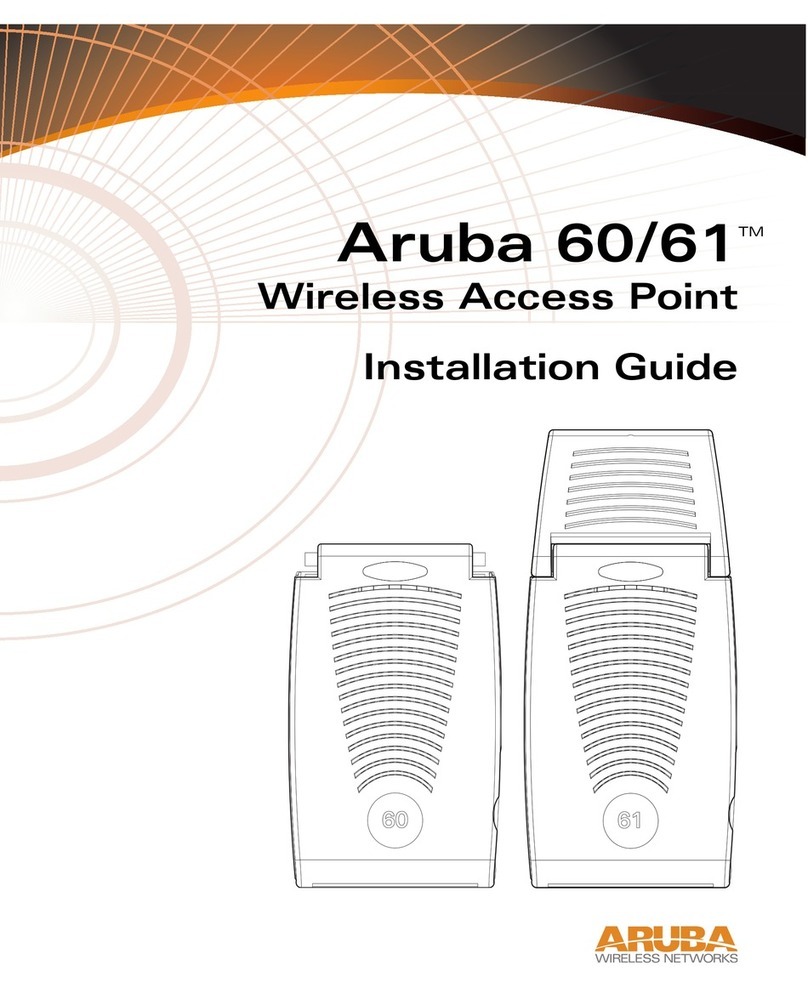
Aruba
Aruba AP-60 User manual

Aruba
Aruba AP-130 Series User manual

Aruba
Aruba AP-318 User manual
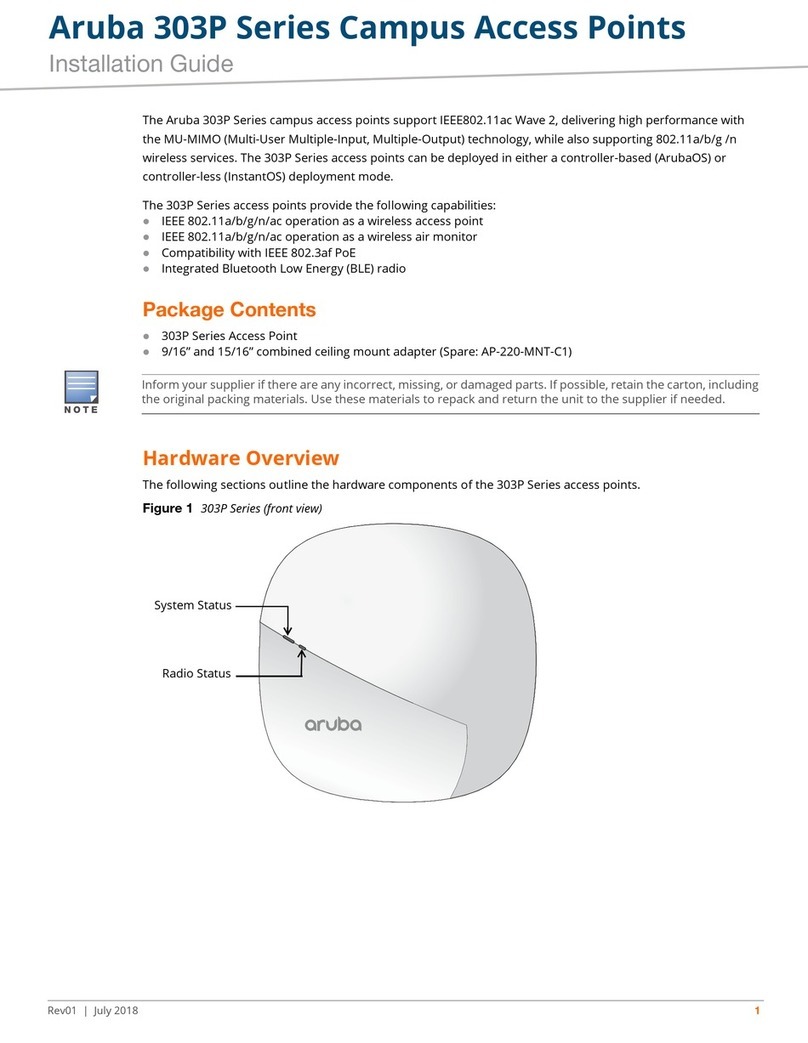
Aruba
Aruba 303P Series User manual
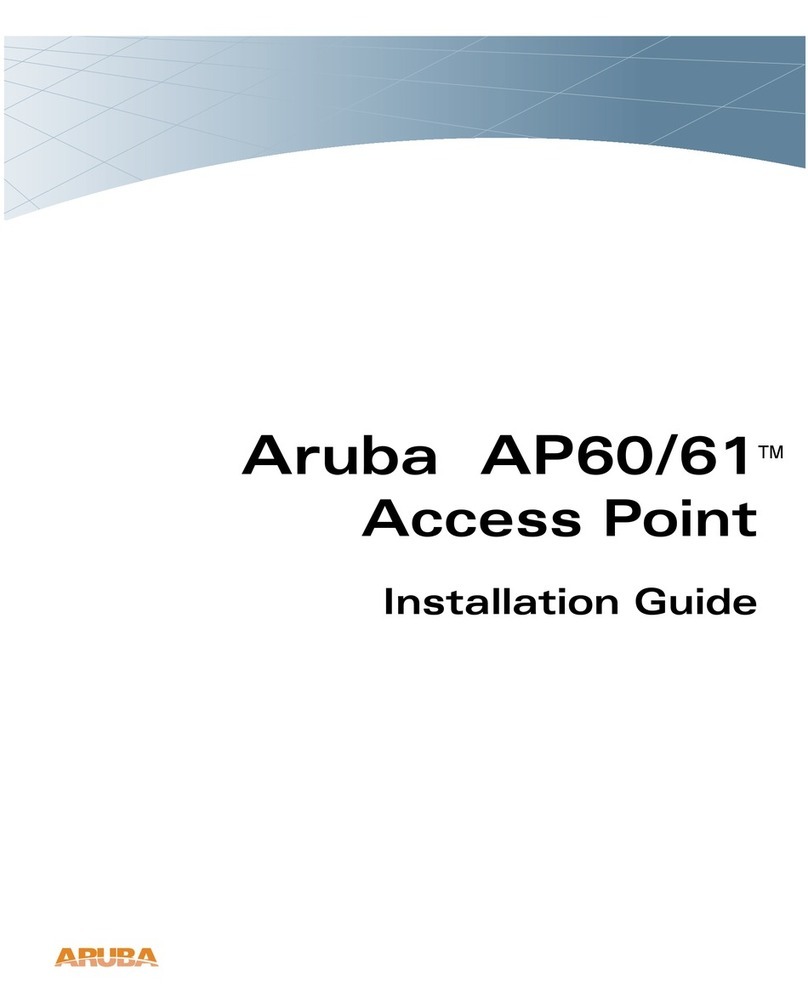
Aruba
Aruba AP-60 Operating and maintenance instructions
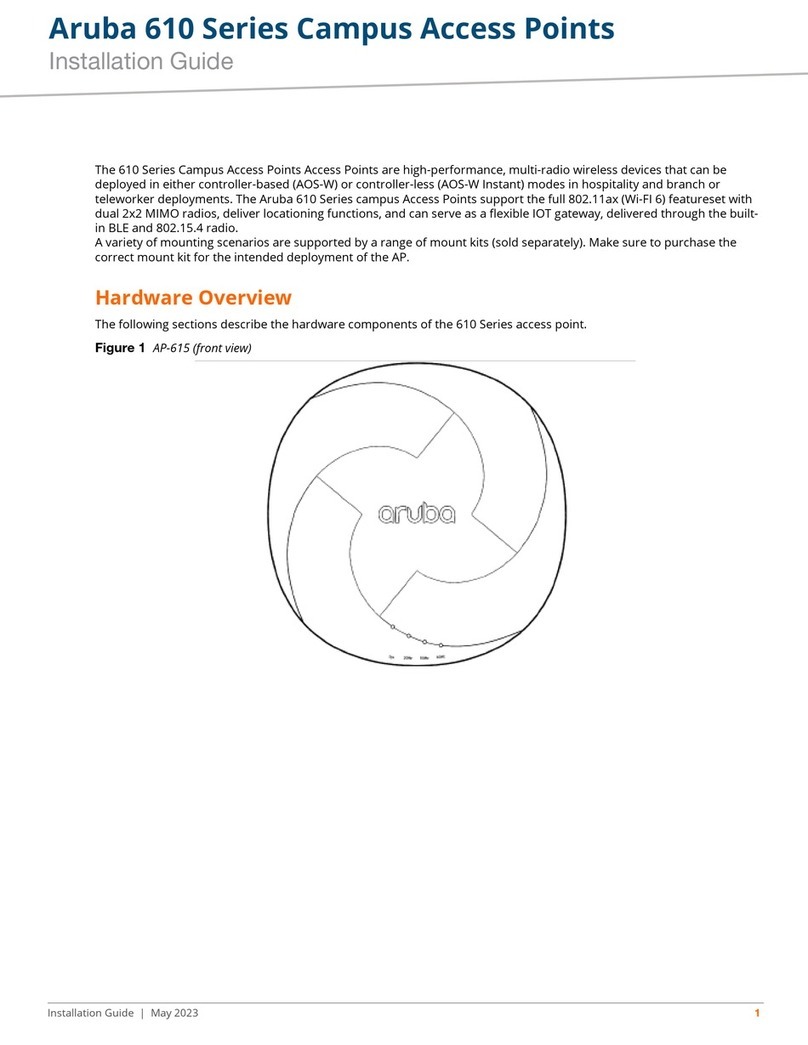
Aruba
Aruba 610 Series User manual
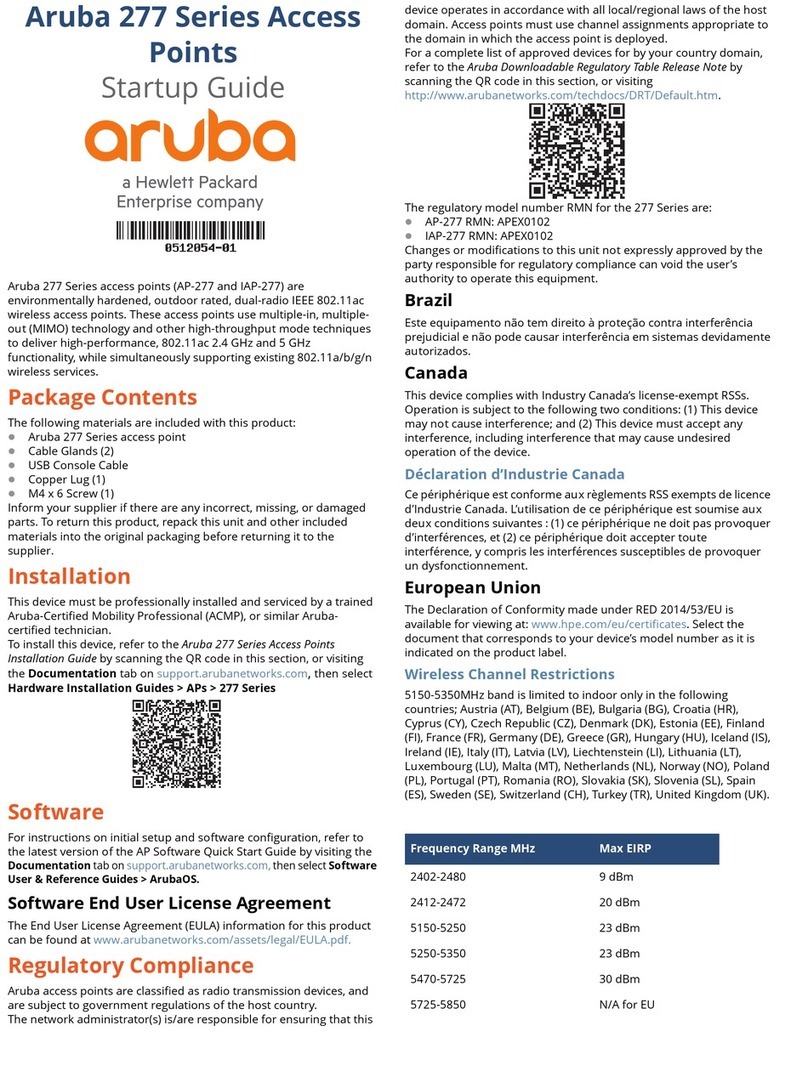
Aruba
Aruba AP-277 User guide

Aruba
Aruba 387 Series User manual
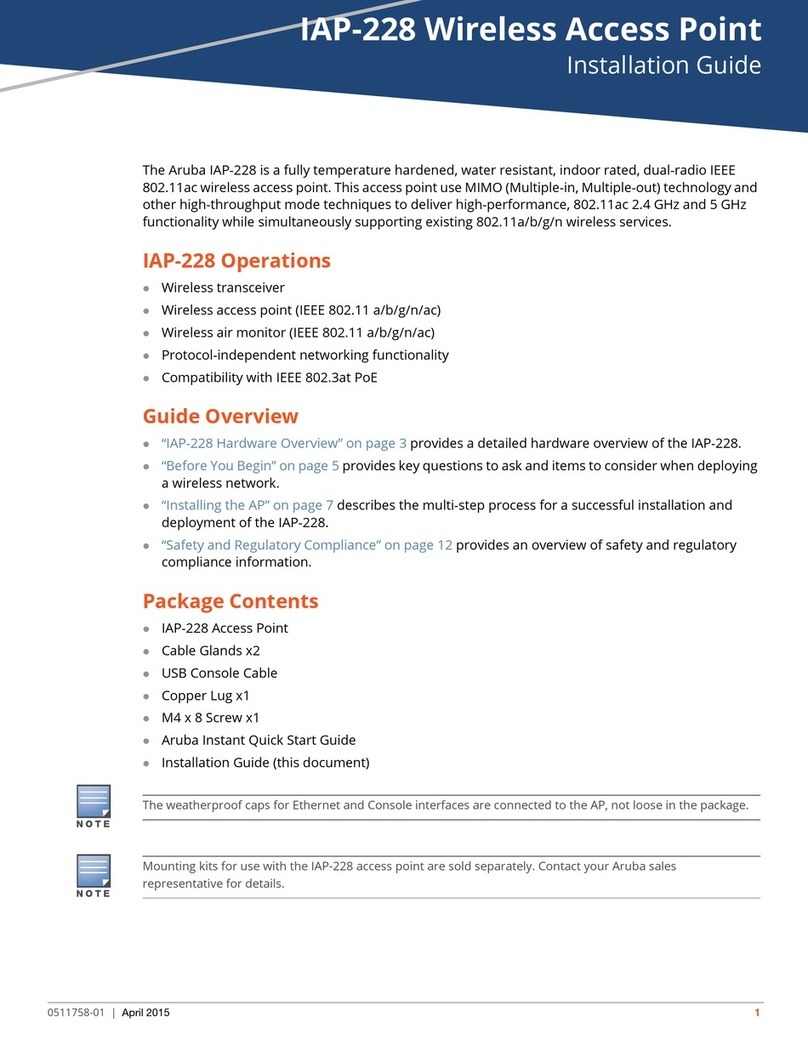
Aruba
Aruba IAP-228 User manual

Aruba
Aruba 200 Series User manual

Aruba
Aruba AP-270-MNT-V1 User manual
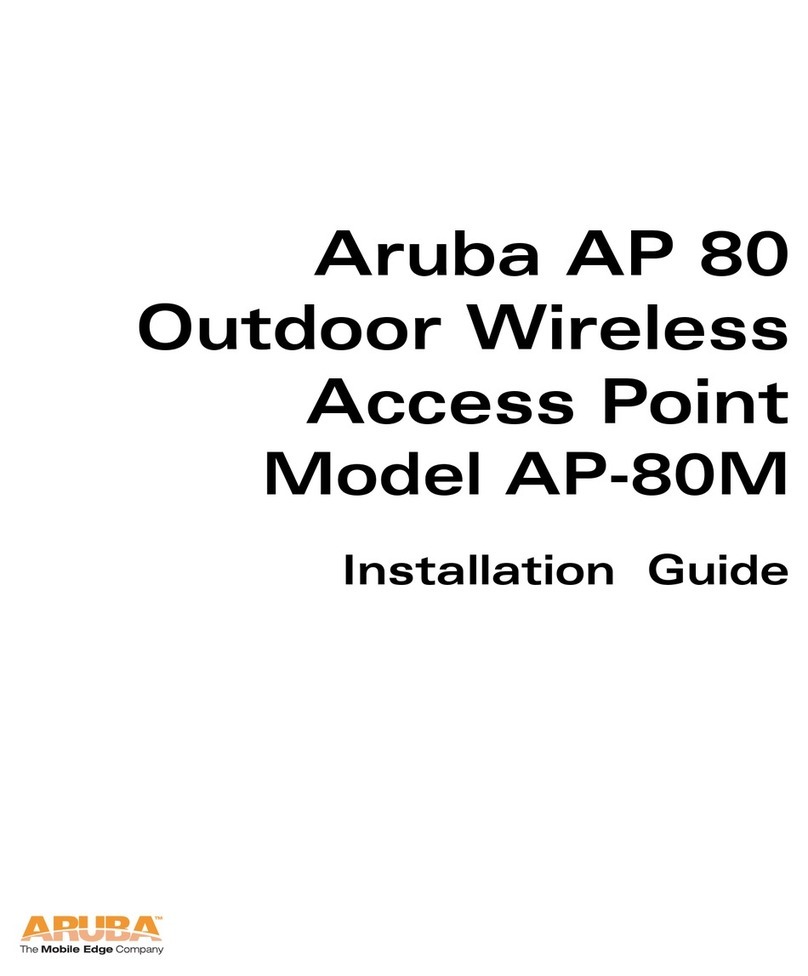
Aruba
Aruba AP-80M User manual

Aruba
Aruba AP-375EX User manual
Popular Wireless Access Point manuals by other brands

Monoprice
Monoprice MW301A user guide

D-Link
D-Link DWL-2700AP - AirPremier Outdoor Wireless Access... user manual

D-Link
D-Link DWL-2100AP - AirPlus Xtreme G Quick installation guide

TP-Link
TP-Link Auranet EAP225 Quick installation guide

D-Link
D-Link DWL-2100AP - AirPlus Xtreme G Quick installation guide

Ubiquiti
Ubiquiti NanoStation NSM2 quick start guide