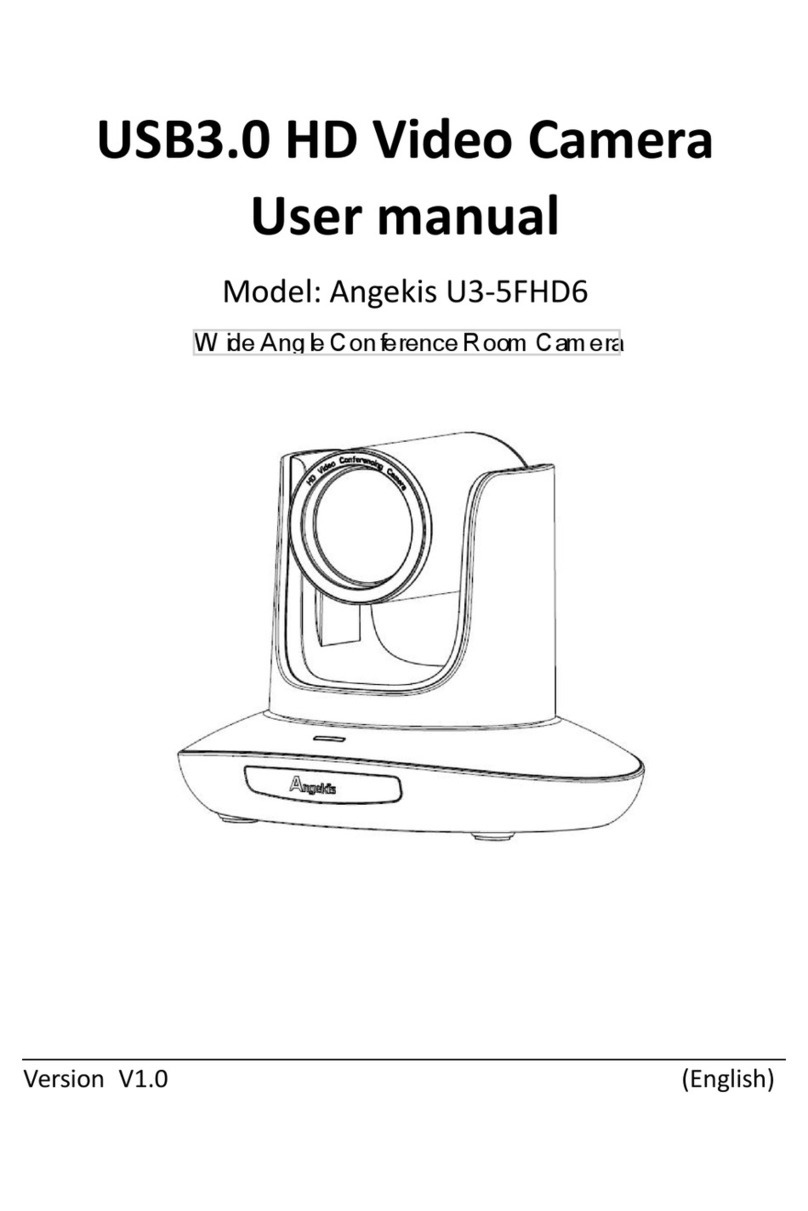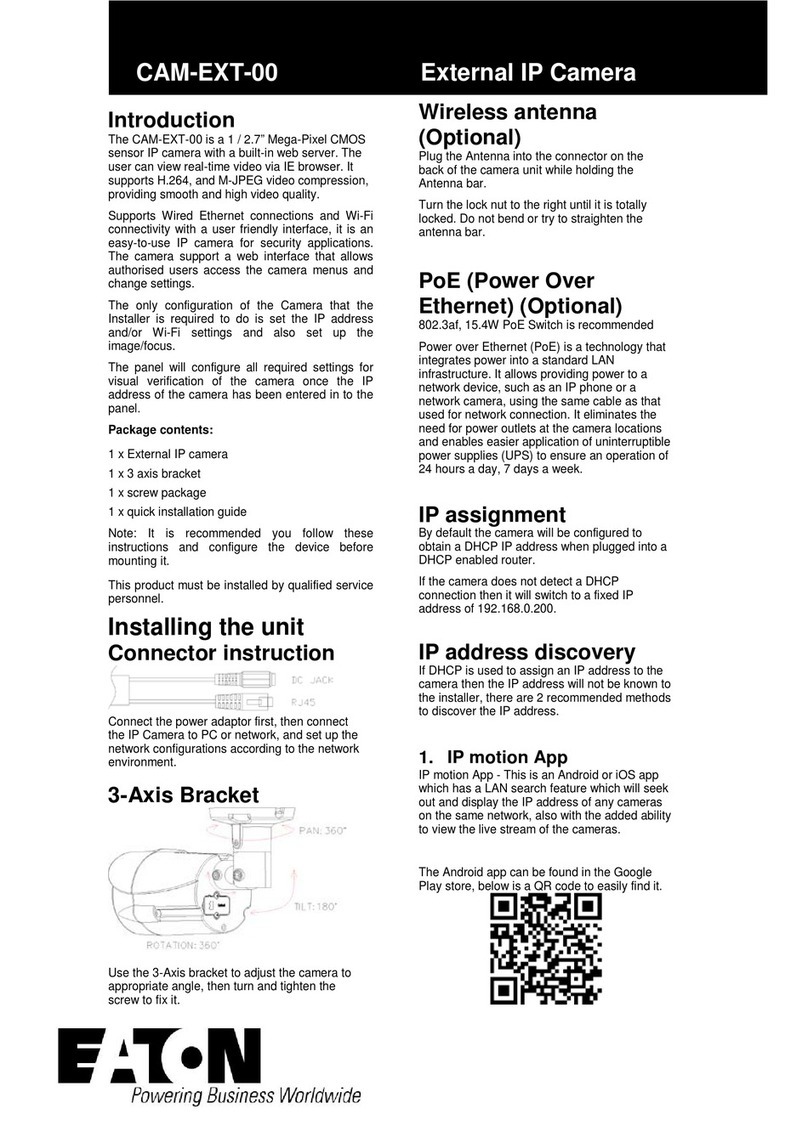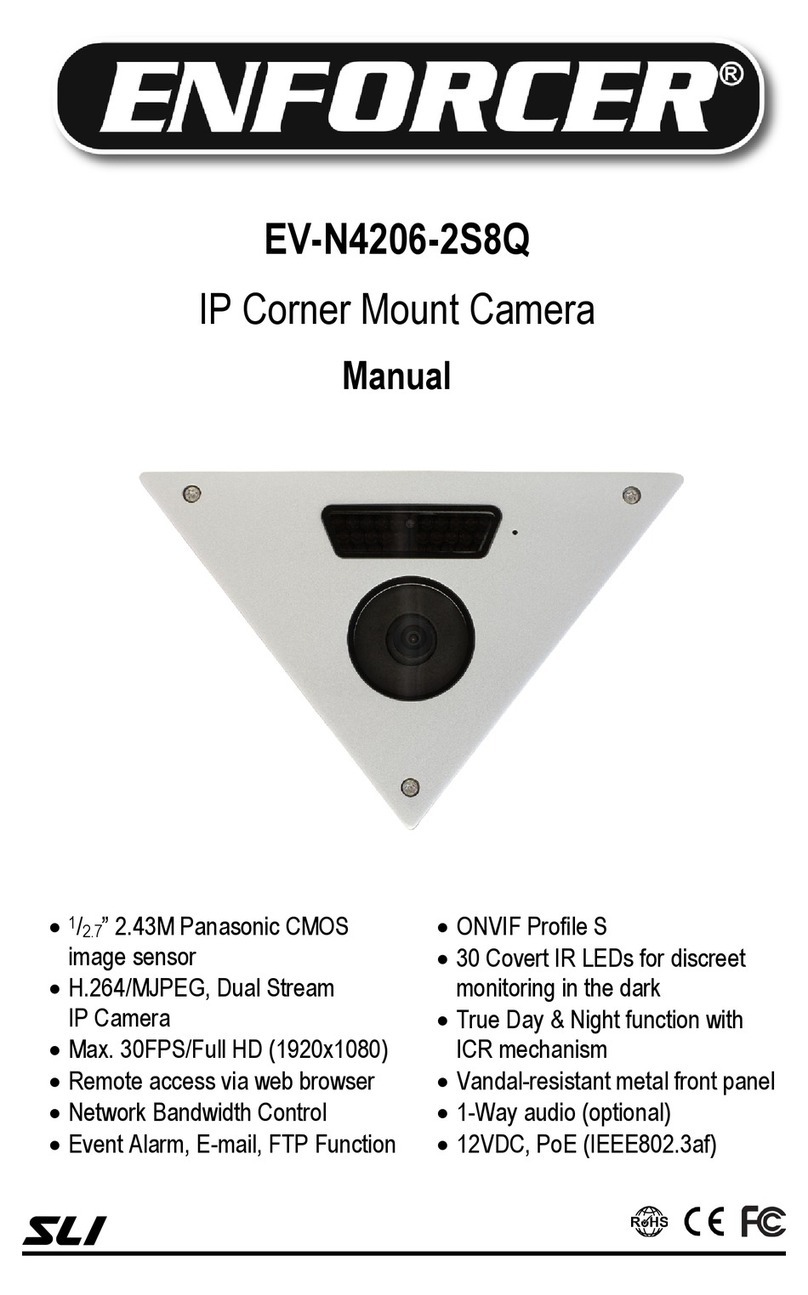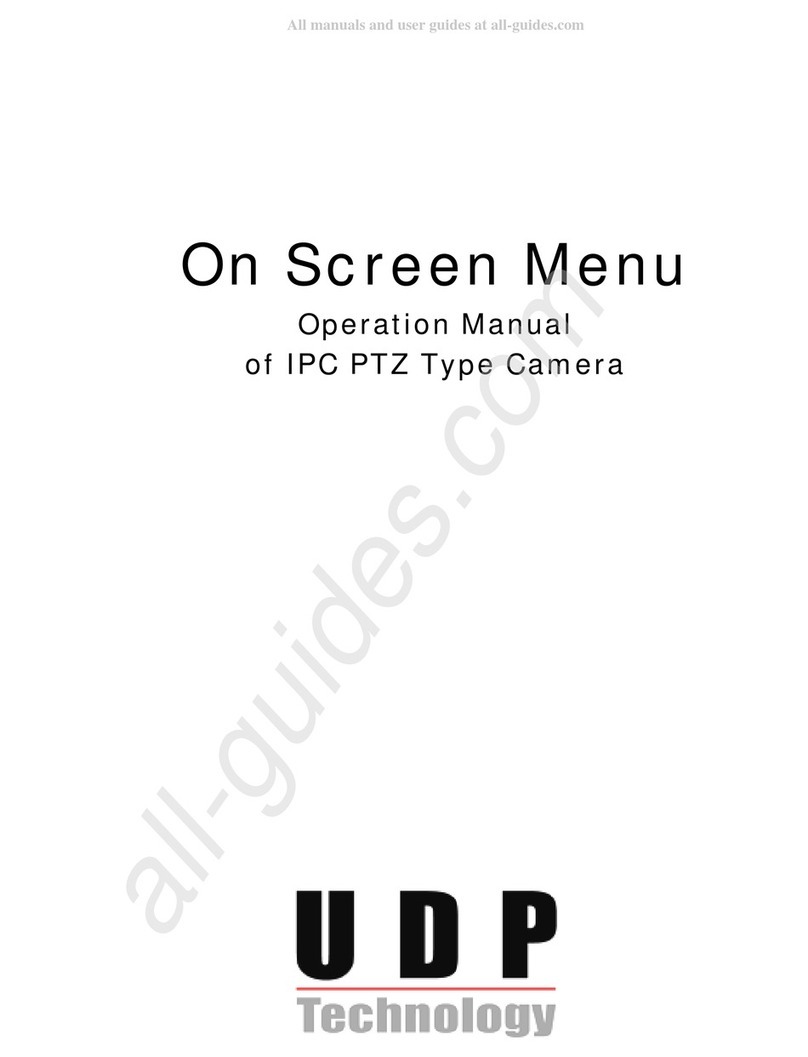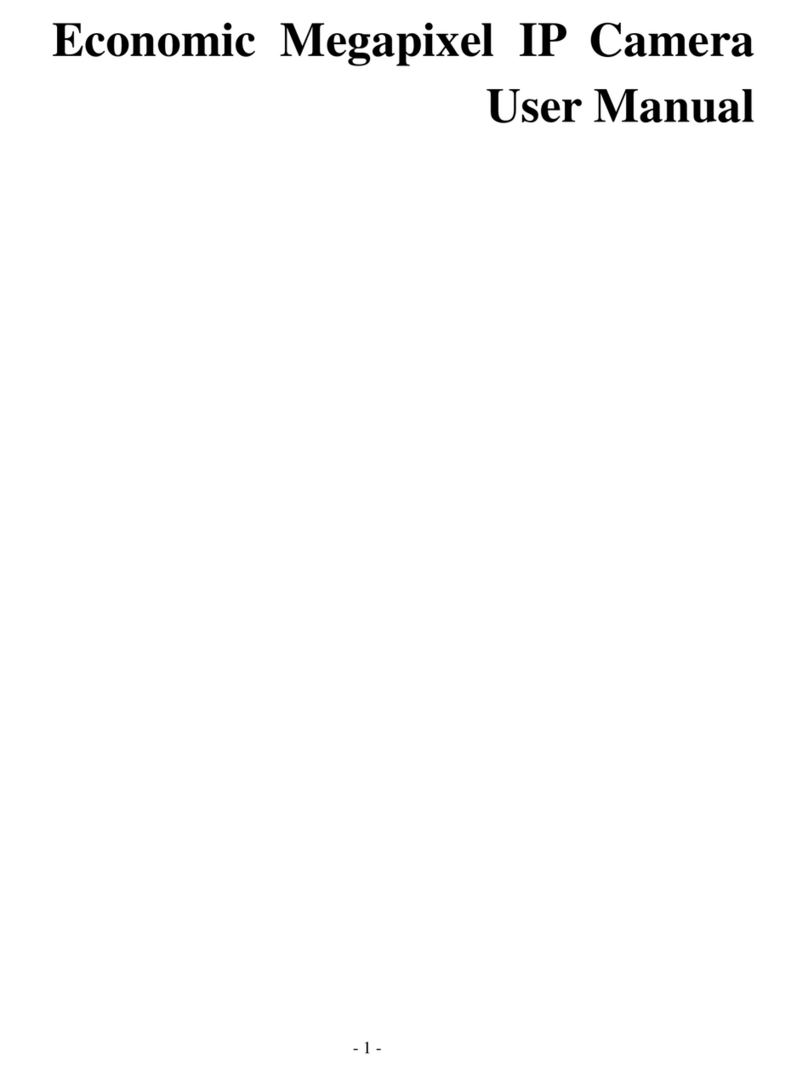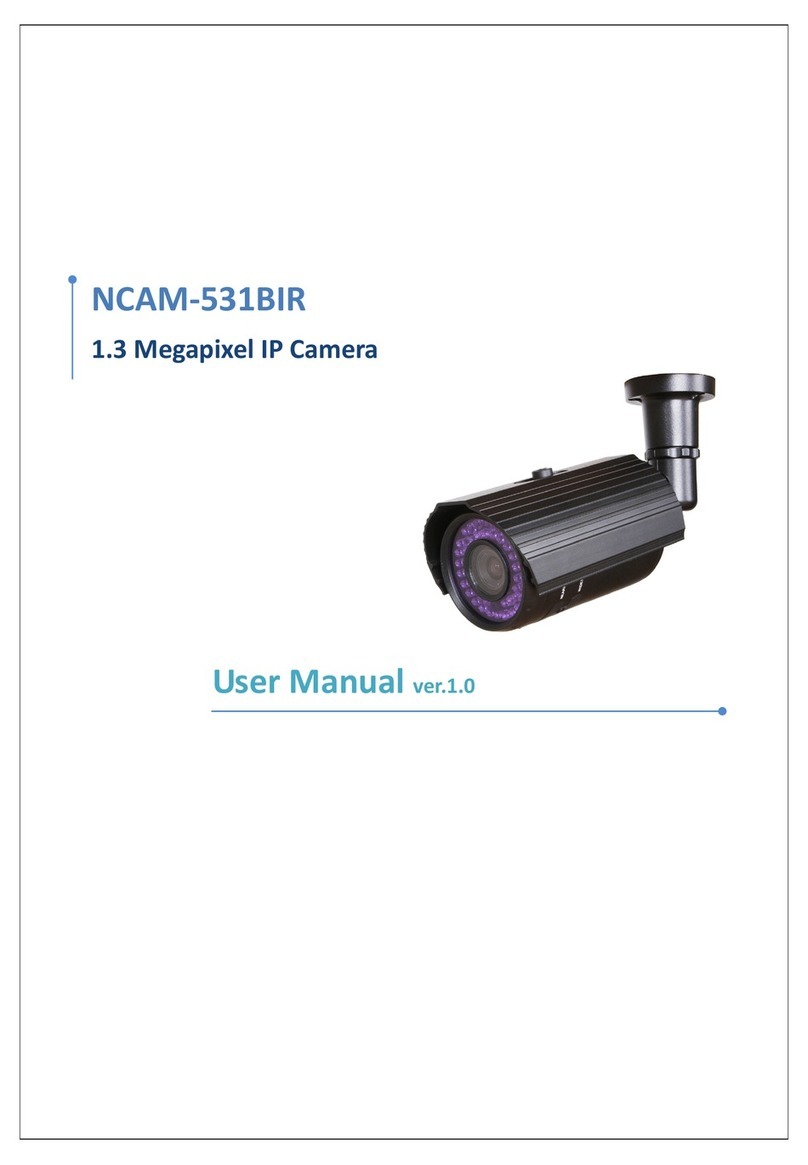NETWEEN CUBE User manual

Netween Cube
http://www.netween.co.kr
For more information, refer to the detailed manual on the Netween homepage.
Netween Cube
Quick Install Guide
Presentation by Netween Inc.

Product Composition
Before installation, be sure to check the following configurations below.
Types or colors of products may be slightly different depending on the user’s PC environment.
Adopter
Stand
Install App ( i-Phone & Android )
▶Scanning the QR code, you can install the ‘netween cube’app.
Cable
(3M)
Netween cube Quick install guidescrew

※Please remember master and Sub-user having different sign up ways.
<Master>
The user who register at the first is called Master. Master can be allowed all the information of the registered Netween cube.
<Sub-user>
Except of master user, all the other users are called ‘Sub-user’. Sub-user only can watch the video. He/she can not be allowed to accept the
information.
Sub-user can register on the smartphone as a QR code, serial number, and master’s URL sharing.
Only master have the authority to control the setting.
Before installing, please make the Netween cube AP mode. The default is station mode.
Plugging in the product, please wait to finish to boot. It will take about one minutes.
In case of booting on AP mode, there is a “NETWEEN_xxxx” in your smartphone WiFi list.
Before installing, please be sure to read the precaution notes below.
•Registration method (Station mode): When pressing the reset button for 2 seconds on the back of product, it will sound “ding~.” At this time, a
cube is ready to be registered in the name of “NETWEEN_xxxx.” If “ding~” sounds only once, press for 2 seconds once again and check you hear
“ding~ ding~”
•Setting method (AP mode): As a cube is connected to the router, you can view images from a remote location.
•Reset button
pressing for 2 seconds: a video transmission mode from the registration mode, or vice versa set.
pressing for 7~10 seconds: It becomes a full initialization. You should reregister a registered cube.
Reset button
Installation Precautions
Registration : Master and Sub-user

132 4
Method of Use of Smartphone App (Product Registration- Master Registration)
Click the Online.
Search ‘netween cube’
at app store or google
play store and install.
Run the app.
netween cube
setting
Smartphone and product have to be
connected same router.
Before registering on the app, please
connect the smartphone the router which
is going to connect the product.
Click the ‘Plus’ button.

Method of Use of Smartphone App (Product Registration- Master Registration)
Click the “Setting Netween cube WiFi” .
It is second botton.
4
Take a picture of the QR code on the top
of a product, and enter a camera name.
If you want to write down the serial
number directly, click the blue button of
the bottom.
4 65
Enter a camera name, and click the “confirm”
You can write directly the serial number.
Enter the name
Serial number
Click Android no.7,8
IoS no. 9,10

Method of Use of Smartphone App (Product Registration- Master Registration)
Select “WiFi Settings”.
Select router that the product will be connected and then enter the WiFi
password.
※smartphone and router have already connected.
router p/w
123456789
If you want to change the router?
Click the router is connected on
your smartphone now.
Finishing the router setting, click the “next”
Smartphone find automatically the Netween cube and register.
You can find the ‘NETWEEN_xxxx’ on the list.
Having connected router’s name
Connecting the ‘NETWEEN_xxxx’,
click the back sign button.
If the smartphone connect the
other router, click the
‘NETWEEN_xxxx”
※If there is no “NETWEEN_xxxx”, please check the AP mode or not.
After connecting ‘NETWEEN_xxxx’, click
it.
7 8 No.8 is only for android version V6.0.1 and over this version.
Below the android version V6.0.1 version, this step is skipped.
V6.0.1
(marshmallow)

Method of Use of Smartphone App (Product Registration- Master Registration)
910
Select “WiFi Settings”.
Select router that the product will be connected and then enter the
WiFi password.
※smartphone and router have already connected.
Having connected router’s name
router p/w
123456789
If you want to change the router?
Click the ‘WiFi set-up’ and change.
Click the back on the top of the
screen, and come back to this screen.
무선인터넷 설정
Finishing the router setting,
click the “next”
After clicking Iphone WiFi set-up, set NETWEEN_XXXX.
Click
Getting back ‘Netween cube’ app.
•Click ‘iphone WiFi set-up’, appearing
the WiFi list screen like this.
•Select the “NETWEEN_xxxx”
•Connecting, click the back sign, and
come back to this screen.
*IOS10
There is no ‘WiFi Setting’ button.
Please select the router on the iphone’s
setting app, and click the router directly.

Method of Use of Smartphone App (Product Registration- Master Registration)
11
Blinking: Camera and router disconnected. There is ‘Offline’ on the list.
LED On LED Off LED On LED Off
LED On
Stopping the LED blink:
Camera and router connection is right and AP mode.
There is ‘Online’ sign on the list.
Once the list is complete, the product registration is created. It will mark “online”, and if the front of LED flashing stops, the status is completed.
Registration as a master
is blue.
two ch / four ch
Camera info and set-up
Registration as a Sub-user is
white.
☞For more information, refer to the detailed manual on the Netween homepage.

1 2
Sub-user Master
Sharing Way 1. Remote Registration; Link Transmission(Sub-user Registration)
Run the App. After touching the share button at the top, Select the text
message, or instant messaging apps.
•Master = The first cube registrant. He/she can accept all the information
•Sub-user = The registrant who can register from master’s URL. He/she can not accept all the information.
Being able to sharing Netween cube is blue color.
You can sharing on the messenger APP. ex)

Sharing Way 1. Remote Registration; Link Transmission(Sub-user Registration)
Master user select the messenger app, and send the
message.
When recipient touch a link, go to the cube app.
Register automatically.
3 4
Master Sub-user
※The link can’t be copied and pasted.

Sharing Way 2. QR Code Input Recognition, Sharing Request(Sub-user Registration)
netween cube
Run the app. Click the Online. Click the ‘Plus’ button. Take a picture of the QR code
on the top of a product, and
click the complete button.
enter the name
Click
Sub-user
1 ~7
Click
Enter the product name. Click the Complete. Click the play Icon. Ask master to sharing.

The Method of Use of Smartphone (watching the video, voice calling)
By clicking the icon created by the list, it is connected to the camera and you can view the video.
If you turn the smartphone, it switches to landscape mode, which enables you to see a large screen.
When you zoom with your finger, you can see the
enlarged image.
You can make a voice call in the status of touching the microphone icon.
(Microphone icon becomes red.)
When you touch the screen, various setting icon appears.
Audio reception function
snapshot (smartphone storage)
block of incoming voice
audio transmission function mirror image
upside down image
high-definition video reception
HD
HD
VGA
VGA
standard definition video reception

You can upgrade of the Netween cube’s inside.
When you upgrade firmware, please do not use other application. If you do that, the upgrading would be failed.
Master only can upgrade firmware. Sub-user can’t be allowed.
Click the edit. Click the set-up icon. Click “Firmware upgrade”
on the set-up screen.
Camera Firmware Version
Netween cube connected router
IP address
Setting WiFi
Firmware Upgrade

Firmware Upgrade
If the firmware has already the latest version, you can see this message.
Setting upgrade.
(About 60sec)
Download firmware from
the server.
(About 20sec)
Upgrading the product.
(About 120sec)
Complete.
When you upgrade firmware, please do not use other application. If you do that, the upgrading would be failed.
Click the OK

Edit and Delete
Click the edit Click the set-up icon
Edit
Delete
Setting Page Changing the name
Changing the router
Type the router’s p/w and click the ‘save’
Click the trash can
Standard time
It can search and
select the router
around the Netween
cube.

http://www.netween.co.kr
Presentation by Netween Inc.
Other manuals for CUBE
1
Table of contents