Network Thermostat DirectConnect NetX X Series User manual
Other Network Thermostat Thermostat manuals

Network Thermostat
Network Thermostat NetX X Series Assembly instructions

Network Thermostat
Network Thermostat NetX User manual

Network Thermostat
Network Thermostat NetX X7 Series Installation and operating instructions

Network Thermostat
Network Thermostat NetX X7C-WIFI Assembly instructions
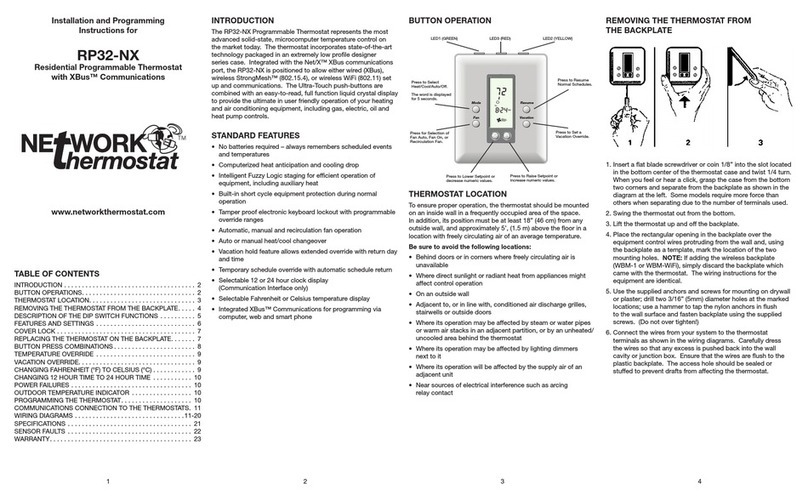
Network Thermostat
Network Thermostat RP32-NX Technical specifications

Network Thermostat
Network Thermostat TEC-N2 Series User manual
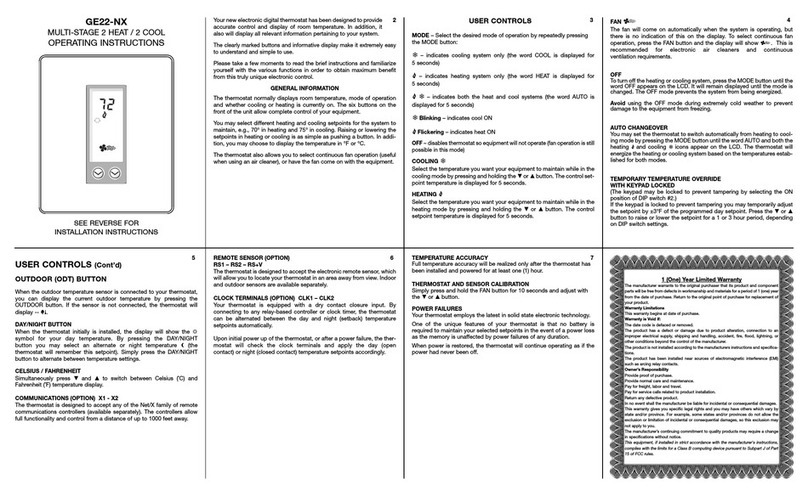
Network Thermostat
Network Thermostat GE22-NX User manual
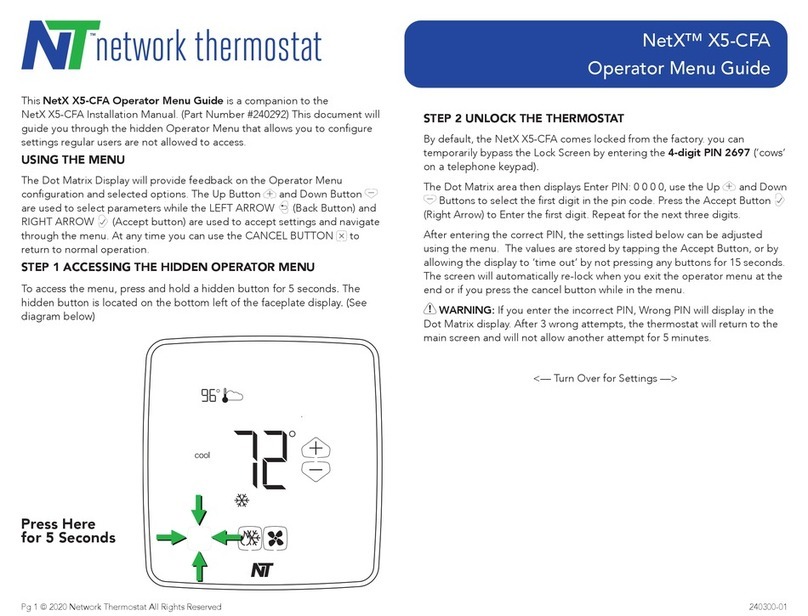
Network Thermostat
Network Thermostat NetX X5-CFA Manual
Popular Thermostat manuals by other brands

Charmeg
Charmeg MP-R user manual

dixell
dixell WING XW40LS Installing and operating instructions

Radio Thermostat
Radio Thermostat CT80 Operation guide

HAI
HAI Omnistat RC-120 installation manual

Lennox
Lennox iComfort E30 Installation and setup guide

Lux Products
Lux Products PSD011Ba Installation and operating instructions














