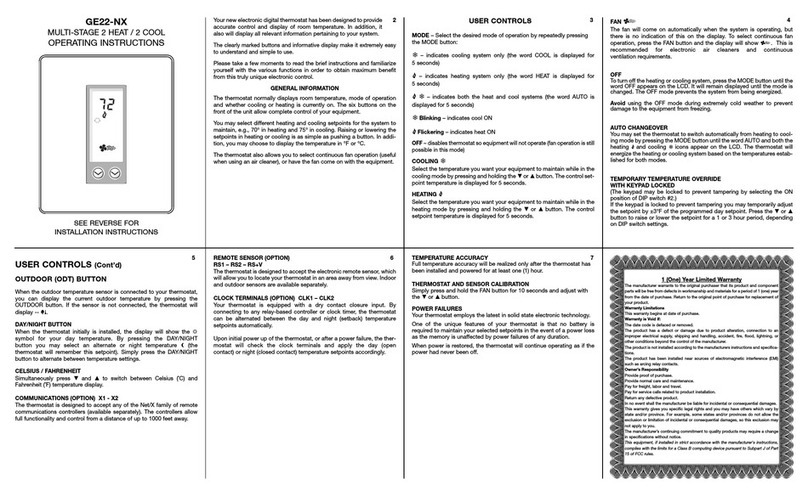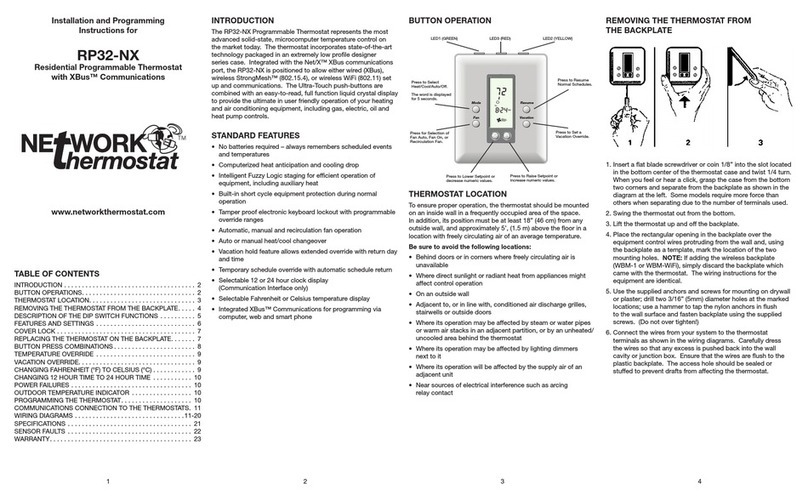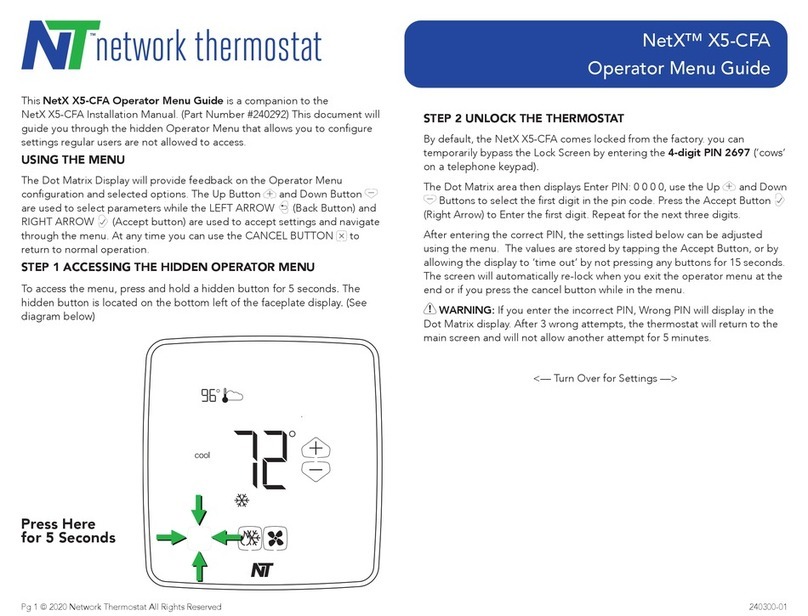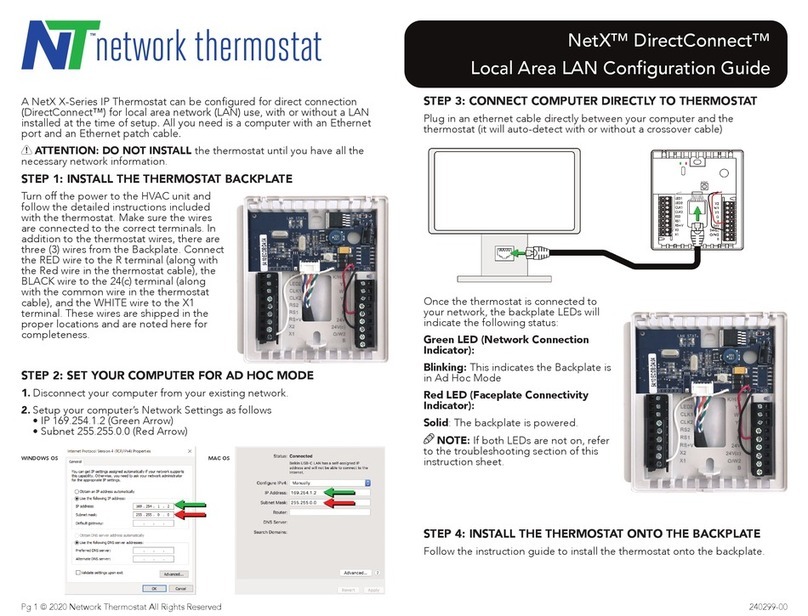For added convenience, go to the Basic Configuration page of the NetX™ thermostat and change the thermostat name to
something easier to remember than the default name. If you have multiple thermostats on your network, change the name
of each of the thermostats to something meaningful. Thermostat names may have a maximum length of 15 characters with
no spaces.
If connecting to the thermostat(s) using CloudConnect™ is desired, the connection of the thermostat to your LAN is
complete.
Local Connection using NetX™ Device Explorer:
Start the NetX™ Device Explorer and select the thermostat needed. Your default browser will launch and you’ll be
prompted to enter your user name and password. This simple software utility will always be able to find your thermostats if
they are connected to the same network as your PC/Mac.
STEP 7: RECONNECT TO YOUR THERMOSTAT AND REGISTER IT
Now that you have a permanent location for your Net/X Ethernet thermostat, and you've set up port forwarding, you can
access it at either the static IP address you assigned above, or using the Net/X Device Explorer. (It's the same location on
your network.)
Click on the Configuration tab.
This will take you to the Basic Configuration page.
Enter the following information:
Thermostat Name (Use a more descriptive name for
your thermostat. The name are limited to 15 characters
with no spaces. The names are case insensitive). Click
'Apply'.
Site Information (Fill out all information in these
fields.)
‘Site Name’ entry allows all thermostats with the same
site name to be grouped together in the CloudConnect
tool.
‘Address/City/State/Country/Zip’ allows the thermostat
to access your current weather and forecast
information. Click 'Apply'.
Login Email & Password
The login email address must be a valid address, but the
password does NOT need to be the email password for
the account. This password is the Thermostat Login password and should be different from your email password.
Then, to claim your thermostat, click 'Register Thermostat'.
The thermostat will briefly, securely, connect to the NetX Remote Login Server and store the necessary information
(encrypted, of course) so you can use your thermostat(s) with CloudConnect™. When this process is complete (usually only
a few seconds), you'll see a message that reads Claimed just to the left of the ‘Register Thermostat’ button.