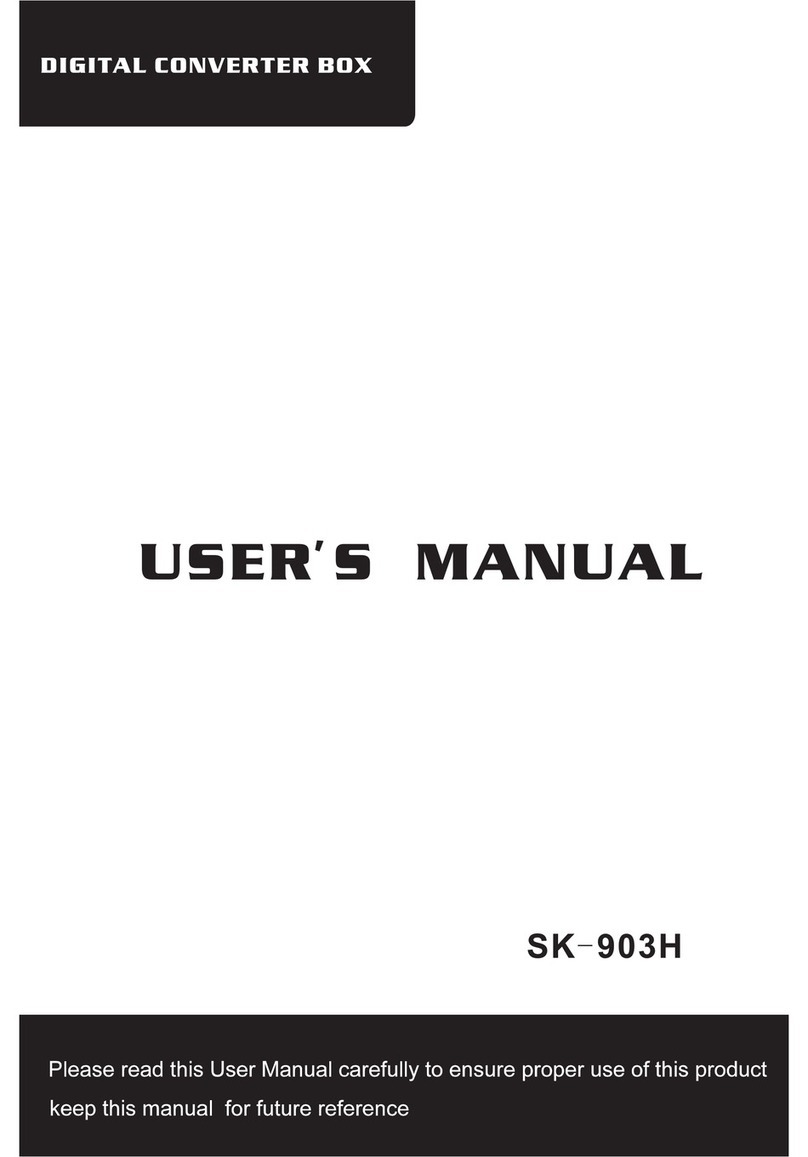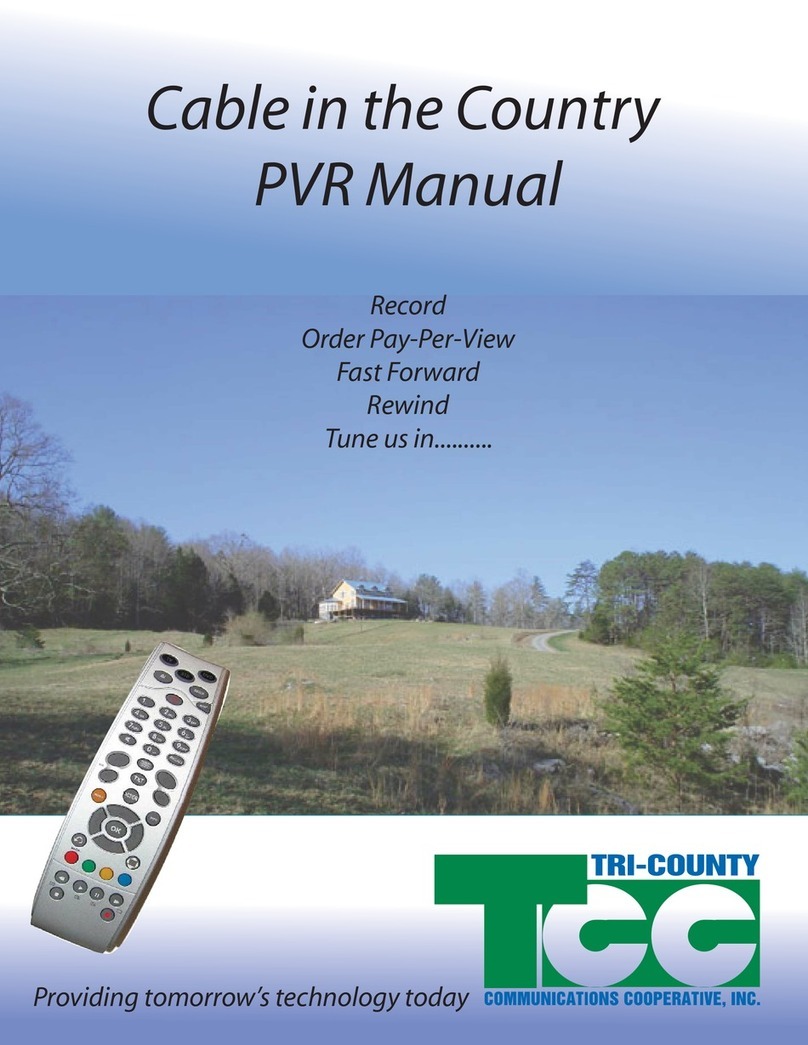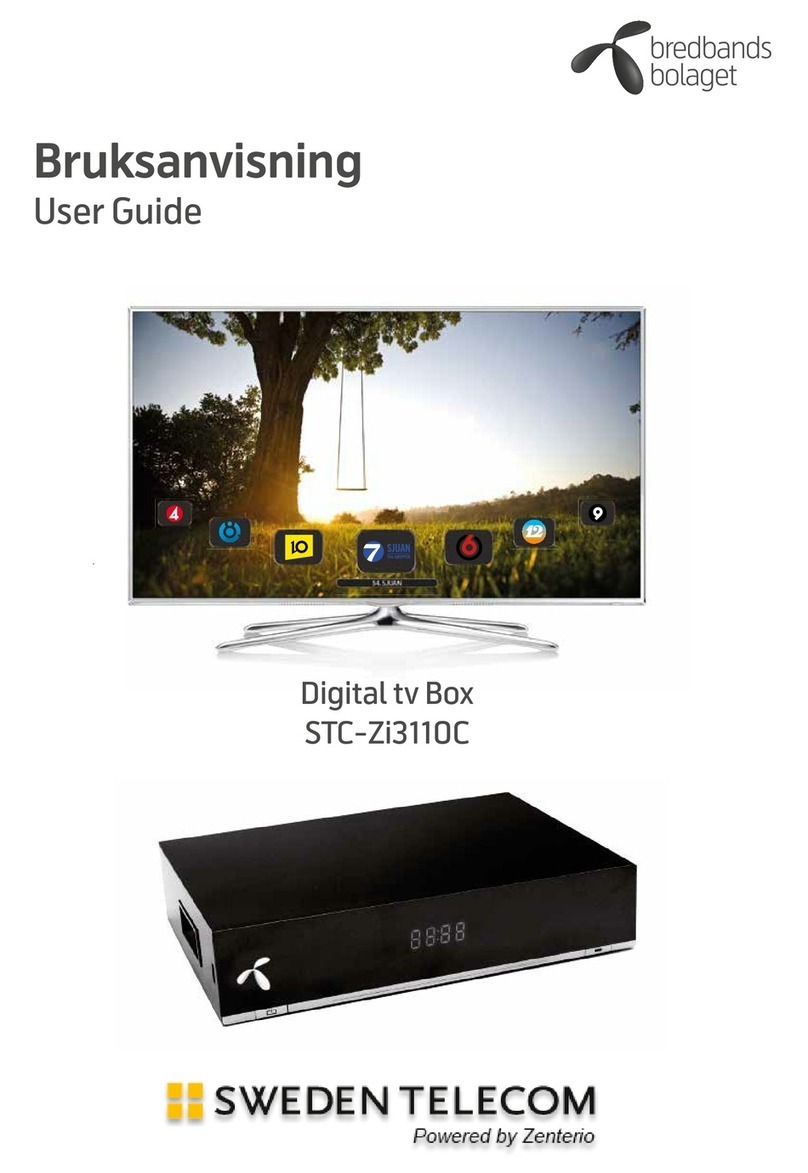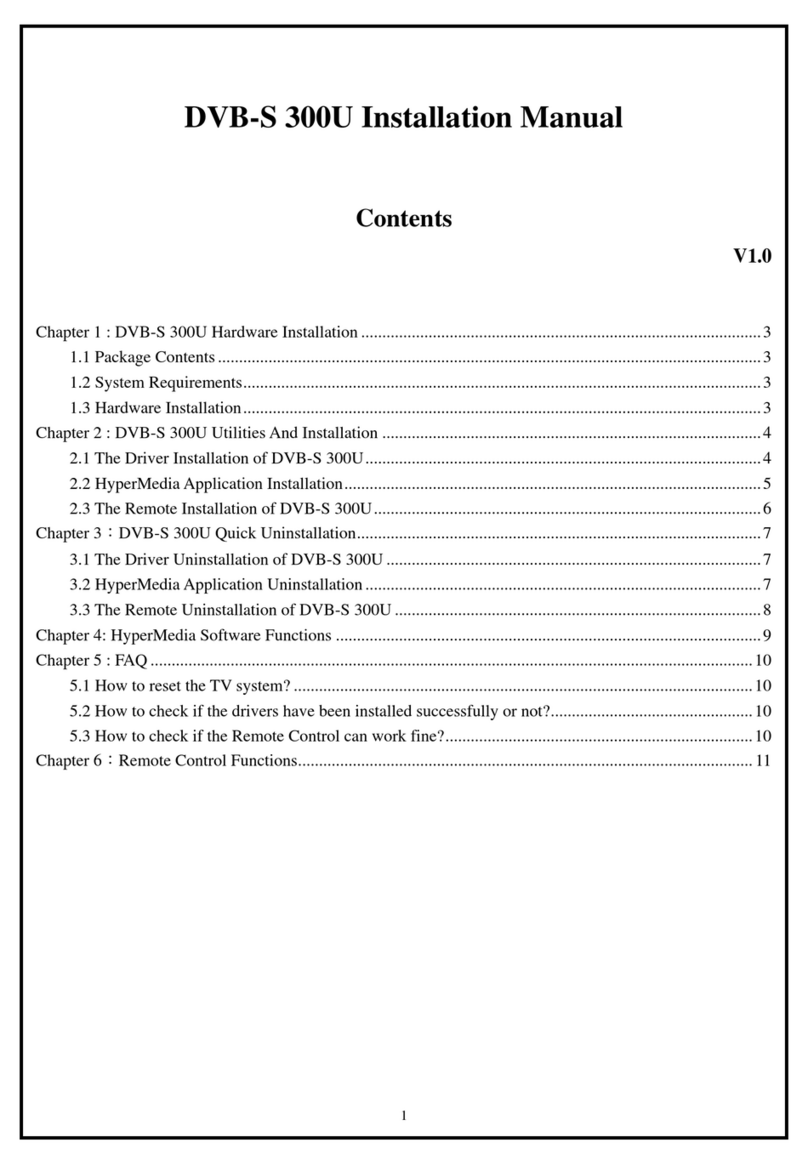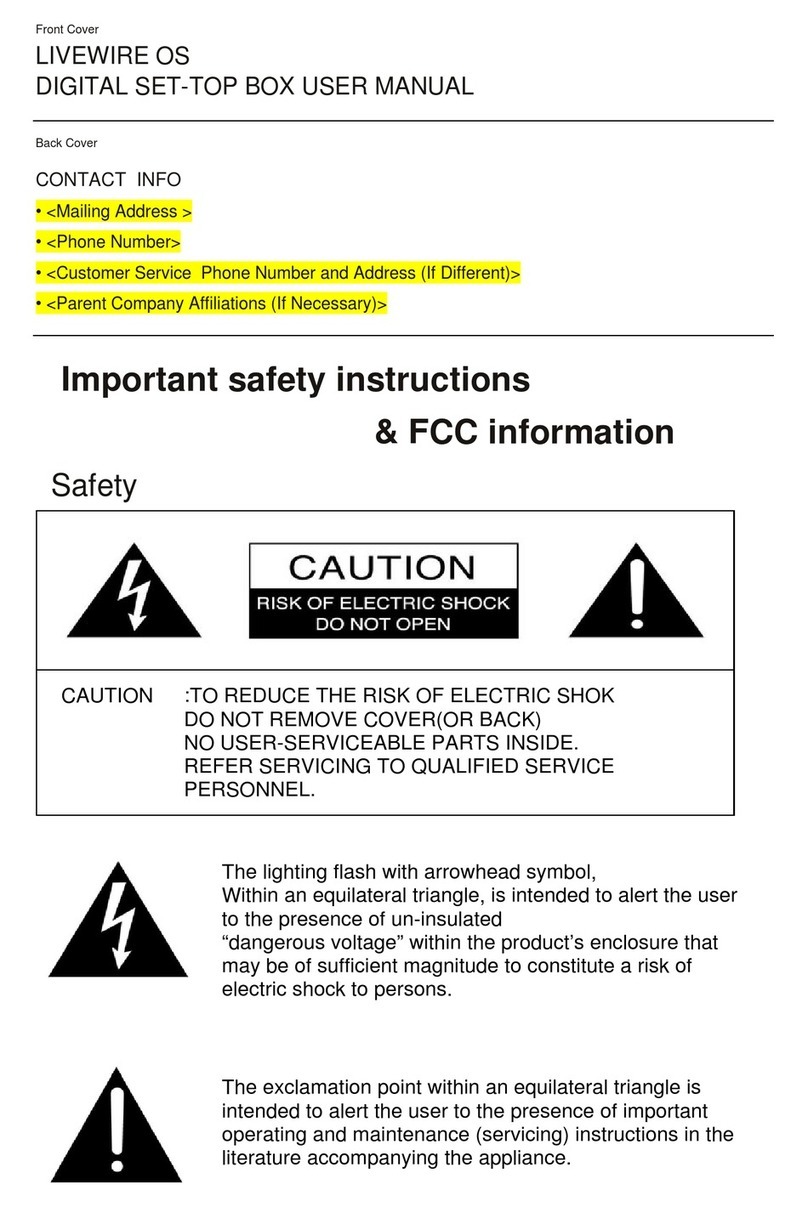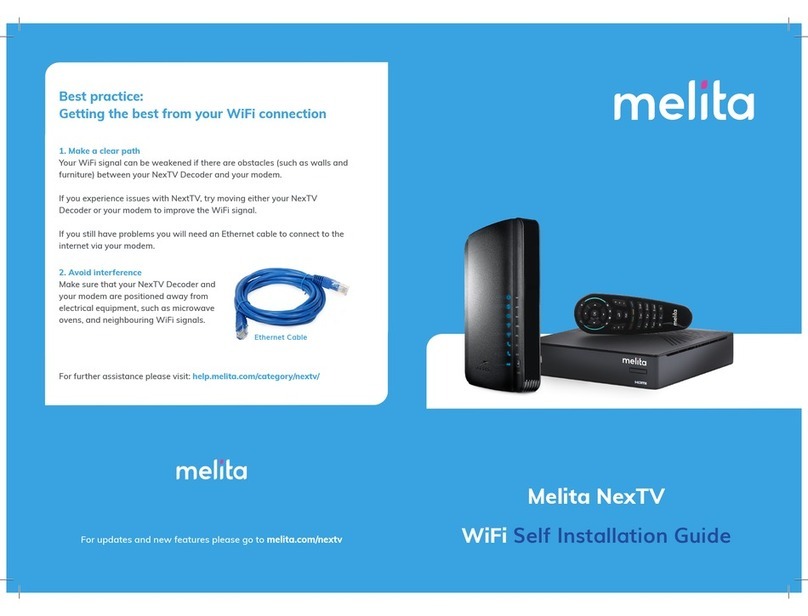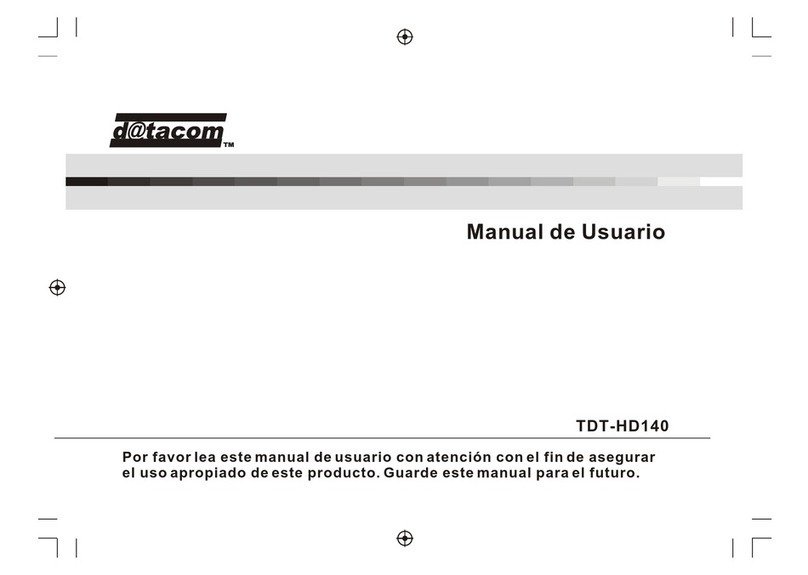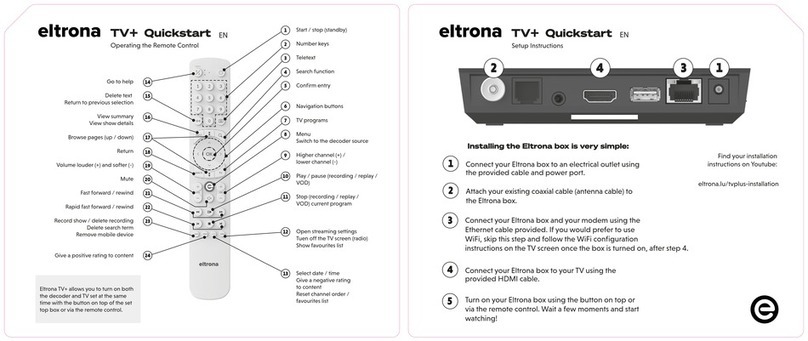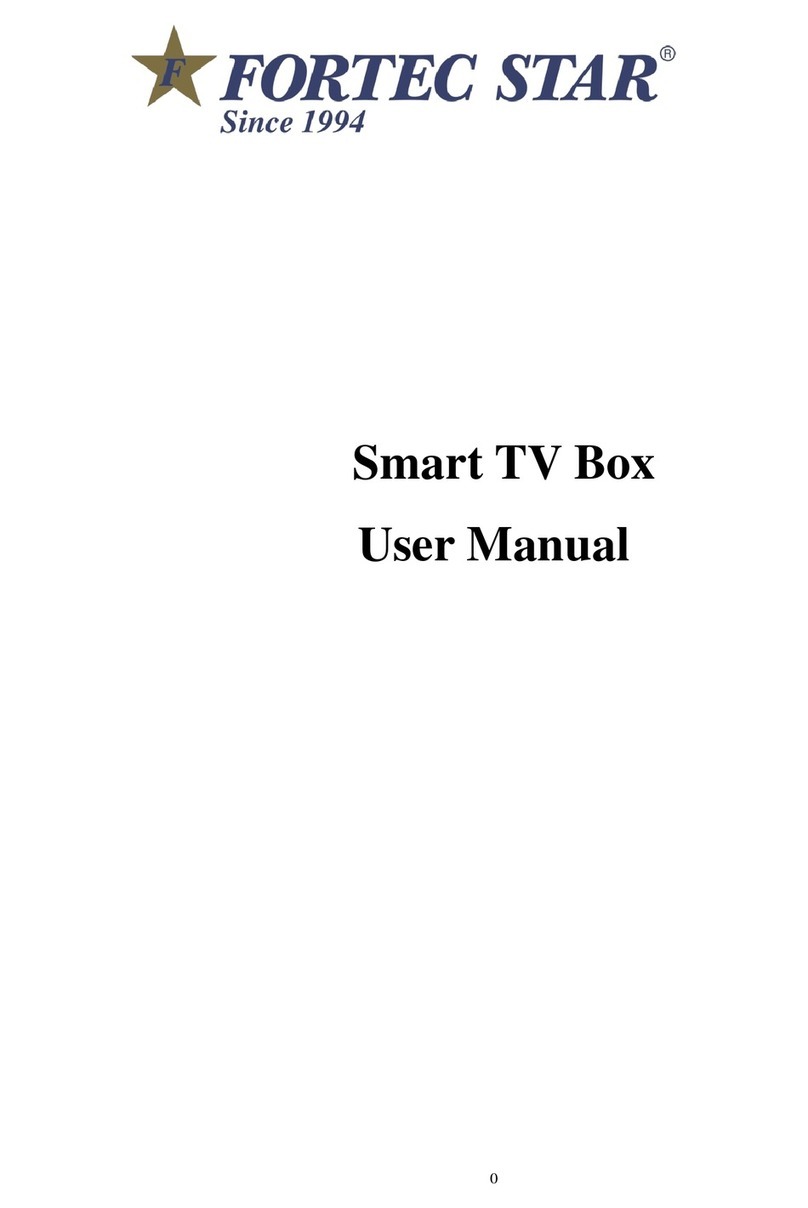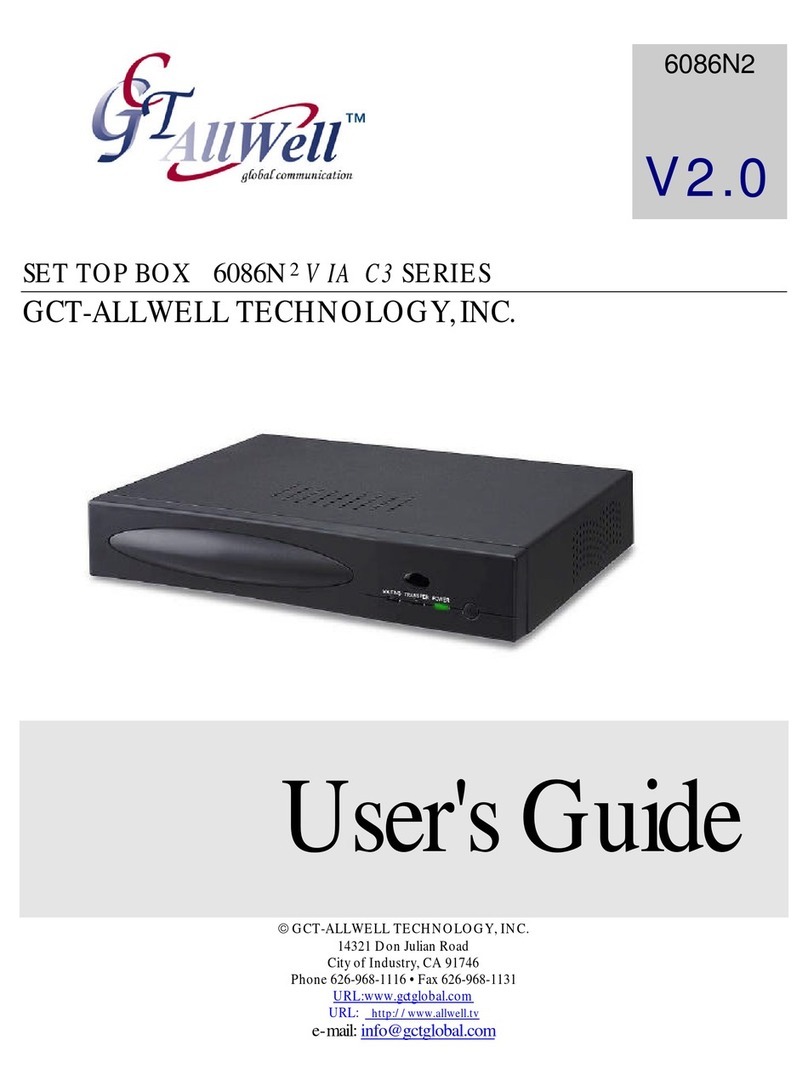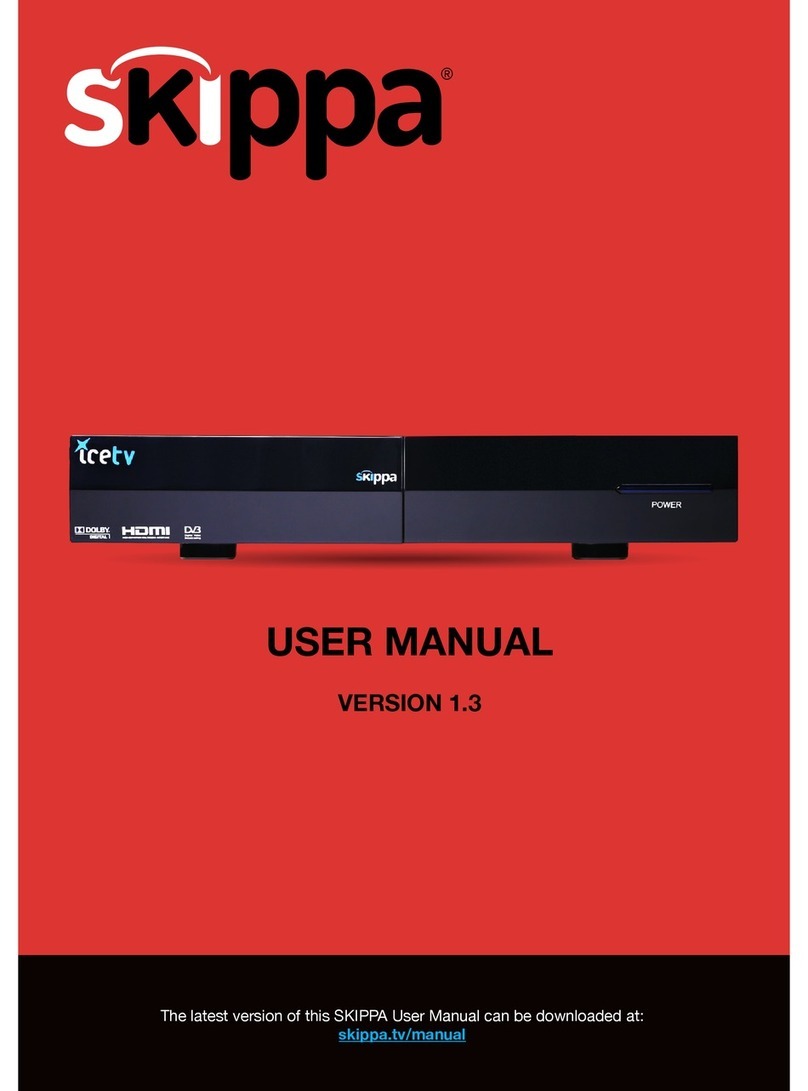NetworkTV Amino H140 STB User manual

NetworkTV
Amino H140 STB
Set Up Guide
telephone: +44 (0)333 335 5019
Release 2.0

2 NetworkTV Amino STB Configuration Guide Release 2.0
Setting up & Configuring the Amino Set Top Box
The set-top boxes access your NetworkTV system and display available
live channels and content on a connected video source such as a large for-
mat display. The set-top boxes are used only for H.264 and MPEG .TS con-
tent. They support viewing live video as well as on-demand (but support
only Stop, Play, Pause, Fast Forward and Rewind features in VoD).
Before you can use your set top box to view video, you must configure it to access your NetworkTV system.
You can use the Amino Configuration Keyboard (optional item) included with your set-top box to access the
configuration pages for the unit. The keyboard is wireless and communicates with the set top box via IR sig-
nal. Position the keyboard within a short range (1-3 ft or 0.3-1m) of the front of the set-top box before get-
ting started (alternatively you can use a USB keyboard).
Connecting the set-top box:
1. Connect the power supply to the power connector on the rear of the unit.
2. Choose one of the following methods to connect the set top box to your audio and video sources:
Use an HDMI cable to connect the HDMI port on the set-top box to an HDMI port on your video
source. HDMI also transmits an audio signal in addition to video.
Use a breakout cable to connect the AUDIO VISUAL port on the set top box to your audio and video
sources. In place of connecting the breakout cable to your audio source, you can connect an optical
audio cable from the SPDIF port on the set-top box to your audio source.
3. Connect an RJ-45 LAN cable to the LAN port on the rear of the unit. The other end of the cable connects
to your LAN.
4. Make sure the keyboard is within range of the front of the set-top box, and press Alt-M to access the En-
ter Management Pages screen. If the keyboard and STB have connected you will see a red LED flash on the
STB.
Note: Sometimes the keyboard doesn’t connect. If this happens try replacing the batteries or toggle
the frequency switch inside the battery compartment of the keyboard. Revert to using a USB keyboard
if this doesn’t solve the problem.
Logging In:
5. In the Password field, enter the password (the default is leaves)
and press Enter. The STB Management screen appears.
6. Use the arrow keys on the keyboard to access the Browser Setup
option, and press Enter.

NetworkTV Amino STB Configuration Guide Release 2.0 3
Setting Browser Path & Display Mode:
7. To set the Amino so it only has access to live channels then use the following url:
http://<<server IP address:port number>>/aurora/aminolive.html.
8. Use the arrow keys to access the Password field, and enter the
password in the space provided (the default is snake).
9. Use the arrow keys to highlight Back to Main Menu, and press
Enter to return to the STB Management
screen.
10. Use the arrow keys to highlight Restart, and press Enter to
reboot the set-top box.
Setting Hostname:
When configuring an Amino, make sure to set the hostname in the Network tab. When you set a name (such
as Room1/Reception etc) it will be imported into the NetworkTV system. When you join the amino to the
NetworkTV server, it will grab the hostname of the box, and use that as the name in the UI list.
Setting a static IP Address:
Note: Make sure you press return after you have changed any of the information in the fields to con-
firm the changes.
1. Use the arrow keys on the keyboard to access the DHCP setup option and press Enter.
2. Click on DHCP and choose Disabled.
3. Use the arrow keys to enter the IP address, Netmask, Gateway (and DNS if relevant) - you will be asked to
enter the confirm password (default is snake).
4. Use the arrow keys to highlight Back to Main Menu, and press Enter to return to the STB Management
screen.
5. Use the arrow keys to highlight Reboot, and press Enter to reboot the set-top box.

4 NetworkTV Amino STB Configuration Guide Release 2.0
To configure the video settings:
1. Use the arrow keys on the keyboard to access the
Video setup option and press Enter. The settings for
Europe are listed below but if you are in a different
region, click on the TV System and choose your area
from the dropdown list and hit enter when you
have chosen —you will be asked to enter the con-
firm password (default is snake).
2. Use the arrow keys to highlight Back to Main Menu, and press Enter to return to the STB Management
screen.
3. Use the arrow keys to highlight Reboot, and press Enter to reboot the set-top box.
Handheld Remote Control Functions:
To access the on-screen NetworkTV channel menu, you can use the handheld remote control. See the picture
for the controls. Press Menu to load the NetworkTV home
menu then choose between Live and On-Demand channels by
using the navigational arrow keys and press OK to select.
If you are watching a live channel but want to change to a dif-
ferent channel, press Guide and the current available channels
will display in the top left hand side of the display. Use the up
and down arrows to navigate to the channel you want and
press OK. Then press Guide again to turn the menu off.
Table of contents