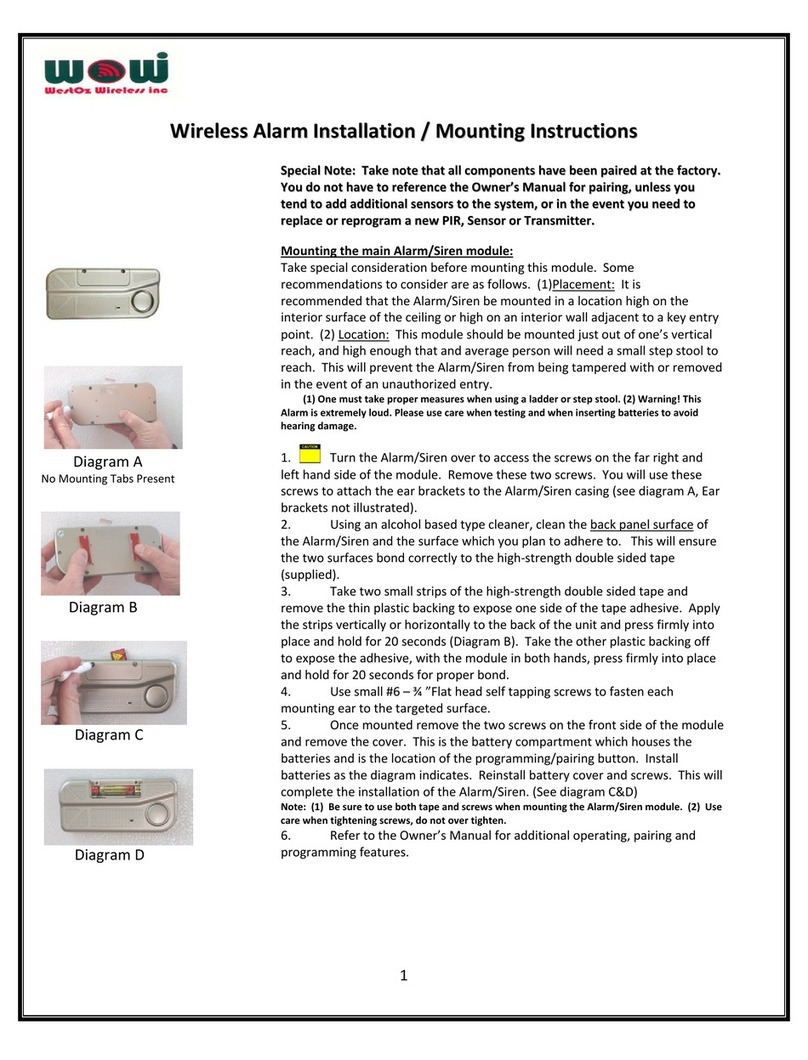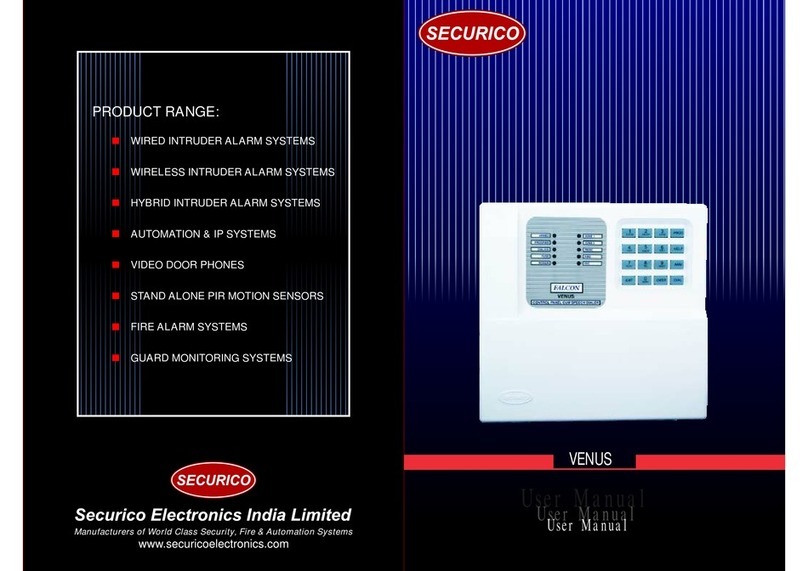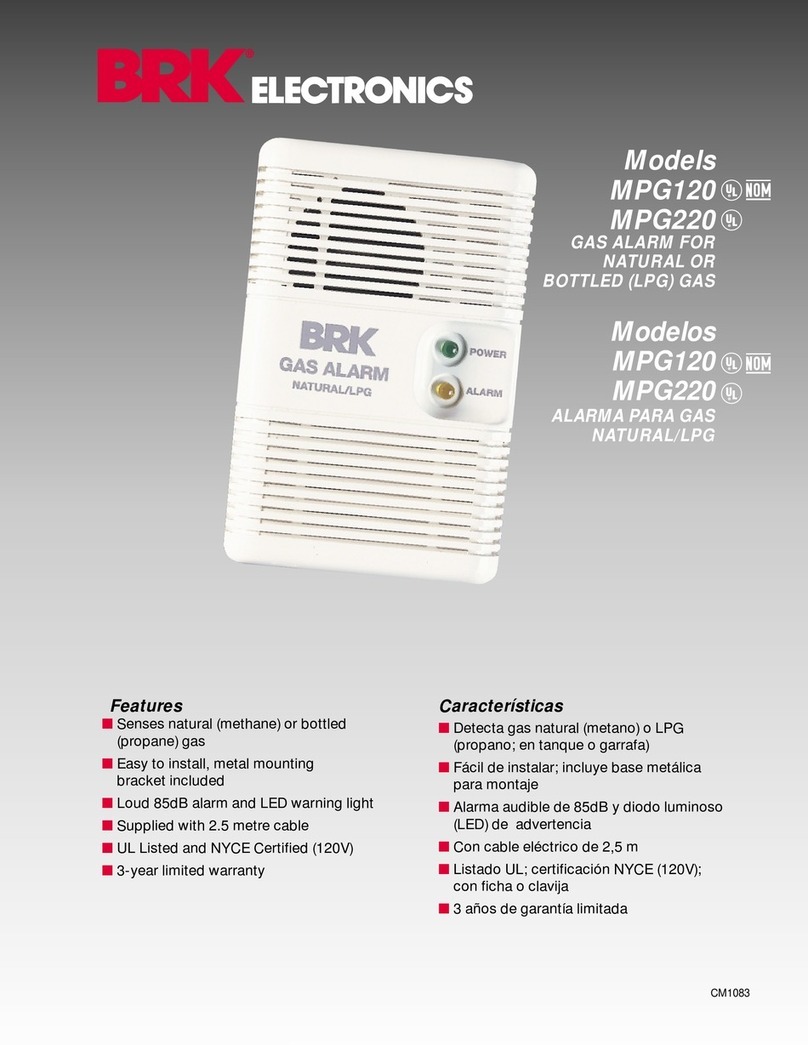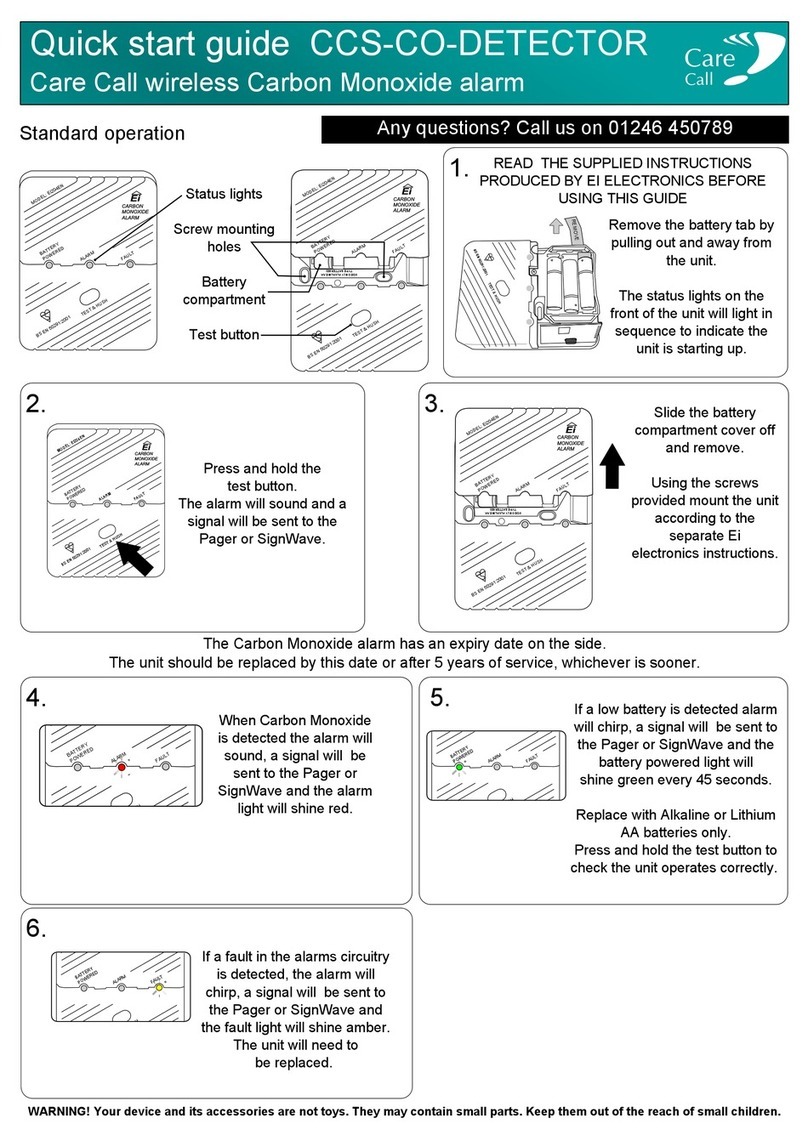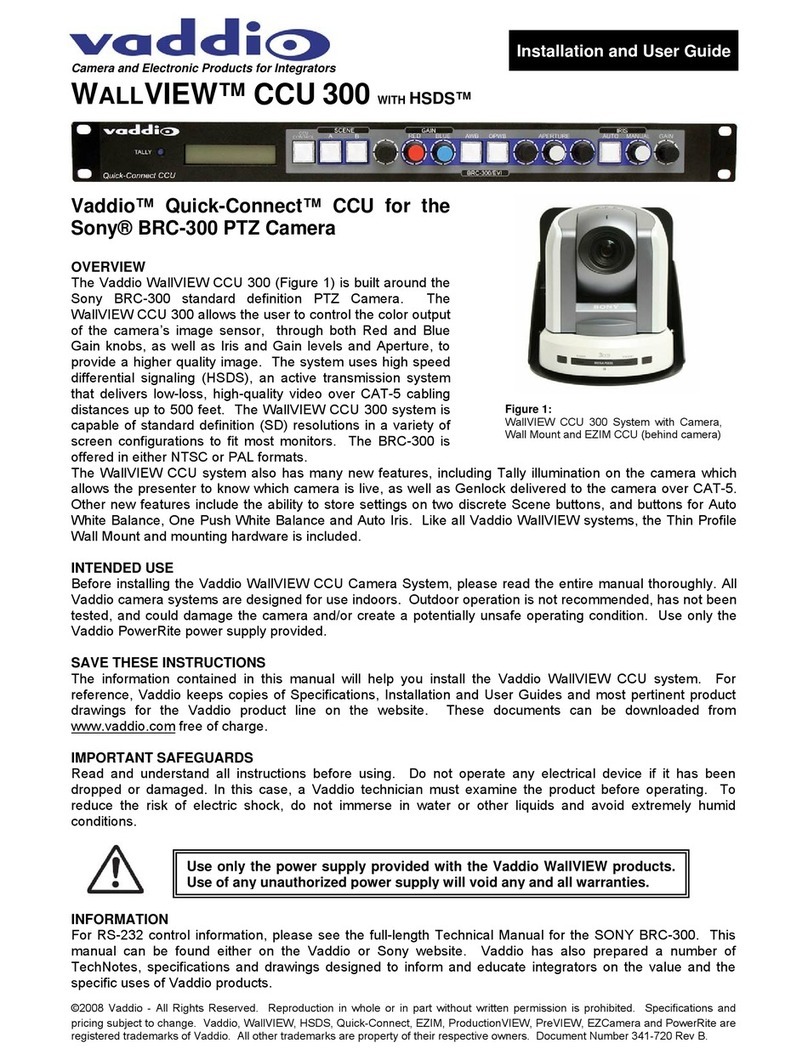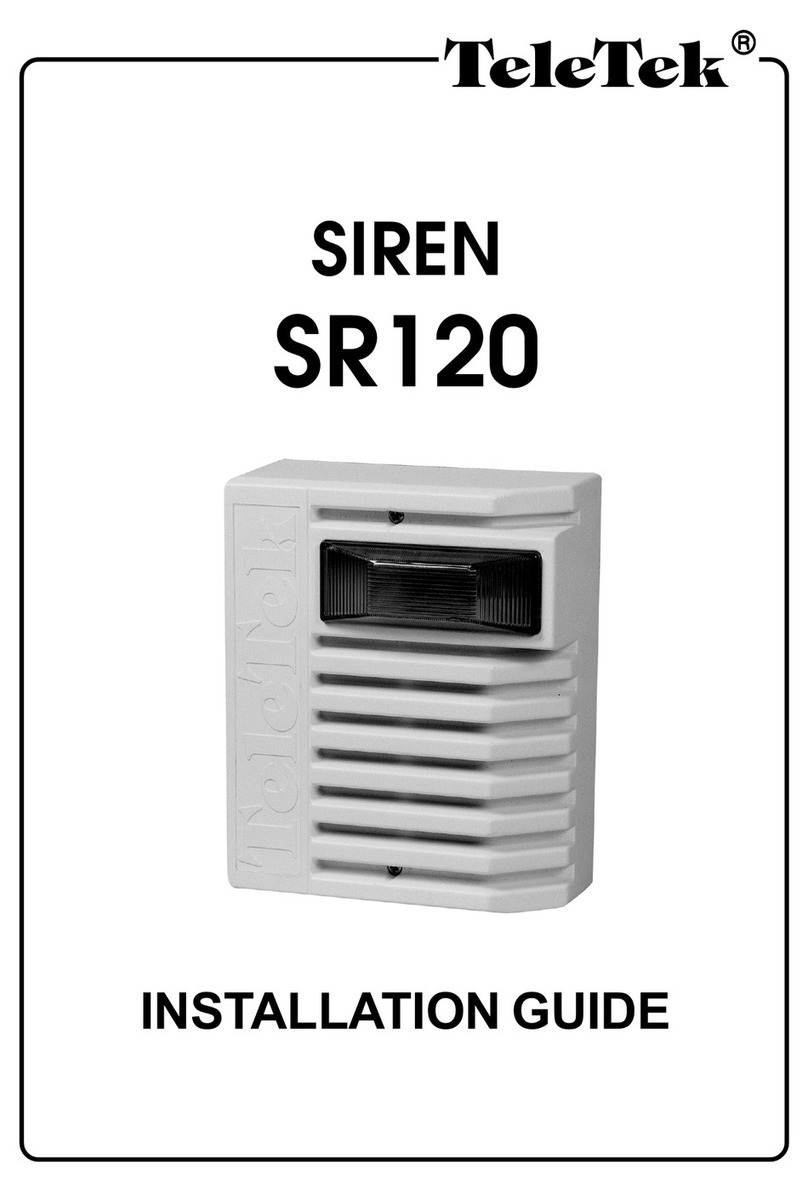NetzHome HQ-PW01 User manual

Wi-Fi SOS Necklace Pendant / Emergency Panic
Button - Manual
Product Features:
• Built-in WIFI module to send alerts to Smartphone(s)
• Low power consumption (2 x AAA batteries/year)
• Low battery and loss of signal notifications
• Powerful APP for your Smartphone (IOS or Android)
provided including cloud service (lifetime free of charge)
• APP records last 30 activations time and date stamped
• 3M double sided tape for permanent fixing included
• Visual status indicator (Blue LED)
• Schedule up to 4 periods per day when unit is
automatically turned off
Getting started
Congratulations on your purchase of this powerful Emergency Panic Knob with Pull cord/Rope.
Once the magnet (smaller part with the handle) is moved away from the reed switch (built into
the larger part), the unit will send an alarm signal to your smart phone via your home/business
WIFI connection. Such signal is selectable as an Alarm Sound + Notification, Notification Sound
+ Notification or just a silent Notification. This product works together with your smart phone
and internet via WIFI. Please check that your smart phone is either an Android or iOS (iPhone)
and that the latest firmware has been installed. Please also check that your WIFI router is
working properly and that its operating manual confirms that it operates on 2.4 GHz with
WPA/WPA2 encryption. NOTE: Do not use a 5GHz connection.
Installing the APP
1. Before powering up the device, please install our free ‘NETZHOME‘App onto your phone.
The APP is available in an iOS version on the Apple App Store and an Android version on the
Google Play Store. Ensure your phone is connected to WIFI to complete account setup.
2. Once downloaded, click and open the App. The following message will appear. Please click
Allow (OK).
3. Now complete your User Profile by inputting your email address and a 6-20 digit password,
click the REGISTER button, check your email and click the link in the email from “Netify”to
complete registration.

Setting up your DEVICE
1. Go to the location in the Building where you eventually wish to install the Knob. Look at
your smart phone and ensure you have a good and steady WIFI connection there. Now, exit
the APP, open SETTINGS on your smart phone and click “Wi-Fi”. Check what is showing. If you
just have a main Router, it should be showing its reference name (or SSID). Each Router or
Extender has its own unique reference name or SSID. However, if you have a network with one
or more extenders, it may also be showing, underneath, under “Choose a Network”, the SSID
of an overlapping Extender, as in the picture 1 above. In this case, check whether you are
closest to the main Router or to an Extender and manually select, if necessary, the alternative
closest/strongest SSID. THIS IS VERY IMPORTANT. The Sensor will only Communicate
Alarm signals to the WIFI Router or Extender that you are about to “pair”it to so it is essential
that you pair it to the closest/strongest Wi-Fi signal.
2. Re-Open the App, scroll down to SENSOR and press “+”. This will take you to the “Pair New
Device”page.
3. Press “Start”, then enter your Router’s Password and press “Tap to scan QR code”. Now,
using your smartphone’s camera, move it so it is directly over the QR code sticker that is
supplied with the device (this sticker can also be found inside the battery compartment) and
hold it there until your phone's screen changes to the Pairing Display.

IMPORTANT. Since the WPS mode will not last long, please complete steps 4-6
as quickly as possible.
4. Move the device temporarily, right next door to the Router or Extender that you are pairing
to and press the WPS button on that router. If there is no WPS button, go to Step 5 below.
5. Carefully unscrew and open the battery cover. Insert two new, good quality Alkaline AAA
batteries, ensuring correct polarity.
Tip: Remove the side that has one (1) screw, then use your fingers/nails to carefully separate
the plastic cover. You can carefully insert your finger on the rubber gasket while pulling the
plastic cover slowly.
6. Press “Pair”on the App. The device will now automatically enter “Pairing Mode”.
Tip: Remove one of the batteries for 2 seconds and insert it back, then press the PAIR button
on the APP. You can select the “Factory Reset”checkbox.
7. The device will now start pairing to the Router or Extender. It can take up to 60 seconds for
a “Pairing successful”message to appear. If you see the message “Time out, try again”,
disconnect the batteries from the sensor, reconnect them to enter pairing mode again and
repeat the process. If this error message continues, double check that the SSID on this page
and the password both match the Router or Extender to which you are attempting to pair the
device to. Once pairing is successful, you can now close the battery door. Mount the Panic
Knob into a permanent location using the double sided tape provided.
How to use

1. Open the App’s Home Screen. Here you will see listed all the Devices that you have paired.
Press > to the right of “Sensor”. This will take you to the SENSOR List page where you can
choose the Sound you will hear on your phone when an Alarm notification is received from a
Sensor. Press the icon on the right hand side of each Sensor to select the mode.
Alert Mode = Siren Sound (5 seconds repeated twice) + incoming Notification
Chime Mode = Short Alert Tone + incoming Notification
Silent Mode = No Siren, no Alert Sound, just the Notification
Off Mode = No Siren, no Alert Sound and no Notification (All alerts from the Sensor will still
be listed the DEVICE’s HISTORY page).
2. Whilst you are still on the SENSOR page, press the small circle around the raised line on the
top of the Button. You will see the blue LED flash once followed, a few seconds later by a
further two quick flashes, to indicate a notification Alert has been sent to the APP. If you see
3 flashes, it means the Alert has not been sent, so wait 20 secs and repeat the process.
Depending on the Alert Mode you have chosen, this will be audible or silent. You will see the
notification appear on your phone and a red dot light up alongside the activated Device. Press
the “Refresh”Button in the middle of the top of the page to cancel the red dot. If you now
press the Device’s name or picture, you will be taken to its MAIN PAGE. On this page you can:
i) Toggle between turning a Local Alarm ON or OFF (On means that when the sensor is
triggered, the optional Netzhome WIFI socket with built-in buzzer will also start go into alarm
for 5 minutes, or until manually turned off by pressing a button on the socket.)
ii) Check the “History”which will list the last 30 notifications time and date stamped.
iii) Click on “Off Time”to get to the “Device Disabled Settings”. Here you can select up to 4
daily periods in which the Sensor is automatically switched to Off Mode. You can also
temporarily turn the Device to be always OFF by selecting the Off Mode - see 1 above.
a) Tap on One of the 4 periods to take you to the Time Selection Screen.
b) “From”will be flashing. Click AM or PM at the bottom of the screen. Select the Hour on the
dial and click “From”. Now select the minute on the dial. Click “To”and repeat the procedure.
Click OK to save.
c) You will now be taken to the “Repeat”Screen. Click on the days of the week you wish to
repeat the Device to be automatically disabled for this period and click OK. The Disabled Time
will now be displayed along with the illuminated days to which it applies.
Advanced Information for the DEVICE MAIN PAGE

Advanced Information for the SENSOR PAGE

How to delete a DEVICE from the APP
iOS: On the SENSOR PAGE, hold and swipe the Devices Description to the left of your screen
and press DELETE
Android: On the SENSOR PAGE, long press the Device Description, and then confirm with the
prompt window for deletion.
IMPORTANT
1. Do not place any other magnets or magnetized materials close to a Sensor as this could
cause a false trigger.
2. Make sure your WIFI router and its signal strength cover all the Sensors locations. Please
note that a WIFI signal may not penetrate through concrete walls or solid doors and that, if it
does, it is usually SEVERELY reduced. You may therefore need to add one or more WIFI
Repeaters to increase signal coverage. If you do this, then ensure that individual devices are
paired to the closest Repeater or Router. Since all Router/Repeater SSID’s are different, you
must ensure that the Sensor is paired to the correct SSID (see setting up your WIFI Device
above).
3. After installing a Sensor, please test it at least a couple of times to check the performance.
Troubleshooting
CANNOT PAIR THE SENSOR SUCCESSFULLY
1. Check whether the Sensor has enough battery power. Always use new, good quality,
alkaline batteries.
2. If there are too many WIFI connections around your Sensor, turn them off to avoid any
disturbance and pair again.
3. Check that the router is working properly and that it operates on 2.4GHz.
4. Check that the SSID and password are correct.
DOESN’T WORK PROPERLY or LOSS OF SIGNAL ICON APPEARS
1. Check whether the Sensor is within coverage of your WIFI router/repeater. Move the
Sensor or Router to a different location.
2. Check that the router is working properly.

3. Check the power level of the tag. If it shows a battery low icon in the APP, please
replace the batteries.
4. Check that the magnet and reed switch are aligned correctly with the arrows directly
opposite each other.
5. Check that the distance you have mounted the magnet away from the built-in reed
switch is no more than 5mm.
Safety
FIRE, BATTERY AND ELECTRIC SHOCK HAZARDS
1. Do not drop, disassemble, open, crush, bend, deform, puncture, shred, microwave,
incinerate, paint, or insert foreign objects into the Sensor. Such actions could result in
an electric shock. Clean the Sensor only with a dry cloth.
2. Do not expose the Sensor to extremely high or low temperatures or leave them in
direct sunlight for extended periods of time.
3. Do not leave the Sensor near open flames such as cookers, candles or fireplaces.
4. It’s dangerous if you replace batteries incorrectly or with the wrong polarity. You
should only use the same or equivalent type of battery to replace a damaged or
drained one. The Battery should not be exposed to an overheating environment such as
extreme sunshine or fire. Always use a good quality alkaline battery for best results.
Table of contents
Other NetzHome Security System manuals