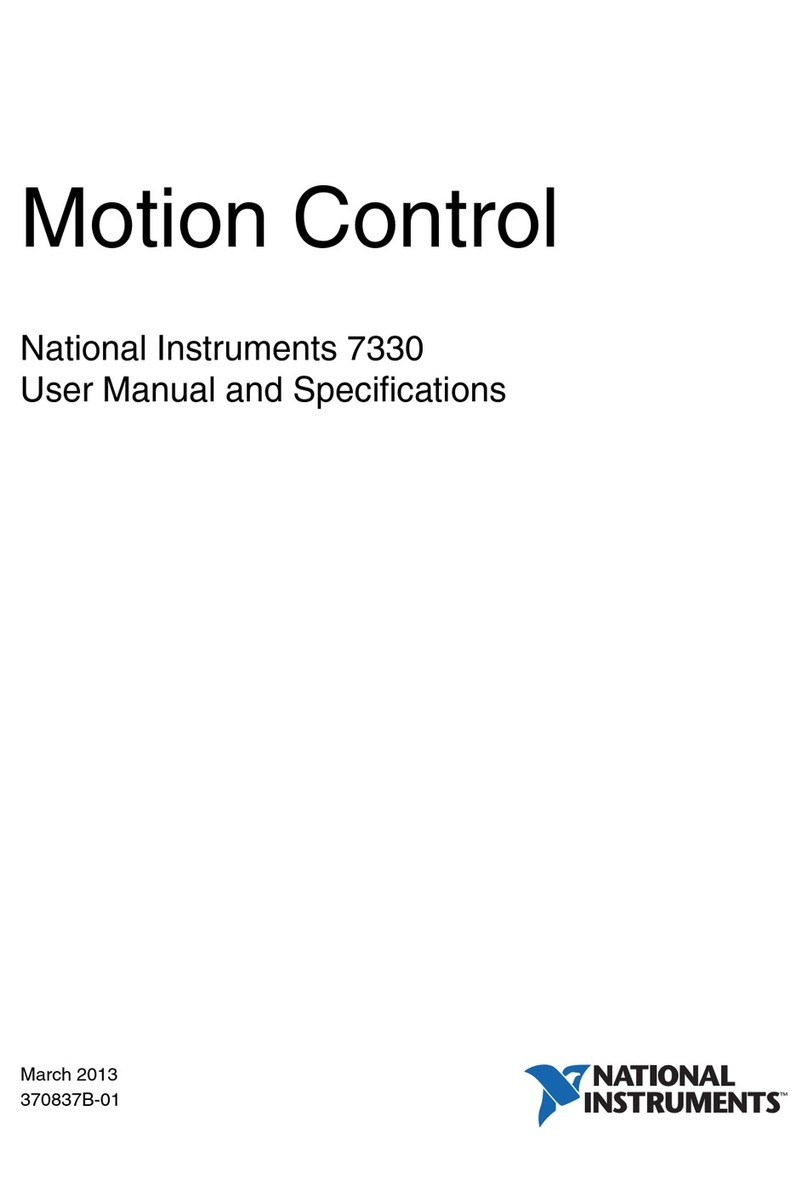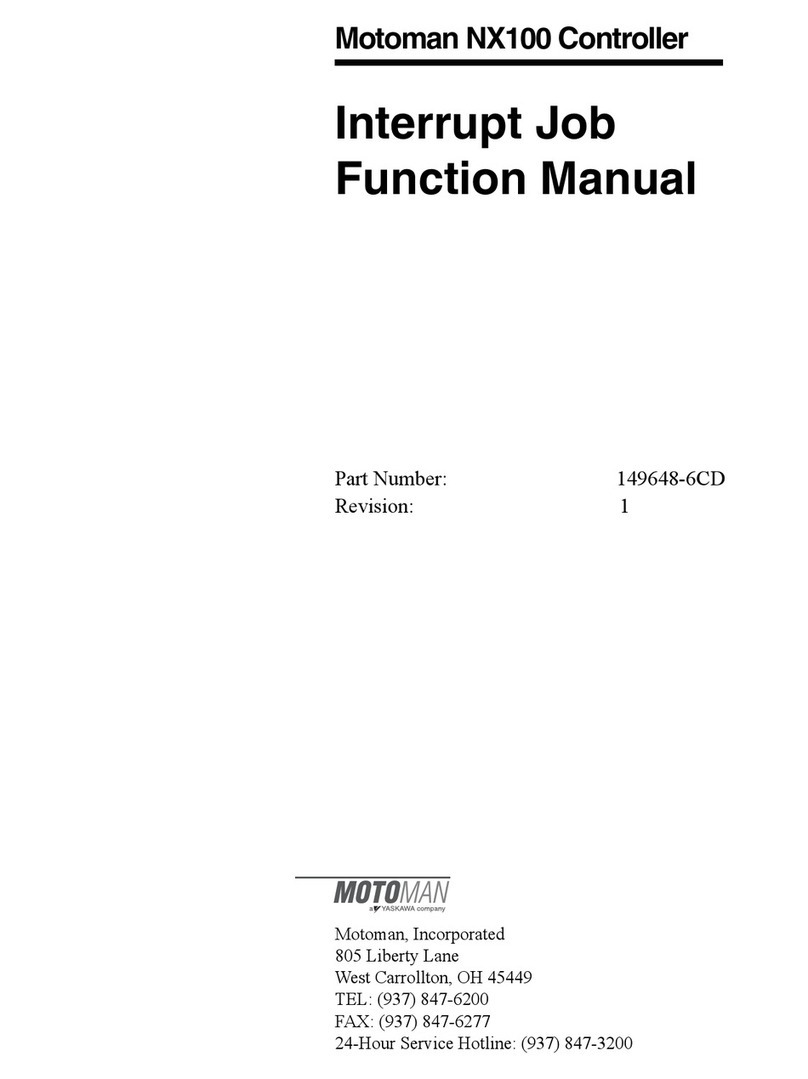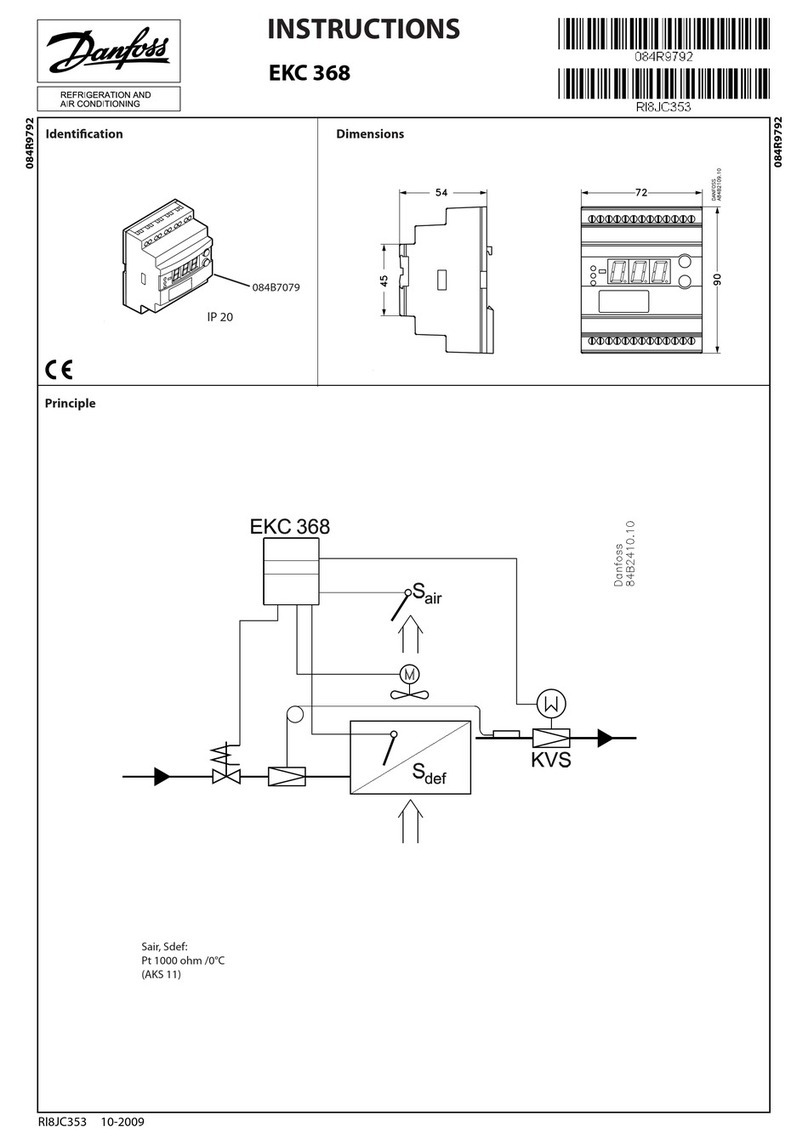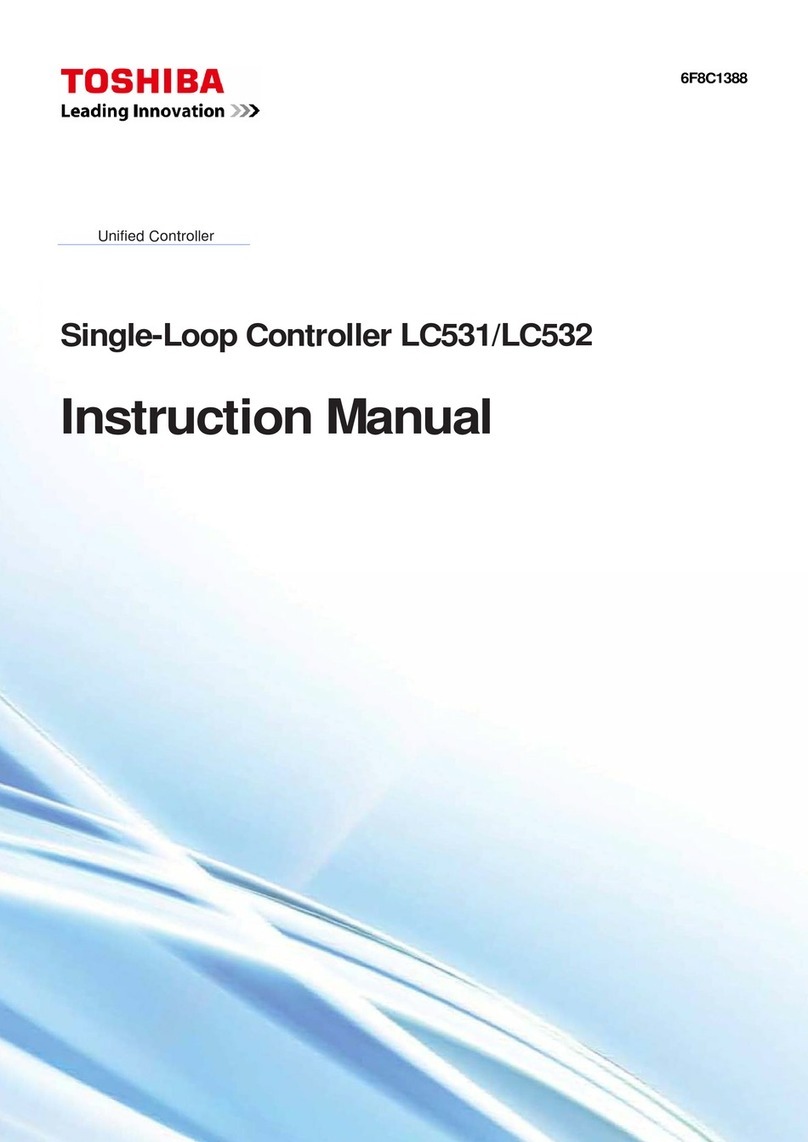Neuralynx SpectraLynx User manual

Neuralynx, Inc.
105 Commercial Drive, Bozeman, MT 59715
Phone 406.585.4542 • Fax 866.585.1743
www.Neuralynx.com
SpectraLynx Quickstart
Guide
Quickstart guide for using the SpectraLynx with the Digital Lynx SX

Revision 1.0 Spectralynx Quickstart Guide for Digital Lynx SX
Page 2
Table of Contents
1About this Guide.......................................................................................................... 3
2Electrostatic Sensitive Equipment............................................................................... 3
3SpectraLynx Setup....................................................................................................... 3
4The Pulse Software...................................................................................................... 4
4.1 Installing the Pulse Software................................................................................ 4
4.2 Connecting to SpectraLynx.................................................................................. 4
4.3 Manual Control of SpectraLynx........................................................................... 5
4.4 Sequence Control of SpectraLynx........................................................................ 6
4.5 Message Log ........................................................................................................ 9
5Further Reading........................................................................................................... 9

Revision 1.0 Spectralynx Quickstart Guide for Digital Lynx SX
Page 3
1 About this Guide
This guide will focus on getting you a basic overview of both the SpectraLynx hardware
and the Pulse software. The goal is to take you through setup, configuration and basic
usage of SpectraLynx as quickly as possible. This guide is supplemental to the
SpectraLynx User Manual (located in the SpectraLynx start menu folder) and is not
intended to cover all of the SpectraLynx’s capabilities.
2 Electrostatic Sensitive Equipment
All Neuralynx Equipment is Electrostatic Sensitive and should be handled with
appropriate measures. Always wear a static strap and use all appropriate ESD measures
when handling any electronics. Please contact Neuralynx for detailed information if you
have questions
3 SpectraLynx Setup
Carefully unpack the SpectraLynx from the shipping container and verify that all
included items and quantities match those listed on the packing list. If any items are
missing or damaged, please contact Neuralynx support for replacements.
To setup the hardware, perform the following sequence of steps:
1. Plug the power supply into the Power Connection.
2. Turn the SpectraLynx on using the Power Switch.
3. Plug the provided USB cable into the USB Connection on the SpectraLynx and
into an available USB port on your computer.
4. Verify that all of the Status Indicators are green.

Revision 1.0 Spectralynx Quickstart Guide for Digital Lynx SX
Page 4
5. Connect the 34-pin Connection to the Digital Lynx SX Digital IO ports 0 and 1
using the provided ribbon cable.
6. Connect the provided fiber optic cable to the Fiber Output.
4 The Pulse Software
The SpectraLynx is controlled by the Pulse software. This allows you to create different
sequences using the LEDs of the SpectraLynx as well as manually control the on and off
state of each individual LED.
4.1 Installing the Pulse Software
If you purchased a complete SpectraLynx system from Neuralynx, the Pulse software
will already be installed and configured for the appropriate LED setup on the PC
designated for SpectraLynx use. Otherwise, you can download and install the software
from our website (TODO: Exact URL for installer page). Once downloaded, install the
software by following the on screen instructions. Remember to select the number of
LEDs that correspond to your hardware. Allow any unsigned drivers to install if
prompted by Windows. Contact Neuralynx support if you have questions about your
particular hardware.
4.2 Connecting to SpectraLynx
Double click on the Pulse icon on the desktop to start the program. Ensure that the
SpectraLynx is turned on and connected to both the PC and Digital Lynx SX as described
in the previous section. To connect to the SpectraLynx, click on the Connection menu
and select Connect To SpectraLynx.

Revision 1.0 Spectralynx Quickstart Guide for Digital Lynx SX
Page 5
Once connected, you will see the following:
4.3 Manual Control of SpectraLynx
The manual controls allow you to take direct control of the SpectraLynx LED on/off
state. To view the manual controls, click on the Manual Control tab
Depending on your setup, you will have either two or three manual LED controls. There
are two manual LED tasks you can perform: On/Off and Pulse. On/Off simply turns an
LED on or off. Pulse turns the LED on and then off based on specified pulse widths.

Revision 1.0 Spectralynx Quickstart Guide for Digital Lynx SX
Page 6
Below is a brief overview of the Blue LED manual control (for more details about these
settings, see the SpectraLynx User Manual):
1. Intensity –Controls the brightness of the LED.
2. On/Off Toggle –Indicates both the current On/Off state
as well as allows you to turn the LED on or off.
3. Pulse Width On –The amount of time the LED spends
turned on for a single pulse.
4. Pulse Width Off –The amount of time the LED spends
turned off for a single pulse.
5. Loop Count –The number of times to pulse the LED
before stopping.
6. Pulse Button –Pulses the LED the number of times
indicated by Loop Count. Once a pulse is started, the
button can then be used to stop the pulse loop.
4.4 Sequence Control of SpectraLynx
Pulse also allows you to create complex LED control sequences that can be run on the
SpectraLynx hardware. For the purposes of this guide, we will walk through the creation
of a simple single LED sequence that flashes the blue LED at 1Hz for 10 seconds, using
only some of the most basic sequence steps. For a much more detailed look at all
sequence step options, see the SpectraLynx User Manual.
Select the Sequence Control tab to start creating a sequence.

Revision 1.0 Spectralynx Quickstart Guide for Digital Lynx SX
Page 7
The Sequence List shows the sequences that have been created. Each sequence contains a
series of sequence steps that are defined in the sequence setup grid. To add a sequence to
the list, click the Sequence List Options button and select Add New Sequence
This will bring up a window where you can name the sequence and select the sequence
number you want to associate with it. Create a new sequence using the values shown
below:
Next we want to define the steps in this new sequence. To add a new step, click the Add
Row button.
To create a repetitive action, we need to create a loop. So double click on the Loop/Call
cell of the row we just added, select –Loop.
Next press the Enter key. You’ll now enter the number of times to run the loop. We want
to run this 1Hz signal for 10 seconds, so type 10 as the loop count and press Enter.

Revision 1.0 Spectralynx Quickstart Guide for Digital Lynx SX
Page 8
This will create a second step with an –EndLoop command. All actions between –Loop
and –EndLoop will be executed with every pass through the loop.
To create the 1Hz signal, we need to have the LED on for 500ms and off for 500ms. To
do this, select the –EndLoop step and click the Add Row button twice to add two steps.
To turn the LED on, double click on the cell in the blue column of the second step, select
–On and press Enter. Now do the same for the next step, but select –Off. Your steps
should look like this:
The last thing we need to do for this sequence is to set how long the LED remains off and
on. To do this, we are going to enter a post command delay for each of those steps. The
post command delay just waits the specified amount of time before moving on to the next
step in the sequence. To leave the LED on for 500ms, double click on the post command
delay cell in the –On step, type 500 and press Enter. Do the same for the –Off step. The
final sequence is as shown below:

Revision 1.0 Spectralynx Quickstart Guide for Digital Lynx SX
Page 9
Now that we created our sequence, we can send it to the SpectraLynx by selecting it in
the sequence list and pressing the Upload button.
Once the sequences are uploaded to the Spectralynx, you can then execute the sequence
by selecting it in the sequence list and pressing the Start Execution button.
If we want to save this sequence for future use, we can select Save Sequence File after
clicking on the Sequence List Options button.
4.5 Message Log
The Pulse program logs all actions to a message log. This log can provide useful
information about the current state of the SpectraLynx as well as feedback when loading,
creating and running sequences.
5 Further Reading

Revision 1.0 Spectralynx Quickstart Guide for Digital Lynx SX
Page 10
This guide encompasses a very small portion of the SpectraLynx’s capabilities. For more
information, see the SpectraLynx User Guide.
Table of contents
Popular Controllers manuals by other brands

dymax
dymax DVC-345 user guide

Damega
Damega Intel Siren Installation instructions manual

Neptronic
Neptronic ARO24T Specification and installation instructions

Airwell
Airwell RWV04 Operation manual

ACV
ACV Solar Unit 200 Installation, operation, functions and options, troubleshooting
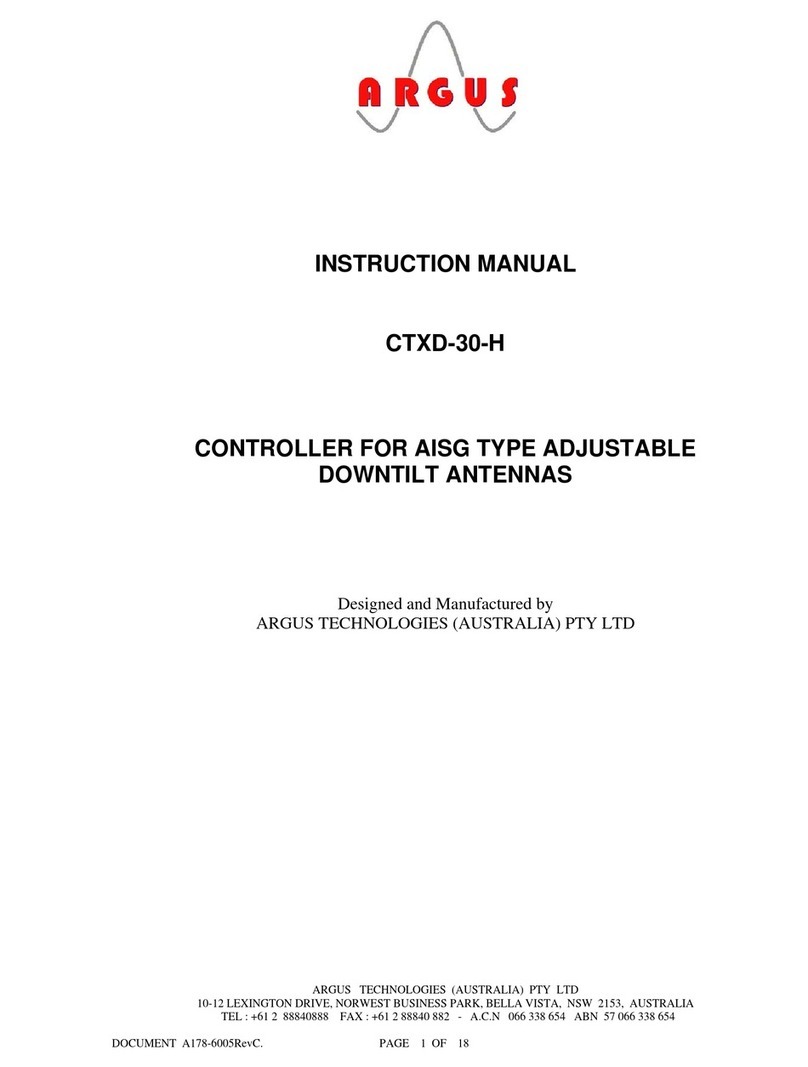
Argus
Argus CTXD-30-H Instuction manual
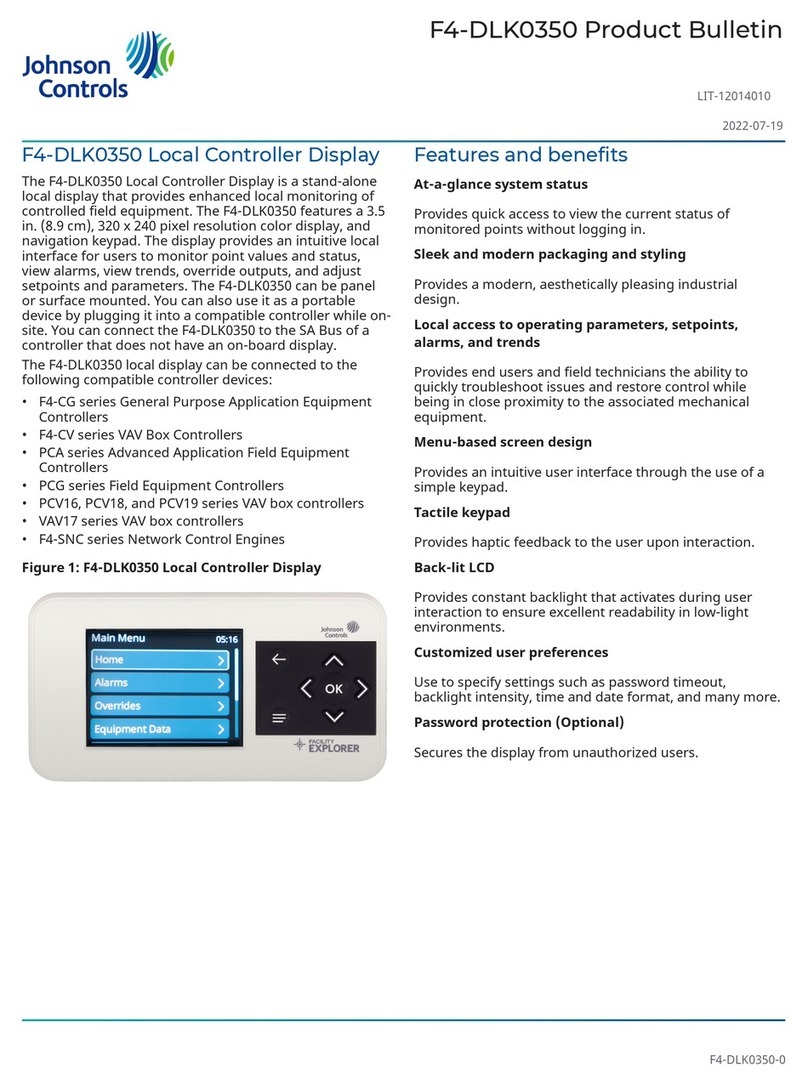
Johnson Controls
Johnson Controls F4-DLK0350 Product bulletin

TC Electronic
TC Electronic BRICKWALL HD NATIVE user manual

Metso
Metso Neles N1 Series Installation, Maintenance & Operation Instructions

Sentiotec
Sentiotec K3-NEXT manual
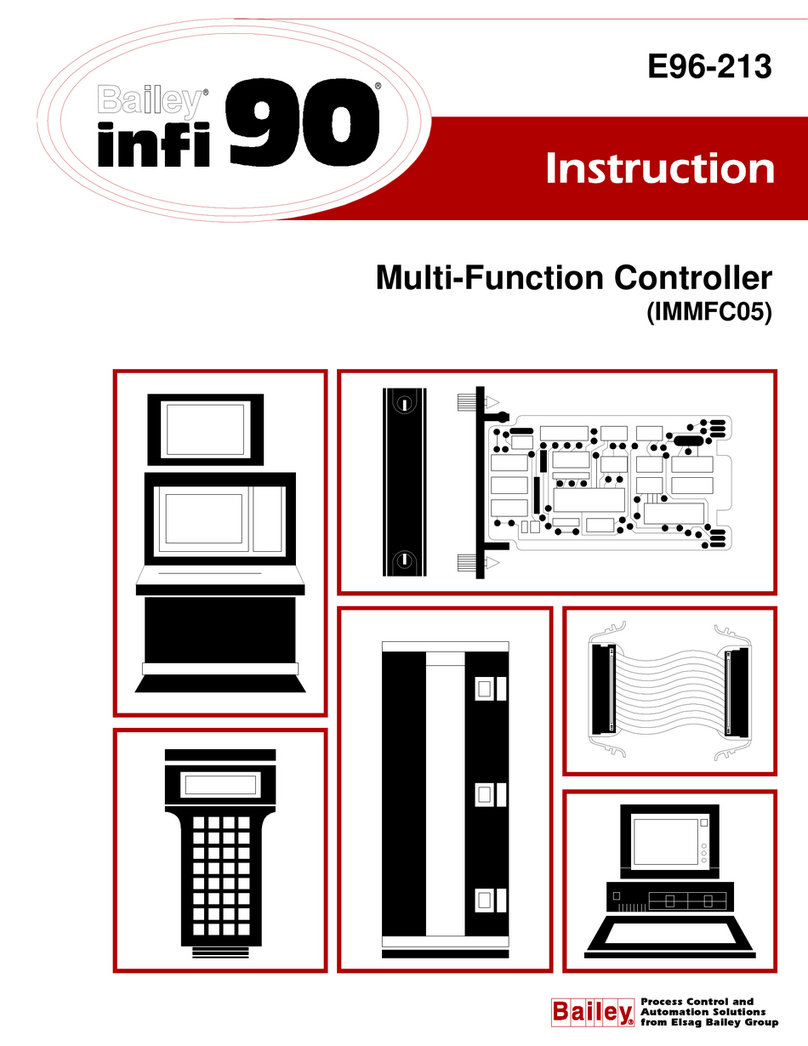
Bailey
Bailey E96-213 manual

Mitsubishi Electric
Mitsubishi Electric FX3U-4AD-TC-ADP user manual