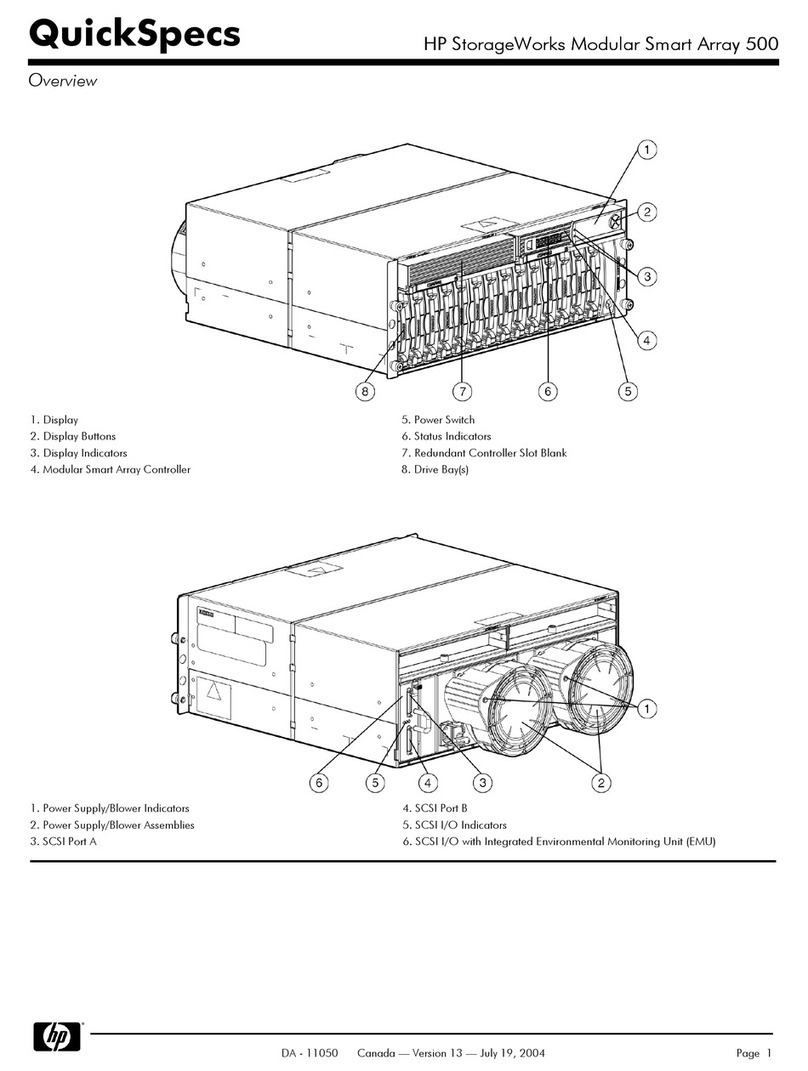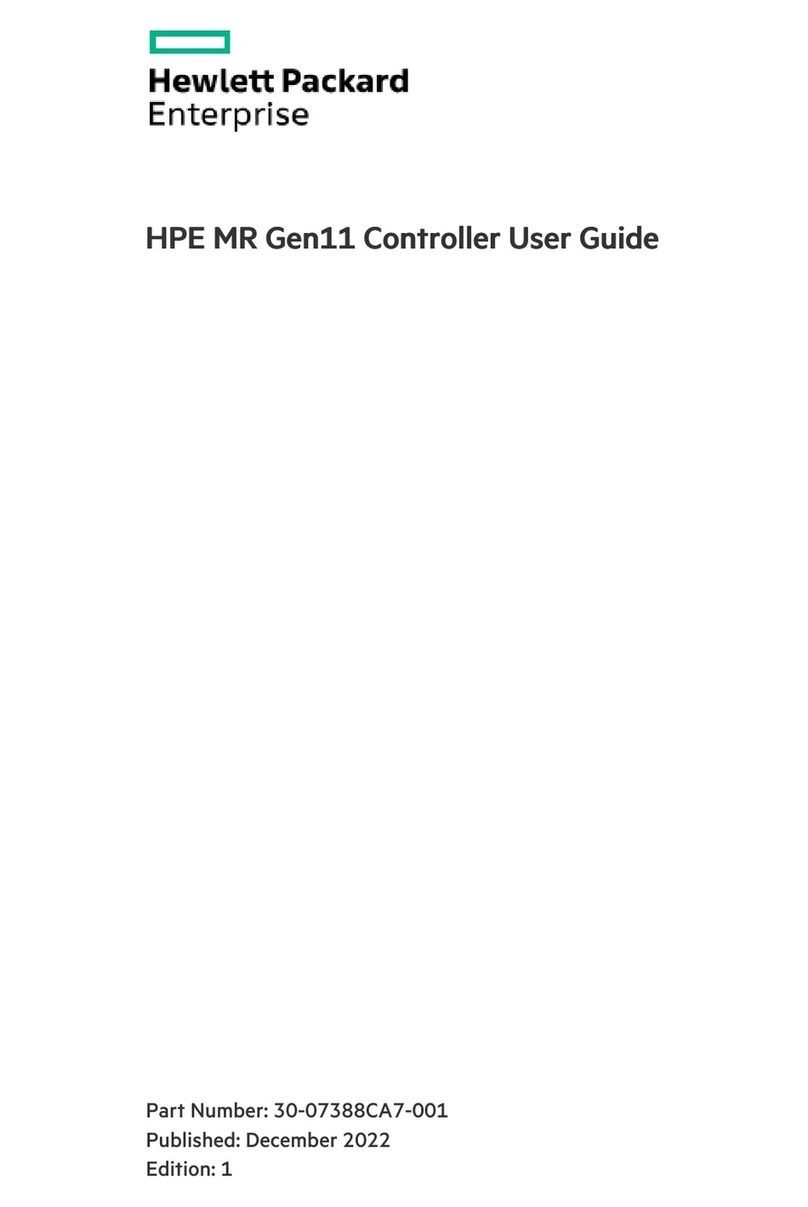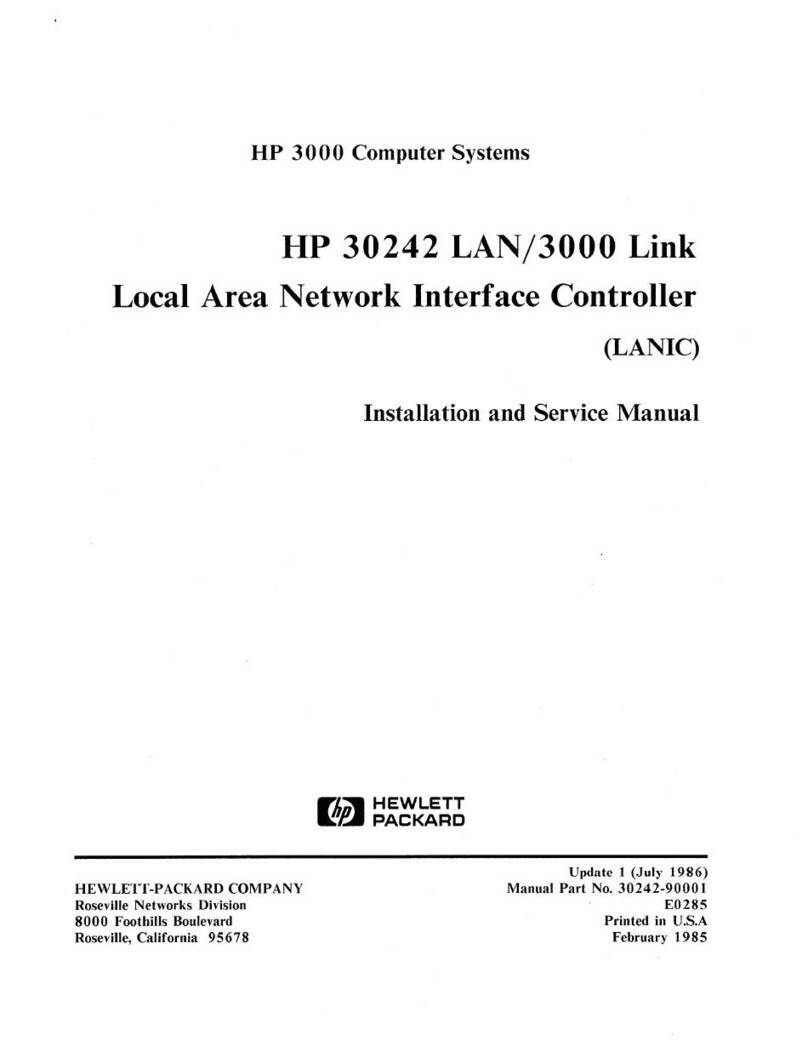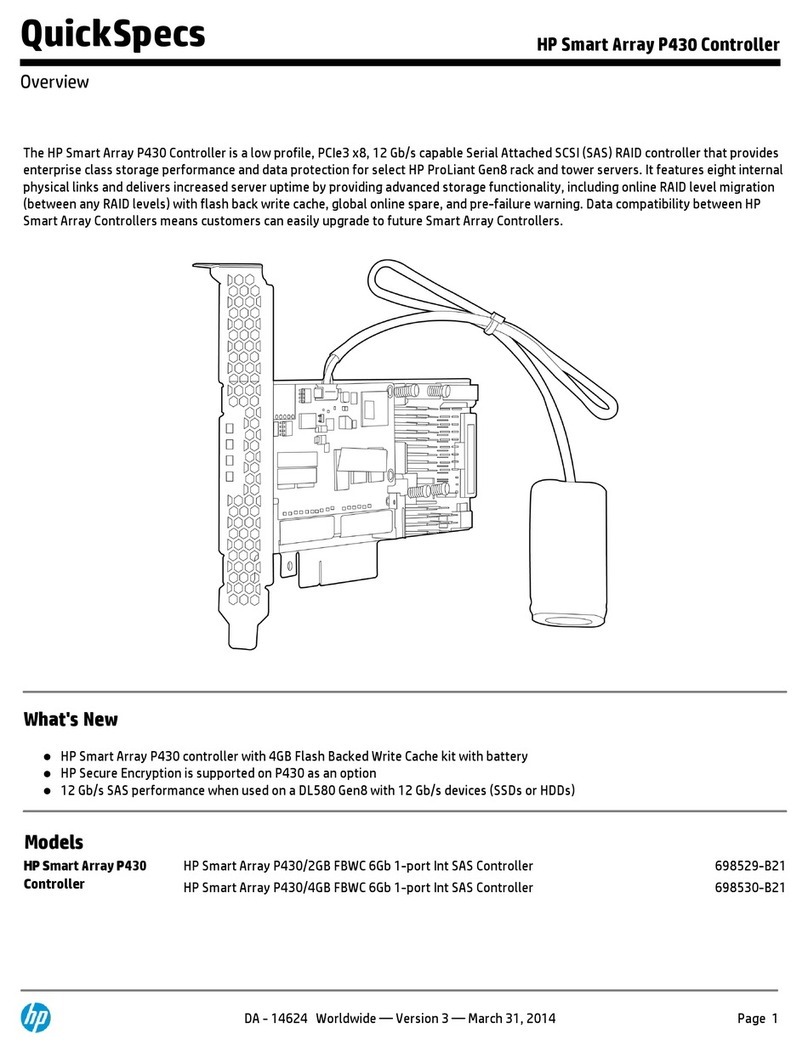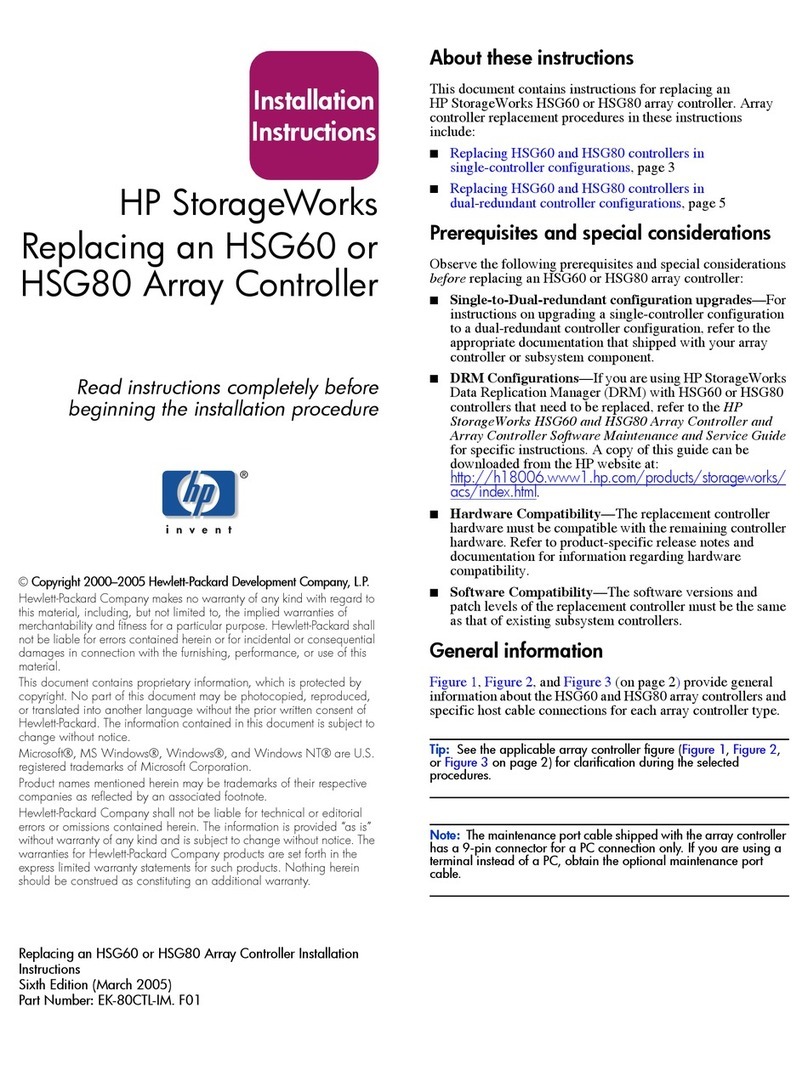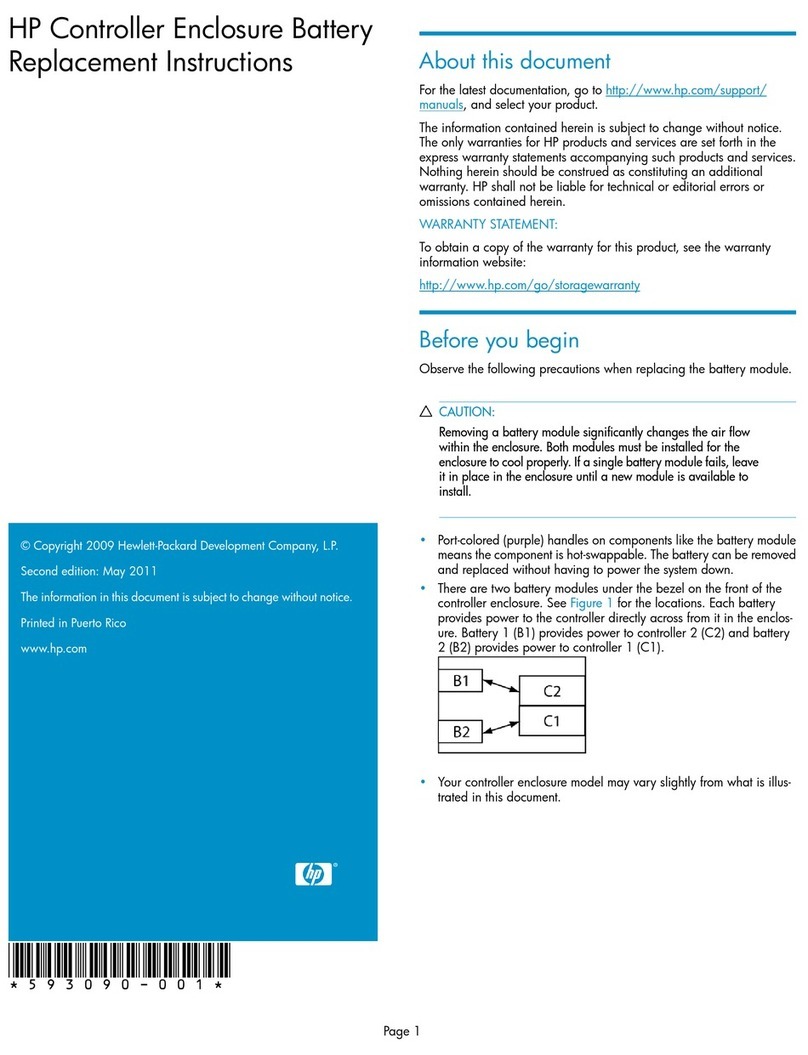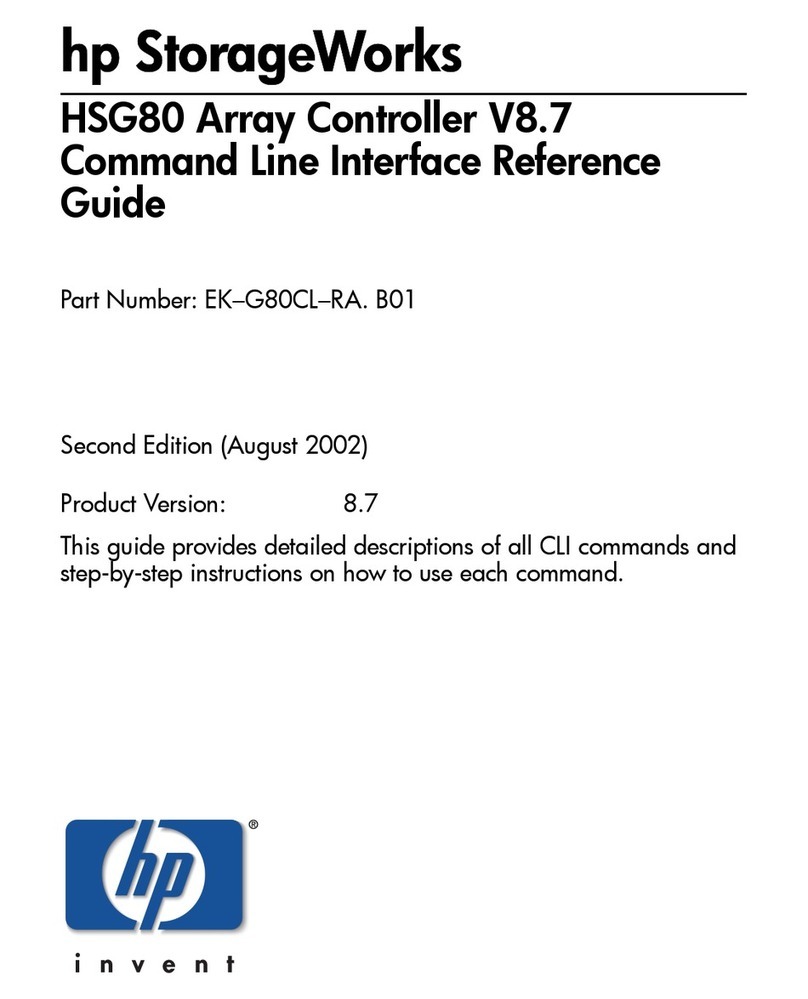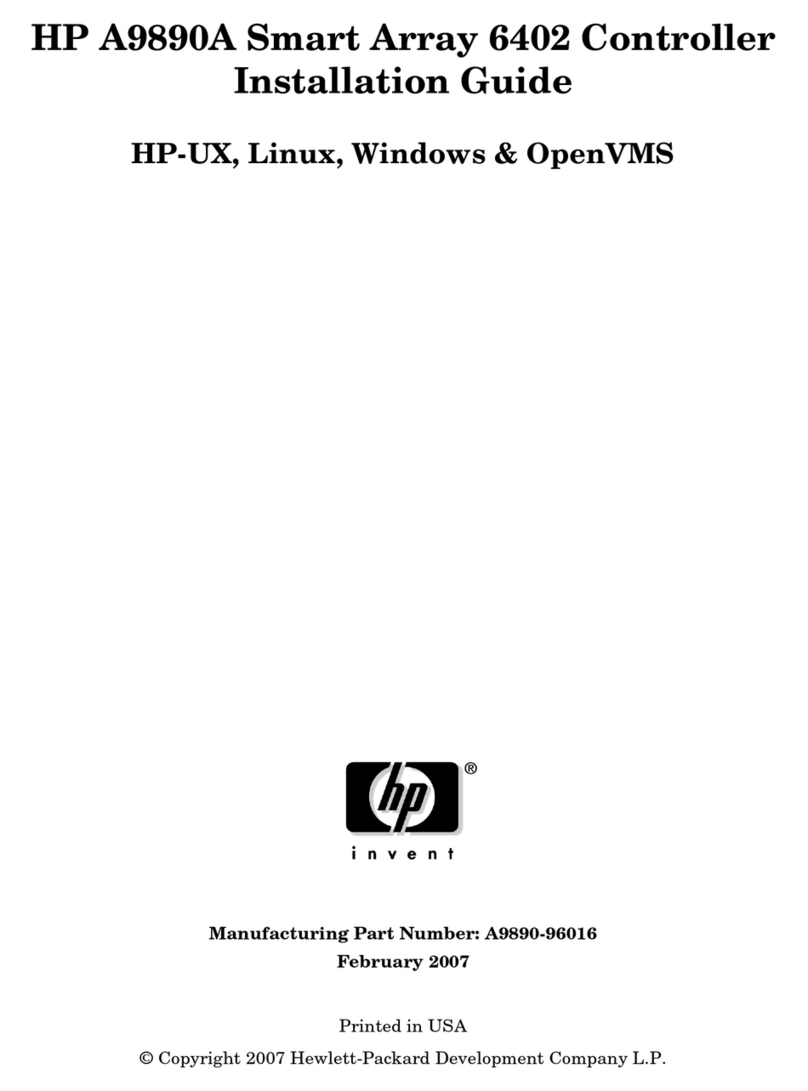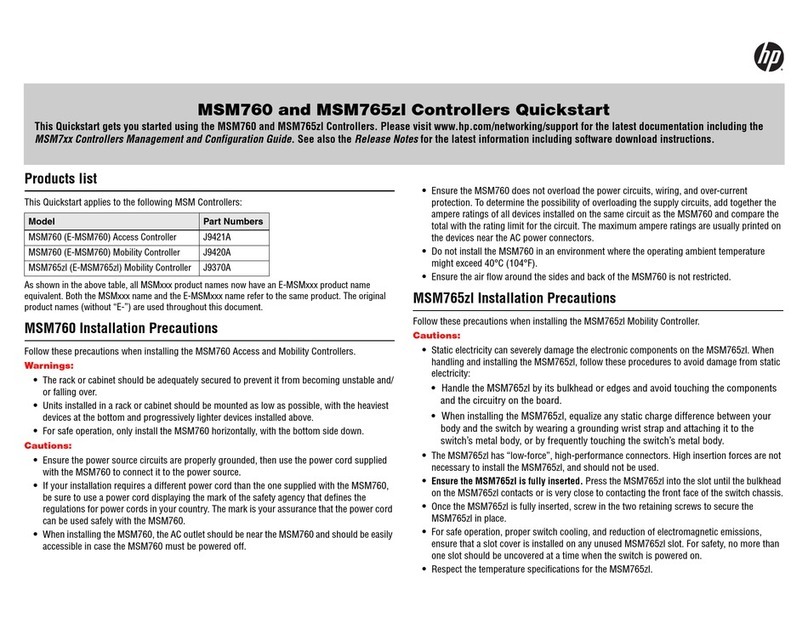Hewlett-Packard Company
8000 Foothills Boulevard, m/s 5552
Roseville, California 95747-5552
http://www.procurve.com
© Copyright 2009 Hewlett-Packard Development Company, L.P.
Publication Number
5992-5964
April 2009
Applicable Products
Software Credits and Notices
SSL on HP ProCurve Switches is based on the OpenSSL
software toolkit. This product includes software developed
by the OpenSSL Project for use in the OpenSSL Toolkit. For
more information on OpenSSL, visit www.openssl.org.
Disclaimer
HEWLETT-PACKARD COMPANY MAKES NO WARRANTY
OF ANY KIND WITH REGARD TO THIS MATERIAL,
INCLUDING, BUT NOT LIMITED TO, THE IMPLIED
WARRANTIES OF MERCHANTABILITY AND FITNESS
FOR A PARTICULAR PURPOSE. Hewlett-Packard shall not
be liable for errors contained herein or for incidental or
consequential damages in connection with the furnishing,
performance, or use of this material.
The information contained herein is subject to change
without notice. The only warranties for HP products and
services are set forth in the express warranty statements
accompanying such products and services. Nothing herein
should be construed as constituting an additional warranty.
HP shall not be liable for technical or editorial errors or
omissions contained herein.
Hewlett-Packard assumes no responsibility for the use or
reliability of its software on equipment that is not furnished
by Hewlett-Packard.
Warranty
See the Customer Support/Warranty booklet included with
the product.
A copy of the specific warranty terms applicable to your
Hewlett-Packard products and replacement parts can be
obtained from your HP Sales and Service Office or
Safety
Before installing and operating these products, please read
the “Installation Precautions” in chapter 1, and the safety
statements in Appendix A, “EMC Regulatory Statements”.
Web Version of this Document
The printed version of this document that was shipped with
the HP ProCurve MSM765zl contains the latest information
at time of printing. To view or download the latest version of
this document and other documentation, visit:
www.procurve.com/customercare/support/manuals/index.htm.
HP ProCurve MSM765zl Mobility Controller J9370A
HP ProCurve Switch 5406zl J8697A
HP ProCurve Switch 5406zl-48G J8699A
HP ProCurve Switch 5412zl J8698A
HP ProCurve Switch 5412zl-96G J8700A
HP ProCurve Switch 8212zl J8715A
MSM765-IGSG-5992-5964.book Page ii Thursday, April 2, 2009 6:48 PM