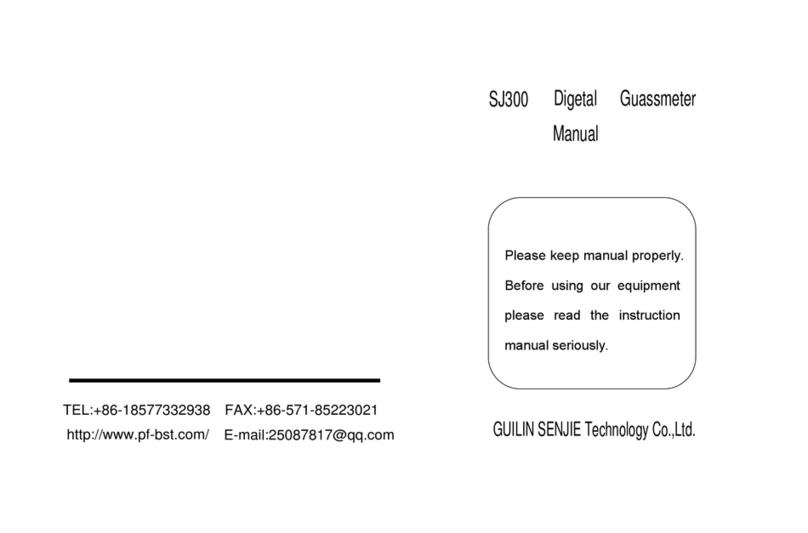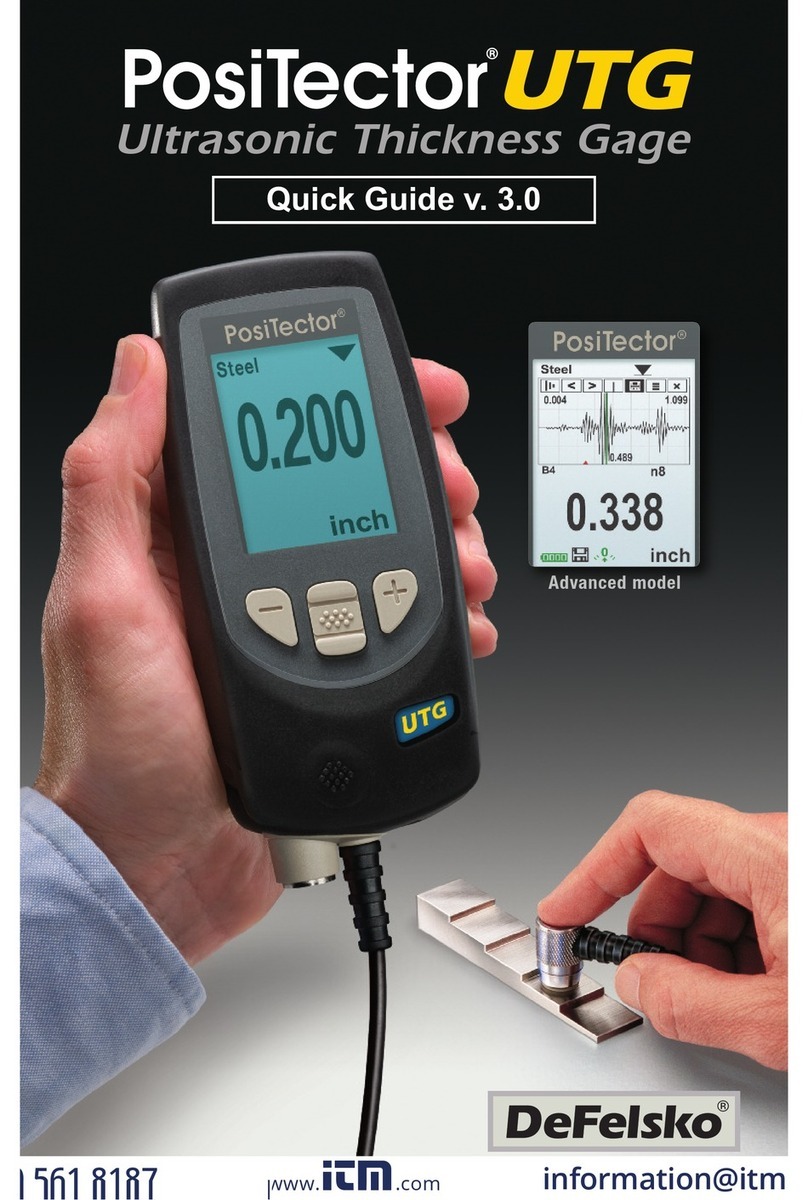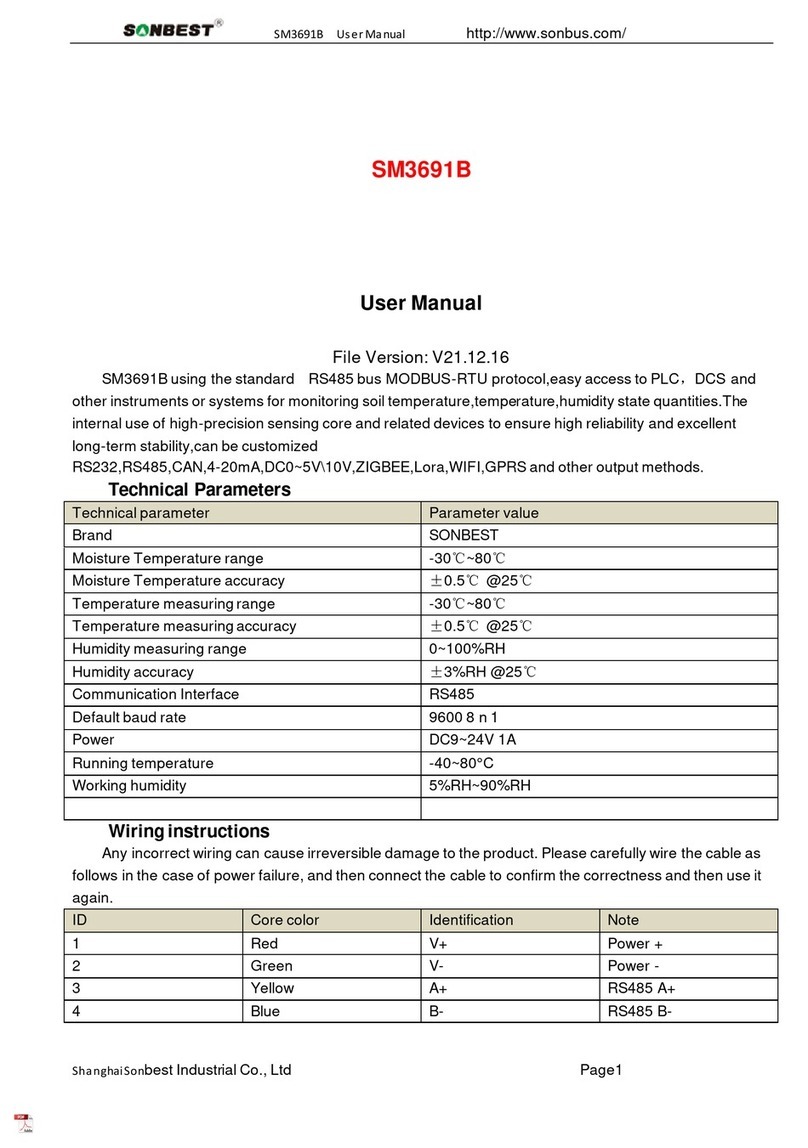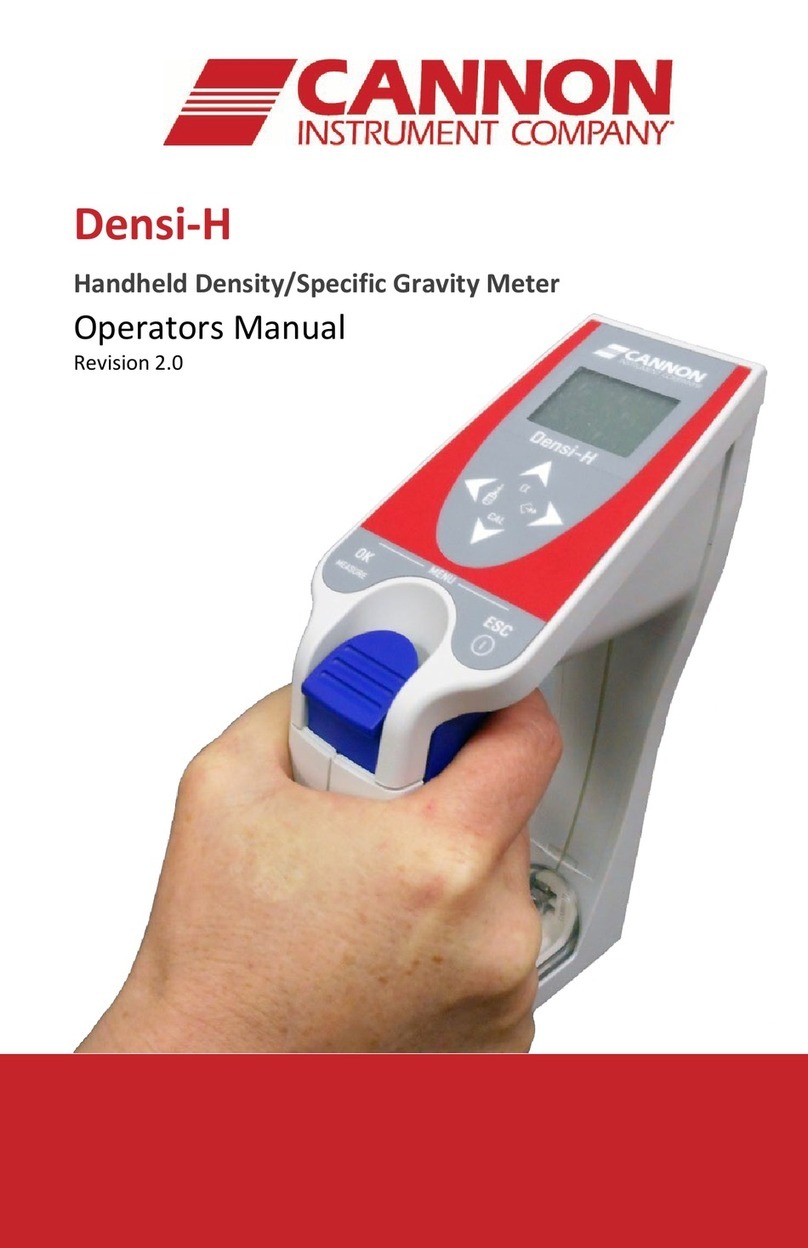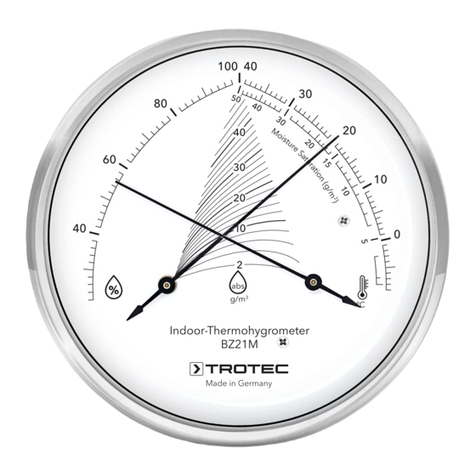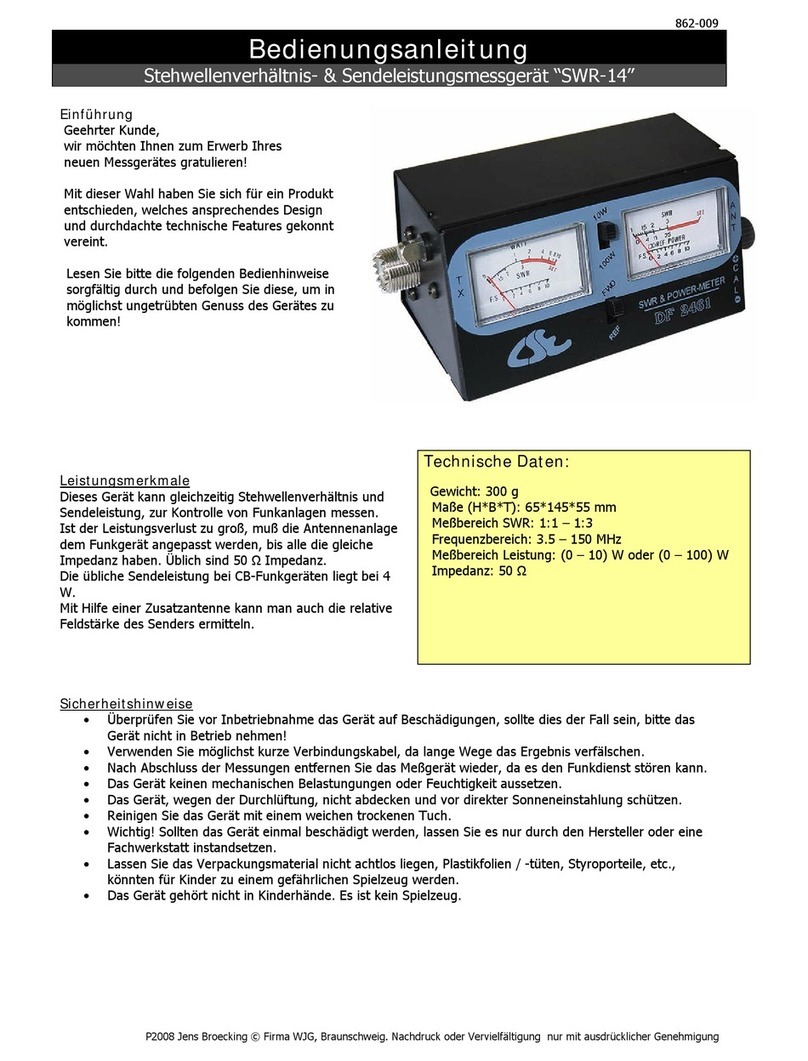Neurio W2 User manual

Home Energy Monitor
by Neurio Technology
W2 Installation Guide
PRELIMINARY
DO NOT DISTRIBUTE

Welcome
This booklet will guide you or your electrican through the
installation process of Neurio. We will focus on a 2-phase
system, the most common power system in North America.
If you have a one-phase or 3-phase or solar system, please
visit support.neur.io for instructions
To watch a video of the installation process, visit support.neur.io
Items to prepare before installation
• Smartphone
• Flashlight
• Thick insulated rubber gloves
• Screwdrivers
• Pliers
• Two empty breakers (or one dual pole breaker)*

*The voltage cables on the Neurio Sensor need to be installed on two empty breakers (one for
each phase) or one empty dual (double) pole breaker. However, some regional codes allow
you to piggyback wires on existing breakers by using the supplied wiretaps and attaching the
voltage wires from Neurio to the existing cables before they go into a breaker. See Step 4 for
diagrams. Please consult your local electrical code for approved methods.
CAUTION: It is highly recommended that this
product be installed by an electrician or other
qualified professional. Please read and review the
safety warning provided at the end of this book

Voltage Cable
What's included
Antenna and extension cable
Neurio W2 Sensor Current Transformers (x2)
Antenna Mounts (x2)Mounting Plate
Wiretaps (x2)
Marrette (x1)
Cable Ties (x2)
Screws (x2) Jumper Wires (x2)
Neurio Sticker

Step 1
Turn off the main breaker
Step 2
Remove the panel cover
Step 3
Mount the sensor
Step 4
Connect the voltage cable
Step 5
Connect the CTs
Step 6
Connect the antenna
Step 7
Check your work
Step 8
Replace the panel cover
Step 9
Connect Neurio to WiFi
If you get stuck at any point, visit support.neur.io
for walkthrough videos and helpful tips.
Overview of Install

OFFON
Step 1: Turn off main breaker
Simply flip the switch to turn off the Main Breaker.
Note: If you have more than 1
electrical panel, make sure Neurio
is installed in the main one (the
one that draws power directly from
your utility).

OFFON
Step 2: Remove panel cover
Remove the screws on the corners of the panel and remove
the cover. After you do this, you should see the wires going
into each breaker and main lines from the utility..
Note: If your panel has a
secondary cover that hides
the main utility line, please
remove that as well.

Step 3: Mount the W2 Sensor
Find a suitable place in your panel where Neurio can fit.
Then, using the supplied self-drilling screws, secure the
mounting plate to your metal panel. Now clip your Neurio
into place.
Note: Drilling pilot
holes may make it
easier to mount Neurio
into metal panel

CAUTION:Be sure to account for the length of the CTs and the 2-foot
voltage cable, and ensure that there is enough room on the sides of
Neurio for the wires and antenna to connect to..
OFFON

Step 4: Connect the Voltage Cable
a) Connect the voltage cable to Neurio by inserting the
connector
Note: To remove wire
from wiretap, simple
pull on the wire and
twist
b) Connect the black and red wires to the empty 15 or 20
amp breakers. Connect the white wire to the neutral bus bar
usually located next to the breaker.
OFFON

Alternate wiring with wiretap
If an empty breaker isn’t available, you can use the provided wiretaps to
connect to an existing breaker. To do this, remove the existing wire from a
15 or 20 amp breaker and replace it with the jumper wire provided in the
contents of the box. Then use the wiretap to connect the jumper wire, the
wire from Neurio, and the original wire you removed from the breaker. It
might take a little force to ensure the wires are secured into the wiretap all
the way.
Note: The blue wire is not used for 2 phase installs. Twist the
marrette onto the blue wire and tuck it into the panel, out of the
way

Step 5: Connect the CTs
a) For Universal CTs, just pinch the handle to open the jaws
CAUTION:Be sure to
take care to not touch
the exposed main line
connections to the
main breaker

c) Insert the CT connectors to the ports labeled [1] and [2].
OFFON
b) Loop the CT around each of the main power lines. Pay
close attention to the label. The direction it faces is very
important.

Step 6: Hook up the antenna
a) Attach the extension cable to the Neurio Sensor
b) Locate a metal circular knockout in your panel and
remove the metal to expose the hole. Gently tapping with a
hammer may be needed.
c) Thread the extension cable through the antenna mount
and screw on the antenna.
d) Insert the antenna through the open knockout and click
the antenna mount in to place

OFFON

Step 7: Review your work
a) Antenna with extension cable
b) Neurio W2 Sensor
c) Voltage Cable
i) Blue and Red wire to 2 breakers
ii)Black wire to Neutral to bus bar
d) CT Connector
i) Connector around mains
ii) Make sure the label is facing ..
Note: The 2 cable ties
are provided to help
tidy up your wiring

OFFON

OFFON
Step 8: Put on panel cover
You're almost done. Replace the cover on your panel. Make
sure to place the supplied Neurio breaker sticker next to the
breaker that Neurio's black wire.

When powered on, Neurio will play the following tones to indicate its status in
sequential order:
If Neurio is connected to the WiFi network, you should also hear a long chime one minute after the
short chime.
TONE INDICATION DESCRIPTION
Short beeps
Voltage check
One beep for each voltage wire that is connected.
For a 2-phase installation there should be two
beeps to indicate that the black and red wires are
connected.
Short chime Neurio’s WiFi
network started
Neurio has started hosting its own WiFi network.
You can join this network to configure Neurio and
connect it to your own WiFi network.
Long beep Voltage warning
(conditional)
Indicates that two wires are connected to the same
phase. For North American apartments, this means
that one of Neurio’s wires should be moved to a
different breaker. This tone can be ignored for all
other 2-phase installations.
Long chime Neurio joined network
successfully Neurio successfully joined your WiFi network.
Falling tone Neurio failed to
join network
Neurio was unable to join your WiFi network. Neurio will
now start hosting its own WiFi network again to allow you to
re-connect to Neurio and re-enter the WiFi credentials.

Step 9: Connect Neurio to Wifi
Now that the Neurio Sensor has been installed, please
follow the instructions in the Welcome Guide to connect
Neurio to the Wifi Network.
Table of contents