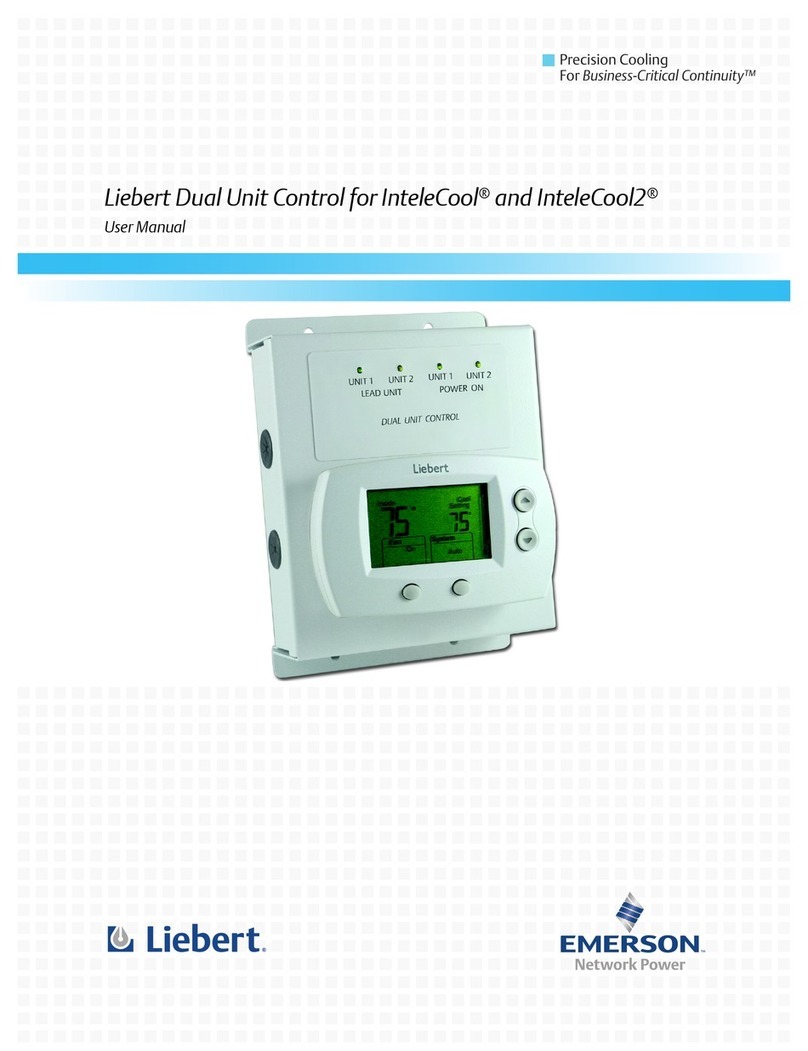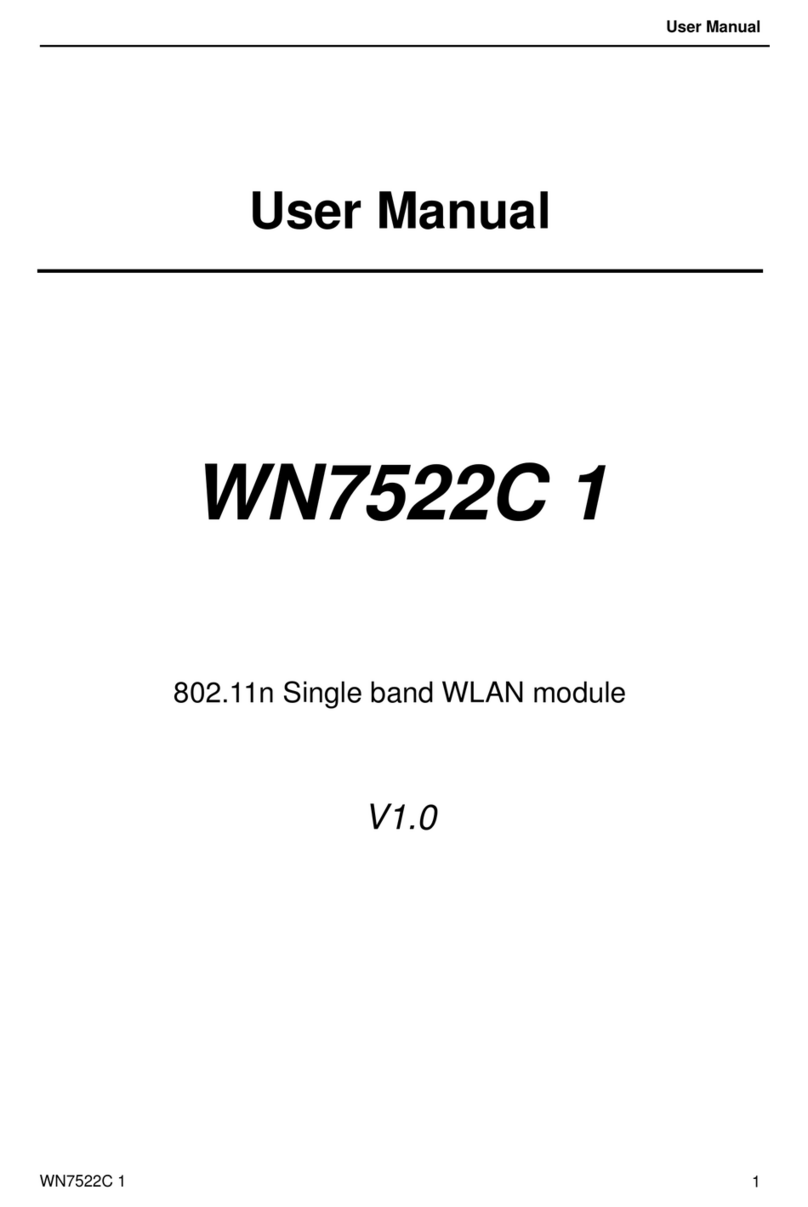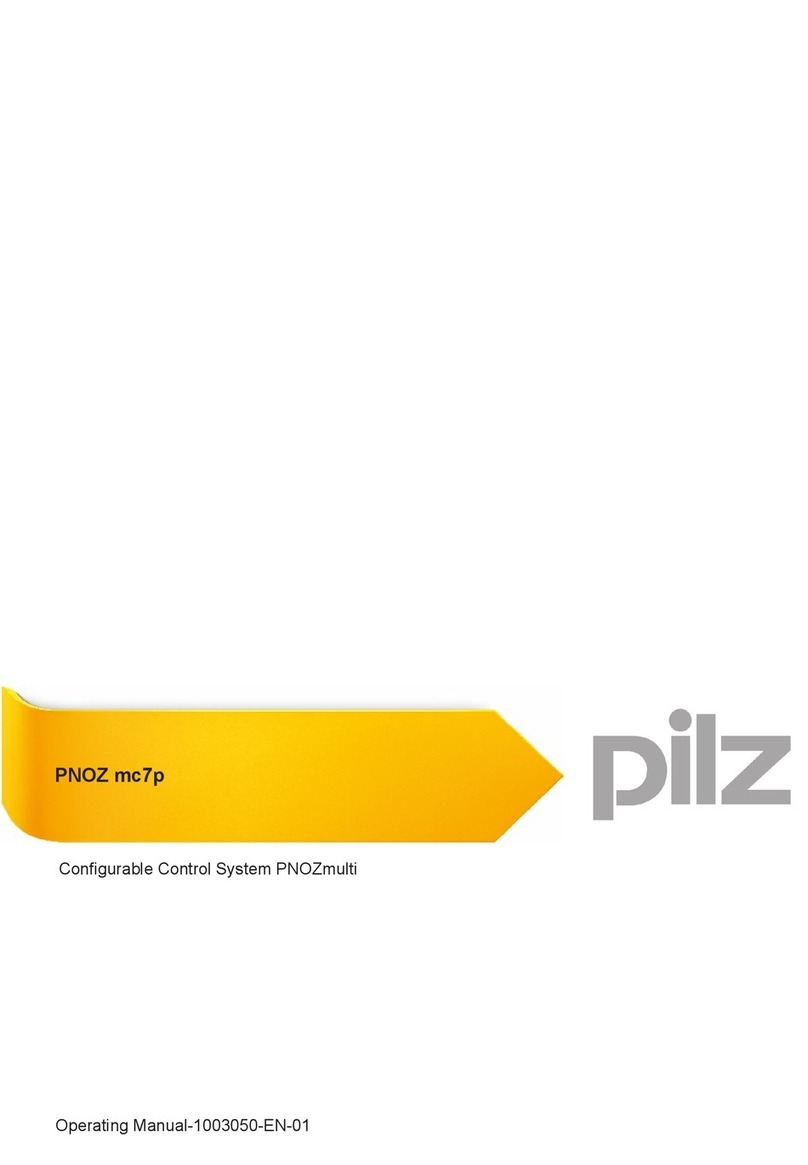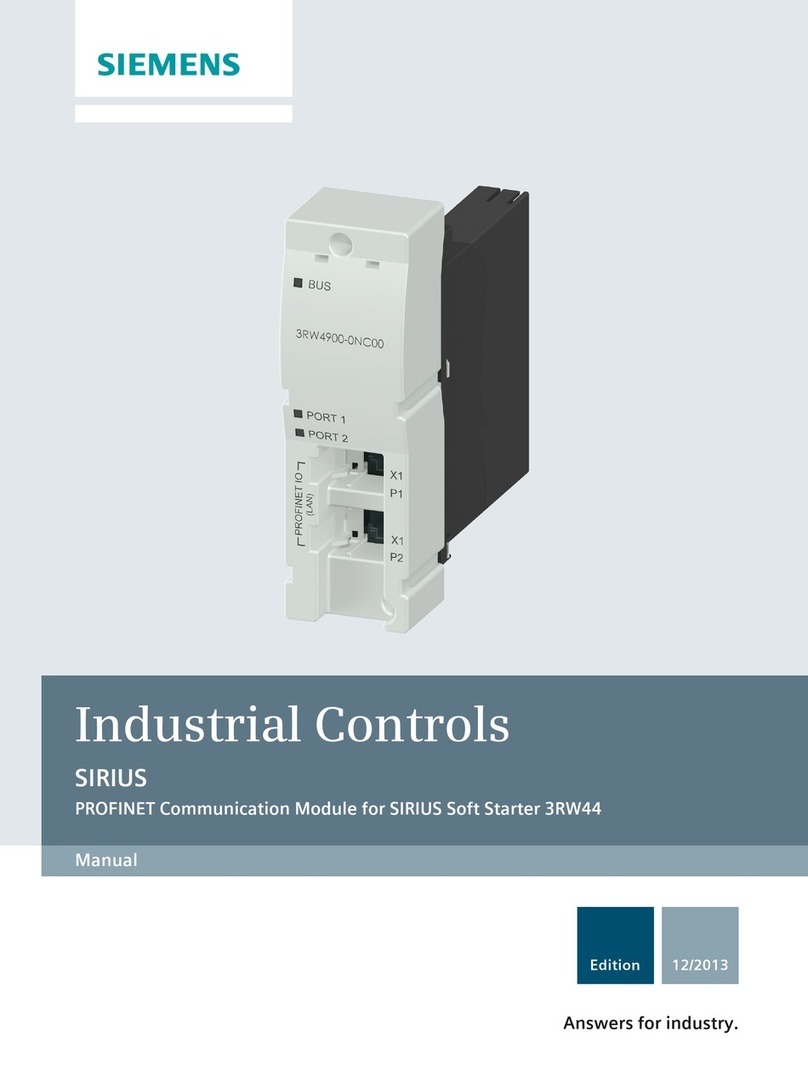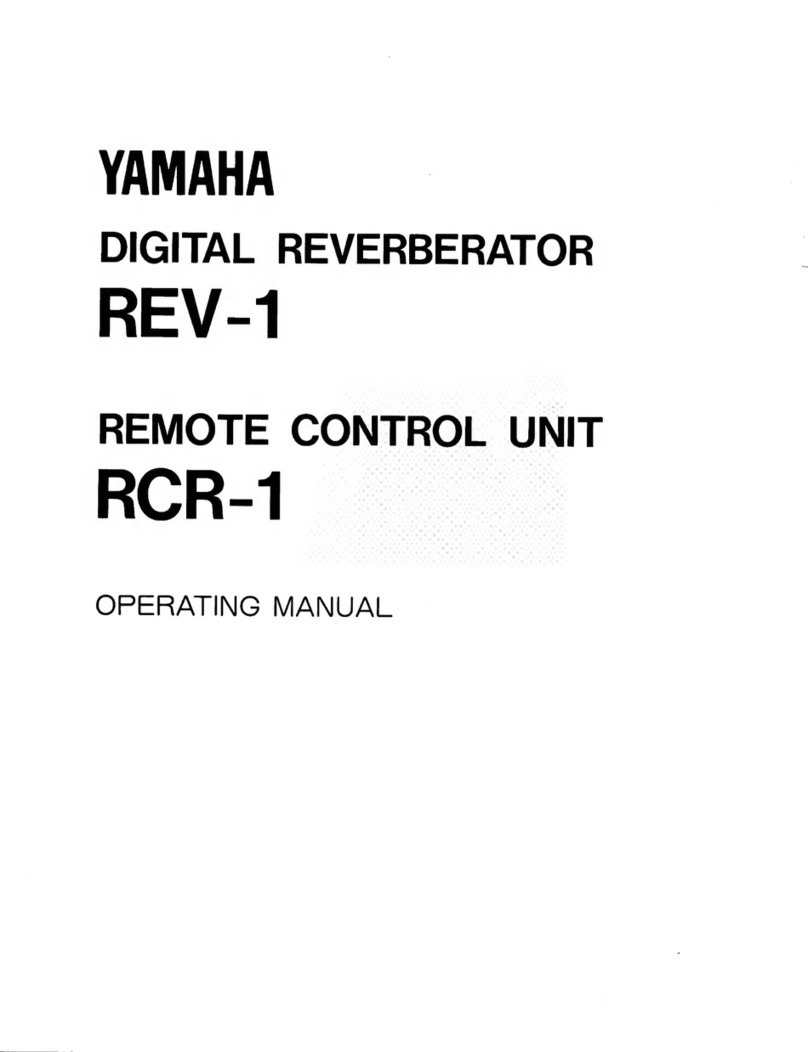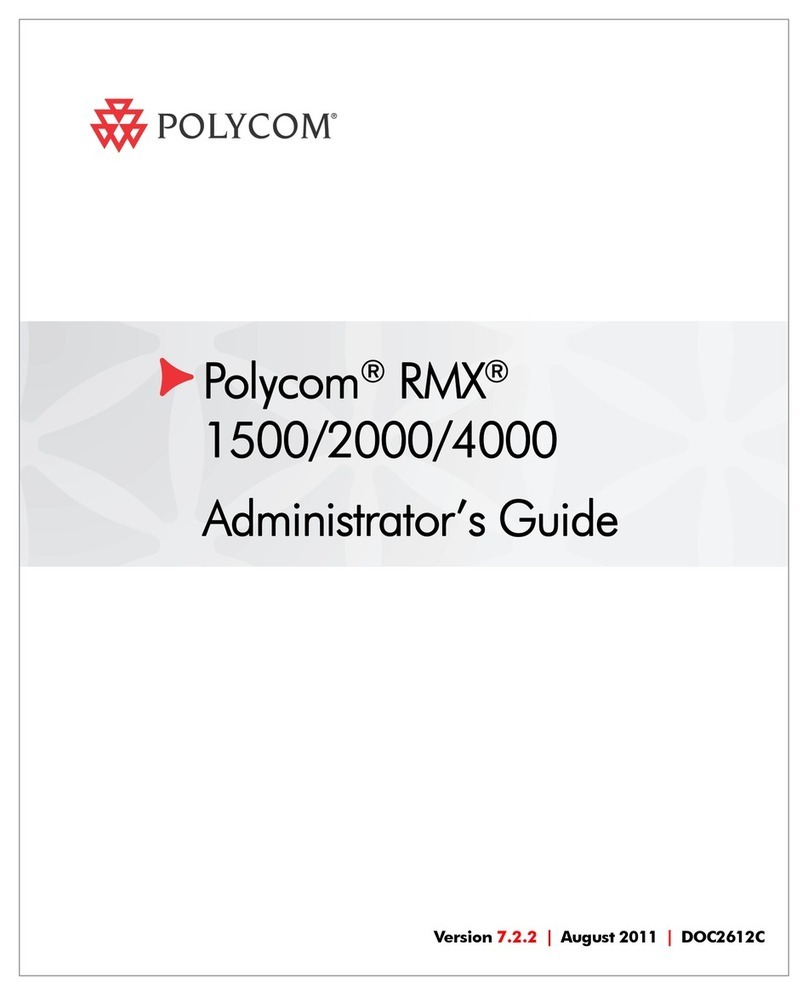Nevco MPCX Basketball Specifications

Rev. 2/3/12 135-0132
Scoreboard Operator’s Instructions
MPCX Basketball Control
Since 1934
Retain this manual in your permanent files

These Instructions are for the Following Models:
LED models:
Incandescent models:
2700
2710
2715
2740
2750
2760
2770
2775
2600
2610
2615
2640
2650
2670
2675
2500-D
2500
2500-A4-D
2500-A4
2540
2540-A4
2550-D
2550
2560
200
230
9510
9515
9710
9715
EOP
2400
2400-A4
2440
2440-A4
2450
2460
9410
Thank You
Thank You for choosing NEVCO. We appreciate your business.
The following instructions will help you become familiar with the operation and features of the scoreboard
system.
Please take a few minutes to study this manual, and to practice with the control.
If you ever have any questions or comments, please call or email us.
NEVCO GUARANTEE
To view or receive the most recent copy of the Guarantee, please visit our website, www.nevco.com
or call 1-618-664-0360
NEVCO, Inc.
301 East Harris Avenue
Greenville, IL 62246-2151 USA
USA TOLL-FREE 800-851-4040
CANADA TOLL-FREE 800-461-8550
International Telephone: +1-618-664-0360
Website: www.nevco.com
Email: info@nevco.com
Note: Some features may not be available
on some models.
May not be compatible with certain older scoreboards
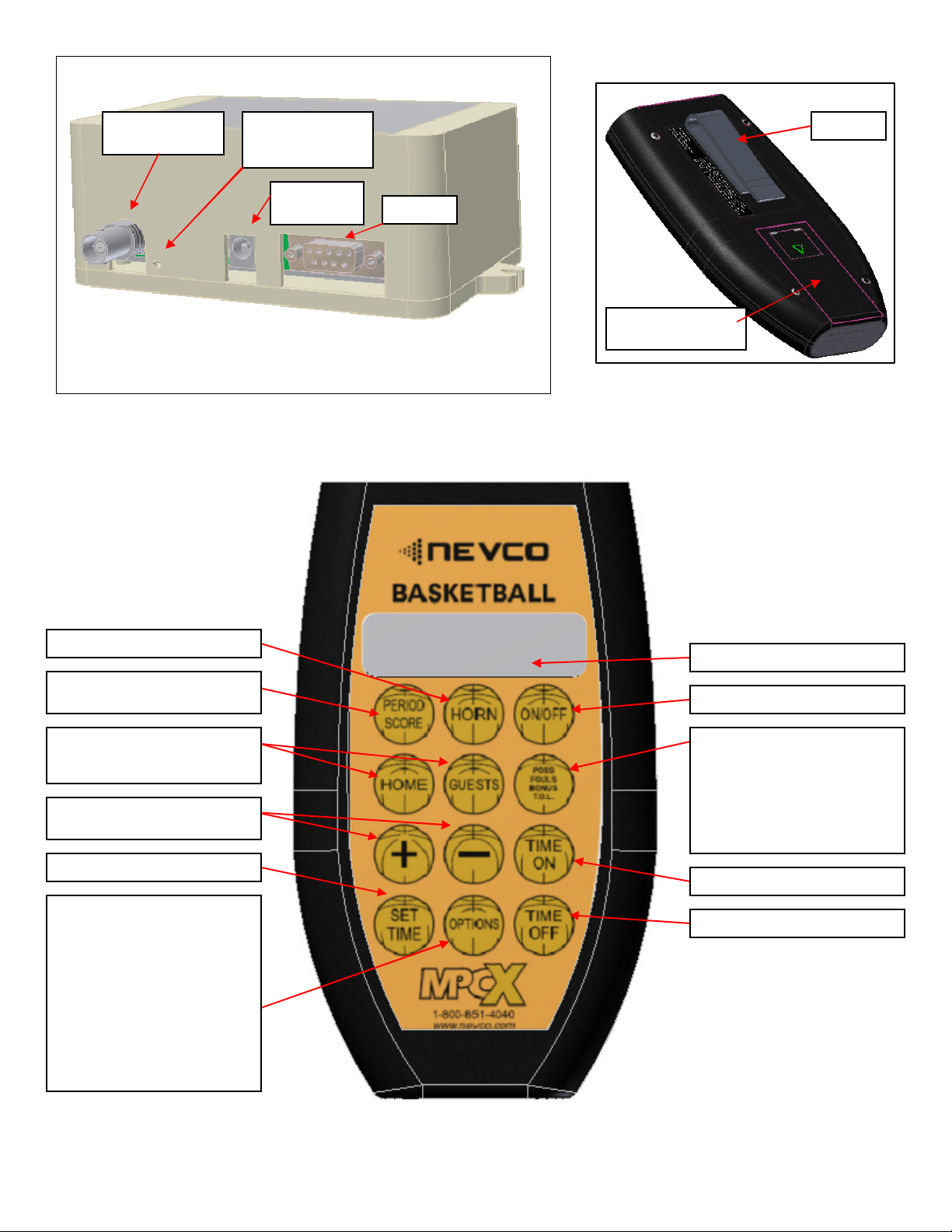
MPCX Receiver
MPCX
CONTROL
(rear
view)
Belt Clip
Battery Compartment
Cover (2 x AA)
T
IME
ON
MPCX BASKETBALL CONTROL (front view)
Special Multifunction key
Provides access to these features:
NEXT POSSESSION
PLAYER NUMBER
PLAYER FOULS
TEAM FOULS
BONUS
TIMEOUTS LEFT
T
IME
OFF
HORN
PERIOD / SCORE (also
functions as
Escape)
Selects HOME or GUESTS
(for Scoring and for use with Special
Multifunction key)
Add to or Subtract from the selected
feature / also used to select options
SET TIME
LCD Display (16 characters x 2 lines)
Power ON / OFF Switch
OPTIONS key
Allows you to:
Clear Scoreboard
Set Brightness of Scoreboard
Set Direction Timer Will Count
Enable / disable Auto Horn
Activate Time Of Day (shows on
scoreboard when control is off)
Check Battery Level
Check Signal Strength
Turn Security ON/OFF
Re-link Control
BNC
Connector
(Signal out to scoreboard)
LED Status Indicator
(On steady = Power)
(Blinking = Signal I/O)
Power Input
(9 V DC)
Not Used

TABLE OF CONTENTS
QUICK START GUIDE .................................................................................................................1
To Start a New Game..............................................................................................................1
To Set the Time........................................................................................................................1
To Start the Timer ....................................................................................................................2
To Stop the Timer..................................................................................................................... 2
To Add to the Score................................................................................................................. 2
KEYBOARD FUNCTIONS............................................................................................................ 3
GREETING
SCREEN
...................................................................................................................3
MAIN
SCREEN
..............................................................................................................................4
MULTI-FUNCTION
SCREEN
.....................................................................................................6
SET
TIME
SCREEN
......................................................................................................................7
OPTIONS MENU ............................................................................................................................8
P
ROCEDURE TO MATE A CONTROL AND RECEIVER
(
S
)..............................................................11
TROUBLESHOOTING CHART................................................................................................12

1
QUICK START GUIDE
Note: It is assumed here that the control has been linked to the desired receiver(s). This function is explained in
the setup guide that comes with a new control. (See page 11 for detailed instructions). It is assumed that the
receiver is powered ON.
To Start a New Game
Press
The control will display a greeting while it establishes
communications with its receiver(s). (Up to 30 seconds).
Next the display will show the period, the time status and
the score.
Note: The cursor indicates the active function.
Press The control will display
Press to clear the scoreboard data.
The control will display the main screen
Note: The Period is automatically set to 1.
To Set the Time
Press to set the time (Minutes).
Use the “+” or “-” keys to enter the desired number
of minutes.
Note: Hold the key down for fast advance.
Note: You can return to the main screen at any time by
pressing PERIOD / SCORE.
You are now ready for the game to begin.
ON/OFF
MPCX
Basketball
>>>>>
OPTIONS
Clear Scoreboard
Press(+)
Prd
:
4
Time:OFF
Home: 63 Gst: 51
Strikes:0
Set Time:
D
N
0:00.0
Strikes:0
SET
TIME
Set Time:
D
N
12:00.0
Strikes:0
Prd
:
1
Time
:
OFF
Home: Gst:
Strikes:0
+
Prd:
1
Time
:
OFF
Home: Gst:
Strikes:0

2
To Start the Timer
Press
The control will display
To Stop the Timer
Press
The control will display
To Add to the Score
Press then or then
Note: When the scoreboard data is cleared the scores
display a blank. Add 1 to display a zero.
Please consult the following sections of this manual for more details, functions, and features
HOME
GUESTS
Prd
:
1
Time
:
ON
Home: Gst:
Strikes:0
TIME
ON
TIME
OFF
Prd
:
1
Time
:
OFF
Home: Gst:
Strikes:0
Prd
:
1
Time
:
ON
Home: 1 Gst: 0
Strikes:0
+
PERIOD
SCORE
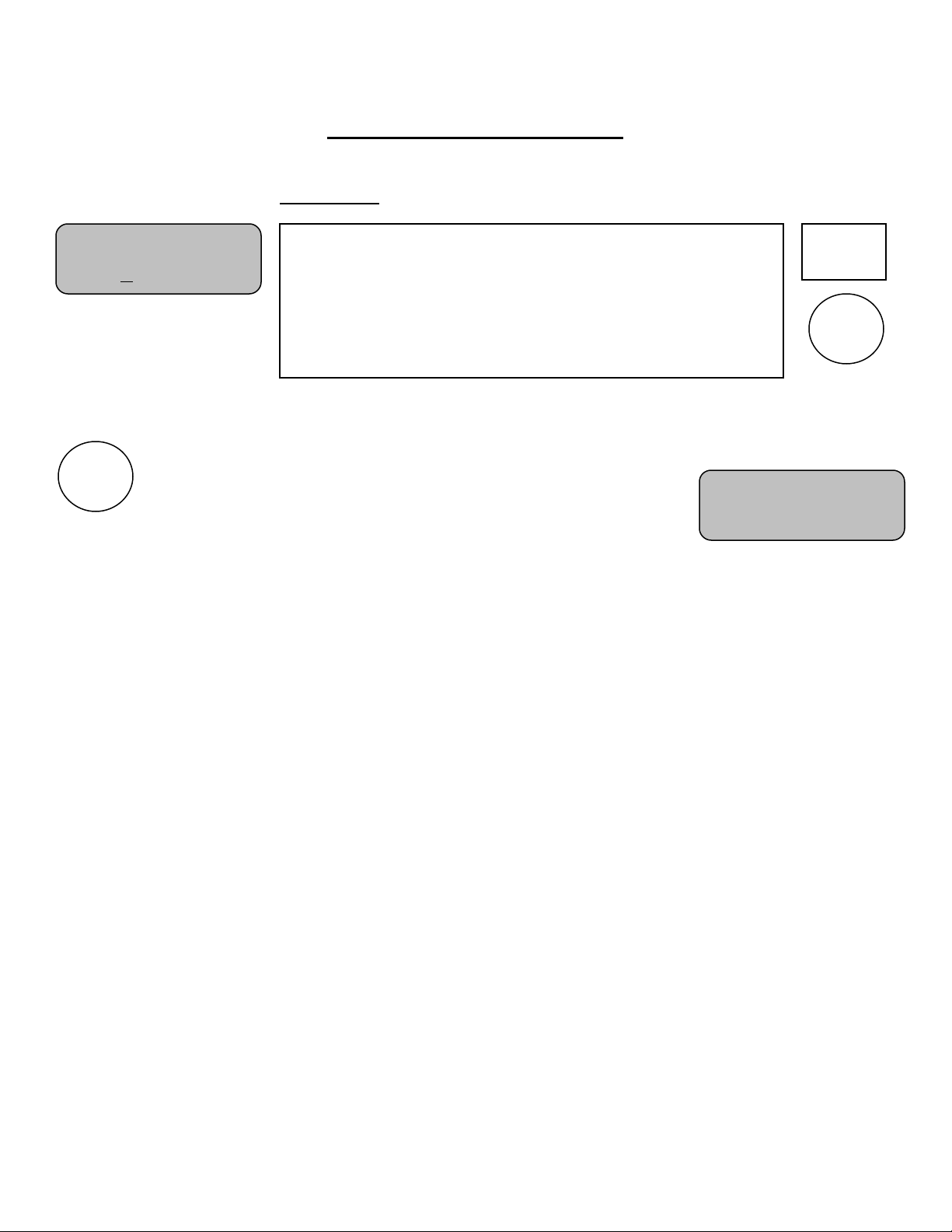
3
KEYBOARD FUNCTIONS
GREETING screen
When you are done using the control turn it OFF to conserve
batteries.
Note: Always power ON the receiver(s) (scoreboard(s)) first, and wait a few seconds for the
receiver(s) to initialize (red LED illuminates) before powering ON the control. If the control is
already ON, turn it OFF, wait a few seconds, and then turn it back ON.
Note: If the scoreboard fails to respond to the control, power the control OFF, wait a few
seconds, and then try again. Please allow time for each control to complete its powering ON
process (main screen appears) before turning ON another control.
MP
CX
Basketball
>>>>>
ON/OFF
ON/OFF
GREETING
When the control is Powered ON, the greeting showing the
type of control and the sport is displayed. This greeting
continues to be displayed while the control establishes
communications with its receiver(s). (May take up to 30
seconds)
Accessed
by
pressing

4
MAIN screen
Selects the main screen.
From this screen use the “+” or “-” keys to change the
period.
Note: The cursor indicates the selected function.
Use the “Home” or “Guests” keys to select the team
whose data you want to change.
Then use the “+” or “-” keys to
change the data for the selected
feature.
Note: Hold the key down for fast advance.
Note: When the scoreboard data is cleared the scores display a blank.
Add 1 to display a zero.
Prd
:
1
Time:OFF
Home: 0 Gst: 0
Strikes:0
Prd
:
1
Time:OFF
Home: 0 Gst: 0
Strikes:0
Prd
:
1
Time:OFF
Home: 0 Gst: 1
Strikes:0
+
-
HOME
GUESTS
PERIOD
SCORE
Prd
:
1
Time:OFF
Home: 0 Gst: 0
Prd
:
1
Time:OFF
Home: 0 Gst: 0
Accessed
by
pressing
PERIOD /
SCORE
MAIN
The main screen shows the Period, the Timer Status, and the
Scores. You must use this screen if you want to change the
Period or Scores. Press PERIOD / SCORE any time to return to
this screen. The cursor indicates the currently selected function.
Use the HOME, GUESTS, or PERIOD / SCORE keys to select
the function, then, use the “+” or “-” keys to change its value
and send it to the scoreboard. You should keep this screen
displayed during the game.
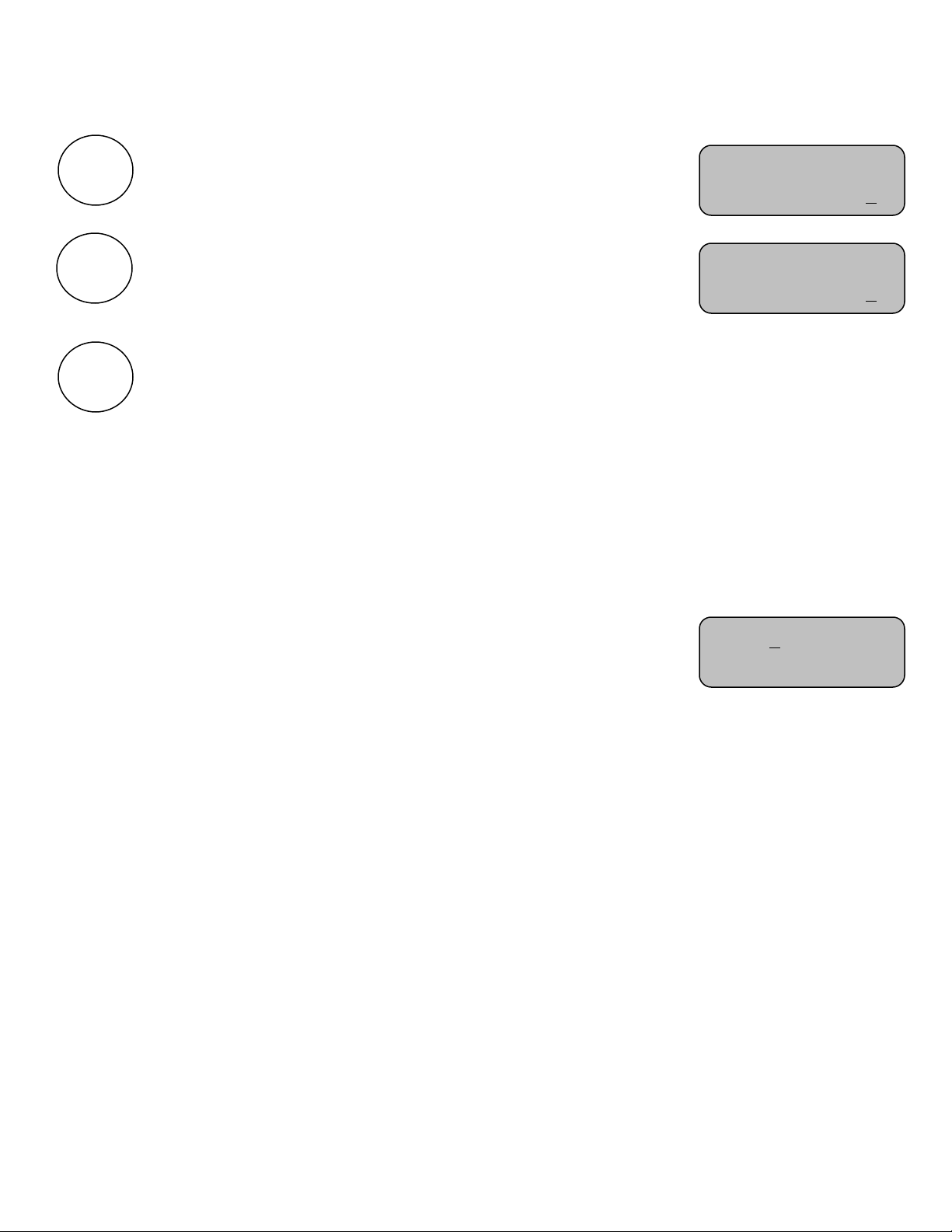
5
Turns the time ON.
Turns the time OFF.
sound the horn. (Approximately 2 seconds)
Note: Does not change the control display.
Note: Hold key down to extend duration.
Note: If, when the main screen appears, it shows Period 0 and the
scoreboard remains dark and does not respond to the control, then the
receiver was not found. Power the control OFF, make sure all associated
receivers are powered ON, and try the control again. Please allow time for
each control to complete its powering ON process (main screen appears)
before turning ON another control.
Prd:
1
Time:OFF
Home: 0 Gst: 1
TIME
OFF
TIME
ON
Prd:
1 Time:ON
Home: 0 Gst: 1
HORN
Prd
:
0
Time:OFF
Home: 0 Guest: 0
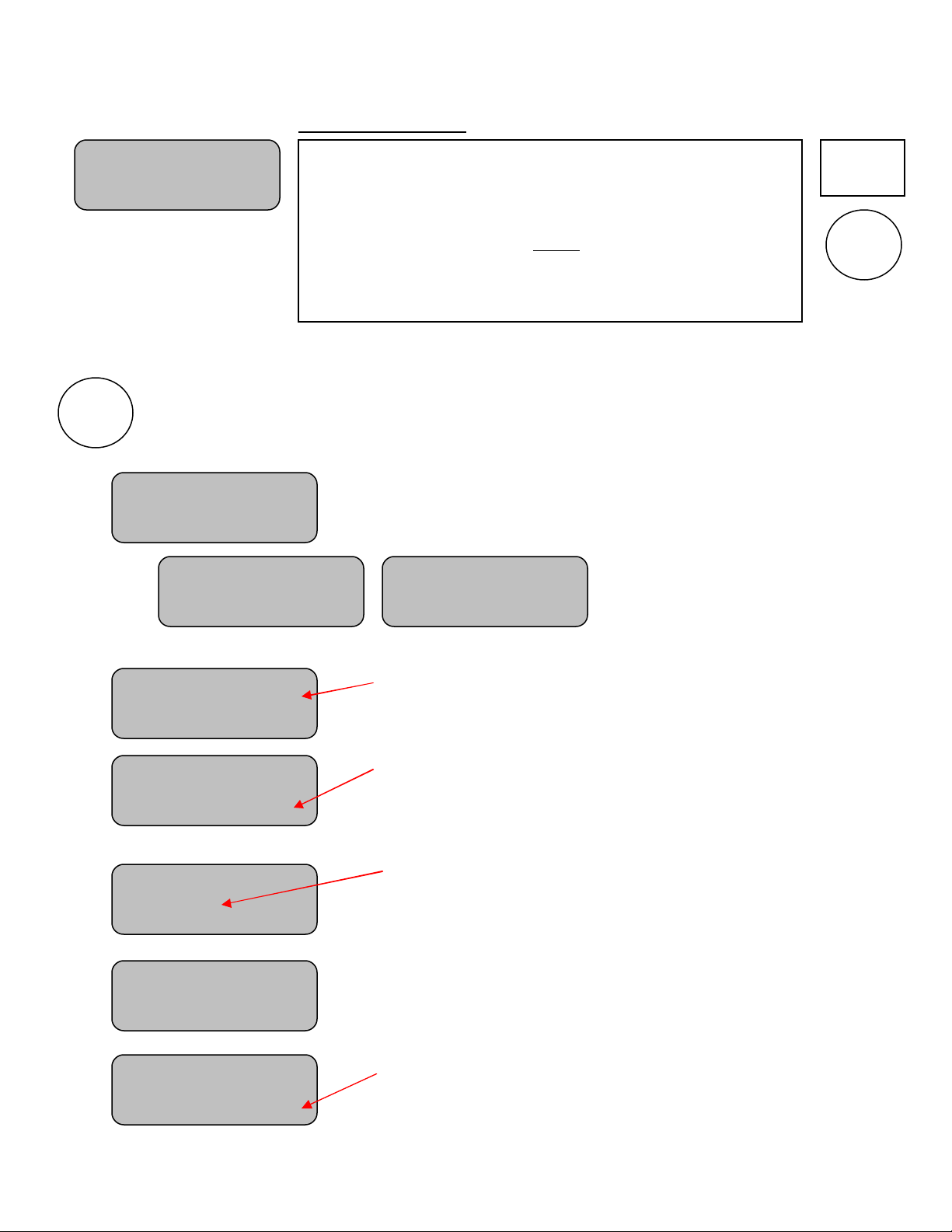
6
MULTI-FUNCTION screen
This multifunction key is used to access the following functions. Each press of this key
moves you to the next function.
Note: You can abort the list at any time by pressing PERIOD / SCORE.
Use the “Home” or “Guests” keys to toggle the possession
indicators.
Enter the player’s jersey number.
Note: Hold the key down for fast advance.
Enter the player’s fouls.
Use the “Home” or “Guests” keys to select the team, then
use the “+” or “-“ keys to change the data for the selected
team.
Use the “Home” or “Guests” keys to toggle thru Bonus 1,
Bonus 2, and Bonus 0 for the proper team.
Use the “Home” or “Guests” keys to select the team, then
use the “+” or “-“ keys to change the data for the selected
team.
Ne
xt Possession
Next Possession
H
Player Number:
_
Player Fouls:
Player Number:
Player Fouls: _
Team Fouls
Home: _ Guest:
Bonus
Home:0 Guest:0
Timeouts Left
Home: Guest: _
POSS
FOULS
BONUS
T.O.L.
MULTI-FUNCTION
This Multi-function screen provides access to Next Possession
as well as Player Number, Player Fouls, Team Fouls, Bonus,
and Timeouts Left. Use the Multi-function key to step thru
functions and screens. The cursor will indicate the selected
function. Use the HOME or GUESTS keys to select the team.
Use the “+” or “-” keys to update the selected functions value
and send it to the scoreboard.
Accessed
by
pressing
Ne
xt Possession
Ne
xt Possession
.G
POSS
FOULS
BONUS
T.O.L.

7
SET TIME screen
Note: The following key is active only if the time is stopped.
Pressing it with time running causes the control to prompt.
Allows you to set the time (Minutes).
Use the “+” or “-” keys to enter the desired number
of minutes.
Note: Hold the key down for fast advance.
Press again to set the Seconds:
Use the “+” and “-” keys to enter the
desired number of seconds.
Note: Hold the key down for fast advance.
Press again to set the Tenths of a Second:
Use the “+” and “-” keys to enter the
desired number of tenths of a second.
Note: Some scoreboard models may not display tenths of seconds.
Note: Press PERIOD / SCORE any time to return to the normal display.
Note: Some timers will display tenths of seconds while others display only whole seconds. In all cases the time is
divided into fractions of a second for greater accuracy. It may be possible to start and stop the time and see no
change in the displayed time even though several fractions of a second may have been counted off. The fractions of
seconds are always cleared when a new time is set.
Set Time:
D
N
0:00.0
Strikes:0
SET
TIME
Set Time:
D
N
0:00.0
Set Time:
D
N
0:00.0
SET
TIME
SET
TIME
Time Is Runn
ing
Stop Time To Set
SET
TIME
Set Time: D
N
0:00.0
Strikes:0
Accessed
by
pressing
SET TIME
This screen is for setting the time. (Timer must be stopped).
The cursor indicates the Minutes, Seconds, or Tenths of
Seconds as being selected. Use the SET TIME key to step to the
desired element of time, then, use the “+” or “-” keys to change
its value and send it to the scoreboard. (Hold down the “+” or “-
” keys for fast advance).
Note: To change the direction the timer will count, use the
OPTIONS menu.
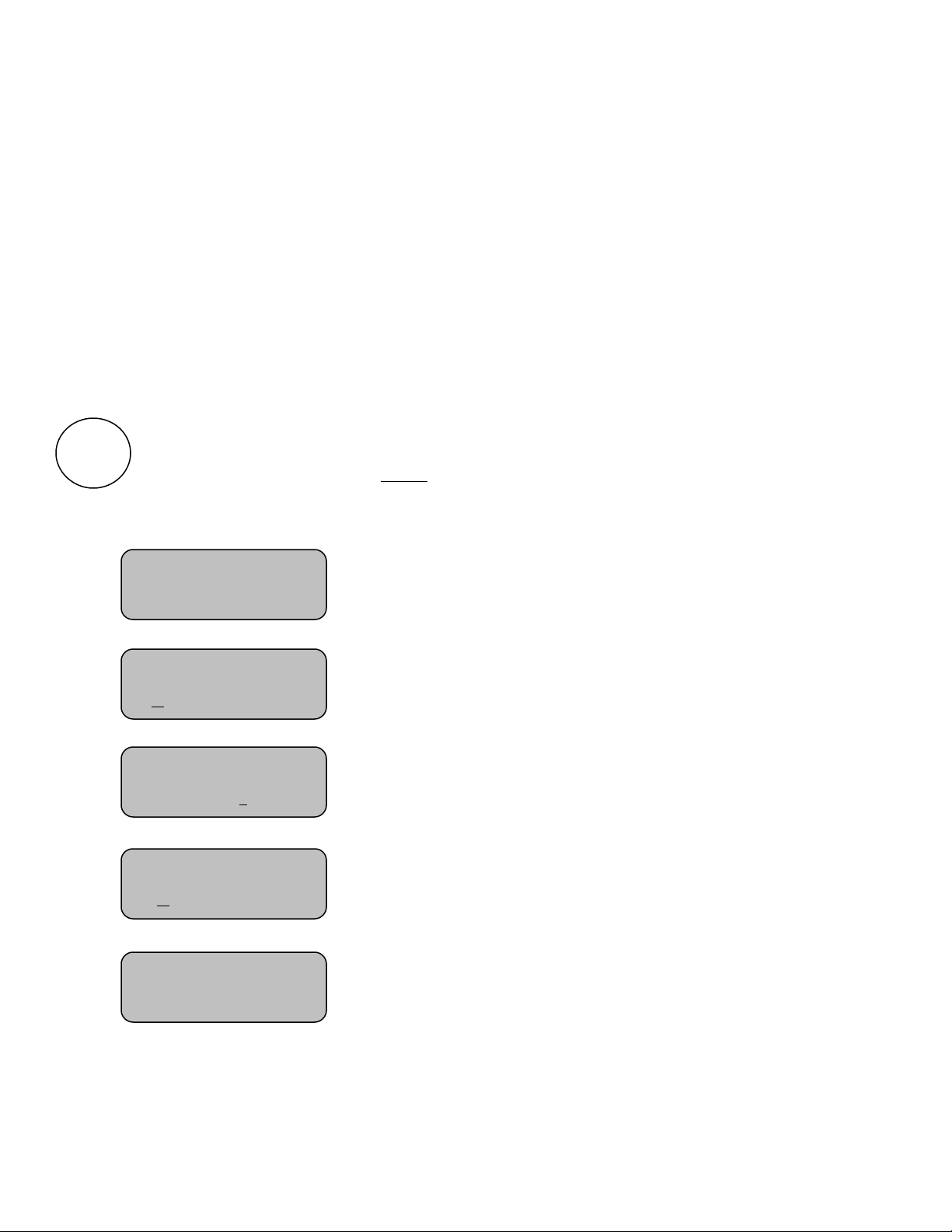
8
Options Menu
Several option settings are available to fine tune the scoreboard system to your needs. These
settings are saved in the control. They are remembered even if the control is turned OFF or the
batteries removed. When a control turns ON the scoreboard, these settings are sent to the
scoreboard and are used to define how it operates. This allows each coach or group to have their
own control with its unique option choices, thus eliminating the need to set up the options every
time the scoreboard is used. For example, Brightness (Baseball – day time) (Soccer – night time).
It is also possible to use more than one control to operate the scoreboard. For instance, the Time
can be controlled by one person while someone else operates the rest of the scoreboard with
another control.
The options key can be used to access the following features. Each press of the options
key moves you to the next option screen.
Note: In this illustration the cursor indicates the default factory settings.
Note: You can return to the main screen at any time by pressing PERIOD / SCORE.
Allows you to clear (set to zero) the scoreboard data.
Note: The period will be set to 1, scores and shots are set
to blank.
Allows you to select the Brightness Level of the
scoreboard. (Bright or Dim)
Allows you to set the direction the timer will count.
Allows you to enable or disable the automatic horn.
(Sounds for about 4 seconds when time has expired).
Turns the control OFF and blanks all scoreboard
functions except Time. Uses the displayed time as the set
time if it is a valid Time Of Day. Otherwise blanks the
entire scoreboard.
Note: Not all scoreboard models support Time Of Day.
OPTIONS
Clear
Scoreboard
Press(+)
Time Direction
(+)Up (-)Down
Auto
H
orn
(+)On (-)Off
Set Brightness
(+)Bright (-)Dim
Time Of Day
Press(+)
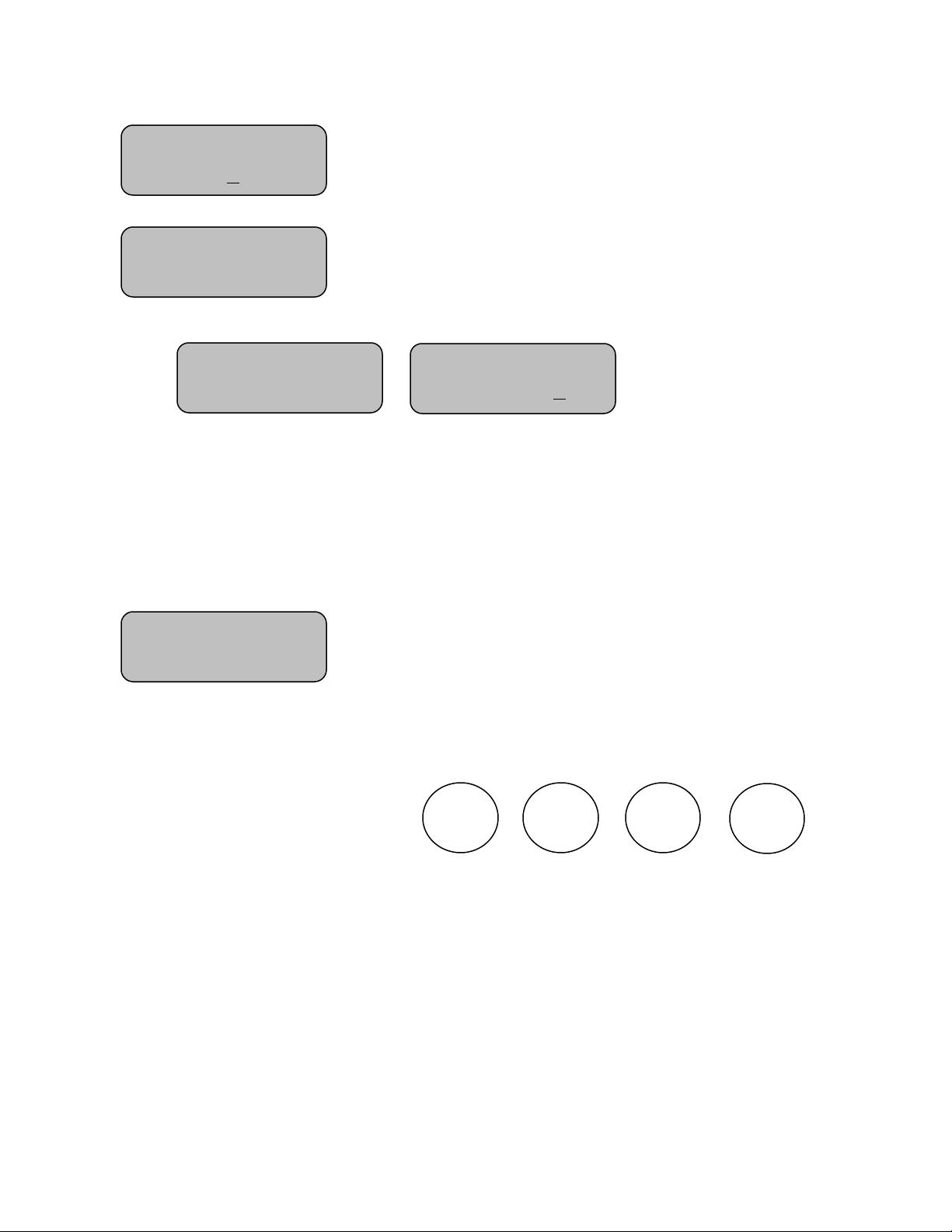
9
Reports the condition of the batteries in the control.
Allows you to check signal strength when connected to a
receiver.
Used as an indication of reliability of communications.
Affected by distance, battery condition, obstructions and signal
interference.
This menu option allows you to access settings that
affect how the control operates. Generally, these settings
need not be changed and should only be changed by an
experienced operator or under direction from the Nevco
Service Department.
Press the following key sequence:
to gain access to the following additional menu items.
Battery Level
L >>>>>> H
Signal
Stre
ngth
Press(+)
Signal
Strength
Signal
Strength
L >>>>>>>>> H
Enter Code to
Change Settings
HOME
GUESTS
+
-
Or
Press the Options key to return to the main screen.
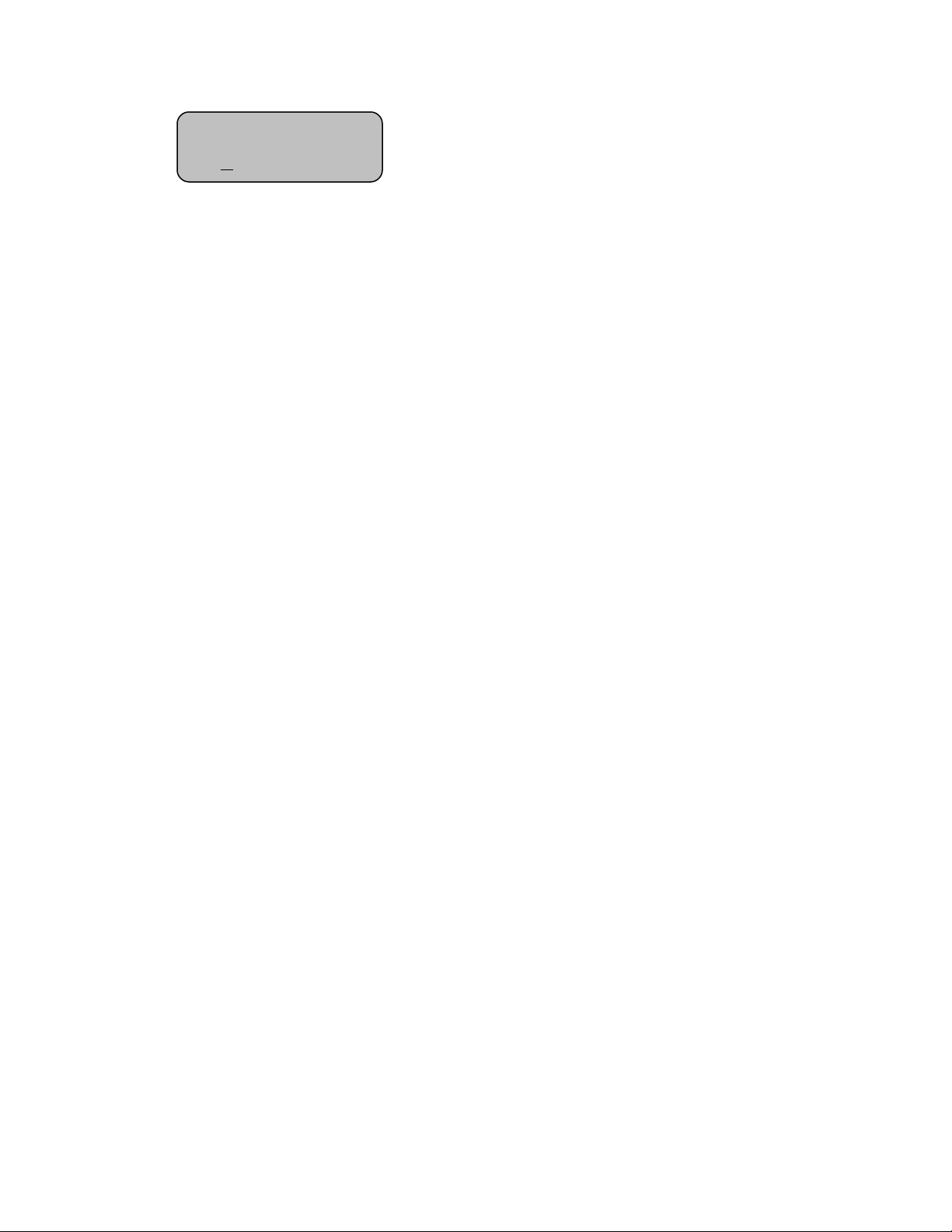
10
The Security setting is used to allow multiple controls to
simultaneously operate the scoreboard.
With the Security set to (+)ON, the scoreboard will
ignore all other controls and can be operated only by the
control that turned it ON. When this control is turned
OFF another control can be used to turn the scoreboard
ON. Should the batteries go dead or the 1
st
control leave
the area – Power must be cycled to the scoreboard to
allow another control to operate the scoreboard.
If the Security is set to (-)OFF, multiple controls can be
used to operate the same scoreboard or scoreboard
system. This allows one person to operate part of the
scoreboard, such as the clock, while someone else
operates the rest of the scoreboard with another control.
Allow each control to establish communications with its
receiver(s) (Greeting screen disappears) before powering
ON the next control.
Note: Set the Security of ALL controls used in a multi-
control system to (-)OFF.
Note: All controls need to be configured for the
appropriate scoreboard model group and linked to the
same receiver(s).
Note: The control display will only update when keys
are pressed.
Note: Make sure all controls of a multi-control
scoreboard system are powered OFF before starting the
system. Power ON the system receivers, then, power
ON the control that will determine the scoreboard
attributes (Brightness Level etc.). Next; power ON the
remaining controls. Please allow time for each control to
complete its powering ON process (main screen appears)
before turning ON another control.
Security
(+)On (-)Off

11
ON/
OFF
This menu option reports the number of receivers the control is
currently linked to (0/0), and the number of receivers on its
“Link To” list (0/0). The option also allows you to link a control
to a scoreboard (receiver) or group of scoreboards (receivers).
This link procedure is required only at the time of installation,
when additional controls are added to an existing system, a
change to the system configuration is needed, or a control or
receiver has been repaired or replaced.
An MPCX control can operate up to eight scoreboards
(receivers) in a dual type configuration. (All scoreboards must
be in the same model series).
Procedure to mate a control and receiver(s)
Step 1. Insert the batteries included with the MPCX control or turn the control ON by pressing
Step 2. Power up one to eight receivers using the 9V wall plug-in power supply provided with
the receiver. Because all receivers powered up and within range of this control will be
linked to this control with this procedure, power down all receivers not to be mated with
new control.
Step 3. Press the button until the display reads
Step 4. Enter the “Code” with the buttons in the sequence
Step 5. Continue pressing the button until the display reads
Step 6. Press the button. The control will link to all receivers in range.
Step 7. This process could take as long as 3 minutes. The control will automatically reset when
linking is complete and each scoreboard connected to a “linked” receiver will light.
Repeat steps 3 – 5 in the “Re-Mating” procedure below to ensure the correct number of
receivers are linked indicated by 0/0 on the “Link Control screen”. The 0/0 on this screen
indicates how many receivers are found / how many receivers are linked.
If more receivers than intended are linked to the control, then power down any MPCX
receivers in the area that are within 2000’ and repeat the process. If you cannot find these
receivers, or they are located on an adjacent property, you may have to perform this
process in another location.
This process creates a list of receivers in the control. The control can only communicate
with receivers on this list. The list remains intact even if the batteries are removed from
the control. During normal operation (with any or all receivers ON), when you turn the
control on, it searches for receivers on its list and the scoreboard(s) will light.
Note: During normal operation, the receiver should always be powered ON before the control.
In a multi-control system, the controls must be powered ON and allowed to find the receiver one
at a time. Wait about 30 seconds between powering-up controls.
L
ink Control
0/0
Press (+)
Enter Code to
Change Settings
Link Control 0/0
Press (+)
Options
HOME
Guests
+
-
Options
+

12
TROUBLESHOOTING CHART
Problem Cause Solution
Receiver not
working
Check LED status indicator on receiver
(on solid = power, blinking when key is
pressed on control = has signal I/O)
Restore power to
receiver
Battery level low Replace batteries
Make sure the control is in clear line of
sight of the scoreboard
Control signal weak
Check signal
strength (see
Options menu)
Control in a poor
location
Move closer to scoreboard
Control is linked to extra unwanted receivers
or wanted receivers are not powered ON.
Use the Options Menu to check the
number of receivers the control is linked
to and the number of receivers on its
list.
Find and use the control for this
scoreboard.
Control is not linked to this scoreboard
Link the control to this scoreboard or
group (see Options Menu)
Scoreboard will not turn ON when control
is turned ON
Control continues to search after an
unusually long time
Data won’t change on control
Control display shows incorrect
information
Didn’t sync up Power control OFF, then ON
No power to scoreboard Check all switches, breakers, and fuses
Control is ON but scoreboard is OFF (data
is changing on control) Bad connection between Receiver and
scoreboard module Check all cables and connections
Scoreboard is ON but does not respond to
control Control and receiver are not communicating Turn control OFF, then ON to establish
communications
My control will not operate the scoreboard
(1
st
control has left area, scoreboard is ON) Scoreboard was left in high security mode Cycle power to receiver
I cannot set the time The time is running Stop the time first
Cannot turn the time ON Time at 0.0 and set to count down Set some time on the clock or change
timer direction to UP count
Install batteries -- power ON then OFF
Scoreboard is ON – Control is OFF Batteries were removed while scoreboard
ON Cycle power at scoreboard
Only one control of a multi-control
scoreboard system will operate the
scoreboard
One or more of the controls has its Security
set to “(+)ON”
Set the Security of ALL controls used in
a multi-control system to “(-) OFF”
(See the Options Menu)
Scoreboard is being controlled by more
than one control
Security is set to “(-) OFF”.
Note: The scoreboard assumes the security
level of the control that turns it ON.
(a) In the Options Menu, set the
Security to “(+) ON”. (b) Turn the
receiver and control OFF. (c) Turn the
receiver ON. (d) Turn the control ON.
Cannot turn OFF all receivers within
operating range. (Linking procedure)
Another nearby organization also has an
MPCX control system.
Move the receivers to an isolated area
for Linking.
If the problem persists please contact the Nevco Service Department.
800-851-4040
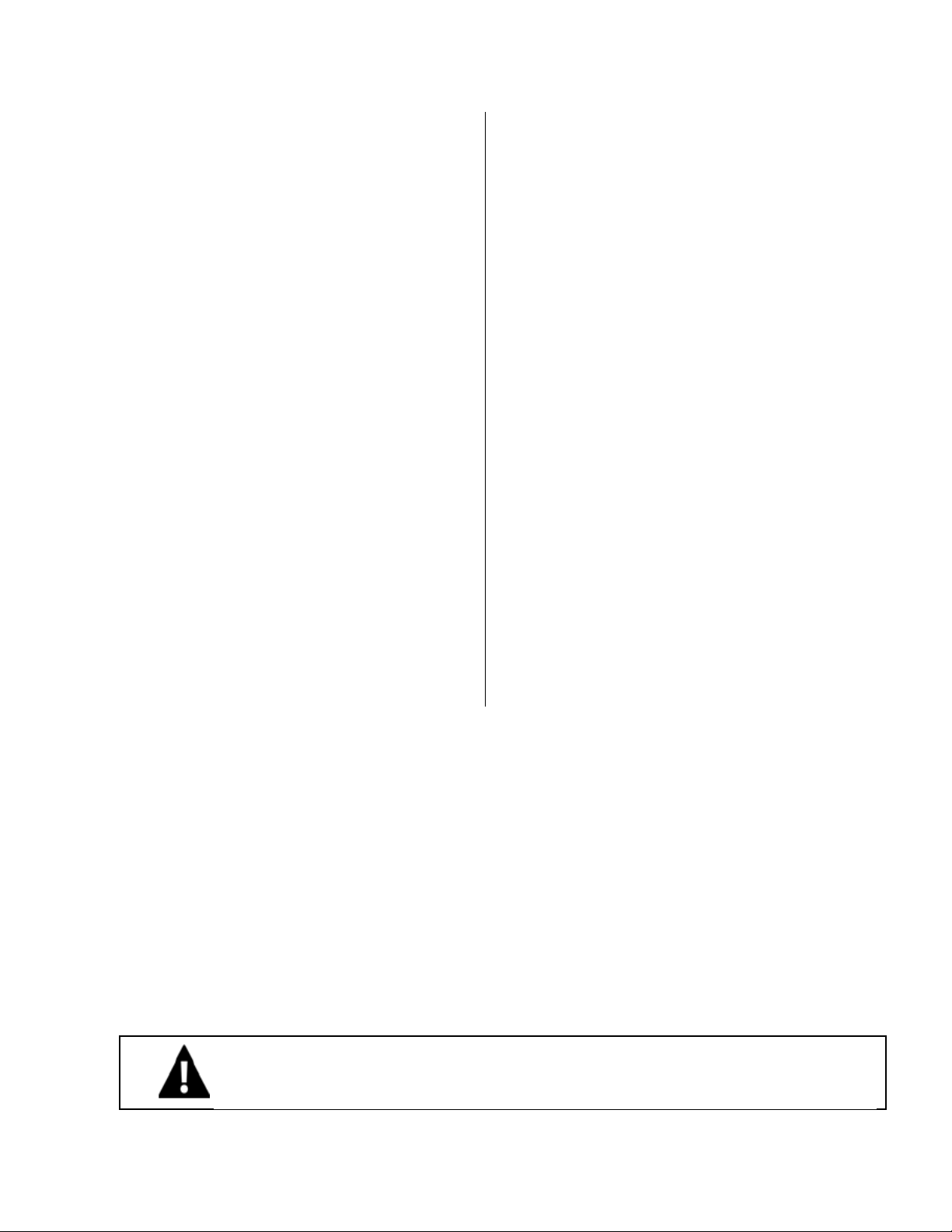
13
WARNING: To satisfy FCC RF exposure requirements for mobile transmitting devices, a separation distance of 20 cm or
more should be maintained between the antenna of this device and persons during device operation. To ensure
compliance, operations at closer than this distance is not recommended. The antenna used for this transmitter must not be
co-located in conjunction with any other antenna or transmitter.
Features
Specifications
MPCX Control: Size:
oSmall and light weight (fits in or clips to pocket)
Approximately 3¼” x 5½” x
7
/
8
”
oTactile confirmation of key pressed
Weight:
oHigh visibility transflective display
5½ oz. (including batteries)
oConvenient wireless operation
Keypad:
oBuilt in wireless signal strength meter
12 keys
oPower conservation circuitry
Display:
oBuilt in battery meter
32 character LCD
oLong battery life
Power requirements:
oUses inexpensive, readily available AA batteries
Two AA cells (included)
oSealed keyboard
Operating distance:
oNo slip grip
1000 feet (Clear line of sight)
oErgonomic single hand operation
Receiver Output:
oInternal antenna
One BNC connector (2 loads with up to 1000
ft. coax each)
oMate multiple controls to same scoreboard
Operating temperature:
oOperate dual scoreboards
0°F to 150°F
oRetrofits to existing wired installations
Certifications:
FCC part 15 Class B
CE
RoHS
N
OTE
: This equipment has been tested and found to comply with the limits for a Class B digital device, pursuant to part 15 of the FCC Rules. These limits
are designed to provide reasonable protection against harmful interference in a residential installation. This equipment generates, uses and can radiate
radio frequency energy and, if not installed and used in accordance with the instructions, may cause harmful interference to radio communications.
However, there is no guarantee that interference will not occur in a particular installation. If this equipment does cause harmful interference to radio or
television reception, which can be determined by turning the equipment off and on, the user is encouraged to try to correct the interference by one or
more of the following measures:
—Reorient or relocate the receiving antenna.
—Increase the separation between the equipment and receiver.
—Connect the equipment into an outlet on a circuit different from that to which the receiver is connected.
—Consult the dealer or an experienced radio/ TV technician for help.
The user is cautioned that changes and modifications made to the equipment without the approval of Nevco could void the user’s authority to operate this
equipment.
This class B digital apparatus meets all requirements of the Canadian Interference- Causing Equipment Regulations.
Cet appareil numerique de la classe B repecte toutes les exigences du Reglement sure le materiel brouller du Canada.
Table of contents
Other Nevco Control Unit manuals
Popular Control Unit manuals by other brands

Maxeon
Maxeon SUNPOWER 5 AC Safety and installation instructions
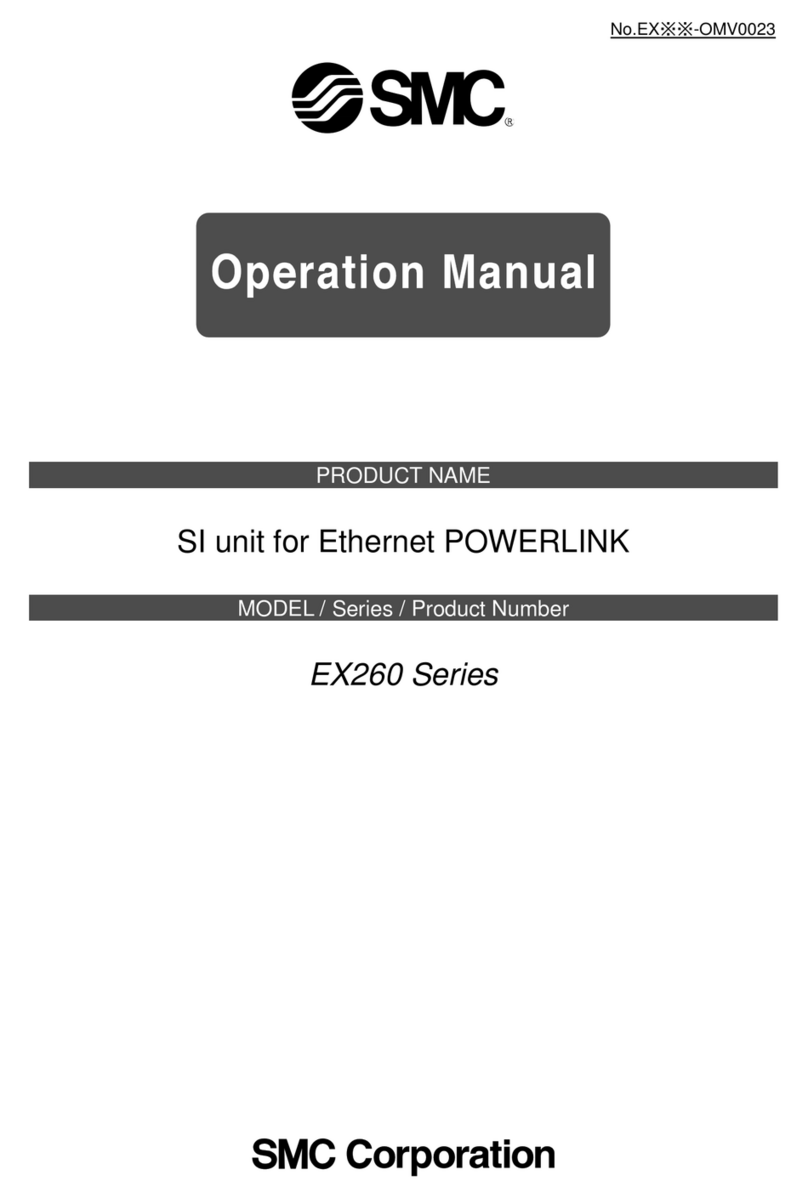
SMC Networks
SMC Networks EX260-SPL1 operating manual

Silex technology
Silex technology SX-SDWAG-02 user manual

Spirax Sarco
Spirax Sarco DP27S Installation and maintenance instructions

Zoeller
Zoeller 4000 Series owner's manual
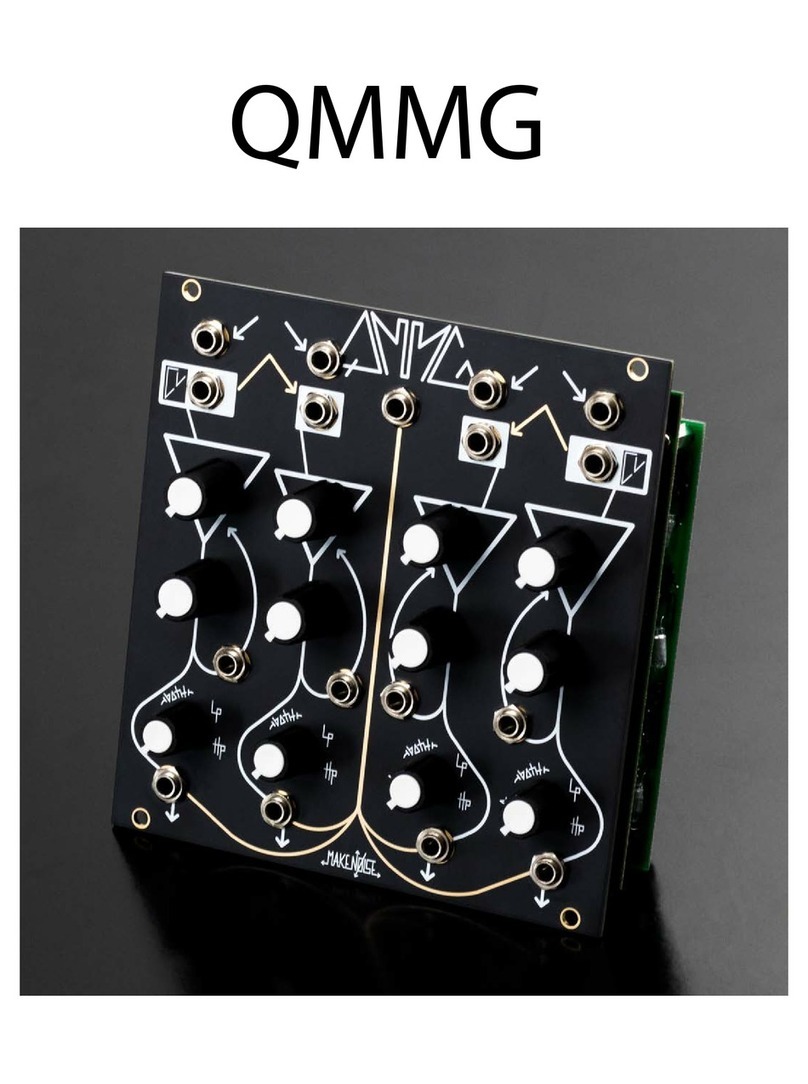
Make Noise
Make Noise QMMG manual