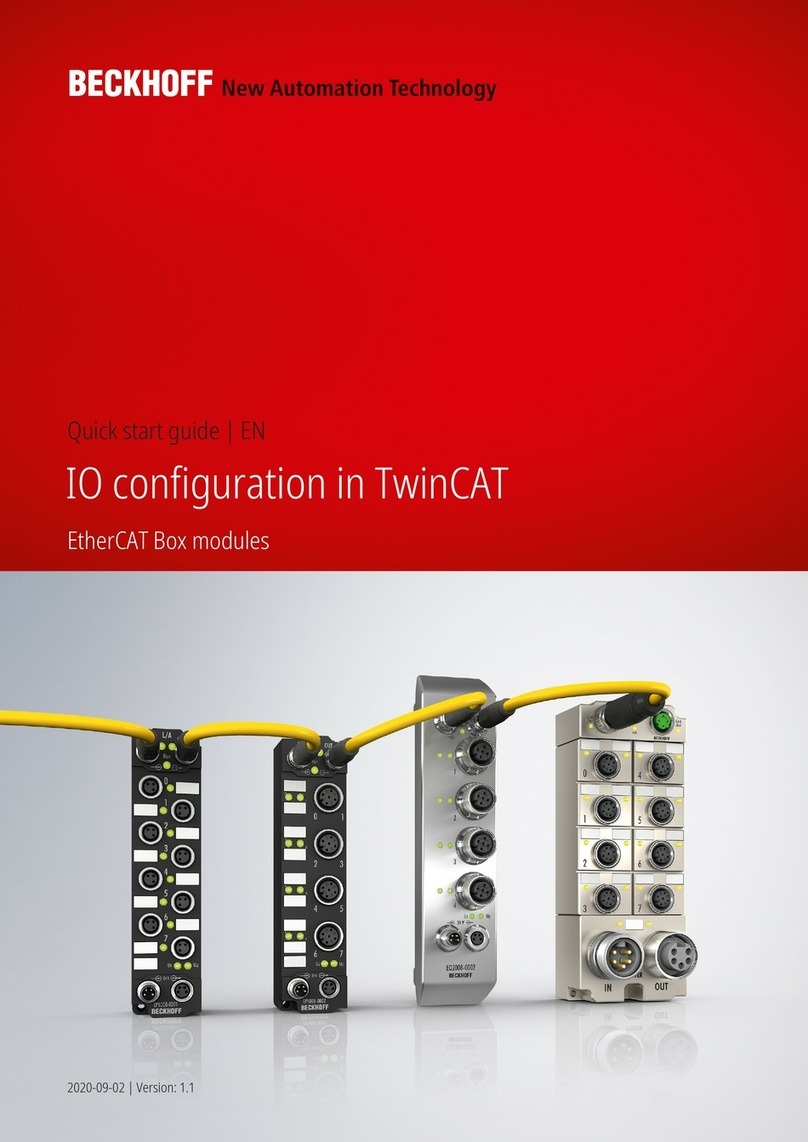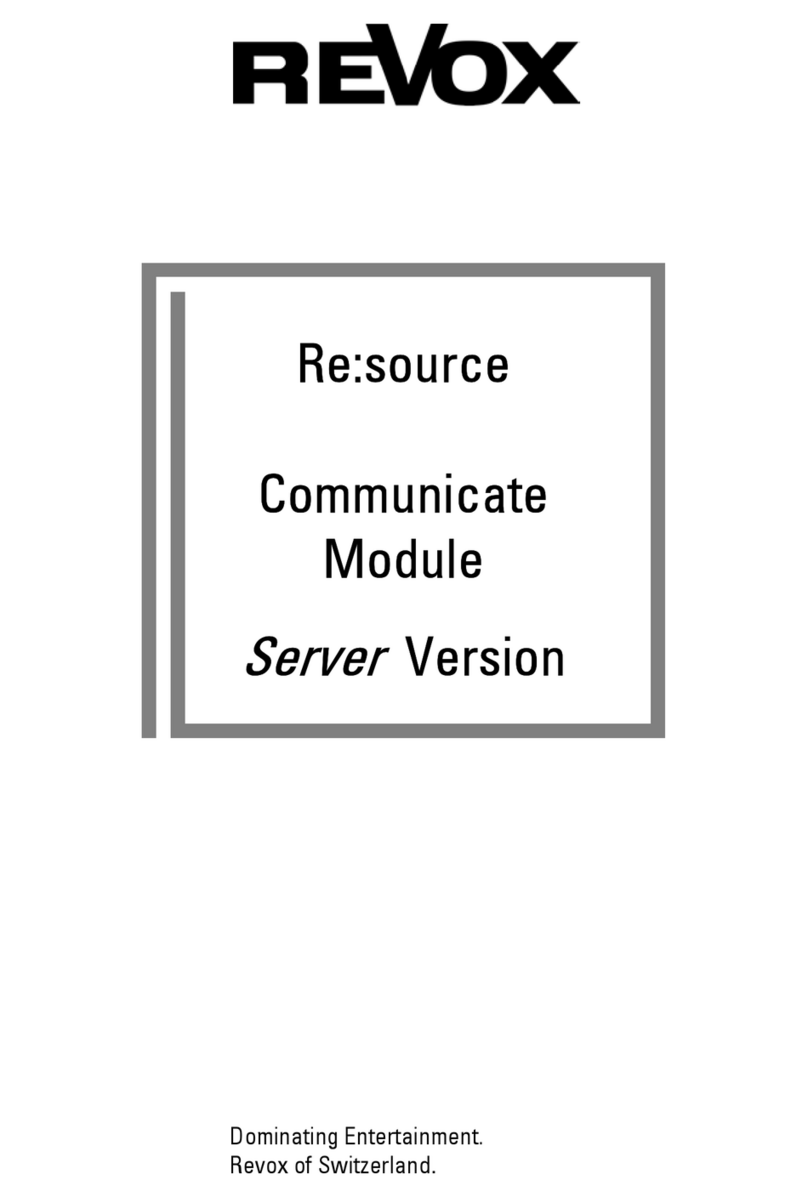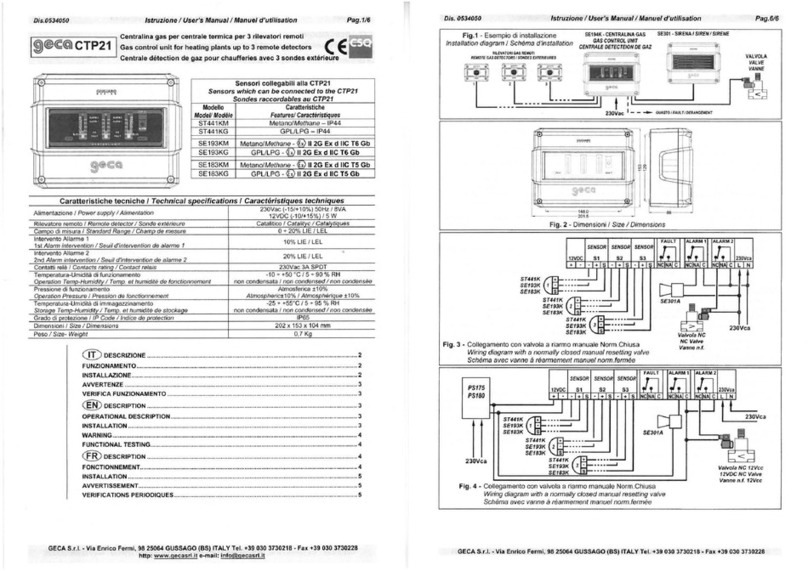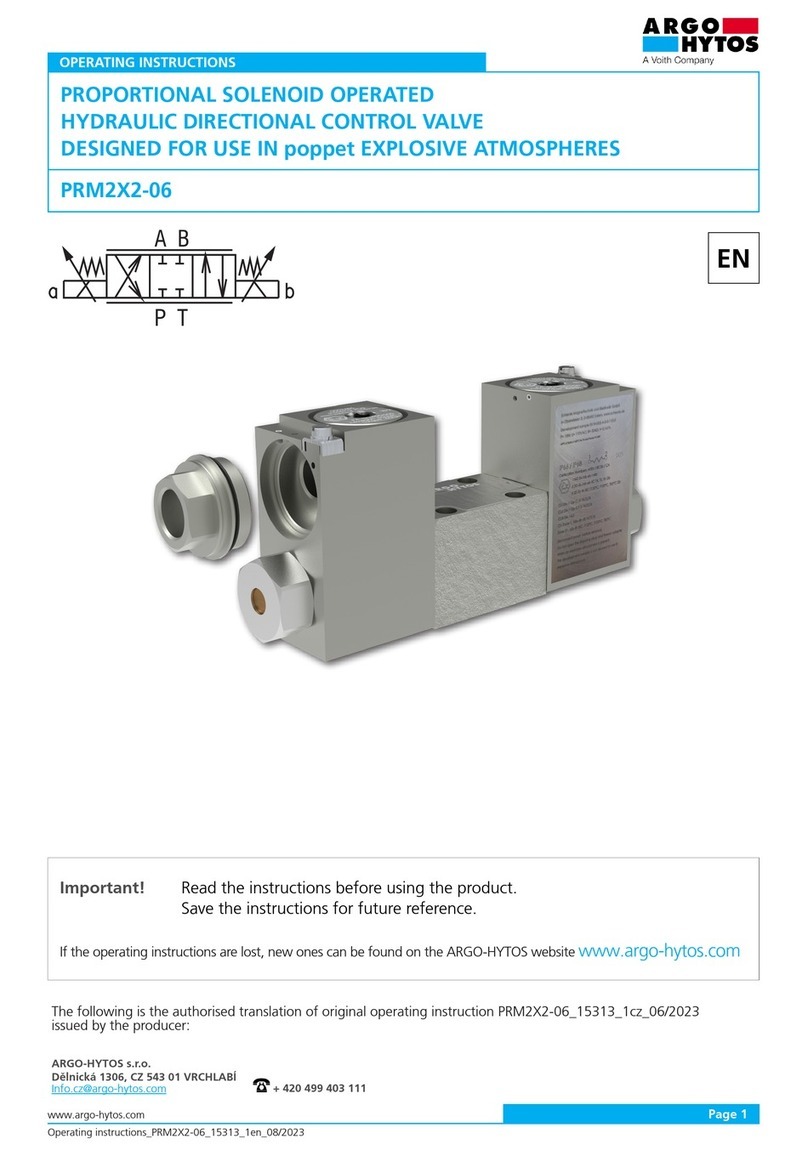Nevco MPCX2 Football Specifications

Rev. 8/27/2015 135-0252
Scoreboard Operator’s Instructions
MPCX2 Football Control
Since 1934
Retain this manual in your permanent files

These Instructions are for the Following Models:
LED models:
Incandescent models:
3500
3502
3504
3514
3515
3516
3520
3525
3534
3550
36xx
1632
7504
7505
7516
7520
7524
7525
7530
76xx
8601
8602
9505
9515
9605
9715
3400
3402
3404
3414
3415
3416
3425
3434
7404
7405
7416
7424
7425
7430
9405
Thank You
Thank You for choosing NEVCO. We appreciate your business.
The following instructions will help you become familiar with the operation and features of the scoreboard
system.
Please take a few minutes to study this manual, and to practice with the control.
If you ever have any questions or comments, please call or email us.
NEVCO GUARANTEE
To view or receive the most recent copy of the Guarantee, please visit our website,
www.nevco.com or call 1-618-664-0360
NEVCO, Inc.
301 East Harris Avenue
Greenville, IL 62246-2151 USA
USA TOLL-FREE 800-851-4040
CANADA TOLL-FREE 800-461-8550
International Telephone: +1-618-664-0360
Website: www.nevco.com
Note: Some features may not be available
on some models.
May not be compatible with certain older scoreboards
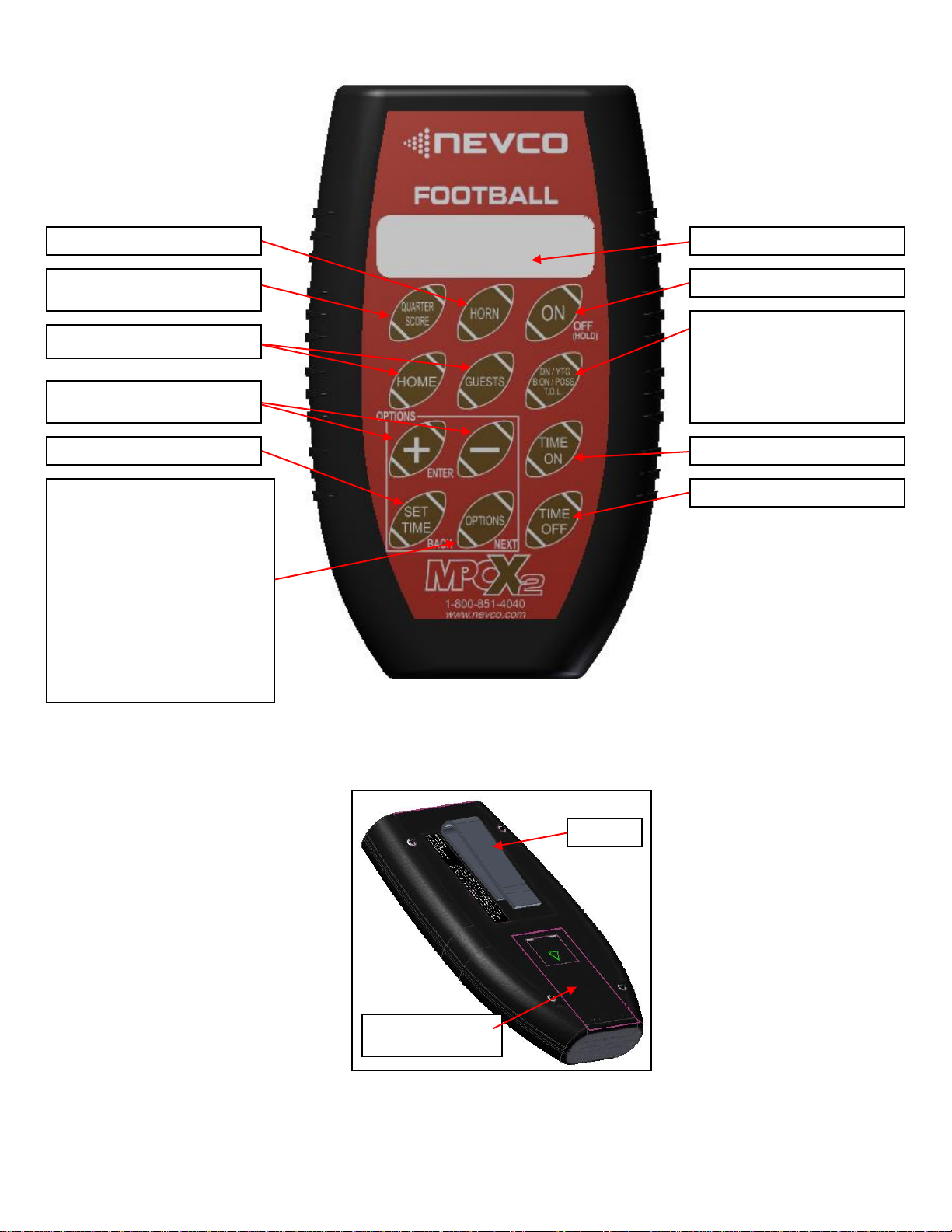
MPCX2 CONTROL (rear view)
Belt Clip
Battery Compartment
Cover (2 x AA)
TIME ON
MPCX2 FOOTBALL CONTROL (front view)
Special Multifunction key
Use this key to access these features:
DOWNS
YARDS TO GO
BALL ON
BALL POSSESSION
T. O. L. (timeouts left)
TIME OFF
HORN
QUARTER / SCORE (also functions
as Escape)
Selects HOME or GUESTS
Add to or Subtract from the selected
feature / also used to select options
SET TIME
LCD Display (16 characters x 2 lines)
Power ON / OFF Switch
OPTIONS key
Allows you to:
Change YTG Caption to Goal or Inches
Clear Scoreboard
Edit Electronic Team Names
Set Direction Timer Will Count
Set Brightness of Scoreboard
Enable / Disable Auto Horn
Check Battery Level
Check Signal Strength
Toggle TOL Possession Indicator
Link Control to Receiver Network
Select Scoreboard Model Type

MPCX2 Receiver for use with outdoor
x6xx and indoor x7xx scoreboards.
MPCX2 Receiver for use with scoreboards
that pre-date x6xx outdoor and x7xx indoor
scoreboards. (Boards that have coax input
only)
NOTE: This version can also be used in addition
(but not simultaneous operation) to a W6 system
for dual operation by connecting the W6 receiver
or wired coax of the MPC-5/6 connection to the
coax input of the X2 receiver.
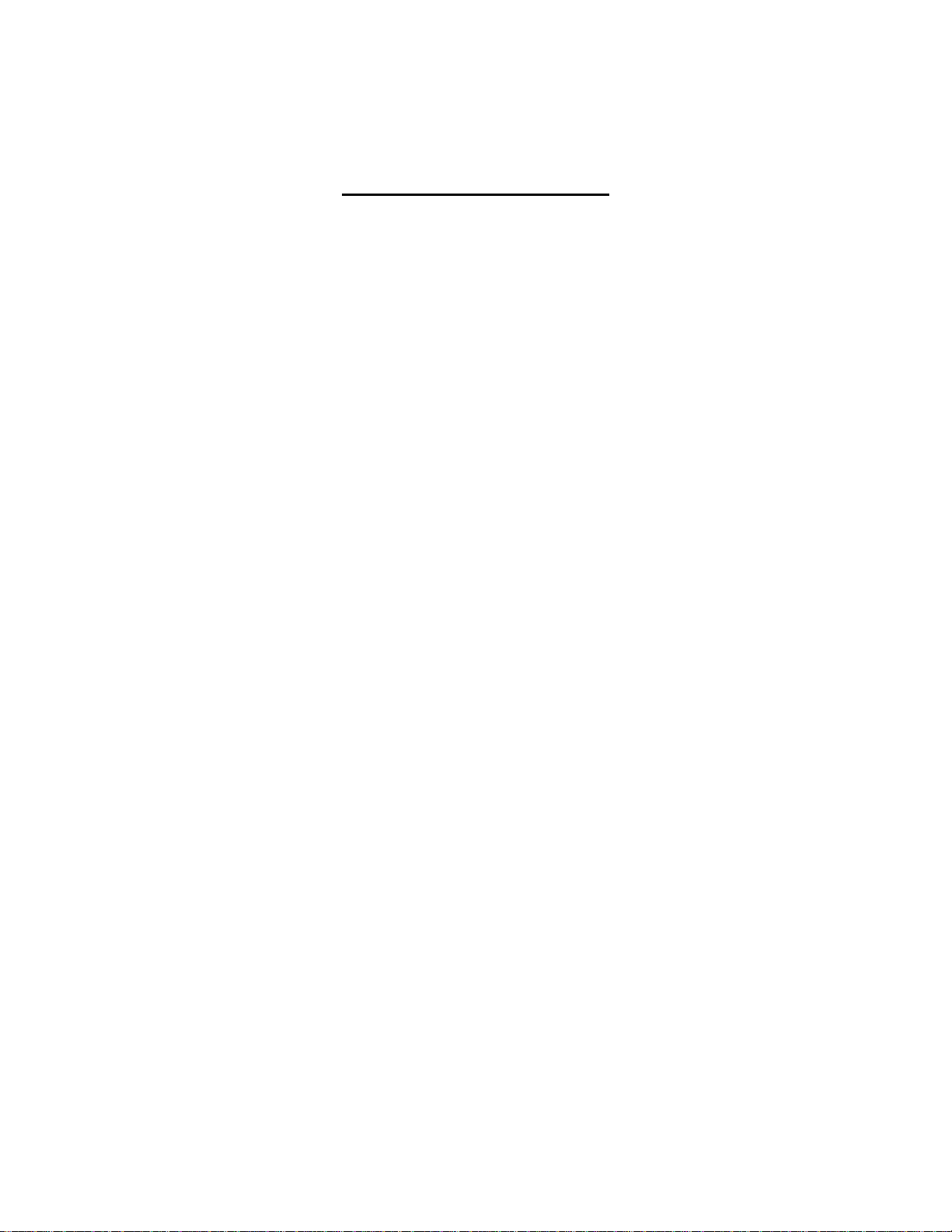
TABLE OF CONTENTS
STARTUP GUIDE......................................................................................................................... 1
To Start a New Game............................................................................................................. 1
To Set the Time...................................................................................................................... 1
To Start the Timer.................................................................................................................. 2
To Stop the Timer .................................................................................................................. 2
To Add to the Score................................................................................................................ 2
KEYBOARD FUNCTIONS .......................................................................................................... 3
GREETING SCREEN.................................................................................................................. 3
MAIN SCREEN ............................................................................................................................ 4
MULTI-FUNCTION SCREEN ................................................................................................... 6
SET TIME SCREEN .................................................................................................................... 7
OPTIONS MENU........................................................................................................................... 8
Standard Options.................................................................................................................... 8
Advanced Options................................................................................................................. 10
Setting Scoreboard Model .................................................................................................... 10
MPCX2 CONTROL / RECEIVER SETUP PROCEDURE..................................................... 12
TROUBLESHOOTING CHART .............................................................................................. 16

1
STARTUP GUIDE
Note: It is assumed here that the control has been configured for the correct scoreboard type and the control has
been linked to the desired receiver(s). Both functions are explained in the setup guide that comes with a new
control. (See the MPCX2 Control / Receiver setup procedure below for more information). It is assumed that
the receiver is powered ON.
To Start a New Game
Press The control will display a greeting while it establishes
communications with its receiver(s). (Up to 20 seconds).
Note: v01.00 for example, indicates the software version of
the control
Next the display will show the Quarter, the time status and
the score.
Note: The cursor indicates the active function.
Press button until the control displays
Press to clear the scoreboard data.
The control will display the main screen
Note: The Quarter is automatically set to 1.
To Set the Time
Press to set the time (Minutes).
Use the “+” or “-”keys to enter the desired number
of minutes and the “Set Time” button to advance the cursor.
Note: Hold the key down for fast advance.
Note: You can return to the main screen at any time by
pressing QUARTER / SCORE.
You are now ready for the game to begin.
ON/OFF
OPTIONS
Clear Scoreboard
Press(+)
Q:10.0 OFF
Home: 0 Guest: 0
Set Time: DOWN
00:00.0
Strikes:0
SET
TIME
Set Time: DOWN
12:00.0
Strikes:0
Q:112:00 OFF
Home: 0 Guest: 0
Strikes:0
+
Q:10.0 OFF
Home: 0 Guest: 0
Strikes:0
Scanning
MPCX2 v01.00
2.4 GHz

2
To Start the Timer
Press The control will display
To Stop the Timer
Press
The control will display
To Add to the Score
Press then or then
Please consult the following sections of this manual for more details, functions, and features
HOME
GUESTS
Q: 1 12:00 ON
Home: 0 Guest: 0
Strikes:0
TIME
ON
TIME
OFF
Q: 1 11:51 OFF
Home: 0 Guest: 0
Strikes:0
Q: 1 12:00 OFF
Home: 1 Guest: 0
Strikes:0
+
QUARTER
SCORE

3
KEYBOARD FUNCTIONS
GREETING screen
When you are done using the control turn it OFF to conserve batteries by
holding down the OFF key for 2 seconds.
Note: In multiple controller setups. Verify that the second to last controller is
powered off before powering off the last controller so that the receiver gets the
power off command.
Note: Always power ON the receiver(s) (scoreboard(s)) first, and wait a few seconds for the
receiver(s) to initialize (red LED illuminates) before powering ON the control. If the control is
already ON, turn it OFF, wait a few seconds, and then turn it back ON.
Note: If, when the main screen appears, it shows Quarter 0 and the
scoreboard remains dark and does not respond to the control, then the
receiver was not found. Power the control OFF, make sure all associated
receivers are powered ON, and try the control again. Please allow time for
each control to complete its powering ON process (main screen appears)
before turning ON another control.
Note: If the scoreboard fails to respond to the control, power the control OFF, wait a few
seconds, and then try again. Please allow time for each control to complete its powering ON
process (main screen appears) before turning ON another control.
ON/OFF
ON/OFF
GREETING
When the control is Powered ON, the greeting showing the
type of control, the software version, and the frequency it is
broadcasting. It will then display scanning for the remaining
time until the control establishes communications with its
receiver(s). (May take up to 20 seconds)
Accessed
by
pressing
MPCX2 v01.00
2.4 GHz
Scanning
Q:00.0 OFF
Home: 0 Guest: 0

4
MAIN screen
Selects the main screen.
From this screen use the “+” or “-”keys to change the
quarter.
Note: The cursor indicates the selected function.
Use the “Home”or “Guests”keys to select the team
whose data you want to change.
Then use the “+” or “-”keys to
change the data for the selected
feature.
Note: Hold the key down for fast advance.
Q:1 0.0 OFF
Home: 0 Guest: 0
Strikes:0
Q:1 0.0 OFF
Home: 0 Guest: 0
Strikes:0
Q:1 0.0 OFF
Home: 0 Guest: 1
Strikes:0
+
-
HOME
GUESTS
Q:1 0.0 OFF
Home: 0 Guest: 0
Accessed
by
pressing
QUARTER
SCORE
MAIN
The main screen shows the Quarter, the Timer Status, and the
Scores. You must use this screen if you want to change the
Quarter or Scores. Press QUARTER / SCORE any time to
return to this screen. The cursor indicates the currently selected
function. Use the HOME, GUESTS, or QUARTER / SCORE
keys to select the function, then, use the “+” or “-” keys to
change its value and send it to the scoreboard. You should keep
this screen displayed during the game.
QUARTER
SCORE
Q:10.0 OFF
Home: 0 Guest: 0

5
Turns the time ON.
Turns the time OFF.
Sounds the horn. (Approximately 2 seconds)
Note: Does not change the control display.
Note: Hold key down to extend duration.
Q:1 8:10 OFF
Home: 0 Guest: 1
TIME
OFF
TIME
ON
Q:1 8:15 ON
Home: 0 Guest: 1
HORN

6
MULTI-FUNCTION screen
This multifunction key is used to access the following functions. Each press of this key
moves you to the next function or screen.
Note: You can abort the list at any time by pressing QUARTER / SCORE.
Use the “+” or “-” keys to enter the Down.
Use the “+” or “-” keys to enter the Yards To Go.
Note: Pressing the “Home” button while displaying
Yards To Go will set Yards To Go to 10.
Use the “+” or “-” keys to enter the Ball On.
Use the “Home” or “Guests” keys to toggle the possession
indicators.
Note: Pressing the team that currently has possession will
blank possession.
Use the “Home” or “Guests” keys to select the team, then
use the “+” or “-“ keys to change the data for the selected
team.
Down: _
Possession
Home Guests
Timeouts Left:
Home: _ Guest:
DN/YTG
B. ON/POISS
T.O.L.
Yards To Go: _
Ball On: _
MULTI-FUNCTION
This Multi-function screen provides access to the Downs, Yards
To Go, and Ball On as well as Ball Possession and Timeouts
Left. Use the Multi-function key to step thru functions and
screens. The cursor will indicate the selected function. Use the
HOME or GUESTS keys to select the team. Use the “+” or “-”
keys to update the selected functions value and send it to the
scoreboard.
Accessed
by
pressing
DN/YTG
B. ON/POISS
T.O.L.
Possession
Home < Guests
.Possession
Home > Guests

7
SET TIME screen
Note: The Set Time key is active only if the time is stopped.
Pressing it with time running will not enter the Set Time menu.
Allows you to set the time (Minutes).
Use the “+” or “-”keys to enter the desired
number of minutes.
Note: Hold the key down for fast advance.
Press again to set the Seconds:
Use the “+” and “-”keys to enter the
desired number of seconds.
Note: Hold the key down for fast advance.
Press again to set the Tenths of a Second:
Use the “+” and “-”keys to enter the
desired number of tenths of a second.
Note: Some scoreboard models may not display tenths of seconds.
Note: Press QUARTER / SCORE any time to return to the main screen.
Note: Some timers will display tenths of seconds while others display only whole seconds. In all cases the time is divided into
fractions of a second for greater accuracy. It may be possible to start and stop the time and see no change in the displayed time even
though several fractions of a second may have been counted off. The fractions of seconds are always cleared when a new time is set.
Set Time:
00:00.0 DN
Strikes:0
SET
TIME
Set Time:
00:00.0 DN
Set Time:
00:00.0 DN
SET
TIME
SET
TIME
SET
TIME
Set Time:
00:00.0 DN
Strikes:0
Accessed
by
pressing
SET TIME
This screen is for setting the time. (Timer must be stopped).
The cursor indicates the Minutes, Seconds, or Tenths of
Seconds as being selected. Use the SET TIME key to step to the
desired element of time, then, use the “+” or “-” keys to change
its value and send it to the scoreboard. (Hold down the “+” or “-
” keys for fast advance).
Note: To change the direction the timer will count, use the
OPTIONS menu.
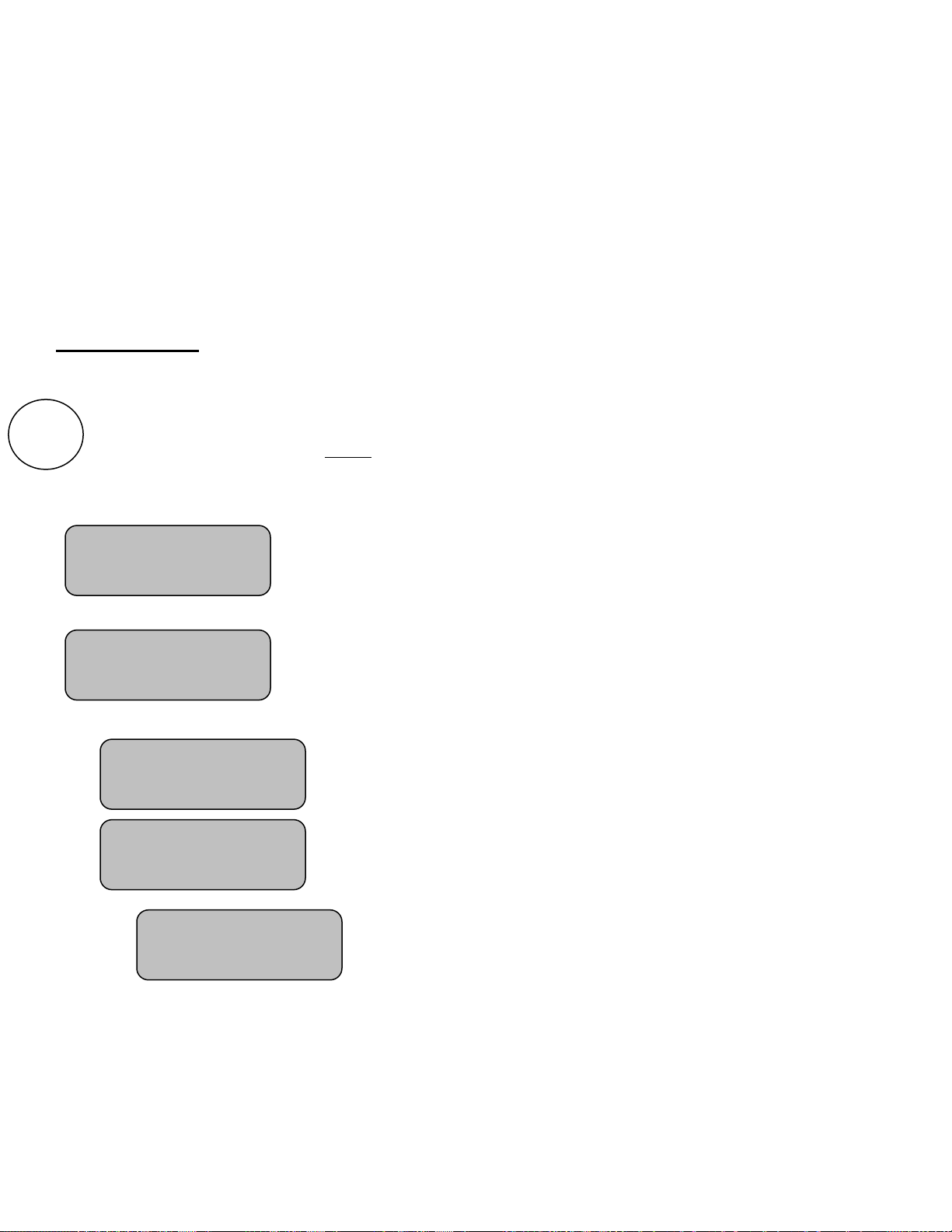
8
Options Menu
Several option settings are available to fine tune the scoreboard system to your needs. These settings are saved
in the control. They are remembered even if the control is turned OFF or the batteries removed. When a control
turns ON the scoreboard, these settings are sent to the scoreboard and are used to define how it operates. This
allows each coach or group to have their own control with its unique option choices, thus eliminating the need
to set up the options every time the scoreboard is used. For example, Brightness (Baseball –day time) (Soccer –
night time).
It is also possible to use more than one control to operate the scoreboard. For instance, the Time can be
controlled by one person while someone else operates the rest of the scoreboard with another control.
Standard Options
The options key can be used to access the following features. Each press of the options key moves you
to the next option screen.
Note: In this illustration the cursor indicates the default factory settings.
Note: You can return to the main screen at any time by pressing PERIOD / SCORE.
Allows you to clear the scoreboard data.
Note: The period will be set to 1, scores and all other data are set to
blank.
Allows you to edit the Electronic Team Name for both Home and
Guest.
Note: The ETN can only be edited when time is stopped.
Note: After pressing the “+” key to get into the ETN menu press the
“Options” button to switch between Home and Guest ETN’s.
Use the “+” to go increment the alphabet and the “-“ key to decrement
the alphabet. Use the “Options” button to advance the cursor.
Note: Hold the key down for fast advance.
OPTIONS
Clear Scoreboard
Press(+)
Edit ETN
Press(+)
Guests ETN
Press (+)
Home ETN
Press (+)
Home ETN
_
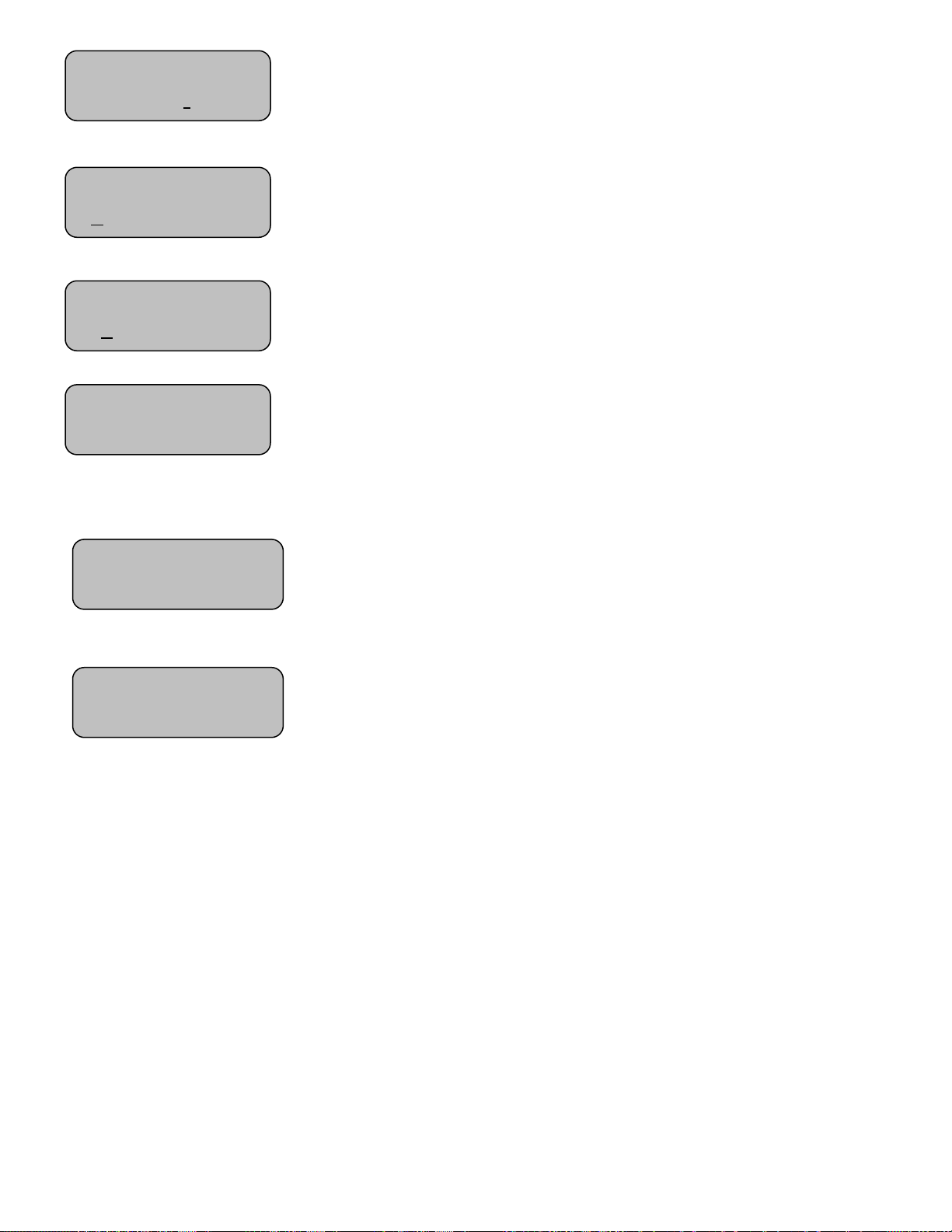
9
Allows you to set the direction the timer will count.
Allows you to select the Brightness Level of the
scoreboard. (High or Low)
Allows you to enable or disable the automatic horn. (Sounds for about 4
seconds when time has expired).
Turns the control OFF and blanks all scoreboard functions except Time.
Uses the displayed time as the set time if it is a valid Time Of Day.
Otherwise blanks the entire scoreboard.
Note: Not all scoreboard models support Time Of Day and thus not all
controllers will display Time of Day.
Reports the condition of the batteries in the control.
Note: “Low Battery!!!” Will display when it is approaching time to change batteries.
When 0 bars of battery life are left the batteries must be replaced immediately.
Allows you to check signal strength when connected to a receiver.
Used as an indication of reliability of communications.
Affected by distance, battery condition, obstructions and signal interference.
Auto Horn
(+)On (-)Off
Brightness
(+)HIGH (-)LOW
Set Time of Day
Press (+)
Time Up/Down
(+)Up (-)Down
Signal Strength
L>>>>>>>>>>>>H
Battery Level
L>>>>>>>>>>>>H

10
Advanced Options
This menu option allows you to access settings that affect how the control
operates. Generally, these settings need not be changed and should only be
changed by an experienced operator or under direction from the Nevco Service
Department.
Press the following key sequence:
a. Segment timer - (Segment time) (+) (-) (Auto Horn)
b. Shot Clock/Pitch Time/Delay Of Game - (Reset 1) (+) (-) (Reset 2)
to gain access to the following additional menu items.
Or
Press the OPTIONS key to return to the main screen.
This menu option allows the user to add a receiver ID, delete a receiver ID, and
to view the status of which ID’s are programmed and enabled or disabled. Press
the button to scroll through the different link menus.
Please refer to sections “Mating a New Control to Receiver(s)” and “Adding,
Deleting or Enabling/Disabling Receiver ID’s” for detailed instructions.
Setting Scoreboard Model
The next press of the options key will display one of the following screens. It indicates which of
the scoreboard model series the control is currently configured to operate. Use the “+” key to
toggle thru the scoreboard models. Press the OPTIONS key again to exit the options routine. The
last scoreboard series displayed will become the new control configuration.
Refer to the Scoreboard Model table found below for the appropriate
scoreboard model to be used with your scoreboard.
Enter Code to
Change Settings
Link Menu
Press (+)
Add a Rec ID
Press (+)
Delete a Rec ID
Press (+)
View Rec ID’s
Press (+)
+
HOME
GUESTS
+
-
OPTIONS
Scoreboard Model

11
Football Specific Options
Two options that are only found in football MPCX2 controllers are listed below.
The options key can be used to access the following features. Each press of the options key moves you
to the next option screen.
Note: In this illustration the cursor indicates the default factory settings.
Note: You can return to the main screen at any time by pressing QUARTER / SCORE.
This will change the caption of "To Go" to "Goal" or "Inches"
Note: This will only work with scoreboards that support electronic captions.
This will indicate possession by inverting the colors of the TOL captions on
scoreboards with electronic TOL captions
Note: This will only work with scoreboards that support electronic captions.
Note: This is intended to be used for boards that do not have dedicated
possession indicators.
Caption Option
Goal(+) Inch(-)
TOL Possession
enbl(+) dsbl(-)
Options
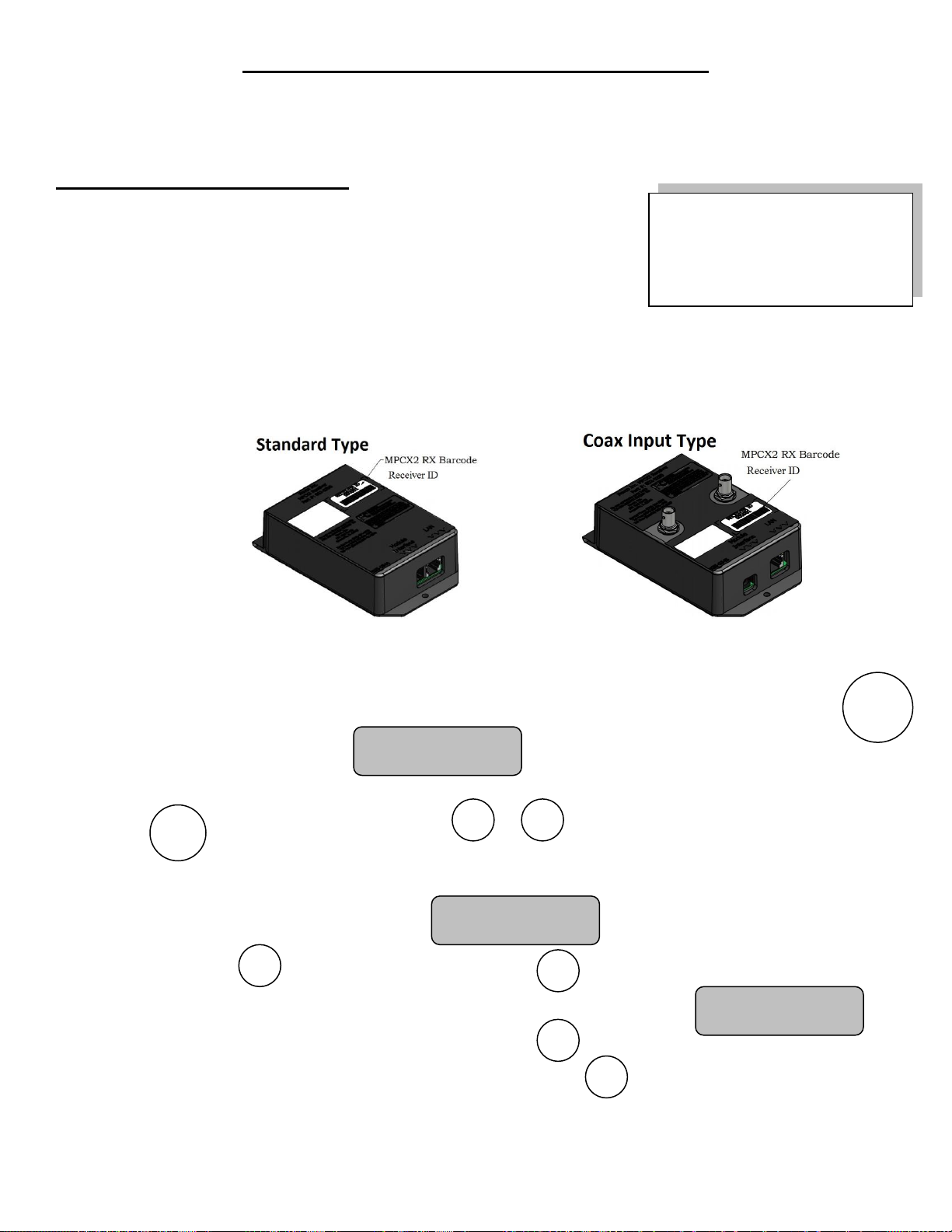
12
ON/
OFF
MPCX2 Control / Receiver setup procedure
Before using the MPCX2 control it must be mated to the receiver(s) and set for the model of scoreboard that
you wish to operate.
Mating a New Control to Receiver(s)
Step 1. Record the receiver(s) ID’s located on the receiver box before
installation for future reference. Multiple receivers can be
used with multiple controllers all on the same network.
Step 2. Install the receiver(s) into the scoreboard and power up the
receiver(s) that are to be used.
a. Standard Installation –Uses the RJ12 output of the receiver.
b. Rain Type Box Installation –Uses the coax output of the receiver and a 9VDC power
supply.
Step 3. Wait approximately 15 seconds after the receiver has been turned on before turning on the
MPCX2 controller in order to allow enough time for the receiver to be initialized.
Step 4. Insert the batteries included with the MPCX2 control or turn the control ON by pressing
The display will read:
Step 5. Enter in the receiver ID’s located on the receiver box using the controller keypad buttons
(NEXT) to move the cursor and or to increment or decrement each digit.
When done press the (BACK) button in the lower left corner.
Step 6. The screen will then prompt with.
Step 7. Pressing will reset the controller. Pressing will allow additional receiver ID’s to be
entered into the controller and will display the message.
Step 8. If additional receivers are to be added then select and repeat steps 5 through 6. If
additional receivers do not need to be added then select and the controller will be reset.
Enter Rec ID:
000000
Reset Now?
(+)NOW (-)LATER
Add Another?
(+)YES (-)NO
+
-
+
-
+
-
Options
Record Receiver ID’s Here

13
Setting the Control for Your Model of Scoreboard
This procedure is not necessary if you have one of the following models:
1500, 1510, 1530, 1535, 1550, 1600, 1610, 1630, 1635, 1650, 1000, 1010, 1030, 1035, 3500,
3502, 3504, 3514, 3515, 3516, 3520, 3525, 3534, 3550, 1632, 9605, 9505, 9715, 9515, 3400,
3402, 3404, 3414, 3415, 3416, 3425, 3434, 9405, 9550, SCD-5, SCD-7, S60-LED, S60, SCD-4.
And for any sport except Soccer: 2700, 2710, 2715, 2740, 2750, 2760, 2770, 2775, 2600, 2610,
2615, 2640, 2650, 2670, 2675, 2500-D, 2500, 2500-A4-D, 2500-A4, 2540, 2540-A4, 2550-D,
2550, 2560, 200, 230, 9510, 9715, 9515, 9710, 2400, 2400-A4, 2440, 2440-A4, 2450, 2460,
9410
Step 1. Turn the control on by pressing
Step 2. Press the button until the display reads
Step 3. Enter the “Code” with the buttons in the sequence
a. Segment timer - (Segment time) (+) (-) (Auto Horn)
b. Shot Clock/Pitch Time/Delay Of Game - (Reset 1) (+) (-) (Reset 2)
Step 4. Continue pressing the button until the display reads
Step 5. Press the key to select the scoreboard model shown in the table below.
Step 6. Press the key to exit the menu.
Multiple Receivers and Controllers
Both multiple controllers and receivers can be on the same network.
Multiple Controllers
For example, one person with a controller can control Game Time and another person with a separate
controller can control Game Score of the same game on the same scoreboard. Multiple controllers can
be used for any combination of game data.
If a second controller is powered on after the first powered on controller has been initialized, then the
second controller will be configured with the same Scoreboard Model described in the “Setting the
Control for Your Model of Scoreboard” section.
Multiple Receivers
Multiple receivers can be used on the same network. One example could be separate scoreboards for
the same game or in the case of basketball one receiver controls the scoreboard while other receiver(s)
control the shot clock(s).
Scoreboard Model
(+)
Enter Code to
Change Settings
ON/
OFF
Options
HOME
GUESTS
+
-
Options
+
Options
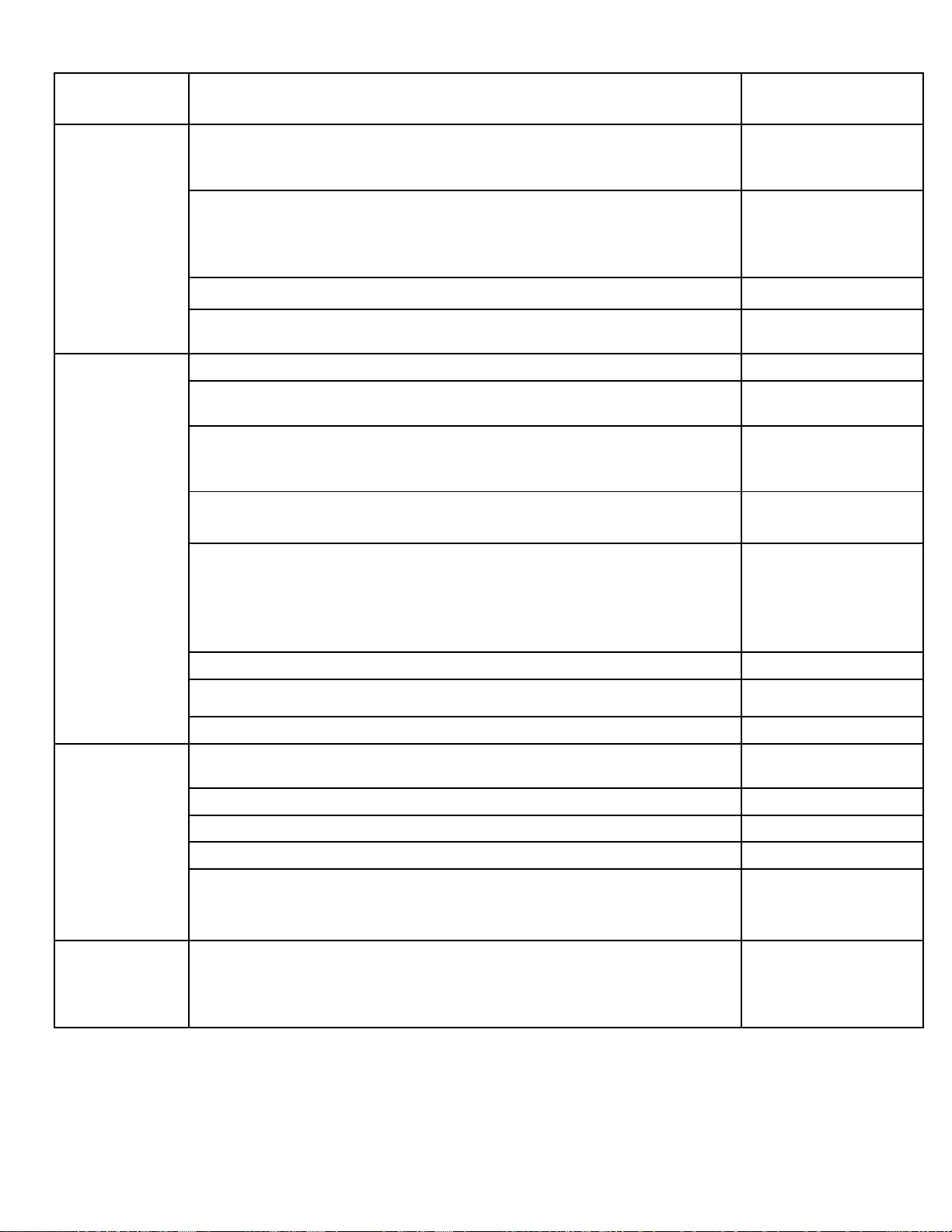
14
MPCX2
Control
Scoreboard Model
Screen to Select
Football
3500, 3502, 3504, 3514, 3515, 3516, 3520, 3525, 3534, 3550, 1632,
9605, 9715, 9505, 9515, 3400, 3402, 3404, 3414, 3415, 3416, 3425,
3434, 9405
Type A (+)
7504, 7505, 7516, 7520, 7524, 7525, 7530, 9505, 9515, 7404, 7405,
7416, 7424, 7425, 7430, 9405, 3600, 3602, 3604, 3614, 3615, 3616,
3617, 3618, 3619, 3620, 3621, 3625, 3634, 3650, 3655, 3656, 3658,
7604, 7614, 7624, 7605, 7615, 7625, 7616, 7620, 7630, 7631, 7632
Type B (+)
All 36XX, 76XX, and 86XX boards
X6XX (+)
3680, 3685, 3688, 7680, 7685 (Reorders Intelligent Caption to Ball On,
Down, To Go, Quarter)
X6XX Legacy (+)
Soccer
1515, 9505, 9515, 1615, 1632, 9605, 9715, 1415
Type A (+)
1520, 1525, 9505, 9515, 1620, 1625, 9605, 9715, 1020, 1025, 9405,
9410
Type B (+)
3502, 3504, 3514, 3515, 3516, 3520, 3525, 3534, 3550, 3555, 9605,
9505, 9715, 9515, 3402, 3404, 3414, 3415, 3416, 3425, 3434, 3455,
9405
Type C (+)
7504, 7524, 9505, 9515, 9605, 9715, 7404, 7405, 7424
Type D (+)
7604, 7605, 7614, 7615, 7616, 7620, 7624, 7625, 7630, 7631, 7632,
3600, 3602, 3604, 3614, 3615, 3616, 3617, 3618, 3619, 3620, 3621,
3625, 3634, 3650, 3655, 7505, 7516, 7520, 7525, 7530, 9505, 9515,
9715, 7405, 7416, 7425, 7430, 9405, 9410, 3680, 3685, 3688, 7680,
7685, 8601, 8602
Type E (+)
Supports Intelligent Captions
200, 230, 24xx, 25xx, 26xx, 27xx, 9510, 9515, 9710, 9715
Type F (+)
3656, 3657
Type G (+)
Supports Intelligent Captions
4455, 4465, 4755, 4555, 4565, 4765
Type H (+)
SCD / DGT
/ PCD
SCD-5, SCD-7A, SCD-T7A, SSC-7, SSC-T5, SSC-T9, S60-LED, S60,
SCD-4
Shot Clock (+)
DGT-6
Delay Of Game (+)
DGT-5, DGT-2, 3020
Legacy DOG (+)
SEG-14,SEG-18
Segment Timer (+)
9520, 9620
Pitch Timer (+)
Tennis
9550 Set one control to each of 6 courts =>
9650 Set one control to each of 6 courts =>
9651B
9652B
Standard
Current Court: 1
New Court: 2
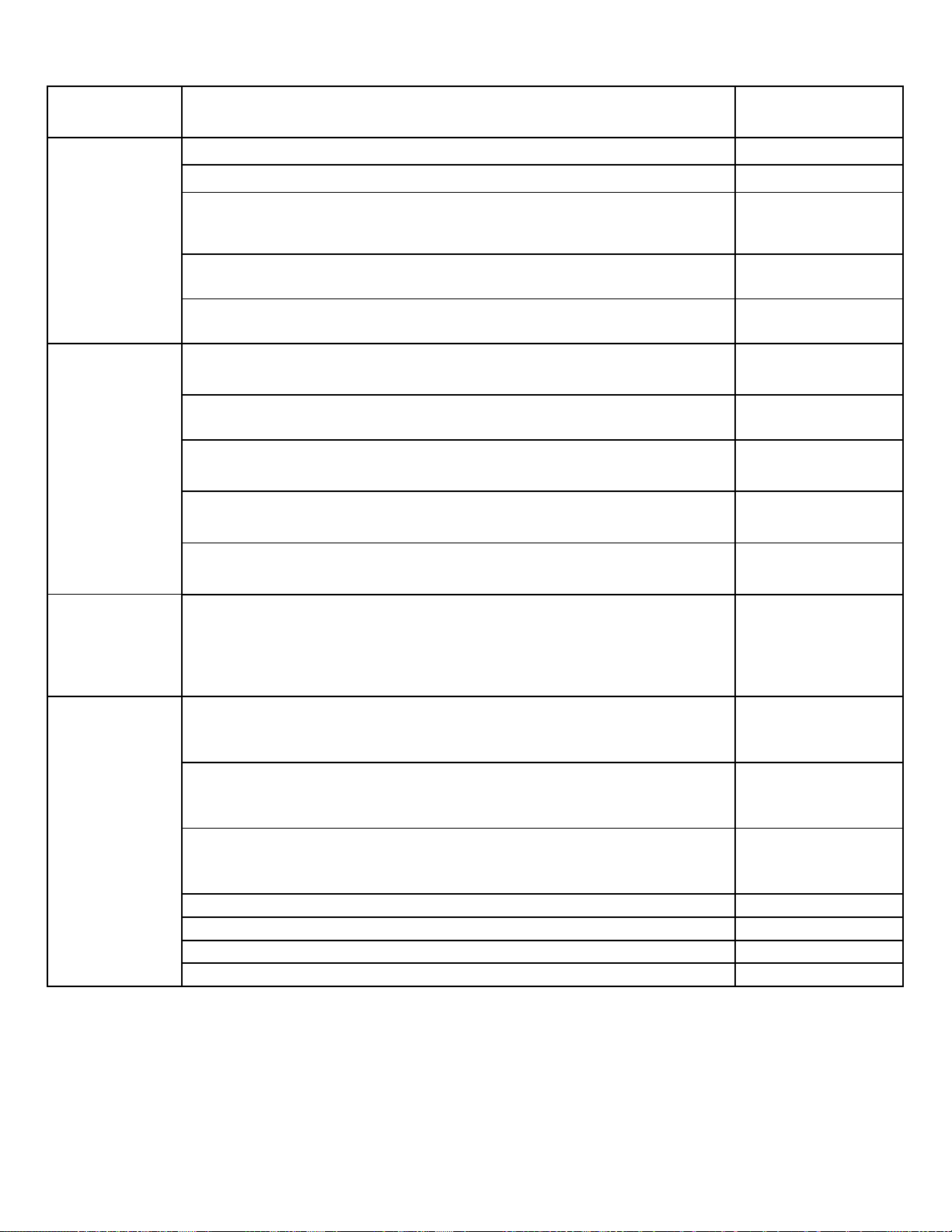
15
MPCX2
Control
Scoreboard Model
Screen to Select
Baseball
1000, 1010, 1030, 1035, 1500, 1510, 1530, 1535, 1550
Standard (+)
1003, 1006, 1503, 1506, 1508, 1540, 1603, 1604, 1606, 1608, 1609
Score by Inn (+)
1020, 1025, 1515, 1520, 1525, 9505, 9515, 9605, 9715
With Timer (+)
1615, 1620, 1625, 1632, 3656, 3680, 3685, 3688, 7616, 7680, 7685,
8601, 8602
X6XX Timer (+)
1600, 1609, 1610, 1630, 1635, 1640, 1650, 3656, 3680, 3685, 3688,
7680, 7685, 8601, 8602
X6XX Standard
(+)
Pitch Count
PCD-(A, 08, 10, 16, 18) With Models 1000, 1010, 1030, 1035, 1500,
1510, 1530, 1535, 1550
Standard (+)
PCD-(A, 08, 10, 16, 18) With Models 1003, 1006, 1503, 1506, 1508,
1540, 1603, 1604, 1606, 1608, 1609
Score by Inn (+)
PCD-(A, 08, 10, 16, 18) With Models 1015, 1020, 1025, 1515, 1520,
1525, 9505, 9515, 9605, 9715
With Timer (+)
PCD-(A, 08, 10, 16, 18) With Models 1615, 1620, 1625, 1632, 3656,
3680, 3685, 3688, 7616, 7680, 7685
X6XX Timer (+)
PCD-(A, 08, 10, 16, 18) With Models 1600, 1609, 1610, 1630, 1635,
1640, 1650, 3600, 3656, 3680, 3685, 3688, 7680, 7685
X6XX Standard
(+)
Basketball,
Volleyball,
Wrestling,
or Hockey
No setting required
Type A (+)
Segment
Timer
27xx, 26xx, 25xx, SEG-14, SEG-18, 9710, 9510, 200, 230, SSC-7,
SSC-T5, SSC-T9, SCD-7A, SCD-T7A, SCD-T5, SCD-5, SCD-4,
9715, 9515, S60-LED, S60, 4755, 4555-D, 24xx, 9410,
Type A (+)
3500, 3502, 3504, 3514, 3515, 3516, 3520, 3525, 3534, 3550, 36xx,
1632, 9605, 9505, DGT-6, DGT-5, 9405, 3020, 3400, 3402, 3414,
3415, 3416, 3425, 3434, 3455, 9515, 9715
Type B (+)
36xx, 76xx, 7504, 7505, 7516, 7520, 7524, 7525, 7530, 9605, 9505,
DGT-6, DGT-5, 9405, 7404, 7405, 7416, 7424, 7425, 7430, DGT-2,
9515, 9715
Type C (+)
1520, 1525, 1515, 9505, 1620, 1625, 1615, 9605, 9715, 9405, 9515
Type D (+)
SEG-14 and SEG-18 Segment Time only
Type E (+)
SEG-14 and SEG-18 Segment Number only
Type F (+)
All X6XX boards with timers
X6XX (+)
Other manuals for MPCX2 Football
3
Table of contents
Other Nevco Control Unit manuals
Popular Control Unit manuals by other brands
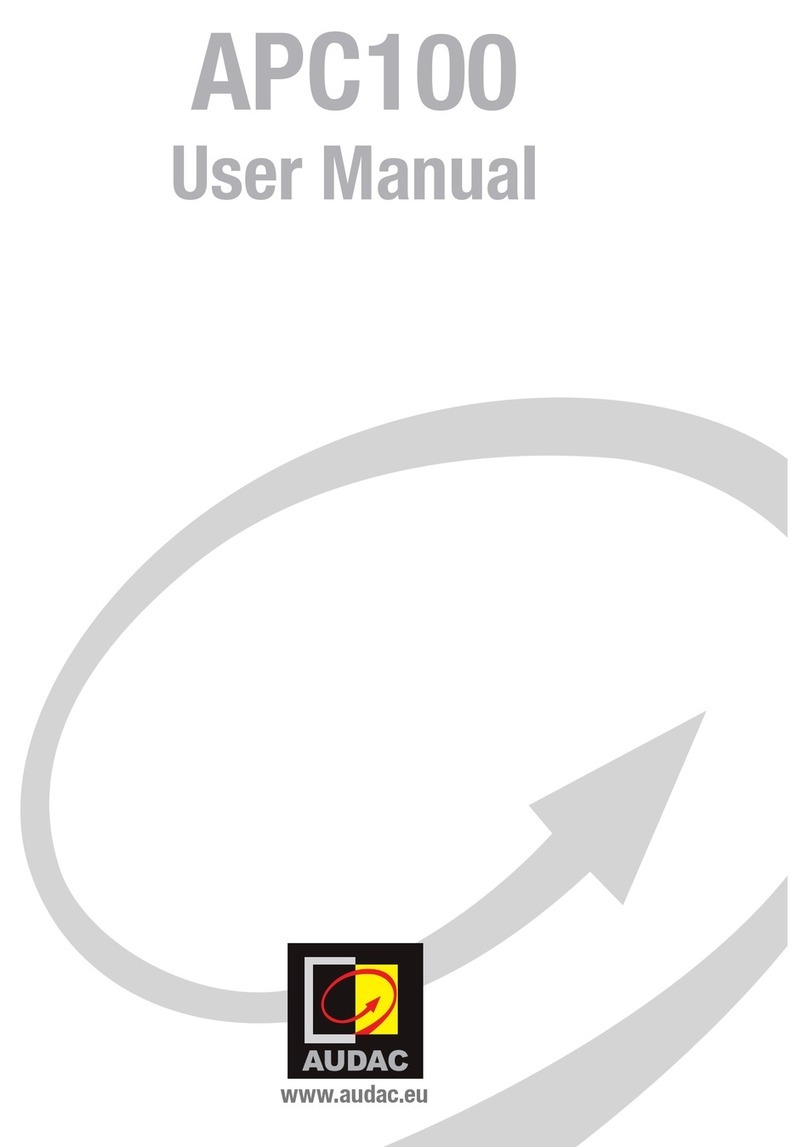
AUDAC
AUDAC APC100 user manual
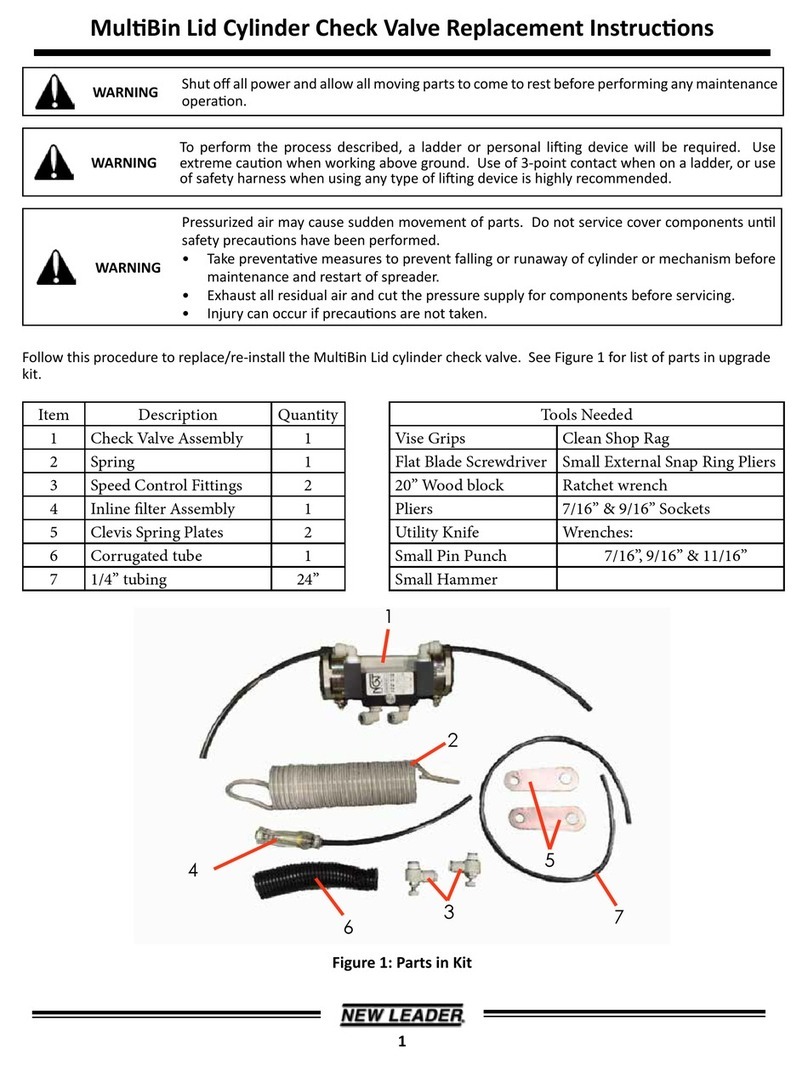
New Leader
New Leader MultiBin Replacement instructions

Brandywine
Brandywine PMC-SYNCCLOCK32-UNIV Operation & maintenance manual

ElMod
ElMod ThinkTank Tank Module ECO Flex Instructions for Assembly and Handling

Saluki
Saluki SMR Series Quick start manual

Monacor
Monacor PA-1200IRD Installation and operating instructions