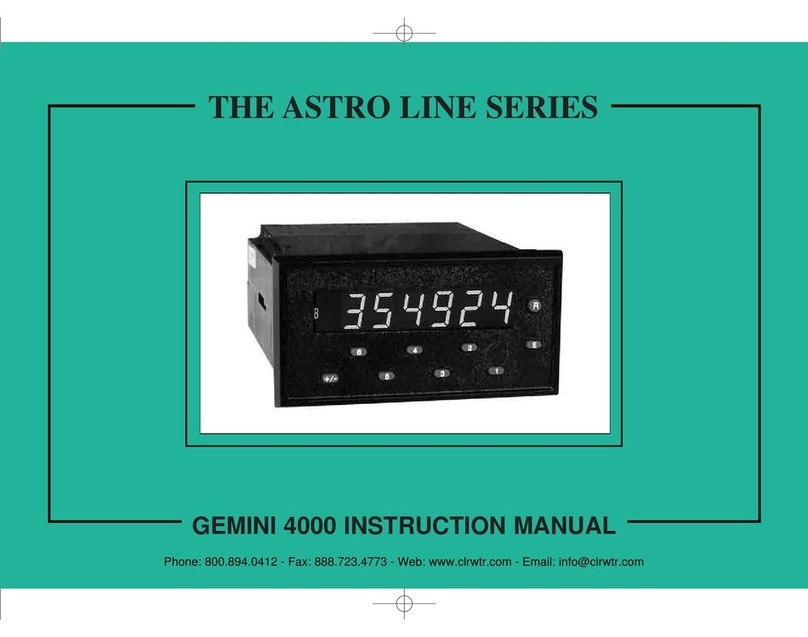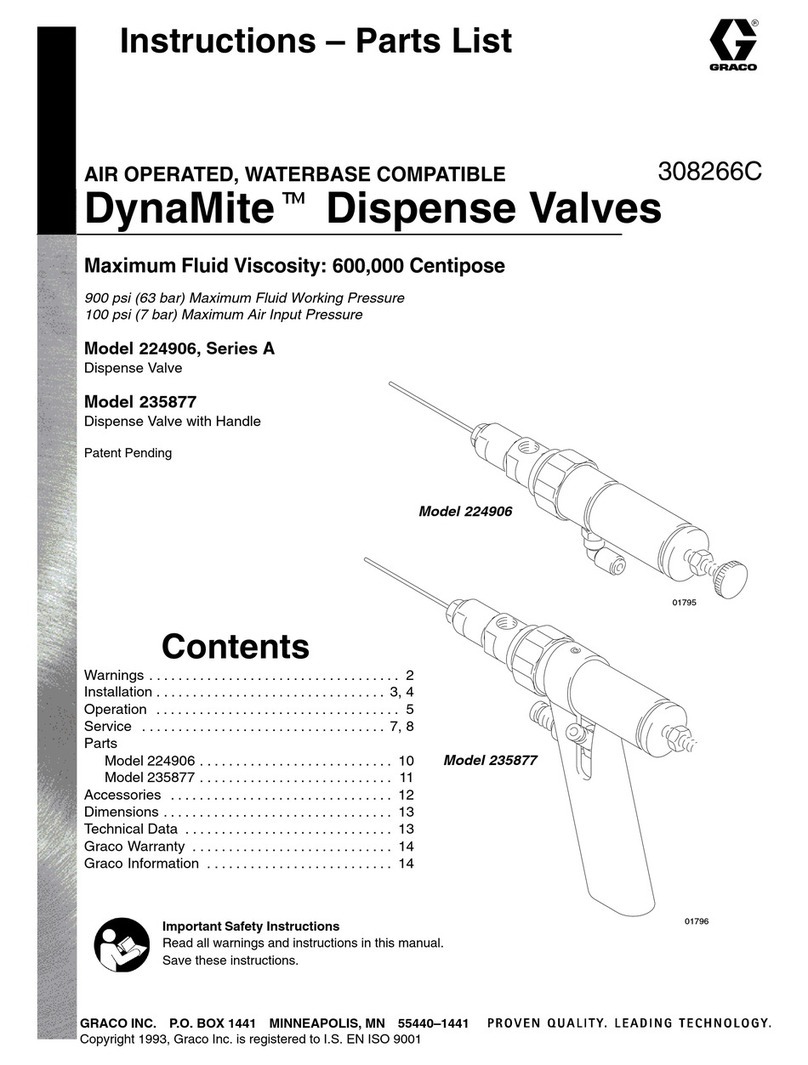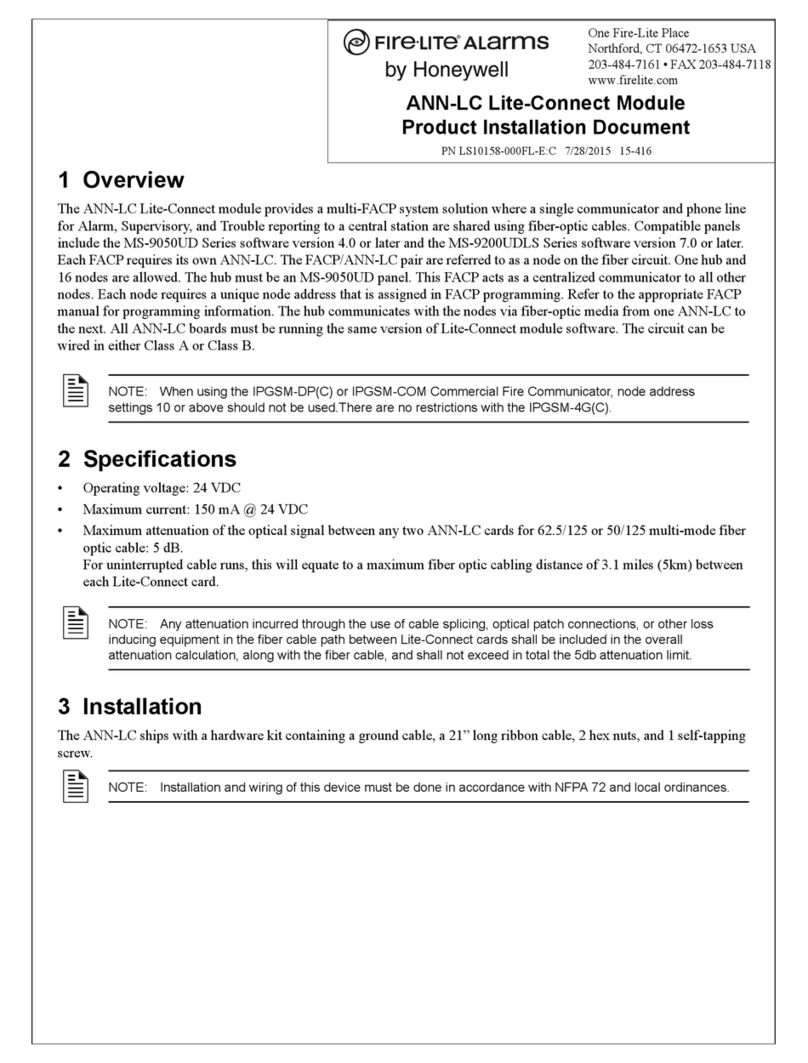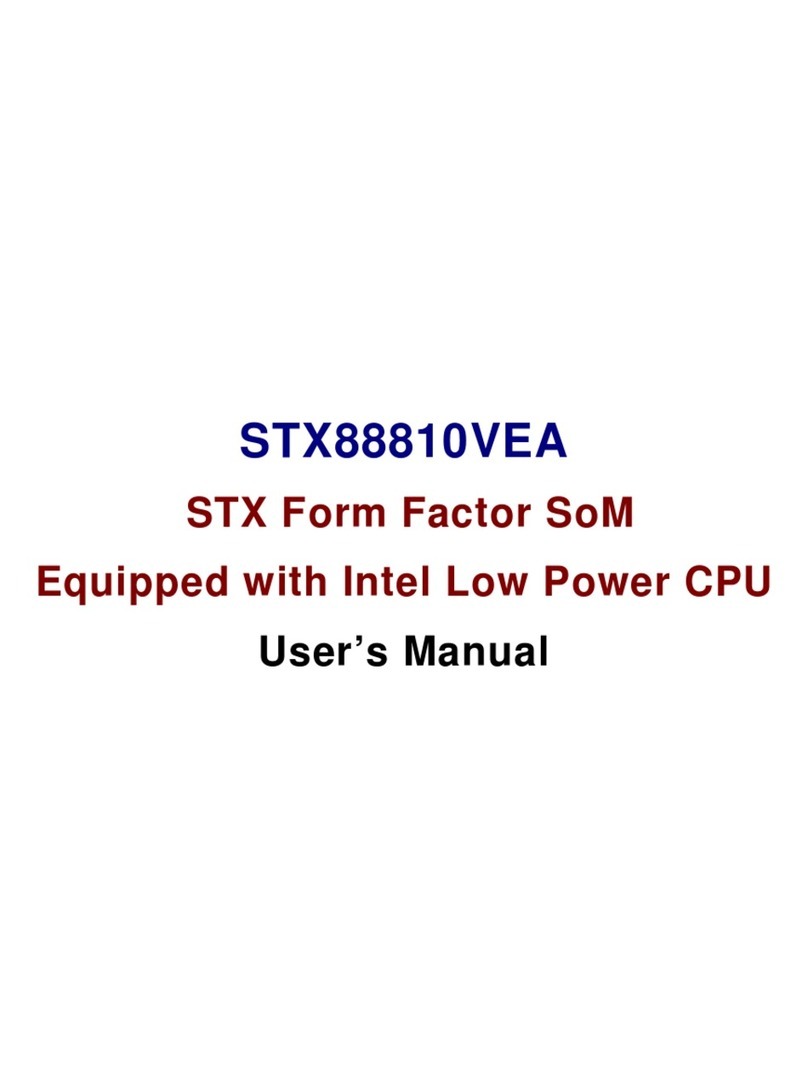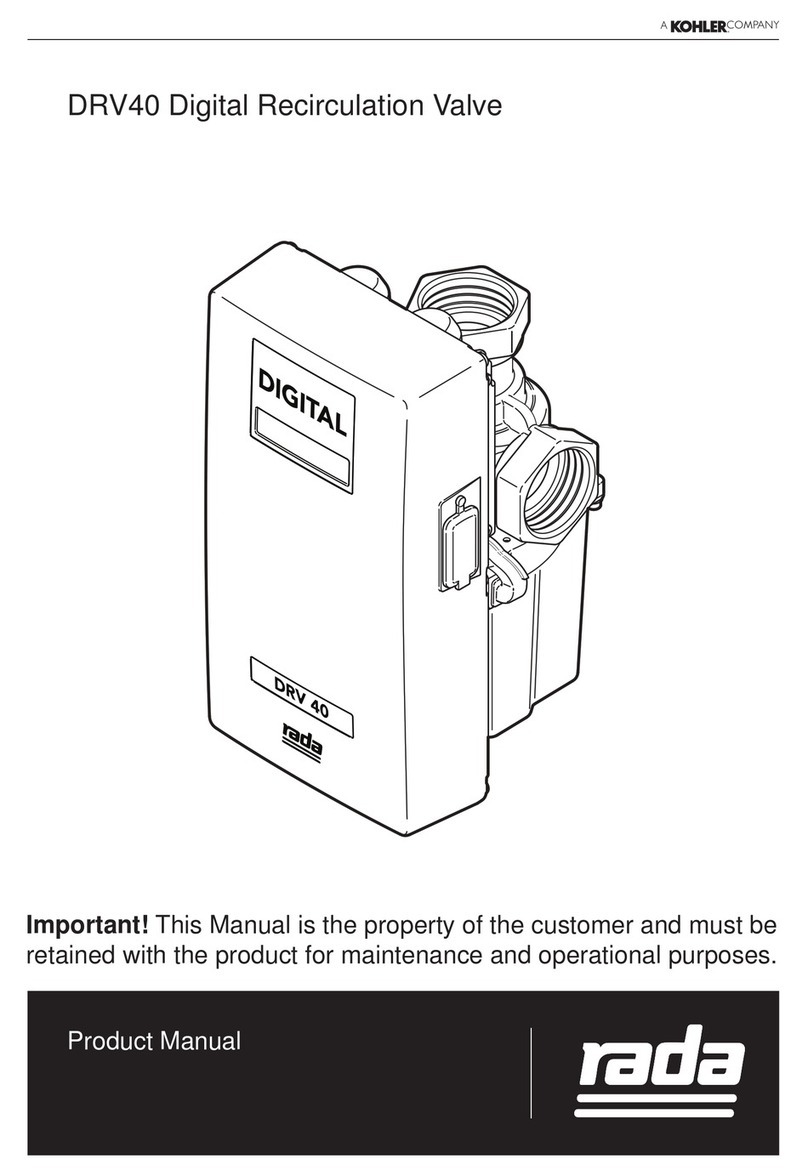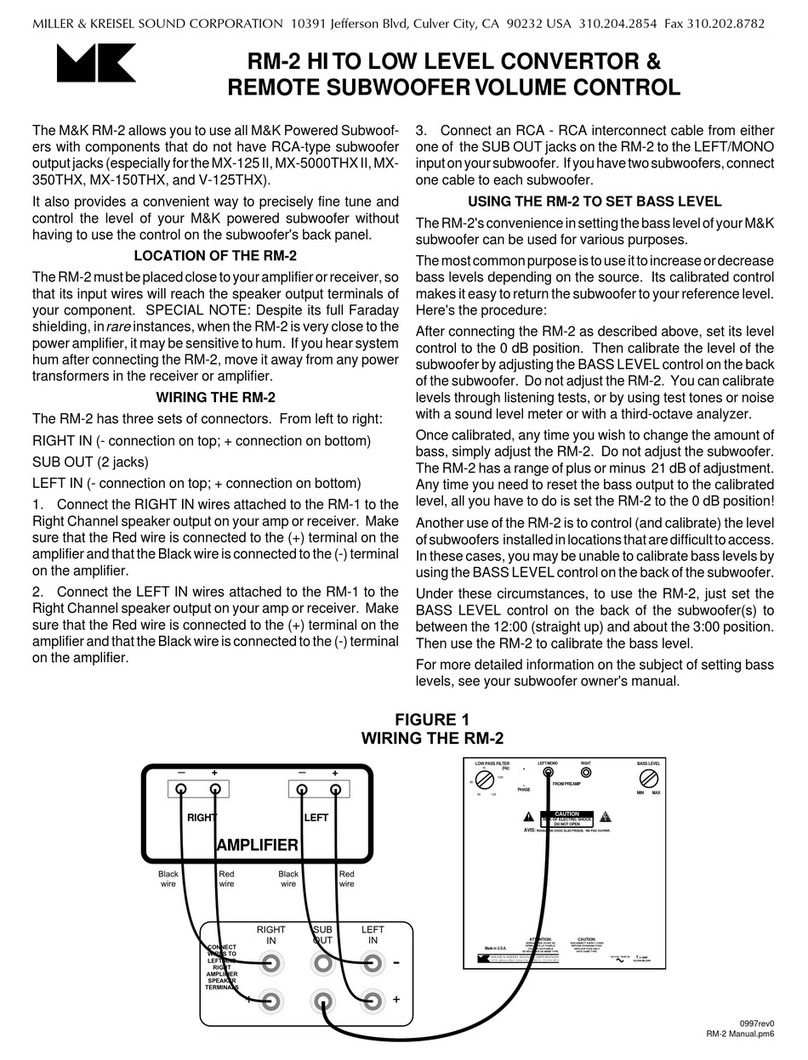Nevco MPCW-7 Control User manual

2/17/2016 135-0225RB
Scoreboard Operator’s Manual
MPCW-7 Control
Some features on the keyboard overlay may not be available on the scoreboard model being operated.
Since 1934

This Manual Covers the Following Scoreboard Models:
LED Models
7504 7505 7516 7520 7524
7525 7530 76xx 88xx
TRACK
Thank You
Thank You for choosing NEVCO. We appreciate your business.
The following instructions will help you become familiar with the operation and features of the scoreboard system.
Please take a few minutes to study this manual, and to practice with the control.
If you ever have any questions or comments, contact us.
NEVCO, Inc.
301 East Harris Avenue
Greenville, IL 62246-2151 USA
USA TOLL-FREE 800-851-4040
CANADA TOLL-FREE 800-461-8550
International Telephone: +1-618-664-0360
Website: www.nevco.com

Figure 1 – MPCW Control (front view)
A. MPCW Control Can operate scoreboards for a wide range of sports and features.
B. Power Supply 9 V DC (included with the control)
C. Overlay Fits on top of control to label the keys (included with system)
D. Hand Held Switch One TCS-7 time control switch is included with each control.
Additional switches are included with the accessories they operate.
E. Keypads Left and Right (20 keys each)
F. 16 Character Display Bright LED for better visibility
G. Power On / Off Switch Controls power to the MPCW (does NOT control scoreboard power)
H. Jack for Hand Held
Switch One on each side of control (use either jack for any Hand Held switch)

Figure 2 – MPCW Control (rear view)
A. MPCW Control Universal – to change sports, change the Overlay and enter the new Model Code.
B. Power Supply 9 V DC (included with control)
C. Overlay For the sports used with the scoreboard
J. Coiled Cord Stretches to over 4 ft. (included with switch)
K. Socket for coiled cord Makes it easy to replace the cord
L. LED test indicator Verifies that the Hand Held switch is working
M. Remote push button switch Function depends on type of Hand Held switch (on TCS-7 – sounds the horn)
N. Remote rocker switch Function depends on type of Hand Held switch (on TCS-7 – starts/stops time)
O. Output to scoreboard BNC connector for wired connection to scoreboard (use either or both as needed)
P. Jack for power input 9 V DC
C K
A
O
N
J
L
M
P B

TABLE OF CONTENTS
SETUP............................................................................................................................................. 2
NEW SPORT.................................................................................................................................... 2
SCOREBOARD MODEL..................................................................................................................... 2
WIRELESS....................................................................................................................................... 3
CREATING A PROFILE ..................................................................................................................... 4
START UP ...................................................................................................................................... 5
NEW GAME .................................................................................................................................... 5
QUICK START GUIDE ................................................................................................................ 6
KEYBOARD FUNCTION............................................................................................................. 7
TIME FUNCTION......................................................................................................................... 8
STANDARD TIME FUNCTIONS ................................................................................................. 8
TIME CONTROLS........................................................................................................................ 8
Hand Held Switch .................................................................................................................... 8
TIME ON Key.......................................................................................................................... 8
TIME OFF Key ........................................................................................................................ 8
TIME Key ................................................................................................................................ 8
TIME OF DAY Key................................................................................................................. 8
MAIN TIME .................................................................................................................................. 9
To Start and Stop Main Time ................................................................................................... 9
To Set Main Time..................................................................................................................... 9
TIME OUT.................................................................................................................................. 10
To Start a Time Out................................................................................................................ 10
To Conclude a Time out Early ............................................................................................... 10
TIME OF DAY ............................................................................................................................ 11
To Set Time of Day ................................................................................................................ 11
IN-GAME STATS ........................................................................................................................ 12
SCORE....................................................................................................................................... 13
Adding to Score...................................................................................................................... 13
Setting Score .......................................................................................................................... 13
EVENT........................................................................................................................................ 14
Setting Event .......................................................................................................................... 14
FT/M (FEET/METERS).................................................................................................................. 14
Setting FT/M .......................................................................................................................... 14
IN/CM (INCHES/CENTIMETERS)................................................................................................... 15
Setting IN/CM ........................................................................................................................ 15
OPTIONS...................................................................................................................................... 16
OPTIONS MENU NAVIGATION...................................................................................................... 16
OPTIONS key ........................................................................................................................ 16
YES key ................................................................................................................................. 16
NO/CANCEL key .................................................................................................................. 16
BRIGHTNESS............................................................................................................................. 17
TEAM NAMES............................................................................................................................ 17
Electronic Team Name keypad .............................................................................................. 17
Backspace............................................................................................................................... 18
Space ...................................................................................................................................... 18
Shift Key ................................................................................................................................. 18
Changing Team Names .......................................................................................................... 18
MAIN TIME ................................................................................................................................ 19
Changing the Direction of Main Time ................................................................................... 19
Turning Auto Horn On or Off ................................................................................................ 19

Changing Main Time Style .................................................................................................... 19
AUX TIME .................................................................................................................................. 20
Setting Aux Time ................................................................................................................... 20
Changing Direction of Aux Time........................................................................................... 21
Setting Time Switch Operation .............................................................................................. 21
Setting Aux Stop Time ........................................................................................................... 21
Changing Aux Time Style ...................................................................................................... 21
SEGMENT TIMER ..................................................................................................................... 22
Segment Timer Projects ......................................................................................................... 22
Saving a Segment Timer Project ............................................................................................ 22
Interval Horn.......................................................................................................................... 22
Practice Timer........................................................................................................................ 23
Main Menu ............................................................................................................................. 23
Enable or Disable ................................................................................................................... 24
Display on Scoreboard ........................................................................................................... 24
Edit Segment .......................................................................................................................... 24
TIME OUT TIMER ..................................................................................................................... 26
Display Time Out Timer on Scoreboard ................................................................................ 26
Edit Time Outs Menu ............................................................................................................. 26
SWAP HOME AND GUEST ....................................................................................................... 27
AUXILIARY DISPLAY................................................................................................................ 27
HORN SETTINGS ...................................................................................................................... 28
Horn Volume.......................................................................................................................... 28
EOP Horn Tone...................................................................................................................... 28
Horn Key Tone....................................................................................................................... 29
This setting will change tone of the horn that sounds when the horn key is pressed. To change
the tone: .................................................................................................................................. 29
Aux Horn Tone....................................................................................................................... 29
Time out Timer Tone ............................................................................................................. 29
Segment Timer Horn Tone..................................................................................................... 29
WIRELESS.................................................................................................................................. 29
Add Receiver.......................................................................................................................... 30
Link Receiver ......................................................................................................................... 30
Delete Receiver ...................................................................................................................... 30
TIME OF DAY ............................................................................................................................ 31
Stick TOD .............................................................................................................................. 31
24 Hour Time ......................................................................................................................... 31
PROFILES.................................................................................................................................. 32
Load Profile............................................................................................................................ 32
Save Profile ............................................................................................................................ 33
Default Lock........................................................................................................................... 33
Backup / Restore .................................................................................................................... 34

2
SETUP
Upon first power up of the MPCW-7 control the control is configured to operate with an x6xx scoreboard as a
track control.
New Sport
Scroll Profiles changes the MPCW-7’s input and output to operate a new sport. Profiles settings are set with
the last profile loaded or saved in that sport. To change sports:
Place the desired sport overlay on the control.
Press the MPCW-7 will display.
Enter the sport name using the keyboard or continue to press
Scroll Profiles until the desired sport is displayed.
Refer to the top of the overlay for what to enter into the control.
•The letters are on the right side of the keys.
•All sports are entered in all capital letters
•Once the control can distinguish the sport entered it will auto complete the rest
•If the wrong sport is entered press NO/CANCEL and begin again
Press YES once the desired sport is displayed, the control will
then change to the sport.
Scoreboard Model
The scoreboard model setting must be set to match the scoreboard being operated.
It is highly recommended to create a profile to save this setting if the MPCW-7 is going to be used to control
multiple board models.
Scoreboard model will be fully covered in the Sport OPTIONS portion of this manual
NOTE: The scoreboard model should be set before connecting to a Scoreboard.
To change the scoreboard model:
1. Press until the MPCW-7 displays
2. Press
3. Press until the desired scoreboard series is displayed
4. Press
Model >>
##
-
SPORT

3
Wireless
•The MPCW-7 can operate one or more selectable wireless receivers depending on the customer’s need.
•The receivers can be linked or unlinked depending on the operational requirements at game time.
It is strongly recommended to save wireless settings in each profile used.
Different wireless settings should be saved to individual profiles.
Note: An ID number of every receiver desired to be linked must be programmed into the MPCW-7.
To do this, refer to the OPTIONS section of this manual.
Wireless functionality is further explained in the OPTIONS portion of this manual
To Link or Unlink receivers:
1. Press until the MPCW-7 displays
2. Press MPCW-7 will display
3. Press MPCW-7 should display the first receiver in the list.
Press YES again to link or unlink that receiver. The “*” displayed on the control
next to the receiver name means the receiver is linked
4. To link another receiver:
Press to cycle through the list of available receivers
Press YES to link the displayed receiver.
Wireless >>
Link Receiver
Rcvr Name 1
*
Rcvr Name 2

4
Creating a Profile
A profile needs to be created after the scoreboard model and wireless settings are set. It is recommended to
save this profile to profile number 1.
To create a profile:
1. Press until the MPCW-7 displays.
2. Press MPCW-7 will display.
3. Press until the MPCW-7 displays.
4. Press MPCW-7 will display.
Enter the profile number and name using the keyboard.
Refer to the top of the overlay for what to enter into the control.
•The letters are on the right side of the keys.
•If the wrong profile is entered press NO/CANCEL and begin again
5. Press MPCW-7 will save profile and will display.
6. Press to verify profile, MPCW-7 will display.
For more information about profiles refer to the OPTIONS section of this
manual
Note: A default profile for each sport is programmed at the factory for your scoreboard model. If you wish to
use a different profile you must turn off the default lock setting before you can load the profile you have
created. Each time the control is powered on the default lock is automatically turned on.
To Turn off the Profile Default Lock:
1. Press until the MPCW-7 displays
2. Press MPCW-7 will display
3. Press until the MPCW-7 displays
4. Press to turn the default lock off
Profiles >>
Load Profile
Default Lock*
Default Lock
Profiles >>
Load Profile
Profile(##):
◄
Save Profile
1-MY P
ROFILE_
1
-
MY PROFILE

5
START UP
New Game
Scroll Profiles changes the MPCW-7’s input and output to operate a new game or sport. Profiles settings are
set with the last profile loaded or saved in that sport. To start a new game or sport:
Press the MPCW-7 will display.
Enter the profile name using the keyboard or continue to press
Scroll Profiles until the desired profile is displayed.
Refer to the top of the overlay for what to enter into the control.
•The letters are on the right side of the keys.
•All sports are entered in all capital letters
•Once the control can distinguish the sport entered it will auto complete the rest
•If the wrong sport is entered press NO/CANCEL and begin again
Press when the desired profile is displayed, the control
will then change to that profile.
For more information about profiles refer to the options menu section of this manual
##
-
PROFILE NAME

6
QUICK START GUIDE
With the scoreboard on and the control on the main time screen you are ready to set the time for the first
event.
To Set
Event
Press
Then press the number key to set the value
Main Time Screen:
Current Time Time Direction
Set the play clock to 0 minutes
Press
The control will show
Press
The control will show
Press
The control will show
You are now ready for the event to begin.
To Start the Clock To Stop the Clock To Silence Auto Horn
Press
Press Press
or use hand-held switch or use hand-held switch
To Add To
Score
Press one of the following:
,
, ,
Then press a number key to add to the total value
00:00.000
▲
Time: MM:SS.sss▲
Time: MM:SS.s
ss
▲
00:00.0
00
▲

7
Keyboard Function
YES key
Use to accept settings, confirm data input, and to navigate through options menu
NO key
Use to cancel an operation, reset changes in the process of making them, exit a sub-options menu,
and to send the MPCW-7 back to the screen that displays the name of the sport being played.
SET key
Use ahead of a function key to directly enter a value, set times, and correct errors.
These functions will be further described throughout the manual
HORN key
Press to sound the scoreboard horn. Release the key to stop the horn.
NOTE: The duration of the horn is limited to 4 seconds.
SCROLL PROFILES key
Press to view profiles and sports. Each key press moves to the next profile/sport.
OPTIONS key
Press to enter and move through the options menu. Each press of the OPTIONS key moves to the
next option in the options menu

8
Time Function
STANDARD TIME FUNCTIONS
1. Main Time - Main time is the time displayed to keep track of game time.
2. Time Out – Time Out consists of 5 settable timers used to time a time out.
3. Time Of Day – The MPCW-7 will keep track of time of day
TIME CONTROLS
The standard keys used for time control.
Hand Held Switch
Two Position Switch
•Right is Time On Left is Time Off
Horn Switch
•Press to sound horn
•Release to silence the horn
•Horn will sound for up to 4 seconds
Indicator Light
•Flashes when connected to a powered up MPCW-7
TIME ON Key
Starts Main Time and can be used to start the Aux timer and Segment Timer if enabled
TIME OFF Key
Stops Main Time and can be used to stop the Aux Timer and Segment Time if enabled
Note:
1. Aux timer and Segment timer are fully explained in the OPTIONS section of this manual
2. The Time On and Time Off keys are disabled if the hand held time control switch is plugged in to the control.
3. To make these two keys active again, turn the control power off, disconnect the hand held time control switch, and
restart the control.
TIME Key
Press to return to main time screen
Press from main time screen to display aux timer or segment timer
Press from aux timer or segment timer screen to return to main time screen
TIME OF DAY Key
Press TIME OF DAY to view the control clock and display the clock on the scoreboard.

9
MAIN TIME
•Is the time displayed on the scoreboard to keep track of event time
•Can count down or up
To change direction of main time refer to the OPTIONS section of this manual
To Start and Stop Main Time
1. Press to start main time
2. If time is 00:00.000 and is set to down time needs to be reset to start
3. If time is set to up time will start anywhere
There are two ways to stop main time
1. End time – If time reaches 00:00.000 when time is set to down. The auto horn (if enabled) will sound for four
seconds
2. Press to stop main time
To Set Main Time
1. Press then the control will then display
2. Enter the Minutes, Seconds, and Thousandth Second as needed. (Not all scoreboards will display 1/1000
th
second)
a. After all seven digits are filled it automatically accepts the time.
b. If less than 7 digits are entered and YES is pressed, then zeros will be placed in the unfilled digits and the
time will be accepted.
Note: Pressing NO at any point before the 7
th
digit is pressed in the time entry process will reset time to previous values
Time: ►MM:SS.sss
Example
1. Time is set to 10:00.000
2. SET > TIME is pressed and an entry of 1, 2, 3, 4 is entered.
3. NO/CANCEL is pressed.
4. Time will then be restored to 10:00.000
Example
1. An entry of 1, 2, 3, 4, 5, 6, 7 will set the time to 12 minutes 34 seconds and 567 1000’s of a second
(12:34.567)

10
TIME OUT
•Time out is a set of timers used to organize time outs during an event.
•There is a choice of five programmable timers.
•Time out timer key will not be functional until time is set to off.
•It is optional to display the time out timer on the scoreboard
•Each timer has a programmable warning time.
Warning Time – Is a signal that the end of a time out is approaching. The scoreboard will sound a 2 second
horn and the MPCW-7 will navigate itself back to the time out time screen.
Note: Refer to the OPTIONS section of this manual to
1. Set time out timers
2. Set warning times
3. To display or not display the time out timer on the scoreboard
Example
The MPCW-7 time out timers are configured as follows by default
To Start a Time Out
Press TIME OUT TIMER the MPCW-7 will display
The last time out timer used will display as an option to use this
timer press YES
Use the number keys 1-5 to choose the time out
•The time out number selected will begin counting
immediately
•The horn will sound for two seconds at the warning time
•The horn will sound for four seconds when the timer
reaches 00:00.0.
To Conclude a Time out Early
There may be a desire to skip to the warning time and/or conclude the time out early. To do this while the time
is counting:
First, to use this function the MPCW-7 must be on the time out timer screen
To reenter the time out screen press the TIME OUT TIMER key.
If on the time out timer screen press the TIME OUT TIMER key
•The timer should skip to the warning time.
•The scoreboard’s horn should sound for 2 seconds
•The MPCW-7 should beep for 2 seconds
Time Out
Time Warning
1 1:00.0 0:30.0
2 2:00.0 1:00.0
3 3:00.0 1:00.0
4 4:00.0 1:00.0
5 5:00.0 1:00.0
Time Out: (1-5)
Time2: 02:00.0

11
Press the TIME OUT TIMER key again to conclude the time out
•The MPCW-7 will go back to the main time screen
•The scoreboard’s horn should sound for 4 seconds
•The MPCW-7 should beep for 4 seconds
TIME OF DAY
When Time Of Day is set, the MPCW-7 will keep track of Time of Day:
•Time Of Day can function with the 12 and 24 hour clock
•A press of TIME OF DAY will display time of day on the scoreboard in the main time position
•Compatible scoreboards can display time of day while the scoreboard is turned off
Note: Refer to the OPTIONS section of this manual to stick time of day (displays the time while the control is turned off) and
change the Time of Day from 12 to 24 hours
To Set Time of Day
1. Press then ; the control will then display
2. Enter the Hours and Minutes.
a. After all four digits are filled it automatically accepts the time.
b. If less than 4 digits are entered and YES is pressed, then zeros will be placed in the unfilled digits
and the time will be accepted.
c. If less than 4 digits are entered and there is an error press NO/Cancel.
i. The previous value is retained
ii. The control goes back to the main screen
12:00.0▼Per:1
ToD: HH:MM ◄

12
In-Game Stats
In-Game Stats are entries in the control that can or will display on the scoreboard.
Note: Not all in game stats are available to display on all scoreboards.
Track In-Game Stats are HOME and GUESTS:
SCORE EVENT FT/M IN/CM
Following are detailed descriptions of the In-Game Stats and how to use them.
Depending on the stat’s function there is a possibility of entering game time stats two ways: adding and setting.
Adding – Adding is the usual function for In-Game Stats after the stat key (Score) is pressed the following
number key pressed is added to the total. To add more, press the stat key again. For direct entry, corrections
refer to Setting.
Setting – Rather than add to the total stat selected one can directly enter it. This is setting. It is typically used
to directly set the stat selected or correct a previous add.
Note:
1. The # represents numerical values in the following examples
2. The “+” indicates the MPCW-7 is in add mode. The side the “+” is on is what side is being added to.
3. The “◄” or the “►” indicates the MPCW-7 is in set mode. The side the “◄” or the “►” is on is what side is being set.
4. The left or right is relative to the side of the board that value is going to be displayed, not home or guests. This setting can be changed
using the Swap Home&Guests option.
a. Refer to the OPTIONS section of this manual
Example
SET then HOME SCORE is pressed and the screen displays:
1
3
◄
Score
4
1 then 2 are pressed the result is:
1
2
Score
4
Or 1 then YES/CONFIRM is pressed. The result is:
1
Score
4
Example
HOME SCORE is pressed and the screen displays:
6 is pressed the result is:

13
SCORE
Press HOME SCORE to enter the home score ADD mode
.
The control will display
Press GUEST SCORE to enter the guest score ADD mode.
The control will display
Adding to Score
1. Press one of the following: ,
, ,
2. The control will display or
3. Enter any value 0-9 and it will add that value to the value with the “+”.
a. To add more start from step 1
Note:
1. You cannot subtract from the value. To correct a mistake refer to Setting Score
Setting Score
1. Press then one of the following: ,
, ,
2. The control will display or
3. 1
st
digit: Enter any value 0-9
a. If that single digit value is the desired setting, then press YES, if not continue to step 4
4. 2
nd
digit: Enter any value 0-9
Note:
1. A zero in the 10’s spot will automatically be removed and leave a single digit value.
At any time before the 1’s digit is placed can be pressed to restore the previous value and cancel the
function.
NOTE:
1. For each event 1
st
place = 5 points, 2
nd
place = 3 points, 3
rd
place = 1 point
2. Home and Guest scores will carry over to the next event
Guest(1,2,or 3)Score: # ◄Home Score: # ◄
Guest(1,2,or 3)Score:# +
Home Score:# +
Guest(1,2,or 3)Score: # +
Home Score: # +

14
EVENT
Press EVENT to display the current event number
The control will display
Setting Event
1.
Press
2. The control will display
3. 1
st
digit: Enter any value 0-9
a. If that single digit value is the desired setting, then press YES, if not continue to step 4
4. 2
nd
digit: Enter any value 0-9
FT/M (Feet/Meters)
Press FT/M to display the current Feet/Meters
The control will display
Setting FT/M
1.
Press
2. The control will display
3. 1
st
digit: Enter any value 0-9
a. If that single digit value is the desired setting, then press YES, if not continue to step 4
4. 2
nd
digit: Enter any value 0-9
5. 3
rd
digit: Enter any value 0-9
Ft/M: #
◄
Ft/M: #
◄
Event: #
◄
Event: #
◄

15
IN/CM (Inches/Centimeters)
Press IN/CM to enter inches/centimeters
The control will display
Setting IN/CM
1.
Press
2. The control will display
3. 1
st
digit: Enter any value 0-9
a. If that single digit value is the desired setting, then press YES, if not continue to step 4
4. 2
nd
digit: Enter any value 0-9
In/CM: #
◄
In/CM: #
◄
Other manuals for MPCW-7 Control
1
Table of contents
Other Nevco Control Unit manuals
Popular Control Unit manuals by other brands

Richter
Richter PA/F Series Installation and operating manual

Honeywell
Honeywell Notifier NFG-8 Installation and operation manual
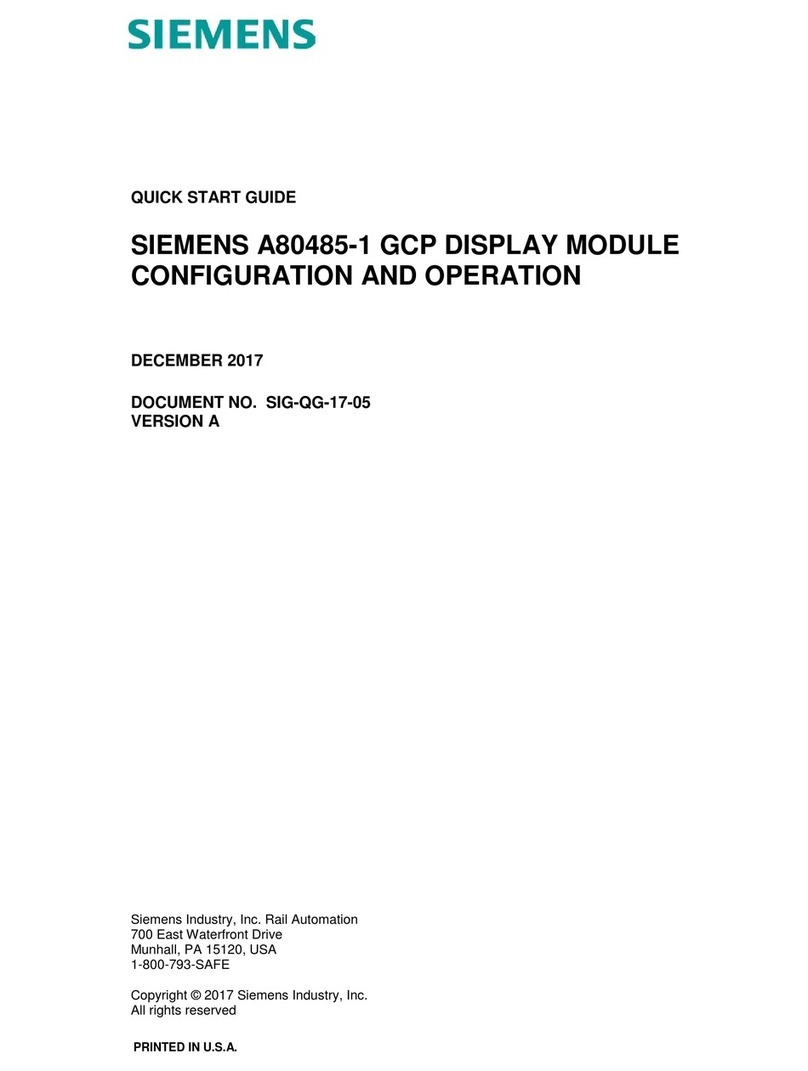
Siemens
Siemens A80485-1 quick start guide

Frequency Central
Frequency Central Stasis Leak Build documentation

YOKOGAWA
YOKOGAWA YFGW410 user manual
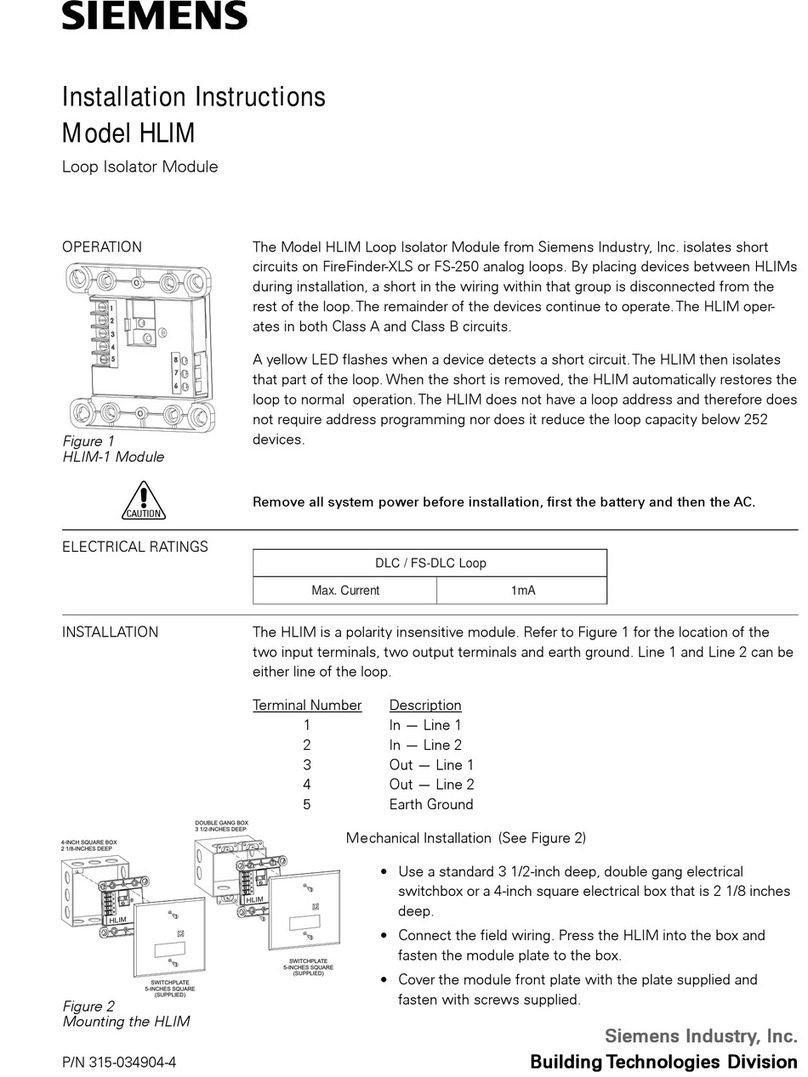
Siemens
Siemens HLIM Installation instructions manual