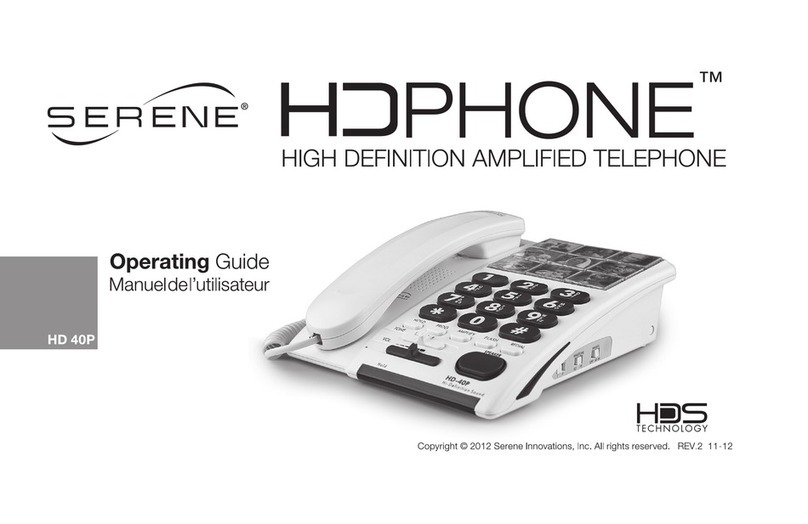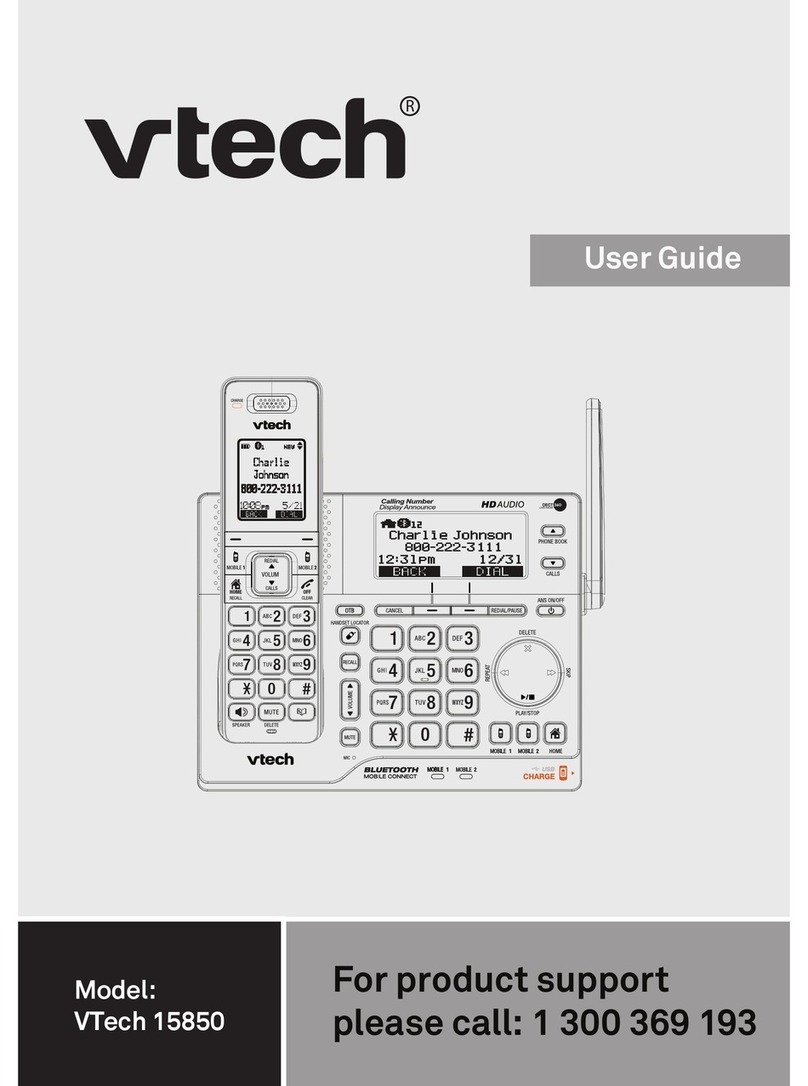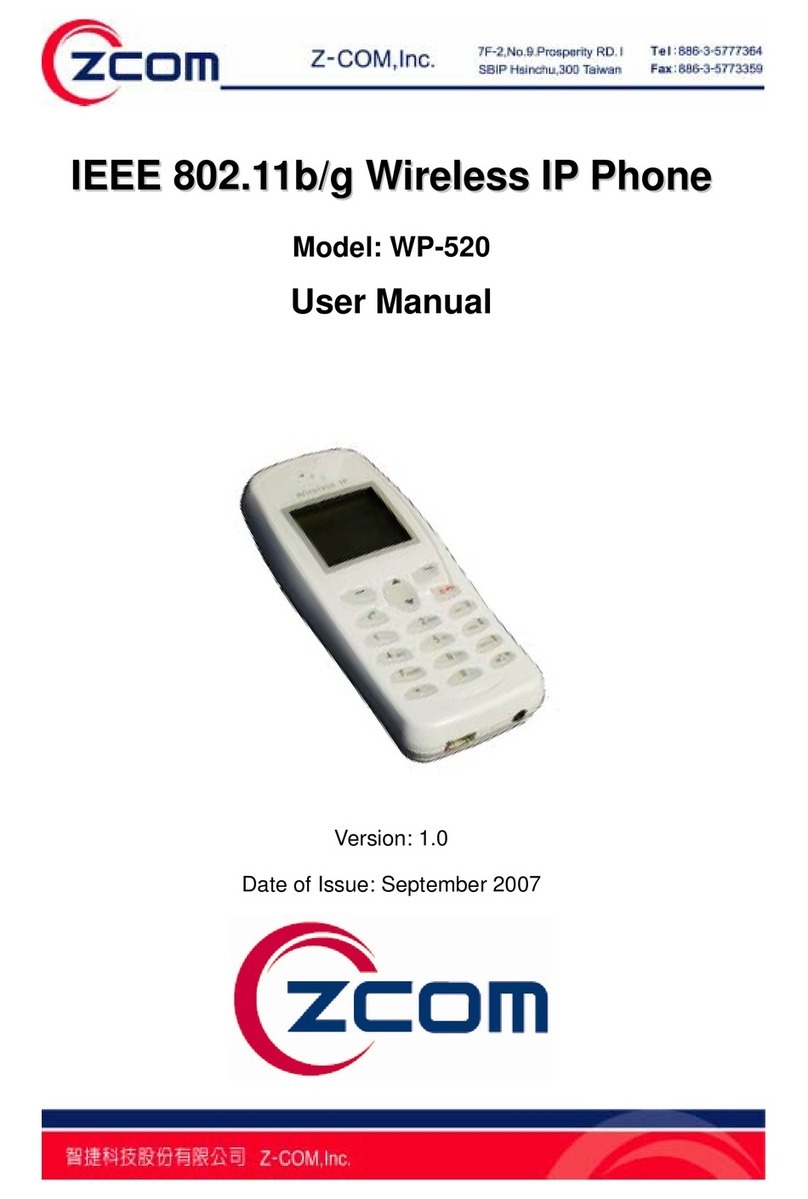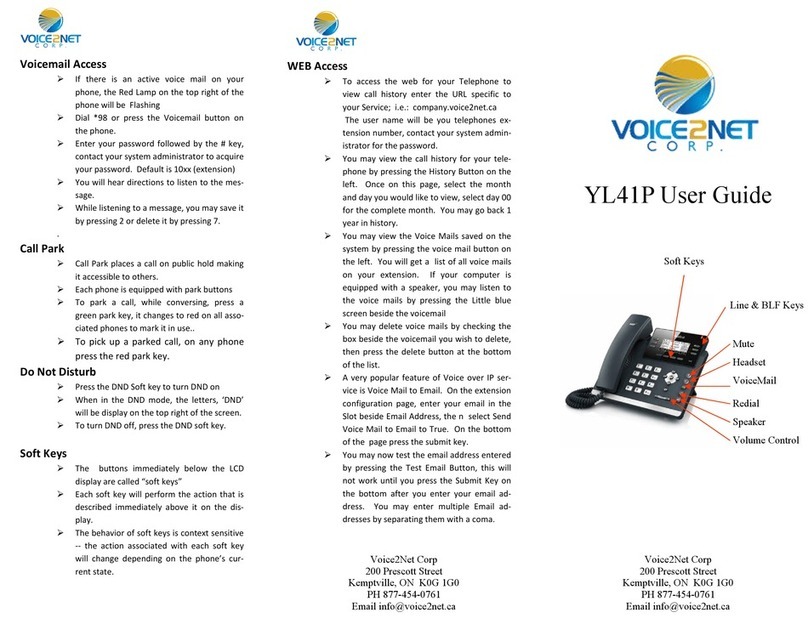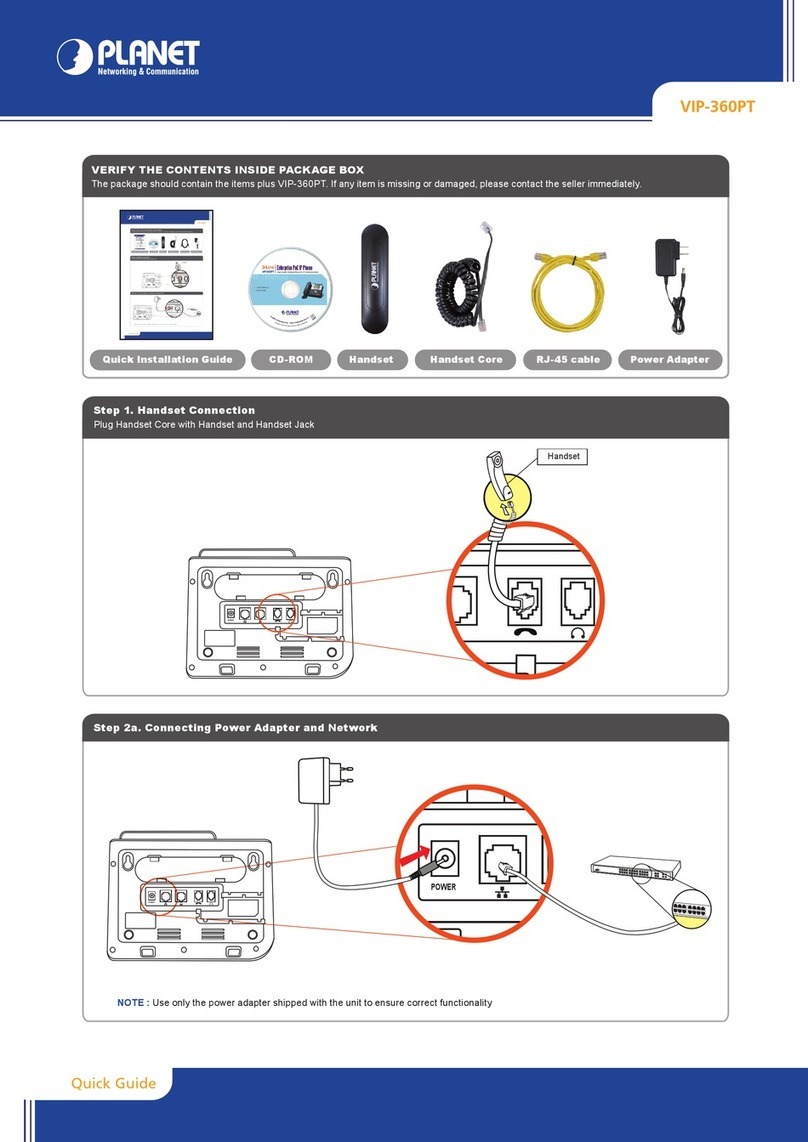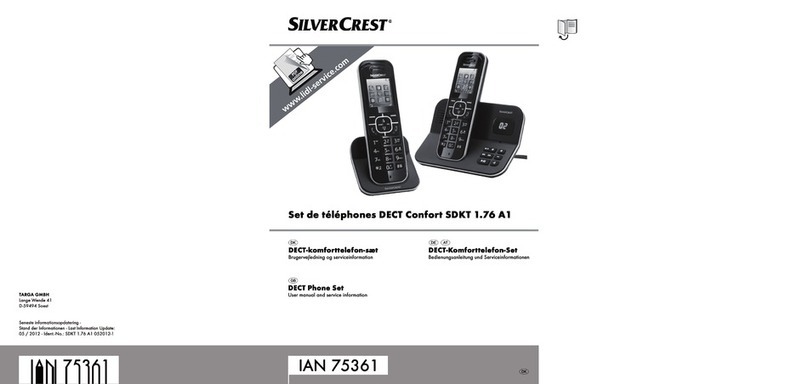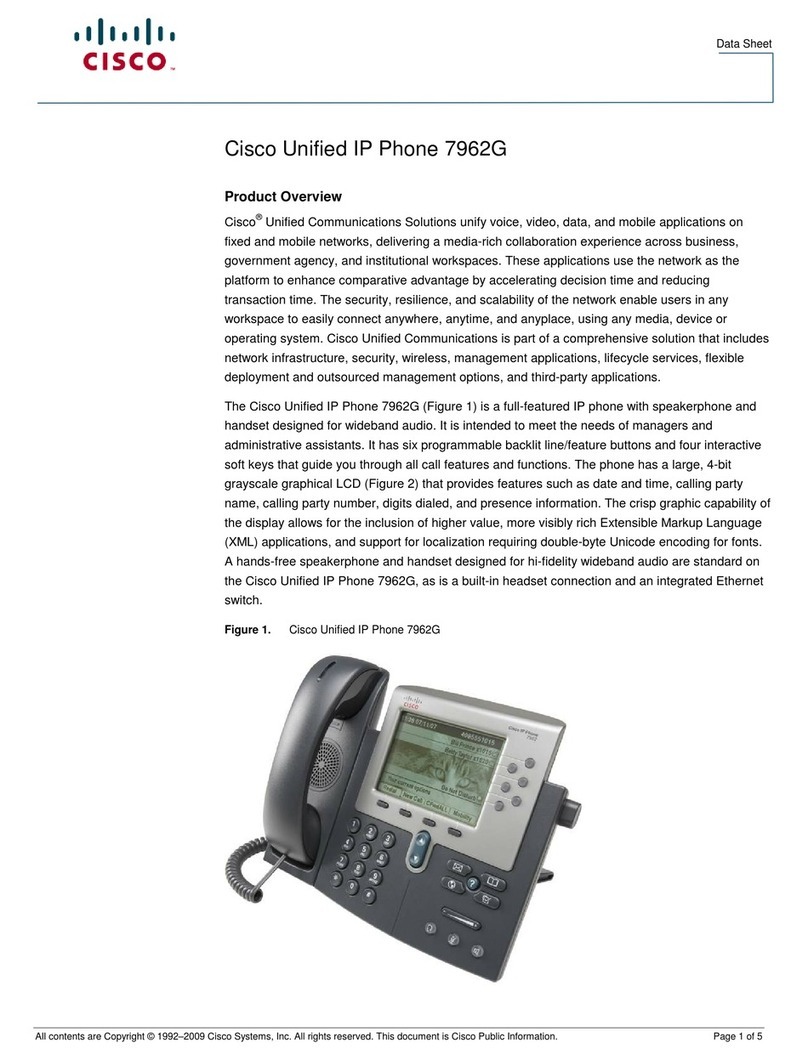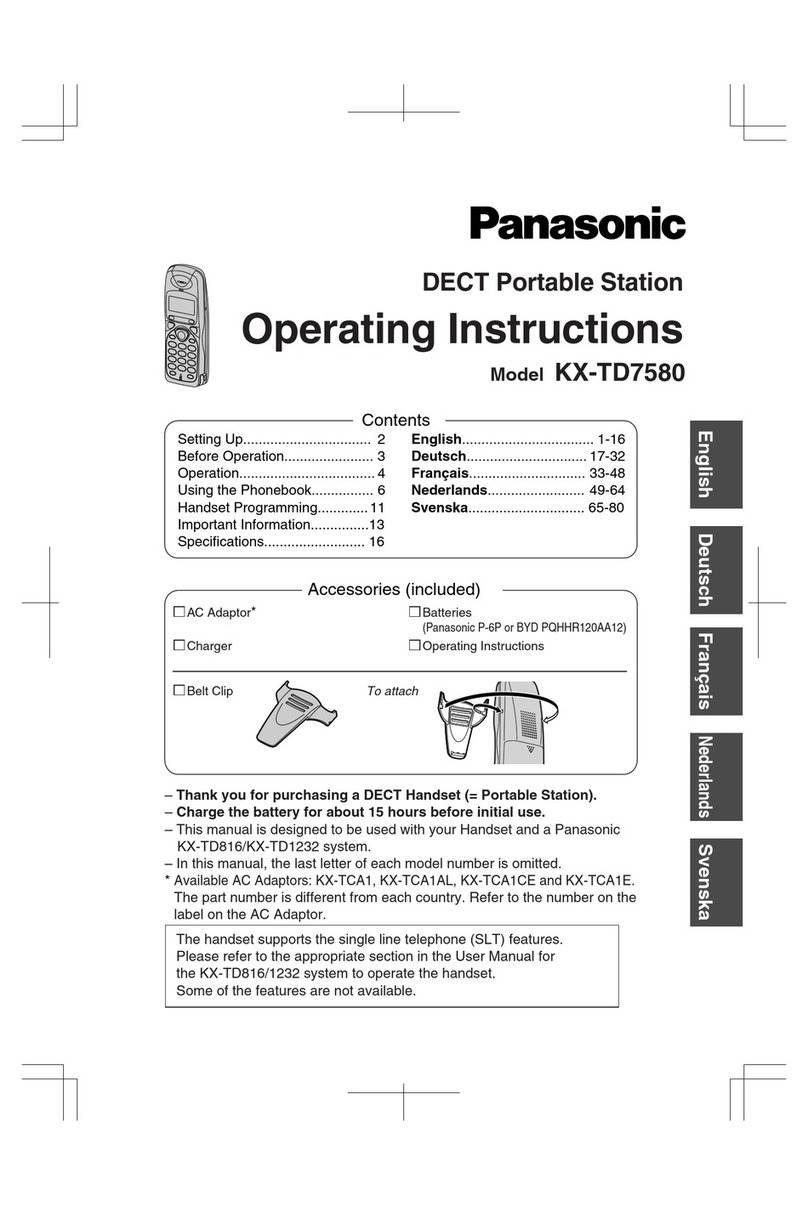DSC Communique User manual

Operation Manual
Software Version 1.1
™
• W A R N I N G •
This manual contains information on limitations regarding product use and function and
information on the limitations as to liability of the manufacturer. The entire manual should be
carefully read.

LIMITED WARRANTY
Digital Security Controls Ltd. warrants the original purchaser that for a period of twelve
months from the date of purchase, the product shall be free of defects in materials and
workmanship under normal use. During the warranty period, Digital Security Controls
Ltd. shall, at its option, repair or replace any defective product upon return of the product
to its factory, at no charge for labour and materials. Any replacement and/or repaired
parts are warranted for the remainder of the original warranty or ninety (90) days, which-
ever is longer. The original owner must promptly notify Digital Security Controls Ltd. in
writing that there is defect in material or workmanship, such written notice to be received
in all events prior to expiration of the warranty period.
International Warranty
The warranty for international customers is the same as for any customer within Canada
and the United States, with the exception that Digital Security Controls Ltd. shall not be
responsible for any customs fees, taxes, or VAT that may be due.
Warranty Procedure
To obtain service under this warranty, please return the item(s) in question to the point of
purchase. All authorized distributors and dealers have a warranty program. Anyone re-
turning goods to Digital Security Controls Ltd. must first obtain an authorization number.
Digital Security Controls Ltd. will not accept any shipment whatsoever for which prior
authorization has not been obtained.
Conditions to Void Warranty
This warranty applies only to defects in parts and workmanship relating to normal use. It
does not cover:
• damage incurred in shipping or handling;
• damage caused by disaster such as fire, flood, wind, earthquake or lightning;
• damage due to causes beyond the control of Digital Security Controls Ltd. such as
excessive voltage, mechanical shock or water damage;
• damage caused by unauthorized attachment, alterations, modifications or foreign objects;
• damage caused by peripherals (unless such peripherals were supplied by Digital Secu-
rity Controls Ltd.);
• defects caused by failure to provide a suitable installation environment for the products;
• damage caused by use of the products for purposes other than those for which it was
designed;
• damage from improper maintenance;
• damage arising out of any other abuse, mishandling or improper application of the products.
Digital Security Controls Ltd.’s liability for failure to repair the product under this war-
ranty after a reasonable number of attempts will be limited to a replacement of the prod-
uct, as the exclusive remedy for breach of warranty. Under no circumstances shall Digital
Security Controls Ltd. be liable for any special, incidental, or consequential damages
based upon breach of warranty, breach of contract, negligence, strict liability, or any
other legal theory. Such damages include, but are not limited to, loss of profits, loss of the
product or any associated equipment, cost of capital, cost of substitute or replacement
equipment, facilities or services, down time, purchaser’s time, the claims of third parties,
including customers, and injury to property.
Disclaimer of Warranties
This warranty contains the entire warranty and shall be in lieu of any and all other
warranties, whether expressed or implied (including all implied warranties of mer-
chantability or fitness for a particular purpose) And of all other obligations or liabili-
ties on the part of Digital Security Controls Ltd. Digital Security Controls Ltd.neither
assumes nor authorizes any other person purporting to act on its behalf to modify or to
change this warranty, nor to assume for it any other warranty or liability concerning
this product.
This disclaimer of warranties and limited warranty are governed by the laws of the
province of Ontario, Canada.
WARNING: Digital Security Controls Ltd. recommends that the entire system be com-
pletely tested on a regular basis. However, despite frequent testing, and due to, but not
limited to, criminal tampering or electrical disruption, it is possible for this product to fail
to perform as expected.
Out of Warranty Repairs
Digital Security Controls Ltd. will at its option repair or replace out-of-warranty products
which are returned to its factory according to the following conditions. Anyone returning
goods to Digital Security Controls Ltd. must first obtain an authorization number. Digital
Security Controls Ltd. will not accept any shipment whatsoever for which prior authori-
zation has not been obtained.
Products which Digital Security Controls Ltd. determines to be repairable will be repaired
and returned. A set fee which Digital Security Controls Ltd. has predetermined and which
may be revised from time to time, will be charged for each unit repaired.
Products which Digital Security Controls Ltd. determines not to be repairable will be
replaced by the nearest equivalent product available at that time. The current market
price of the replacement product will be charged for each replacement unit.
FCC COMPLIANCE STATEMENT
CAUTION: Changes or modifications not expressly approved by Digital Security Controls Ltd. could void your authority to use this equipment.
This equipment has been tested and found to comply with the limits for a Class B digital device, pursuant to Part 15 of the FCC Rules. These limits are designed to provide reasonable protection against
harmful interference in a residential installation. This equipment generates, uses and can radiate radio frequency energy and, if not installed and used in accordance with the instructions, may cause
harmful interference to radio communications. However, there is no guarantee that interference will not occur in a particular installation. If this equipment does cause harmful interference to radio or
television reception, which can be determined by turning the equipment off and on, the user is encouraged to try to correct theinterference by one or more of the following measures:
■Re-orient the receiving antenna.
■Increase the separation between the equipment and receiver.
■Connect the equipment into an outlet on a circuit different from that to which the receiver is connected.
■Consult the dealer or an experienced radio/television technician for help.
The user may find the following booklet prepared by the FCC useful: “How to Identify and Resolve Radio/Television Interference Problems”. This booklet is available from the U.S. Government
Printing Office, Washington D.C. 20402, Stock # 004-000-00345-4
IMPORTANT INFORMATION
This equipment complies with Part 68 of the FCC Rules. On the side of this equipment is a label that contains, among other information, the FCC registration number of this equipment.
NOTIFICATION TO TELEPHONE COMPANYThe customer shall notify the telephone company of the particular line to which the connection will be made, and provide the FCC registration
number and the ringer equivalence of the protective circuit.
FCC Registration Number: F53CAN-24626-MF-E
AC REN: 1.4B DC REN = 1.2 Service Order Code: 9.0F
USOC Jack: RJ11C Authorized Network Ports: 02LS2
TELEPHONE CONNECTION REQUIREMENTSExcept for the telephone company provided ringers, all connections to the telephone network shall be made through standard plugs and telephone
company provided jacks, or equivalent, in such a manner as to allow for easy, immediate disconnection of the terminal equipment. Standard jacks shall be so arranged that, if the plug connected thereto
is withdrawn, no interference to the operation of the equipment at the customer’s premises which remains connected to the telephone network shall occur by reason of such withdrawal.
INCIDENCE OF HARM Should terminal equipment or protective circuitry cause harm to the telephone network, the telephone company shall, where practicable, notify the customer that temporary
disconnection of service may be required; however, where prior notice is not practicable, the telephone company may temporarily discontinue service if such action is deemed reasonable in the
circumstances. In the case of such temporary discontinuance, the telephone company shall promptly notify the customer and willbe given the opportunity to correct the situation.
ADDITIONAL TELEPHONE COMPANY INFORMATION The security control panel must be properly connected to the telephone line with a USOC RJ-31X telephone jack.
The FCC prohibits customer-provided terminal equipment be connected to party lines or to be used in conjunction with coin telephone service. Interconnect rules may vary from state to state.
CHANGES IN TELEPHONE COMPANY EQUIPMENT OR FACILITIES The telephone company may make changes in its communications facilities, equipment, operations or procedures,
where such actions are reasonably required and proper in its business. Should any such changes render the customer’s terminal equipment incompatible with the telephone company facilities the
customer shall be given adequate notice to the effect modifications to maintain uninterrupted service.
RINGER EQUIVALENCE NUMBER (REN) The REN is useful to determine the quantity of devices that you may connect to your telephone line and still have all of those devices ring when your
telephone number is called. In most, but not all areas, the sum of the RENs of all devices connected to one line should not exceed five (5.0). To be certain of the number of devices that you may connect
to your line, you may want to contact your local telephone company.
EQUIPMENT MAINTENANCE FACILITYIf you experience trouble with this telephone equipment, please contact the facility indicated below for information on obtaining service or repairs. The
telephone company may ask that you disconnect this equipment from the network until the problem has been corrected or until you are sure that the equipment is not malfunctioning.
Digital Security Controls Ltd. 160 Washburn St., Lockport, NY 14094

Communiqué Operation Manual • I
Table of Contents
The Communiqué Telephone Station 1
Getting Started 2
The Idle State ......................................................................... 2
Handling Calls – The Basics .................................................. 2
The Handsfree Mode ........................................................... 2
Gaining Access to a Line ..................................................... 2
Answering an Outside Call .................................................. 2
Placing an Internal Call ........................................................ 2
Viewing Station Labels ......................................................... 2
Terminating a Call ................................................................ 2
Holding Calls .......................................................................... 2
System-Wide Hold................................................................ 2
Exclusive Hold...................................................................... 2
Hold Recall ........................................................................... 3
Answering Call Waiting ........................................................ 3
Directing Calls to Another Station .......................................... 3
Call Transfer ......................................................................... 3
Transfer Recall ..................................................................... 3
Mailbox Transfer ................................................................... 3
Redial ...................................................................................... 3
Auto Redial ........................................................................... 3
Establishing Multiple-Party Calls ............................................ 3
Group Listen ......................................................................... 3
Conference Call ................................................................... 3
Handling Busy Lines .............................................................. 4
Line Callback ....................................................................... 4
Line Camp-On ...................................................................... 4
Call Forwarding ...................................................................... 4
Station Call Forwarding ........................................................ 4
Line and Door Station (Off-Premise) Call Forwarding .......... 4
Broadcasting an Announcement............................................ 5
All Page ................................................................................ 5
“Meet-Me” Page ................................................................... 5
Line Status/Executive Over-Ride ............................................ 5
Room Monitoring .................................................................... 5
Recording ............................................................................... 5
Call Display Log ..................................................................... 6
Security and Automation Keys (Optional) .............................. 6
Emergency Keys – Fire, Auxiliary and Panic (Optional) ........ 6
The Message Center 7
Message Center Status .......................................................... 7
Retrieving Messages .............................................................. 7
Redialing................................................................................. 7
Memo Messages .................................................................... 7
Transferring Messages ........................................................... 8
Transferring Mailbox Messages to
Multiple Stations ................................................................... 8
Call Intercept .......................................................................... 8
Establishing Privacy 9
Microphone Mute.................................................................... 9
Do Not Disturb ........................................................................ 9
Call Screening ........................................................................ 9
Answering Modes ................................................................... 9
Normal .................................................................................. 9
Night Sentry.......................................................................... 9
Automated Attendant ........................................................... 9
Alternating Between Answering Modes ............................. 10
Customizing Your Telephones 11
Speed Dial Directories ......................................................... 11
Background Music ............................................................... 11
Radio Programming ........................................................... 11
Contrast and Backlighting .................................................... 11
Selecting Pulse or Tone Dialing............................................ 11
Integrating Standard Equipment (Optional) 12
Dual Analog Interface Unit Options ..................................... 12
Fax Interface ......................................................................... 12
Receiving a Fax.................................................................. 12
Sending a Fax .................................................................... 12
Additional Features 13
Power Failure Notification ..................................................... 13
Battery Fault ....................................................................... 13
AC Power Fault................................................................... 13
AC Fault and Low Battery .................................................. 13
Backup Telephone Set ......................................................... 13
Remote Access Features ..................................................... 13

II • Communiqué Operation Manual
Intercom and Door Stations (Optional) 14
Intercom Station Operation .................................................. 14
Door Station Operation ......................................................... 14
Station Programming 15
Programming a Station PIN .................................................. 15
Recording a Station Greeting ............................................... 15
Programming Names and Labels ........................................ 16
Programming Station Speed Dials ....................................... 16
Entering Pauses in Speed Dial Numbers........................... 16
Editing and Deleting Speed Dial Numbers ........................ 16
Station Volume Levels .......................................................... 17
Station Ring Mode Programming ......................................... 17
Setting Station Alarm Clock .................................................. 17
Night Mode Backlighting ...................................................... 18
Programming Station Voice Over ......................................... 18
Setting Intercom Stations to Do Not Disturb (Optional) ....... 18
System Programming 19
Programming System PINs................................................... 19
Record System and Station Greetings ................................. 19
Programming Station and Line Labels ................................. 20
System Speed Dial ............................................................... 20
Programming Night Sentry Codes ....................................... 20
Deleting Night Sentry Codes ............................................. 21
Editing Night Sentry Codes ................................................ 21
Programming Alarm Clock Radio Stations ........................... 21
Programming Redial Attempts and Message Center Rings 21
Room Monitor ....................................................................... 22
Recording Option ................................................................. 22
Speaker Control .................................................................... 22
Broadcasting Background Music......................................... 23
Programming Call Forwarding Numbers .............................. 23
Setting the Time and Date .................................................... 23
Toll Saver .............................................................................. 24
System Reset ........................................................................ 24
System Programming Worksheets 25
Station Settings 27
AVIS:L’étiquettedel’IndustrieCanadaidentifielematérielhomologué.Cetteétiquettecertifie
quelematérielestconformeàcertainesnormesdeprotection,d’exploitationetdesécuritédes
réseaux de télécommunications. Industrie Canada n’assure toutefois pas que le matériel
fonctionneraàlasatisfactiondel’utilisateur.
Avant d’installer ce matériel, l’utilisateur doit s’assurer qu’il est permis de le raccorder aux
installations de l’entreprise locale de télécommunication. Le matériel doit également être
installéensuivantuneméthodeacceptéederaccordement.L’abonnénedoitpasoublierqu’il
estpossiblequelaconformitéauxconditionsénoncéesci-dessusn’empêchentpasladégradation
duservicedanscertainessituations.
Lesréparationsdematérielhomologuédoiventêtreeffectuéesparuncentred’entretiencanadien
autorisé désigné par le fournisseur. La compagnie de télécommunications peut demander à
l’utilisateurdedébrancherunappareilàlasuitederéparationsoudemodificationseffectuées
parl’utilisateurouàcausedemauvaisfonctionnement.
Poursapropreprotection,l’utilisateurdoits’assurerquetouslesfilsdemiseàlaterredelasource
d’énergieélectrique,leslignestéléphoniquesetlescanalisationsd’eaumétalliques,s’ilyena,
sont raccordés ensemble. Cette précaution est particulièrement importante dans les régions
rurales.
AVERTISSEMENT: L’utilisateurnedoit pastenterde fairecesraccordements lui-même;il
doitavoirrecoursàunserviced’inspectiondesinstallationsélectriques,ouàunélectricien,selon
lecas.
L’indicedecharge(IC)assignéachaquedispositifterminalindique,pourévitertoutesurcharge,
lepourcentagedelachargetotalequipeutêtreraccordéeàuncircuittéléphoniqueboucléutilisé
par ce dispositif. La terminaison du circuit bouclé peut être constituée de n’importe quelle
combinaison de dispositifs, pourvu que la somme des indices de charge de l’ensemble des
dispositifsnedépassepas100.
AC REN = 1.4B DC REN = 1.2
NOTICE:TheIndustryCanadalabelidentifiescertified equipment.Thiscertification means
thattheequipmentmeetscertaintelecommunicationsnetworkprotective,operationalandsafety
requirements. Industry Canada does not guarantee the equipment will operate to the user’s
satisfaction.
Beforeinstallingthisequipment,usersshouldensurethatitispermissibletobeconnectedtothe
facilitiesofthelocaltelecommunicationscompany.Theequipmentmustalsobeinstalledusing
anacceptable methodof connection.Thecustomershouldbe awarethat compliancewith the
aboveconditionsmaynotpreventdegradationofserviceinsomesituations.
RepairstocertifiedequipmentshouldbemadebyanauthorizedCanadianmaintenancefacility
designated by the supplier. Any repairs or alterations made by the user to this equipment, or
equipmentmalfunctions,maygivethetelecommunicationscompanycausetorequesttheuser
todisconnecttheequipment.
Usershouldensurefortheirownprotectionthattheelectricalgroundconnectionsofthepower
utility,telephonelinesandinternalmetallicwaterpipesystem,ifpresent,areconnectedtogether.
Thisprecautionmaybeparticularlyimportantinruralareas.
CAUTION:Usersshouldnotattempttomakesuchconnectionsthemselves,butshouldcontact
theappropriateelectricinspectionauthority,orelectrician,asappropriate.
TheLoadNumber(LN)assignedtoeachterminaldevicedenotesthepercentageofthetotalload
to be connected to a telephone loop which is used by the device, to prevent overloading. The
terminationonaloopmayconsistofanycombinationofdevicessubjectonlytotherequirement
thatthetotal of the Load Numbersof all the devices does notexceed 100.
AC REN = 1.4B DC REN = 1.2

Communiqué Operation Manual • 1
The Communiqué Telephone Station
1
23
4
5
Press the Security* and
Automation* keys to access
your security system and any
home automation features,
respectively (optional: see
below).
Press and hold the Fire*,
Auxiliary* and Panic* to
send a Fire, Auxiliary or
Panic transmission to your
security monitoring station
(optional: see below).
Press the Clock key to view
the time and date, and your
alarm clock status.
1
Press the Redial key to dial the last
number from that station.
Use the Volume Up (^) and Down (v)
keys to scroll through infromation
presented on the LCD. To control
station volume levels, press the Volume
Up and Down keys while the sound you
wish to alter is activated. Pressing
these keys will also adjust the LCD
contrast when the telephone is in the
idle state.
Press the PGM key once to access
station programming and twice to
access system programming. Press
the PGM key to record any
programming changes you make to
your station or system-wide.
4
The handsfree microphone is
located here. This microphone
will pick up sounds when the
telephone is in the handsfree
mode.
The infrared receiver is
located under the dark plastic
window.
The Liquid Crystal Display
(LCD) provides system
status and will guide you
through system and station
programming via visual
prompts.
Station Keys
Press a Station key to
connect to another
telephone, intercom or door
station. The Station keys will
also represent the various
programming options
available in station and
system programming.
3
Line Keys
Press a Line key to gain
access to an outside line.
the Line keys are also used
to represent various
programming functions. In
addition, use the Line keys
in the background music
mode to record pre-
selected radio stations.
2
Feature Keys
Hold / Music - Press to place
an incoming call on hold or to
turn station background music
ON or OFF.
Speed Dial - Press to gain
access to directory of pre-
recorded telephone numbers.
All Page - Press to broadcast
an announcement to all internal
stations.
Room Monitor - Press to listen
in on another station which has
the room monitoring function
activated.
Conference Call - Press to
converse with more than one
stations or lines at once.
Do Not Disturb / Mute - Press
to prevent station interruptions
or to mute the Handsfree
microphone
Call Forward - Press to forward
incoming calls to another station
or outside number.
Message Center – Press to
receive station and system
mailbox messages.
Handsfree – Press to gain
access to an outside line or to
use the telephone without the
handset. Also, press to exit any
programming function or feature
and return to the idle state.
5
The handsfree speaker,
located underneath the
handset, will project sounds
when the telephone is in the
handsfree mode.
* These keys are used in conjunction with your home security equipment and must be programmed by your installer. You must
have a Communiqué Security Interface Card in order for these keys to function. Please ask your installer for more information.

2 • Communiqué Operation Manual
Getting Started
The following sections explain the basic features of the
Communiqué integrated telephone system. All instructions are
explained as experience from a Communiqué electronic
keyed telephone set.
If you have other telephones connected to your system via a
Dual Analog Interface unit, please refer to the section “Dual
Analog Interface Unit Options” on page 12 to verify which
functions will not be accessible from those telephones.
Before you begin to read the following instructions, refer to
the diagram on page 1 to familiarize yourself with the
Communiqué telephone.
The Idle State
When the telephone is unoccupied and is not performing any
functions, it is in the idle state. In the idle state, the display
will read...
WED 04/24 12:50A
(answering mode)
To return to the idle state, return the handset to its cradle and
press the Handsfree key until the time and date are shown on
the display.
All functions in this manual are described as accessed from a
telephone in its idle state.
Handling Calls – The Basics
The Handsfree Mode
Each Communiqué telephone has a key marked “Handsfree.”
Pressing this key when the telephone is in the idle state is
similar to lifting the handset. All sounds, however, will be
projected through the telephone speaker and your voice will
be transmitted by the Handsfree microphone.
The Handsfree key is also used to return the Communiqué
telephone to the idle state. You can exit any telephone
function by pressing the Handsfree key until the time and
date appear on the telephone display.
Gaining Access to a Line
To gain access to an outside telephone line, lift the handset
out of the cradle and press a Line key. To have the telephone
in the Handsfree mode, press a Line key without lifting the
handset.
If the Prime Line feature has been enabled for that telephone,
lifting the handset out of the cradle or pressing the Handsfree
key will automatically select a telephone line. Ask your
installer if Prime Line has been enabled for your telephones.
Once you have accessed an outside line, dial the desired
telephone number. To release the line, place the handset
back into the cradle or press the Handsfree key if speaking in
the Handsfree mode.
Answering an Outside Call
How to answer an incoming call depends of if Line Ringing
Preference is enabled or disabled on the station. When
Ringing Line Preference is disabled for the station, press the
flashing Line key corresponding to that of the incoming call. If
Ringing Line Preference is enabled for your station, simply lift
the handset or press the Handsfree key.
Your station can only answer incoming calls on lines
that the station has access to.”
Placing an Internal Call
To make a call from one internal station to another, press the
corresponding Station key. Both parties will hear two short
beeps indicating that the connection has been made. The
display will show the name of the station to which you have
connected. A conversation may now take place between the
two internal stations.
Viewing Station Labels
A directory of all station labels can be viewed before making
a call to another internal station. To use this feature, press “I”
([4]) from the idle state. The display will read...
Internal Station
Directory
Press each of the Station keys one after the other to view all
of the station labels. When you have found the station you
wish to connect to, press that Station key a second time to
make the connection.
To view the station number and label of the station you are at,
press “N” ([6]).
Terminating a Call
To terminate a call, whether internal or external, place the
handset back into the cradle, or press the Handsfree key if
the telephone is in the handsfree mode. Performing either of
these functions will return the telephone to its idle state.
Holding Calls
All outside calls can be placed in a temporary waiting state if
someone is momentarily unavailable to speak to the caller.
Calls can be put on hold two different ways: a system-wide
hold, where the call can be retrieved from any telephone on
the system, and an exclusive hold, where the call can only be
retrieved by the station which put it on hold.
System-Wide Hold
While connected to an external line, press the Hold key once
and the caller will be placed on hold. The corresponding Line
key will flash quickly at the station that initiated the hold and
will flash slowly at all other stations. The call can be retrieved
from any other station by pressing the corresponding Line key.
Exclusive Hold
While connected to an external line, press the Hold key twice
and the caller will be placed on exclusive hold. The
corresponding Line key will begin to flash slowly at the station
that initiated the hold and will be lit solid at all other stations.
This call can only be retrieved from hold at the station that
initiated the hold by pressing the corresponding line key.

Communiqué Operation Manual • 3
Hold Recall
If an outside call put on hold is not retrieved after a set period
of time, the station telephone at which the hold was initiated
will begin to ring. If the line is not answered at that station
within a set period of time, all telephones on the system will
begin to ring and the corresponding Line key will begin to
flash slowly as if it were an new incoming call.
Answering Call Waiting
Call waiting can only be enabled by your local telephone
company. When the call waiting signal is heard, you can
answer the new call by pressing the PGM key. The PGM key
is used in this fashion whenever an added telephone service
requires you to “flash” the line.
Directing Calls to Another Station
Call Transfer
This feature allows you to transfer the outside call to another
station.
To transfer an outside call, press the Station key
corresponding to the Station to which you wish to transfer the
call. The internal connection between the two stations will be
made and the caller will automatically be placed on hold. You
may now announce to the transfer recipient that they are
about to receive a call. When this announcement is complete,
return the handset to its cradle or press the Handsfree key (if
speaking in the Handsfree mode) and the call will be
transferred to another station.
Transfer Recall
If the transferred call is not answered within a given period, or
if the transfer recipient is busy, his or her telephone will stop
ringing and the call will be transferred back to the original
party. If the call is not answered at the original station, all
phones on the system will begin to ring and the
corresponding Line key will begin to flash slowly as if it were
a new incoming call.
Mailbox Transfer
This feature requires the optional Message Center Card
installed on the system.
To transfer a caller to a station mailbox, press the
corresponding station key while connected to the call, then
press the Message Center key and hang up. The caller will
automatically be transferred to the appropriate station’s
mailbox.
To transfer an external caller to the system mailbox, press the
Message Center key and then hang up.
Redial
To automatically redial the last number dialed at that
telephone, press the Redial key.
If the Redial key is pressed before gaining access to a line,
the line that the last call was dialed out from will automatically
be selected. To perform a redial using a different line, you
must first select a specific line before pressing the Redial
key.
Auto Redial
Activating the auto redial feature will allow you to have your
telephone continuously redial a busy number for a
programmed number of times or until a connection is made.
When a busy signal is heard, press the Redial key. The
telephone will proceed to dial the selected number
continuously. The display will show the number of dialing
attempts as they are performed along with the number being
dialed...
Redials = 02
5551212
To program the number of redial attempts, please refer to
“Programming Redial Attempts and Message Center Rings”
in System Programming.
In order for the auto redial feature to function
properly, any other auto redial service provided by
your local telephone company must not be
activated.
Establishing Multiple-Party Calls
The Communiqué offers several ways, through the group
listening and conference call features, to facilitate multiple-
party conversations.
Group Listen
The group listening feature activates the Handsfree speaker
while the Handset is out of the cradle so that the conversation
can be heard by more than one person.
To enable group listening when connected to an outside
caller, or someone calling from another station, press the
Handsfree key while the Handset is out of its cradle. The key
will flash slowly to indicate that the telephone is in the group
listen mode. Since the Handsfree microphone is not activated
during group listening, you must speak through the handset
in order to be heard by the connected party.
Conference Call
The conference call feature allows you to establish a three-
party call from any Communiqué telephone.
To activate the conference call feature, press the Conference
key while connected to an internal or external party. This will
automatically put the party on hold. Connect to a second
party by pressing the corresponding Station key or calling
them on an outside line. When the connection to the second
party has been established, press the Conference key again.
All three parties will now be connected.
When a conference call has been established, the
Conference key will be ON and the display will indicate the
two other parties involved in the conference. For example, if
you are in conference with Line 1 and Station 20, the
telephone display will indicate the other two parties as
follows...
Station 20
Line 1
Disconnecting One Party
To disconnect one conference call party and remain
connected to the other, press the Line or Station key

4 • Communiqué Operation Manual
corresponding to the party you wish to remain connected to.
The other party will automatically be disconnected.
Placing a Conference Call on Hold
To place one party involved in a conference call on hold,
press the Hold key. The Hold key and the Conference key will
begin to flash slowly and internal dial tone will be heard.
Press the Line or Station key corresponding to the party you
wish to remain connected to. The Conference key will turn
OFF and the Hold key will continue to flash slowly. The other
party will be put on hold from the conference call.
To bring the party on hold back in to the conference call,
press the Conference key.
Handling Busy Lines
The Communiqué can notify you when a busy line becomes
free via the following features:
Line Callback
This feature allows for your station to be notified when a
previously busy line becomes free. When busy tone is heard
on a desired line, press “C” ([2]) and then hang up. Your
Station is free to perform other functions. When the line
becomes free, the system will notify your Station by calling
you back with an extended ring. When the callback is
answered, you will hear the dial tone of the selected Line and
will be able to place your call. If the callback is not answered
after eight extended rings, the request will be canceled and
the Line will be released.
Line Camp-On
“Camping-on” a line means that you will have priority over
those stations which are waiting for a line callback. When
busy tone is heard on a particular line, press “C” ([2]) as you
would with line callback, but do not hang up the telephone.
Waiting with your telephone off-hook will ensure that your call
priority is preserved. When the line becomes free, your
Station will automatically seize the line and dial tone will be
heard.
Speed Dial Camp-On
If you wish to select a speed dial number before camping-on
a busy line, you must first select the speed dial entry from
your directory. Once having selected the number, press a
Line key. When a busy tone is heard, follow the line camp-on
steps as outlined above. The Speed Dial key will flash slowly
and the display will read…
Spd Dial Campon
Line X
When the Line becomes free, your station will automatically
seize the Line and dial out the Speed Dial number.
Redial Camp-On
In addition to selecting a speed dial number, you can also
select to redial the last number dialed from your telephone
when a busy line becomes free. To initiate a redial camp-on,
first press the Redial key and then press “C” ([2]). The display
will read…
Redial Camp-On
Line X
When the Line originally used to initiate the call is free, your
station will automatically seize the line and redial the last
number dialed.
Call Forwarding
Station Call Forwarding
This feature allows the user to forward all calls from one
station to another, or to the message centre. To activate call
forwarding, press the Call Forward key once. The
corresponding Station key will begin to flash quickly,
indicating that the station is about to have its calls forwarded
to another location. The display will read...
Call Forward To:
NONE
Press the Message Center key or another Station key
depending on where you wish to have all the calls forwarded.
The key will start flashing slowly and the display will read...
Call Forward To:
Station XX
...if the call is forwarded to a station or
Call Forward To:
Message Center
...if the call is forwarded to the Message Center.
When the user presses the Handsfree key to return to the idle
state, the Call Forward key will now flash slowly to indicate
that the station is in the call forward mode.
To deactivate station call forwarding, press the quickly
flashing Station key. The display will read...
Call Forward To:
NONE
To return to the Idle State, press the Handsfree key. The Call
Forward key will turn OFF.
Line and Door Station (Off-Premise) Call
Forwarding
This feature allows any of the eight Communiqué Lines as
well as any Door Station to be forwarded to an off-premise
phone number.
If a call comes in on a line that is forwarded to an off-premise
number, the Communiqué will search the system for an
available line. When a line is found, the system will seize the
line and automatically dial the off-premise telephone number.
If a door bell is pressed at a door station that is forwarded to an
off-premise number, the Communiqué will follow the same line
searching pattern as indicated above. If a line is found and the
call is answered at the off-premise location, the “Door Station
Forward” greeting will be heard (see “Record System and
Station Greeting” in System Programming). The user at the off-
premise location must enter [✱] followed by the remote access
code (if necessary) in order to be connected to the door
station. Once connected to the door station, a two way
conversation can take place. If an electronic door strike has
been installed at the door station, it can be activated from the
remote location by pressing [✱] [7] (see “Remote Access
Features” on page 13). If there are no available lines when the
door bell is pressed, the connection will be terminated.

Communiqué Operation Manual • 5
To turn off-premise call forwarding ON or OFF, press the Call
Forward key twice. The display will read...
Update Line and
Door STA CFWD
All Line and Station keys corresponding to lines and door
stations that have programmed off-premise phone numbers
will flash. If the key is flashing slowly, call forwarding is OFF.
If the key is flashing quickly, call forwarding is ON. To view
the off-premise call forwarding phone numbers, press each
of the flashing keys. To activate off-premise call forwarding
for a particular line or door station, press the corresponding
slowly flashing key. The key will begin to flash quickly and the
display will read...
Call Forward ON
555-1234
To turn call forwarding OFF, press the key again. The key will
begin to flash slowly and the display will read...
Call Forward OFF
555-1234
If off-premise call forwarding feature has been activated, the
display will indicate the following when the telephone is
returned to the idle state:
WED 02/28 02:30P
Call FWD Active
The off-premise phone numbers must be
programmed in the “Programming Call Forwarding
Numbers” section in System Programming.
Broadcasting an Announcement
All Page
The all page feature is used when an announcement is to be
broadcasted to all internal stations. To perform an all page,
press the All Page key once. The display will read...
All Page
Make an announcement through the handset or the
Handsfree microphone. When the announcement is finished,
place the handset back in the cradle or press the Handsfree
key (if using the Handsfree mode) to end the page.
“Meet-Me” Page
An All Page can be answered at any station by pressing the
All Page key. By doing so, a private conversation can thus
take place. The display will indicate the station of the
connected party. The display will read...
Meet-Me Page
Station XX
Line Status/Executive Over-Ride
The system administrator can obtain the status of any active
line, including the number dialed out on the line and the time
at which it became active. The system administrator can also
terminate a call or engage in a conference call on the outside
line using this feature.
From the idle state, press “S” ([7]). The display may prompt
you to enter your system Personal Identification Number. If
the correct PIN is entered, or if no PIN is required, the display
will read...
Line Status
Select Line
The Line keys corresponding to all active lines will be ON. If a
lit Line key is pressed, the status of that active line will be
presented. The display will read...
OC STA 10 12:00P
555-1234
...for an outgoing call or
IC STA 10 12:00P
555-1234
...for an incoming call
While viewing the status of an active line, press “C” ([2]) to
engage in a conference call on that line. The two parties
involved in the conference will appear on the display as
follows...
Station 10
Line 1
Press the [#] key to terminate the call when viewing the status
of an active line.
Room Monitoring
The Room Monitoring feature is used to listen in on another
internal station, such as for baby monitoring or for helping to
determine the cause of an alarm. The monitoring party will
not be heard by the station being monitored. A two-way
conversation can take place any time during a Room Monitor
by pressing “T” ([8]).
The station being monitored must be in the idle
state in order for a two-way conversation to begin.
To monitor a station, press the Room Monitor key. The
display may prompt you for the room monitor PIN, if
programmed. If the Room Monitor PIN is entered correctly, or
if no PIN is required, the display will read...
Select Station
To Monitor
Press the Station key of the station you wish to monitor. The
display will read...
Monitoring
Station XX
...if monitoring is allowed at that station or
Monitoring Not
Allowed
...if monitoring is not allowed at that station
The room monitoring feature can be enabled for
each station in System Programming.
Recording
This feature requires the optional Message Center Card
installed on the system.

6 • Communiqué Operation Manual
This feature allows the user to record a conversation. When a
Communiqué user is connected to another party – whether
internal or external – press the Room Monitor key to begin
recording. The Room Monitor key will begin to flash quickly.
The audible prompt “Recording” will be heard (if enabled by
your installer) by both parties followed by a tone. After the
tone, the conversation will begin to be recorded. The
recorded conversation will be stored in the system mailbox.
To stop recording, press the quickly flashing Room Monitor
key again. The present conversation can still occur but the
message center will be released.
If the Message Center is filled to capacity or in use when the
Room Monitor key is pressed, an error tone will be emitted
and the conversation will continue without interruption.
If the recording limit has been reached when a conversation
is being recorded, the connected parties will hear the
following voice prompting message if enabled:
“The recording limit has been reached.”
The quickly flashing Room Monitor key will stop flashing and
the conversation will continue between the connected parties.
If a station does not have the ability to use the record option,
and the Room Monitor key is pressed during a conversation,
the keypress will be ignored. For more information regarding
call recording, please consult your installer.
Recording feature cannot be activated if Conference
Call is used.
Call Display Log
This feature is designed to store the call display information
for every incoming call to the Communiqué. Up to 100 calls
will be stored in chronological order in a buffer local to each
line. To access the call display log, press “L” ([5]) from the
idle state. All lines with call display information will be lit and
the display will read…
Call Display Log
Select a Line
To view the call display information for any line, press the
corresponding lit Line key. If Line 1 is pressed, the key will
begin to flash slowly and the display will read…
Line 1
10 Call(s)
If a line key that has no calls logged on it is pressed, the
display will read…
Call Display Log
Empty
After a lit Line key has been pressed, the call display
information for each logged call on the chosen line may be
viewed by pressing the Volume Up and Down keys.
When the user has scrolled to a desired entry, press the
key to view the time and date of the call. To return to the
previous display, press the key again.
To delete a call log entry, scroll to the desired call and press “D”
([3]).
When the limit of 100 stored calls is reached, new calls ringing in
on a particular line will be logged while the oldest calls will be
deleted.
Security and Automation Keys (Optional)
These keys will only function if the Communiqué
Security Interface Card is installed on your system.
Please ask your installer for more information
regarding this aspect of the Communiqué system.
Pressing the Security and Automation keys will provide
access to your security system and any home automation
features on your system. Once one of these keys is pressed,
voice prompting messages will guide you through their use.
Security and automation feature keys can also be
programmed to gain single-button access to your security
system and automation devices.
For complete instructions regarding the programming and
use of the Security and Automation keys and the additional
feature keys, please refer to the Communiqué Security
Interface Card Instruction Manual.
Emergency Keys – Fire, Auxiliary and
Panic (Optional)
These keys will only function if the Communiqué
Security Interface Card is installed on your system
and if they have been enabled by your installer.
Please ask your installer for more information
regarding this aspect of the Communiqué system.
The Fire, Auxiliary and Panic keys are designed for use with
your home security system. Press and hold one of these keys
to send either a fire, auxiliary or panic transmission to your
monitoring station. Please ask your installer for more
information regarding these keys.
If the Security or Automation Features are being
accessed remotely, pressing the Emergency Keys
locally on the Communiqué phone stations (F, A, P)
will not be serviced although the display indicates
that the key has been serviced.

Communiqué Operation Manual • 7
The following features require the optional Message Center
Card installed on the system.
The message center is a vital part of the Communiqué
telephone system. It acts as a mailbox for all telephone
messages left by callers when the system or station is either
busy or unanswered. The following section explains the
message center in detail, including viewing message center
status, changing options, retrieving messages and
transferring them to other stations.
An incoming call, whether answered by the system mailbox or
transferred to an individual station mailbox, will be greeted by
a prerecorded message. For instructions on how to record
system and station greetings, please refer to the System and
Station Programming sections in this manual.
Message Center Status
To view the message center status, press the Message
Center key. The number of system messages and the
messages for that station will be displayed as follows:
System MSG = X
Private MSG = X
Retrieving Messages
To retrieve any messages, lift the handset or press the
Handsfree key and press the Message Center key. The
display will read...
Message Center
The Station keys represent the status of all personal station
mailboxes and the Message Center key represents the
system mailbox status. All keys corresponding to mailboxes
with messages will be ON. If messages are waiting at the
station which entered the Message Center, the
corresponding Station key will be flashing quickly.
To access the mailbox options for any mailbox, press the
corresponding Station key or the Message Center key for
system messages. The display might ask you for a Personal
Identification Number (PIN), if required. If the correct PIN is
entered, or if no PIN is required the display will read...
Messages = X
Along with this display message, the following audible
message will be heard:
Total messages, X. To listen to a message, press “L.”
To erase the message, press “E.” To pause the
message playback, press “P.” To continue from pause,
press “C.” To back up five seconds, press “B.” To
repeat this help menu, press “H.”
The messages will now begin to play in the order in which
they were recorded. The display will read...
04:09P WED 02/28
#=Quit P=Pause
The time and date of each message will be displayed during
each playback and will be announced at the end of the
message. After all of the messages have finished playing, or
the [#] key is pressed during the message playback, the
display will read...
MSG XXofXX OLD
To repeat the messages, press “L”; to erase the messages,
press “E”. Press the Handsfree key to exit the Message
Center and return to the idle state. If there are any messages
in the any of the mailboxes, the Message Center key will flash
quickly.
Redialing
In order for this feature to work, Call Display must be
enabled by your local telephone company for the
line on which the message was received.
If a message was received on a line which is enabled to
receive call display information, the caller’s telephone number
will appear on the display. Press the Redial key after listening
to the message to immediately return the call.
A redial cannot take place during the message
playback.
Once having accessed the message center from a station
phone, scroll through the available messages using the
Volume Up and Volume Down keys until the number to be
redialed is located.
MSG XXofXX OLD
5551234
To dial this number, press the Redial key. The display will
read...
Select a Line
Press the Line key to select an outside line; the number will
be automatically dialed.
Memo Messages
A memo message is a message which can be prerecorded
and then sent out to one or more internal stations. To record
a memo message, enter the message center and press “M”
([6]). The display will read…
Memo Message
No Memo Recorded
If there is a memo message already recorded, it must be
erased before a new message can be recorded. The display
will read…
Current Memo
must be deleted
To delete the old memo message, press “D” ([3]).
The Message Center

8 • Communiqué Operation Manual
To record a memo message, press “R” ([7]). The display will
read…
Memo Message
REC PGM=STOP
After the tone, record the memo message. When the
recording is complete, press the PGM key. The memo
message will begin to play back. The display will read…
Memo Message
Playing PGM=STOP
After the message has finished playing back, the display will
indicate a successful recording with the following display
message…
Memo Message
Memo Recorded
To select the station(s) to which the memo message is to be
sent, press the corresponding Station key(s). When selected,
the key will flash quickly. To cancel a Station from receiving
the memo message, press the quickly flashing Station key; it
will turn OFF. When the desired stations have been selected,
press the Handsfree key to send the message.
Transferring Messages
Messages can be transferred to other internal stations.
A transfer cannot take place during the message
playback.
Once having accessed the message center from a station
phone, scroll through the available messages using the
Volume Up and Volume Down keys until the message to be
transferred is located. To transfer the message, press “T”
([8]). The display will read...
DSS/MSG to XFER
# to Cancel
The way Message Transfer is performed depends on where
the message resides.
Message in a Station Mailbox – Pressing the DSS key
corresponding to where the message resides records the
message as a memo for that station. Pressing any other DSS
key transfers the message to that station. Pressing the
Message Center key transfers the message to the System
Mailbox.
Message in System Mailbox – Pressing a DSS key transfers
the message into that station. Pressing the Message Center
key records the message as a memo in the station you are
using.
Transferring Mailbox Messages to
Multiple Stations
In order to transfer a mailbox message to more than one
station, it must be converted into a memo message. From the
message centre, scroll to the message you wish to transfer
using the Volume Up and Volume Down keys. The display will
read…
MSG XXofXX OLD
Press “T” ([8]). The display will read…
DSS/MSG to XFER
# to Cancel
The selected message must be transferred back to the station
mailbox you are at in order to convert it into a memo message.
For example, if you are at station 10, press the Station 10 key
to transfer the selected message to your station.
If there is a memo message already recorded, it
must be deleted. See “Memo Messages” in this
section.
The new selected message will now be saved as a memo
message and the display will show the new mailbox status.
The memo message may now be transferred to the desired
mailbox(es). Enter the message center and press “M”
followed by the Station key(s) corresponding to the stations
you wish the message to be transferred to. Press the
Handsfree key to finish.
Call Intercept
When an outside caller is leaving a message in the message
center, the call can be intercepted at any telephone station
on the system.
To intercept a call, lift the handset or press the Handsfree key
while the caller is leaving a message. Next, press the
Message Center key. The portion of the message which the
caller began to record will be erased.
Ensure that the telephone you are using has access to the
telephone line which the caller is on. If a call cannot be
intercepted, the display will read...
Message Center
is Busy

Communiqué Operation Manual • 9
The Communiqué offers ways to establish privacy while the
telephones are activated or in the idle state. These features
are either for individual stations or for establishing system-
wide privacy.
Microphone Mute
This feature will render a station’s Handsfree microphone
mute while the telephone is in use. To turn the station
microphone mute function ON or OFF, the telephone must be
active – with the handset out of its cradle or the Handsfree or
a Line key pressed. Press the DND/Mute key. When the
microphone mute function is activated, the DND/Mute key will
be lit solid.
Do Not Disturb
The Do Not Disturb feature will prevent a station from receiving
any disturbances. To turn this feature ON or OFF, press the
DND/Mute key when the telephone is not in use; when the
feature is activated, the DND/Mute key will flash quickly.
An internal caller will be greeted by a busy signal; the person
can select to leave a message by pressing the Message
Center key. When outside callers reach a station in the Do
Not Disturb mode, they will be greeted by ringing. The call
will remain unanswered and the caller will be directed to the
message center.
Call Screening
This feature requires the optional Message Center Card
installed on the system.
This feature allows you to listen to a caller’s voice message as
it is being recorded. You may decide whether to speak with
the caller or to let them finish recording the message.
An unanswered incoming call will be directed to the message
center where the caller may leave a message. At every station
with call screening activated, the caller leaving a message will
be broadcasted through the Handsfree speaker and the
display will read...
Press Message
Key to Talk
Press the Message Center key to talk to the caller at any time
during the message recording. When this key is pressed, the
portion of the message which the caller began to record will
be erased.
To activate call screening, enter the message center and
press “S” ([7]). The display will read...
Screen OFF 6 = ON
Select Mailbox
Station keys 10 through 33 will be ON along with the
Message Center key. Press the Station keys corresponding to
the stations for which you wish to activate call screening. To
select the system mailbox, press the Message Center key.
The keys will flash quickly when it has been selected.
To enable call screening for the selected mailboxes, press
[6]. To disable call screening, press [6] again.
If a station PIN is required to activate the call screening
function for a particular station, the display will prompt you to
enter the number. If the correct PIN is entered, call screening
will be turned ON or OFF accordingly.
Answering Modes
This feature requires the optional Message Center Card
installed on the system.
The Communiqué has three different answering modes:
Normal, Night Sentry, and Automated Attendant.
Call display information will not be displayed when
an incoming call is answered in the night sentry or
auto attendant modes.
Normal
In the normal answering mode, an incoming call will ring at all
stations having access to that line. If the call is not answered
after a programmed number of rings, the message center will
answer the call and prompt the caller to leave a message. If
the appropriate message center options are enabled, this
message will then be routed to a specific mailbox (please ask
your installer for more details).
Night Sentry
In the night sentry answering mode, the caller will be
prompted to enter a security code. The phones will not ring
unless a valid night sentry code is entered by the caller. If a
valid code is entered, all phones having access to that line
will ring and the name associated with the code will appear
on the display. The display will read...
Line 1, Call From
John
If an invalid code is entered, the caller will be routed to
system mailbox. If a valid night sentry code is entered, but
the call is not answered after the programmed number of
rings, the caller will be routed to the mailbox associated with
that code (see “Programming Night Sentry Codes” in System
Programming).
Automated Attendant
In the automated attendant answering mode, the message
center will prompt the caller to enter the station number
belonging to the person they wish to be connected to. When
the desired station number has been entered, all phones
having access to that line will begin to ring and the display
will indicate who the call is for. The display will read...
Line 1, Call For
Station xx
If the call is not answered, it will be routed to the personal
mailbox of the indicated station.
Establishing Privacy

10 • Communiqué Operation Manual
If the station number of the desired party is not known, all
phones having access to that line will begin to ring and the
display will read...
Line 1, Call For
Any Station
If the call is not answered, it will be routed to the system
mailbox by the message center after a programmed number
of rings.
Alternating Between Answering Modes
To change answering modes, press the [✱] key when the
phone is in the idle state. The display may prompt you for
your system PIN. If the correct PIN is entered, or if no PIN is
required, the display will read...
System Mode:
(current mode)
Station keys 10 through 12 will be lit and the key that represents
the current system answering mode will be flashing slowly.
The user may scroll through the three answering modes by
pressing each of the lit station keys. When the desired mode
appears on the display, press the Handsfree key to select
that mode and to return to the idle state. The selected
answering mode will appear on the second line of the display.
If the Normal answering mode is selected, the second line of
the display will be blank.
If off-premise call forwarding is enabled, the answering mode
shown on the second line of the display in the idle state will
be overridden. The display will read...
SUN 01/01 12:00P
Call FWD Active
If the night sentry mode is selected but there are no night
sentry codes programmed, the display will indicate this to the
user before switching to that mode. The display will read...
No Night Sentry
Codes Programmed

Communiqué Operation Manual • 11
Speed Dial Directories
A speed dial directory is a kind of storage unit for the
telephone numbers which you most frequently dial. Using the
speed dial function will replace having to manually enter
telephone numbers when placing an external call. There are
two speed dial directories available: a system speed dial
directory, housing up to 300 system-wide numbers, and a
station speed dial directory which can hold up to 20 numbers
at each station.
To access a speed dial directory, press the Speed Dial key
once for system speed dials and twice for station speed dials
while the telephone is in the idle state. The display will show...
System / Station
Speed Dial Empty
...if there are no previously programmed numbers or
System / Station
Speed Dial
...if speed dial numbers have been previously programmed.
Using the Volume Up/Down keys, scroll through the speed
dial directory. All entries will appear in alphabetical order. To
jump to the name of a particular speed dial, enter the first
letter of the name using the number pad and the system will
automatically advance to the desired speed dial. For
example, if the speed dial entry begins with the letter “J”,
press [5] once; press it twice for the letter “K” and three
times for the letter “L”.
Once the desired number is found, press a Line key. The
number will automatically be dialed on the selected line.
Background Music
(Requires optional Radio Tuner Module)
The Communiqué provides background music via an internal
radio tuner (optional), or it can be connected to an external
music source such as a compact disc player using a RCA-
type jack.
To turn background music ON or OFF, press the Hold/Music
key while the phone is in the idle state.
When using the internal tuner, you can tune the Communiqué
radio unit to the desired frequency as well as program Line
keys as memory keys.
Radio Programming
To enter the radio programming mode, press the [#] key
while the background music is turned ON. The display will
read...
87.9 FM A=AM
Vol=SEL HF=Done
Line keys 1 to 8 will turn ON along with the Stations 10, 11 &
12 key. Line keys 1 to 8 represent eight different memory keys
and the Station 12 key represents the memory key
programming option.
The Station 10 key represents the Seek Up/Dn = Vol
The Station 11 key represents the Scan Up/Dn = Vol
The Station 12 key represents the Set Memory = L1 - L8
This feature allows you to press a memory key and jump
directly to a preprogrammed radio station. When the Station
12 key is pressed, it will begin to flash slowly and the display
will read...
87.9FM A=AM
Set Memory=L1-L8
Press any of the illuminated Line keys and the radio station
you are presently listening to will be saved at that key. To
select another station to program, press the Volume Up or
Down key. When the desired station is located, press the
Station 12 key and then a different Line key to save the radio
station. You may continue until all eight memory keys are
programmed.
To exit radio programming, press the Handsfree key.
Contrast and Backlighting
The Communiqué has two different groups of keys whose
backlighting may be adjusted:
• Backlighting of the display and keymat (yellow)
• Light Intensity of the Line, Station and Function keys
(red)
There are five different intensity levels of backlighting
available, from OFF to bright.
To change the backlighting intensity of the display and
keymat, press [1] in the idle state. Continue to press [1] until
the desired backlighting level has been achieved.
To change the backlighting intensity of the keys while they
are active, press [3] until the desired level has been
achieved.
The contrast of the display can be increased and decreased
using the Volume Up and Down keys. To adjust the contrast,
the station must be in the idle state with the background
music turned OFF.
Selecting Pulse or Tone Dialing
This feature allows each of the eight Communiqué lines to
place outgoing calls using either pulse or tone dialing. After
placing an outgoing call using pulse dialing, the user also has
the ability to switch to tone dialing by simply pressing the [✱]
key while maintaining the connection.
For example, if the number you are calling is answered by an
Automated Attendant, you will be required to enter touch tone
digits to help route your call to the appropriate department or
extension number. To transfer your call to tone dialing, press
the [✱] key before entering any touch tone digits, such as an
extension number.
To program lines as tone or pulse dialing, please talk to your
installer.
Customizing Your Telephones

12 • Communiqué Operation Manual
Dual Analog Interface Unit Options
The Dual Analog Interface (DAI) unit is an adapter which
allows regular analog telephone equipment, such as regular
telephone sets, fax machines, cordless phones, to be made
compatible with the Communiqué digital telephone system.
Your system’s analog devices will be assigned station
numbers by your installer so that they will be accessible from
other Communiqué telephones. If you wish to add any or
more analog devices to your system, please consult your
installer.
To execute any of the following Communiqué functions from a
regular telephone, begin by lifting the receiver. An internal dial
tone will be heard. To access any of these functions, follow the
keypress instructions listed below:
•All Page: To perform an All Page, enter [7][4]
(“P G”)
.
•Meet Me Page: To meet a page, enter [7][4]
(“P G”)
.
•Lines: To select Lines 1 to 8, enter [8][1] to [8][8].
•Stations: To select stations 10 to 33, enter [1][0] to [3][3].
•Message Center: To access the message center, enter
[6][2]
(“M C”)
.
If stutter dial tone is heard when you lift the handset, there
are messages in the DAI Station mailbox.
•Redial: To use the redial feature, enter [✱][✱].
•Hold: To place a call on hold, quickly press and release the
receiver hook switch. To retrieve the call on hold, enter
[✱][4]
(“
✱
H”)
. Only external calls can be placed on hold.
•System-Wide Hold: To place a call on a system-wide hold,
quickly press and release the receiver hook switch and
return the receiver to its cradle. To retrieve the call from a
non-Communiqué telephone, enter [✱][8][1] to [✱][8][8] for
telephone lines 1-8.
•Switching Lines: To switch lines for answering another
incoming call, enter [✱][2].
To switch to another line that has already been answered,
enter [✱][7]
(“
✱
S”)
.
•Switching Callers With Call Waiting: When call waiting
tones are heard, press the hook switch to place the original
call on hold and then enter [✱][3] to switch to the second
caller on that line. To switch back to the original caller,
press the hook switch again and press [✱][3].
•Room Monitor: To perform a room monitor, enter [7][6]
(“R
M”)
followed by the room monitor PIN if required. After a
short tone is heard, enter the Internal station to be
monitored. To begin a two-way conversation with the
monitored party, enter [✱][8]
(“
✱
T”)
. To select another
station to be monitored, enter [✱][6]
(“
✱
M”)
and then enter
a new station number after the tone is heard.
•Line Callback: If a selected line is busy, press “C” ([2]) and
then hang up. When the line is no longer in use, the phone will
ring back to notify the user that the line is free.
••
••
•Line Camp-On: If the line that you have selected is busy,
press “C” [2] as you would with the Line Callback, but do
not hang up the phone. When the selected line becomes
free, your station will automatically seize the line and the
dial tone will be heard.
••
••
•Redial Camp-On: If you enter [*][*] for Redial and the line
happens to be busy, pressing “C” [2] and remaining on
the line will enable the Redial Camp-On feature. When the
line becomes free, your station will automatically seize the
line and redial the last number that was dialed.
•Security: Press [7] [3]
(“S E”)
to access the security system.
•Automation: Press [7] [2]
(“S A”)
to access the automation
features.
•Door Strike Activation: When connected to a door station,
press and release the receiver hook switch to activate a
programmable output (e.g. door strike).
Fax Interface
This feature allows an external fax machine to be connected
to the Communiqué via a DAI unit.
Receiving a Fax
With a fax machine connected to the system through a DAI
unit, a fax message can be received in two-ways:
• If the message center answers the call, the fax tone
emitted will be detected by the system and the call will
be automatically transferred to the fax machine.
When using this automatic fax routing feature, the
message center greeting that answers the fax call must
have a minimum length of seven seconds.
• If a call that was intended for the fax machine is
answered, it can be transferred by pressing the Station
key corresponding to the fax station and then hanging
up.
Sending a Fax
When sending a fax, the user must select the line to send the
fax message out from followed by the number to be dialed. To
select lines 1 to 8, enter [8][1] to [8][8] respectively. For
example, if a fax was to be sent to 555-1234 using Line 1, the
user would have to dial [8][1] (
pause
) [5551234].
For more information regarding the integration of fax
machines into your system, please consult your installer.
Integrating Standard Equipment (Optional)

Communiqué Operation Manual • 13
Power Failure Notification
The Communiqué provides a visual indication of three
different types of power faults:
Battery Fault
When a problem occurs with the battery, the following
message will appear on the display:
Battery Fault
2=CLR FAULT ALRM
The keyset will also give an audible notification by sounding
two short tones every minute. Pressing [2] will silence the
audible notification but the fault message will remain on the
display until the problem is corrected.
AC Power Fault
When the AC supply to the Communiqué is not present – either
from a power failure or if the power supply is not properly
connected – the following message will appear on the display:
TUE 05/28 06:14P
AC Fault!
The system will go into Power Save Mode and this fault message
will remain on the display until AC power is fully restored.
If this fault occurs, make sure the Communiqué
power supply is properly plugged into the wall outlet
before contacting your installer for service.
AC Fault and Low Battery
If AC power is not present and a battery fault occurs, the user will
be notified of the problems with the following display messages:
For AC fault:
AC FAULT!
For Battery fault:
BATT FAULT
2=CLR FAULT ALRM
For AC Fault and Low Battery:
AC & BATT FAULT!
The keyset will also provide an audible notification by sounding
two short tones every minute. Pressing [2] will silence the
audible notification but the fault message will remain on the
display until the battery and AC supplies are restored.
When the “AC & BATT FAULT!” message is displayed, the
system will go into a Power Save mode and will shut down
imminently. If the system does go into critical shutdown, the
backup telephone will engage, from which your installer can
be called for service.
If your Communiqué encounters any of these
previously mentioned power supply faults, please
contact your installer for service.
Backup Telephone Set
The backup telephone set is designed to engage when the
Communiqué loses both of its power sources. The backup
telephone set is not operational when the Communiqué is
functioning normally.
In the event that the Communiqué loses all power, going off-
hook at the backup telephone will automatically seize line 1.
This phone should be placed where it can be easily accessed
in the case of a complete power failure.
The only features available through the backup
telephone will be those provided by your local
telephone company.
Remote Access Features
The following features require the optional Message Center
Card installed on the system.
The Communiqué provides access to a number of key
features from outside telephones. To access these features,
call your telephone number and wait for the automated
greeting. During the greeting, press the [✱] key along with a
remote access code, if required.
As a security feature, you only have one chance to
enter the valid Remote Access PIN after the [
✱✱
✱✱
✱
] Key
is pressed.
You now have access to the remote options. The following
voice prompting message will be heard:
“Remote feature options: To record a greeting, enter [4]
[7]. For Message Center options, enter [6][2]. For
system automation, enter [7][2]. For security functions,
enter [7][3]. To perform an all page, enter [7][4]. To
perform a room monitor, enter [7][6].”
At this point, you may select one of the features listed below.
Pressing the [#] key on the outside telephone will exit the selected
feature and back up one step to the “Enter a feature option” prompt.
“P G” ([7][4]) – All Page
Entering this key code will provide access to the all page feature.
“M C”([6][2]) – Message Center
Entering this key code will provide access to the message
center. All available options will be listed using voice prompts.
To select another mailbox, press [6]; to select the system
mailbox, press the [0] key. To stop the message playback,
press the [#] key.
“G R” ([4][7]) – Greeting
Entering this key code will allow you to change your automated
mailbox greeting. The following voice prompt will be heard:
“Select the greeting:
Enter [0][1] for General System greeting, [0][2] for Ring
No Answer greeting, [0][3] for Auto Attendant greeting,
[0][4] for Night Sentry greeting , [0][5] for Door Station
Forward greeting, or [1][0] to [3][3] for the Personal
Mailbox greeting.”
“R M” ([7][6]) – Room Monitor
Entering this key code will give the user access to the Room
Monitor feature.
Press [✱] [8] to begin a two-way conversation between the
monitoring and monitored parties. Press [✱] [6] to select
another station to monitor. Press [✱] [#] to exit this feature and
back up one step to the “Enter a feature option” prompt.
Once [
✱
] [8] has been pressed to begin a two-way
conversation, you cannot enter [
✱
] [#] to select
another option.To do this,you must hang up and
call the system again.
“S A” ([7][2]) – System Automation
Entering this key code will provide access to the system
automation feature.
“S F” ([7][3]) – Security Functions
Entering this key code will provide access to the security panel.
Additional Features

14 • Communiqué Operation Manual
Intercom Station Operation
Paging and Answering Calls
To answer an incoming call, press the Page/Answer key.
Press this key also to perform an all page or to meet a page.
To terminate a page that has not been answered, press the
large button.
Terminating a Connection
To terminate a connection with another party, (internal or
external), press and hold the large button.
Background Music
With the intercom station in the idle state, pressing the Volume
key will turn the background music ON or OFF by adjusting the
volume. To turn the radio OFF, decrease the volume until the
music can no longer be heard and then release the key. To turn
the music back ON, press and hold the Volume key again and
release the key when the desired volume level is reached.
Do Not Disturb
To place an intercom station in the Do Not Disturb mode,
simply press the large button while the station is in the idle
state. When this feature is activated, the intercom status light
will flash quickly.
Adjusting the Speaker Volume
To adjust the volume, press and hold the volume key while
the intercom speaker is active. The volume will begin to
increase steadily. When the maximum level is reached, the
volume will jump to the lowest setting and begin to increase
again. If the volume key is released and pressed again, the
volume will begin to decrease in the same manner. When the
desired level is reached, release the key.
Activating Door Strike
To activate a door strike while an intercom station is
connected to a door station, briefly press the large round
button. The intercom station cannot terminate the connection
to the door station until after the door strike deactivates.
Door Station Operation
To sound the door bell, press the large button. An audible
tone will be heard at all interior stations. The Station key
corresponding to the door bell station will be ON to indicate
that someone is at the door. To speak with the person at the
door station from a Communiqué telephone, press the lit
Station key corresponding to the door station. To activate a
door strike output, press the Station key corresponding to
the door station again.
From an intercom unit, the large button will flash slowly and an
audible tone will be heard when the door bell is pressed. To
speak to the person at the door, press the Page/Answer key.
To activate a door strike output, quickly press and release the
button.
The programmable output and door strike must be
enabled by your installer.
Intercom Station
Door Station
Intercom and Door Stations (Optional)

Communiqué Operation Manual • 15
Each Communiqué station can be customized to best suit an
individual user’s needs. Included in the station programming
options are developing and maintaining a station speed dial
directory, setting station volume levels, recording a station
greeting for that station’s message center and setting the
alarm clock.
All station programming can be accessed by pressing the
PGM key once at the telephone station to be programmed.
This procedure will be referred to in the following sections as
“entering station programming.” Upon pressing the PGM key,
the display will read:
Select Station
Program Item
From this point, enter the key corresponding to the option you
wish to program. The function, purpose and programming of
each option are described in detail in the following sections.
In order for the Communiqué to accept any programming,
the PGM key must be pressed after each entry. If the PGM
key is not pressed before exiting any programming
section, any new entry will not be recorded and the
programming changes you wish to be executed will not
be made. To exit station programming, press the Handsfree
key until the time and date appear on the visual display.
Programming a Station PIN
For security purposes, some users may wish to program their
own station Personal Identification Number (PIN). Only a user
with a correct PIN will be able to access station speed dial
programming, station ring mode selection and retrieve
messages from the station mailbox.
To program your station PIN, enter station programming and
press the Line 1 key. The key will begin to flash slowly. The
display will read...
Program Station
PIN
Press the Line 1 key again. If a PIN has been previously
recorded, the display will prompt you to enter that number. If
the correct PIN is entered, or if no PIN is required, the display
will read...
Station
PIN > NONE - _
Enter a four-digit station PIN. If you wish to erase a PIN,
press the [#] key.
Press the PGM key to confirm the valid entry of the PIN and
press the Handsfree key to exit this function.
When a station PIN is programmed, the system will require
that the correct number be entered before any programming
at that station – including retrieving mailbox messages – can
be performed.
Station Programming
Recording a Station Greeting
This feature requires the optional Message Center Card
installed on the system.
This function allows the user to customize the station greeting
which the caller hears before leaving a voice message at a
station mailbox. When programming options through the
message center, the system will provide audible voice
instructions in addition to visual prompts on the telephone
display. To record the station greeting, enter station
programming and press the Message Center key. The key will
begin to flash slowly and the display will read....
Record Station
Greeting
Press the Message Center key again. Enter a station PIN, if
required. The Communiqué telephone will prompt the user
with the following audible message:
To begin recording, press “R.” To listen to the
recording, press “L.” To erase the recording, press “E.”
To repeat this help menu, press “H.”
The display will read...
Station Greeting
(Not) Recorded
To record a station greeting, press “R” ([7]). The display will
read...
Station Greeting
Lift Handset
A tone will be heard through the handset and the display will
read...
REC Greeting Now
PGM=STOP
When you have finished your greeting, press the PGM key to
stop recording.
The greeting will be automatically played back through both
the handset and the Handsfree speaker.
The display will read…
Playing Greeting
PGM=STOP
After the greeting has finished playing, the recording will be
saved and the display will read...
Station Greeting
Recorded
To listen to your current station greeting, press “L” ([5]). You
will begin to hear your current station greeting played back
through the keyset speakers.
To erase your greeting, press “E” ([3]). This will automatically
erase your greeting, and the display will read....
Erase Complete
If you require assistance from the voice prompt help menu,
press “H” ([4]).

16 • Communiqué Operation Manual
Programming Names and Labels
There are many areas within Communiqué programming
where names and labels may be programmed. These areas
include: programming station and line labels, feature keys,
speed dial numbers and Night Sentry codes.
Entering a name or a label is done by using the telephone
dialpad. Letters of the alphabet are programmed by pressing
a specific key for the appropriate number of times. Letters
and numbers are entered as follows:
N
o
of Keypresses N
o
of Keypresses
Key 1 2 3 4 Key 1 2 3 4
1QZ’1 6MNO6
2ABC2 7PRS7
3DEF3 8TUV8
4GHI4 9WXY9
5 J K L 5 0 = Space / Delete
(“O” is used to represent zero)
Programming Station Speed Dials
Up to 20 station speed dial numbers can be programmed at
each station. The names and numbers programmed in this
section are saved in a private memory bank only accessible
from the station which programmed the speed dial numbers.
To access station speed dial programming, enter station
programming and press the Speed Dial key. The display will
read...
Program Station
Speed Dial
Press the Speed dial key again. Enter the station PIN, if
required. The display will read…
UP/DN=LIST #=DEL
PGM=INS *=EDIT”
or if the Speed Dial directory is empty the display will read…
Speed dial Empty
PGM to Insert”
To add a speed dial entry, press the PGM key. The display
will read...
Name? 2-9=A-Y
0=SPACE 1=QZ’
Enter the speed dial name using the dial pad as outlined in
the “Programming Names and Labels” section on this page.
Once a key has been pressed (for example, [5] for “J”), the
display will change to...
PGM=DONE
J
Use the Volume Up key move to the next letter of the name
and the Volume Down key to go back to previously-entered
letters. Once the name has been entered, press the PGM key.
The display will then prompt you for the speed dial number...
Number? PGM=DONE
HOLD=PAUSE
Enter the phone number using the dial pad. To delete a
character, press the All Page key. Each number that is
entered will appear on the display. Once the phone number is
entered, press the PGM key. The display will return to the
main speed dial menu...
UP/DN=LIST #=DEL
PGM=INS *=EDIT
Both a name and a telephone number must be
entered for each speed dial entry.
Entering Pauses in Speed Dial Numbers
When entering a speed dial telephone number, pauses can be
added so that extension numbers can be added to the regular
telephone number. The default pause time is two seconds; this
time can only be changed by your installer. To enter a pause
when entering a speed dial number, press the Hold key.
In order to calculate the number of pauses required between
the main number and an extension number, dial the desired
number and record the length of time between when the last
digit is entered in the main number and the point at which the
automatic attendant answers the call and the extension
number can be entered. If, for example, that time is 10
seconds and the pause time is two seconds, press the Hold
key five times to enter five pauses. A pause will be indicated
on the visual display with a “P”.
If you need to change from pulse dial to tone dial in
a dialing sequence enter ‘
✱✱
✱✱
✱
’ before the numbers you
want to be tone dialed.This changes the system
from pulse dialing to tone dialing.
Editing and Deleting Speed Dial Numbers
To alter or erase existing speed dial entries, enter station
speed dial programming. Next, find the speed dial entry you
wish to alter. Use the Volume Up and Down keys to scroll
through the list of programmed entries, or skip to a specific
speed dial by entering the first letter of that entry on the
number pad (for example, press [5] once for an entry starting
with “J”, twice for “K” and three times for “L”).
To delete a speed dial entry, press the [#] key. The display
will read...
JANE SMITH
Delete 9=Y/6=N?
Press [9] to delete the speed dial; press [6] to cancel the
request. NOTE: Any other key press will also cancel the
request.
To edit a speed dial entry, press the [✱] key. The display will
read...
PGM=DONE
JANE SMITH
Edit the name using the same keys used when programming
speed dial names. Pressing the PGM key will confirm the
changes made to the name and will advance you to edit the
associated phone number. The display will now read...
JANE SMITH
5552525_
Other manuals for Communique
2
Table of contents