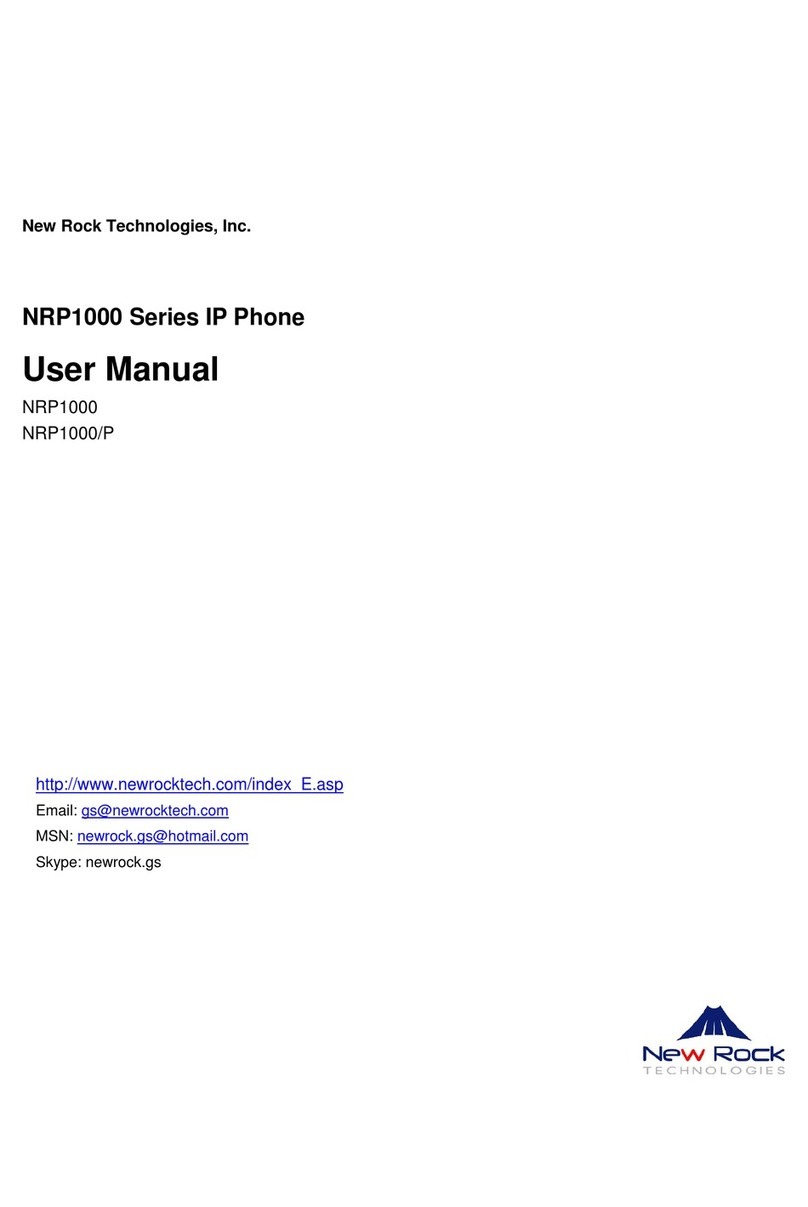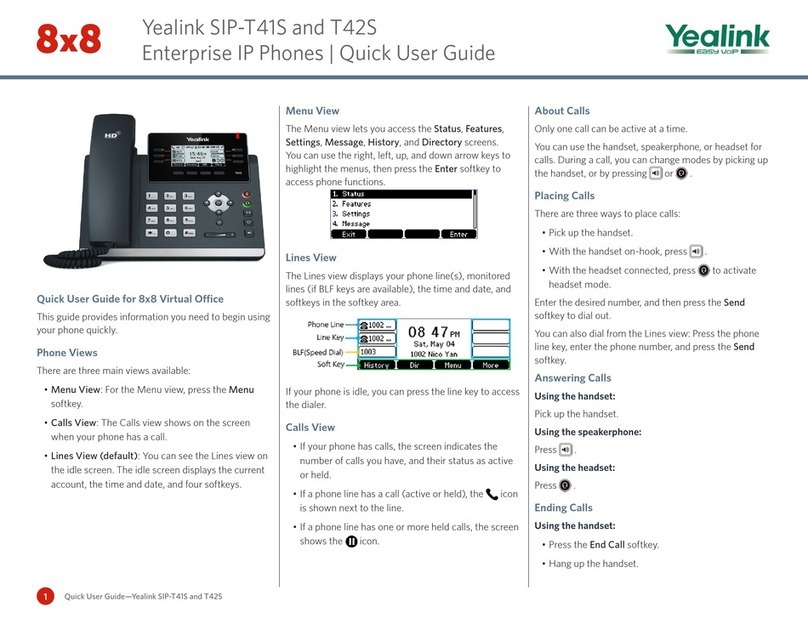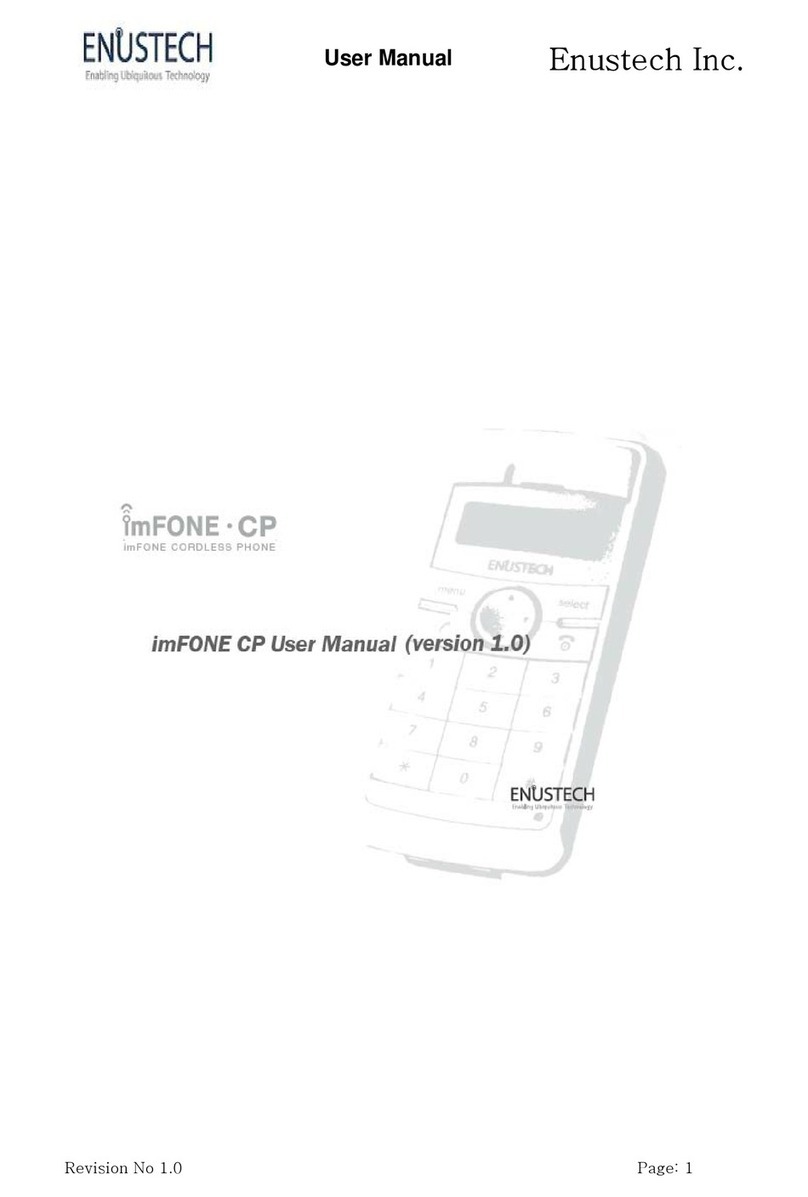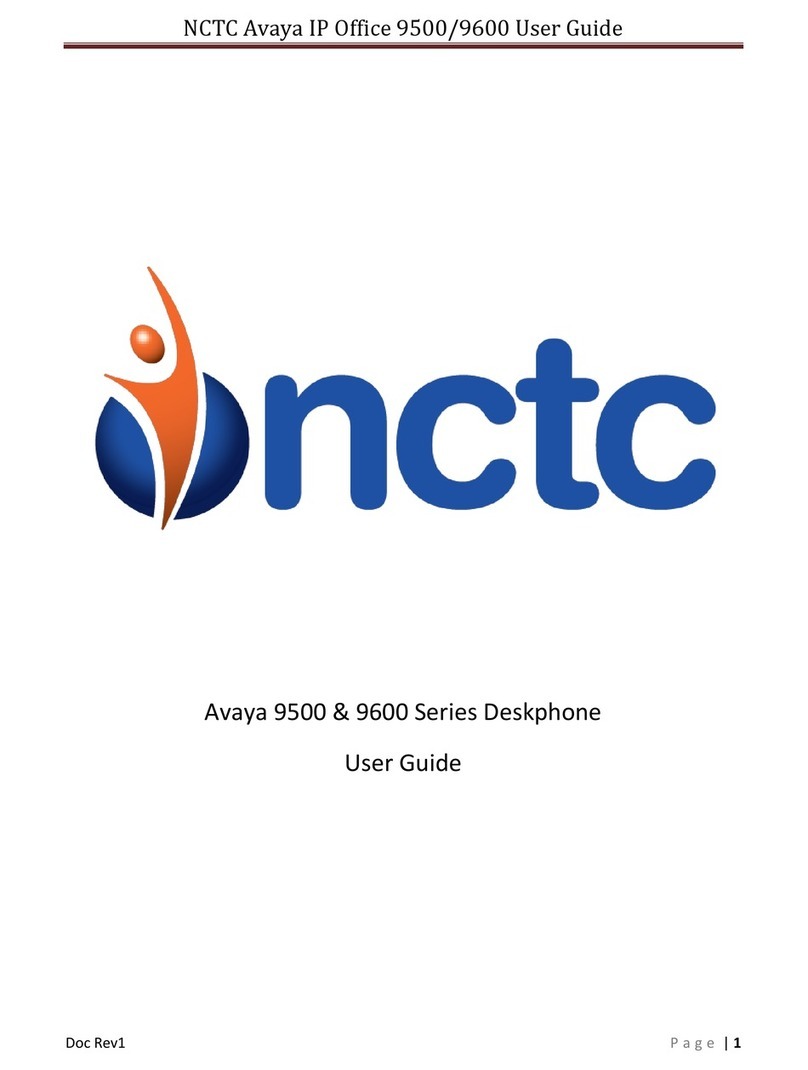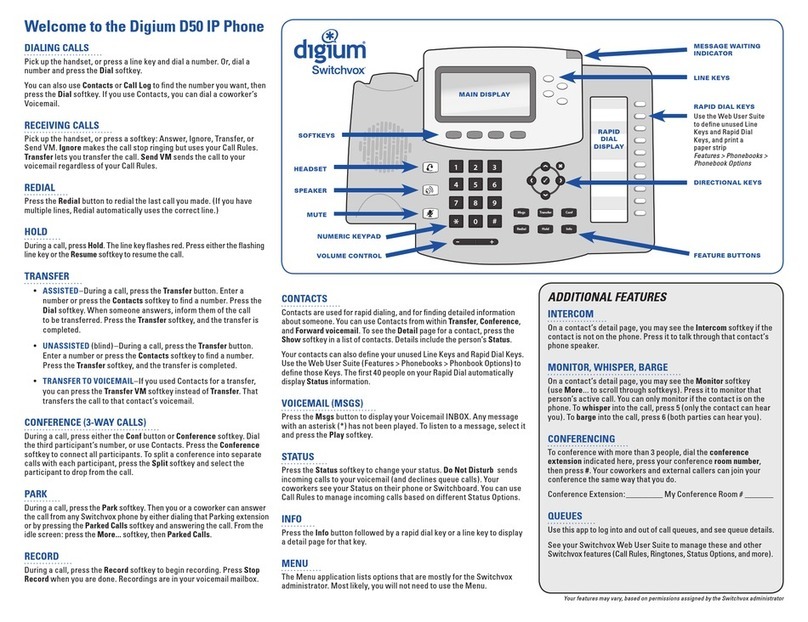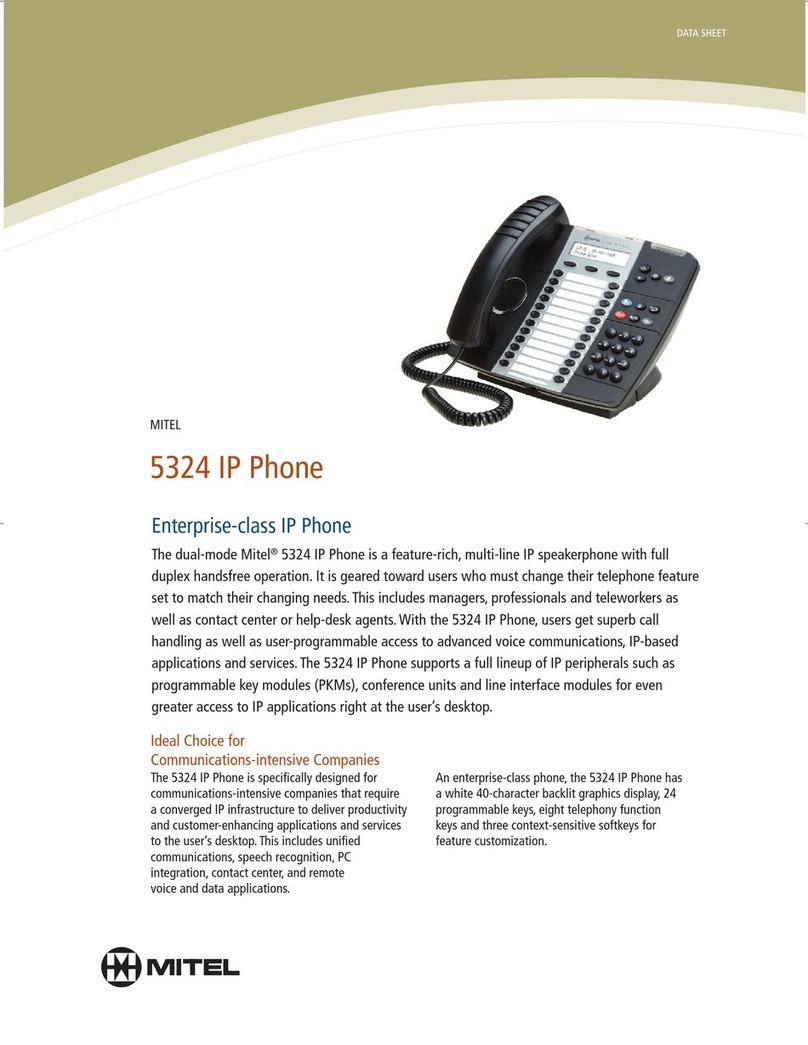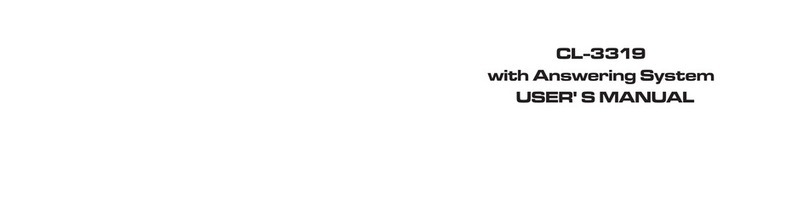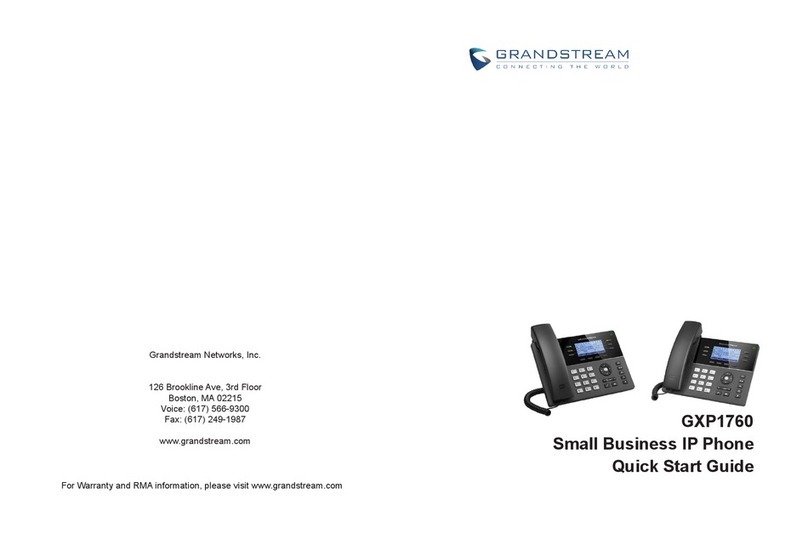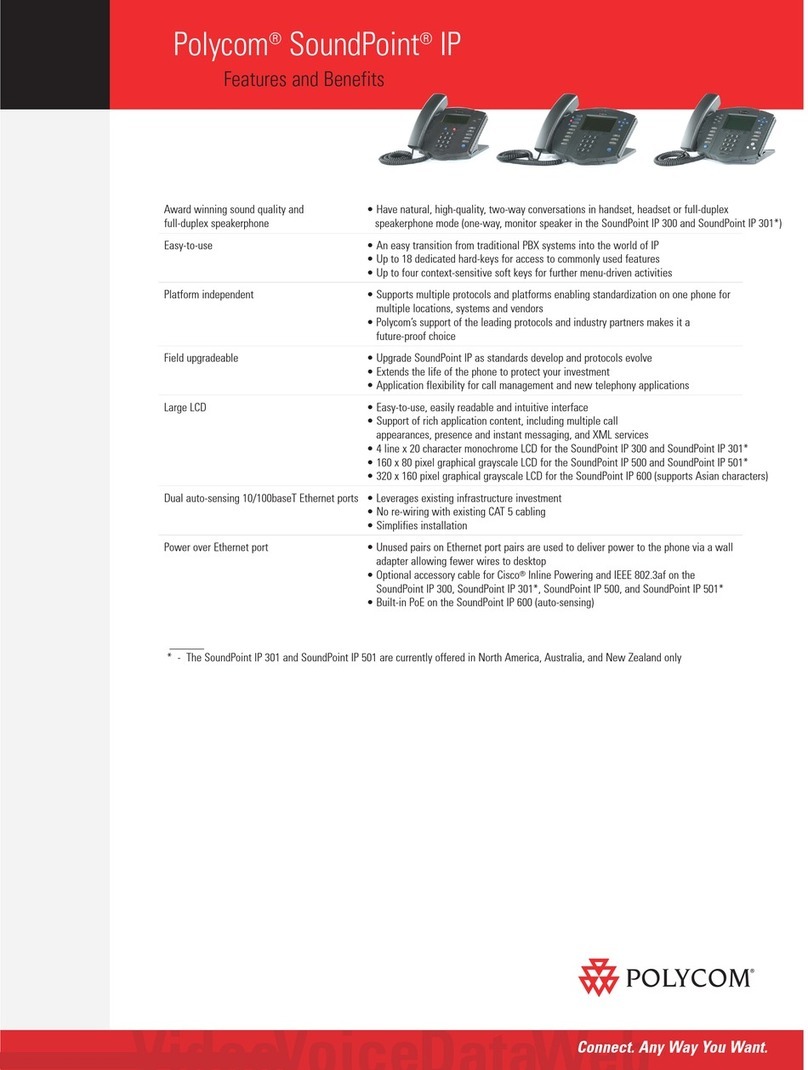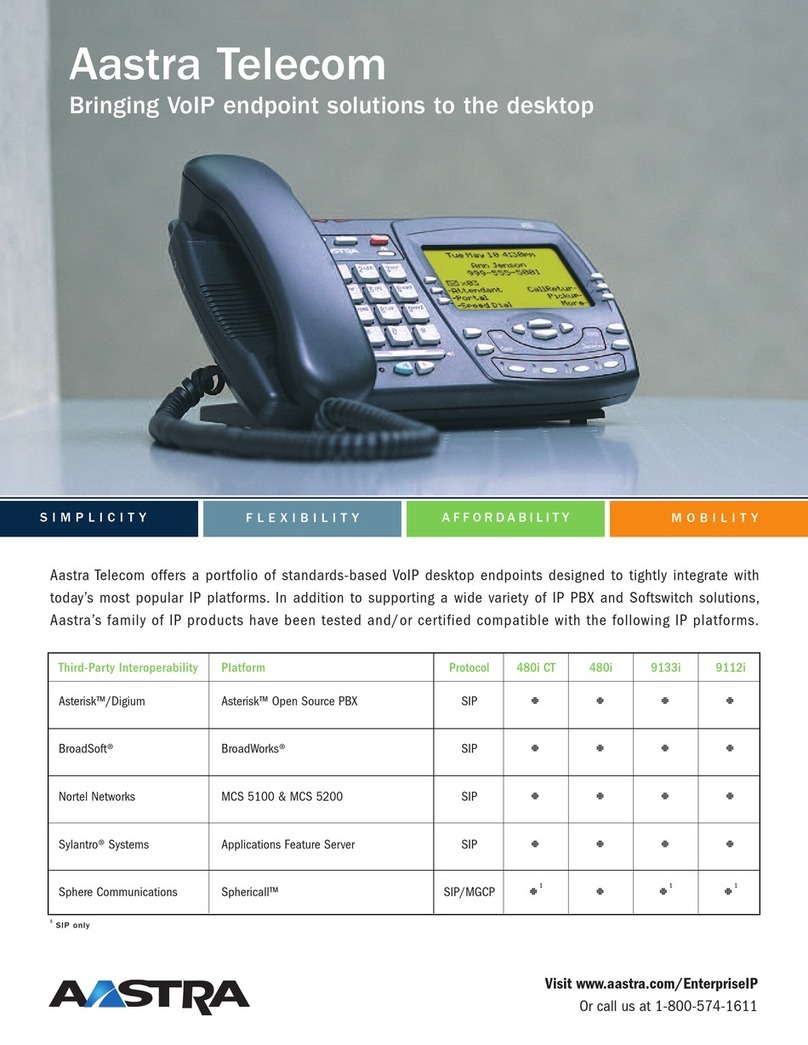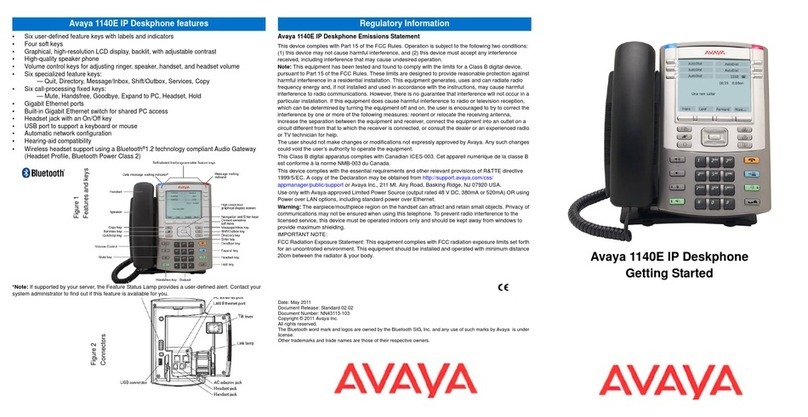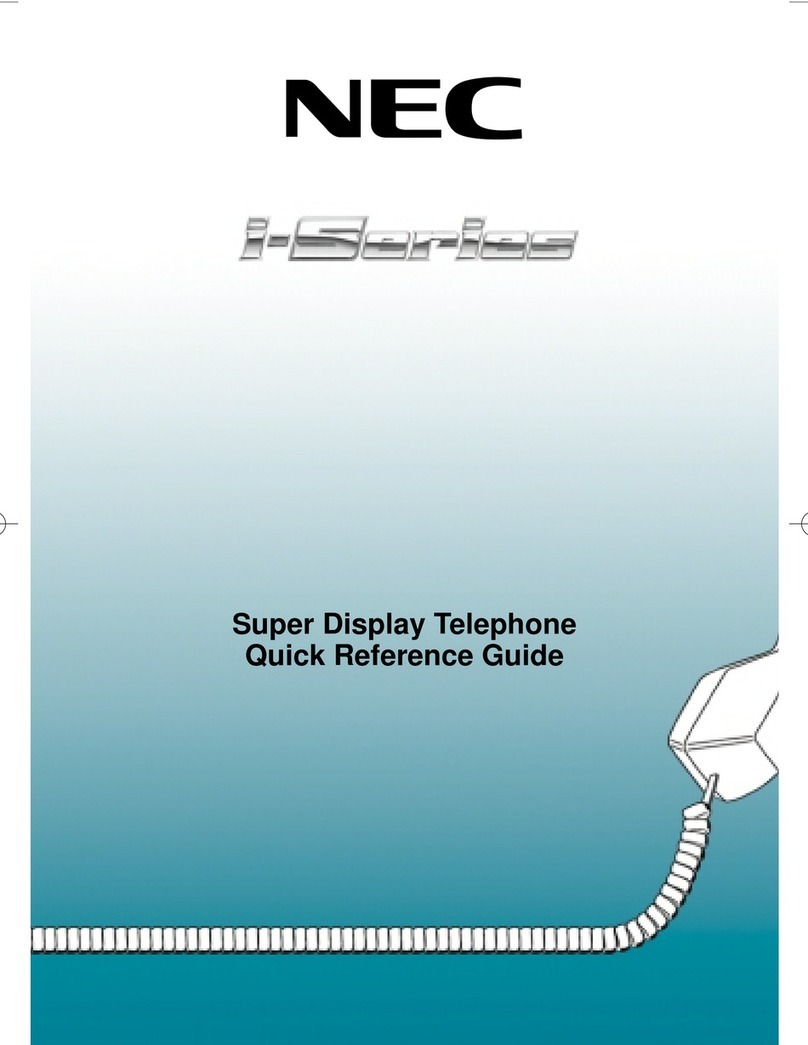New Rock Technologies NRP1002/P User manual
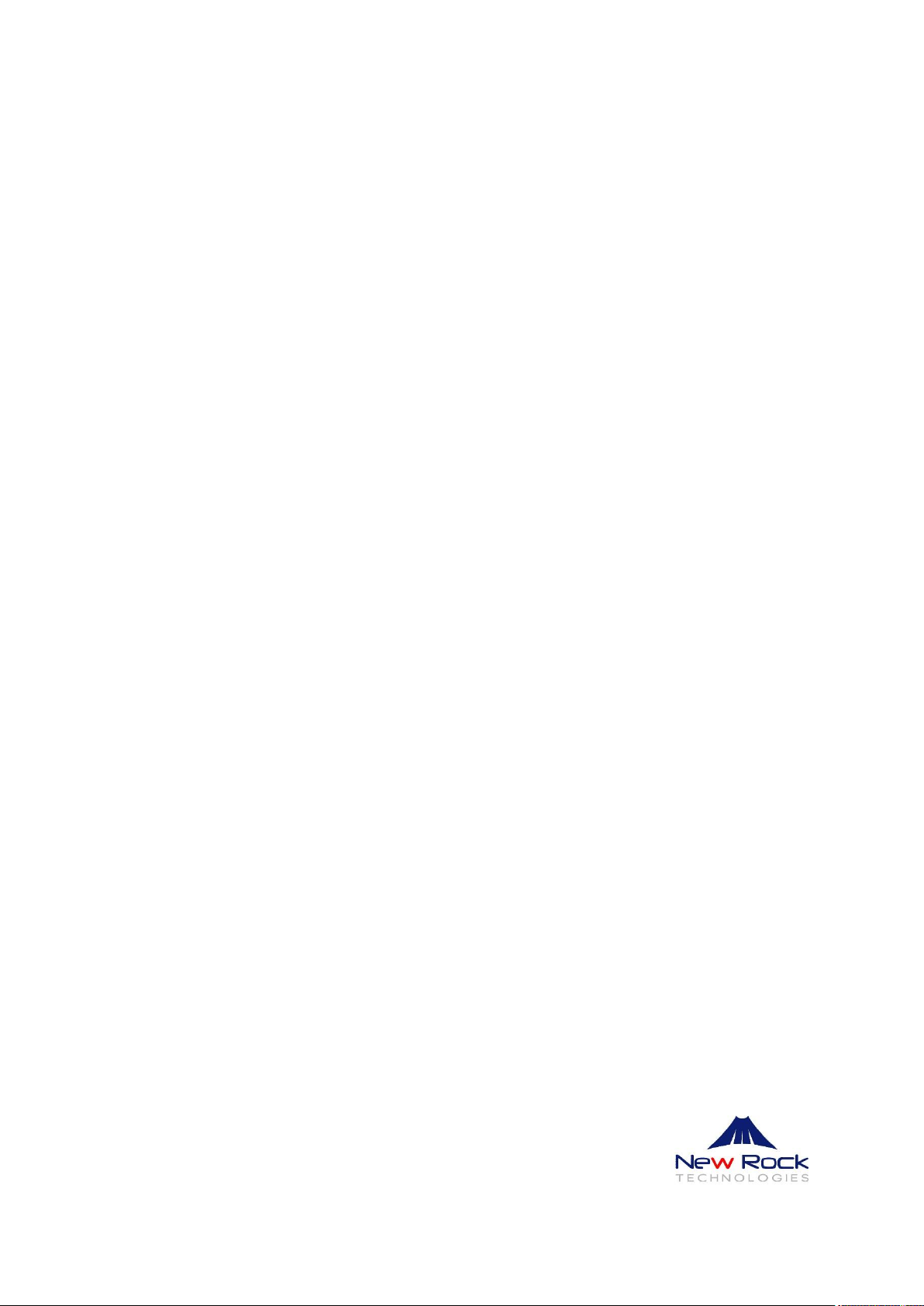
New Rock Technologies, Inc.
NRP1002/P IP Phone
User Manual
Version 1.0

NRP1002/P IP Phone User Manual
www.newrocktech.com 1/68
Contents
Contents......................................................................................................................................................... 1
Figures............................................................................................................................................................ 4
Tables............................................................................................................................................................. 6
1Safety Instruction................................................................................................................................ 8
2Overview.............................................................................................................................................. 9
3Installation......................................................................................................................................... 10
3.1 Use PoE or external Power Adapter......................................................................................... 10
3.2 Desktop and Wall-mount Installation....................................................................................... 10
4Introduction to the Phone User Interface....................................................................................... 12
4.1 Keypad...................................................................................................................................... 12
4.2 Using Handset / Hands-free Speaker / Headphone................................................................... 13
4.3 Screen User Interface ............................................................................................................... 14
4.4 Web Portal................................................................................................................................ 14
5Setting Up.......................................................................................................................................... 16
5.1 Network Configuration............................................................................................................. 16
5.2 Line Configurations.................................................................................................................. 16
6Using the Phone................................................................................................................................. 21
6.1 Making Phone Calls ................................................................................................................. 21
6.1.1 Make / Receive Second Call..................................................................................................... 24
6.1.2 Join / Split Two Calls (3-way Local Conference) .................................................................... 25
6.1.3 Call Transfer............................................................................................................................. 26
6.2 Using Phonebook...................................................................................................................... 26
6.2.1 Add / Edit / Delete Contact....................................................................................................... 27
6.2.2 Add / Edit / Delete Group......................................................................................................... 27
6.2.3 Browse and Add / Remove Contacts in Group......................................................................... 28
6.3 Using Cloud Phonebook........................................................................................................... 28
6.3.1 Open Cloud Phonebook............................................................................................................ 29
6.4 Call Logs .................................................................................................................................. 29
6.5 Voice Message.......................................................................................................................... 30
6.6 Do-Not-Disturb......................................................................................................................... 31
6.7 Auto-Answering....................................................................................................................... 32
6.8 Call Forward............................................................................................................................. 33
7Phone Settings................................................................................................................................... 35
7.1 Adjust Audio Volume............................................................................................................... 35
7.2 Set Ring Tone Volume and Type ............................................................................................. 35

NRP1002/P IP Phone User Manual
www.newrocktech.com 2/68
7.3 Adjust LCD Energy Saving...................................................................................................... 35
7.4 Set Device Time/Date............................................................................................................... 36
7.5 Set Device Language................................................................................................................ 37
7.6 Reboot the Device .................................................................................................................... 37
7.7 Reset to Factory Default........................................................................................................... 37
8Web Portal......................................................................................................................................... 38
8.1 Web Portal Authentication ....................................................................................................... 38
8.2 Web Call................................................................................................................................... 38
8.3 SYSTEM / Information ............................................................................................................ 39
8.4 SYSTEM / Account.................................................................................................................. 39
8.5 SYSTEM / Configurations....................................................................................................... 39
8.6 SYSTEM / Upgrade ................................................................................................................. 40
8.7 SYSTEM / Auto Provision....................................................................................................... 40
8.8 SYSTEM / Tools...................................................................................................................... 40
8.9 NETWORK / Basic.................................................................................................................. 40
8.10 NETWORK / Advanced........................................................................................................... 40
8.11 NETWORK / VPN................................................................................................................... 40
8.12 LINES / SIP.............................................................................................................................. 40
8.13 LINES / Dial Peer..................................................................................................................... 44
8.14 LINES / Dial Plan..................................................................................................................... 48
8.15 LINES / Basic Settings............................................................................................................. 48
8.16 PHONE / Features.................................................................................................................... 49
8.17 PHONE / Audio........................................................................................................................ 51
8.18 PHONE / MCAST.................................................................................................................... 52
8.19 PHONE / Time/Date................................................................................................................. 53
8.20 PHONE / Advanced ................................................................................................................. 54
8.21 PHONEBOOK / Contacts ........................................................................................................ 54
8.22 PHONEBOOK / Cloud Phonebook.......................................................................................... 54
8.23 PHONEBOOK / Blacklist........................................................................................................ 55
8.24 PHONEBOOK / Advanced...................................................................................................... 55
8.25 CALL LOGS............................................................................................................................ 55
8.26 FUNCTION KEY / Function Key............................................................................................ 55
8.27 FUNCTION KEY / Softkey..................................................................................................... 56
9Advanced Features........................................................................................................................... 58
9.1 VPN.......................................................................................................................................... 58
9.1.1 L2TP......................................................................................................................................... 58
9.1.2 OpenVPN ................................................................................................................................. 58
10 Trouble Shooting .............................................................................................................................. 60
10.1 Get Device System Information............................................................................................... 60
10.2 Reboot Device.......................................................................................................................... 60
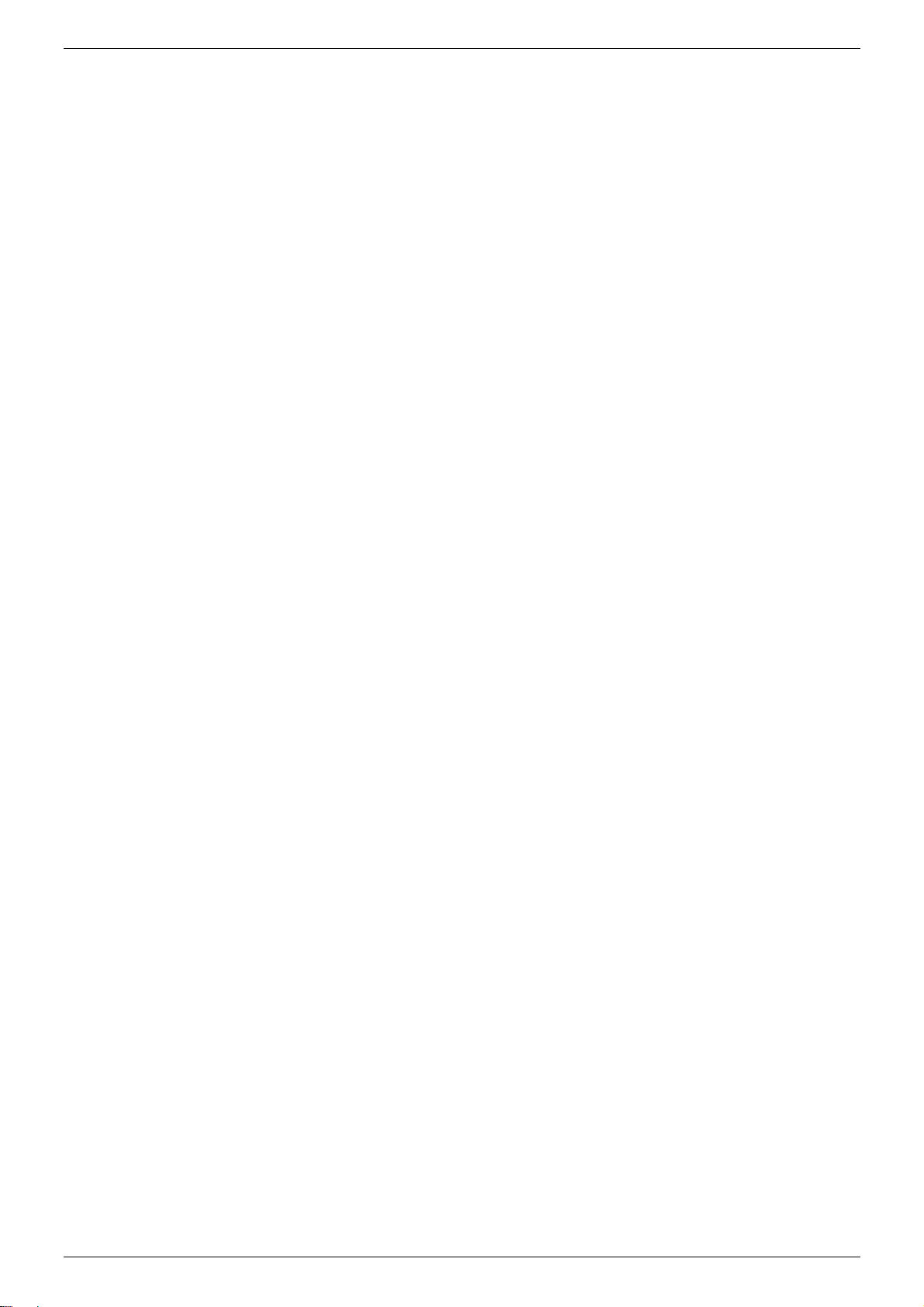
NRP1002/P IP Phone User Manual
www.newrocktech.com 3/68
10.3 Reset Device to Factory Default............................................................................................... 60
10.4 Network Packets Capture ......................................................................................................... 60
10.5 Entering Post Mode and Recover System Image ..................................................................... 61
10.6 Common Trouble Cases........................................................................................................... 62
Appendix I - Icon Illustration.................................................................................................................... 63
Appendix II –Text Input from Keypad.................................................................................................... 65
Appendix III –LED Definition.................................................................................................................. 67

NRP1002/P IP Phone User Manual
www.newrocktech.com 4/68
Figures
Figure 1 - Desktop Installation........................................................................................................................10
Figure 2 - Wall-mount Installation..................................................................................................................11
Figure 3 - Connecting to the Device..............................................................................................................11
Figure 4 - Keypad.............................................................................................................................................12
Figure 5 - Screen Layout / Default Standby Screen....................................................................................14
Figure 6 - Vertical Scroll Bar...........................................................................................................................14
Figure 7 - Check the Device’s IP Address ....................................................................................................15
Figure 8 - Web Portal Login Page..................................................................................................................15
Figure 9 - Configure SIP Proxy ServerAddress..........................................................................................17
Figure 10 - Configure SIP Proxy Server Port...............................................................................................17
Figure 11 - Configure SIP Username............................................................................................................17
Figure 12 - Configure Authentication Name.................................................................................................17
Figure 13 - Configure SIPAuthentication Password...................................................................................18
Figure 14 - Configure Display Name.............................................................................................................18
Figure 15 - Enable / Disable Outbound Proxy.............................................................................................18
Figure 16 - Enable / Disable Sip Line............................................................................................................18
Figure 17 - ConfigureAdvanced Line Options.............................................................................................19
Figure 18 - Configure SIP Realm/Domain....................................................................................................19
Figure 19 - Configure Unregistered Dial.......................................................................................................19
Figure 20 - Enable / Disable Anonymous.....................................................................................................19
Figure 21 - Configure DTMF Mode................................................................................................................19
Figure 22 - Enable / Disable STUN...............................................................................................................19
Figure 23 - Configure Local Port....................................................................................................................19
Figure 24 - configure Ring Type.....................................................................................................................19
Figure 25 - Configure MWI Number..............................................................................................................19
Figure 26 - Configure Pickup Number...........................................................................................................19
Figure 27 - Configure Park Number..............................................................................................................19
Figure 28 - Configure Join Call Number.......................................................................................................20
Figure 29 - Enable / Disable Missed Call .....................................................................................................20
Figure 30 - Enable / Disable Feature Sync..................................................................................................20
Figure 31 - Enable / Disable SCA..................................................................................................................20
Figure 32 - Default Line...................................................................................................................................21
Figure 33 - Dialing a Number before Audio Channel Opened...................................................................21
Figure 34 - Dial a Number afterAudio Channel Opened ...........................................................................22
Figure 35 - Calling Remote Party...................................................................................................................23
Figure 36 - Incoming Call Screen..................................................................................................................23
Figure 37 - Talking Mode Screen...................................................................................................................24
Figure 38 - Call Holding Screen.....................................................................................................................24
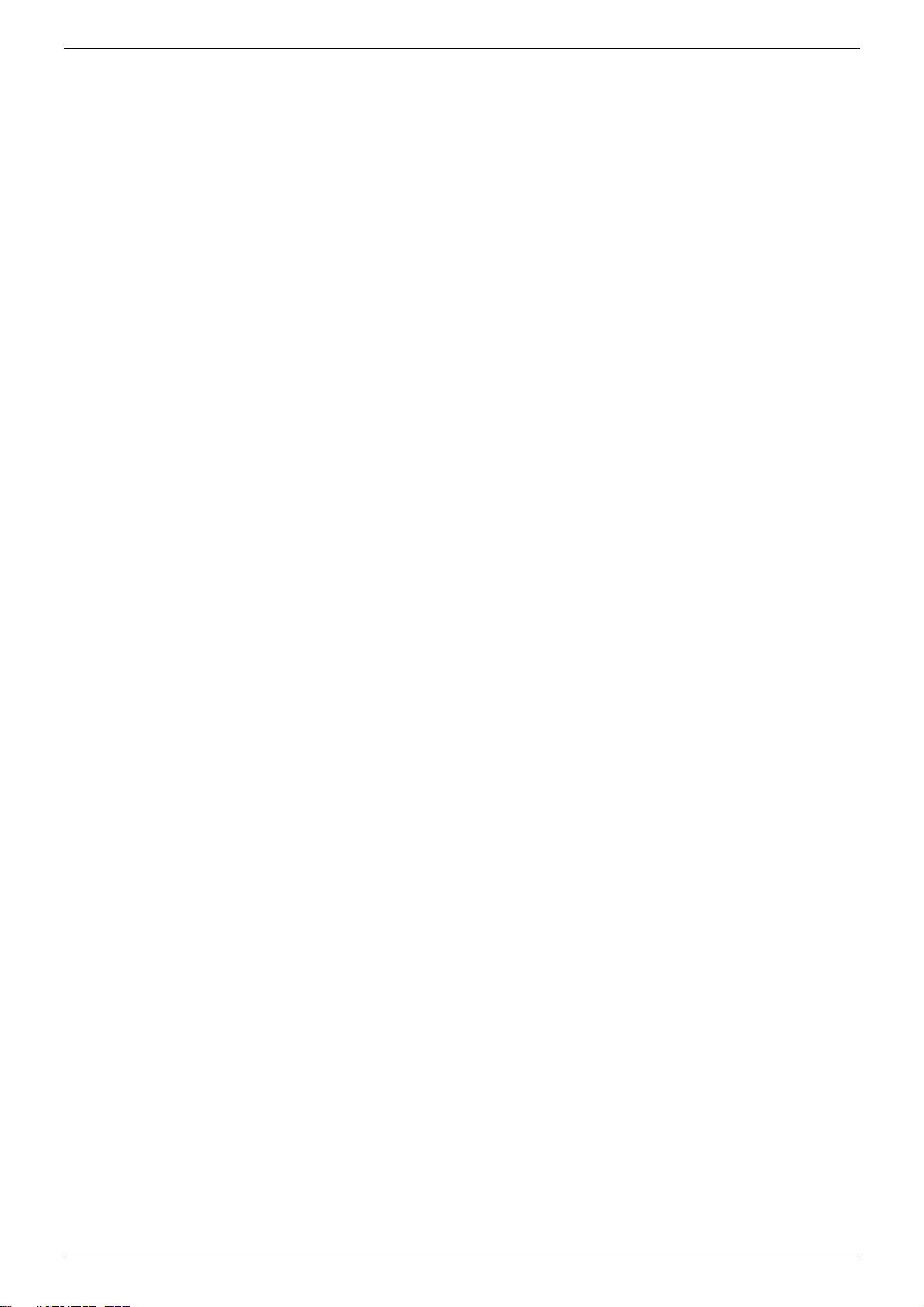
NRP1002/P IP Phone User Manual
www.newrocktech.com 5/68
Figure 39 - Second Incoming Call Screen....................................................................................................25
Figure 40 - Dual Calls......................................................................................................................................25
Figure 41 - Conference Call............................................................................................................................26
Figure 42 - Phonebook screen.......................................................................................................................26
Figure 43 - Phonebook is Empty....................................................................................................................26
Figure 44 - Browsing Phonebook...................................................................................................................27
Figure 45 - Add New Contact .........................................................................................................................27
Figure 46 - Group List......................................................................................................................................28
Figure 47 - Browsing Contacts in a Group ...................................................................................................28
Figure 48 -Add/Remove Contacts in a Group.............................................................................................28
Figure 49 - Cloud Phonebook List.................................................................................................................29
Figure 50 - Downloading Cloud Phonebook ................................................................................................29
Figure 51 - Browsing Contacts in Cloud Phonebook..................................................................................29
Figure 52 - Call Logs........................................................................................................................................30
Figure 53 - Filter Call Log Type......................................................................................................................30
Figure 54 - New Voice Message Notification...............................................................................................30
Figure 55 - Voice Message Screen ...............................................................................................................31
Figure 56 - Configure the Voice Message Number.....................................................................................31
Figure 57 - DND Enabled on All Lines ..........................................................................................................31
Figure 58 - Configure DND on Line...............................................................................................................32
Figure 59 - Configure Auto-answering on Line1..........................................................................................32
Figure 60 -Auto-answering Enabled on Line1.............................................................................................33
Figure 61 - Select Line for Call Forward Configuration..............................................................................33
Figure 62 - Select Call Forward Type............................................................................................................34
Figure 63 - Activate Call Forward and configure Call Forward Number ..................................................34
Figure 64 - Set Delay Time for Call Forward on No Answer......................................................................34
Figure 65 - Web Call Controls........................................................................................................................38
Figure 66 - Web Call, Entering Number and Select Line...........................................................................39
Figure 67 - Global Substitution Configuration..............................................................................................45
Figure 68 - Deletion Configuration.................................................................................................................47
Figure 69 - Dial Plan Configuration ...............................................................................................................48
Figure 70 - Softkey Configuration..................................................................................................................57

NRP1002/P IP Phone User Manual
www.newrocktech.com 6/68
Tables
Table 1 - Time Settings Parameters ..............................................................................................................36
Table 2 - SIP Settings for Lines on Web.......................................................................................................40
Table 3 - Dial Peer Settings for Lines on Web.............................................................................................44
Table 4 - Basic Settings for Lines on Web....................................................................................................48
Table 5 - Common Phone Feature Settings on Web..................................................................................49
Table 6 -Audio Settings on Web....................................................................................................................51
Table 7 - MCAST Parameters on Web..........................................................................................................52
Table 8 - Time/Date Setting Parameters on Web........................................................................................53
Table 9 - DSS Key Setting Parameters on Web..........................................................................................55
Table 10 - Trouble Cases................................................................................................................................62
Table 11 - Keypad Icons..................................................................................................................................63
Table 12 - Status Prompt and Notification Icons..........................................................................................63
Table 13 - Look-up Table of Characters........................................................................................................65
Table 14 - DSS KEY LED State......................................................................................................................67
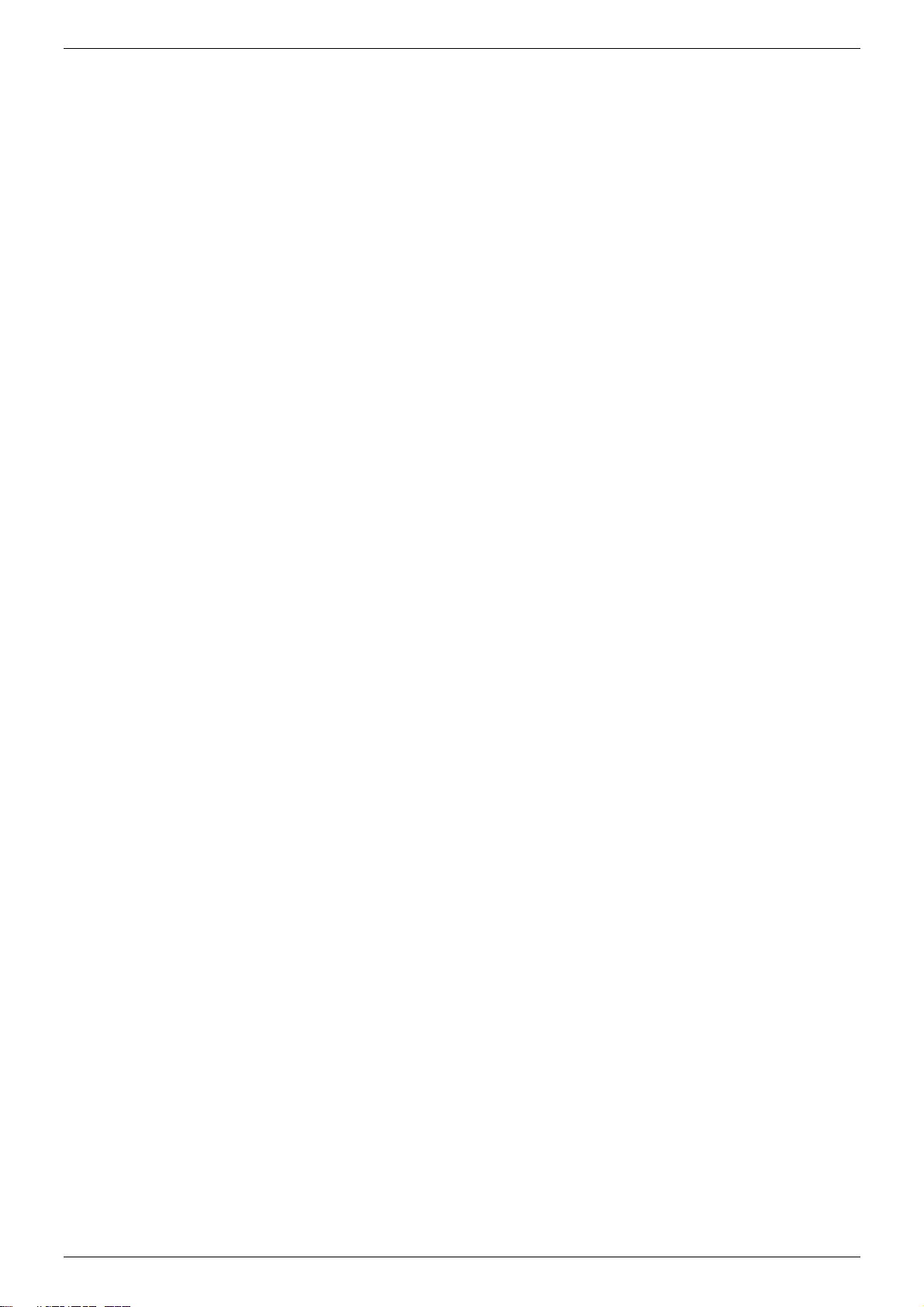
NRP1002/P IP Phone User Manual
www.newrocktech.com 7/68

NRP1002/P IP Phone User Manual
www.newrocktech.com 8/68
1 Safety Instruction
Please read the following safety notices before installing or using this unit. They are crucial for the safe and
reliable operation of the device.
Please use the external power supply that is included in the package. Other power supply may cause
damage to the phone, affect the behavior or induce noise.
Before using the external power supply in the package, please check the home power voltage.
Inaccurate power voltage may cause fire and damage.
Please do not damage the power cord. If power cord or plug is impaired, do not use it, it may cause fire
or electric shock.
Do not drop, knock or shake the phone. Rough handling can break internal circuit boards.
This phone is design for indoor use. Do not install the device in places where there is direct sunlight. Also
do not put the device on carpets or cushions. It may cause fire or breakdown.
Avoid exposure the phone to high temperature or below 0℃or high humidity.
Avoid wetting the unit with any liquid.
Do not attempt to open it. Non-expert handling of the device could damage it. Consult your authorized
dealer for help, or else it may cause fire, electric shock and breakdown.
Do not use harsh chemicals, cleaning solvents, or strong detergents to clean it. Wipe it with a soft cloth
that has been slightly dampened in a mild soap and water solution.
When lightning, do not touch power plug, it may cause an electric shock.
Do not install this phone in an ill-ventilated place. You are in a situation that could cause bodily injury.
Before you work on any equipment, be aware of the hazards involved with electrical circuitry and be
familiar with standard practices for preventing accidents.

NRP1002/P IP Phone User Manual
www.newrocktech.com 9/68
2 Overview
The new NRP1002/P IP Phone is a high-end enterprise desktop phone which comes with intelligent LCD to
increase users’ productivity at a cost-effective price.
NRP1002/P inherits all features from enterprise phones, such as HD voice in handset, headset, and
full-duplex speakerphone modes, PoE, Fast/Gigabit Ethernet, QoS, secure transmission, auto-provisioning,
and more.
In order to help users who are interested in details of the product, this user manual is provided as a user’s
reference guide.

NRP1002/P IP Phone User Manual
www.newrocktech.com 10/68
3 Installation
3.1 Use PoE or External Power Adapter
NRP1002/P, called as ‘the device’ hereafter, supports two power supply modes, power supply from external
power adapter and NRP1002/P supports 802.3af Class 2 Power over Ethernet (PoE) complied switch.
PoE power supply saves the space and cost of providing the device additional power outlet. With a PoE
switch, the device can be powered through a single Ethernet cable which is also used for data transmission.
By attaching UPS system to PoE switch, the device can keep working at power outage just like traditional
PSTN telephone which is powered by the telephone line.
For users who do not have PoE equipment, the traditional power adapter should be used. If the device is
connected to a PoE switch and power adapter at the same time, the power adapter will be used in priority and
will switch to PoE power supply at power failure on the power adapter.
Please use the power adapter supplied and the PoE switch met the specifications to ensure the device
worked properly.
3.2 Desktop and Wall-Mount Installation
The device supports two installation mode, desktop and wall-mount. To set up the phone to be used on
desktop, please follow the instructions in below picture to install the device.
Figure 1 - Desktop Installation
To mount the device on the wall, please follow the instructions in below picture.
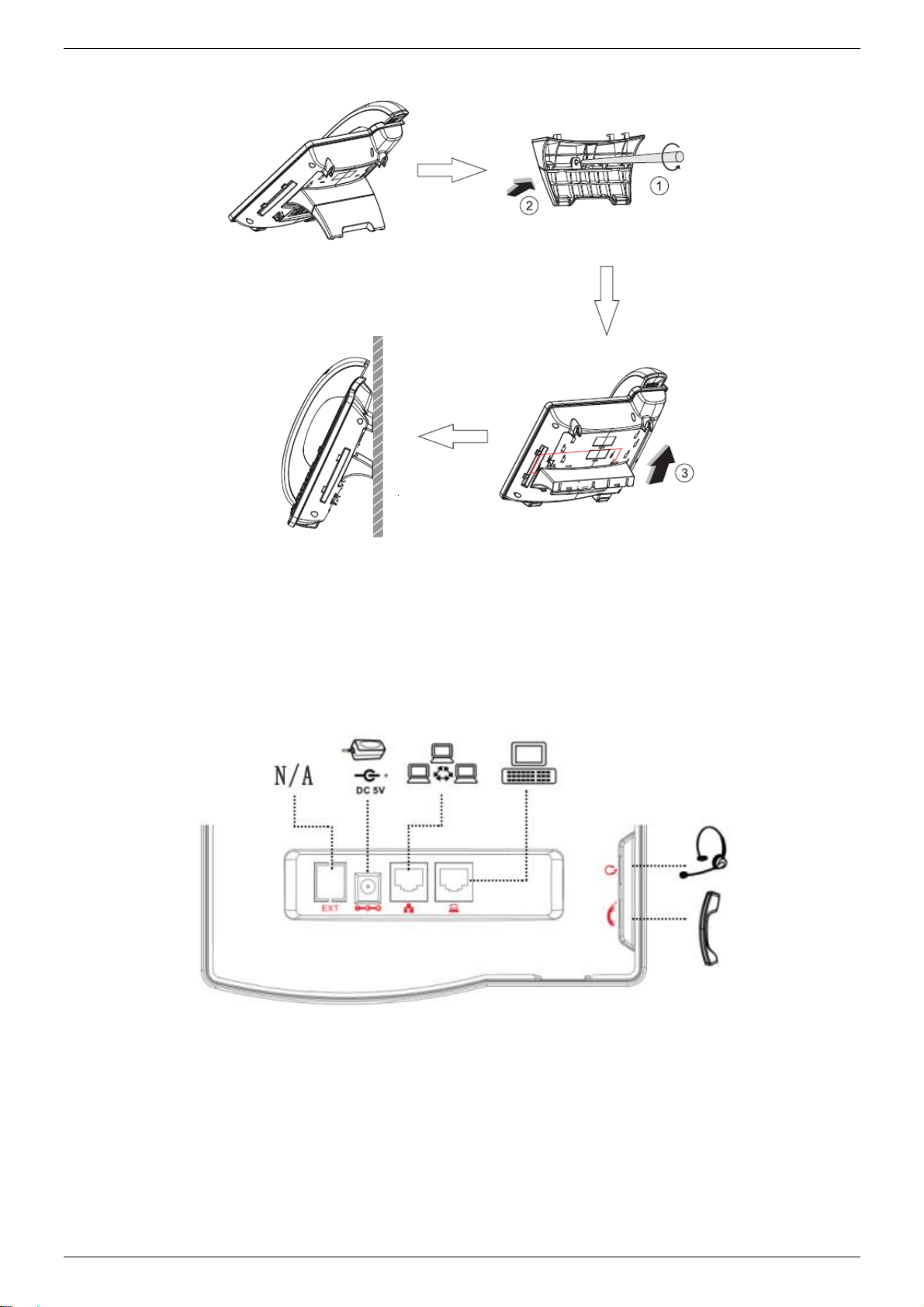
NRP1002/P IP Phone User Manual
www.newrocktech.com 11/68
Figure 2 - Wall-mount Installation
Please connect power adapter, network, PC, handset, and headphone to the corresponding ports as
described in below picture.
Figure 3 - Connecting to the Device

NRP1002/P IP Phone User Manual
www.newrocktech.com 12/68
4 Introduction to the Phone User Interface
4.1 Keypad
Figure 4 - Keypad
The above picture shows the keypad layout of the device. Each key provides its own specific function. User
should refer to the illustration in this section about the usage of each key and the description in this document
about each function.
Some keys support long-pressing function. User can press and hold the key for 1.5 seconds to trigger the
long-pressed function.
Soft Keys - These four buttons provide different functions corresponding to the soft-menu displayed on
the screen.
Power key - The key will green flash when the phone reboot with power supply.
Line 1 - You could use line1 to make a call by pressing the button.
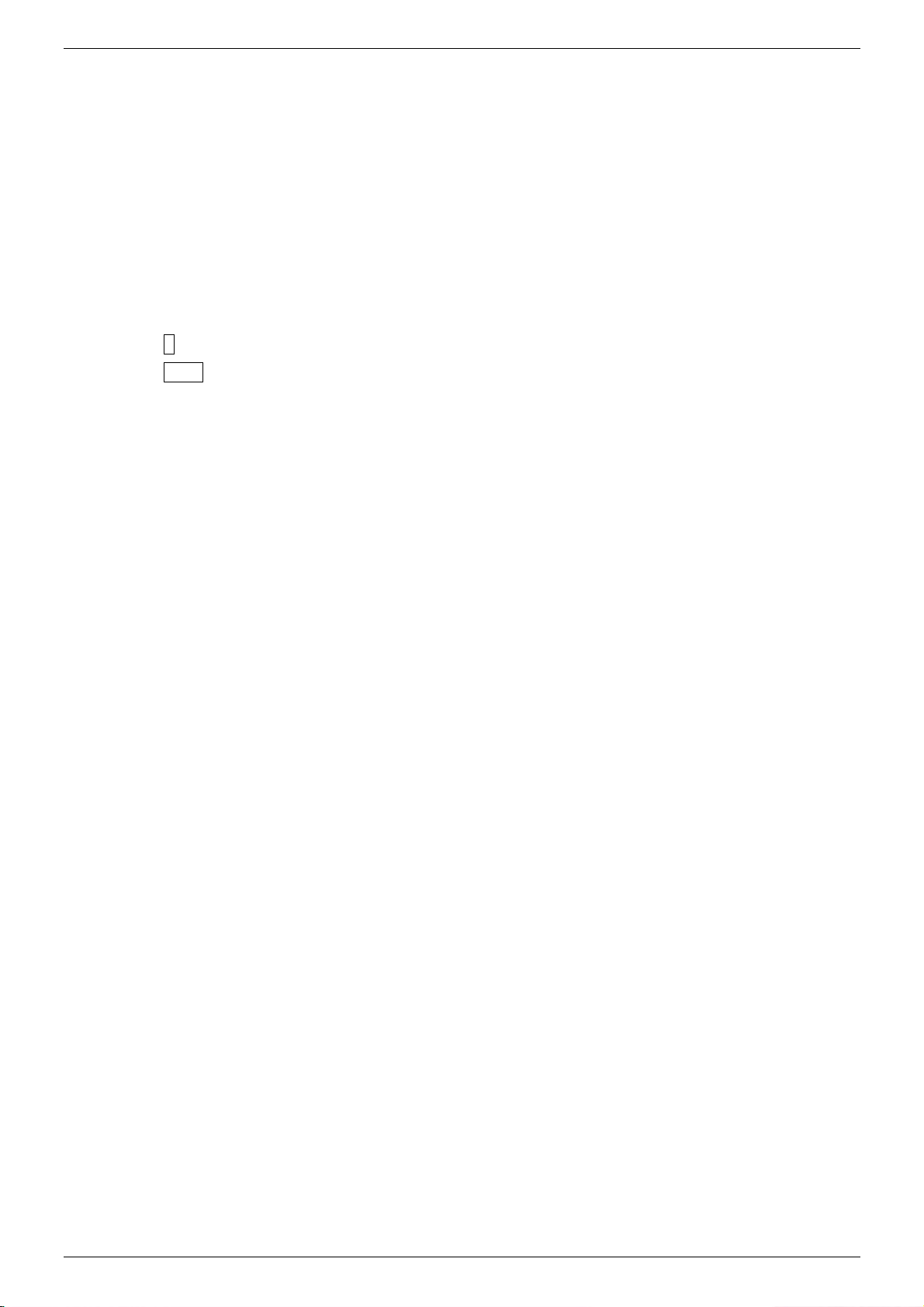
NRP1002/P IP Phone User Manual
www.newrocktech.com 13/68
Line 2 - You could use line 2 to make a call by pressing the button.
Headset key - When you pressed the key, you could make a call using the headset.
MWI key - You could view the voice messages by pressing the key.
Mute key - Mute you phone. You can also mute the microphone with this button during talking mode.
Navigation Keys –User can press up/down navigation keys to change line focus in talking screen or
move cursor in a screen with list items; in some configuration or text editor screen, user can press
left/right navigation keys to switch option or move cursor to the left / right.
Numeric Keys –The 12 standard telephone keys provide the same function as standard telephones, but
further to the standard function, some keys also provide special function by long-pressing the key.
Key # - Long-pressed to lock the phone. (Default PIN is 123)
Key Page - Long-pressed to open LCD page configuration.
Hold key - you could hold a call by pressing the key.
Redial –By pressing ‘Redial’ button, user can redial the last dialed number.
Volume -/+key –In standby, ringing, ring configuration screen, user can press 2 buttons to lower/increase
the ringtone volume, in talking and audio volume adjustment screen, user can press this button to
lower/increase the audio volume.
Speaker key –By pressing this button once, user can turn on the audio channel of hands-free speaker
4.2 Using Handset / Hands-Free Speaker / Headphone
Using Handset
To talk over handset, user should lift the handset off the device and dial the number, or dial the number first,
then lift the handset and the number will be dialed. User can switch audio channel to handset by lifting the
handset when audio channel is opened in speaker or headphone.
Using Hands-free Speaker
To talk over hands-free speaker, user should press the hands-free button then dial the number, or dial the
number first then press the hands-free button. User can switch audio channel to the speaker from handset by
pressing the hands-free button when audio channel is opened in handset.
Using Headphone
To use headphone, by default, user should press headset button which is defined by DSS key to turn on the
headphone. Same as handset and hands-free speaker, user can dial the number before or after headphone
turned on.
Using Line Keys(Defined by DSS Key)
User can use line key to make or answer a call on specific line. If handset has been lifted, the audio channel
will be opened in handset, otherwise, the audio channel will be opened in hands-free speaker or headphone.

NRP1002/P IP Phone User Manual
www.newrocktech.com 14/68
4.3 Screen User Interface
Figure 5 - Screen Layout / Default Standby Screen
The screen user interface is mostly presented in the above layout except some prompt messages. The upper
area is the main screen to display the device’s status and information or data for viewing or editing. The lower
area is the software menu (soft-menu) buttons which will change against user’s action or device’s status.
The above picture shows the default standby screen which is also the root of the soft-menu. The default
standby screen shows the greeting words and effective feature indications like voice message, missed call,
auto-answering, do-not-disturb, call forward, lock state, and the network connectivity. User can get back to
the default standby screen mostly by lifting and putting by the handset.
The icon illustration is described in Appendix I - Icon Illustration.
In some screens, there are more items or long text to be displayed which could not fit into the screen. They
will be arranged in a list or multiple lines with a scroll bar. If user sees a scroll bar, user can use up/down
navigation buttons to scroll the list. By long-pressed the navigation keys, user can scroll the list or items in a
faster speed.
Figure 6 - Vertical Scroll Bar
4.4 Web Portal
User can also use the device’s web portal to manage or operate the device. User should open the device’s
web portal page by entering the device’s IP address in a browser. To get the device IP address, user could
press the soft-menu button [Menu] -> [Status] or by pressing [Down] navigation key.

NRP1002/P IP Phone User Manual
www.newrocktech.com 15/68
Figure 7 - Check the Device’s IP Address
The first screen of the device’s web portal is the login page.
Figure 8 - Web Portal Login Page
User must enter the username and password to log in to the web portal. The default username and
password are both ‘admin’. For the detail of web portal operations, please refer to 8 Web Portal.

NRP1002/P IP Phone User Manual
www.newrocktech.com 16/68
5 Setting Up
In order to get the device ready for making and receiving phone calls, the device must be configured with
correct network configurations and at least one of the lines must be configured with a SIP telephony service.
5.1 Network Configuration
The device relies on IP network connection to provide service. Unlike traditional phone system based on a
circuit switched wire technology, IP devices are connected to each other over the network and exchange data
in packet basis based on the devices’ IP address.
To enable the device, the network parameters must be configured properly first. To configure network
parameters, user should open the network configuration screen through soft-menu [Menu] -> [Settings] ->
[Advanced Settings] -> [Network] -> [Network Settings] from standby screen.
NOTICE! If user saw a ‘Network Disconnected’ icon flashing in the middle of screen, it means the
network cable was not correctly connected to the device’s network port. Please check the cable is
connected correctly to the device and to the network switch, router, or modem.
There are three common IP configuration modes.
Dynamic Host Configuration Protocol (DHCP) –This is the automatic configuration mode by getting
network configurations from a DHCP server. Users need not to configure any parameters manually. All
configuration parameters will be getting from DHCP server and applied to the device. This is
recommended for most users.
Static IP Configuration –This option allows user to configure each IP parameters manually, including IP
Address, Subnet Mask, Default Gateway, and DNS servers. This is usually used in an office
environment or by power users.
PPPoE –This option is often used by users who connect the device to a broadband modem or router. To
establish a PPPoE connection, user should configure username and password provided by the service
provider.
The device is default configured in DHCP mode.
5.2Line Configurations
A line must be configured properly to be able to provide telephony service. The line configuration is like a
virtualized SIM card. Just like a SIM card on a mobile phone, it stores the service provider and the account
information used for registration and authentication. When the device is applied with the configuration, it will
register the device to the service provider with the server’s address and user’s authentication as stored in the
configurations.

NRP1002/P IP Phone User Manual
www.newrocktech.com 17/68
To configure a line manually, user may open the line configuration screen through soft-menu button [Menu] ->
[Settings] -> [Advanced Settings] -> [Accounts] -> [SIP1] / [SIP2] -> [Basic Settings] from the standby screen.
NOTICE! User must enter correct password to be able to enter advanced settings to edit line
configuration. (The default password is 123)
The parameters and screens are listed in below pictures.
Figure 9 - Configure SIP Proxy Server Address
Figure 10 - Configure SIP Proxy Server Port
Figure 11 - Configure SIP Username
Figure 12 - Configure Authentication Name

NRP1002/P IP Phone User Manual
www.newrocktech.com 18/68
Figure 13 - Configure SIP Authentication Password
Figure 14 - Configure Display Name
Figure 15 - Enable / Disable Outbound Proxy
Figure 16 - Enable / Disable Sip Line
Save the adjustment by pressing [OK] or [Save] button when done.
For users who want to configure more options, user should use web management portal to modify or
Advanced Settings in accounts on the individual line to configure those options.

NRP1002/P IP Phone User Manual
www.newrocktech.com 19/68
Figure 17 - Configure Advanced Line Options
Figure 18 - Configure SIP Realm/Domain
Figure 19 - Configure Unregistered Dial
Figure 20 - Enable / Disable Anonymous
Figure 21 - Configure DTMF Mode
Figure 22 - Enable / Disable STUN
Figure 23 - Configure Local Port
Figure 24 - configure Ring Type
Figure 25 - Configure MWI Number
Figure 26 - Configure Pickup Number
Figure 27 - Configure Park Number
Table of contents
Other New Rock Technologies IP Phone manuals