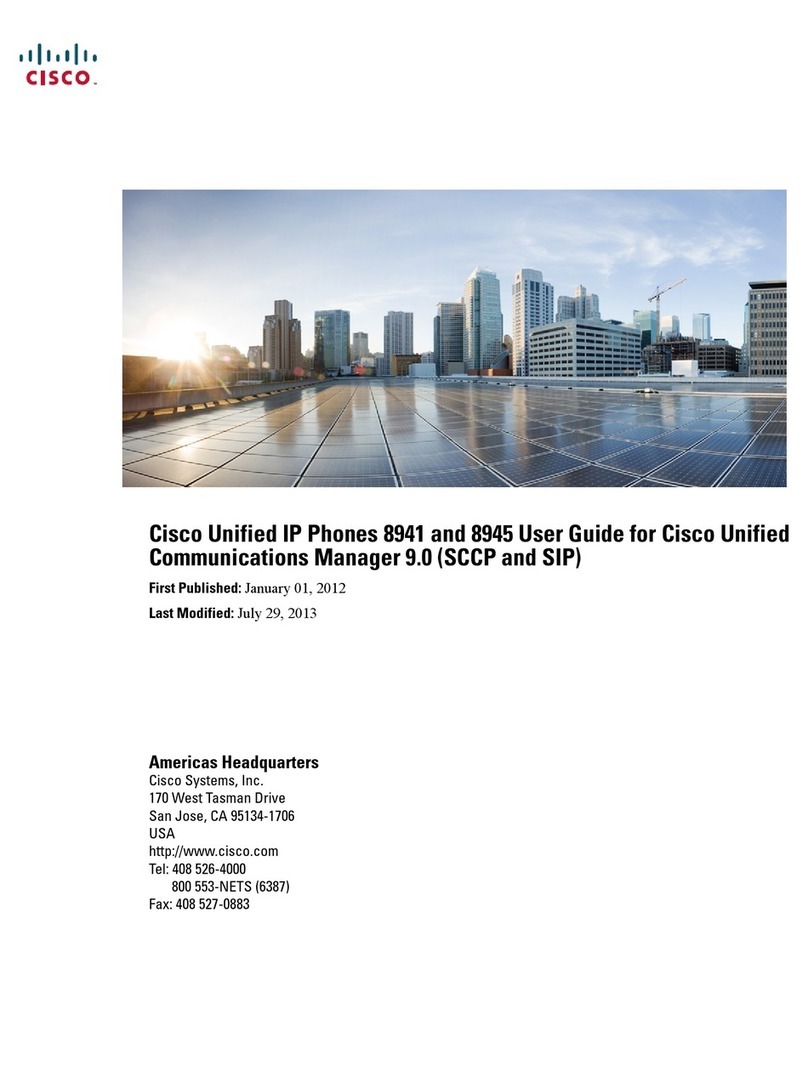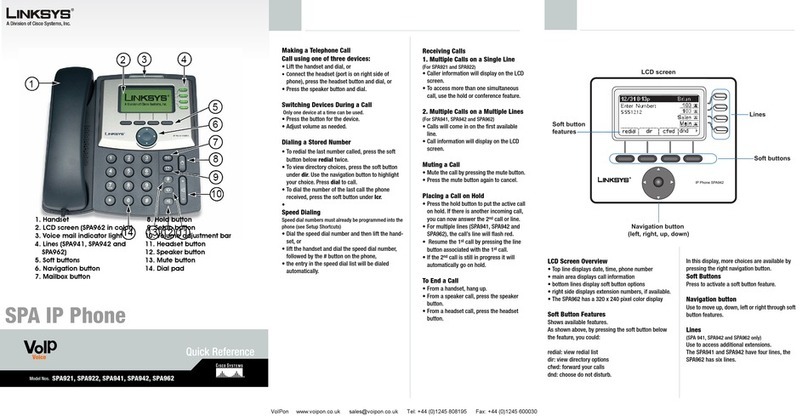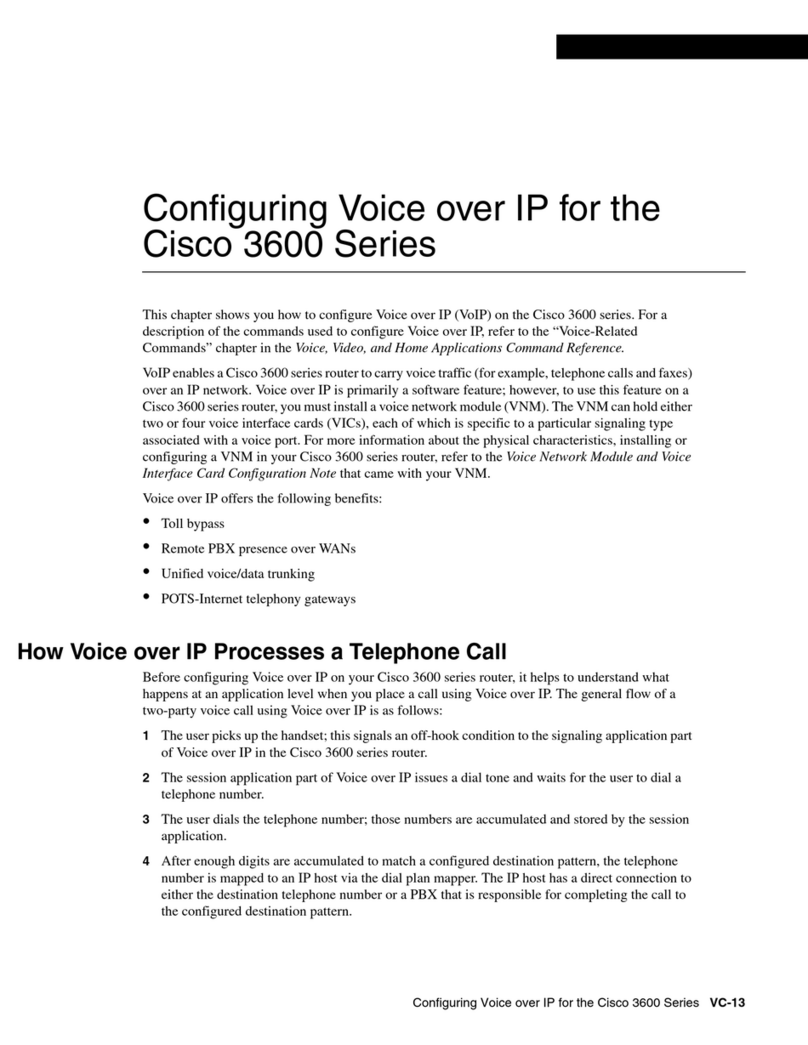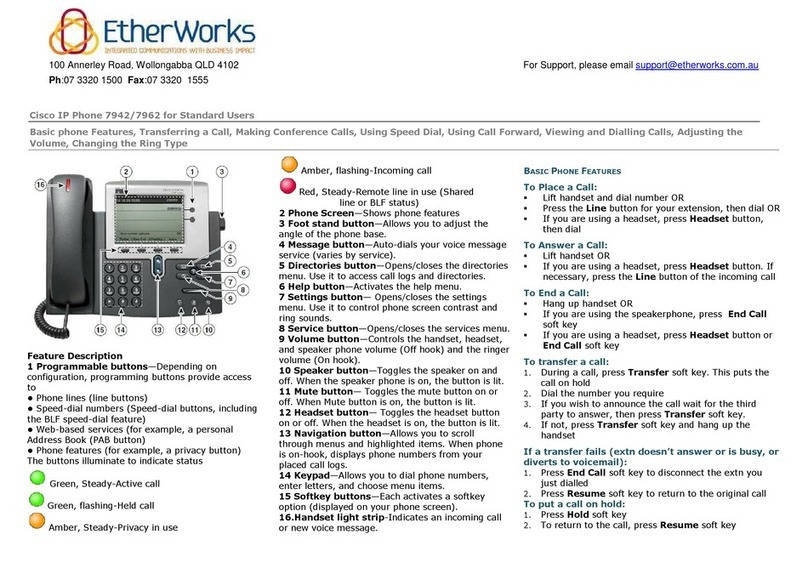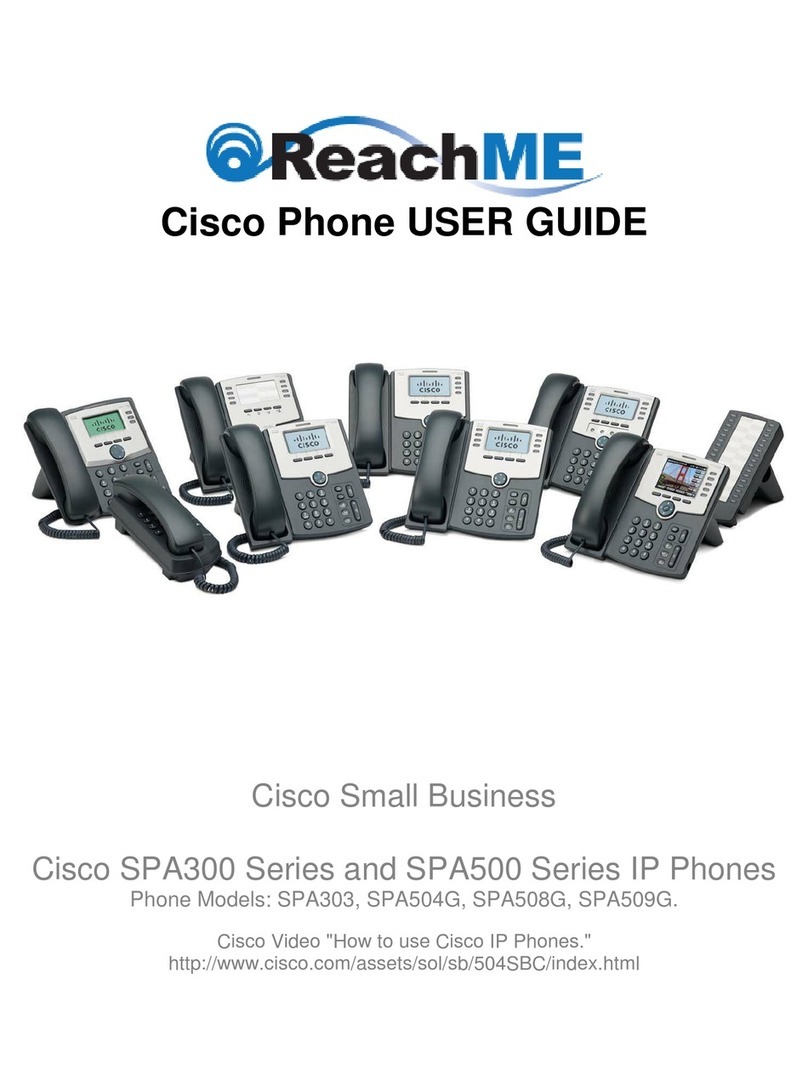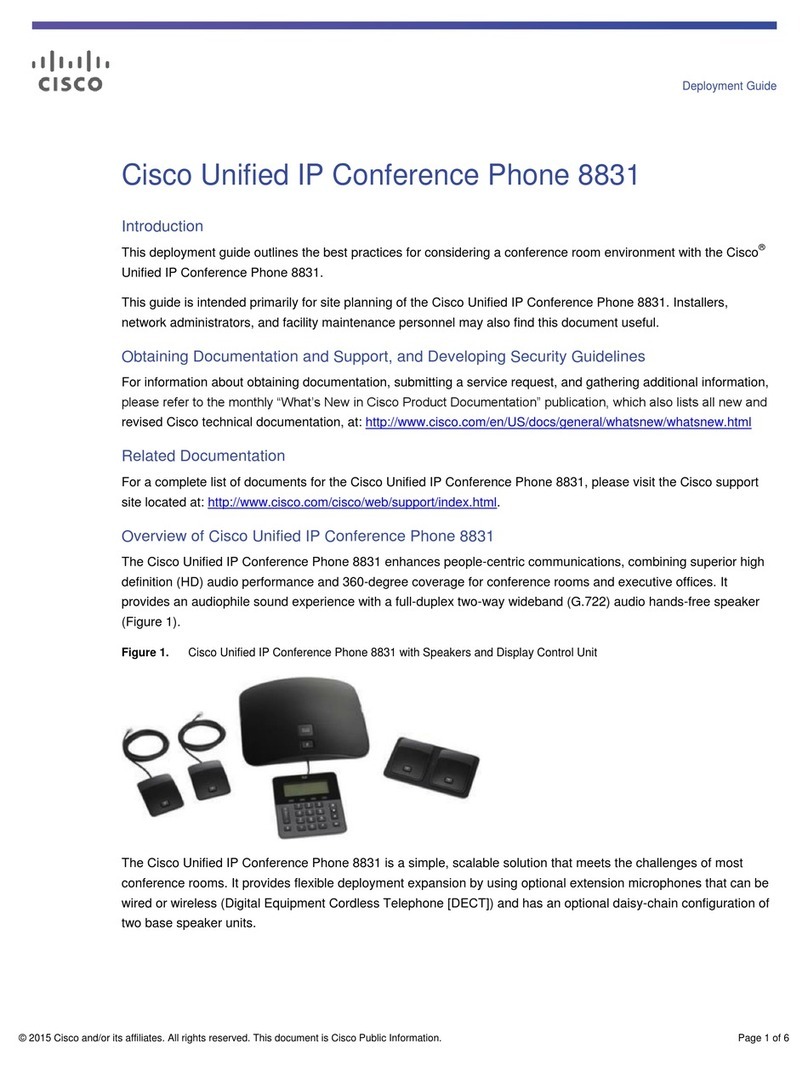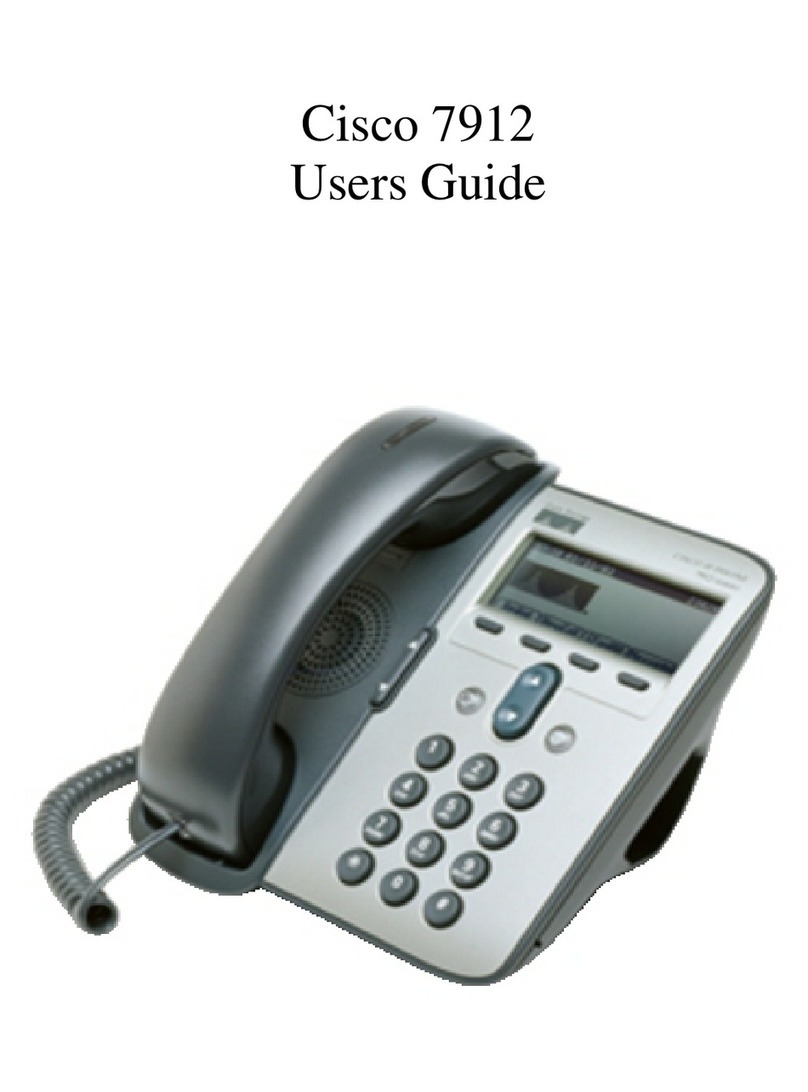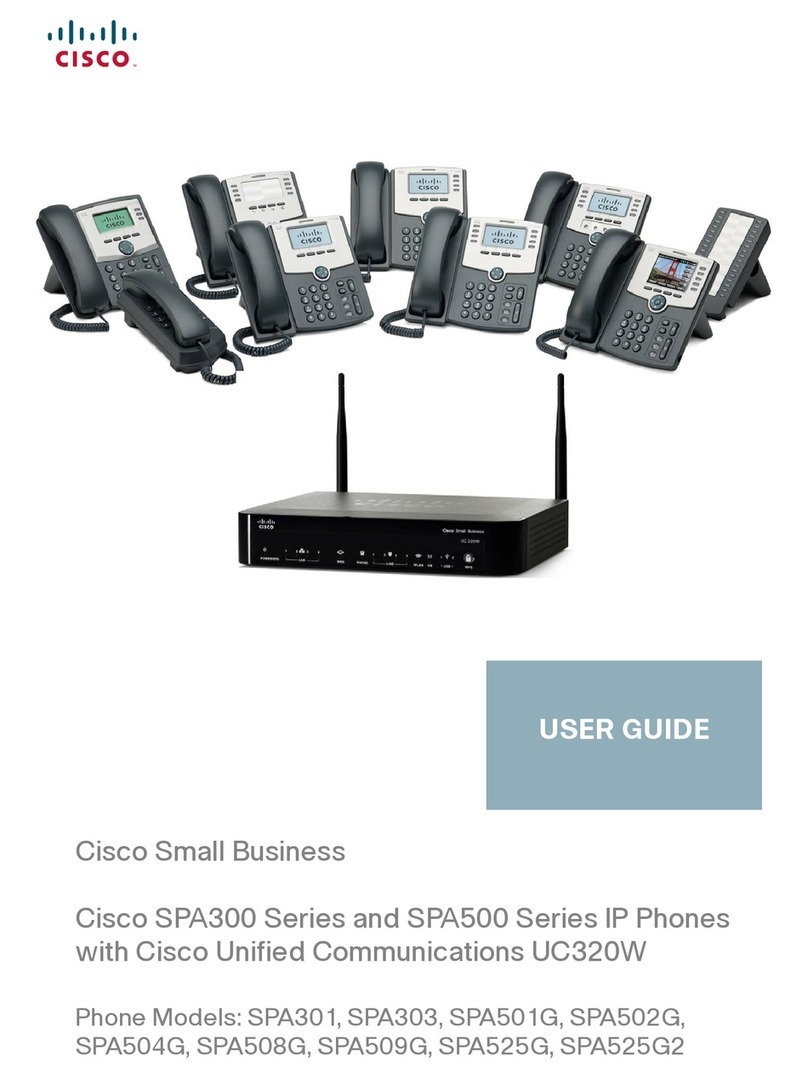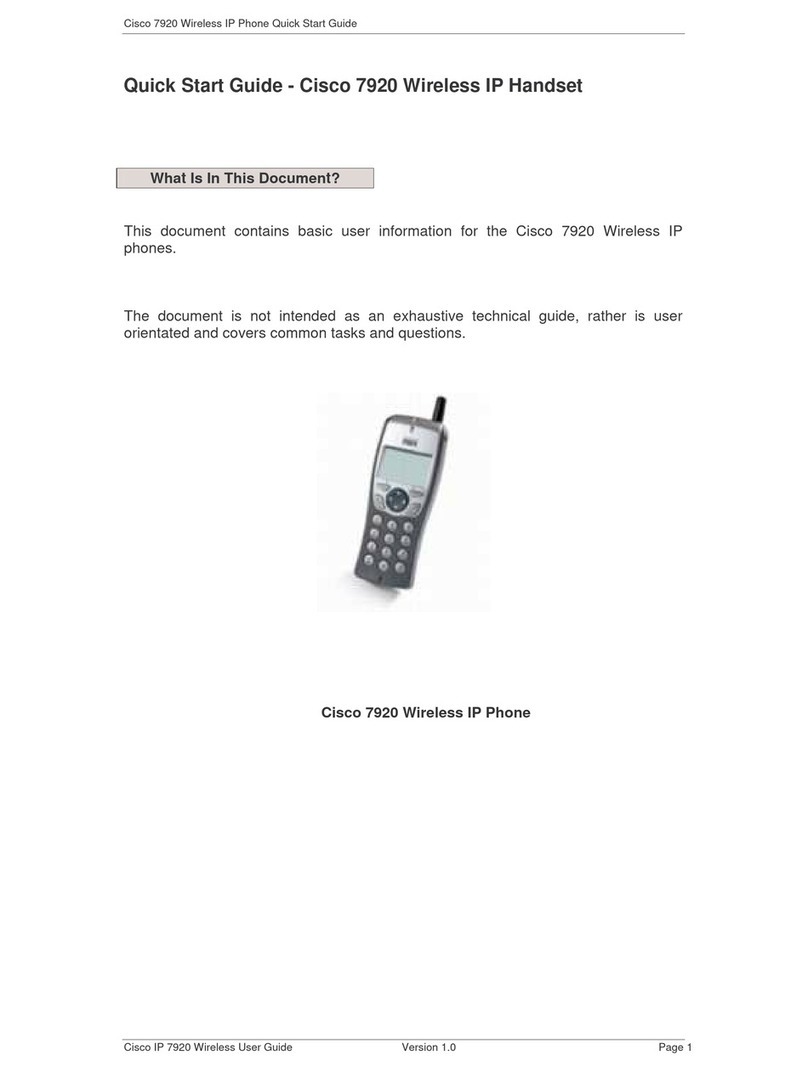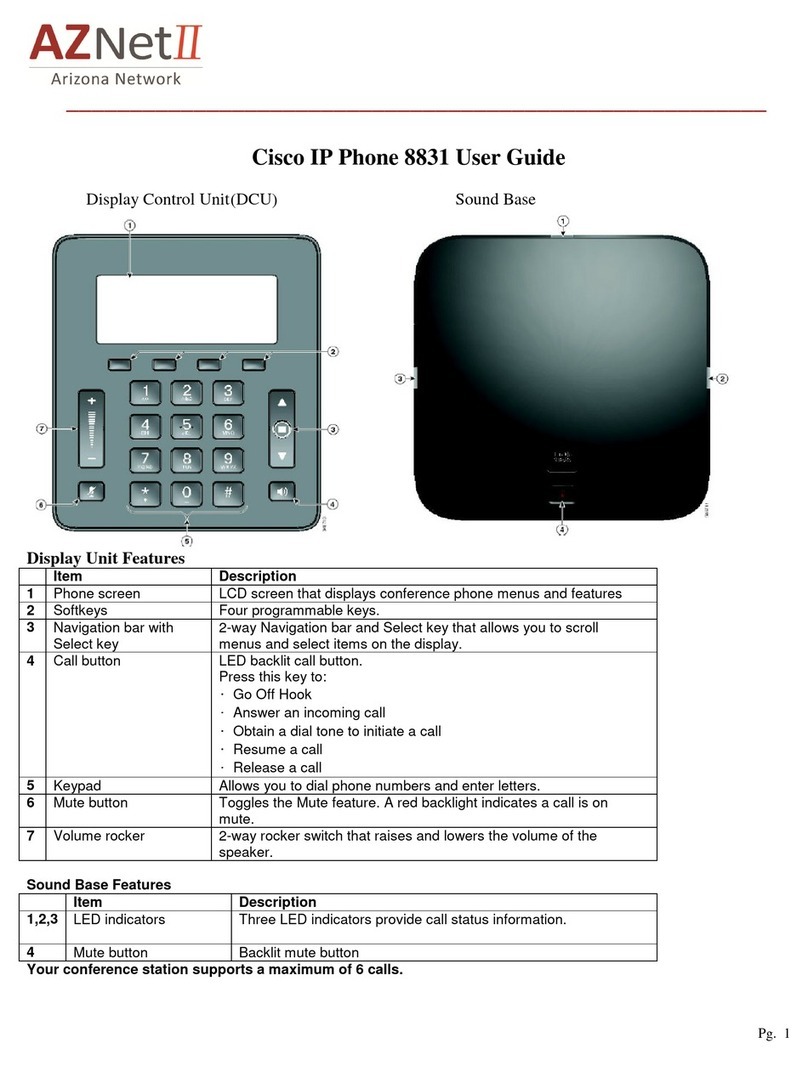P a g e | 3
1.1 PLACE A CALL
Internal
Lift Handset/Speaker/Headset/Line Button or the New
Call soft key
Dial the extension
External
Lift Handset/Speaker/Headset/ or the New Call soft key
Local–dial 9 + 10 digit number
Long distance–dial 9 + 1 + 10 digit number
1.2 LAST NUMBER REDIAL
Press the Redial soft key
2.0 DIVERT–For Voicemail Users Only
When the phone is ringing, press the Divert soft key
The call is answered by voicemail
2.1 CALL FORWARD
Activate
When the phone is idle, press the Forward All soft key
Enter the number (9-XXXXXXX) or press the Voicemail
button for sending calls directly to Voicemail
Cancel
Press the Forward Off soft key
3.0 CALL HOLD
Place a Call on Hold
During a call, press the Hold button
Retrieve a Call on Hold
Press the Resume soft key or the Line button
3.1 TRANSFER A CALL
During a call, press the Transfer button
Dial the extension number
Announce the call
Press the Transfer button to complete the transfer,
and hang up.
To Cancel a Transfer
If the person you attempt to transfer a call to is not available:
Press the End Call soft key
Press the Resume soft key or the Line button to return
to the original call
3.2 JOIN
This feature allows you to join two active calls to create a
conference.
Answer the second incoming call
Press the line button next to the line of the second incoming
call (automatically puts the first caller on hold)
Join these two callers to create a 3-way call
While on the active call, push the Conference button
Choose the line button of the held call
3.3 CONFERENCE CALL
During a call, press the Conference button
Dial the extension or number you wish to add to the call
After the party answers, press the Conference button to
bring the parties together
Add additional parties
Repeat the above steps, adding up to 5 parties to the call
3.4 CONFERENCE CALL (Cont'd)
3.4.1 Reconnect to Conference When Called Party Can’t Join
If the person you attempt to bring into the conference is not
available:
press the End Call soft key
Press the Resume soft key or the Line button to return
to the original call
4.0 SPEED DIALING
Phone is idle (no dial tone)
Dial the speed code number
Press the Speed Dial soft key
Pick up handset or remain in speaker mode
5.0 CALL HISTORY
To view missed, received, or placed calls, press the Settings
button
Select Call History
Toggle between all and missed calls by selecting the All Calls
and Missed soft keys
To place a call to an internal missed call, press the Dial soft
Key
To place a call to an external missed call, Press the Edit Dial
soft key, edit the dialed number to include the outside access
code (9), then press the Dial soft key
6.0 CONTACTS
To view a personal or corporate directory, press the Phone
Directory button
Select either Corporate Directory or Personal Directory
Enter the search criteria followed by the Submit soft key
To place a call to one of the phone numbers from within the
directory, press the Call soft key
7.0 RING VOLUME
When the phone is idle, press the Volume button to hear
the current ring volume
Press up or down on the Volume button to change the
ring volume
When the ring times out, the setting will be saved
7.1 RING TYPE
Press the Settings button
Select Preferences
Select Ringtone
Select the line
Select a ringtone
Press the Play soft key to play the ringtone
Press the Set soft key to set a ringtone
7.2 LCD CONTRAST
Press the Settings button
Select Preferences
Select Brightness
Use the Navigation button to change the contrast
Press the Save soft key to save the setting
7.3 ADJUSTMENT THE SCREEN BACKLIGHT
Press the Applications button
Using the Navigation button select Preferences
Select Backlight
Press On to set the backlight on or press Off to set backlight
off