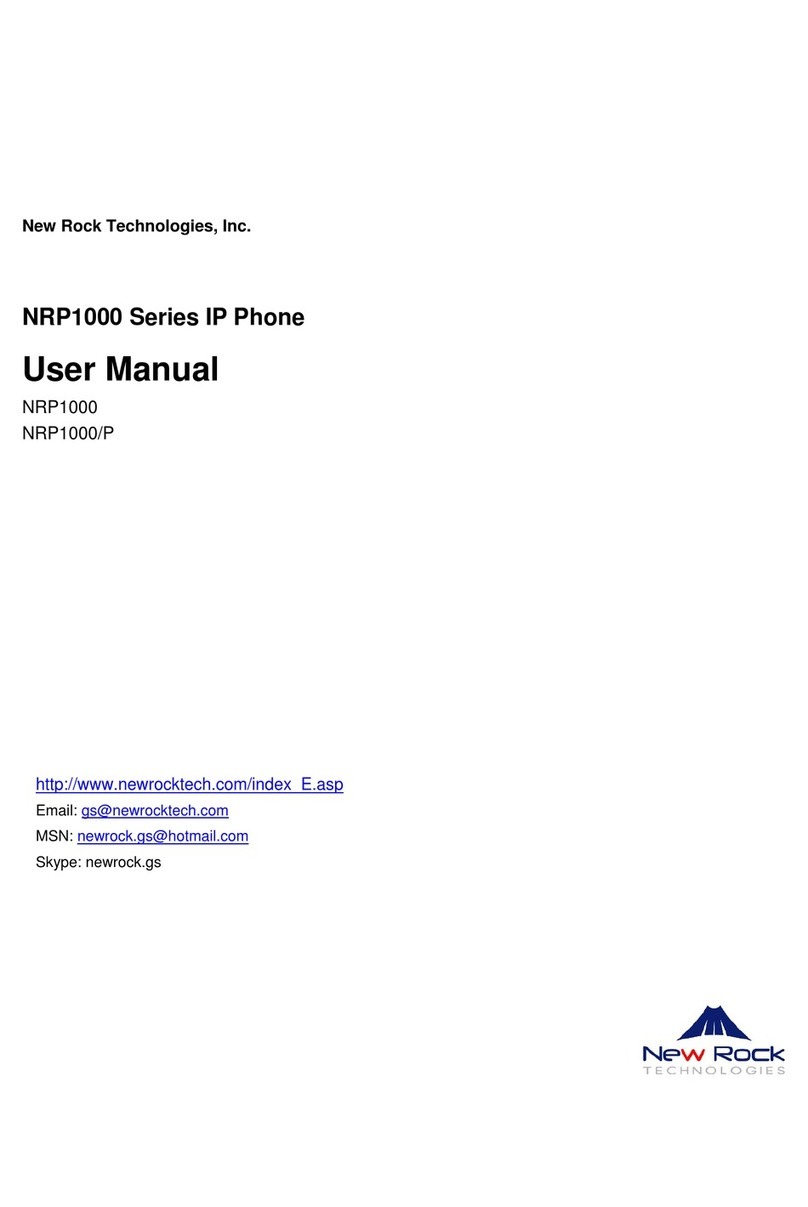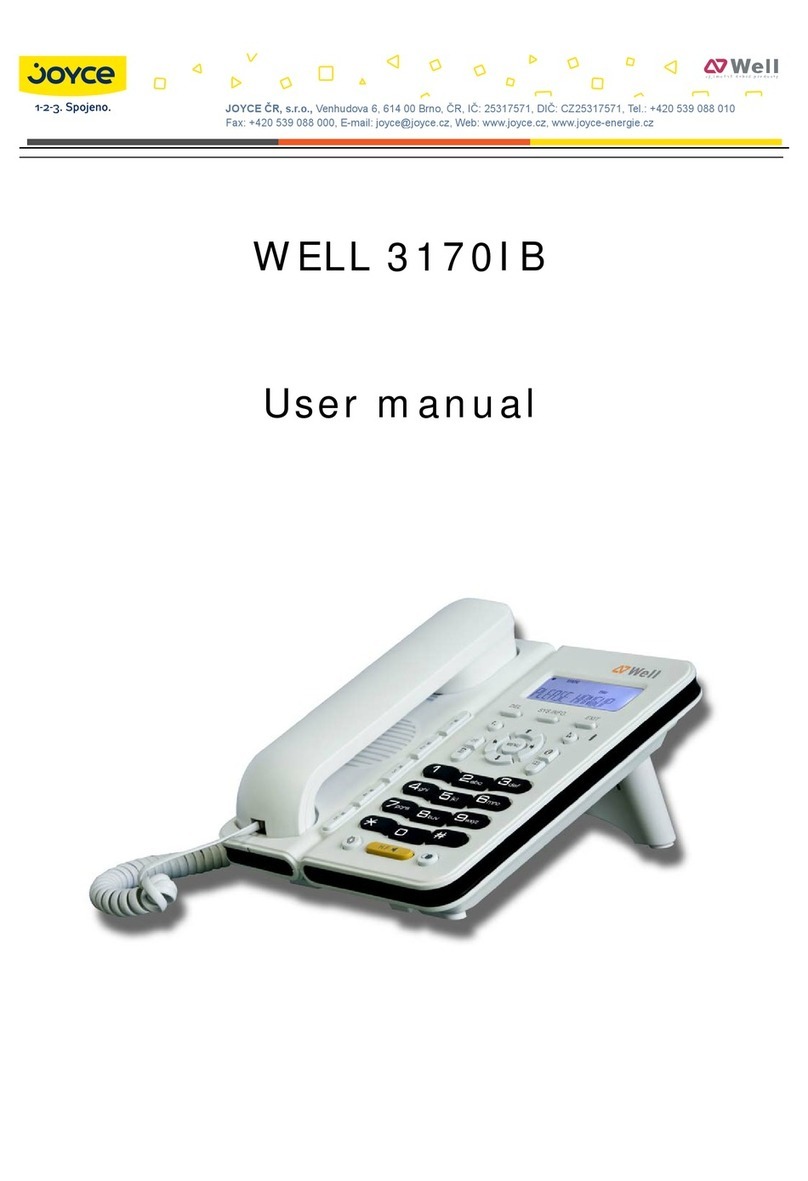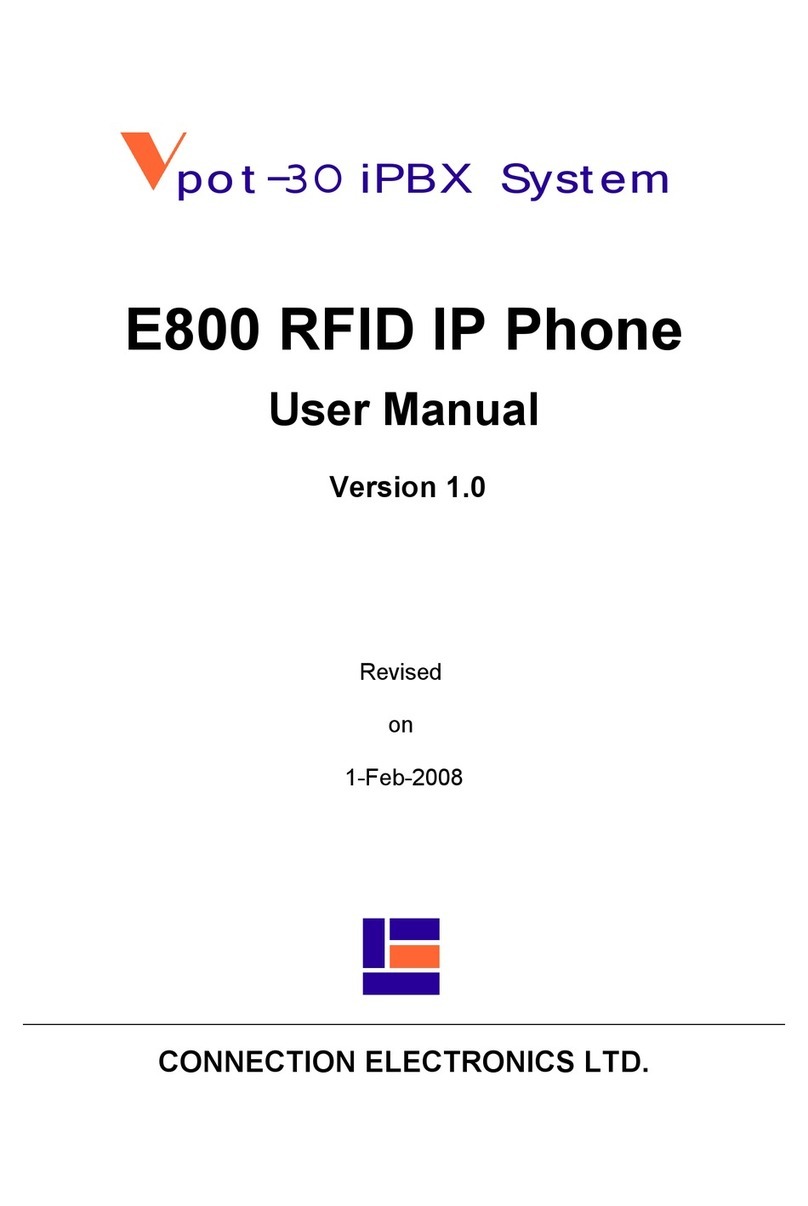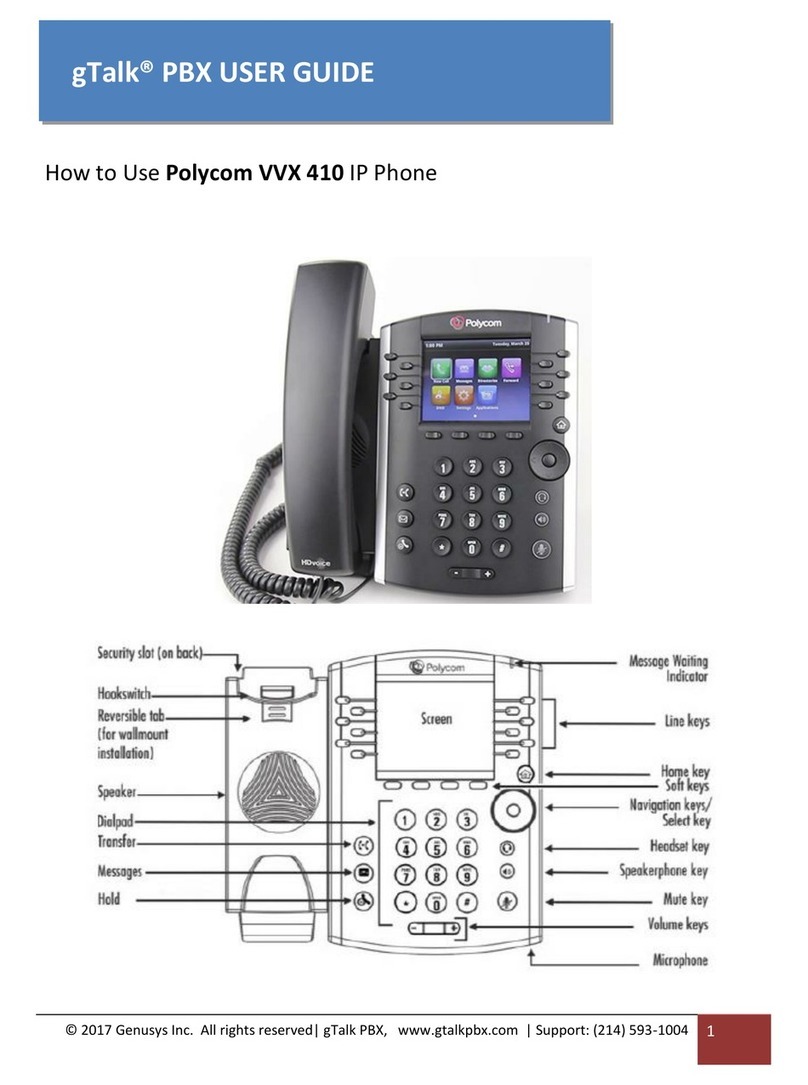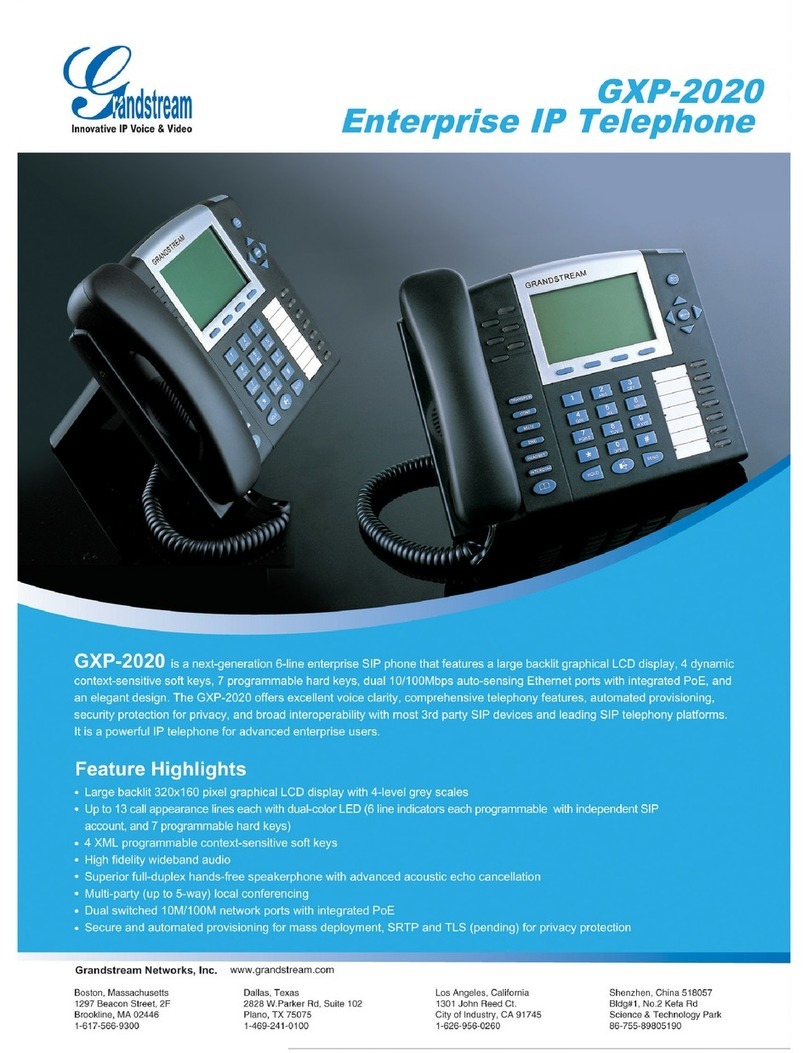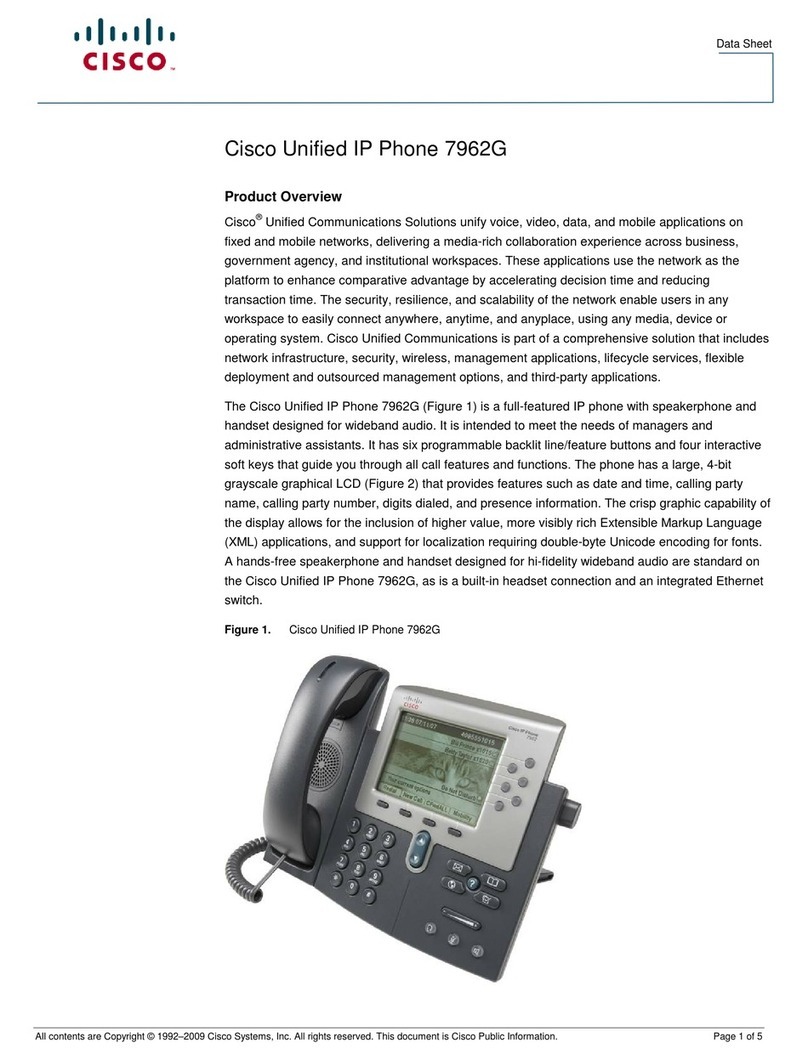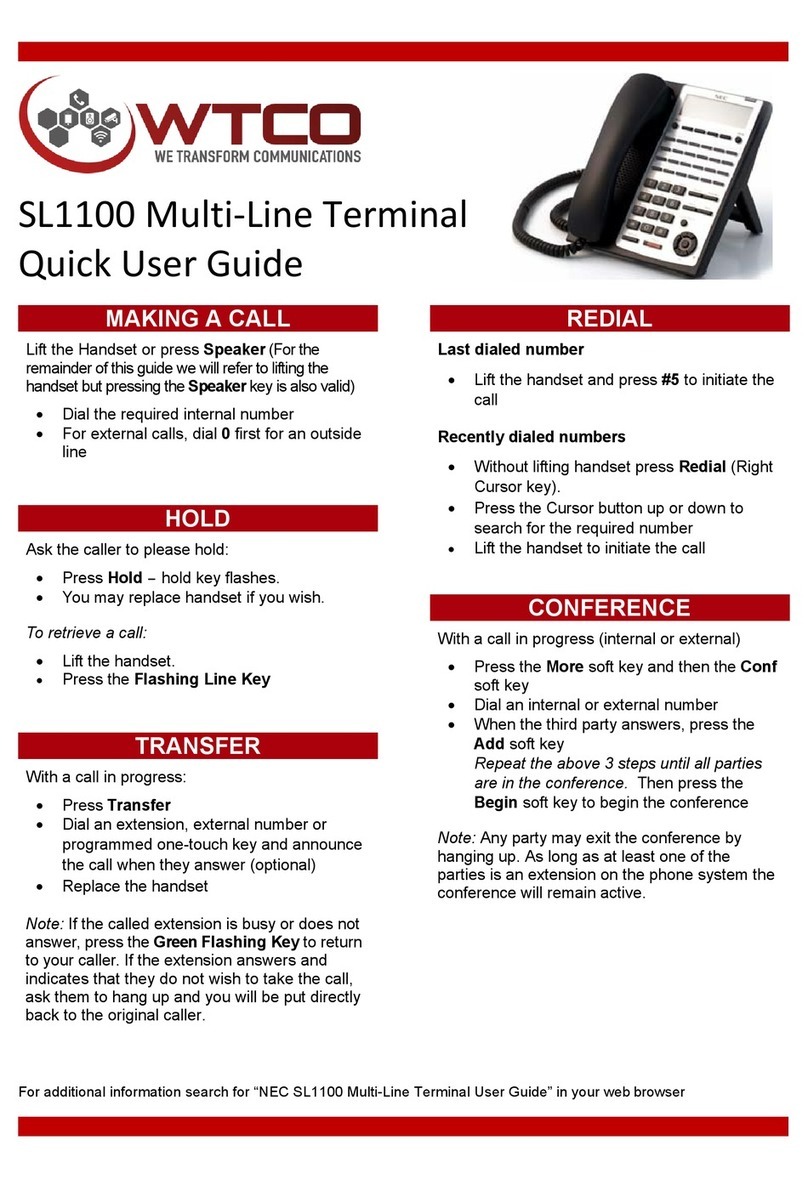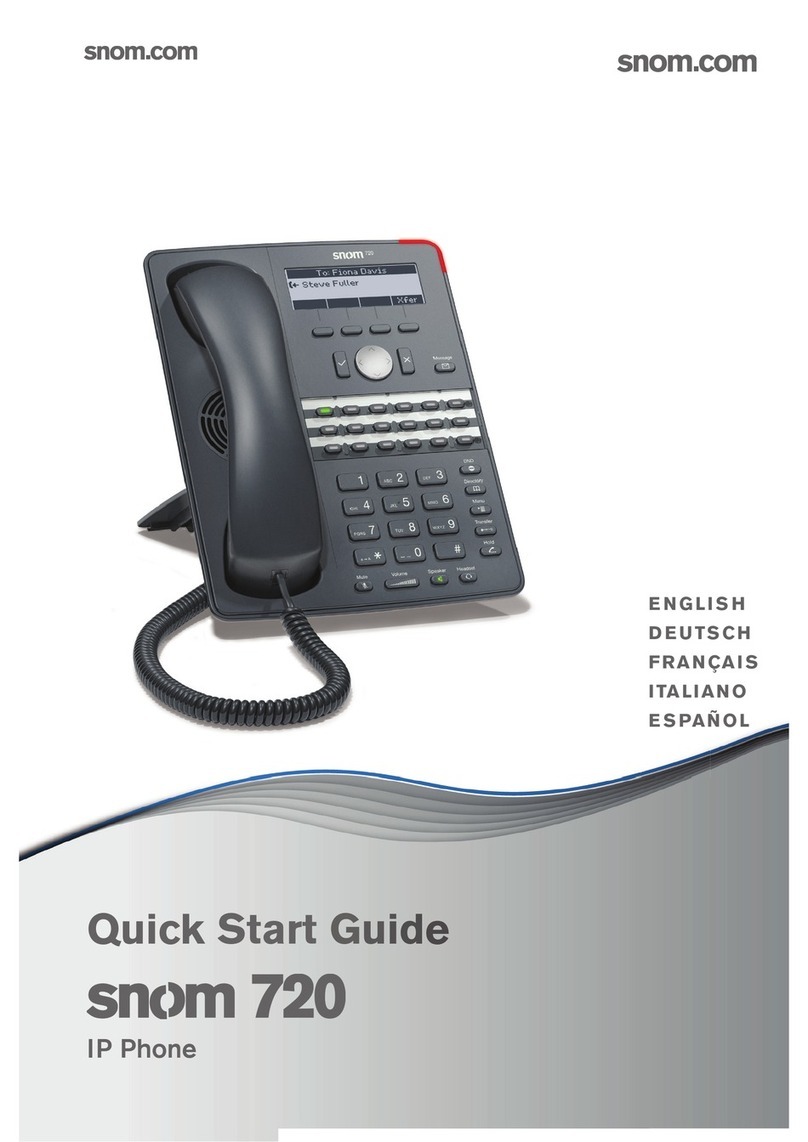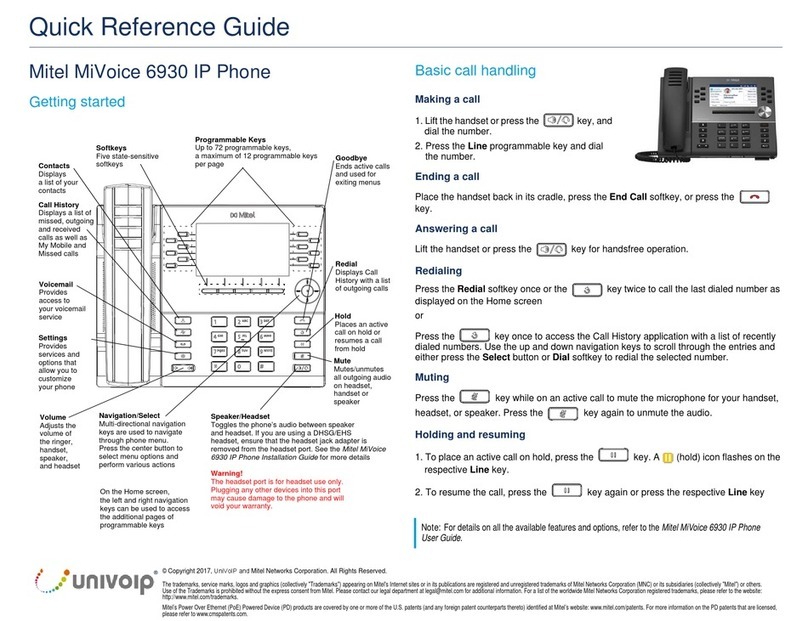New Rock Technologies NRP2000/W User manual

NRP2000/W IP Phone User Manual
Version: 2.0 2017-08
Website: http://www.newrocktech.com
Email: gs@newrocktech.com

NRP2000/W IP Phone User Manual
New Rock Technologies, Inc. 2
Content
1 Overview of NRP2000/W............................................................................................................................ 5
1.1 Interface........................................................................................................................................ 5
1.2 Hardware...................................................................................................................................... 5
1.3 Software........................................................................................................................................ 6
1.4 Network......................................................................................................................................... 6
1.5 Management and Maintenance.................................................................................................... 6
1.6 Protocol......................................................................................................................................... 7
1.7 Compliant and Certified Standard................................................................................................ 7
1.8 Packing list.................................................................................................................................... 7
1.9 Installation..................................................................................................................................... 8
2 Play-and-Plug (Working Together with OM Series IP PBX)..................................................................... 14
3 Call Function ............................................................................................................................................. 15
3.1 Answer the Calls......................................................................................................................... 15
3.2 Make Calls.................................................................................................................................. 16
3.3 Pre-Dial....................................................................................................................................... 17
3.4 Multiple Line Dial-Up .................................................................................................................. 17
3.5 Call Hold ..................................................................................................................................... 18
3.6 Call Transfer............................................................................................................................... 18
3.7 Mute Calls................................................................................................................................... 18
3.8 3-Way Conference...................................................................................................................... 19
3.9 Hang up the Phone..................................................................................................................... 19
3.10 Voicemail .................................................................................................................................... 19
4 Keypad and GUI........................................................................................................................................ 19

NRP2000/W IP Phone User Manual
New Rock Technologies, Inc. 3
4.1 Keypad........................................................................................................................................ 20
4.2 Starting........................................................................................................................................ 21
4.3 Standby....................................................................................................................................... 22
4.4 Configuration .............................................................................................................................. 23
4.4.1 Status Info ........................................................................................................................... 24
4.4.2 Call Features....................................................................................................................... 25
4.4.3 Contacts .............................................................................................................................. 34
4.4.4 History ................................................................................................................................. 39
4.4.5 Message.............................................................................................................................. 41
4.4.6 Settings................................................................................................................................ 42
4.4.7 Display................................................................................................................................. 59
5 Advanced Feature..................................................................................................................................... 60
5.1 Codecs........................................................................................................................................ 60
5.2 Capture and Upgrading.............................................................................................................. 61
5.3 Auto Provision............................................................................................................................. 62
5.4 Export & Import Configuration File............................................................................................. 64
5.4.1 Export Configuration File..................................................................................................... 64
5.4.2 Import Configuration File..................................................................................................... 65
5.5 Export & Import CFG file ............................................................................................................ 65
5.6 Export System Log..................................................................................................................... 66
5.7 Dial Plan...................................................................................................................................... 66
5.7.1 Replace Rule....................................................................................................................... 67
5.7.2 Dial-Now.............................................................................................................................. 68
5.7.3 Area Code ........................................................................................................................... 69
5.7.4 Block Out............................................................................................................................. 70

NRP2000/W IP Phone User Manual
New Rock Technologies, Inc. 4
5.8 TR069......................................................................................................................................... 70
5.9 Action URL.................................................................................................................................. 71
5.10 Remote Control........................................................................................................................... 72
6 Wi-Fi.......................................................................................................................................................... 73
6.1 Configure the Wi-Fi on the Phone.............................................................................................. 73
6.2 Configure the Wi-Fi on the Web................................................................................................. 73
6.3 Enterprise Wi-Fi.......................................................................................................................... 74
7 FAQ........................................................................................................................................................... 75
7.1 How to Reset to Factory............................................................................................................. 75
7.2 Upgrade the Firmware on Safe Mode........................................................................................ 76
7.3 How to Make a IP-to-IP Call....................................................................................................... 76
8 Trouble shooting........................................................................................................................................ 77
8.1 The Phone Failed to Register to SIP Server.............................................................................. 77
8.2 The Phone Failed to Gain IP Address........................................................................................ 77
8.3 Only one Party can Hear From Another on Calling.................................................................... 78
9 Abbreviation .............................................................................................................................................. 78
10 FCC Caution...................................................................................................................................... 79

NRP2000/W IP Phone User Manual
New Rock Technologies, Inc. 5
1 Overview of NRP2000/W
NRP2000/W
1.1 Interface
Power Input
DC 5V-1000mA or PoE
LAN Port
RJ45
PC Port
RJ45
Headset Jack
RJ9
Handset Jack
RJ9
1.2 Hardware
LCD
132*52
CPU
400MHz Dual-Core
LED Indicator
1 Status Light

NRP2000/W IP Phone User Manual
New Rock Technologies, Inc. 6
1.3 Software
SIP 2.0 (RFC3261) and other related SIP RFCs
1 SIP account registered
STUN
Jitter Buffer, VAD,CNG
G711A, G711U, G722, G726-16, G726-24, G726-32, G726-40, G729, L16, iLBC_13_3, iLBC_15_2
Echo Cancellation
SIP Domain name, Authentication and Backup SIP Server
DTMF (RFC2833, In-band, SIP INFO)
Call transfer, Call forward, 3-way conference, Call hold, Call back
DND(Do Not Disturb), Auto answer, Blacklists, Block Call-ID, Block Anonymous call, Dial plan, IP-to-IP
call
Phone book with 400 contacts and 200 blacklists
Call History with 400 records including answered calls, missed calls, dialed calls and forwarded calls
Auto update via HTTP, HTTPS, FTP, TFTP, DHCP, RPS and PNP
Syslog
SNTP,NTP
Customized Ringtone
Daylight Saving time
VLAN, OpenVPN, Span to PC port, QoS
802.1X, LLDP
Enterprise Wi-Fi
Web access with different login level
Soft button: soft button *3
Redundant SIP server
Multi-language: English, French, Hebrew, Russian, Spanish, Chinese, Persian, Polish, Portuguese,
Turkish, German, Italian
1.4 Network
LAN/PC: Support Bridge mode
Support VLAN
Support OpenVPN
Support DHCP, STATIC IP address
Primary/Secondary DNS Server
Support QoS
Support LLDP
Support 802.1X
Support Span PC port
Support Enterprise Wi-Fi
Web access via HTTP&HTTPS
1.5 Management and Maintenance

NRP2000/W IP Phone User Manual
New Rock Technologies, Inc. 7
Support firmware updating under safe mode
Support different level user management
Configuration via Web and keyboard
Support multi-language
Firmware and configuration file auto provisioning
Support system log
1.6 Protocol
IEEE 802.3/802.3u 10Base-T/100Base-TX
DHCP: Dynamic Host Configuration Protocol
SIP RFC3261, RFC3262, RFC3263, RFC3264, RFC3265, RFC2543, RFC3489, RFC3842, RFC3515,
RFC2976, RFC3428, RFC2327, RFC2782, RFC1889
TCP/IP: Transfer Control Protocol/Internet Protocol
RTP: Real-time Transport Protocol
RTCP: RTP Control Protocol
DNS: Domain Name Server
TFTP: Trivial File Transfer Protocol
HTTP: Hypertext Transfer Protocol
FTP: File Transfer Protocol
1.7 Compliant and Certified Standard
CE: AGC01180140201E2, AGC01180140202E2
Comply with RoHS in EU
Comply with RoHS in China
Operation temperature: lower than 60°C
Storage temperature: lower than 60°C
Humidity: 10% to 90% no dew
1.8 Packing list
Model
NRP2000/W
Telephone
1 Unit
Handset
1 Unit
Handset cable
1 Unit
Stand bracket
1 Unit
Wall bracket
1 Unit

NRP2000/W IP Phone User Manual
New Rock Technologies, Inc. 8
Power adapter
1 Unit
Network Cable
1 Unit, 1.5 meters
Quick Start Guide
1 Unit
Headset
Optional
1.9 Installation
Connecting Network Cable
NRP2000/W connects with network via LAN port. Under the Bridge mode, other devices (Laptop, IP phone)
may access network via connecting to the PC port of NRP2000/W.
Connect Wi-Fi

NRP2000/W IP Phone User Manual
New Rock Technologies, Inc. 9
1. Stand Bracket Installation Instruction
A. Put the bottom side of the IP phone upside and press one-side joints of stand bracket into the slot, please
refer the picture as below:
B. Press the other side joints into the slot:

NRP2000/W IP Phone User Manual
New Rock Technologies, Inc. 10
C. It is the picture after fixing the stand bracket below:
D. Disassemble the stand bracket:
Push the spring joint of stand and pull the stand. When the joints are pulled out of the slot, you can take off
the stand bracket.

NRP2000/W IP Phone User Manual
New Rock Technologies, Inc. 11
2. Wall-hung Installation
A. Put the bottom side of the IP phone upside and press one-side joints of wall-hung stand bracket into the
slot, please refer the picture as below:
B. Press the other side joints into the slot

NRP2000/W IP Phone User Manual
New Rock Technologies, Inc. 12
C. After install the wall-hung stand bracket, press one-side joints of stand bracket into the slot, please refer
to the picture as below:
D. Press the other side joints into the slot

NRP2000/W IP Phone User Manual
New Rock Technologies, Inc. 13
E. Knock in nails or screws on the wall according to the proportion of the distance between the hanging
holes as below:
F. It is the picture after fixing the stand bracket below:

NRP2000/W IP Phone User Manual
New Rock Technologies, Inc. 14
G. Disassemble the stand bracket:
Push the spring joint of stand and pull the stand.
2 Play-and-Plug (Working Together with OM Series IP PBX)
When the NRP2000/w acts as an extension of New Rock OM series IP PBX, it supports Plug-and-Play
function, which allows the NRP2000/w to automatically discover the OM and download the configuration files
and make registration.

NRP2000/W IP Phone User Manual
New Rock Technologies, Inc. 15
Here are step for activating the phone after installation:
1. Power up the phone.
2. Select a language.
3. Input the PIN (obtained from your administrator).
4. Press the “Enter”soft key to complete registration.
Note:
If you don’t want to register, press the button on the phone to quit the PIN-entering interface and
return to the home page.
To disable the Plug-and-Play function, log into the Web GUI of the IP phone, choose Off for PnP
Active.
3 Call Function
3.1 Answer the Calls
When the phone is ringing, there are 3 ways to answer the call:
A. Answer by handset
Pick up the handset and talk with the caller. If you want to hang up, just put back the handset. When you are
talking with the handset and want to switch to speaker or headset mode, please press key or
key, and then put down the handset.
B. Answer by speaker

NRP2000/W IP Phone User Manual
New Rock Technologies, Inc. 16
Press key and talk with callers by built-in Micro-phone and Speaker. If you want to hang up,
please press key again. Switch calling or talking into handset mode by lifting the handset under
speaker mode. Press key will switch calling or talking into headset mode.
C. Answer by headset
Keep your microphone connected with the RJ9 headset jack, when there is an incoming call, press
and talk with the caller. If you want to hang up, please press again. Pressing
can change calling or talking into speaker mode, and lifting the handset switches to handset
mode.
3.2 Make Calls
A Use the handset
Pick up the handset, the LCD will show the current lines (user is able to switch from line1 to line 6 by
pressing the line key beside the LCD). Press soft key "Send" to dial the number. When you hear the tones of
“du~~du~~”and the phone number your dialed is being displayed on the LCD, the remote phone should be
ringing. If the called party answers this calling, the call is established and the calling timer is started
immediately.
B. Use the speaker
Press key, the LCD will show the current lines (user is able to switch from line1 to line6 by
pressing the line key beside the LCD). Input the phone number and press soft key "Send" to dial the
number. When you hear the tone of “du~~du~~”and the phone number your dialed is displayed on the LCD,
it indicates that the called party is ringing. If the called party answers this call, the call is established and the
calling timer is started immediately.
C. Use the headset
Press key, the LCD will show the current lines (you can switch from line 1 to line 6 by pressing
the line key beside the LCD). Input the phone number and press the soft key "Send" to dial the number.
When you hear the tones of “du~~du~~”and the phone number your dialed is being displayed on the LCD, it
indicates that the called party is ringing. If the called party answers this call, the call is established and the
calling timer is started immediately.

NRP2000/W IP Phone User Manual
New Rock Technologies, Inc. 17
D. Dial from phone book
1. Press key to enter the menu and choose "Contact" option. Press "Enter" soft key and then find
the contact person by navigation keys. When the selected contact person is highlighted, press "Dial" or
just pick up the handset to call this number.
2. Pick up the handset, press "Contact" soft key, then select a contact person and press "Dial" soft key.
3. Pick up the handset, press and enter “Contact”, then select a contact person and press “Dial”soft
key.
E. Dial from call history
1. Press key to enter the menu and choose “History”option, then select one of call history entry,
and press "Dial" soft key or pick up the handset to call this number.
2. Pick up the handset, press "History”soft key, then select one call history entry, and press "Dial" soft
key to call this number.
3. Pick up the handset, press and enter “Call History”, then select one call history entry, and press
"Dial" soft key to call this number.
3.3 Pre-Dial
It’s a method to dial a phone number immediacy at standby mode.
The method is as below:
A. Dial-up the phone number at standby mode
B. Press soft key "Dial" or pick up the handset or press or to send out the number.
3.4 Multiple Line Dial-Up
NRP2000/W supports up to 8 concurrent calls. If there is a new incoming call when you’re talking on
NRP2000/W, the new incoming call will be displayed on LCD and status indicator LED will be fast blinking.
You can press the soft key "Hold" then press “Answer”to receive the new incoming call.

NRP2000/W IP Phone User Manual
New Rock Technologies, Inc. 18
3.5 Call Hold
The current calling will be hold by pressing soft key “Hold”or , and the held call will be resumed
after pressing soft key “Resume”or or the corresponding line key. Even on 3-way conference
calling, the conference will be held after pressing “Hold”key, and be resumed to 3-way conference after
pressing “Hold”Key again. Remember the conversation is still on hold without being ended even if hung up
under the status of hold.
3.6 Call Transfer
1. Attended call transfer
The attended transfer allows user to call a third-party before transferring the calling.
While calling, press the "Transfer" soft key to hold the current call and dial the target number you want to
transfer to on the activated line and press “Send”soft key to call that number. After the target party answers
the call, press "Transfer" soft key again to complete the transfer.
If the target number has been setup in the current BLF list, and you have already finished the necessary
setup on Webpage of NRP2000/W, there is an easier way to complete the attend transfer. While calling,
press the corresponding BLF key of the target number and then press the "Transfer" soft key, the attend
transfer will be achieved.
2. Blind call transfer
The blind transfer allows user to transfer a call without speaking to the third party. On the user side, the call
will be ended as soon as the target phone number is dialed.
Operating steps: Press “More”soft key to get more option, then press “Bxfer”soft key, input the transfer
target number and press “Send”soft key.
If the target number has been setup in the current BLF list, and you have already finished the necessary
setup on Webpage of NRP2000/W, there is an easier way to complete the Blind transfer. While calling, press
the corresponding BLF key of the target number, the blind transfer will be achieved.
3.7 Mute Calls
The input audio will be not transmitted to peer phone after pressing key, and the phone will be
muted even switched among different modes of speaker, handset and headset. To un-mute, just press
key again.

NRP2000/W IP Phone User Manual
New Rock Technologies, Inc. 19
3.8 3-Way Conference
1. While on calling, press the soft key “Conf”, input the third party’s phone number and then press the
softkey “Dial”or press the soft key “Conf”and press the corresponding BLF key to invite the third party
to join a conference call.
2. After the third party answers the call, pressing "Conf" key again to establish the 3-way conference
3. The initiator of 3-way conference can press the soft key "Hold" to hold the conversation with other two
parties, and press “Resume”to back to 3-way conference.
4. If the initiator hangs up the call or press the soft key “End Conf”, the conference will be ended and the
calling between the other two parties will be hung up as well.
5. The initiator of 3-way conference can press the soft key "Split" to separate the conference call, and the
calling between initiator and the other two parties are still active but under the status of Call hold.
6. After split the 3-way conference, press the soft key “More”and then press the softkey “Join”to resume
the 3-way conference or press the softkey “Conf”to setup a new 3-way conference call.
3.9 Hang up the Phone
1. Softkey hang up
While on calling, press the softkey “End Call”to hang up.
2. Handset hang up
Put back the handset at handset mode, the current calling will be hung up.
3. Speaker hang up
Press key at speaker model, the current calling will be hung up.
4. Headset Hang up
Press key at headset model, the current calling will be hung up.
5. Hang up one line call
Press the hook to hang up the current calling when 2 calls happened simultaneously.
3.10Voicemail
NRP2000/W has a key for entering voicemail box and indicating new voicemail. Press
key to enter the menu to configure voicemail number if you have never configured it previously. Otherwise,
the voicemail number will be called after pressing it.
4 Keypad and GUI

NRP2000/W IP Phone User Manual
New Rock Technologies, Inc. 20
4.1 Keypad
Description of the keys and Screen
Soft Keys
Press to select a function which displayed at the softkey zone of screen
Display all optional functions at the last line of LCD screen.
Status Indicator LED
Indicates the phone’s status,
If the phone is being started ,the LED is on
If the phone is standby, the LED is off
If there is income calling, the LED will blink at 120ms on, 120ms off.
If there is a new message, the LED will blink at 600ms on, 600ms off.
LCD Screen
All information such as date, time, phone number, incoming caller’s ID (if
available), line/call status, extension numbers and the soft key features are
displayed on it.
Navigation
OK
Cancel
Soft Key
Dial pad
Speaker
Redial
Hold
Headset
Mute
VoiceMail
Menu
Volume
LCD
Status Indicator LED
Table of contents
Other New Rock Technologies IP Phone manuals