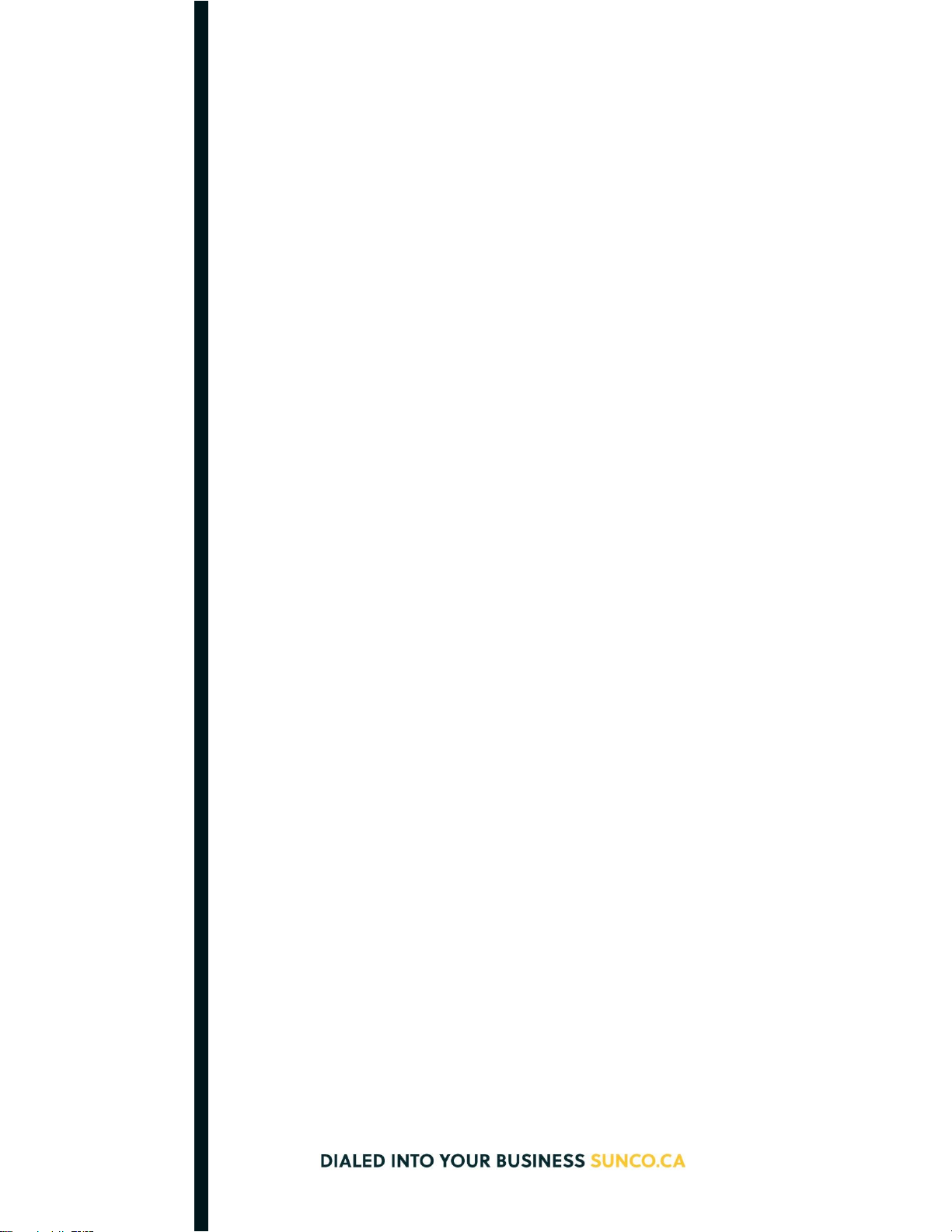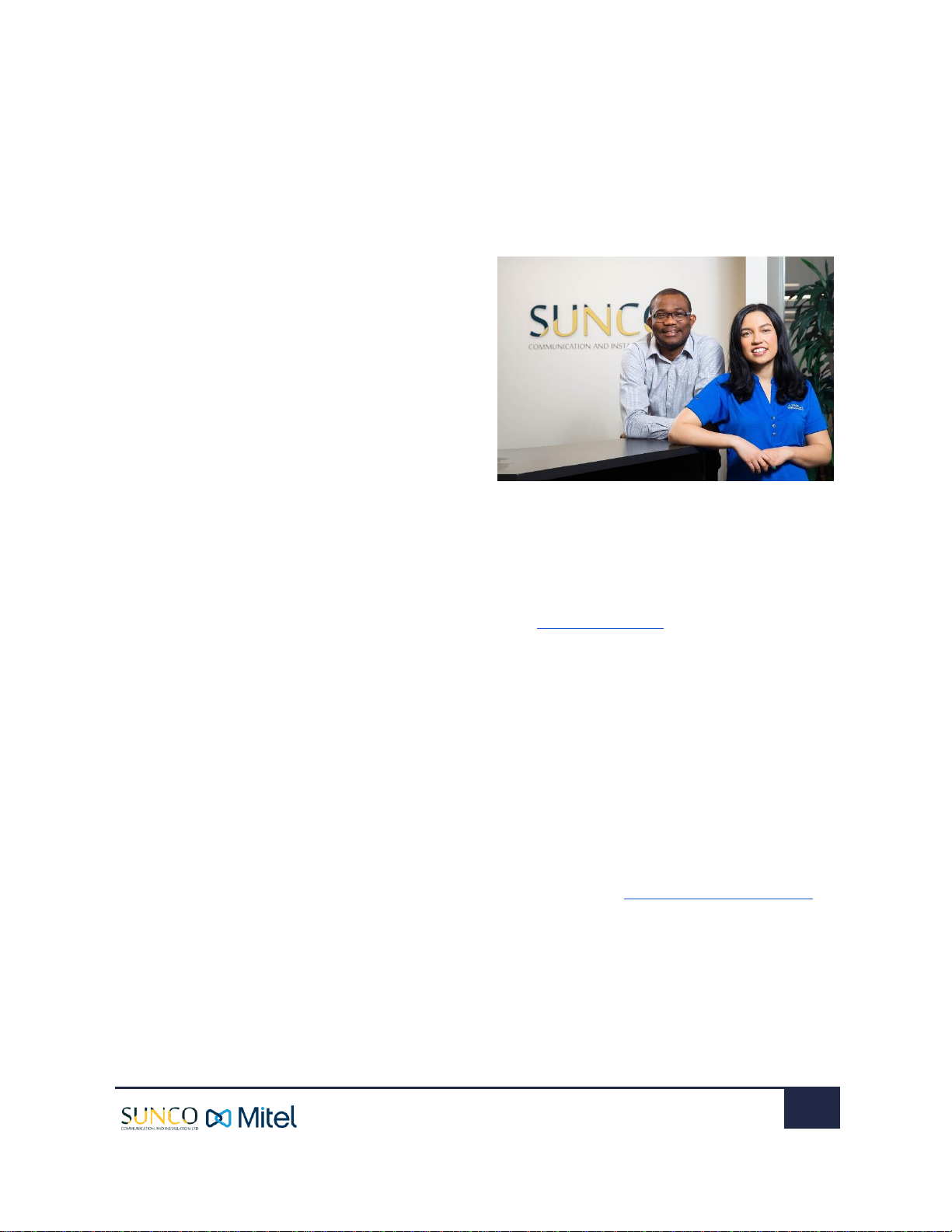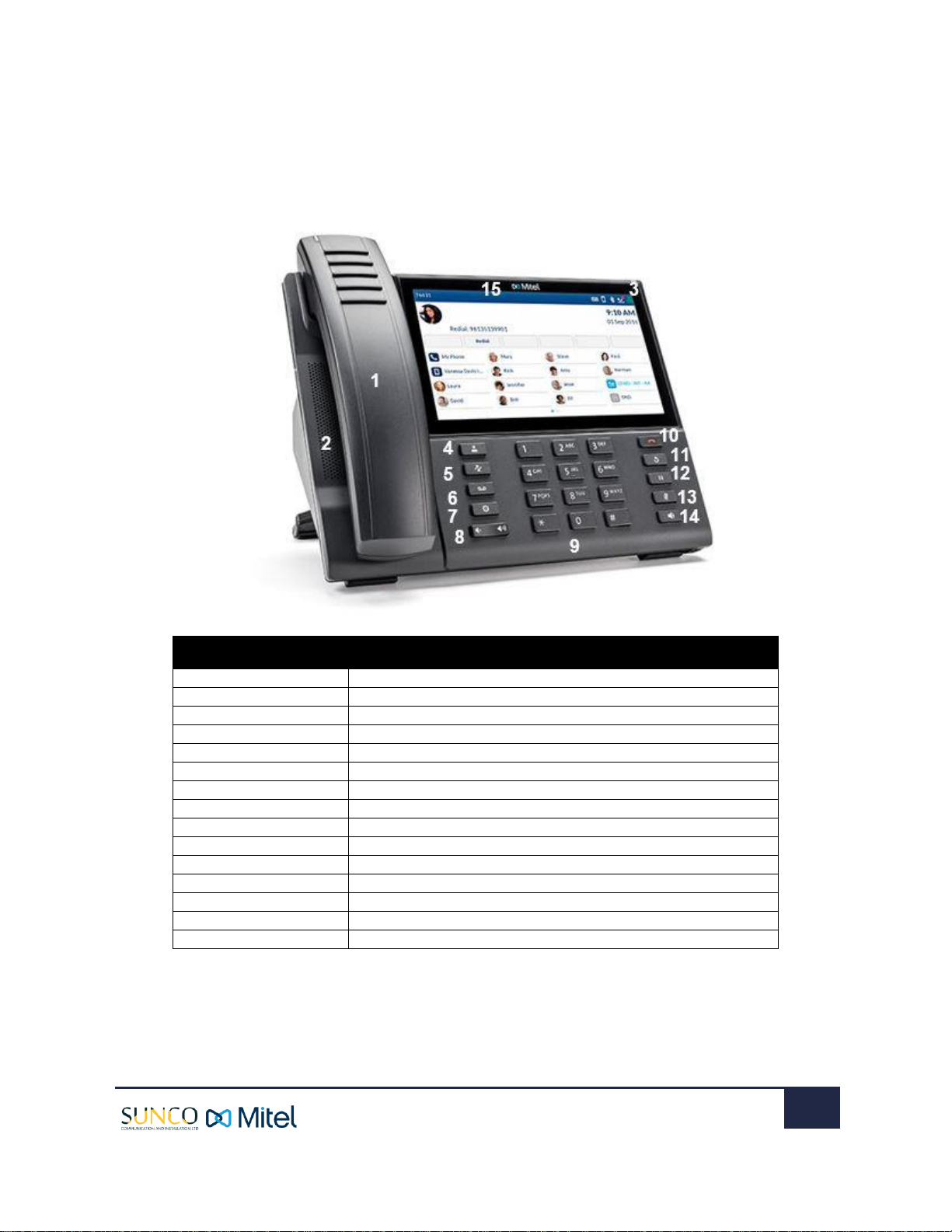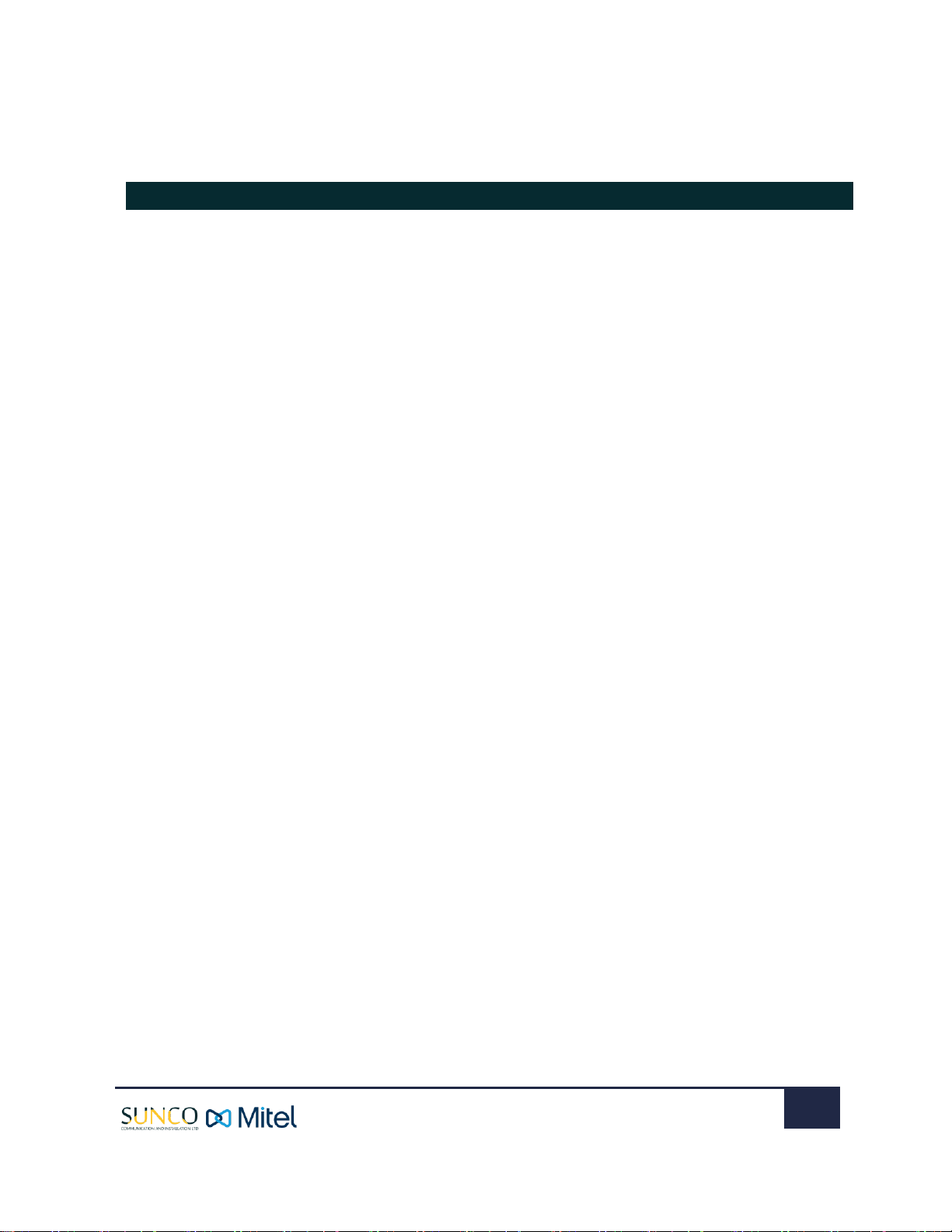MOBILELINK FEATURES
The Mitel MiVoice IP 6930 & 6940 Phones supports
Mobile Link, a feature that provides seamless mobile
integration using Bluetooth wireless technology.
MobileLink highlights include the ability to:
•Sync your mobile phone’s contact list with your
6930 & 6940 IP Phone.
•Answer a mobile phone call using your IP Phone.
•Move active calls between the IP Phone and your
mobile phone.
PAIRING A PHONE USING BLUETOOTH (Used for
Mitel 6930 & 6940)
1. Press the Settings hard key, navigate and select to
the Bluetooth setting.
2. Press the Turn On softkey to enable Bluetooth
functionality. Ensure your mobile phone is
discoverable as the Mitel IP Phone automatically
scans for available Bluetooth devices. Select
Available Devices and wait for your Bluetooth
device to appear.
3. When your mobile phone has been discovered,
navigate to highlight the respective entry on the list
of available devices and press the Select button or
Pair softkey. A Bluetooth pairing request displays
on both the Mitel IP Phone and your mobile device.
4. Ensure the pairing code matches on both devices
and press Yes on the Mitel IP Phone and
acknowledge the pairing request on your mobile
phone. The IP Phone attempts to pair the mobile
phone and if successful, automatically attempts to
connect to the mobile phone.
5. Press OK to acknowledge the successful
connection. The connected mobile phone is added
to the list of Paired Devices and is ready to use.
SYNCING MOBILE CONTACTS
The Mitel MiVoice IP Phone automatically attempts to
sync your mobile contacts to the Contacts application
upon pairing and connection.
To manually update your mobile clients:
1. Press the Contacts hard key to access the Contacts
application.
2. Navigate to the Mobile contacts folder.
3. Press the Update softkey. The Mitel MiVoice IP
Phone attempts to re-synchronize and update your
mobile contacts.
ANSWERING AN INCOMING CALL USING
YOUR MITEL MIVOICE IP PHONE
When your mobile phone is paired and connected
to your Mitel MiVoice IP Phone, incoming calls on
your mobile phone will be indicated on your IP
Phone as well.
Lift the handset for handset operation or press the
key, blinking Bluetooth Line key, or Answer softkey
for handsfree operation.
MOVING THE AUDIO OF AN ACTIVE MOBILE
CALL BETWEEN YOUR MOBILE PHONE AND
MITEL MIVOICE IP PHONE
Press the Push call softkey to push the mobile
call’s audio from your Mitel MiVoice IP Phone to
your mobile phone or press the Mobile Line key to
pull the mobile call’s audio from your mobile phone
to the Mitel MiVoice IP Phone.
**MobileLink is not supported on the Mitel MiVoice
6920 IP Phone