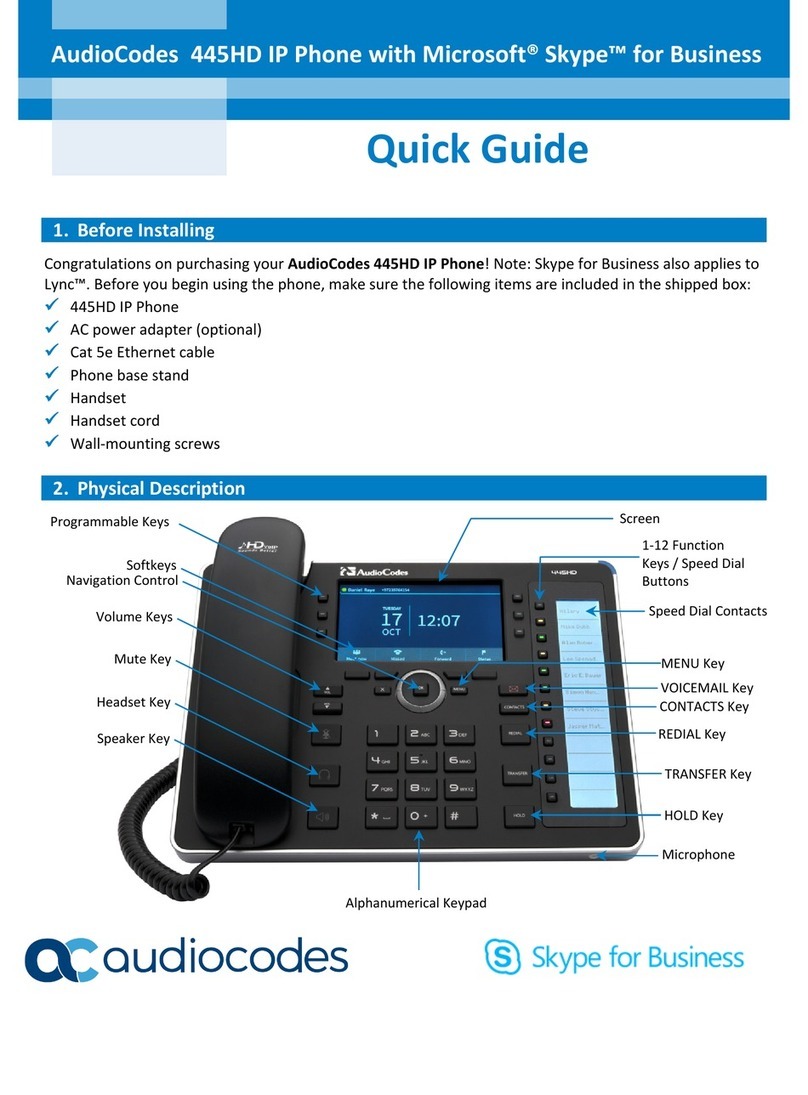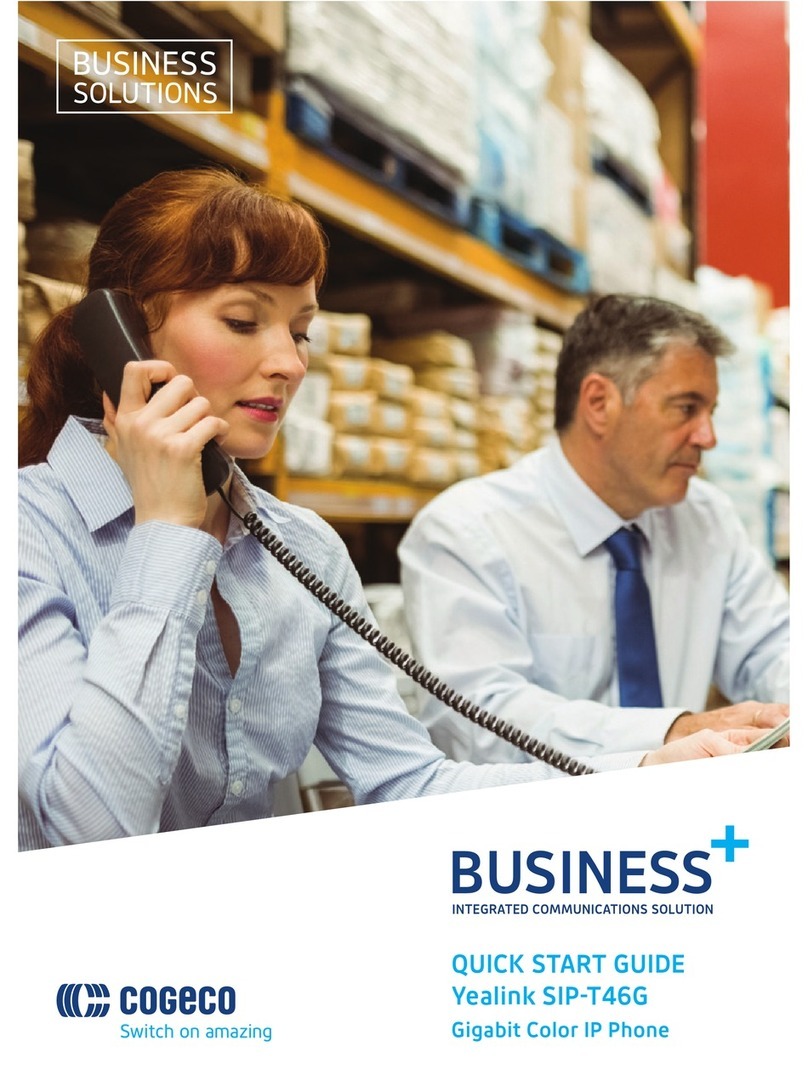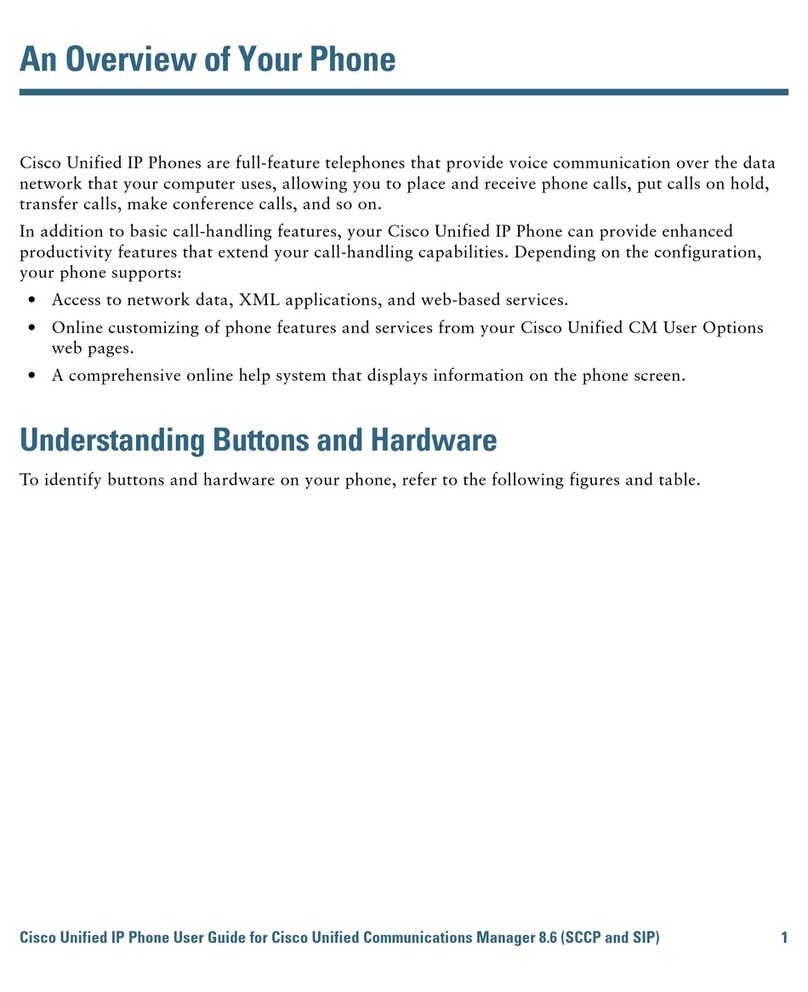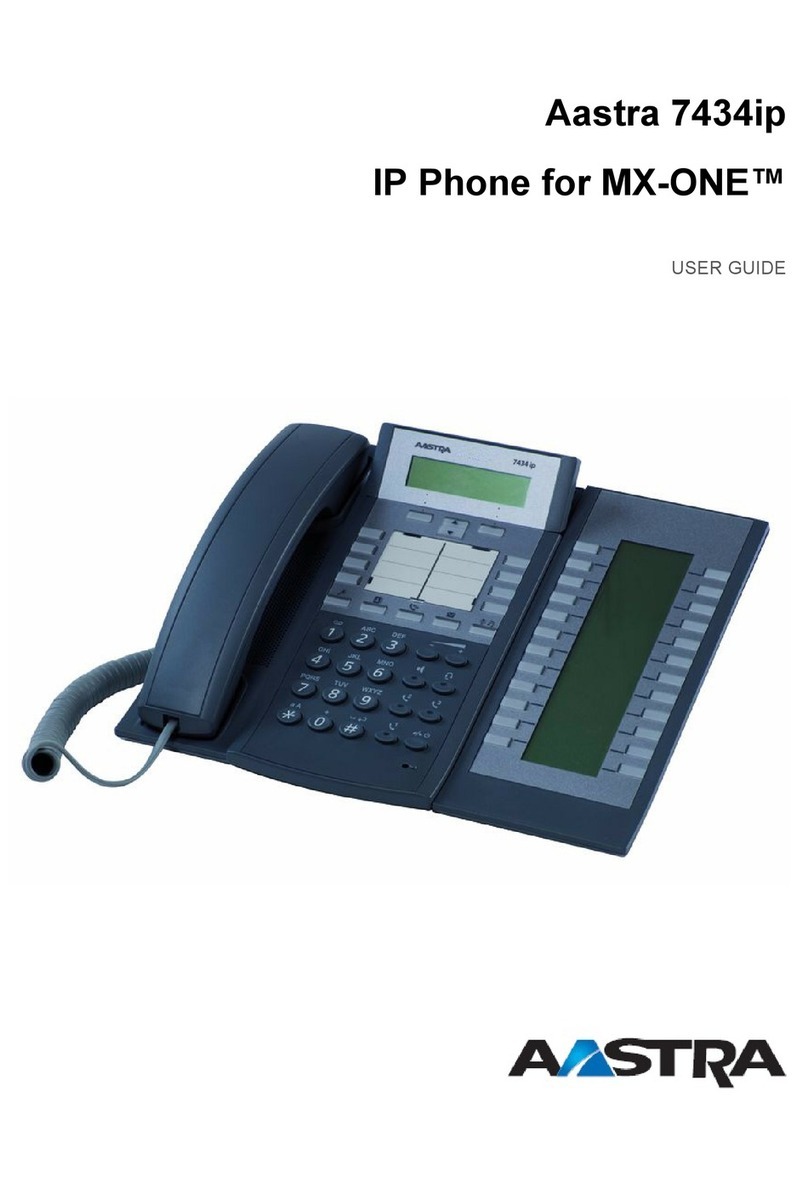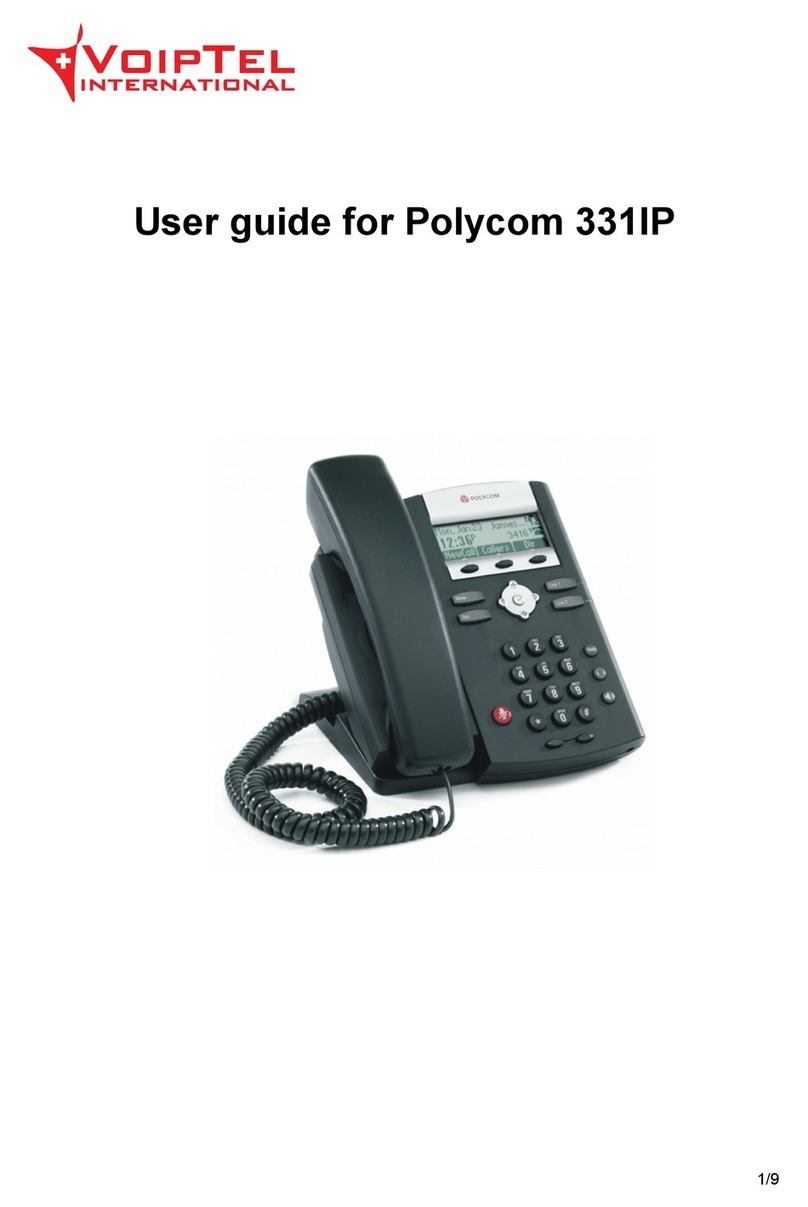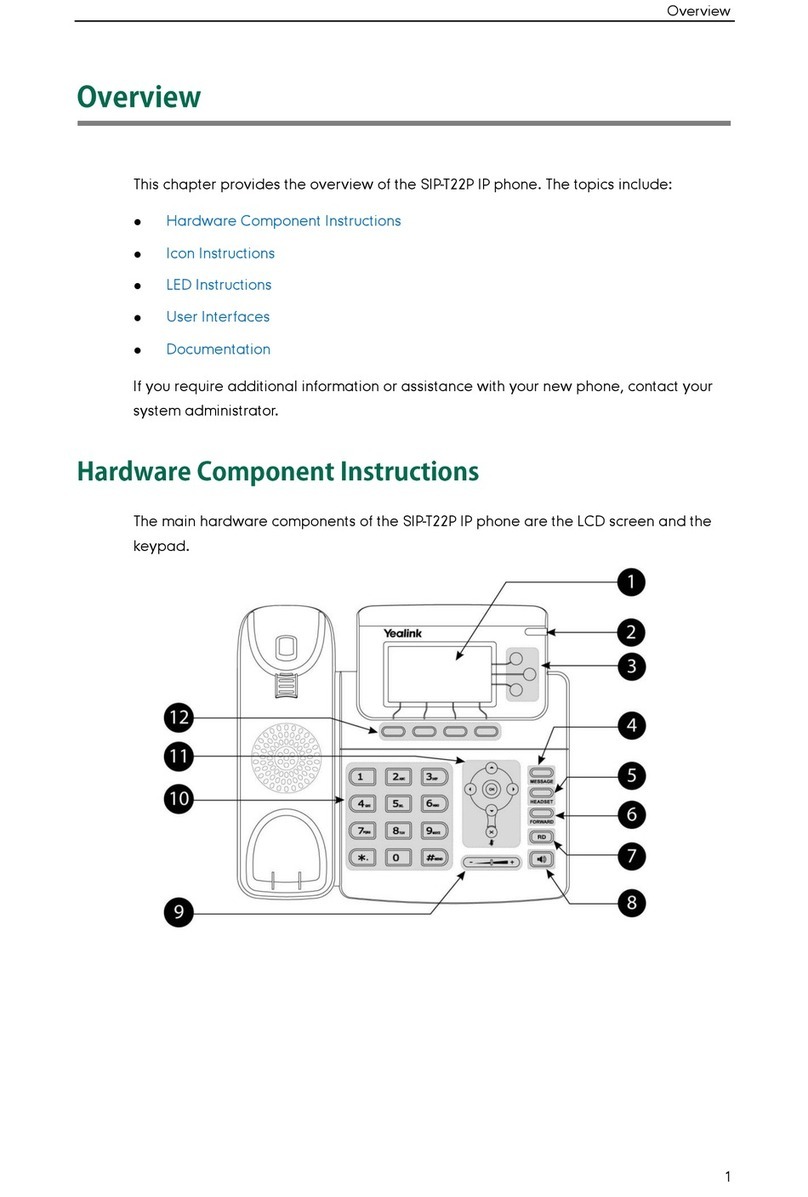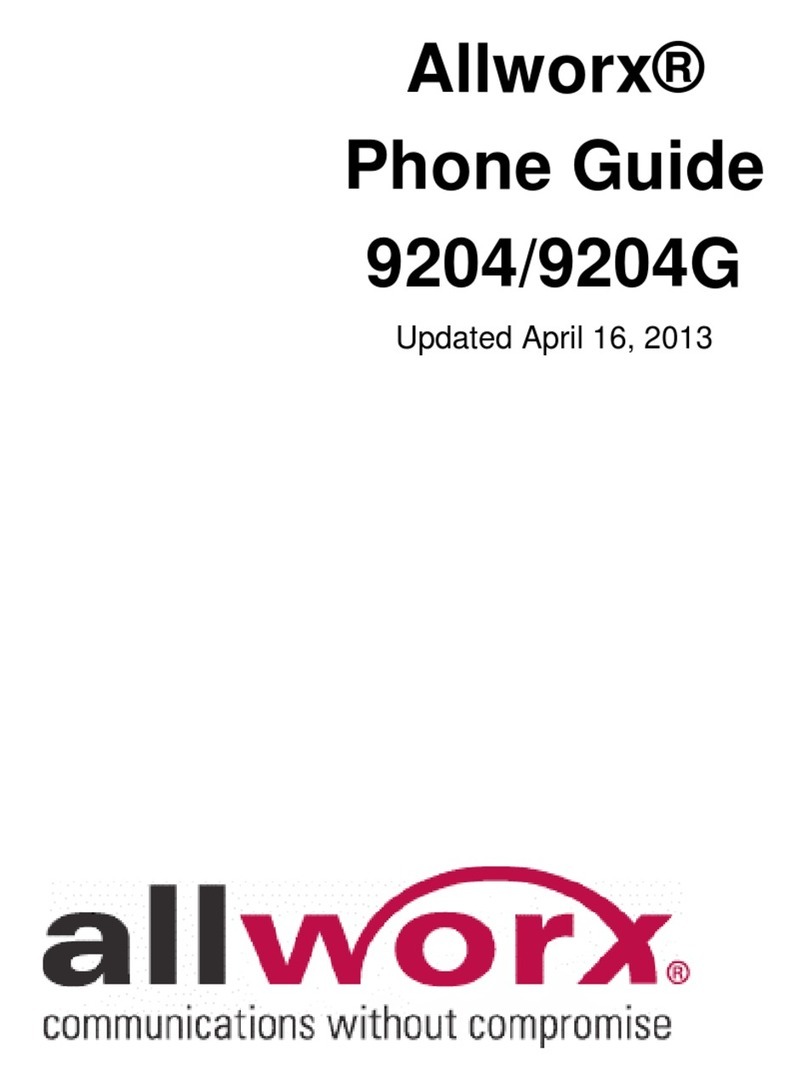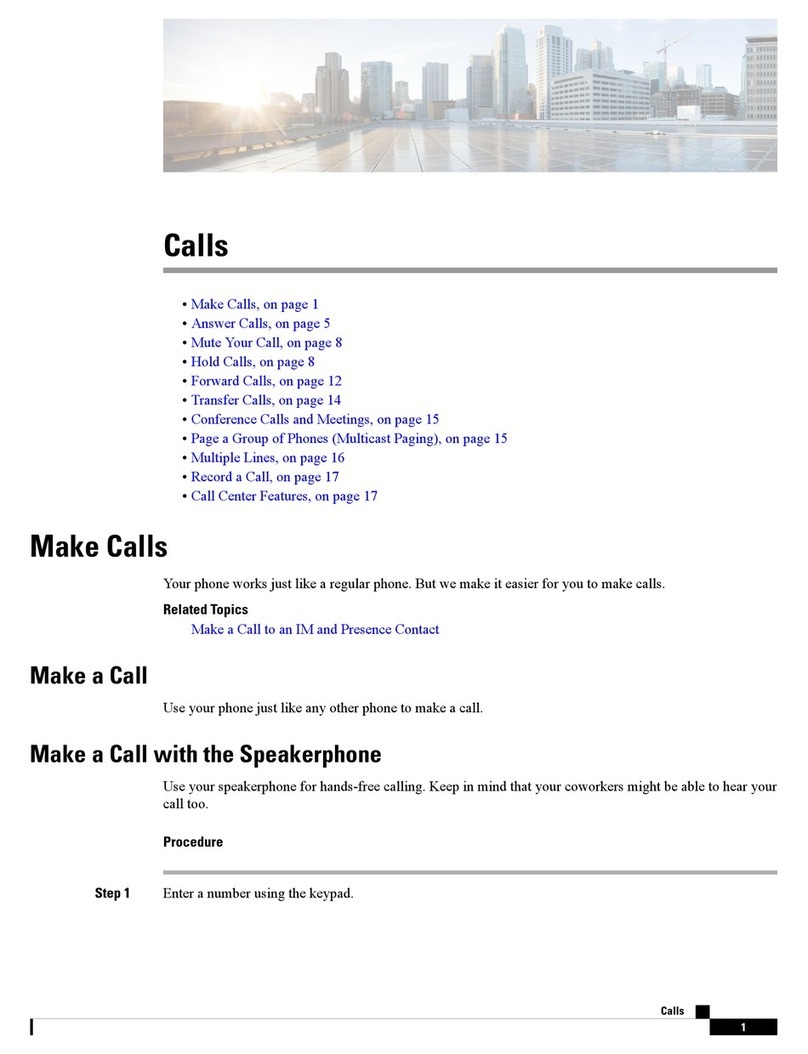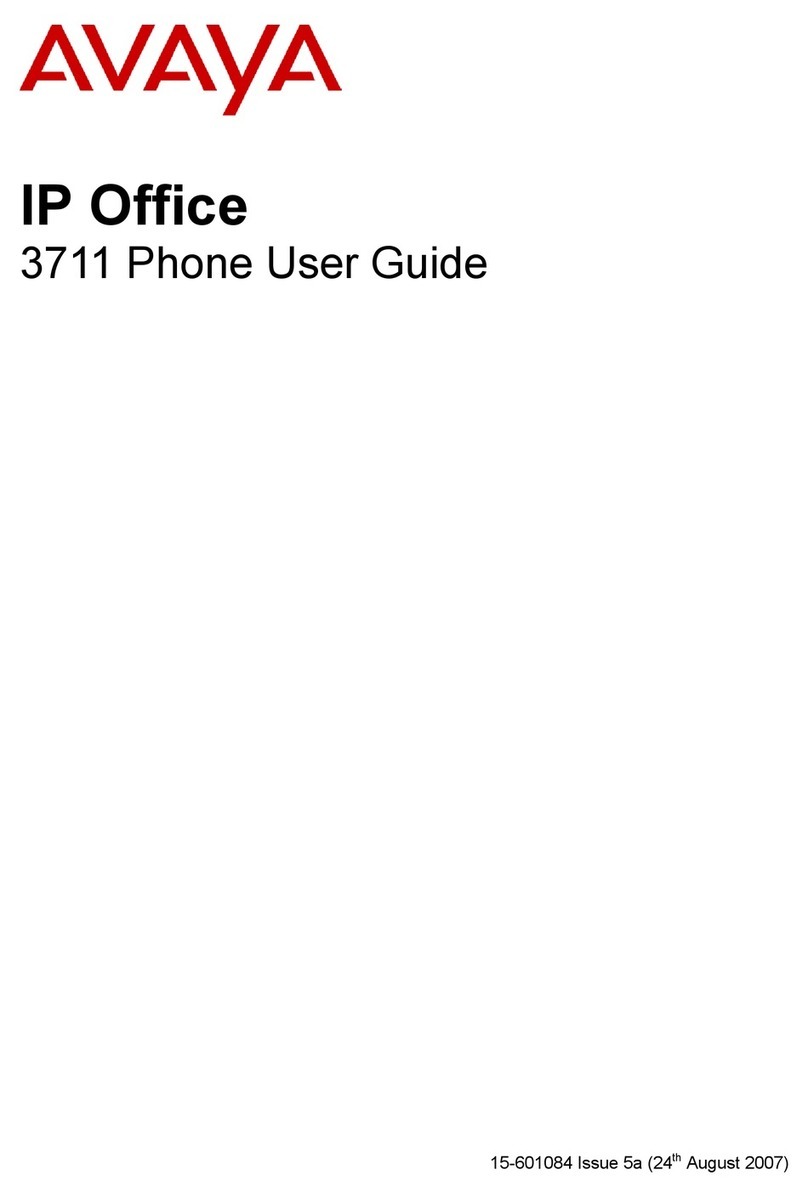New Rock Technologies NRP1000 User manual

New Rock Technologies, Inc.
NRP1000 Series IP Phone
User Manual
NRP1000
NRP1000/P
http://www.newrocktech.com/index_E.asp
Email: [email protected]
MSN: [email protected]
Skype: newrock.gs

Safety Notices
Please read the following safety notices before installing or using this phone. They are crucial for the
safe and reliable operation of the device.
Please use an external power supply that is included in the package. Other power supplies may
cause damage to the phone, affect the behavior or induce noise.
Before using the external power supply in the package, please check with home power voltage.
Inaccurate power voltage may cause fire and damage.
Please do not damage the power cord. If power cord or plug is impaired, do not use it, it may cause
fire or electric shock.
The plug-socket combination must be accessible at all times because it serves as the main
disconnecting device.
Do not drop, knock or shake it. Rough handling can break internal circuit boards.
Do not install the device in places where there is direct sunlight. Also do not put the device on
carpets or cushions. It may cause fire or breakdown.
Avoid exposure the phone to high temperature, below 0℃or high humidity. Avoid wetting the
unit with any liquid.
Do not attempt to open the device. Non-expert handling could damage it. Consult your authorized
dealer for help, or else it may cause fire, electric shock and breakdown.
Do not use harsh chemicals, cleaning solvents, or strong detergents to clean it. Wipe it with a soft
cloth that has been slightly dampened in a mild soap and water solution.
When lightning, do not touch power plug or phone line, it may cause an electric shock.
Do not install this phone in an ill-ventilated place.
You are in a situation that could cause bodily injury. Before you work on any equipment, be aware
of the hazards involved with electrical circuitry and be familiar with standard practices for
preventing accidents.
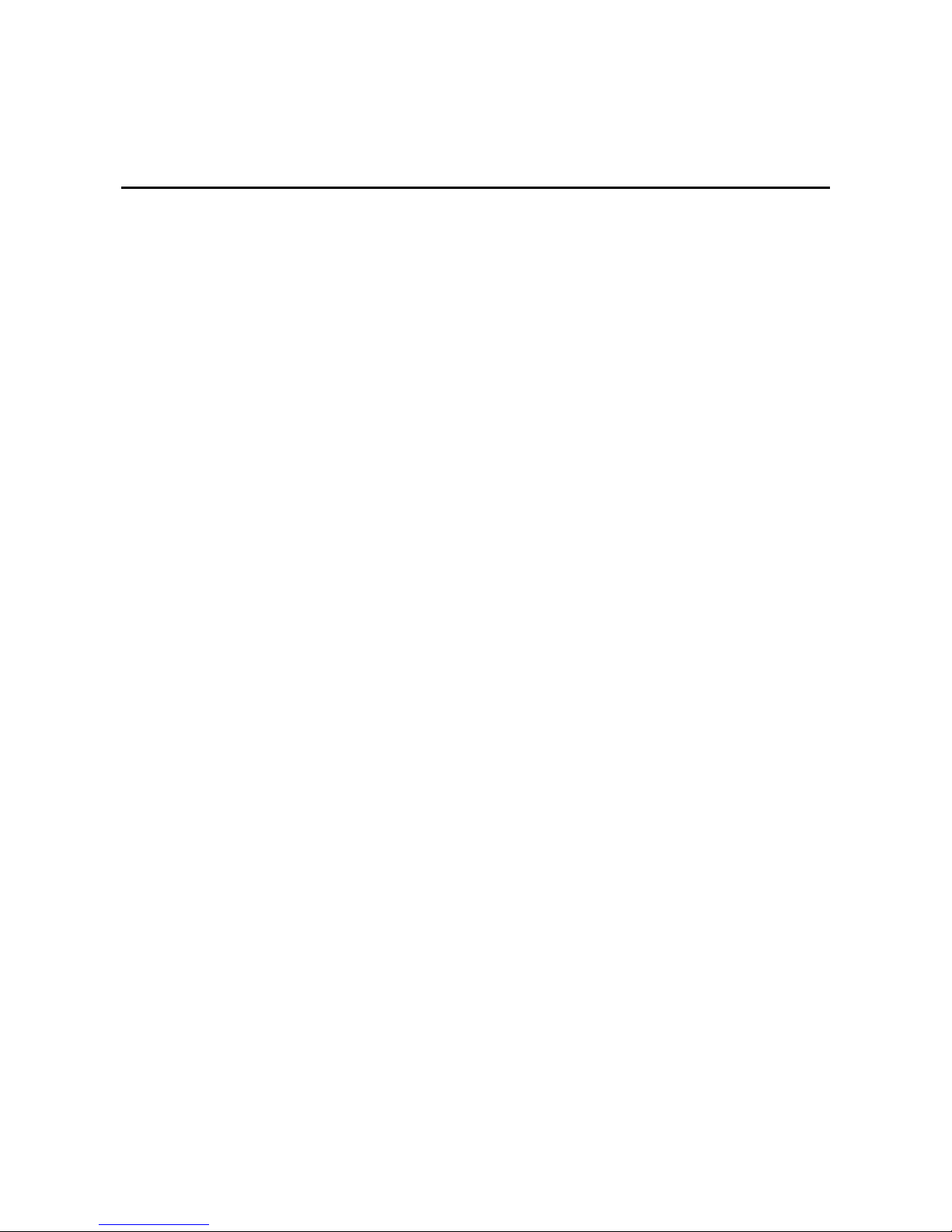
Contents
1 Introduction................................................................................................................................................ 1-1
1.1 Appearance of an IP Phone...............................................................................................................................1-1
1.2 Icon Description.................................................................................................................................................1-2
1.3 LED Indicator.....................................................................................................................................................1-3
1.4 Hardware Specifications ....................................................................................................................................1-3
1.5 Character Mapping Table ..................................................................................................................................1-4
2 Initial Connection and Settings................................................................................................................ 2-1
2.1 Power and Network Connections.......................................................................................................................2-1
2.1.1 Connecting to a Network ........................................................................................................................2-1
2.1.2 Connecting to the Power Outlet..............................................................................................................2-2
2.2 Basic Initialization ..............................................................................................................................................2-2
2.2.1 Network Settings ....................................................................................................................................2-2
3 Phone Function.......................................................................................................................................... 3-1
3.1 Basic Function ...................................................................................................................................................3-1
3.1.1 Making a Call..........................................................................................................................................3-1
3.1.2 Answering a Call.....................................................................................................................................3-1
3.1.3 DND........................................................................................................................................................3-2
3.1.4 Call Forward...........................................................................................................................................3-2
3.1.5 Call Hold.................................................................................................................................................3-2
3.1.6 Call Waiting ............................................................................................................................................3-2
3.1.7 Call Transfer...........................................................................................................................................3-3
3.1.8 Three-Way Conference Call...................................................................................................................3-3
3.2 Advanced Function............................................................................................................................................3-3
3.2.1 Click to Dial.............................................................................................................................................3-3
3.2.2 Auto Answer...........................................................................................................................................3-3
3.2.3 Hotline ....................................................................................................................................................3-3
3.2.4 Application..............................................................................................................................................3-4
3.2.5 Ping ........................................................................................................................................................3-4
3.3 Other Functions .................................................................................................................................................3-5
3.3.1 Auto Handdown......................................................................................................................................3-5
3.3.2 Dial Plan.................................................................................................................................................3-5
3.3.3 Dial Peer.................................................................................................................................................3-5
3.3.4 Auto Redial.............................................................................................................................................3-5
3.3.5 Call Complete.........................................................................................................................................3-5
3.3.6 Power Light.............................................................................................................................................3-6
3.3.7 Hide DTMF.............................................................................................................................................3-6
3.3.8 Password Dial.........................................................................................................................................3-6
4 Phone Settings........................................................................................................................................... 4-1
4.1 Basic Settings....................................................................................................................................................4-1
4.1.1 Keyboard................................................................................................................................................4-1

4.1.2 Screen....................................................................................................................................................4-1
4.1.3 Ring Tone...............................................................................................................................................4-1
4.1.4 Voice Volume .........................................................................................................................................4-1
4.1.5 Time & Date............................................................................................................................................4-1
4.1.6 Greetings................................................................................................................................................4-1
4.1.7 Language................................................................................................................................................4-2
4.2 Advanced Settings.............................................................................................................................................4-2
4.2.1 Accounts.................................................................................................................................................4-2
4.2.2 Network ..................................................................................................................................................4-2
4.2.3 Security...................................................................................................................................................4-2
4.2.4 Maintenance...........................................................................................................................................4-2
4.2.5 Factory Reset.........................................................................................................................................4-2
5 Web Page Setting ...................................................................................................................................... 5-1
5.1 Configuration Introduction..................................................................................................................................5-1
5.1.1 Configuration Methods............................................................................................................................5-1
5.1.2 Password Configuration..........................................................................................................................5-1
5.2 Setting the NRP1000/P through a Web Browser ...............................................................................................5-1
5.3 Basic Configuration............................................................................................................................................5-2
5.3.1 Status .....................................................................................................................................................5-2
5.3.2 Wizard ....................................................................................................................................................5-3
5.3.3 Call Log ..................................................................................................................................................5-6
5.3.4 Language................................................................................................................................................5-7
5.4 Network..............................................................................................................................................................5-8
5.4.1 WAN.......................................................................................................................................................5-8
5.4.2 LAN ........................................................................................................................................................5-9
5.4.3 QoS & VLAN.........................................................................................................................................5-10
5.4.4 Service Port..........................................................................................................................................5-11
5.4.5 DHCP Server........................................................................................................................................5-13
5.4.6 TIME&DATE.........................................................................................................................................5-14
5.5 VoIP.................................................................................................................................................................5-16
5.5.1 SIP........................................................................................................................................................5-16
5.5.2 IAX2......................................................................................................................................................5-22
5.5.3 Stun......................................................................................................................................................5-23
5.5.4 Dial Peer...............................................................................................................................................5-25
5.6 Phone ..............................................................................................................................................................5-29
5.6.1 Audio ....................................................................................................................................................5-29
5.6.2 Feature.................................................................................................................................................5-30
5.6.3 Dial Plan...............................................................................................................................................5-34
5.6.4 Contact.................................................................................................................................................5-36
5.6.5 Remote Contact....................................................................................................................................5-39
5.6.6 Web Dial...............................................................................................................................................5-40
5.6.7 MCAST.................................................................................................................................................5-40
5.7 Function Key....................................................................................................................................................5-42
5.7.1 Function Key.........................................................................................................................................5-42
5.7.2 EXT KEY ..............................................................................................................................................5-43
5.7.3 Sofykey.................................................................................................................................................5-44
5.8 Maintenance ....................................................................................................................................................5-46
5.8.1 Auto Provision ......................................................................................................................................5-46

5.8.2 Syslog...................................................................................................................................................5-48
5.8.3 Config...................................................................................................................................................5-50
5.8.4 Update..................................................................................................................................................5-50
5.8.5 Access..................................................................................................................................................5-52
5.8.6 Reboot..................................................................................................................................................5-53
5.9 Security............................................................................................................................................................5-54
5.9.1 Web Filter.............................................................................................................................................5-54
5.9.2 Firewall.................................................................................................................................................5-54
5.9.3 NAT ......................................................................................................................................................5-56
5.9.4 VPN......................................................................................................................................................5-57
5.9.5 Security.................................................................................................................................................5-58
5.10 Logout............................................................................................................................................................5-59
6 Appendix .................................................................................................................................................... 6-1
6.1 Voice Features...................................................................................................................................................6-1
6.2 Network Features...............................................................................................................................................6-2
6.3 Maintenance and Management .........................................................................................................................6-2

Contents of Figure
Figure 1-1 Appearance of an IP Phone....................................................................................................................1-1
Figure 5-1 Login interface........................................................................................................................................5-2
Figure 5-2 Status interface.......................................................................................................................................5-2
Figure 5-3 Wizard interface......................................................................................................................................5-3
Figure 5-4 Static IP settings interface......................................................................................................................5-4
Figure 5-5 Quick SIP settings interface....................................................................................................................5-4
Figure 5-6 PPPoE settings interface........................................................................................................................5-5
Figure 5-7 Call information interface........................................................................................................................5-6
Figure 5-8 Language setting interface .....................................................................................................................5-7
Figure 5-9 WAN setting interface.............................................................................................................................5-8
Figure 5-10 LAN setting interface ............................................................................................................................5-9
Figure 5-11 QoS & VLAN setting interface ............................................................................................................5-10
Figure 5-12 Service port setting interface..............................................................................................................5-11
Figure 5-13 DHCP server setting interface............................................................................................................5-13
Figure 5-14 TIME&DATE setting interface.............................................................................................................5-15
Figure 5-15 SIP setting interface ...........................................................................................................................5-17
Figure 5-16 IAX2 setting interface .........................................................................................................................5-22
Figure 5-17 Stun setting interface..........................................................................................................................5-24
Figure 5-18 Dial peer interface ..............................................................................................................................5-26
Figure 5-19 Audio setting interface........................................................................................................................5-29
Figure 5-20 Feature setting interface.....................................................................................................................5-31
Figure 5-21 Dial plan setting interface ...................................................................................................................5-35
Figure 5-22 Contact setting interface.....................................................................................................................5-37
Figure 5-23 Rremote Contact setting interface ......................................................................................................5-39
Figure 5-24 Wed dial setting interface ...................................................................................................................5-40
Figure 5-25 MCAST interface ................................................................................................................................5-40
Figure 5-26 Function Key interface........................................................................................................................5-42
Figure 5-27 EXT KEY interface..............................................................................................................................5-44
Figure 5-28 Softkey setting interface .....................................................................................................................5-45
Figure 5-29 Auto provision setting interface...........................................................................................................5-46
Figure 5-30 Syslog setting interface ......................................................................................................................5-49
Figure 5-31 Config setting interface.......................................................................................................................5-50
Figure 5-32 Update setting interface......................................................................................................................5-51
Figure 5-33 Access setting interface......................................................................................................................5-52
Figure 5-34 Reboot setting interface......................................................................................................................5-53
Figure 5-35 Web filter interface..............................................................................................................................5-54
Figure 5-36 Firewall setting interface.....................................................................................................................5-55
Figure 5-37 NAT setting interface..........................................................................................................................5-56
Figure 5-38 VPN setting interface..........................................................................................................................5-57
Figure 5-39 Security setting interface ....................................................................................................................5-58
Figure 5-40 Logout setting interface ......................................................................................................................5-59

Contents of Table
Table 1-1 Keypad description ..................................................................................................................................1-1
Table 1-2 Connection port description.....................................................................................................................1-2
Table 1-3 Icon description........................................................................................................................................1-2
Table 1-4 Power Indication LED ..............................................................................................................................1-3
Table 1-5 Hardware specification ............................................................................................................................1-3
Table 1-6 Mapping relation between the keypad and character ..............................................................................1-4
Table 5-1 Status parameters ...................................................................................................................................5-3
Table 5-2 Static IP settings parameters...................................................................................................................5-4
Table 5-3 Quick SIP settings parameters ................................................................................................................5-4
Table 5-4 PPPoE settings parameters.....................................................................................................................5-6
Table 5-5 Parameters..............................................................................................................................................5-6
Table 5-6 Language parameters setting..................................................................................................................5-7
Table 5-7 WAN parameters setting..........................................................................................................................5-8
Table 5-8 LAN parameters setting...........................................................................................................................5-9
Table 5-9 QoS & VLAN parameters setting...........................................................................................................5-10
Table 5-10 Service port parameters setting...........................................................................................................5-12
Table 5-11 DHCP server parameters setting.........................................................................................................5-13
Table 5-12 TIME&DATE parameters setting..........................................................................................................5-15
Table 5-13 SIP parameters setting ........................................................................................................................5-18
Table 5-14 IAX2 parameters setting ......................................................................................................................5-23
Table 5-15 Stun parameters setting.......................................................................................................................5-24
Table 5-16 Dialpeer parameters setting.................................................................................................................5-26
Table 5-17 Examples of different alias application.................................................................................................5-28
Table 5-18 Audio setting parameters.....................................................................................................................5-29
Table 5-19 Feature parameters setting..................................................................................................................5-32
Table 5-20 Dial plan parameters setting................................................................................................................5-35
Table 5-21 Contact parameters setting..................................................................................................................5-37
Table 5-22 Remote Contact parameters................................................................................................................5-39
Table 5-23 Function Key parameters setting.........................................................................................................5-43
Table 5-24 Auto provision parameters setting .......................................................................................................5-47
Table 5-25 Syslog parameters setting ...................................................................................................................5-49
Table 5-26 Congif parameters setting....................................................................................................................5-50
Table 5-27 Update parameters setting...................................................................................................................5-51
Table 5-28Access parameters setting....................................................................................................................5-53
Table 5-29 Web filter parameters setting...............................................................................................................5-54
Table 5-30 Firewall parameters setting..................................................................................................................5-55
Table 5-31 NAT parameters setting.......................................................................................................................5-56
Table 5-32 VPN parameters setting.......................................................................................................................5-57
Table 5-33 Security parameters setting.................................................................................................................5-58


NRP1000 Series IP Phone User Manual
www.newrocktech.com 1-1
1 Introduction
1.1 Appearance of an IP Phone
Figure 1-1 Appearance of an IP Phone
Table 1-1 Keypad description
Key Name Description
Soft key 1/2/3/4 Executes different functions with different softkeys, such as
PBook/DND/Menu/Del/Redial/Send/
Quit/Answer/Reject/Hold/Transfer/Conf and so on.
Navigation Navigation key assist users for operating more convinient.
Redial
In the hook off/hands-free mode, use the key to dial the last
call number;
In stand-by mode, it has a function to check the Outgoing
Call.
You could also find the specify contacts in phone book/call
records, and use this number for quick dialing, press this
button, you can dial quickly.
Hands-free Make the phone into hands-free mode.
Indicator light Blinks to prompt a missed call
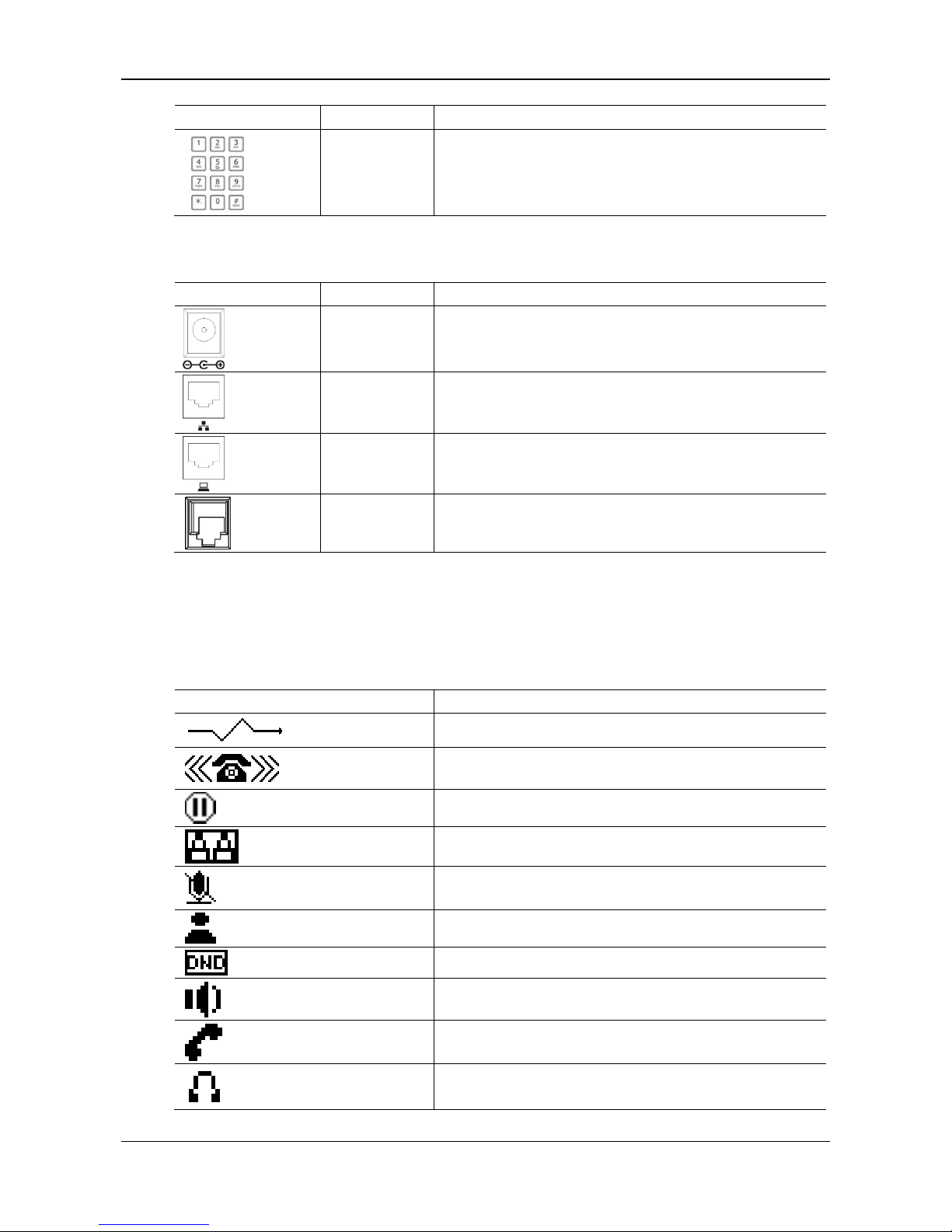
User Manual NRP1000 Series IP Phone
1-2 www.newrocktech.com
Key Name Description
Digital
keyboard Inputs the phone number or numbers.
Table 1-2 Connection port description
Port Name Description
Power interface Input: 5V AC, 1A
WAN 10/100M
self-adaptive Ethernet interface for network connection
LAN 10/100M
self-adaptive Ethernet interface for PC connection
Earpiece Port type: RJ-9 connector
1.2 Icon Description
Table 1-3 Icon description
Icon Description
Call out
Call in
Call hold
Auto answer
Mute
Contact
Do not Disturb (DND)
Hand-free
Hook
Headset
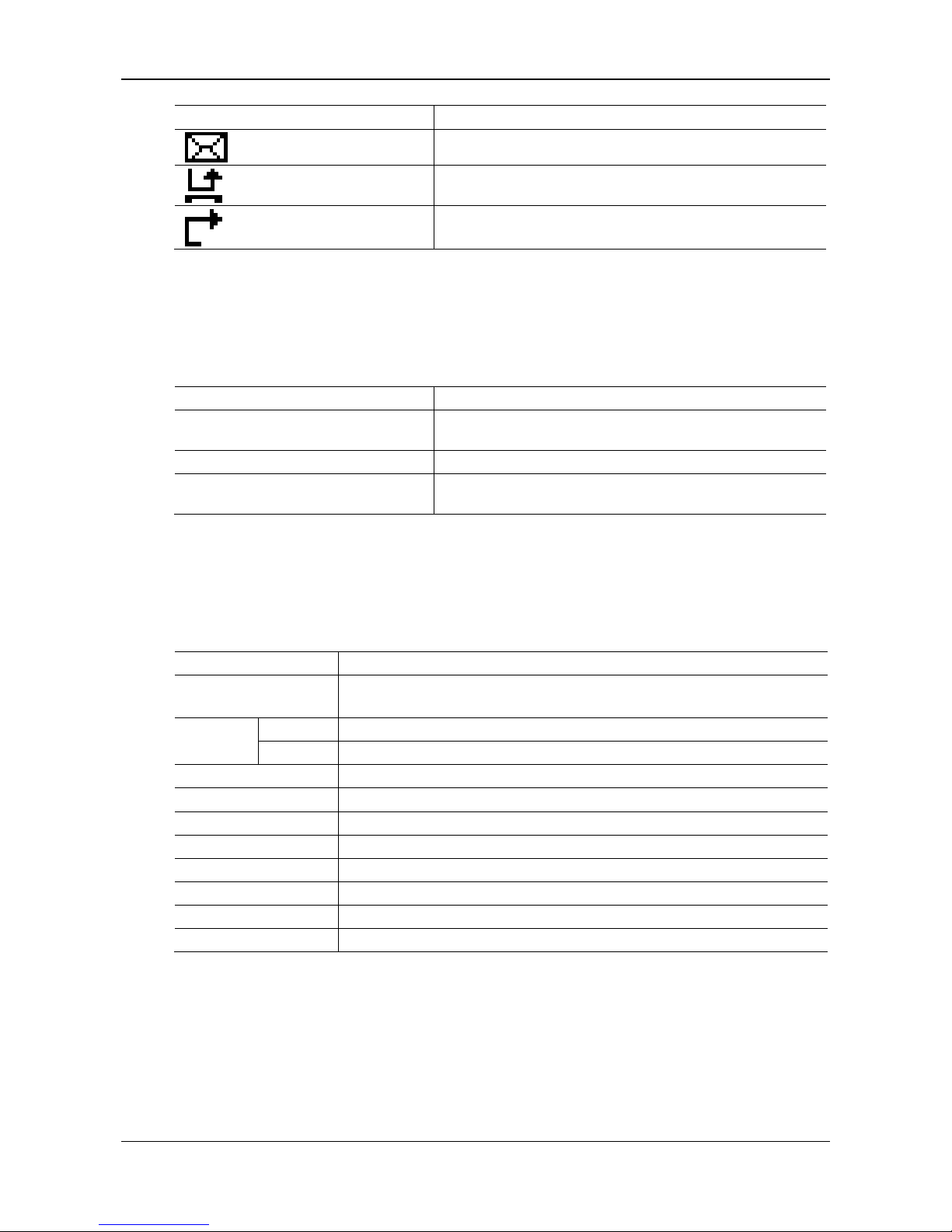
NRP1000 Series IP Phone User Manual
NewRockTechnologies,Inc. 1-3
Icon Description
SMS
Missed call
Call forward
1.3 LED Indicator
Table 1-4 Power Indication LED
LED Status Description
Steady red The power connection is established/there is a missed call (the
power indicator is on).
Slow blinking red There is an incoming call.
Off The power connection is not established/the power indicator is
off.
1.4 Hardware Specifications
Table 1-5 Hardware specification
Item Description
Adaptor Input: 100-240V
Output: 5V 1A
Port WAN 10/100Base- T RJ-45 1 PORT
LAN 10/100Base- T RJ-45 1 PORT
Power consumption Idle: 2.5W/Active: 2.8W
LCD size 60 x 22mm
Operation temperature 0 to 40 ℃
Relative Humidity 10 to 65 %
CPU Broadcom VoIP chipset
SDRAM 16 MB
Flash 4 MB
Weight 0.84 Kg
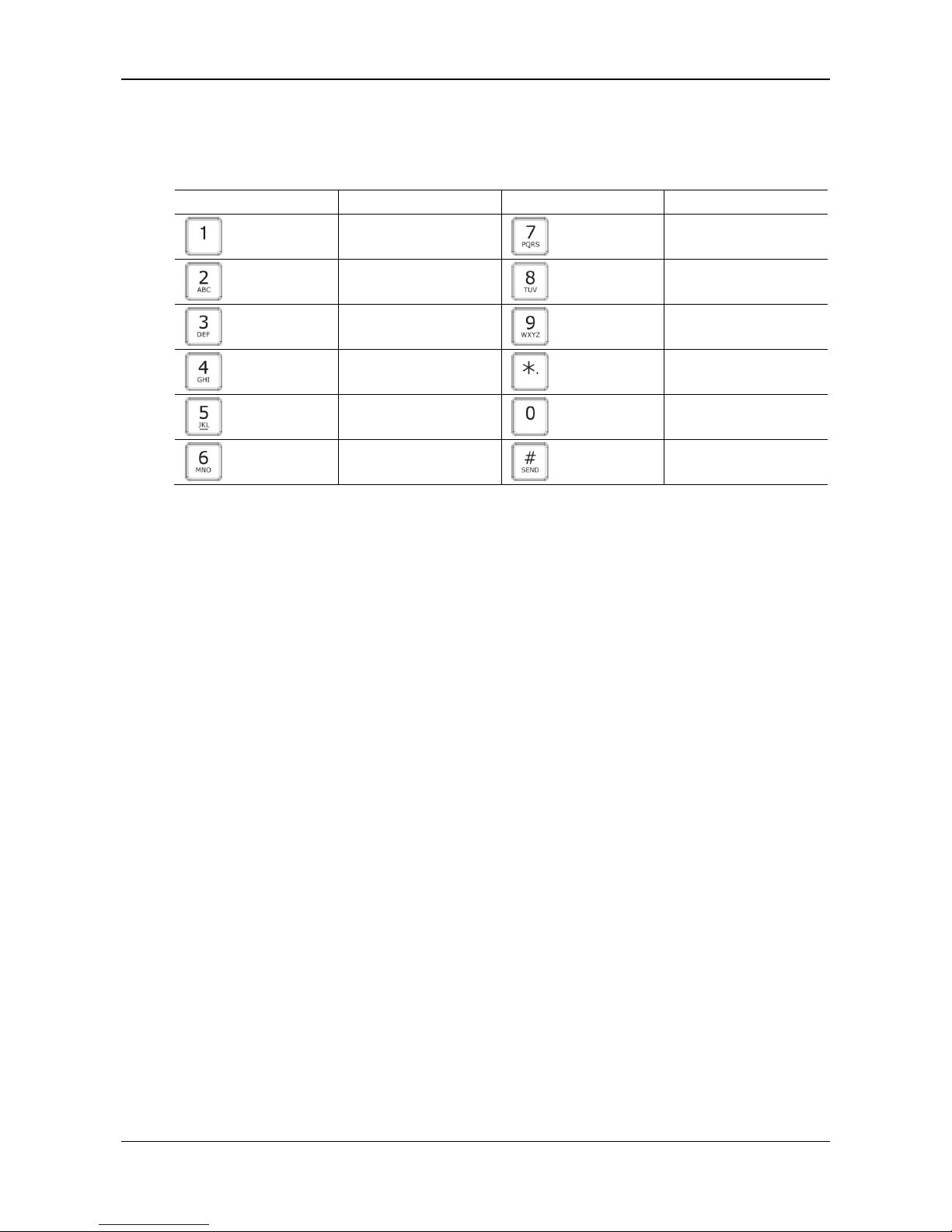
User Manual NRP1000 Series IP Phone
1-4 www.newrocktech.com
1.5 Character Mapping Table
Table 1-6 Mapping relation between the keypad and character
Keypad Character Keypad Character
1 @ 7 P Q R S p q r s
2 A B C a b c 8 T U V t u v
3 D E F d e f 9 W X Y Z w x y z
4 G H I g h i */.
5 J K L j k l 0
6 M N O m n o #/SEND

NRP1000 Series IP Phone User Manual
www.newrocktech.com 2-1
2 Initial Connection and Settings
2.1 Power and Network Connections
2.1.1 Connecting to a Network
Prior to the configuration, make sure that broadband Internet access services are available in the current
environment.
With a broadband router
Establish connections between the network hardware by connecting one end of the network cable to the
WAN port of the IP phone and the other end to the LAN port of your broadband router. In most cases,
configure your network settings to DHCP mode.
Without a broadband router
Establish connections between the network hardware by connecting one end of the network cable to the
WAN port of the IP phone and the other end to the LAN port of your broadband modem. If a TV cable
broadband is used, in most cases, you need to set the network mode of your IP phone to DHCP. If
ADSL is used, you need to set the network mod to PPPOE.
With a substitute broadband router
NRP1000/P itself has the broadband routing capability. As long as the WAN port of the NRP1000/P is
properly connected to the broadband modem and the LAN port of the NRP1000/P is connected to your
computer or other devices with Internet capability, you can access the Internet.

User Manual NRP1000 Series IP Phone
2-2 www.newrocktech.com
For detailed settings, see 2.2.1 Network Settings.
2.1.2 Connecting to the Power Outlet
Prior to the configuration, make sure that the power connector matches the power outlet, and both the
voltage and electric current are comply with the requirement.
Plug the direct current (DC) connector of the power adapter into the DC 5V port in the rear of the
NRP1000/P.
Plug the alternating current (AC) connector of the power adaptor into the power outlet and start
the NRP1000/P up.
You can view the system progress and the INITIALIZING prompt on the screen. After the
startup, you can view the current date, system time, and device model on the screen of the
NRP1000/P.
You can configure your account and make phone calls after the NRP1000/P is registered to a
server.
2.2 Basic Initialization
NRP1000/P provides a plenty of functions and parameters for configuration. To make a proper
configuration, you need to know basic information about the network and Session Initiation Protocol
(SIP) to understand the meanings of each parameter. To help you enjoy the high-quality VoIP services
with low costs, this chapter describes items must be configured, making the configuration easy and
intuitive.
2.2.1 Network Settings
Prior to the configuration, make sure that the Internet broadband connection is normal and the hardware
is properly connected. The factory network mode of the NRP1000/P is DHCP, allowing the
NRP1000/P to access the network as long as there is a DHCP server. If there is no DHCP server
available, you need to change the network mode of the NRP1000/P to Static IP or PPPoE according to
the network type.
PPPOE mode (for dial-up ADSL)
Step1 Obtain the PPPoE account and password.
Step2 Press Menu > Settings > Advanced Settings and enter the password. Choose Network > WAN
settings > Connection Mode. Then, choose PPPoE through navigation keys and press Save.
Step3 Press Back to return to the parent menu, choose PPPoE Setting, and press Enter.

NRP1000 Series IP Phone User Manual
NewRockTechnologies,Inc. 2-3
Step4 Press Del to delete the current information displayed on the screen, enter the username and
password, and press Save.
Step5 Press Back six times to return to the stand-by screen.
Step6 Check the status. If the screen shows “Negotiating…”, the NRP1000/P is trying to access the
PPPoE Server; if the screen shows an IP address, the PPPoE mode takes effect.
Static IP mode (for static ADSL/Cable or no PPPOE/DHCP network)
Step1 Obtain information about the network parameters, such as the IP address, subnet mask, default
gateway/router, and Domain Name System (DNS) from the network provider or network
technical personnel.
Step2 Press Menu > Settings > Advanced Settings, and enter the passwords. Choose Network >
WAN settings > Connection Mode. Then, choose Static through navigation keys and press
Save.
Step3 Press Back, to return to the parent menu, choose Static Setting, and press Enter.
Step4 Press Del to delete the current information displayed on the screen, enter the IP address, subnet
mask, gateway, and DNS, and press Save.
Step5 Press Back six times to return to the standby screen.
Step6 Check the status. If the screen shows Static and the IP address and gateway just set, the Static
mode takes effect.
DHCP mode
Step1 Press Menu > Settings > Advanced Settings and enter the passwords. Choose Network > WAN
settings > Connection Mode. Then, choose DHCP through navigation keys and press Save.
Step2 Press Back six times to return to the standby screen.
Step3 Check the status. If the screen displays DHCP in the first line, and the IP address and gateway
just set in the second line, the DHCP mode takes effect.

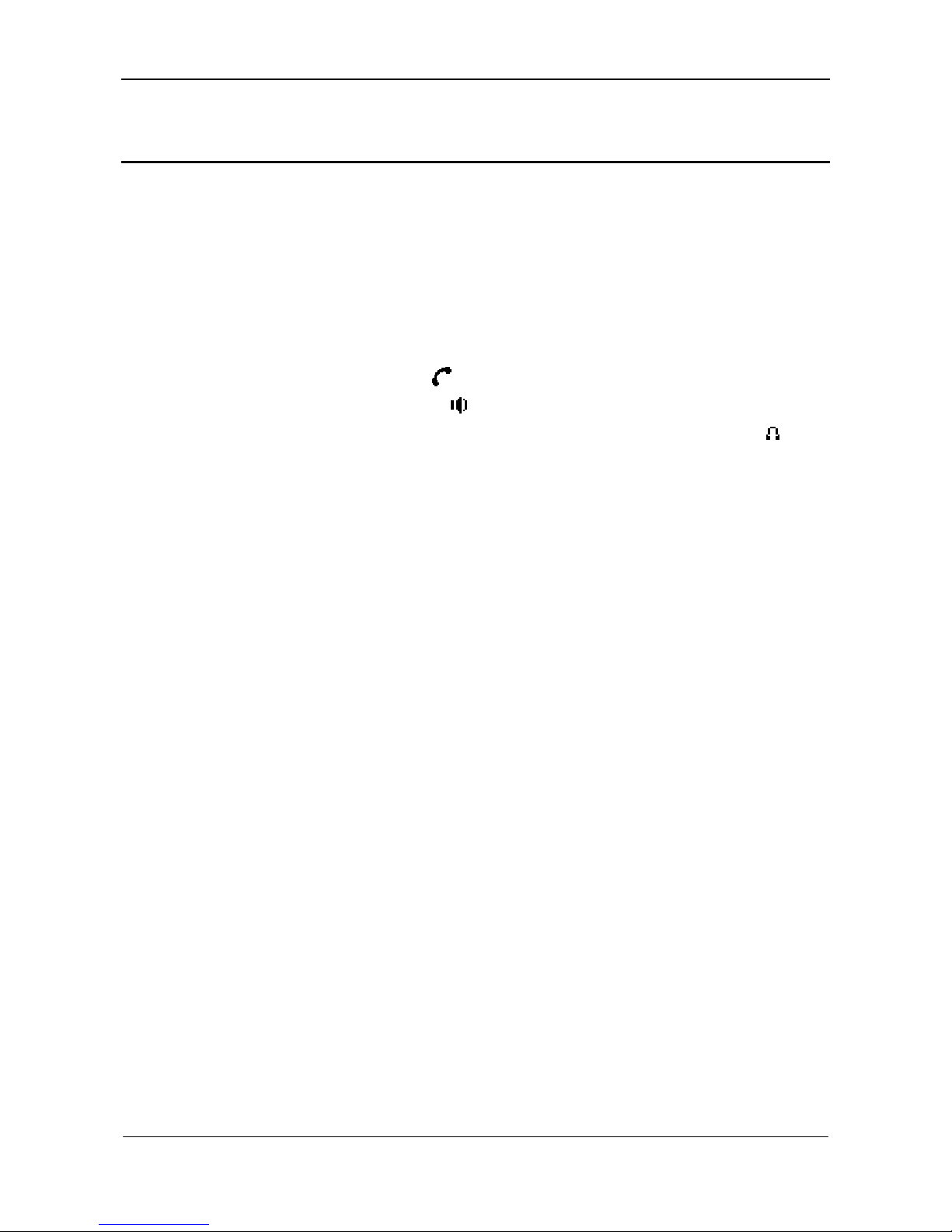
NRP1000 Series IP Phone User Manual
www.newrocktech.com 3-1
3 Phone Function
3.1 Basic Function
3.1.1 Making a Call
Call Device
You can make a phone call via the following modes:
If you pick up the handset, the icon will display in the upper left corner of the screen.
If you press the Speaker key, the icon will display in the upper left corner of the screen.
If you press the Headset key in the scenario where a headset is connected, the icon will
display in the upper left corner of the screen.
You can dial the number first, and choose a call mode as needed.
Call Mode
Speed Dial
In standby mode, you simply enter your number to dial and press [#] or press [Redial] to make a call
Hook dialing
Pick up the handset and hear dial tone, you can start dialing. After entering the destination number,
press the [#] key, NRP1000 can immediately start connecting with each other. When you hear the
beep ... beep ... long beep, the other phone started ringing, until the other party pick up the handset or
use the speakerphone (time of the call is displayed on the screen), you can start talking. When the call is
completed, replace the handset hang up the call.
Hands-free Dialing
Press the speakerphone key and hear a dial tone, you can start dialing. After entering the destination
number, press the [#] key, NRP1000 can immediately start connecting with each other. When you hear
the beep ... beep ... long beep, the other phone started ringing, until the other party pick up the handset
or use the speakerphone when you can start talking. When the call is finished, press the Speakerphone
key to end the call.
Using the Redial button
If you try to call over the telephone, you can press [Redial] key to call a recently dialed number one.
Note that you restart the phone, the system will clear the call log, dial [Redial] key at this time will be
invalid.
3.1.2 Answering a Call
Methods for answering an incoming call are as follows:
If there are no other calls on the line, you can pick up the handset or press the Speaker or Answer
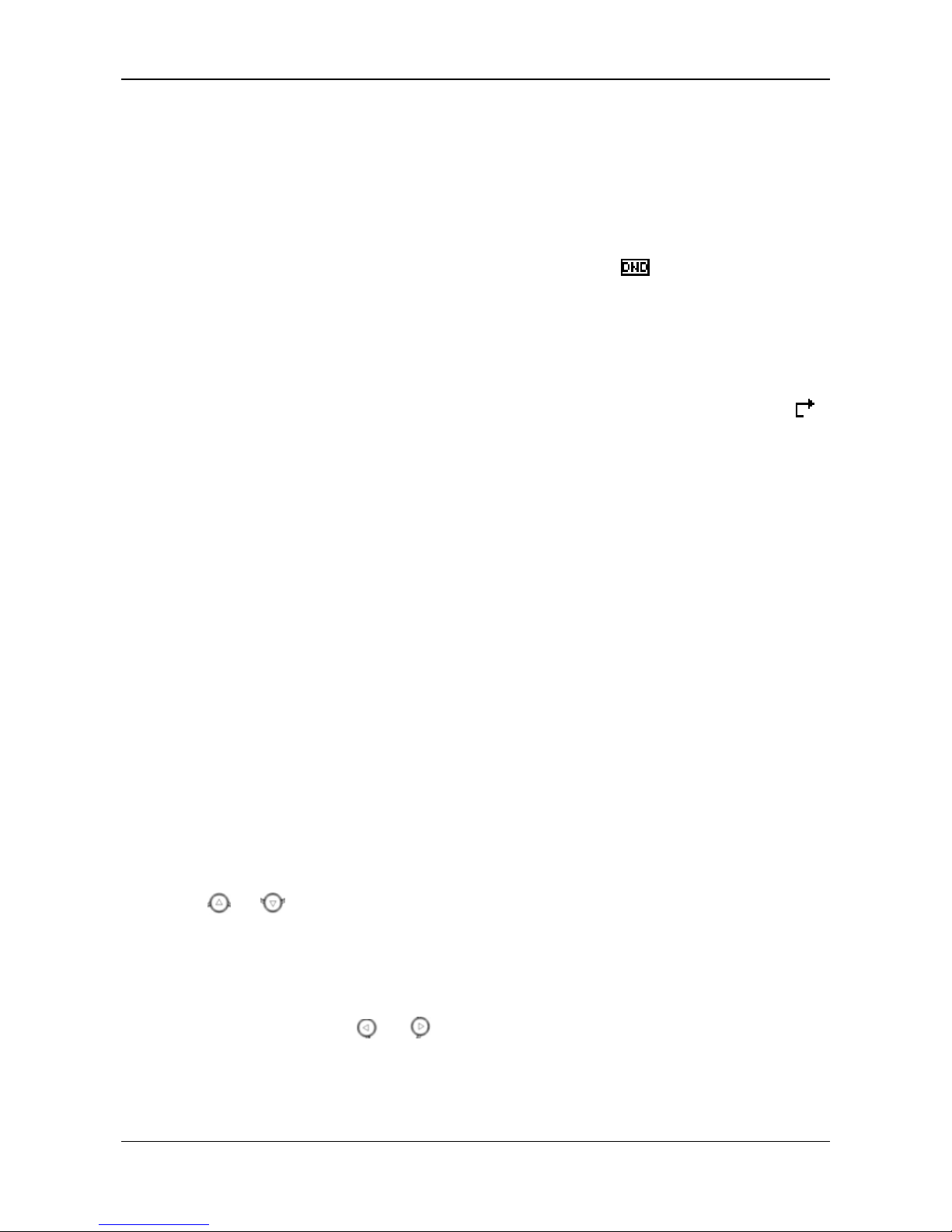
User Manual NRP1000 Series IP Phone
3-2 www.newrocktech.com
key to answer the call If a headset is connected, press the Headset key.
If you are on a call currently, press the answer softkey.
During the conversation, you can alternate between Headset, Handset and Speaker phone by pressing
the corresponding buttons or picking up the handset.
3.1.3 DND
Press the DND key to activate the DND mode. In DND mode, the icon will display in the middle
of the screen and all the incoming calls will be rejected. The rejected incoming calls will be prompted
in the incoming call page, and you can check such information in the Call History. If the DND mode is
already enabled, you can press the DND key again to quit the DND mode.
3.1.4 Call Forward
This function forwards an incoming call to another phone. Once this function is enabled, the icon
displays in the upper right corner of the screen.
The status of the call forwarding includes:
Off: Call forward is disabled by default.
Always: Incoming calls are immediately forwarded.
Busy: Incoming calls are immediately forwarded when the phone is busy.
No Answer: Incoming calls are forwarded when the phone is not answered after a specific period.
Do as follows to configure the call forward function through a phone:
Press Menu > Features > Enter > Call Forwarding > Enter.
Choose any of the four options: Disabled, Always, Busy, and No Answer.
If you choose any of the option (except for Disabled), enter the phone number incoming calls will
be forwarded to and press Save to save the setting.
3.1.5 Call Hold
Press the HOLD key to put an active call on hold.
If there is only one call on hold, press HOLD to retrieve the call.
If there are more than one call on hold, press the corresponding line key, and the navigation key
or to select a call, and then press HOLD to retrieve the call.
3.1.6 Call Waiting
Press Menu > Features > Enter > Call Waiting > Enter.
Use the navigation key or to enable or disable the call waiting function.
Press Save to save the setting.

NRP1000 Series IP Phone User Manual
NewRockTechnologies,Inc. 3-3
3.1.7 Call Transfer
Blind Transfer
During conversion, you can press the Transf key, enter the number to transfer to, and press "#" to
transfer the current call to a third party. After the transfer, you are disconnected with the caller. Note
that you cannot select the SIP line when the call transfer is enabled.
Attended Transfer
To make an attended transfer, press the Transf key, enter the number to transfer to, and press SEND
during the conversion. After the third party answers, press Transf to complete the operation. Note that
to enable this function, you need to enable call waiting and call transfer first.
Alert Transfer
During the conversation, press the key Transf, enter the number to transfer to, and press SEND (the
connection is not established yet). As soon as the call is answered, press Transf to complete the
operation. Note that to enable this function, you need to enable call waiting and call transfer first.
3.1.8 Three-Way Conference Call
Press the Conf key during the conversation.
The first call is placed on hold. Enter the conference ID to join after hearing a dial tone, and press
SEND.
When the call is answered, press Conf and add the first call to the conference.
If you want to leave the conference, press the Split key.
Note: This function operates normally only when your VoIP service provider supports RFC3515. To
enable this function, you need to enable the call waiting function.
3.2 Advanced Function
3.2.1 Click to Dial
When browsing in an appointed Web page, user A can click to call user B via a link (this link to user B),
then user A’s phone will ring, after A hooks off, the phone will dial to B.
Note: External software supporting the click to dial function is required.
3.2.2 Auto Answer
If an incoming call is not answered until the answer time expires, the phone enabled with this function
will answer the call automatically.
3.2.3 Hotline
You can set a hotline number for each SIP line in the dialer interface. After Warm Line Time, the
phone will call out the hotline number automatically.
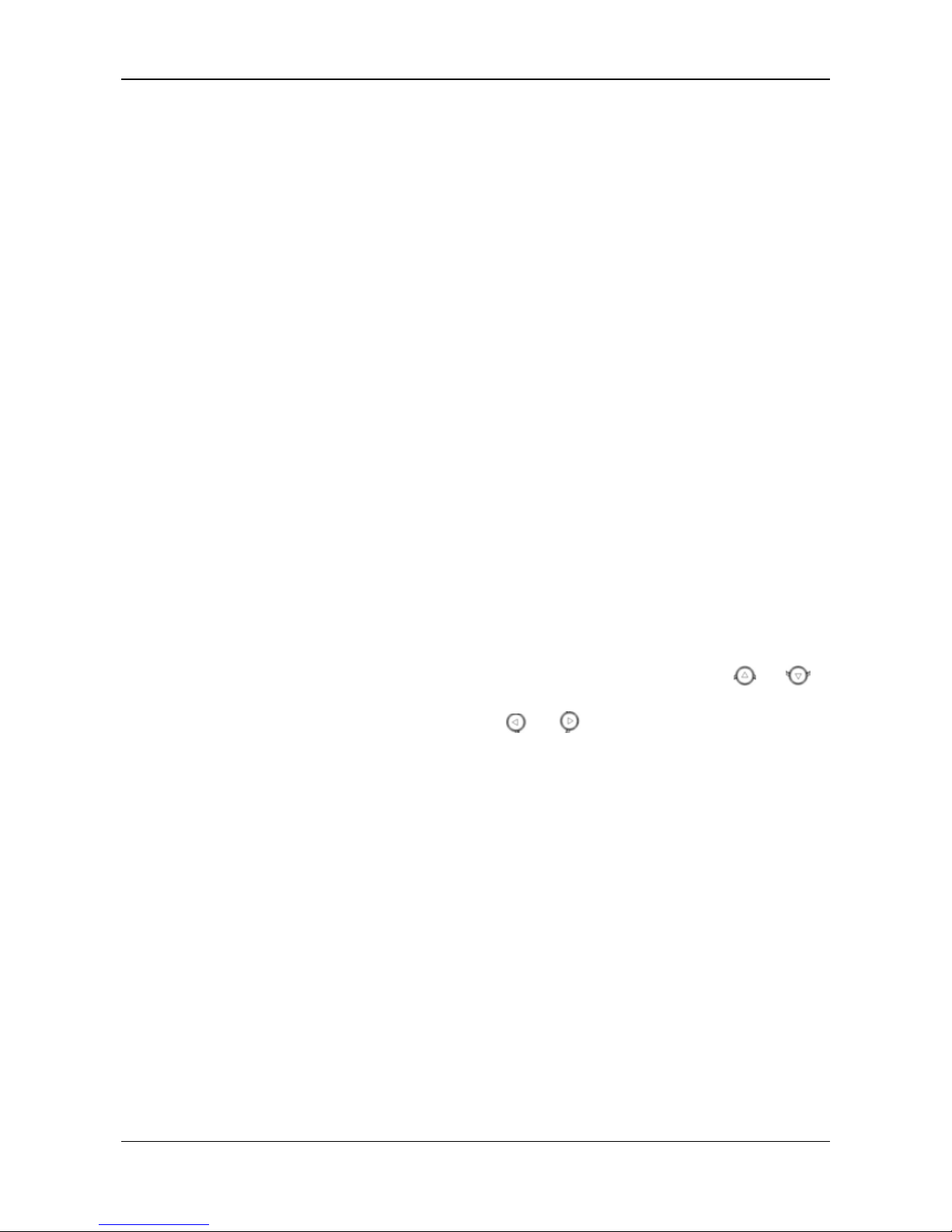
User Manual NRP1000 Series IP Phone
3-4 www.newrocktech.com
3.2.4 Application
SMS
Press Menu > Applications > Enter > SMS > Enter.
Use the navigation keys to select and read messages in the Inbox/Outbox.
After checking a message, you can press Reply to reply it. Use the 2aB softkey to select an input
method. Then, compose a reply message, press OK, select a line for message sending, and press
Send.
To compose a new message, press New and select an input method using the 2aB softkey.
Compose the message, press OK, select a line for message sending, and press Send.
To delete a message, press Delete. There are three options for you to choose: Yes, All, and No.
Choose any of them as needed.
Memo
Memos remind you of important things.
Press Menu > Application > Memo > Enter > Add.
There are some options to configure: Mode, Date, Time, Text, and Ring Tone. After the configuration,
press Save.
Voice Mail
Press Menu > Application > Voice Mail > Enter.
Select the SIP line to be configured with a voice mail through the navigation key or ,
and press Edit. Then, use the navigation key or to enable voice mail, and input the
number of the voice mail…
Press Save to save the configuration.
Press Voicemail to check the voice mail. Then, press Dial to call the voice mail number. After the
connection is established, you need to enter the password to check voice messages.
3.2.5 Ping
Press Menu > Ping > Enter.
Enter the IP address to be pinged and then press Start. If the IP address is incorrect, press Delete
to delete the IP address and change the input method.
If the screen displays OK several seconds after the IP address is input,, the ping is successful; if
the screen displays Failed, the ping fails.
This manual suits for next models
1
Table of contents
Other New Rock Technologies IP Phone manuals