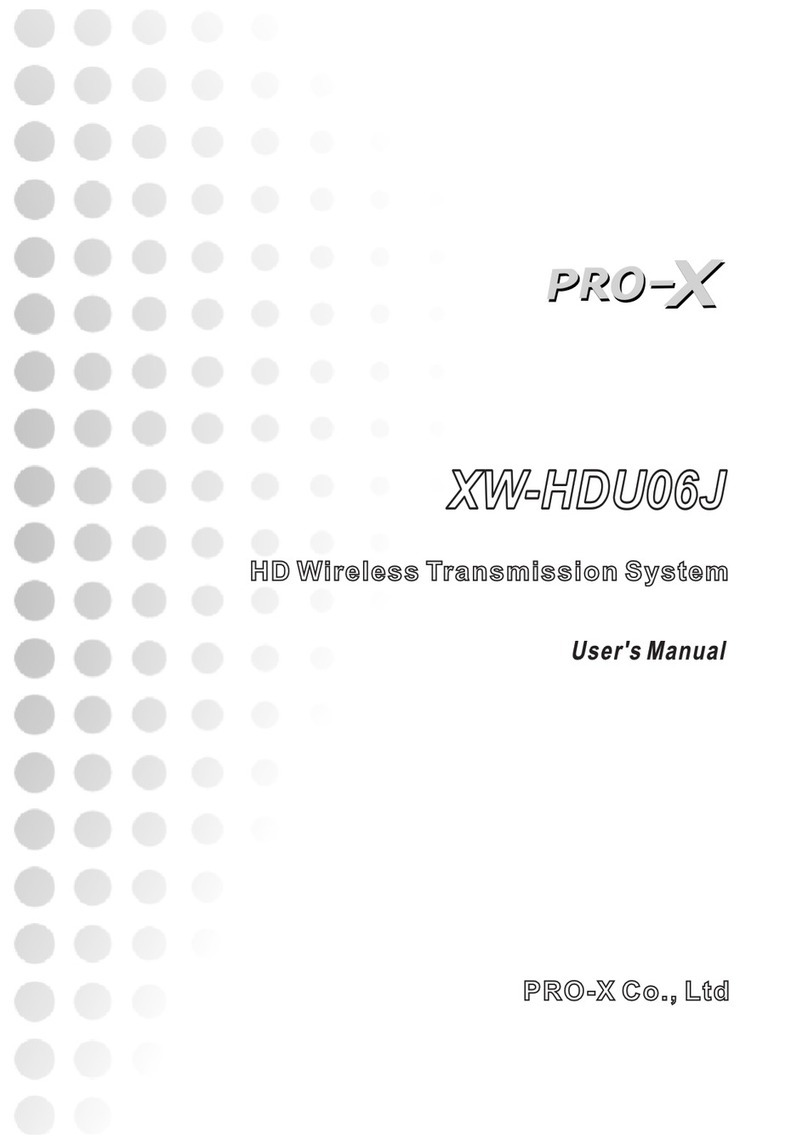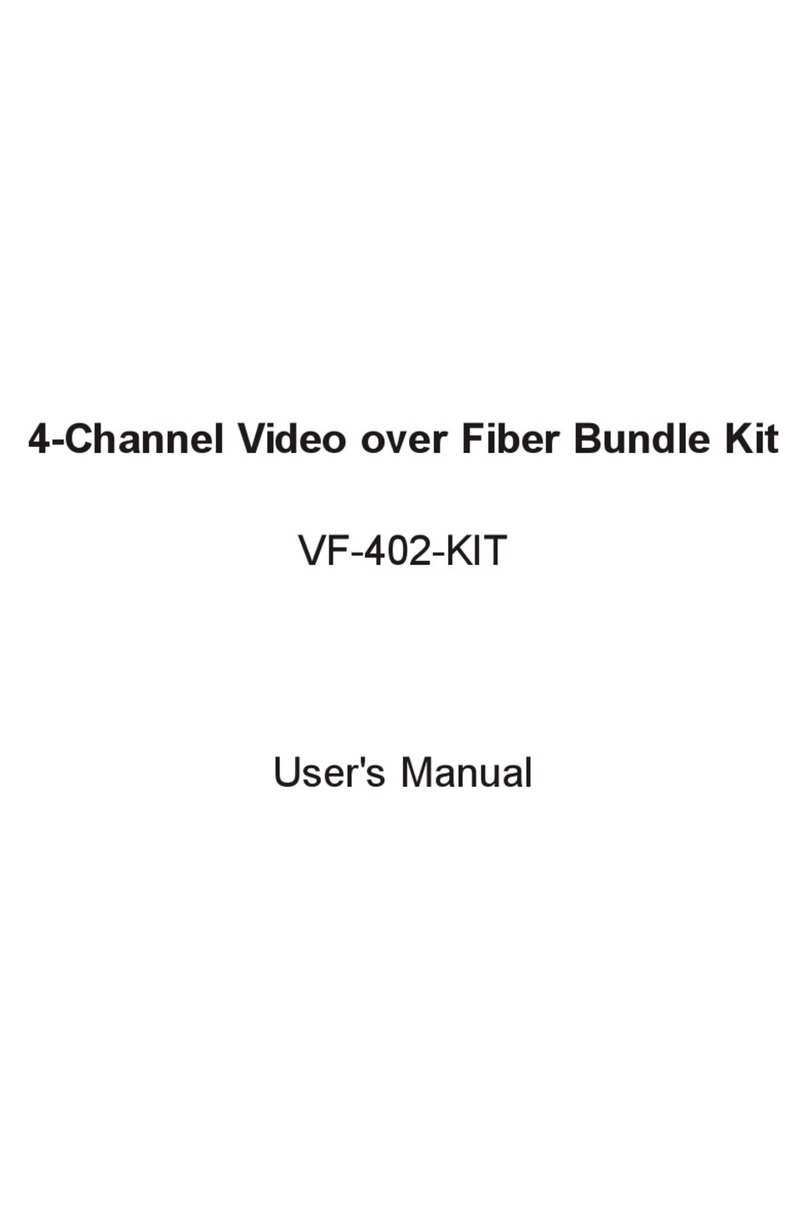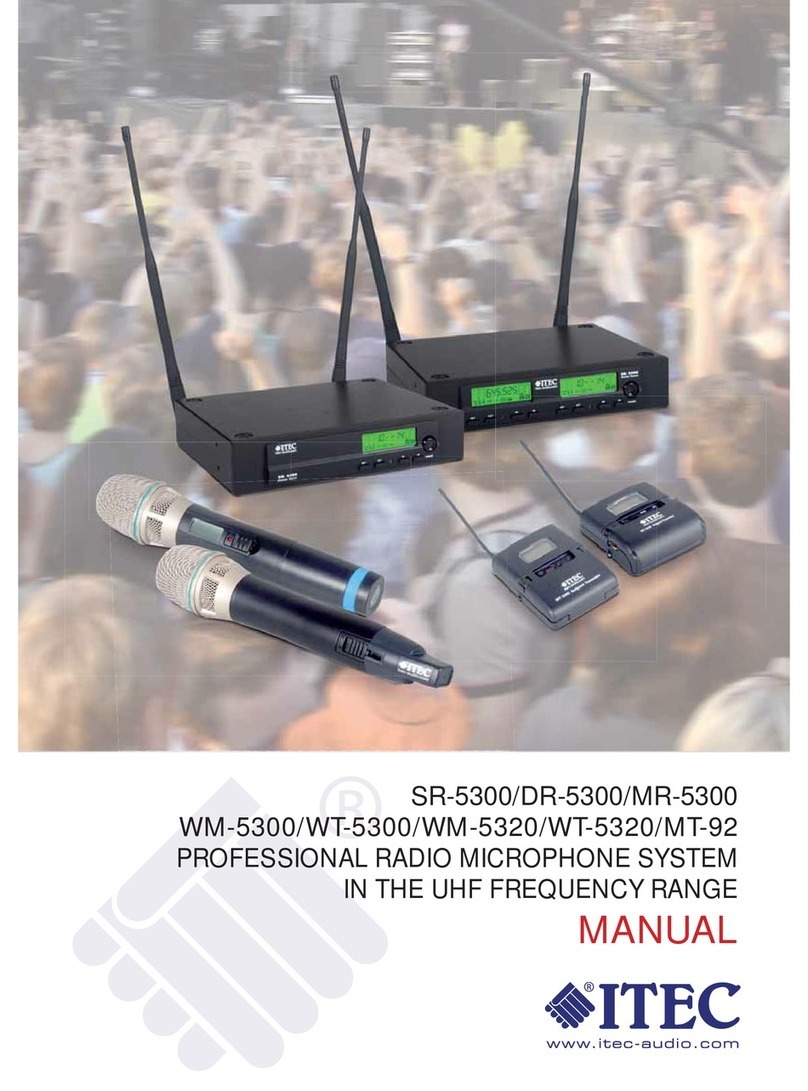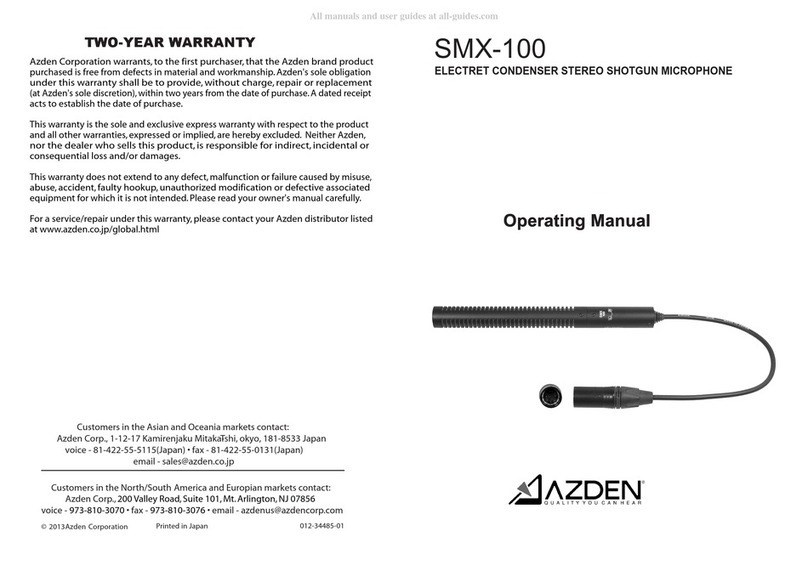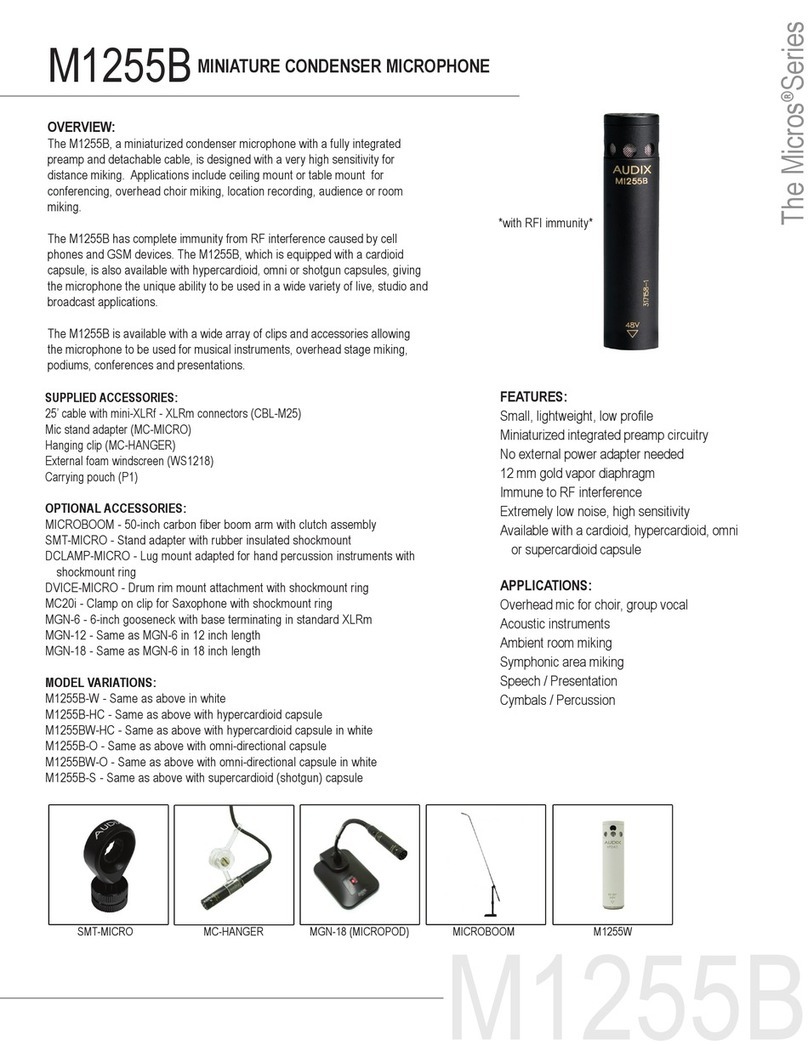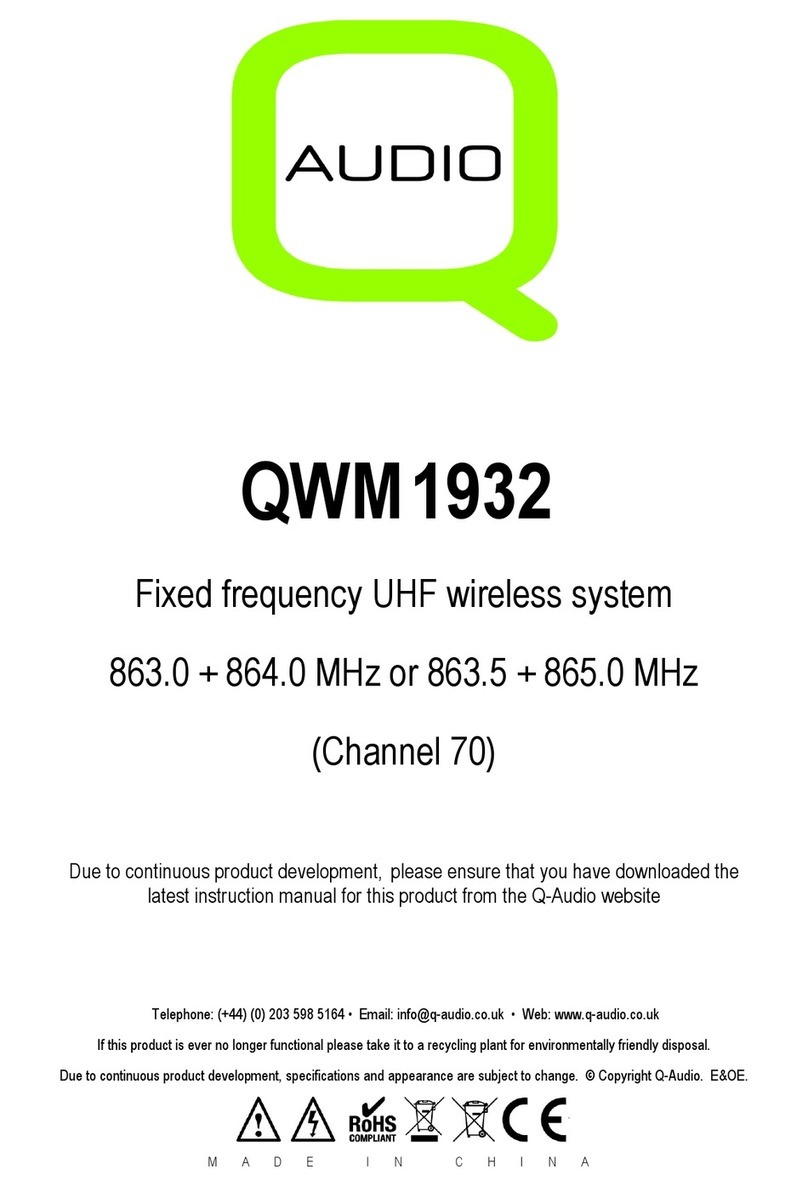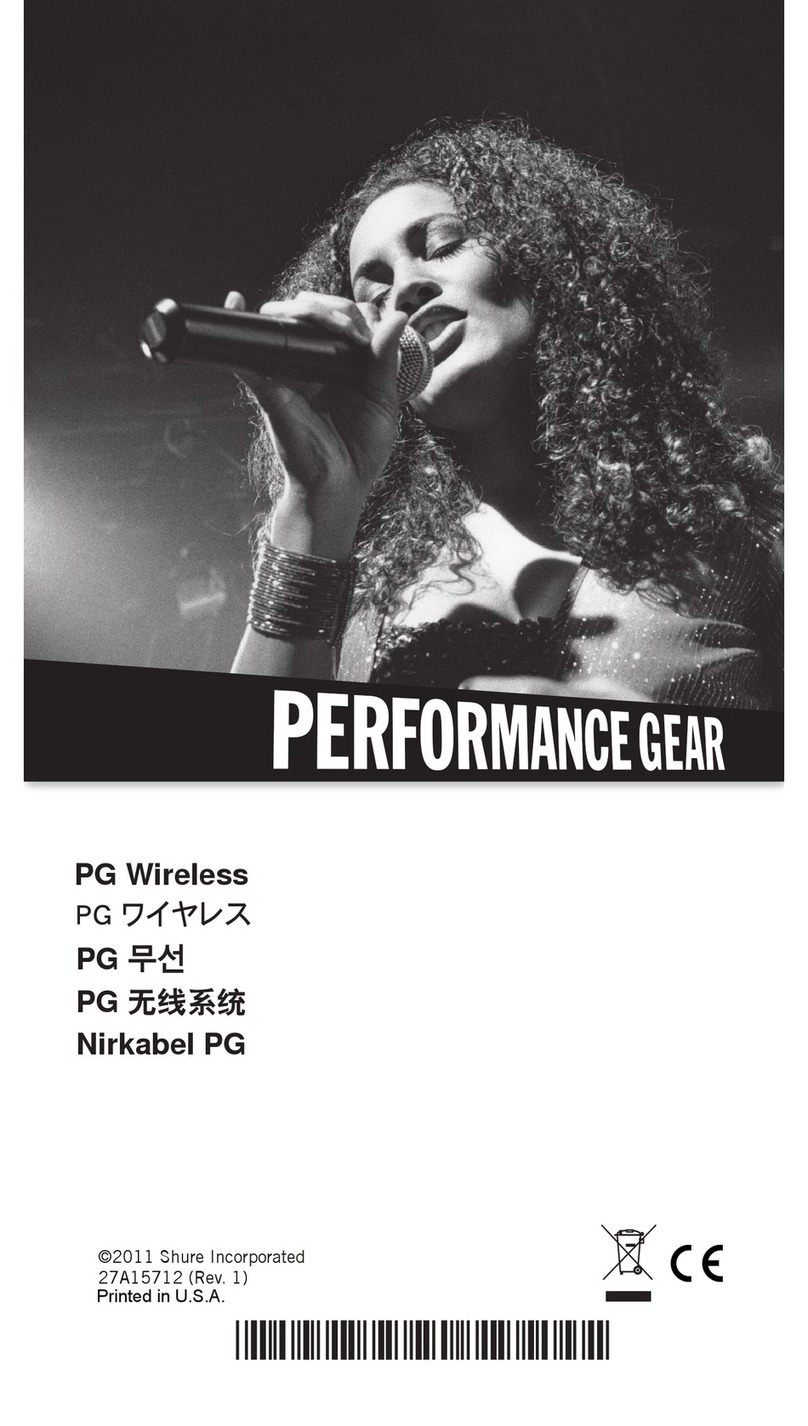New Security Technologies KW2420R-25R-21 User manual

2.4GHz Digital
Transmission system
Manual with IR
extender(option)
V1.1
J.Specifications
Transmitter:
Operating Frequency Band 2.403GHz~2.478GHz
Maximum Transmit Power 100mW
Modulation 16QAM/QPSK/BPSK
Video Input Level 1V p-p @ 75 ohm
Audio Input Level 1V p-p @ 600 ohm (STEREO)
Antenna Omni-directional
IRremote IR output 940nm with ON/OFF keying
Power consumption 1.9W
Power supply 12V/1A
Dimension 76mm*73mm*24mm
Weight 82g
Receiver:
Operating Frequency Band 2.403GHz~2.478GHz
Receiver Sensitivity -85dBm min.
Video Output Level 1±0.2V p-p @ 75 ohm
Audio Output Level 1±0.2V p-p @ 600 ohm (STEREO)
Antenna Omni-directional
IRremote IR Input 940nm with ON/OFF keying
Power consumption 1.9W
Power supply 12V/1A
Dimension 76mm*73mm*24mm
Weight 82g
Digital wireless cameras:
Operating Frequency Band 2.403GHz~2.478GHz
Maximum Transmit Power 100mW
Modulation 16QAM/QPSK/BPSK
Antenna Omni-directional
Power consumption 1.9W
Power supply 12V/1A
Dimension 130mm*70mm*58mm
Weight 620g
System:
Transmission channels 26 channels auto selection
Video bit rate up to 12Mbps
Random ID code up to 4 million sets
Video resolution 720 x 480 @ 30 fps (NTSC) or 768 x 576 @25 fps (PAL)
Operational range up to 150 meters (line of sight and open site)
Remote control(Optional) range up to 150 meters (line of sight and open site)
All specification subject to change without notice
-11-

To prevent fire or shock hazard, do not expose this device to rain or moisture.
Do not use near a bathtub, washbowl, kitchen sink, or laundry tub, in a w
wet basement, or near a swimming pool.
■ To avoid electrical shock, do not open this device.
■ This device should be operated to use only the power supply included with it
or provided as an accessory.
■ Do not overload wall outlets and extension cords as this can result in the risk
of fire or electrical shock.
■ Do not attempt to service this device yourself. Refer servicing to qualified
personnel only.
■ Reorient or relocate the receiving antenna.
■ Increase the separation between the equipment and receiver.
■ Connect the equipment into an outlet on a circuit different from that to which the
receiver is connected.
■ Consult the dealer or an experienced radio/TV technician for help.
■ Note:
This equipment has been tested and found to comply with Part 15 of the FCC
Rules, or R&TTE CE directive. These limits are designed to provide reasonable
protection against harmful interference in a residential installation. This equipment
generates, uses and can radiate radio frequency energy, if not installed and used
in accordance with the instruction, it may cause harmful interference to radio
communications. However, there is no guarantee that interference will not occur
in a particular installation. If this equipment does cause harmful interference to
radio or television reception, which can be determined by turning the equipment
off and on, the user is encouraged to try to correct the interference by one or more
of the following measures:
Important-Safety Precautions
Notice: The change or modifications not expressly approved by the party
responsible for compliance could void the user's authority to operate
the equipment.
IMPORTANT NOTE: To comply with the FCC RF exposure compliance requirements,
no change to the antenna or the device is permitted. Any
change to the antenna or the device could result in the
device exceeding the RF exposure requirement and void
user's authority to operate the device.
-1-
H.Use Notes
1.Be sure the transmitter and the receiver were connected to the equipment correctly
(e.g. Connect the transmitter to the camera, and the receiver to the TV or DVR).
2.When DC plug is pulled out from transmitter or receiver or wireless camera,
it needs to wait for a few seconds to insert it again.
3.Adjust antenna to decrease interference. (vertical or horizontal)
4.In most situations, one pair has a better distance up to 150 meter(open site).
When two pairs or more used at the same time, can automatically jump to
different channels, but the distance between pairs, preferably greater than 2 meters far.
5.If there are some reasons cause the devise stop, you can try to turn off the power
then on again and make the devise re-link(re-pairing)
7.When use IR extender(option), it is normal when response slow in the receiver
side(RX) by remote control, please don't click the remote control keys too quick.
-10-
Possible Solution
Check all cable connections
Make sure power plugs are pushed all the way in
Check power switches on the remote TV or DVR and
Video source(Camera, Camcorder, etc.)
Check if the POWER LED of the transmitter/digital wireless
camera and receiver is lighting or not? Their LINK LED should be lit
If Their LINK LED should not be lit, you must re-pair their
codes following the D. instruction of the manual
Adjust receiver and transmitter/digital wireless camera antenna
orientation
Try to place transmitter/digital wireless camera and receiver in a
more close-in location
If using a microwave oven, turn it off.
Remove microwave oven or wireless router from the path between
transmitter/digital wireless camera and receiver
Problems
Monitor(RX) shows
“No Video Signal”
Monitor(RX) shows
“No Signal”
No picture or sound
Interference:
picture or audio
I.Troubleshooting
Wireless Camera CCD bad, or no video input from TX(wired
camera, DVD power off or stolen, cable disconnected or
damaged), please check and make it right
Wireless camera or TX power off; wireless camera or TX vs RX
distance is too long, so that transmission signal is weak, please
check and make it right

-2-
Please check the following items inside the box for 2.4Ghz Digital Wireless
camera, or Digital AV sender with IR extender(option), and contact your dealer
if anything is missing:
1. Products body
A.What is inside the Box?
and
Receiver x 1 Transmitter x 1
2. Accessory: for receiver and transmitter
2-1.Refer to the following photo, from left to right:
2-2.Antennas x 2 for Transmitter and Receiver
2-3.AV cables x 2(3RCA plug to 3RCA plug)
2-4.Power Adaptor x 2(100V ~ 240V AC,
DC 12V/1A in Jack)
2-5.Optional IR extender x 2 for Transmitter
(orange color) and Receiver(black color)
4. This user manual
-9-
1.Power on the transmitter and receiver by inserting the power adaptor jack.
2.Press the pair button of transmitter or receiver and not release until the power
LED begin to flash, then release the pair button.
3.They will enter into the pairing state and automatically link to each other by ID
code after step 2 finished.
4.Please don't turn off their power switch during the paring status.
5.When pairing successfully, the power LED for both will be lit directly (not flash)
Please note:
Pressing the pairing buttons for transmitter and receiver is not necessary at the
same time, and they are not necessarily put near or side by side in pairing status,
around within 3 meters far is OK. Under the transmission, you can see the strength
signal on the monitor(RX) as below, and will disappear after 5 seconds; press RX
pairing button will make it shown again:
Pairing Button
Optional
3. Accessory for digital wireless camera
3-1.Refer to the following photo, from left to right:
3-2.Antennas x 1
3-3.Power Adaptor x 1(100V ~ 240V AC,
DC 12V/1A in Jack)
3-4.Bracket with screws x 3
or
G.Pairing the transmitter/wireless camera and receiver
When you get the transmitter/digital wireless cameras or receiver, you must pair
them before use if they are packed in individual boxes, following the instructions
as below; factory will pair them before dispatch only they are packed together.”

-3-
B.Introduction
2.4GHz Digital transmission system. This
system is a digital wireless audio/video sender or camera that uses 2.4GHz
Frequency Hopping technology and 16QAM/QPSK/BPSK modulation,
and random ID codes to protect personal privacy.
There are over billion hopping sequences to minimize interference and deliver
consistently an excellent video and audio quality up to 150 meters away.
This sender system also integrates an optional IR remote control extender to allow
you to control the audio or video source from another room using your existing
remote controller.
Using 2.4GHz Digital Wireless system, you can enjoy greater convenience
and security in many ways:
General Application
■ Watch the movie you rent on any TV in house without moving your DVD, laser disc
player or running messy cables.
■ Watch cable or satellite programs on any TV in house.
■ Listen to stereo-quality music from your receiver on any powered speakers inside
or outside the house.
Safety & Security Application:
■ Connect a camera as a wireless security system.
■ Monitor your sleeping baby, playing children, the elderly, or the disabled on TV
using your existing camcorder.
■ See who is outside the door on TV through your camera or miniature CCD camera.
■ Monitors and records the meeting from another room.
■ Optional - Extend the DVR control wirelessly, connect the main out(CVBS) to the
transmitter, and receiver to the TV monitor, the guard people can look at the DVR
screen in the TV monitor far from DVR, and control the DVR by its remote control
far way
■ And many more uses!
Thank you for purchasing this
this
-8-
2.2. Take off the sticker of IR terminal and cover on DVD IR hole:
2.3. Stick the terminal of receiver IR to anywhere of Monitor.
Caution: only the 1/3 top of terminal is available,
so must let the 1/3 top accurately to cover IR hole of DVD.
Only available
on this side.
Caution: Only the 1/3 top of receiver terminal is available,
so DVD remote control must accurately aim at the available part.

-7- -4-
DC Jack for power adaptor
DC Jack for power adaptor
IR Extender socket for RX
IR Extender socket for TX
AV Jack for Output(RX)
AV Jack for Input(TX)
Pairing buttons
Power LED
Antenna
Pairing buttons
Power LED Antenna
C.Product Layout
Front View
Back View
Antenna Connector
Power On/Off
Antenna Connector
Power On/Off
F.Using the Remote Control Feature(Optional)
This sender system not only allows you to send crisp audio/video from one area to
another, it also gives you the ability to control the source using your existing remote
control device. It converts the infrared (IR) signal emitted by your remote control
to a radio frequency (RF) signal in the receiver and sends it back to the transmitter
where the RF signal is converted back to the original IR signal and control the audio/video
source such as DVD ,DVR, VCR , etc.
In order to obtain optimum performance of the remote control extender, please
operate as follow:
The first you need to plug the IR extender provided in the IR extender port of the
transmitter and put the IR eye close to IR receiving window of A/V source, and then
aim the existing remote control at the IR window of the receiver within 5 meter.
Following is the example for DVD Player installation:
1.Transmitter(TX) uses orange color jack IR extender cable, and Receiver(RX) uses
black color jack IR extender cable as below:
2. Install IR Cable
2.1. Transmitter's IR to the IR of DVD Player: For digital wireless camera
Front view Back view
Pairing button inside

-5- -6-
D.Setting Up 2.4GHz wireless A/V Link
To enjoy wireless video and audio, just connect the transmitter to whatever audio/video
source you want to enjoy from another location, and connect the receiver to the TV,
monitor or powered speakers in that other location.
A/V link system is suggested to connect to following A/V equipment use:
Video sources: Audio sources:
■ VCR ■ Compact Disk player or Changer
■ Cable set-top box (with A/V output) ■ Stereo Receiver
■ Satellite Receiver ■ Cassette Deck
■ Laser Disc Player
■ Camcorder or CCD Camera
■ DVR
■ DVD
SAT Receiver
VCR
Camera Stereo
TV Set
Remote Controller
DVR
2.4GHz
(Video Audio)
Transmitter
Receiver
ROOM1 ROOM2
E.Cabling
IR-Remote
Camera
DVR
VCR
DVD
Set Top Box
...........
3 x RCA (Audio/Video) cables
IR extender
DC 12V Input
AV In(Audio/Video)
Transmitter
Receiver
DVR
TV Monitor
...........
3 x RCA (Audio/Video) cables
IR extender
DC 12V Input
AV Out(Audio/Video)
Remote Controller(option)
OptionalOptional
wireless
camera