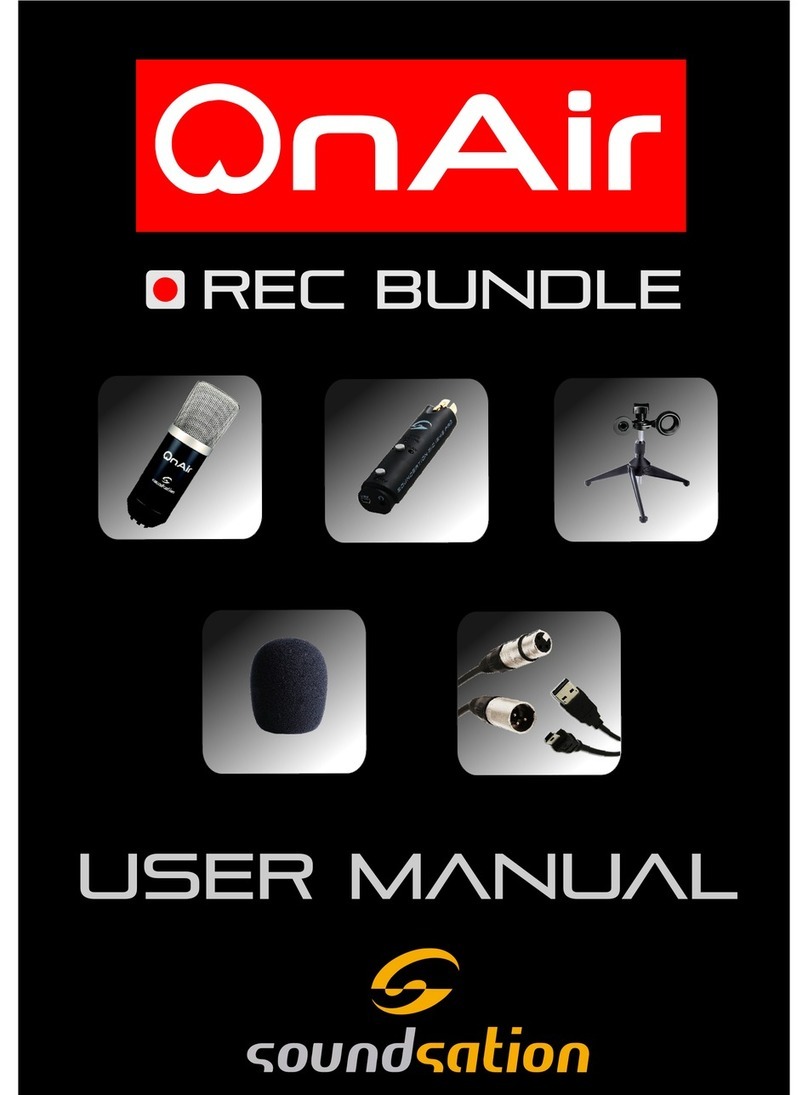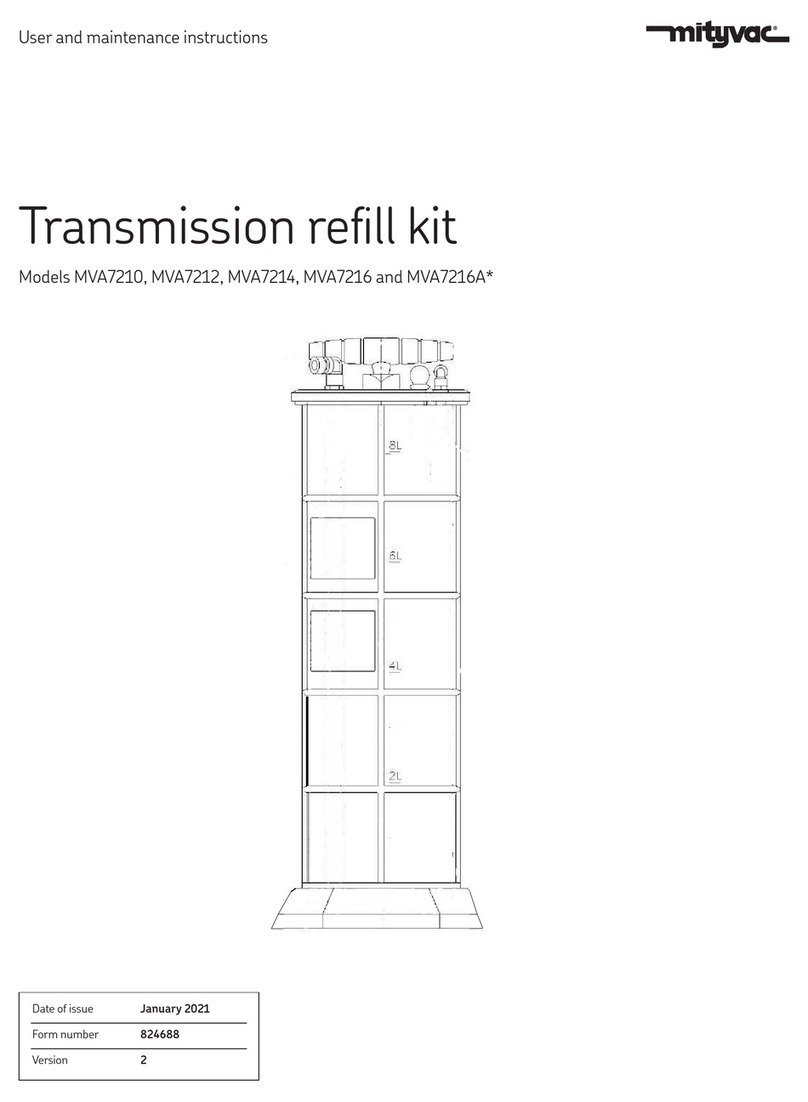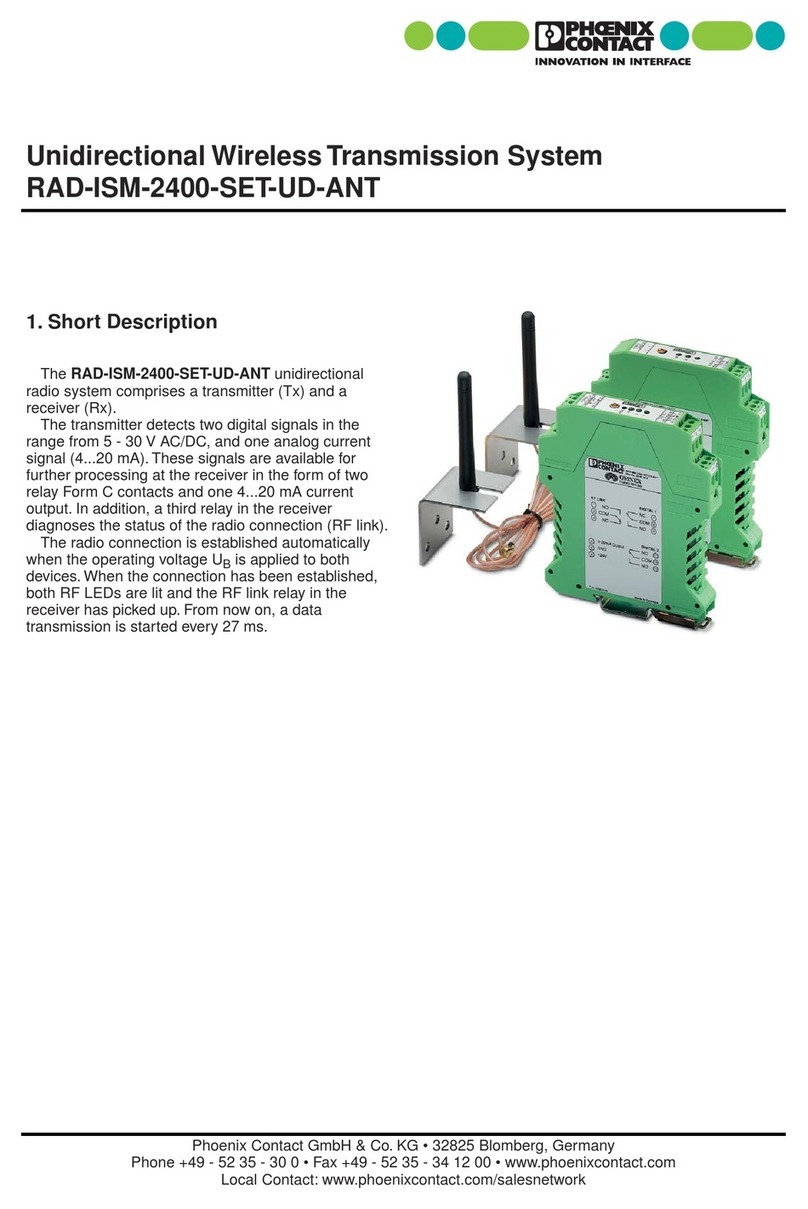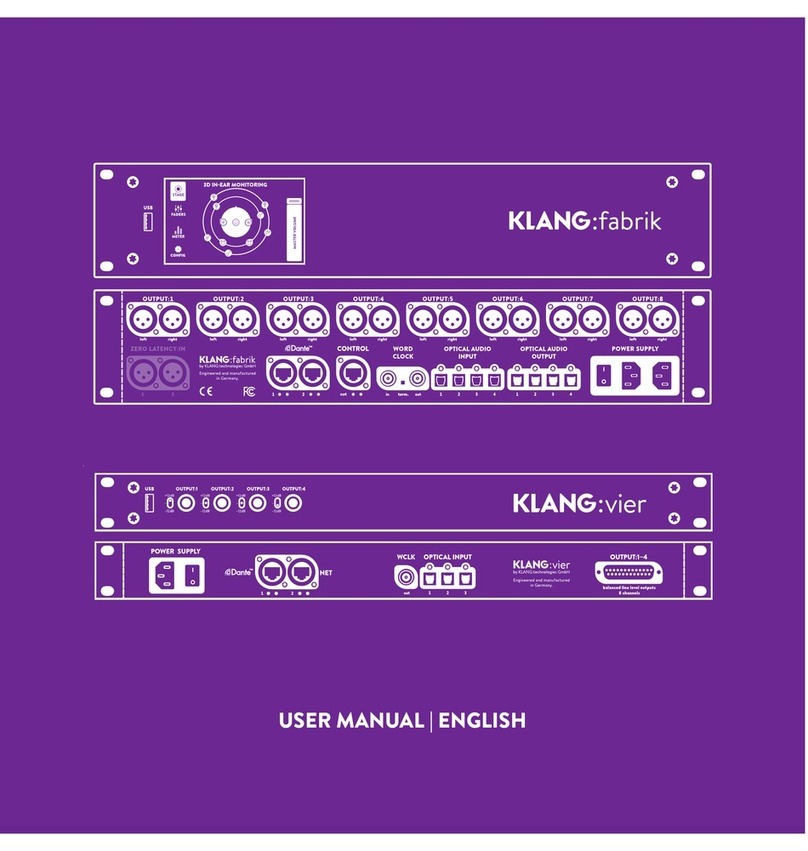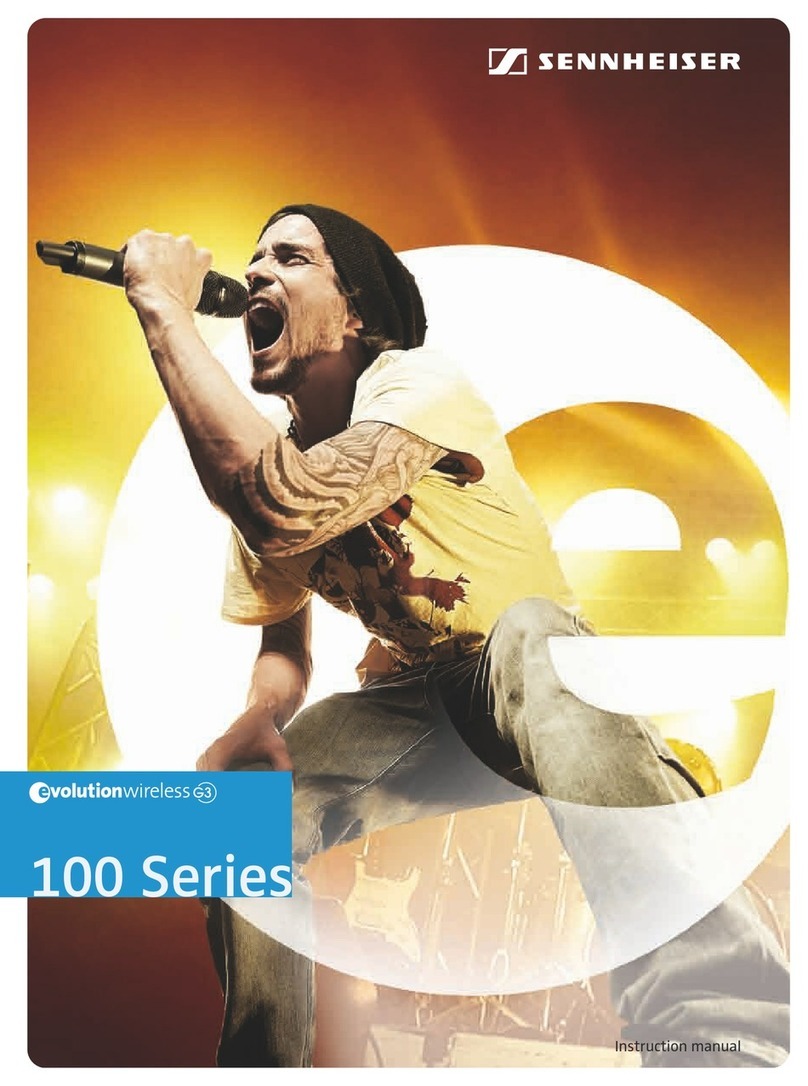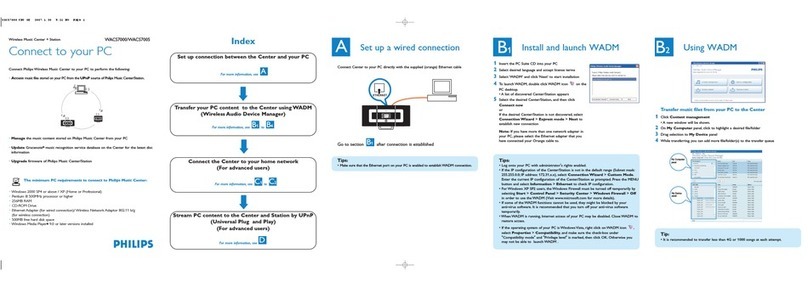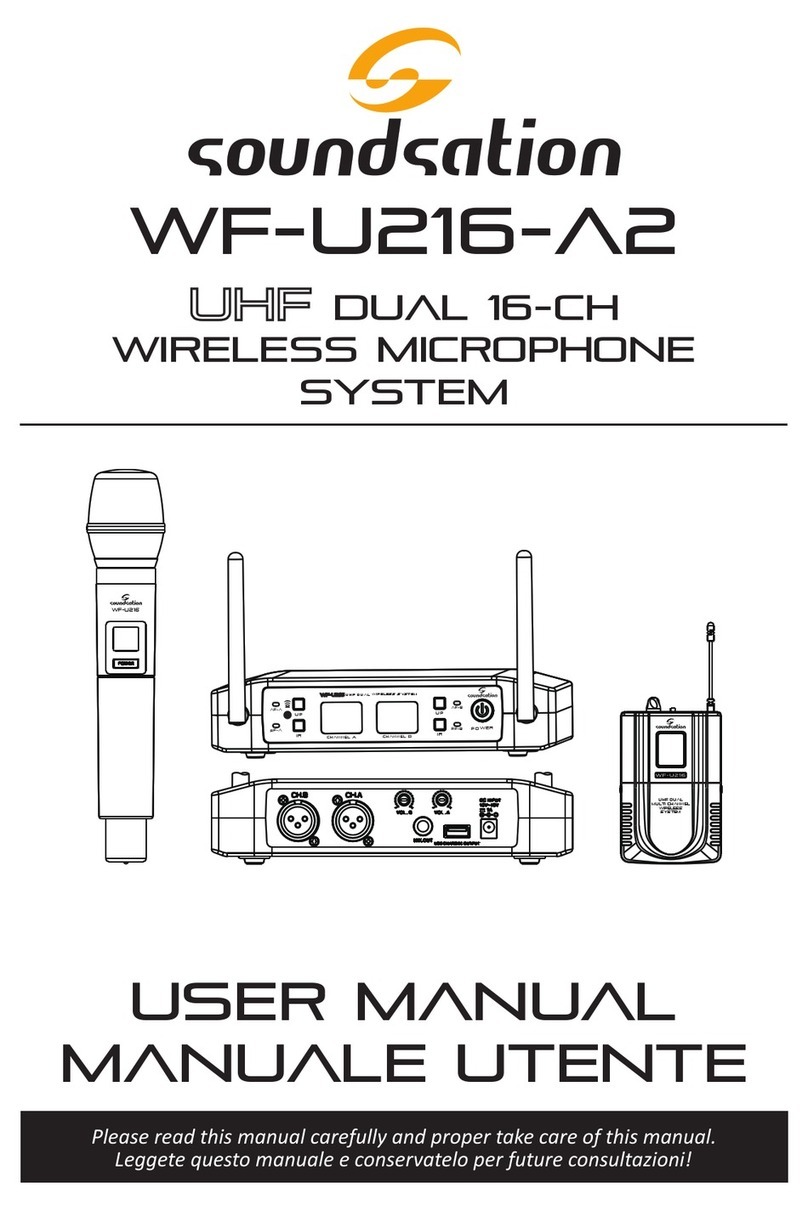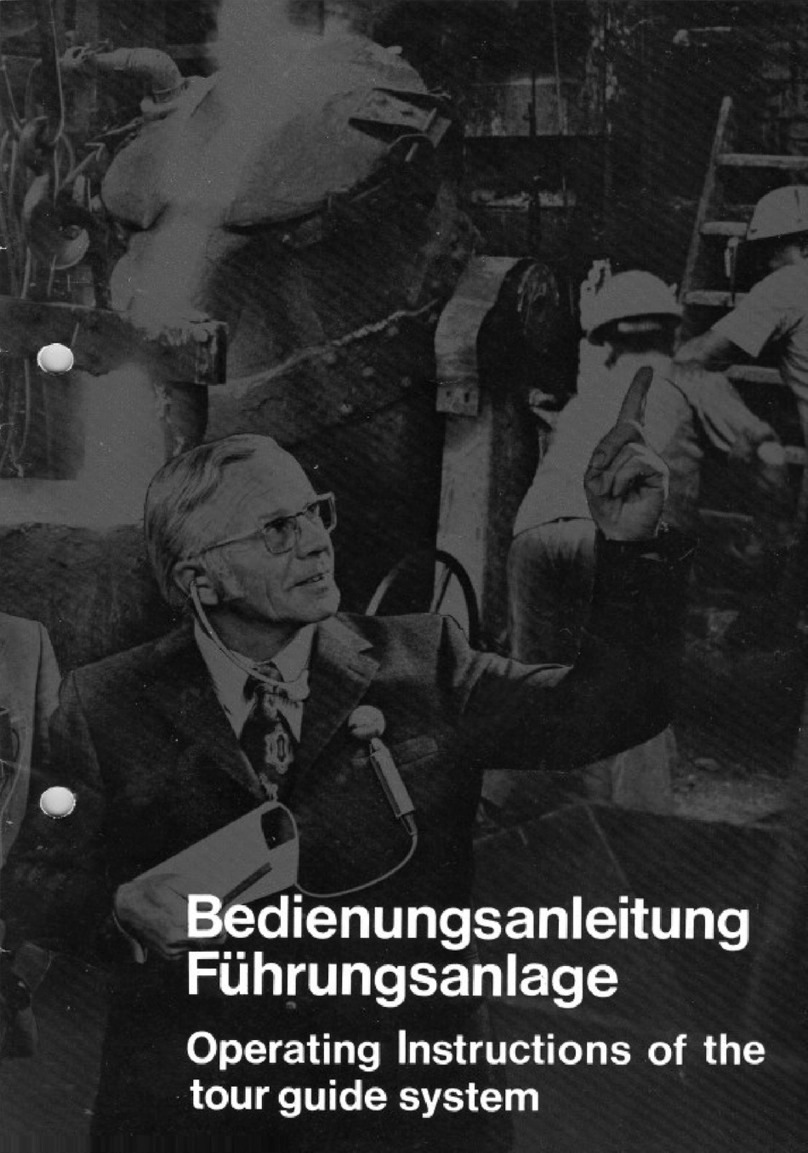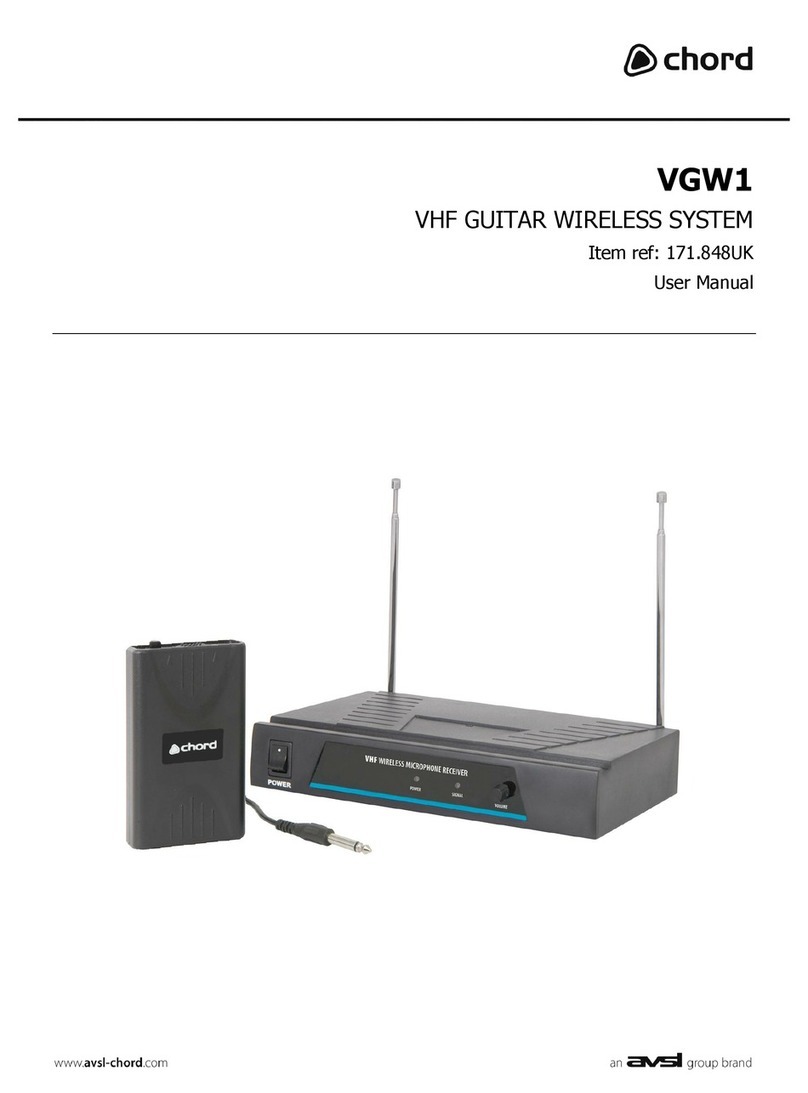TABLE OF CONTENTS
1. UNPACKING ...............................................................................................................6
1.1. WF-D190H MKII......................................................................................................................................................6
1.2. WF-D190P MKII ......................................................................................................................................................6
2. ACCESSORIES .............................................................................................................6
3. OVERVIEW..................................................................................................................6
3.1. WF-D190H MKII......................................................................................................................................................7
3.2. WF-D190P MKII ......................................................................................................................................................7
4. MAIN FEATURES........................................................................................................7
5. RECEIVER CONTROLS AND FUNCTIONS.................................................................8
5.1. Receiver Display......................................................................................................................................................9
6. HANDHELD MICROPHONE FUNCTIONS ..............................................................10
6.1. Handheld Microphone LCD Function ..........................................................................................................11
6.2. Battery placement................................................................................................................................................11
6.3. Hand-held Microphone Using Technique..................................................................................................11
7. POCKET TRANSMITTER AND HEADSET................................................................12
7.1. Bodypack LCD Function ....................................................................................................................................13
8. SYSTEM INSTALLATION..........................................................................................14
8.1. Receiver Placement.............................................................................................................................................14
8.2. Group/Channel Manual Setting.....................................................................................................................14
8.3. Auto Scan Mode...................................................................................................................................................15
8.4. Transmitter Power Setting ................................................................................................................................16
8.5. IR Sync Function...................................................................................................................................................17
9. AUDIO CABLES.........................................................................................................18
10. WF-RACK KIT1 & KIT2............................................................................................19
10.1. WF-RACK KIT1.......................................................................................................................................................19
10.2. WF-RACK KIT1 Assembling..............................................................................................................................20
10.3. WF-RACK KIT2.......................................................................................................................................................20
10.4. WF-RACK KIT2 Assembling..............................................................................................................................21
11. FREQUENCY TABLE..................................................................................................21
12. SPECIFICATIONS ......................................................................................................22
13. WARRANTY AND SERVICE .....................................................................................23
14. WARNING.................................................................................................................23
3
ENGLISH