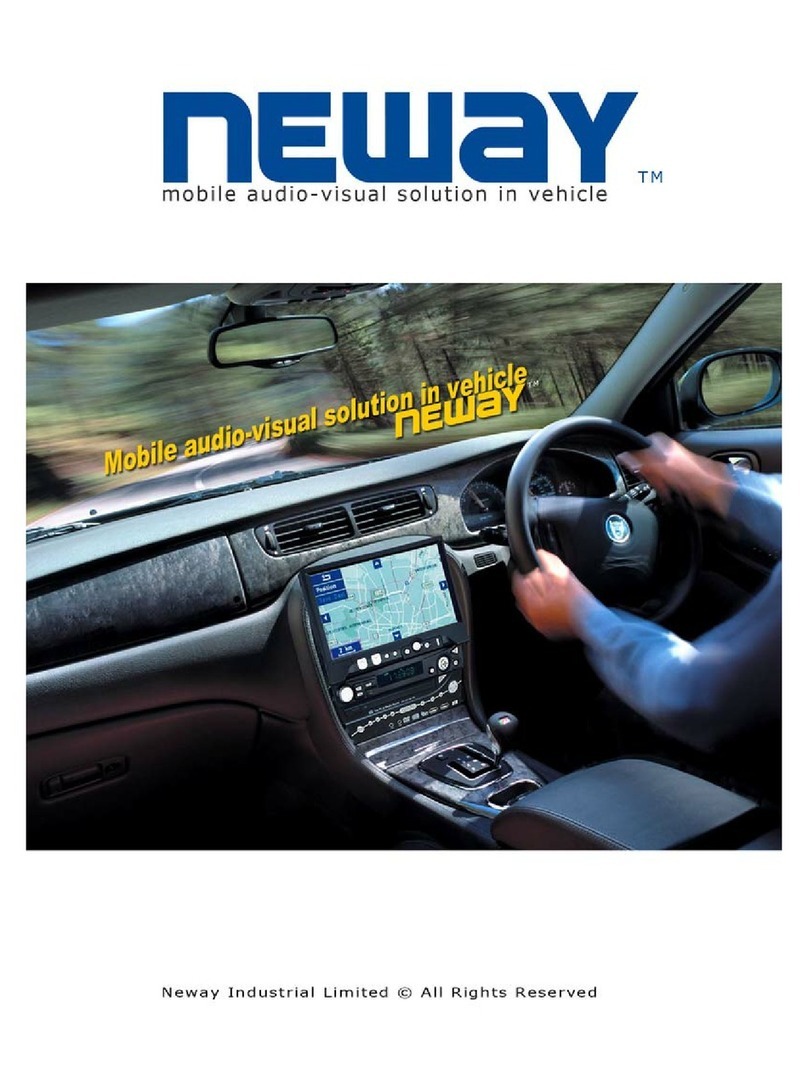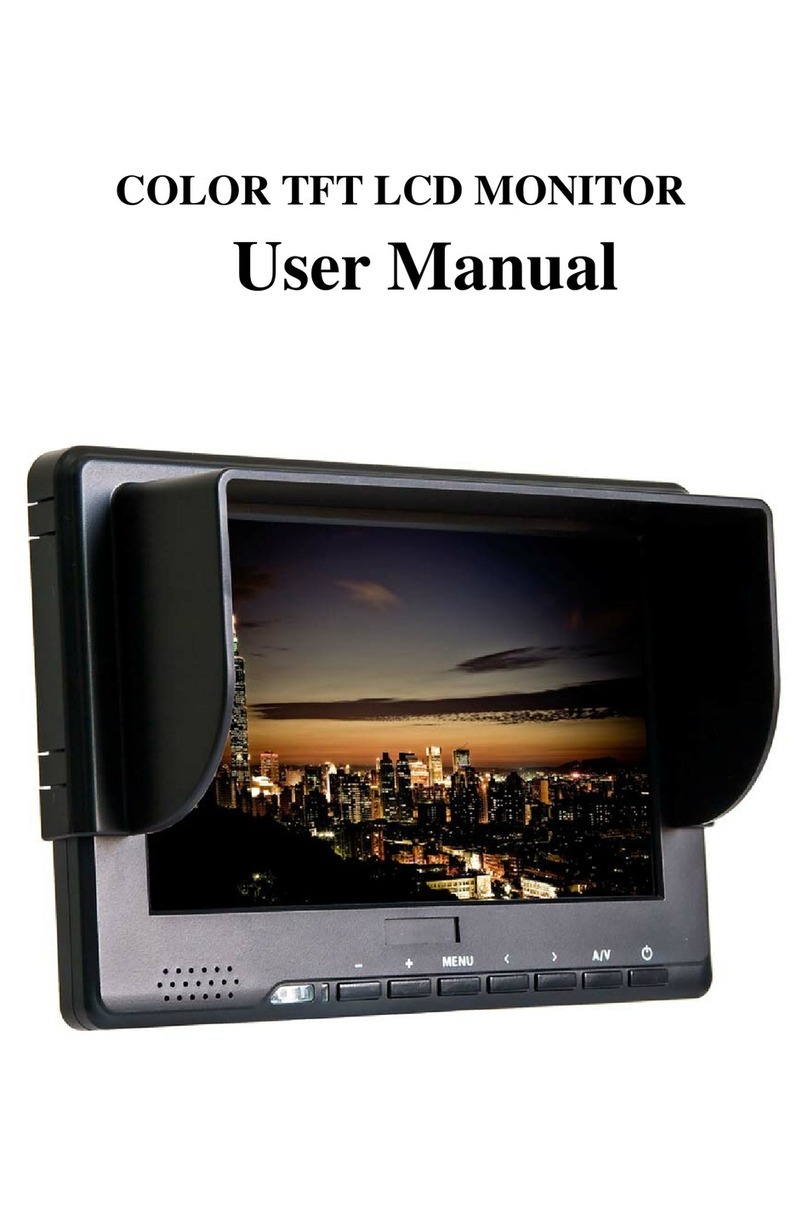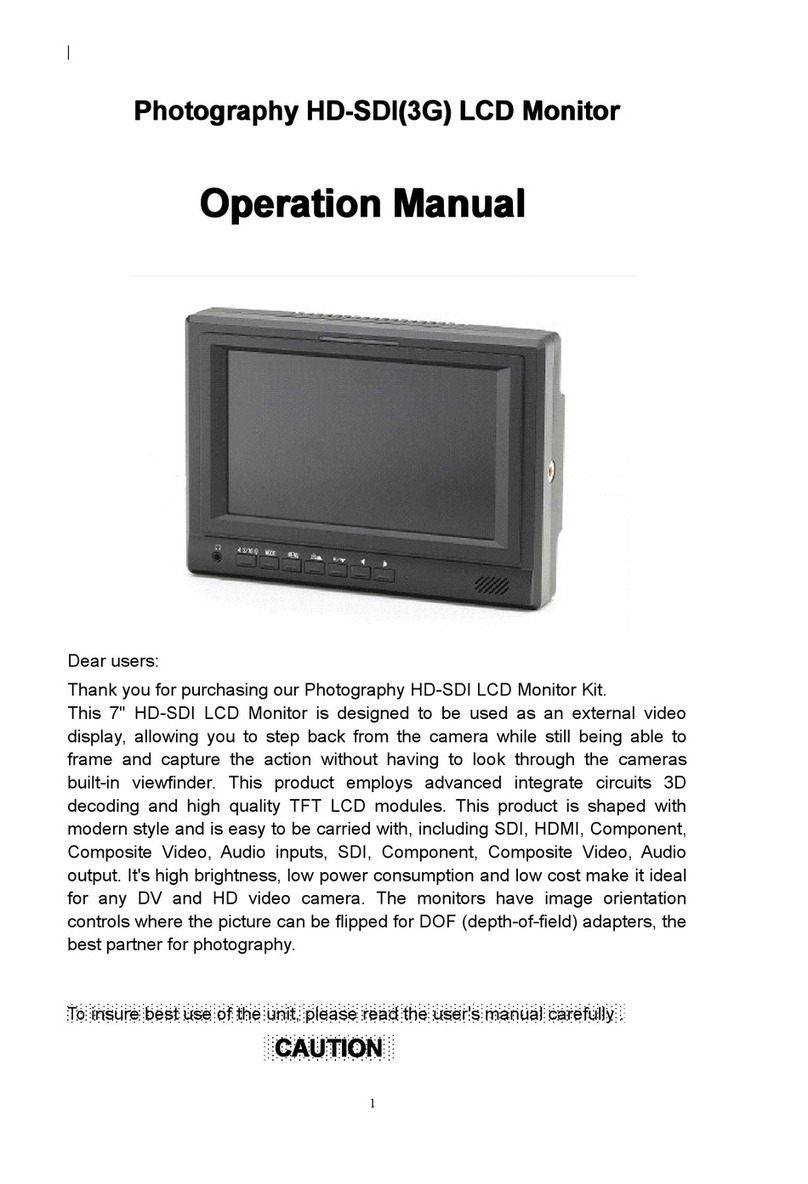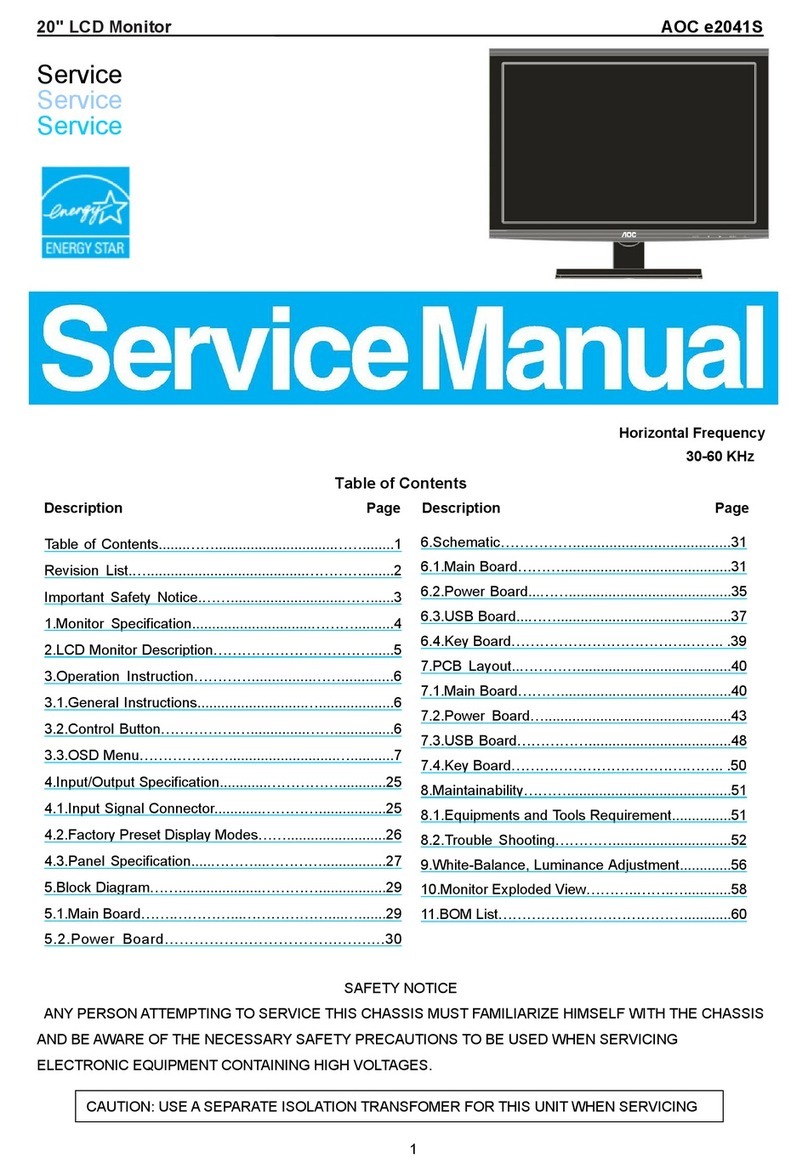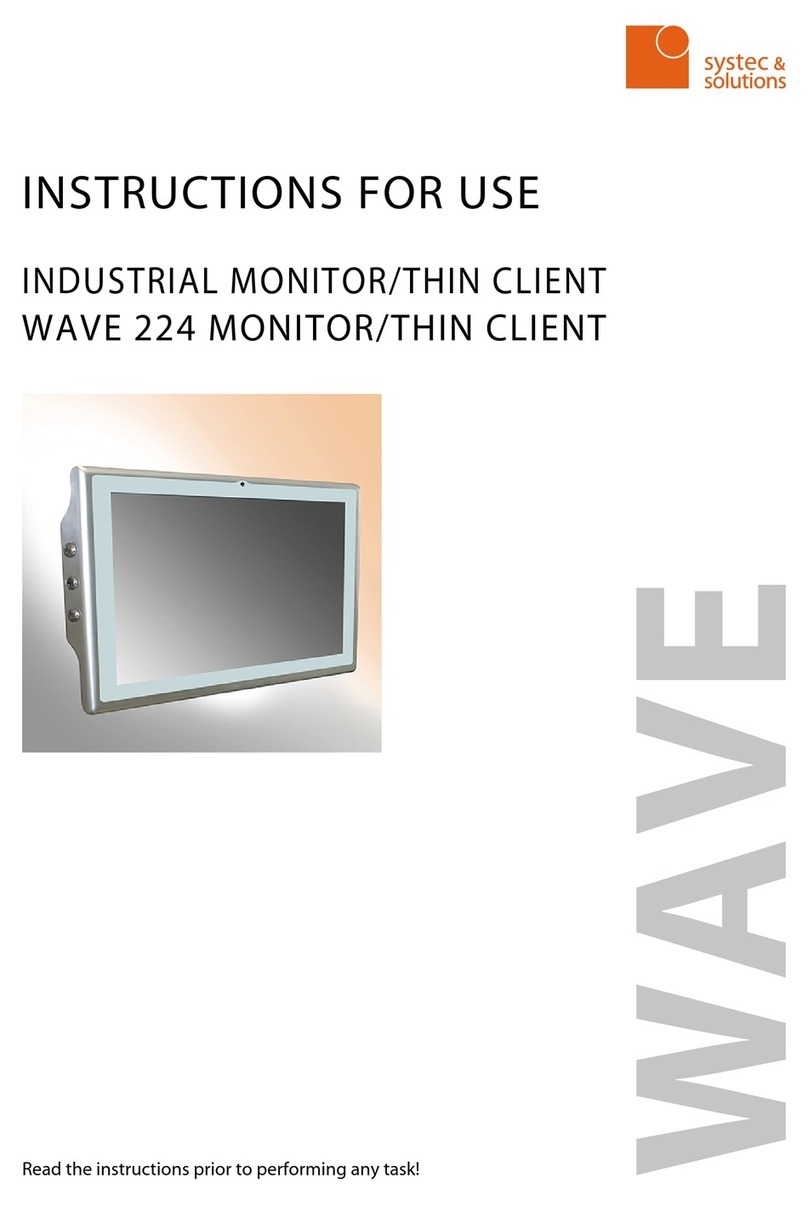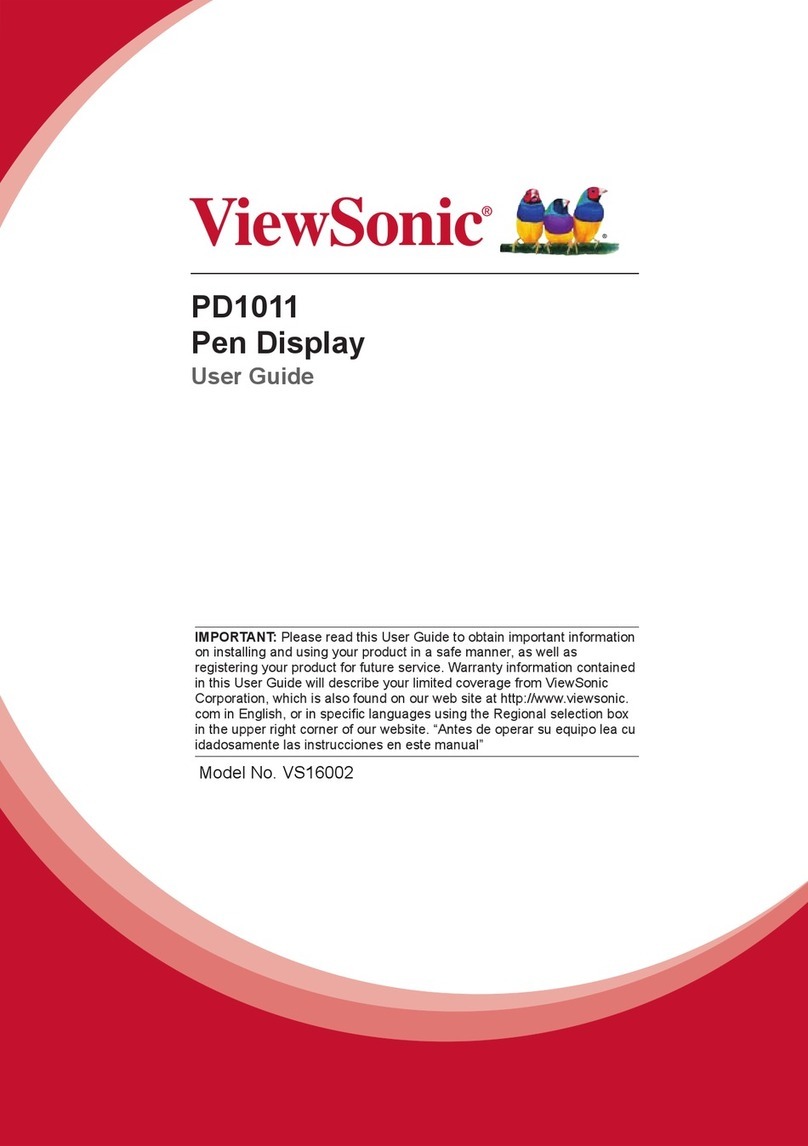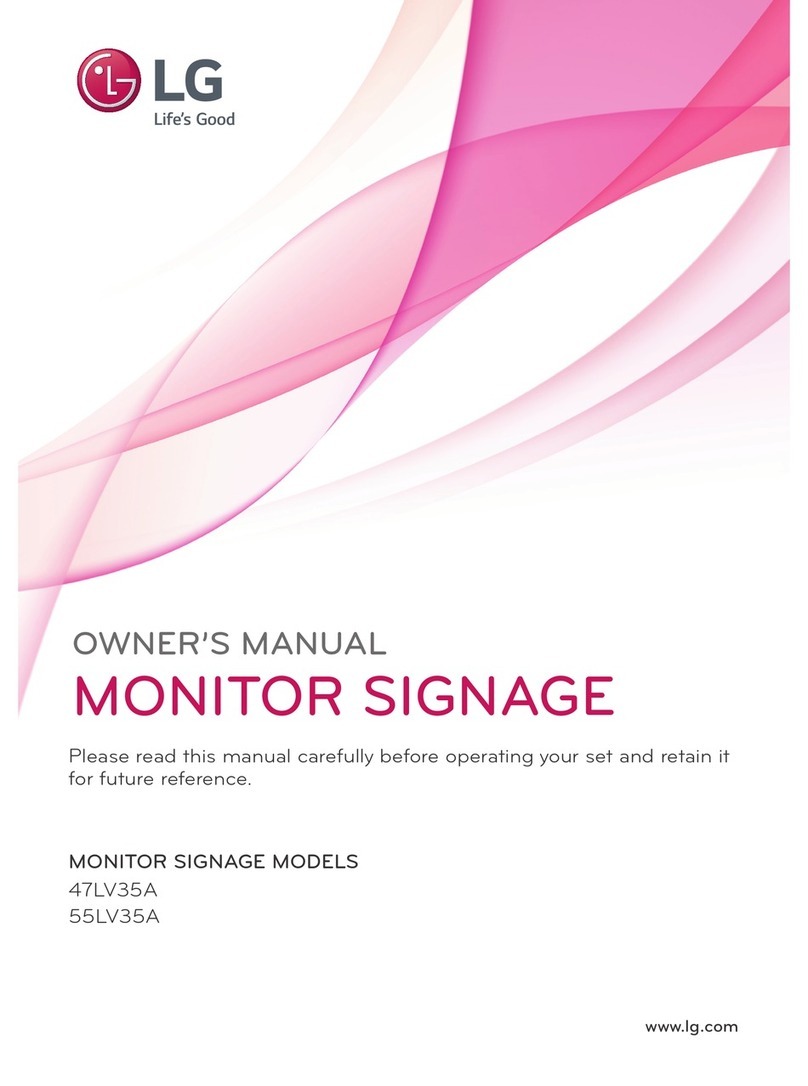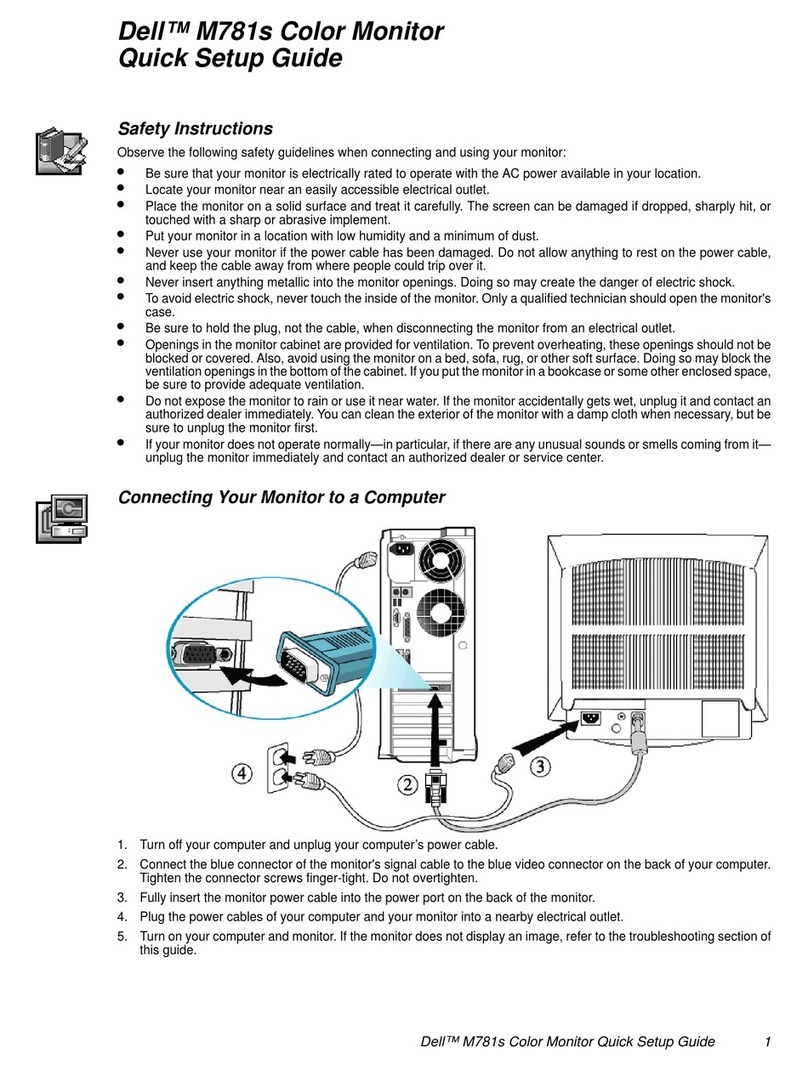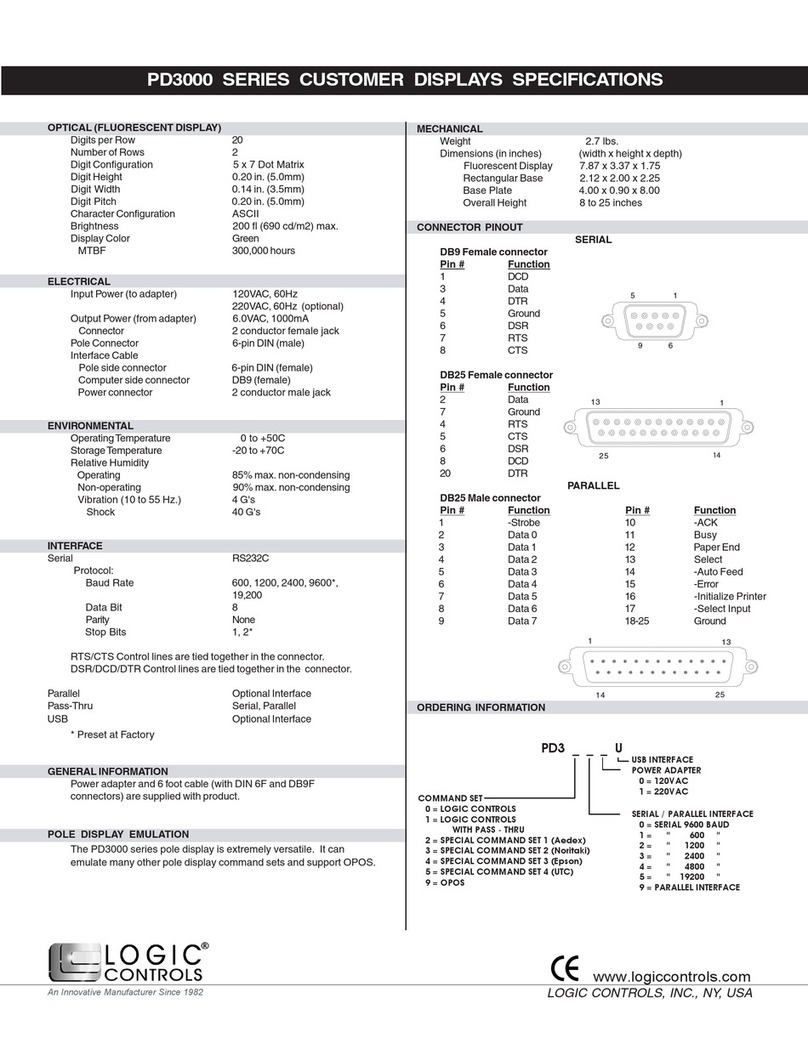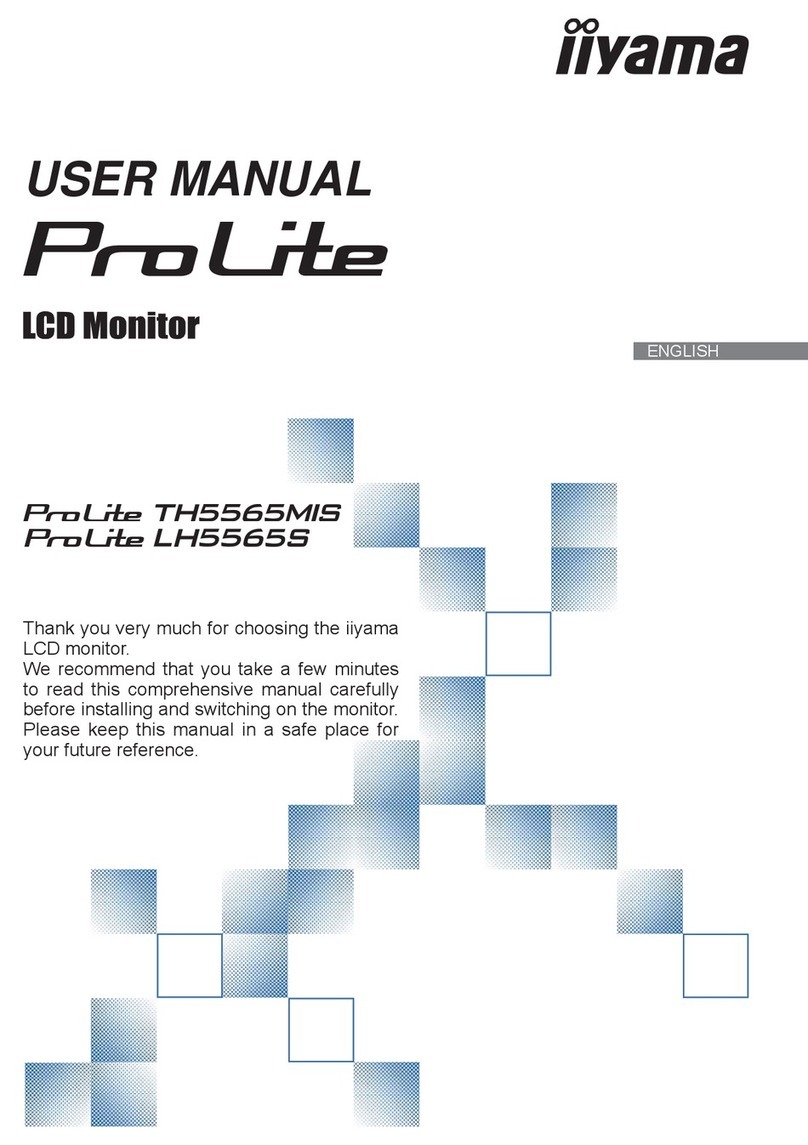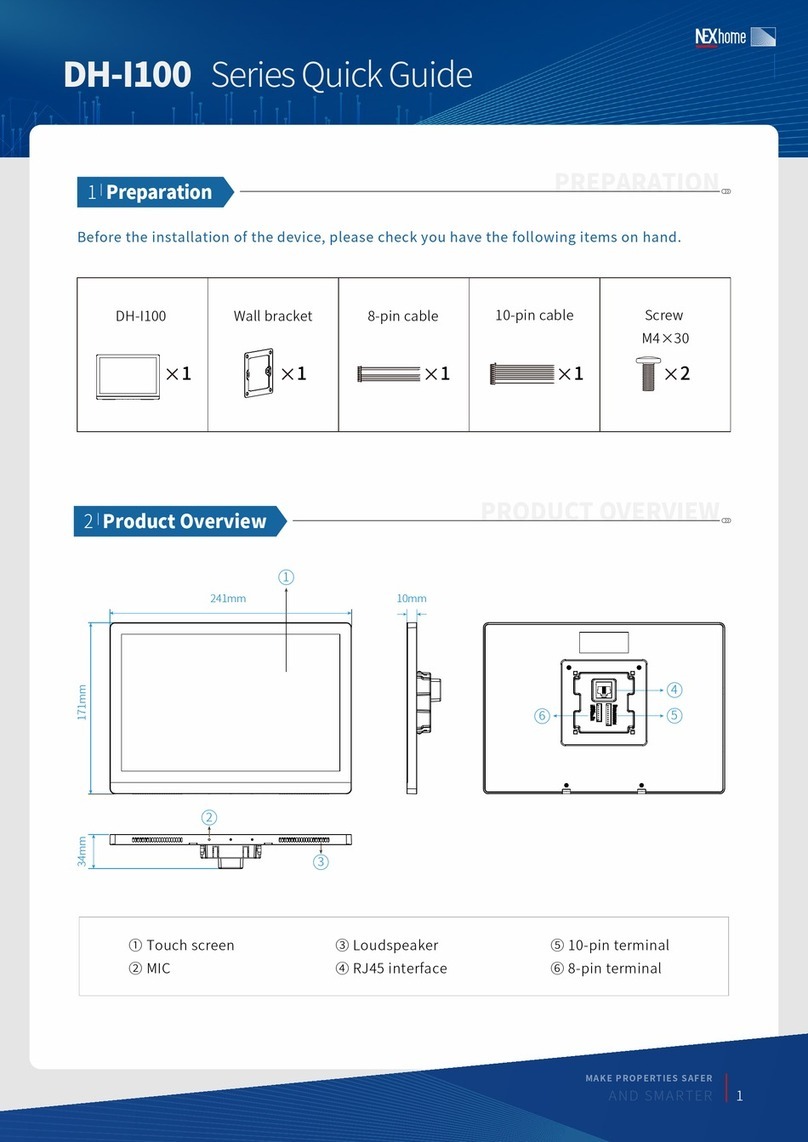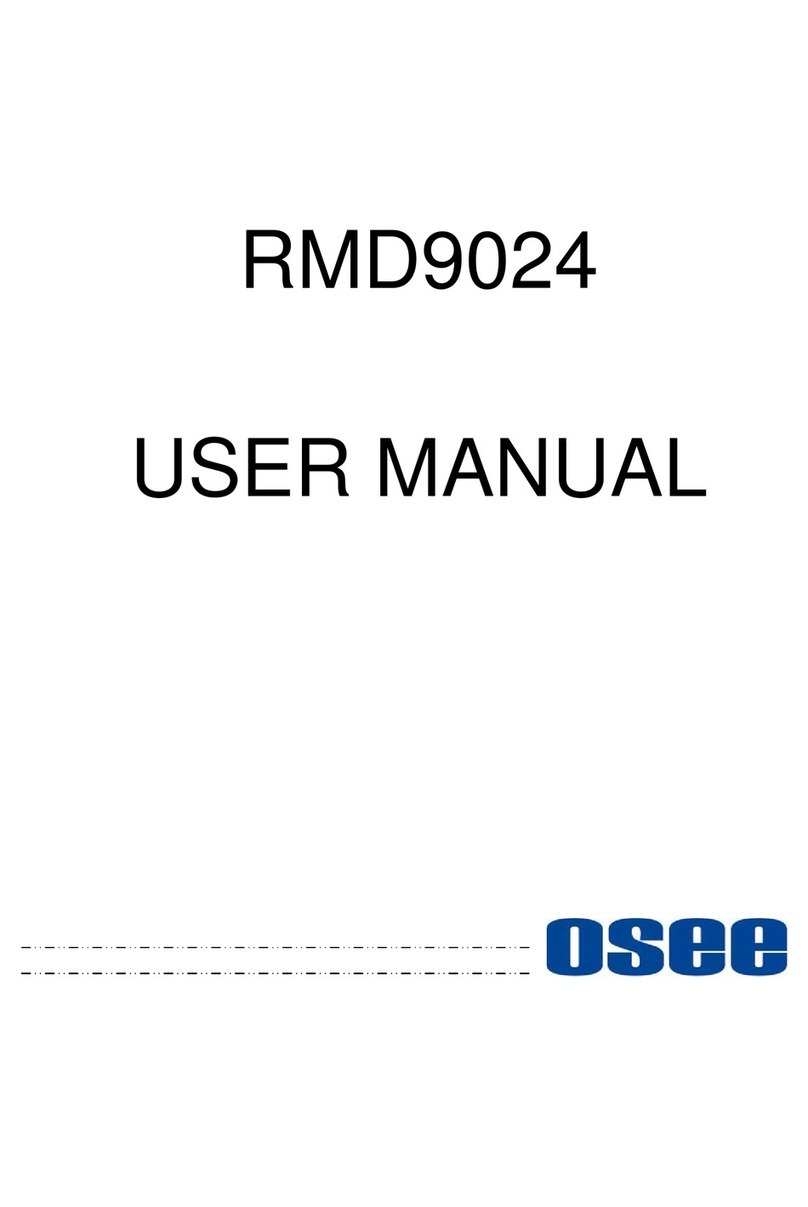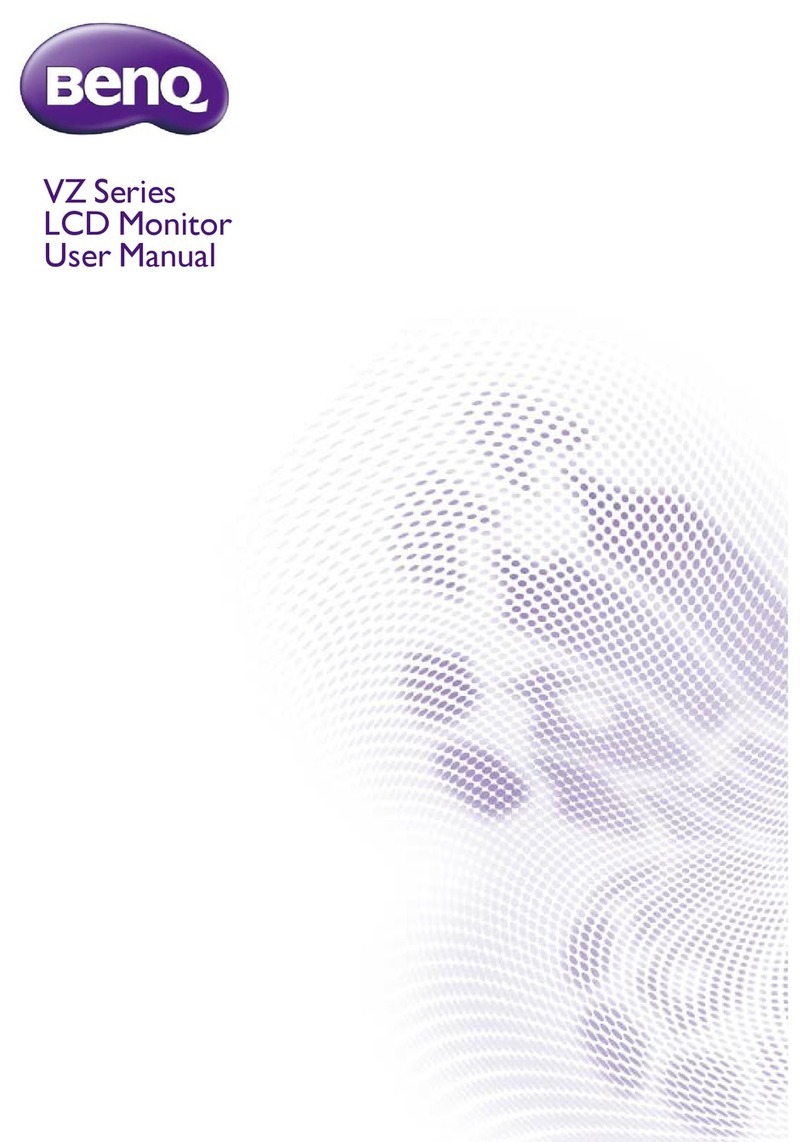Neway cl759hp User manual

Multi-function Portable
HD LCD Monitor
User Manual

1
Product description:
Multi-functional portable HD LCD monitor is a new multi-function
product, adopted advanced integrated circuits, high-quality new HD
LCD panel, which make it wide application, casing compact, simple
operation, and portable convenient. The monitor can be applied to
photography viewfinder, FPV ground station, Security monitoring,
baby monitors, live interview, and construction site video surveillance.
Advertising and other terminal display application field.
The monitor build-in battery, if you don’t install the battery, you can
use the power supply or use the battery plate for external power
supply.
To insure best use of the unit, please read the
user’s manual carefully
CAUTION
1. Do not use any damaged or leaking battery and please replace
the battery immediately if its working life becomes short
significantly
2. Do not expose this product to direct sunlight, heat or humid
conditions
3. Keep away from strong light while using this product so as to
obtain the clearest and the most colorful picture. Please use sun
shade for the outdoor necessary
4. Please avoid heavy impact or drop on the ground.
5. Do not use chemical solutions to clean this unit. Please simply
wipe with a clean soft cloth to keep the brightness of the surface.
6. Without adjustable component in the unit, please do not take
apart or repair the unit by yourself, to avoid damage the product.

2
Features
●High brightness, contrast, high resolution with sun
shade, visible under the sunshine
●Built-in VIDEO/AUDIO /HDMI inputs, enable for a various of
signal
●External remote control,to control the functions of the mon
itor in distance.
●Optional for external battery plate and various batteries for
outdoor usage
●4 F Buttons can be self-defined for different function,
●Picture zoom can be operated full-screen, up/down,
left/right
●Camera mode, screen marker, centre marker, picture
freeze, mirror picture, check field, picture to picture,
peaking focus
CONTENTS
1. Product description --------------------------3
2. Operation instruction ------------------------9
3. Technical parameters -----------------------15
4. Trouble shooting------------------------------16

3
1. Product description
1.1 Front view:
1. Power Indicator light: when power on/standby, it turns red;
when signal in, it turns green!
2. : Power on/off
3. F4: custom button, enter secondary menu item
F(self-defined button), then self-define the function that
user need
4. F3: custom button same as F4 operation
5. : Multi button. In OSD Menu for up adjustment. It can
be custom button when not in OSD. See F4.

4
6. : Multi button. In OSD Menu for down adjustment. It
can be custom button when not in OSD. See F4.
7. MENU: Menu button
8. >: Volume up, in OSD menu to increase the value of
analog on the menu.
9. <: Volume down, in OSD menu to decrease the value of
analog on the menu.
10. MODE: Signal Switch Button
11. LCD Display
1.2 Rear View:
1. USB Update Port

5
2. OSD Controller input. Can insert OSD Controller into this
port, to have a remote operation on the parameters of the
monitor
3. : Earphone insert
4. AV: AV signal input, to input the AV signal into the monitor
through the assorted port
5. HDMI: HDMI(High Definition Multimedia Interface) signal
input
6. : DC power input interface, pole of the power should
match the image.
7. Battery Plate
8. Built-in Speaker
1.3 VIEDO Matched Cable (option)
The input of the VIDEO signal is 3.5mm four section plug (as the
picture above)
When use,
Insert the black plug (1) into the video input of the monitor
White RCA jack (2) for L Audio input

6
Red RCA jack (3) for R Audio input
Yellow RCA jack (4) for Video input
1.4 HDMI Lock
1. HDMI locking plate
2. Locking Screw
To use HDMI locking plate to lock the plug of HDMI cable, then
put the locking plate close to the monitor, and finally bolt the locking
screw to lock the plate with the monitor. As the picture below (arrow
direction)
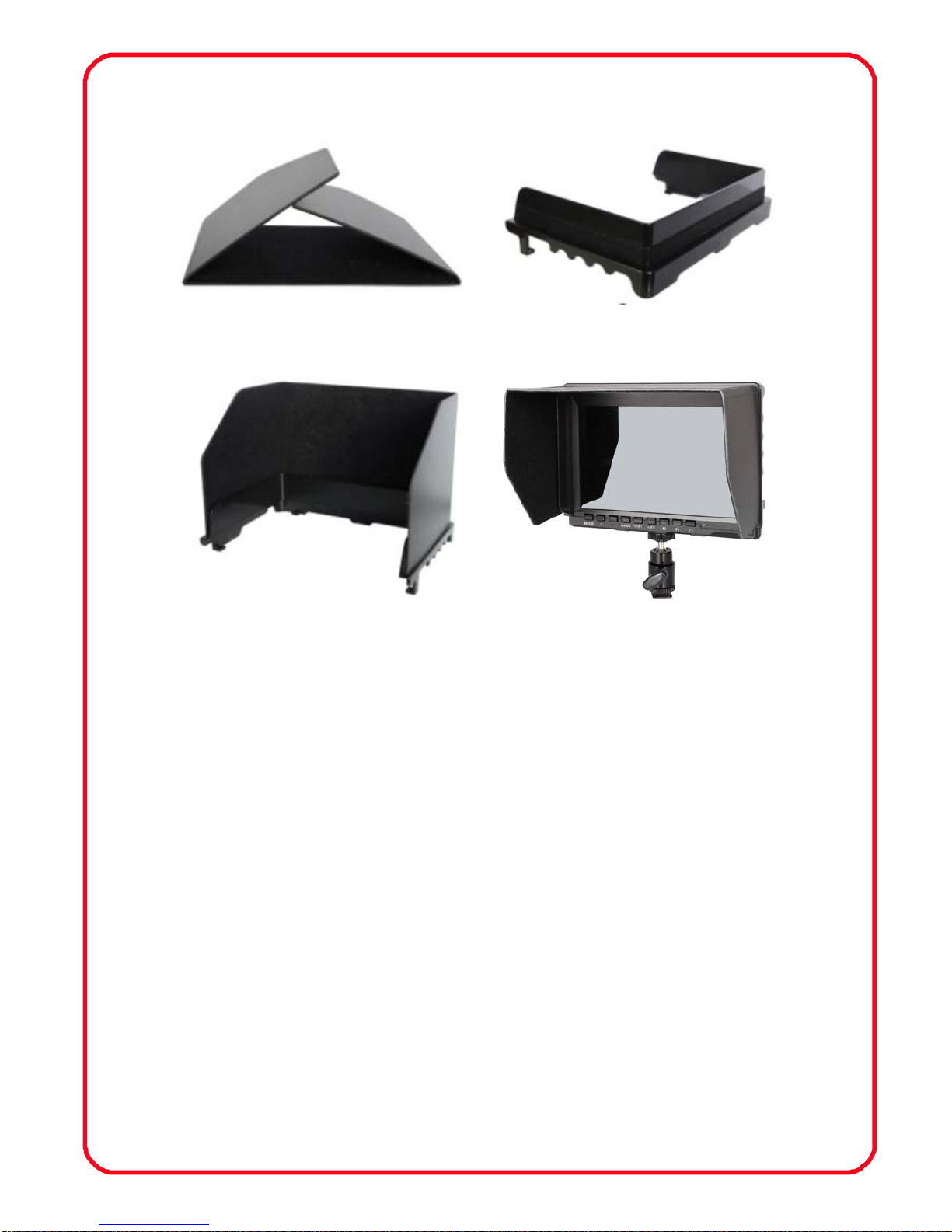
7
1.5 Sunshade
①Sunshade SunshadeFrame②
Complete Shape③Sunshade Appli④cation
First to open the sunshade ①,and match the sticker on the
sunshade inside to the marked part of the sunshade frame,press
the side of the sunshade frame,smooth and press 3 sides on③
the sunshade, to lock the sunshade with the monitor tight.④
1.6 Battery Plate
There is a battery plate installed on the back of the monitor, can
assemble the corresponding battery to power the monitor. There
are many different battery plates. The customers can choose the
suitable battery plate according to the battery.

8
Battery Plates in different model as below:
F970 LP-E6 D28
●Sony F970 battery plate for battery of Sony DV:
Sony F970 F960 F950 F930 F770 F750 F730 F570 F550 F530
QM91D OM91 QM90D QM90 QM71D QM71 QM70D QM70
QM51D QM51 FM71 FM70 series
●LP-E6 battery plate for battery of Canon DV:
Canon LP-E6
●D28 battery plate for battery of Panasonic DV:
Panasonic D55 554S D54SE D40 D35 D33 D32 D28 D25 D22
series
●Three types of batteries corresponding to the upper three
slots
F970 LP-E6 D28
Remark: Different specifications of the battery, capability is
different. The working time for the monitor will be different. Higher
capability (working time) will be longer. Please take off the battery
from the monitor if you don’t use the monitor in a long time
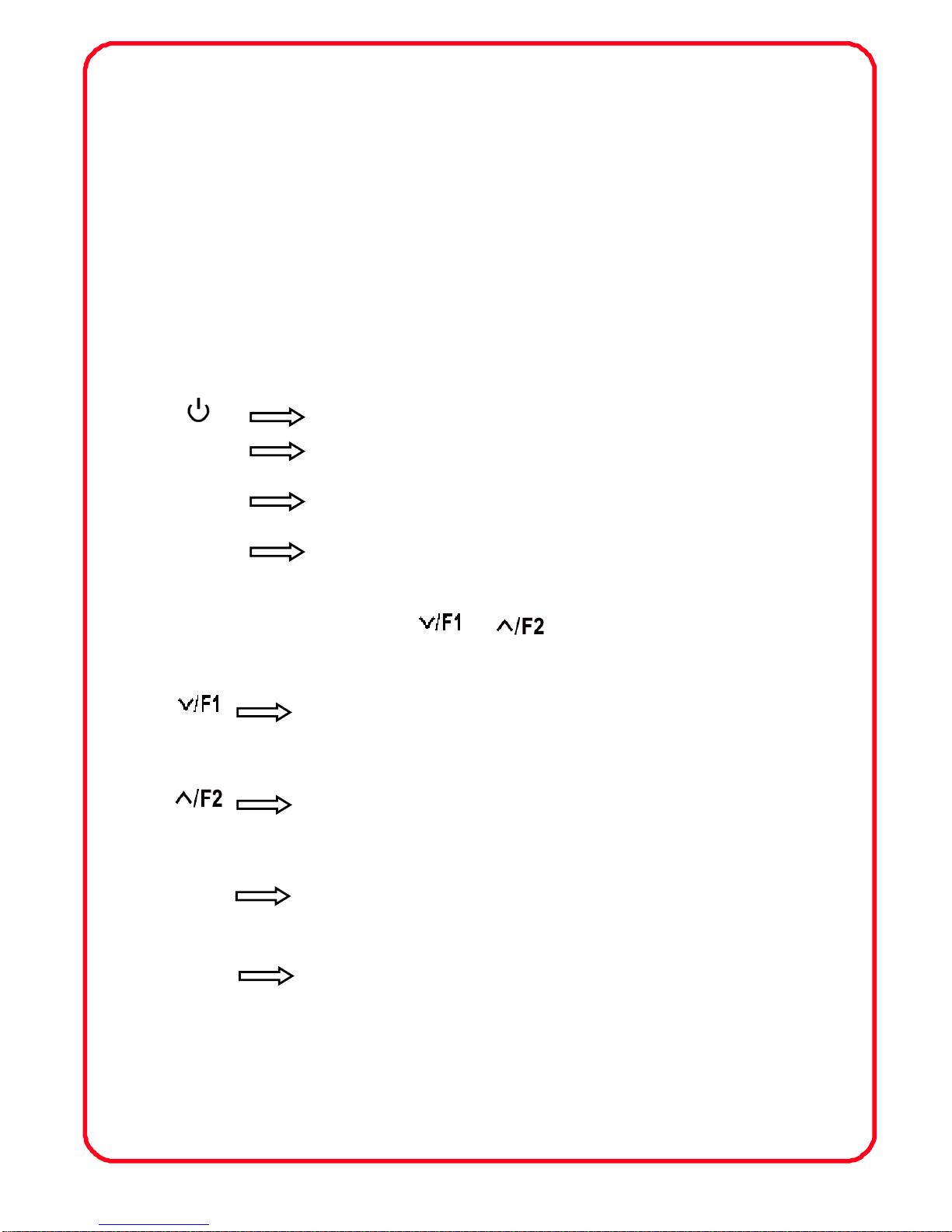
9
2. operation instruction
Before setting the menu functions, please make sure the
device is connected correctly. Power switch dial to ON position,
according to the input signal to switch VIDEO、HDMI,When the
power indicator of the monitor go on (Red),then following
instructions below and choose the corresponding key to operate
monitor.
2.1 Button instructions:
Poweron/off
MODE Signal Switch Button
MENU Menu button
F3,F4 custombutton,enter the OSD menu of the F
secondary menu,operate “>” on the unit to select,
then using“ ”or“ ”to select,Press
"MENU" button to custom Settings.
Multi button. In OSD Menu for down adjustment. It
can be custom button when not in OSD. See F4.
Multi button. In OSD Menu for up adjustment. It can
be custom button when not in OSD. See F4.
> Volume up, in OSD menu to increase the
value of analog on the menu
<Volume down, in OSD menu to decrease the value of
analog on the menu.

10
2.2 Menu instructions
Image color (including 2 page menuse“ ”or“ ”to
enter)
※Pic. Mode: Standard, dynamic, downy, user
When select“user”,it could according to the practical
situation to adjust the image of "brightness, contrast,
saturation, sharpness.
Brightness:※To adjust the image's brightness.
Contrast:※To adjust the brightest and darkest ratio of the
image, please note the sense of picture when adjust,

11
proportion too large or small, will make the picture lose
the color of showy.
Saturation:※To adjust color concentration.
Sharpness:※Also called “Resolution”, an indicator for the
Image plane definition and image edge sharpness. If
Sharpness is higher, then the details contrast on the
image is more higher, the image is more clearly。
Color Temp※. : 6500, 9300, User
When select“user”,adjust the R/G/B to meet the
different user's requirement on the different Color Temp.
Tint※: On NTSC video mode, the image color tint
difference is adjusted by tint.
Setting(including 2 page menuuse“ ”or“ ”to
enter)
●Menu of Page one
※ Language: language for OSD: Chinese English
※ Aspect Ratio:To change the display to ratio panoramic

12
view, automatic, just scan,zoom 1, zoom 2, 16:9, 4:3.
※ NO Signal: Color options of screen background when no
signal: Black screen, white screen, red screen, green
screen, blue screen.
※ OSD Trans. : To adjust the level of transparent
※ OSD H: To adjust the OSD position in horizontal.
※ OSD V: To adjust the OSD position in vertical.
※ Camera Mode: the monitor video has real-time images.
NO black screen, NO delay, perfect without distortion.
※ ZOOM ALL: press“<” or“>”button,to adjust the image
to Zoom in or Zoom out.
●Menu of page two
O※sd Time: To adjust the clock.
※U/D ZOOM: Press“<” or“>”button,to adjust the
proportion of the image up and down to Zoom in or
Zoom out.
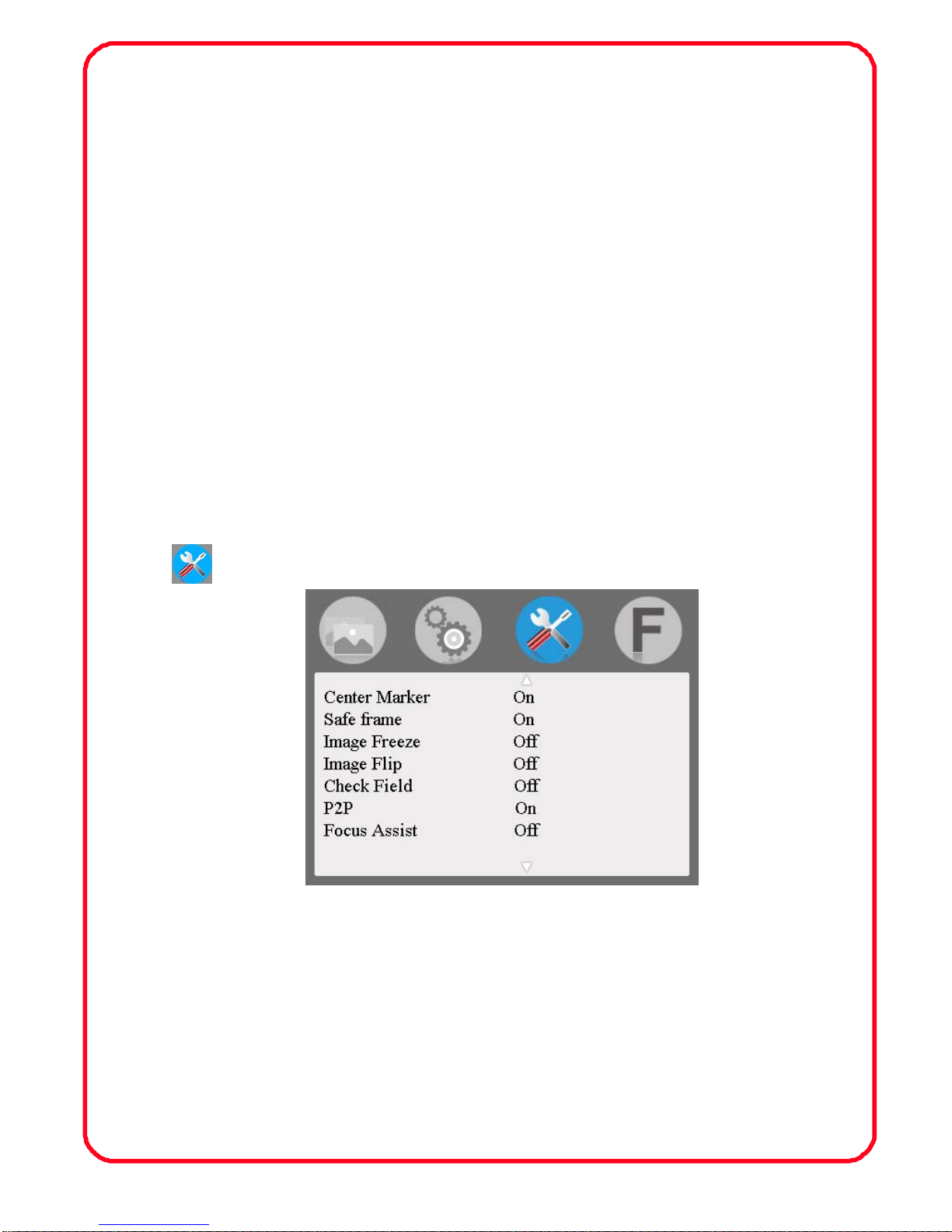
13
L/R ZOOM※: Press“<” or“>”button,to adjust the
proportion of the image Left and right to Zoom in
or Zoom out.
USBUpgrade※:When the need for the native data
application software upgrade, copy the file to the U disk,
again through the USB cable to connect with upgrade
USB port, press ">" key to confirm. After the upgrade,
monitor will automatically restart.
Reset※: Press“>”button,Back to original setting
Function
※ Center Marker: To set centre mark (cross mark) display
※ Safe frame: To adjust screen marker(off, 96%, 93%, 90%,
85%, 80%, 2.35:1)
Image Freeze※: the current picture still (capture function)
※Image Flip: The U/N, L/R of the image around flip

14
Check field※: Color, black and white/monochrome
switching, to switch image color, black and
white/monochrome switching, to switch image color,
black and white, monochrome(red, green, blue).
P2P※: The display mode that made the resolution of the
image consistent with display of the physical resolution.
※Focus Assist: as viewfinder to peaking focus assist
image (under HDMI input)
Shortcut button setting
※ F1: Optional F1, then press “>”button, can select (center
marker, safe frame, monochrome display, check field,
display ratio, image flip, pixel to pixel, Image Freeze,
camera mode),use “ ” or “ ”button to select one
of optional as definition function. Press “MENU” button to
confirm and exit or press “MENU” again return to setting。

15
※ F2: custom button, see F1
※ F3: custom button, see F1
※ F4: custom button, see F1
3、Technical parameters
Panel size IPS LCD 7.0inch
Panel type IPS LCD
Resolution 1280×800×RGB =3072000 Pixels
Backlight LED
Dot pitch 0.11775(W) x 0.11775 (H)
Display ratio 16:10
Brightness 400cd/㎡
Contrast ratio 800:1
Response time 25ms
Viewing angle 89°/89°(L/R) 89°/89°(U/D)
Input signal Video / Audio / HDMI
Video color system PAL-4.43 / NTSC-3.58
HDMI support format
480i /480p /576i /576p
720p (60/59.94/50/30/29/25/24/23.98)
1080i (60/59.94/50)
1080p(60/59.94/50/30/29.97/25 /
24/24fps/23.98/23.98fps)
Headphone output stereo 3.5mm

16
Input voltage DC:7.4~35V
Power consumption ≦5W
Unit size (mm) 176(L)x130(W)x17(H)mm
Unit weight 400g
Installation method 1/4 inch bracket screw holes, can be easily connected
to the hot shoe mount, tripod fixed installation
Working temperature -20~50℃
Storage temperature -30~60℃
4. Trouble shooting
4.1 Only black and white or monochrome picture:
①Please check saturation, brightness & contrast adjustment.
②Please check monitor "color" from the menu "monochrome" is in
black and white or monochrome image or other condition.
4.2 NO Image after put on the power
①Check signal cable contact are in good condition, a monitor is
synchronized with the input signal, and can press the "MODE"
give it a try.
②Check signal cable connecting, and make sure use the standard
adapter connect the monitor. If power supply by battery, please
check the battery whether fully charged.
4.3 No sound

17
①Volume control did not open, can press the volume button, and
try increasing the volume.
②Check the AUDIO input and ensure there have AUDIO signal
■Remark: If there are still other problems, please contact with our
related deals.
★If there are changes without prior notice.
Table of contents
Other Neway Monitor manuals