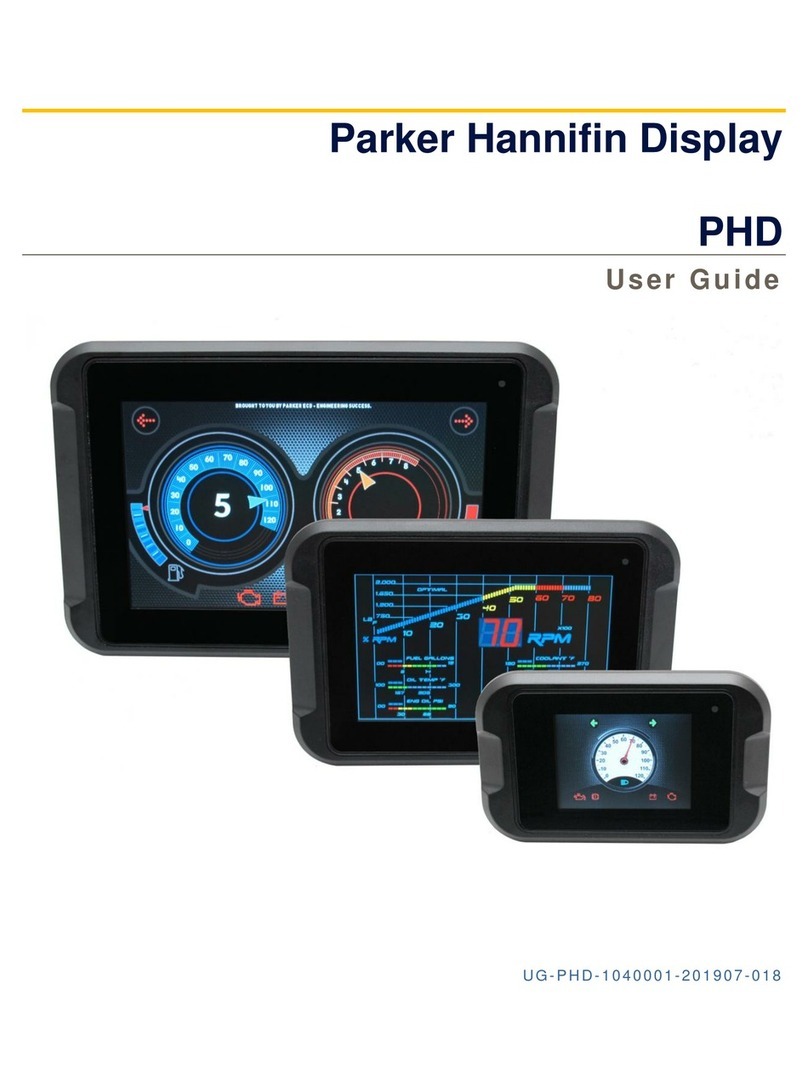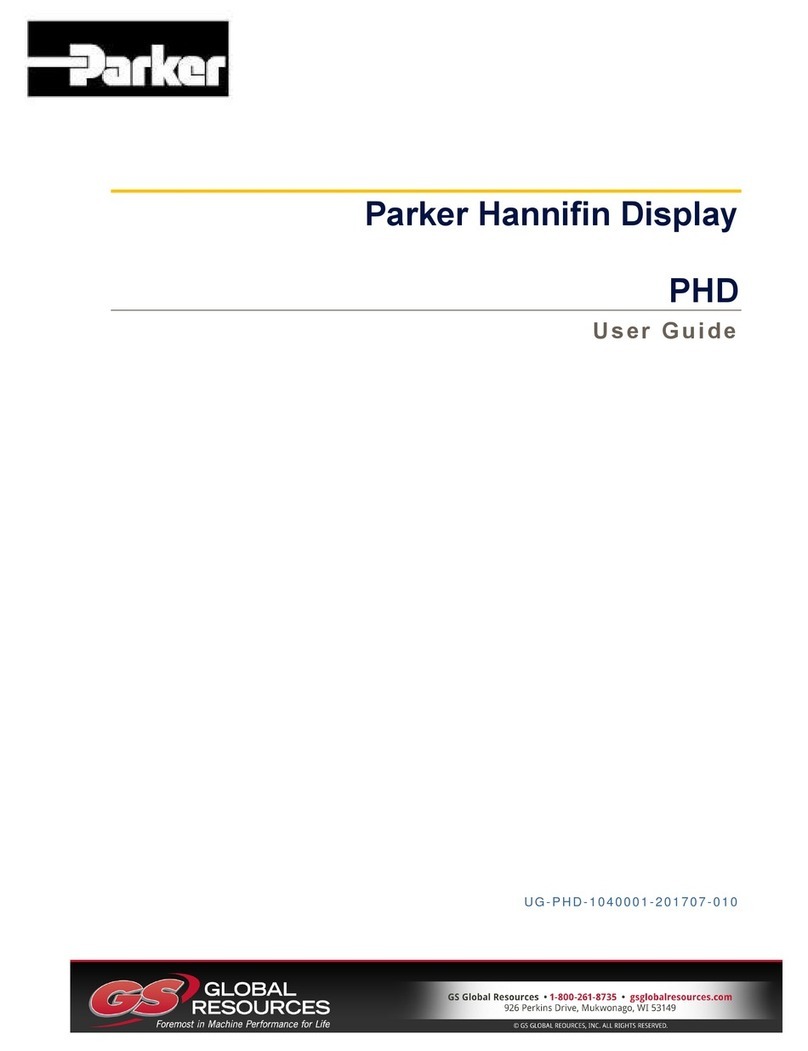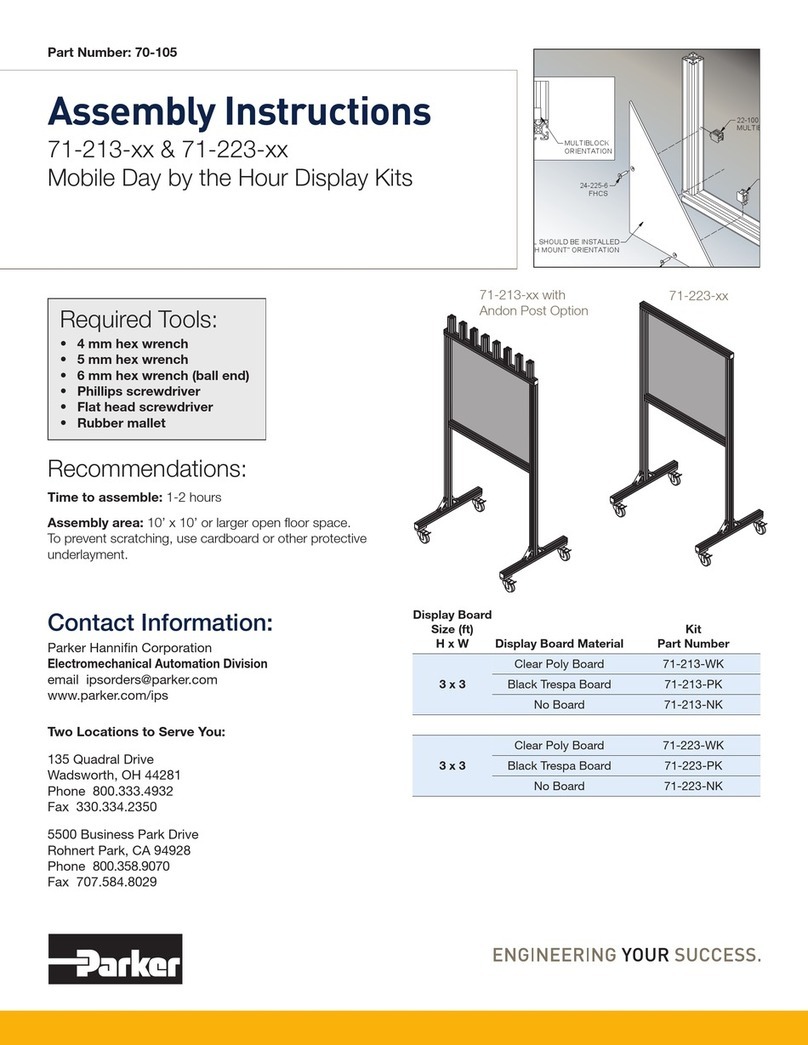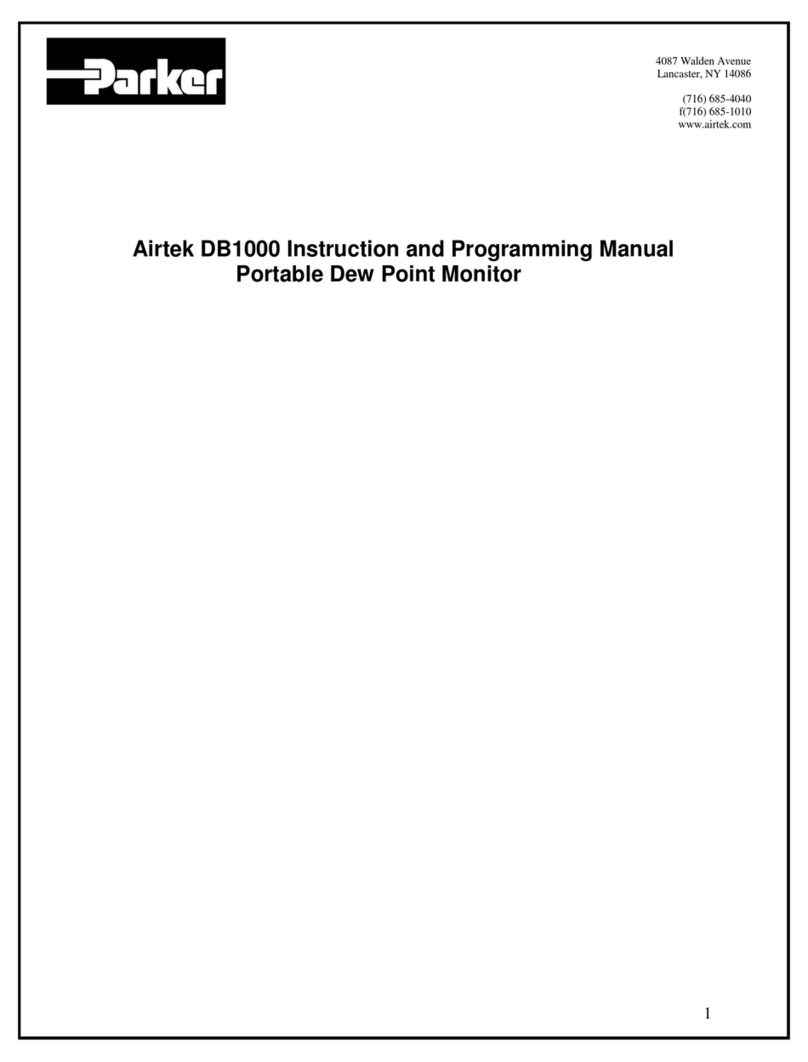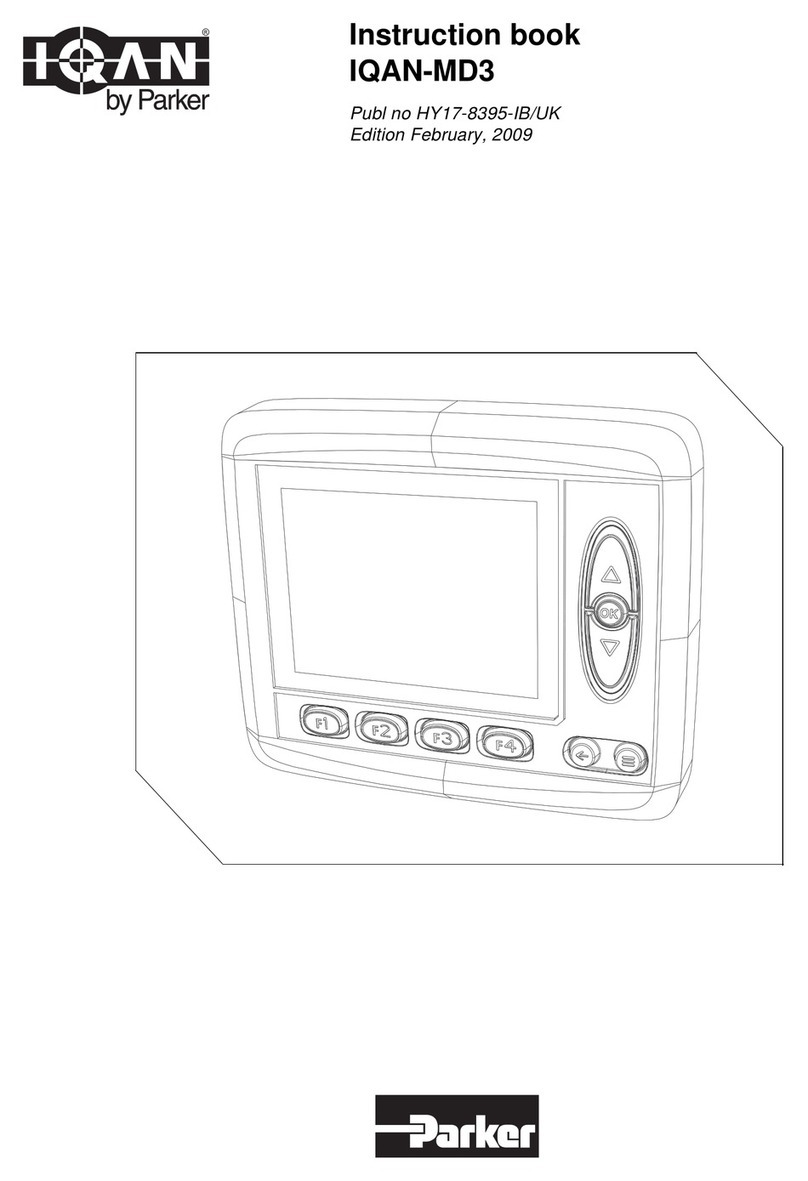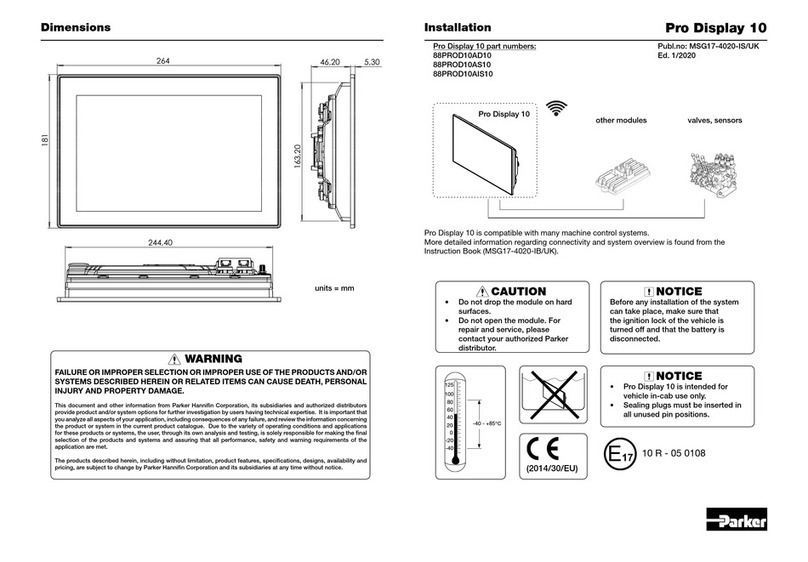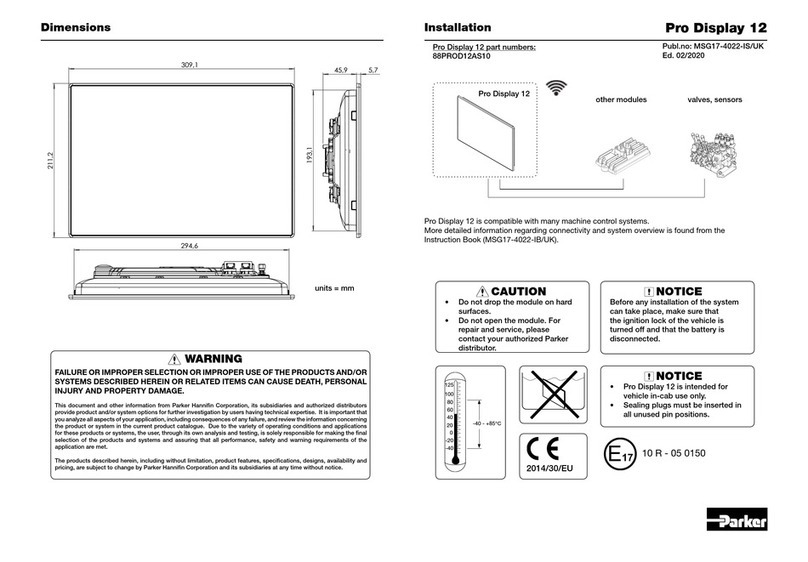Copyright and Trademark Notice
Copyright © 2006 by Parker-CTC Automation. All rights reserved. No part
of this publication may be reproduced, transmitted, transcribed, stored in a
retrieval system, in any form or by any means, mechanical, photocopying,
recording or otherwise, without the prior written consent of Parker-CTC
Automation.
While every precaution has been taken in the preparation of this manual,
Parker-CTC Automation and the author assume no responsibility for errors
or omissions. Neither is any liability assumed for damages resulting from
the use of the information contained herein. All product and company
names are trademarks of their respective companies and licenses.
The following products are copyright their respective owners: Microsoft,
Microsoft Windows, Intel, SanDisk, SanDisk ImageMate, IBM, Lantastic,
and Gunk.
Product Warranty Information
Parker-CTC Automation provides top quality products through rigid testing
and the highest quality control standards. However, should a problem
occur with your hardware or with the software protection key, CTC’s
standard product warranty covers these items for 15 months from the date
of shipment from CTC. Exceptions appear below:
• PowerStation backlight bulbs have a 90-day warranty.
• Third-party products, such as bus cards, carry the manufacturer’s
specified warranty.
• For all displays, image retention (burn-in) is not covered by warranty.
• Software revisions that occur within 60 days after purchase are
available under warranty upon request. Please review the Interact
License Agreement for additional software warranty information.
Should you have any questions about your application or need technical
assistance, please call Parker-CTC Automation’s Product Technical Support
department at 513-248-1714, 8:00 a.m. to 5:00 p.m., Eastern Time. You
may call this same number after hours for emergency assistance. See
Customer Support Services on page 1-3 for more information about
support products and services.
Supported Monitor Models
This manual is for use with the following monitors:
• Model PHM 15” and 17” TFT Flat Panel Monitor
• Model PM 15” and 17” TFT Flat Panel Monitor
The PHM monitor contains the Hampshire touchscreen controller. The PM
monitor contains the 3M/Dynapro touchscreen controller.