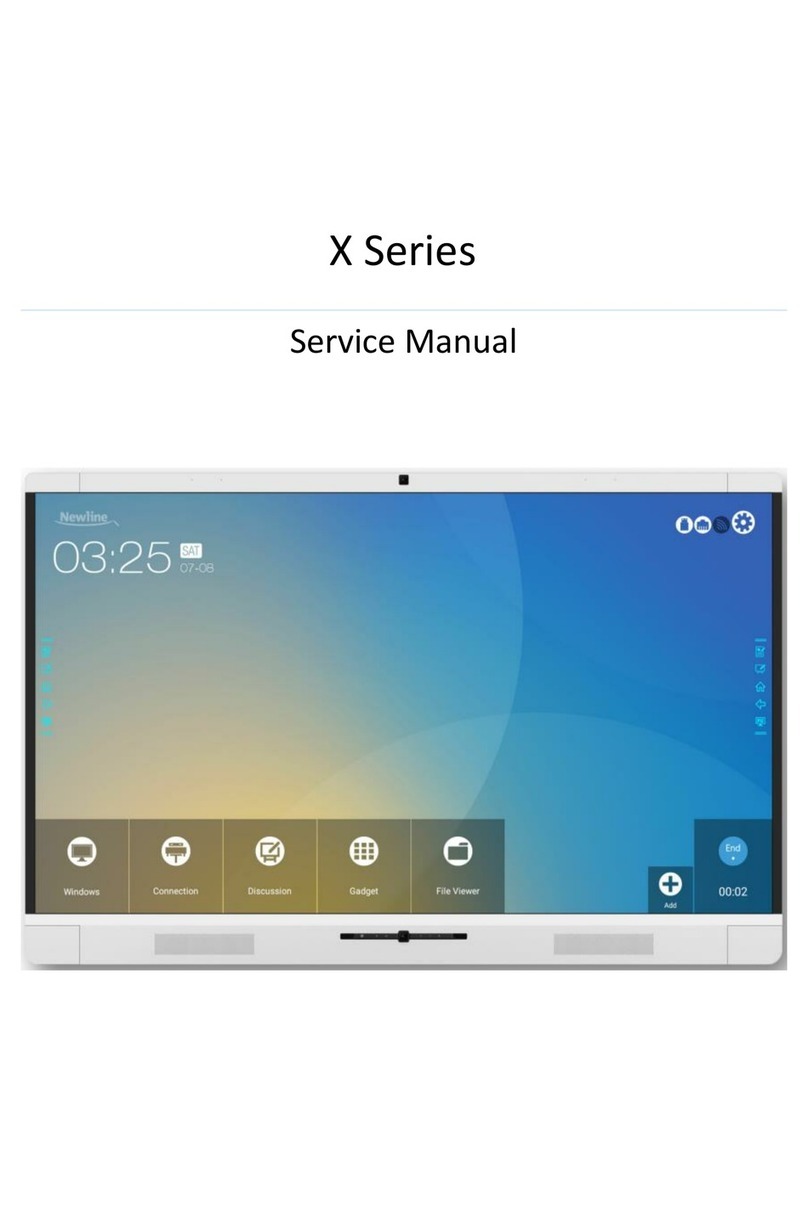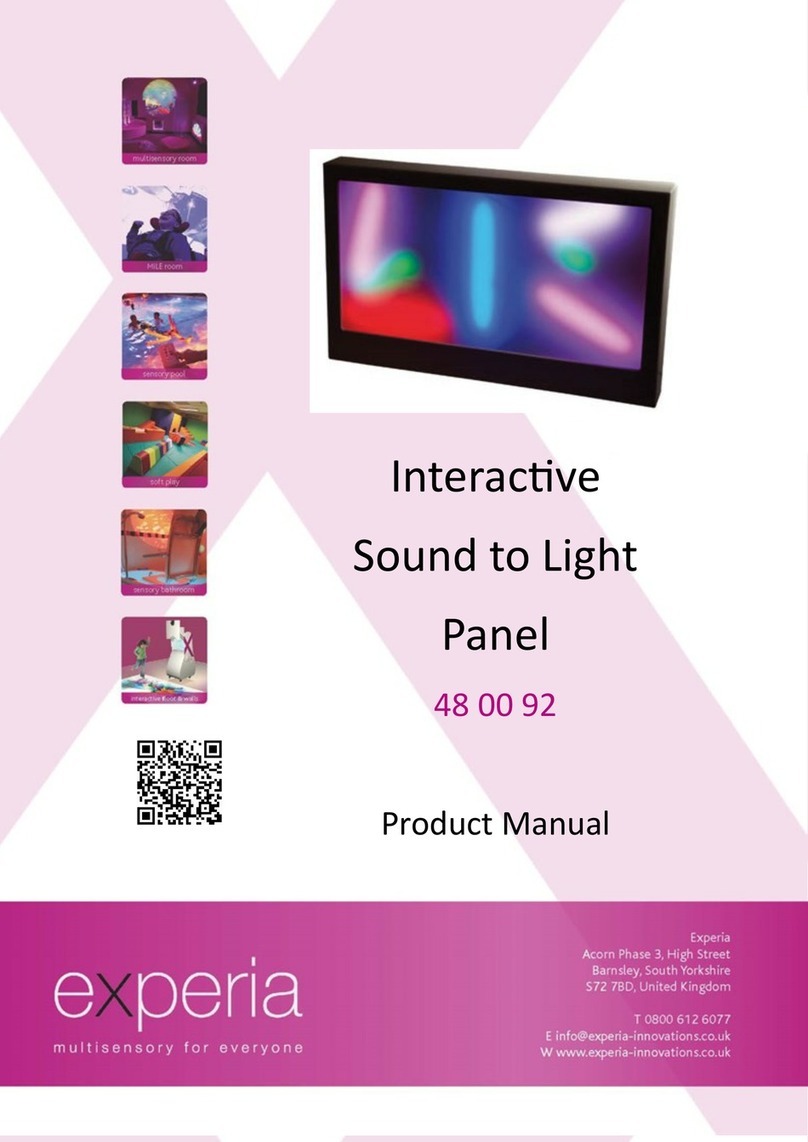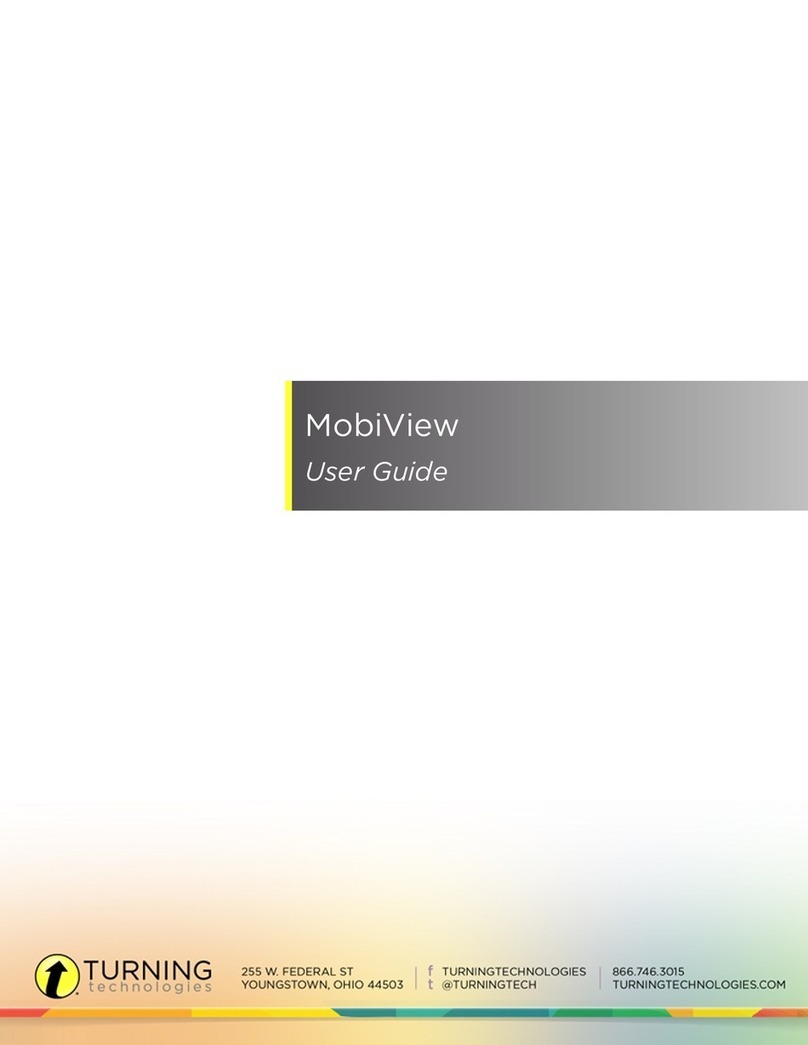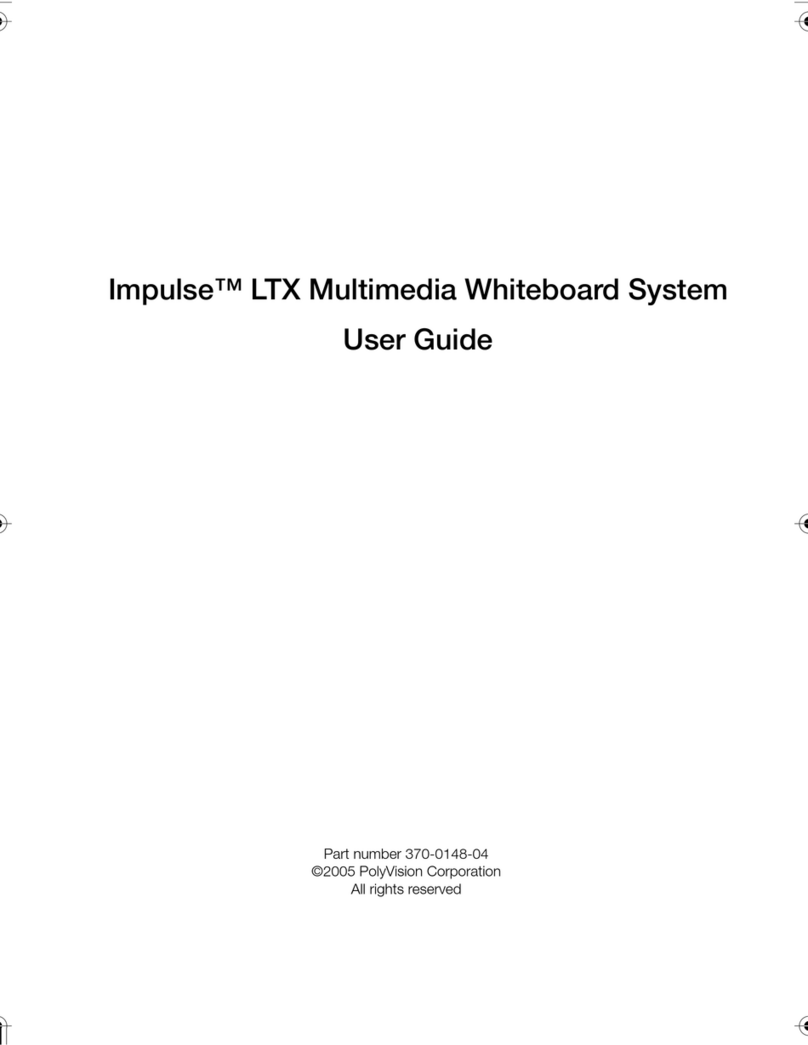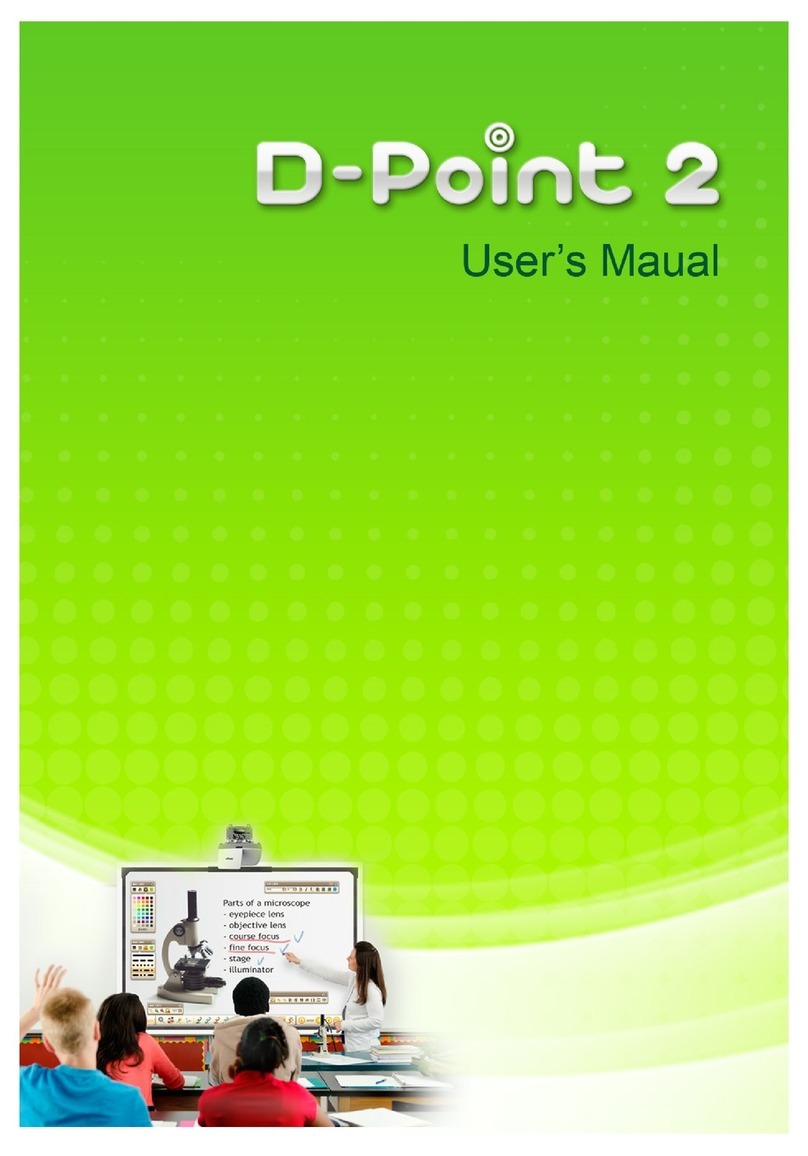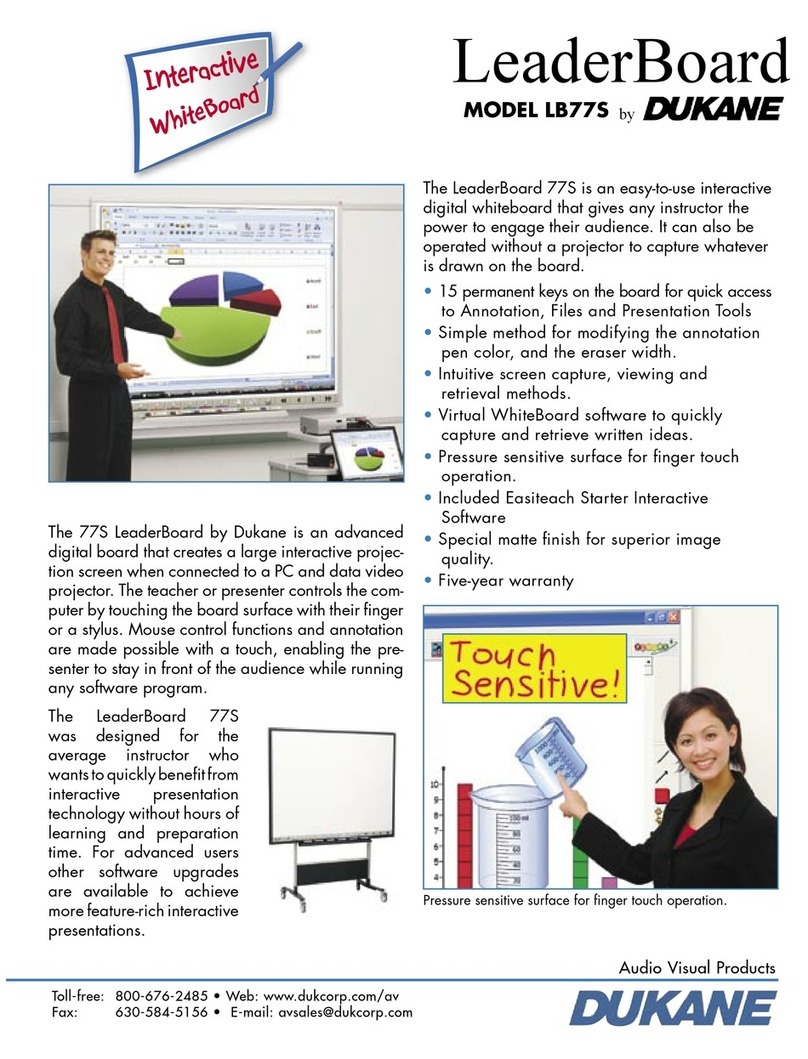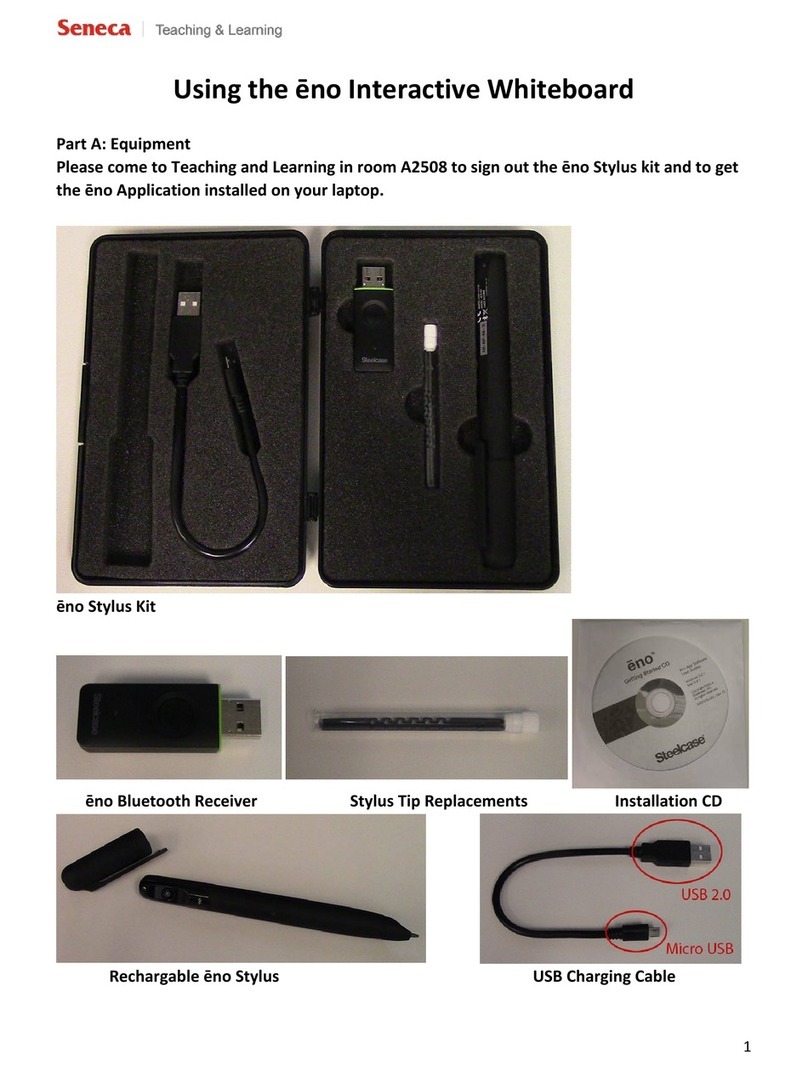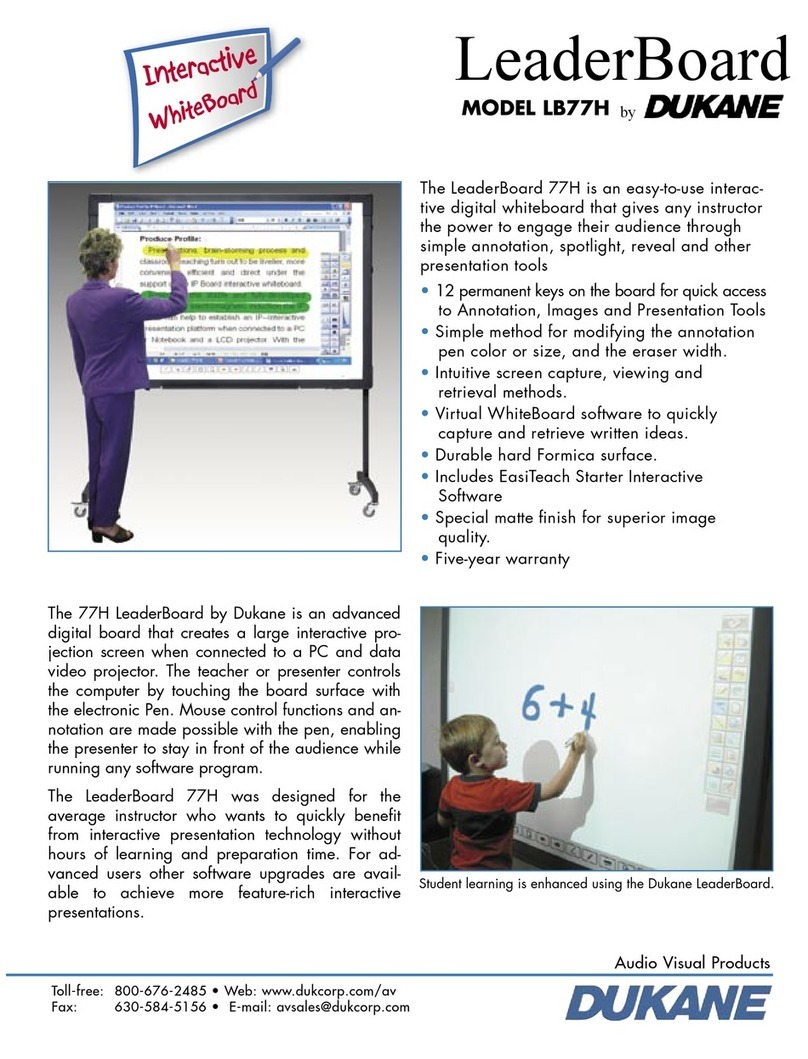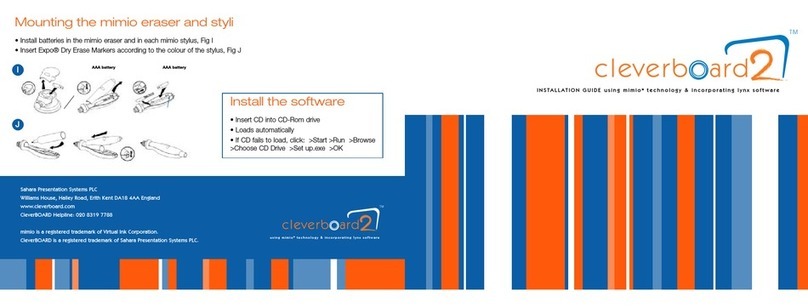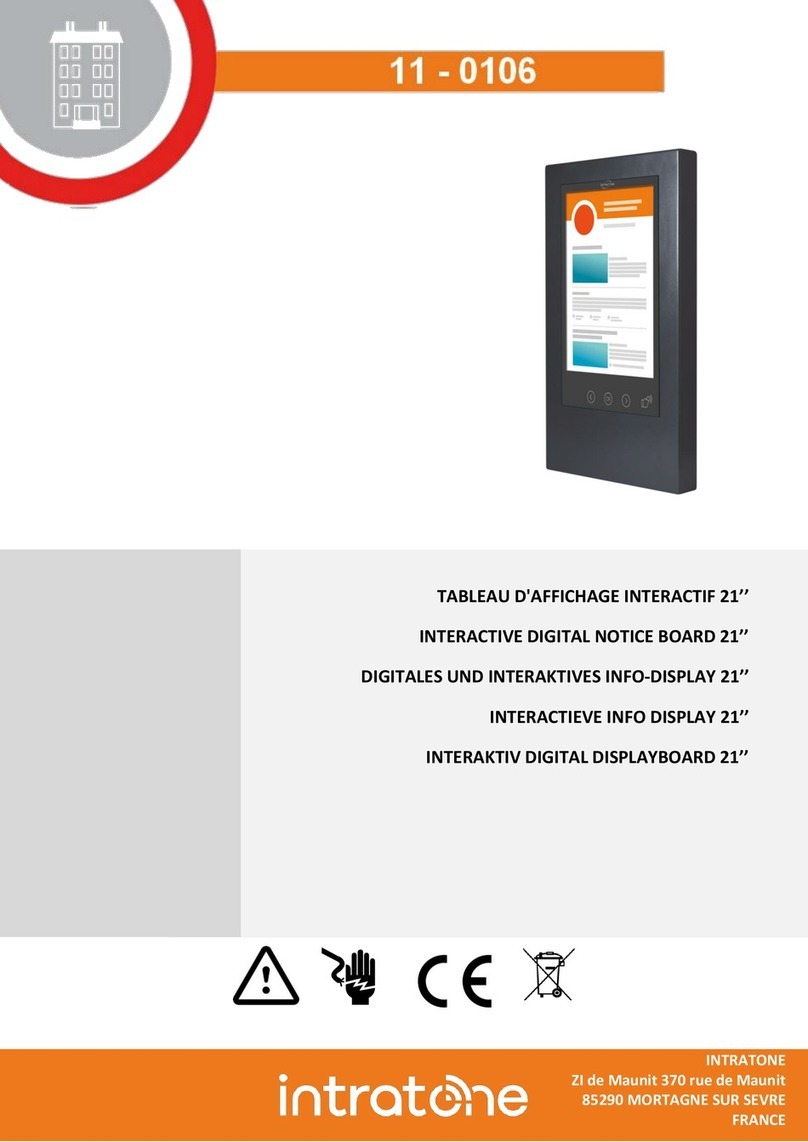NewLine TT-XX14B series User manual

TRUTOUCH INTERACTIVE PANEL
USER GUIDE
TT-XX14B series

2
Table of Contents
SAFETY INFORMATION ........................................................................................................................................ 4
Mounting Requirements...................................................................................................................................... 6
Load-Bearing................................................................................................................................................ 6
Ventilation ................................................................................................................................................... 6
Introduction......................................................................................................................................................... 8
Characteristics ............................................................................................................................................. 8
Outer Appearance ..................................................................................................................................... 10
Control panel ............................................................................................................................................... 9
Interface Panel........................................................................................................................................... 10
Functions of Remote Controller ................................................................................................................ 11
Basic Operation ................................................................................................................................................. 15
Start Up...................................................................................................................................................... 12
Shutdown................................................................................................................................................... 16
Installation of TruTouch Panel Driver........................................................................................................ 17
Uninstall TruTouch Panel Driver................................................................................................................ 17
Calibrate TruTouch Panel .......................................................................................................................... 18
Assembly the OPS Computer............................................................................................................................. 20
TruEase Menu Bar ............................................................................................................................................. 20
Home Page......................................................................................................................................................... 21
Task Manager .................................................................................................................................................... 24
White Board....................................................................................................................................................... 25
Gallery................................................................................................................................................................ 32
File Manager...................................................................................................................................................... 34
System Settings.................................................................................................................................................. 36
Set Time/Date............................................................................................................................................ 34
Network Status .......................................................................................................................................... 35
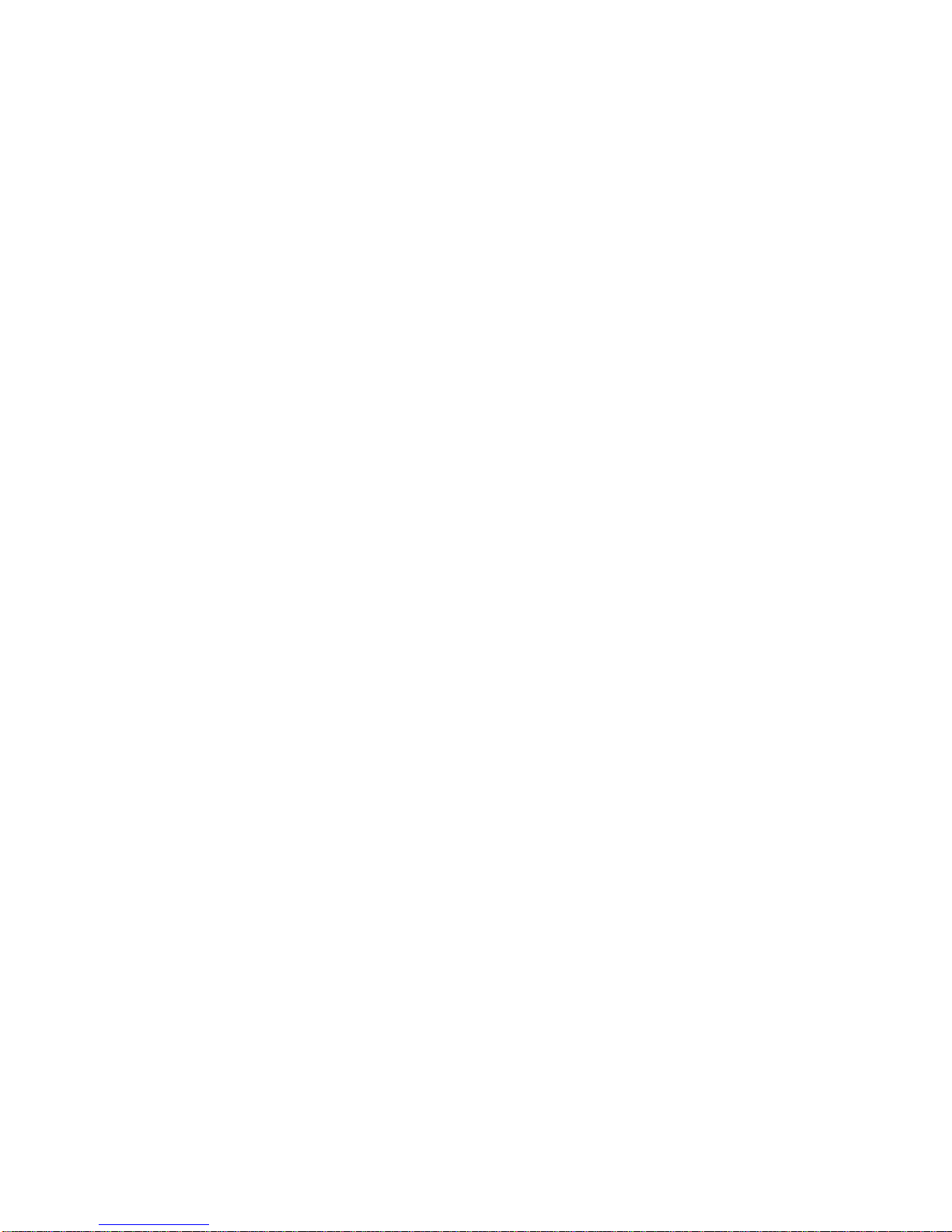
3
Input Method............................................................................................................................................. 37
Printer........................................................................................................................................................ 39
Language.................................................................................................................................................... 40
Clear Screenshots ...................................................................................................................................... 40
Auto Brightness ......................................................................................................................................... 41
MirrorOp Receiver (Wireless Projection Screen) .............................................................................................. 41
Restore Default Setting...................................................................................................................................... 45
Browser.............................................................................................................................................................. 46
Programs............................................................................................................................................................ 47
Calculator................................................................................................................................................... 51
Clock .......................................................................................................................................................... 51
Music ......................................................................................................................................................... 52
Temperature Measuring............................................................................................................................ 50
Select Signal Channel......................................................................................................................................... 50
Menu ................................................................................................................................................................. 54
Picture........................................................................................................................................................ 54
Sound Mode .............................................................................................................................................. 55
Setting........................................................................................................................................................ 55
Time........................................................................................................................................................... 53
Parent Control ........................................................................................................................................... 53
ECO Mode.......................................................................................................................................................... 54
Serial Port Control ............................................................................................................................................. 54
Specifications of PC Mode (VGA Input) ............................................................................................................. 56
File Formats Supported by USB Mode............................................................................................................... 57
FAQ & Troubleshooting ..................................................................................................................................... 57
Instructions in Provisions for Recycling and Disposal of Waste Electrical and Electronic Products .................. 59
Maintenance Tips .............................................................................................................................................. 60

4
SAFETY INFORMATION
Do not use a type of power cable other than the one provided with the product to prevent the product
from being damaged.
Prevent possible electric shock by not opening the product’s enclosure unless you are a trained
maintenance technician.
Install or place high voltage power supply components in places out of the reach of children.
Ensure the electrical supply voltage complies with the product’s receiving power requirements before
use. Disconnect the product from the power supply if it is not to be used for a long period of time.
Always connect the unit to a three-phase power socket and ensure that it is properly grounded.
Disconnect the product from its electrical power supply and stop using it if you notice any abnormal
sound or smell emitted by the product. Then contact a professional maintenance technician to service it.
Do not allow any liquid or metal object to enter the enclosure of the product. If any liquid or metal
object does enter the enclosure of the product, remove electrical power to the product and contact a
professional maintenance technician to service it.
Avoid personal injury by not placing the product on an unstable stand, bracket or table. The product is
heavy and it may fall.
Avoid mechanical shock to the product and excessive pressure on the display screen when moving it.
The display screen may cause injury if it is broken.
Mount the product using the instructions in this manual and using only mounting accessories
recommended by the manufacturer. Proper ventilation must always be ensured.
The product is designed to be mounted on a concrete wall, solid wall, or metal or wood studs that can

5
bear over three times the weight of the product. You should assess the load-bearing capability of the
wall before mounting the product on any special wall or surface.
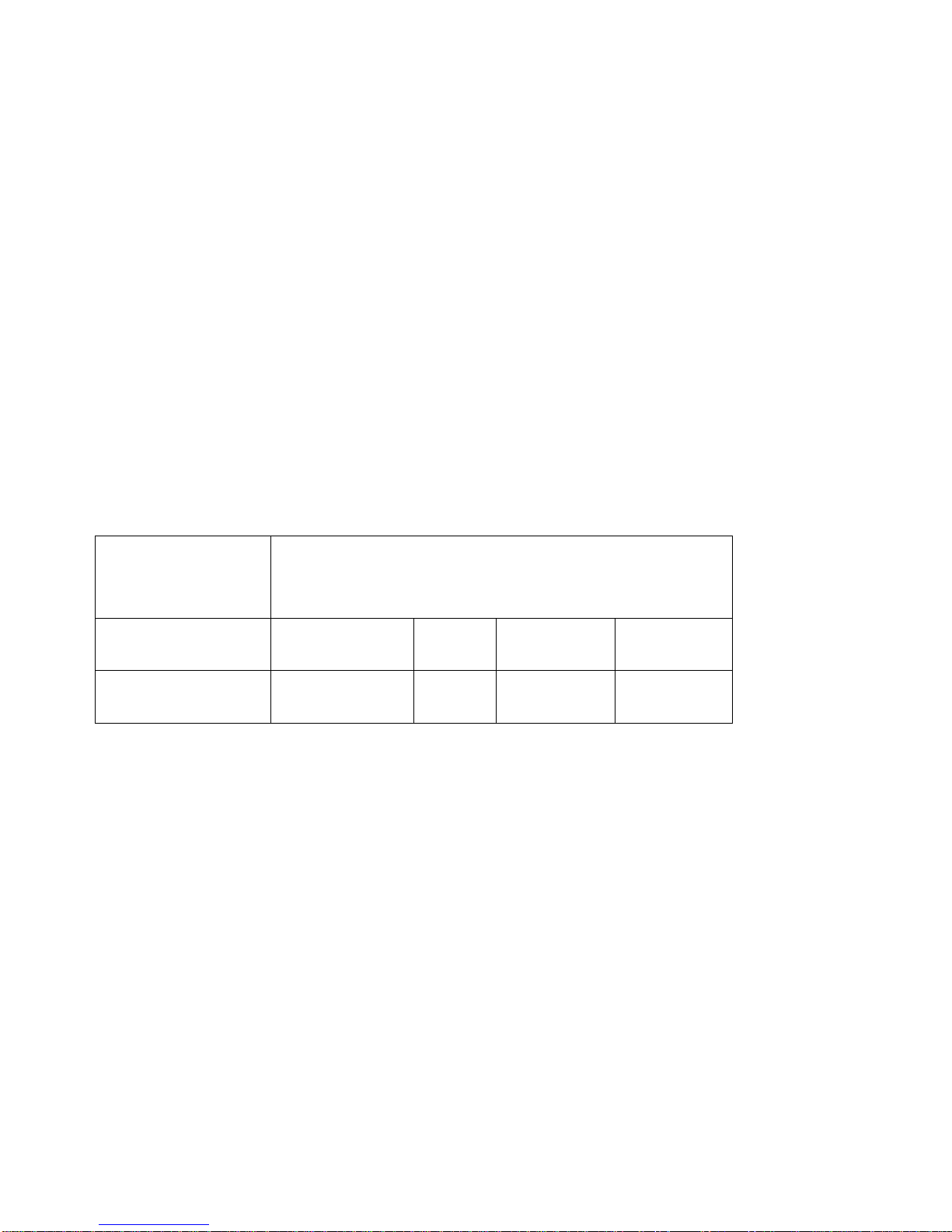
6
Mounting Requirements
Load-Bearing
The product can be mounted using either a portable/mobile stand or wall mounting method.
If you choose a portable/mobile stand, the load-bearing capacity of the stand should be at last four times the
actual weight of the display. This to ensure safe operation and steadiness of the product during use.
If you choose wall mounting, the load-bearing capacity of the mounting surface must be at least three times
the weight of the display. Serious injury or death may occur if the product is mounted to a wall that is not
constructed to adequately support the weight of the product.
Ventilation
Ventilation
requirements
Distance to the mounting surface (cm)
Nominal power
Left and right sides
Top
Bottom
Back
Larger than 100W
10
20
20
10
Note: If the product is mounted inside a wall or a cabinet, in addition to the above-mentioned requirements,
the area of ventilation holes at the bottom, top and two sides must be at least 50% of the sealing surface to
ensure proper ventilation.

7
Figure:
* See CAS 132-2006

8
Introduction
Thank you for buying a Newline TruTouch interactive panel. TruTouch is the next product in a long line of
world-class, professional audio/visual equipment independently developed and produced by Newline
Interactive, a world leader in developing easy-to-use interactive solutions. TruTouch interactive panels are
multi-functional displays used in many applications including: interactive teaching, multi-media presentations,
collaborative sessions and training. The Newline team hopes you enjoy your TruTouch interactive display
and that it helps to bring you Productivity…Made Easy.
Characteristics
Specially designed for education and corporate customers
User interface allows easy customization of desired functions and menus; adding, deleting and switching between user
profiles
Fast response time from infrared array scanning and sensing technology; HID driver-free, plug-and-play
Outstanding display editing functions, supports instant editing
Multiple optional pens, widths, colors, and styles
Multiple backgrounds, supports customized background with any image or graph
Supports dual-point touch and multi-finger roaming; simulative mouse operation
Supports handwriting recognition of English, numerals and special characters
Supports conversion of handwritten files into other formats including PDF, JPEG, GIF, PNG, TIFF and BMP
Intelligent geometric figure identification provides ability to identify multiple figures with high recognition rate and
multi-pen identification
Vector-based graphic processing with high compression rate and low distortion provides unlimited zoom capability
Provides ECO backlight mode, lowering power consumption
High luminance and high contrast display ensures a clear display under bright light conditions or in an outdoor
environment
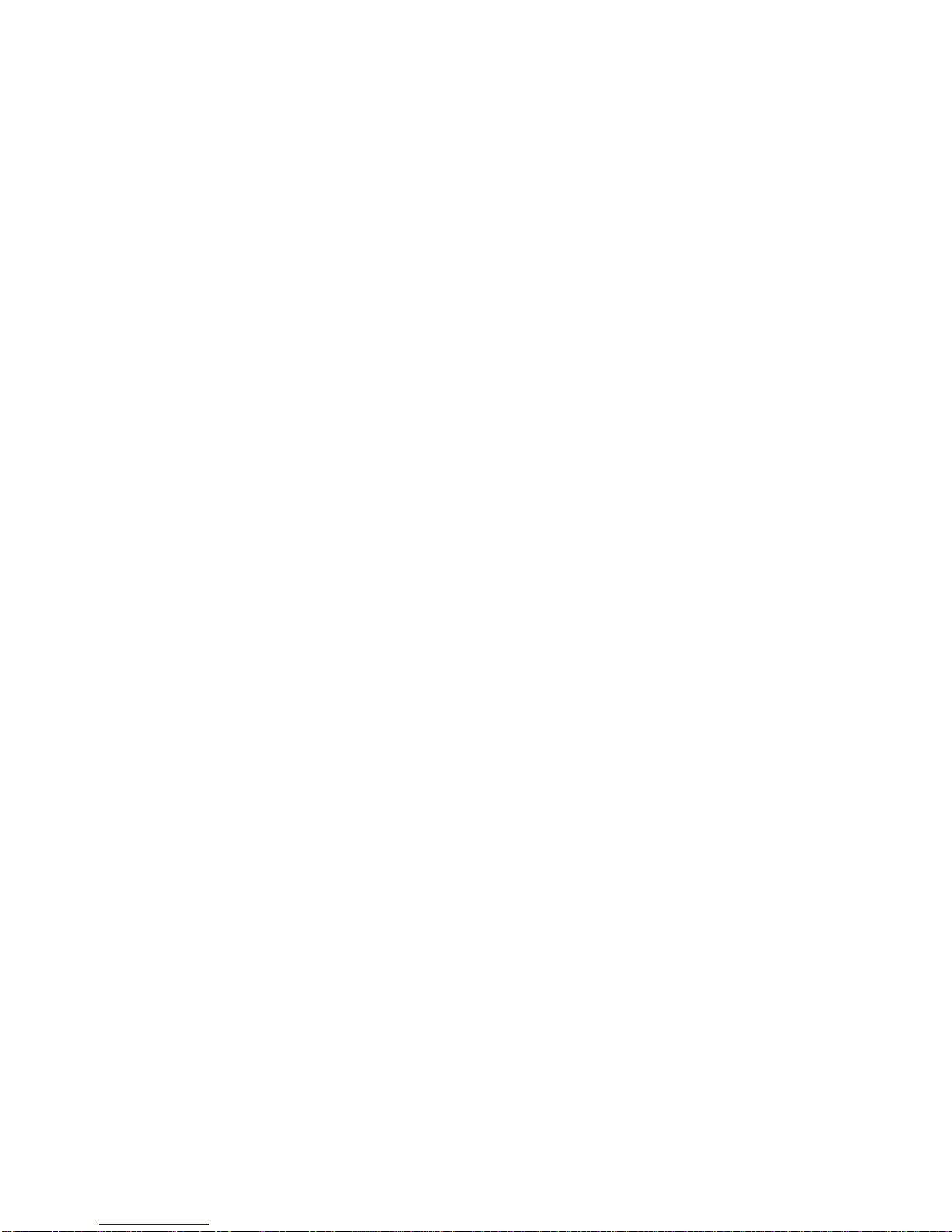
9
Supports use of an SD card
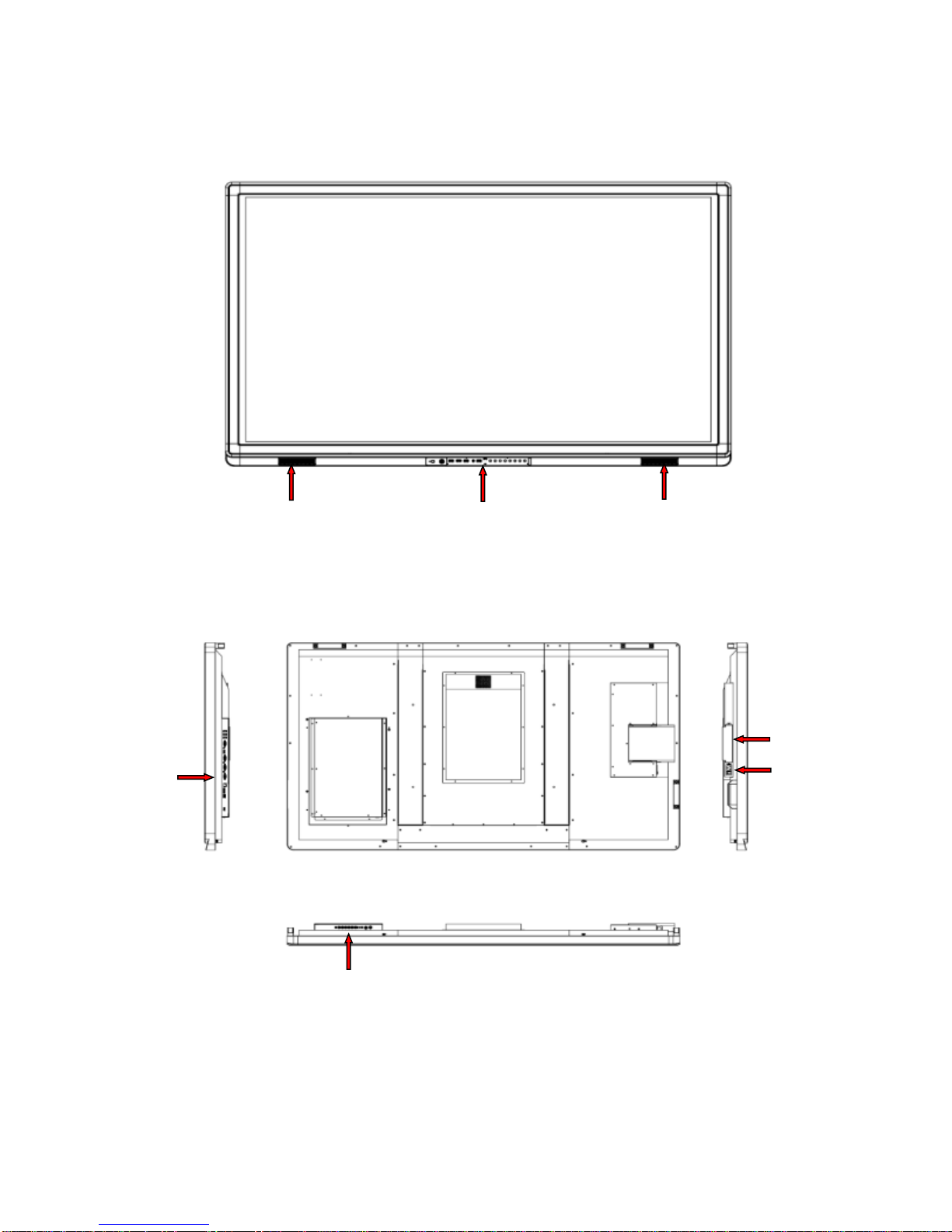
10
Outer Appearance
(Front view)
(Vertical view)
Right Loudspeaker
Left Loudspeaker
Control Panel
OPS computer
Interface panel
Interface panel
Rocker switch
(Left view)
(Right view)
(Rear view)
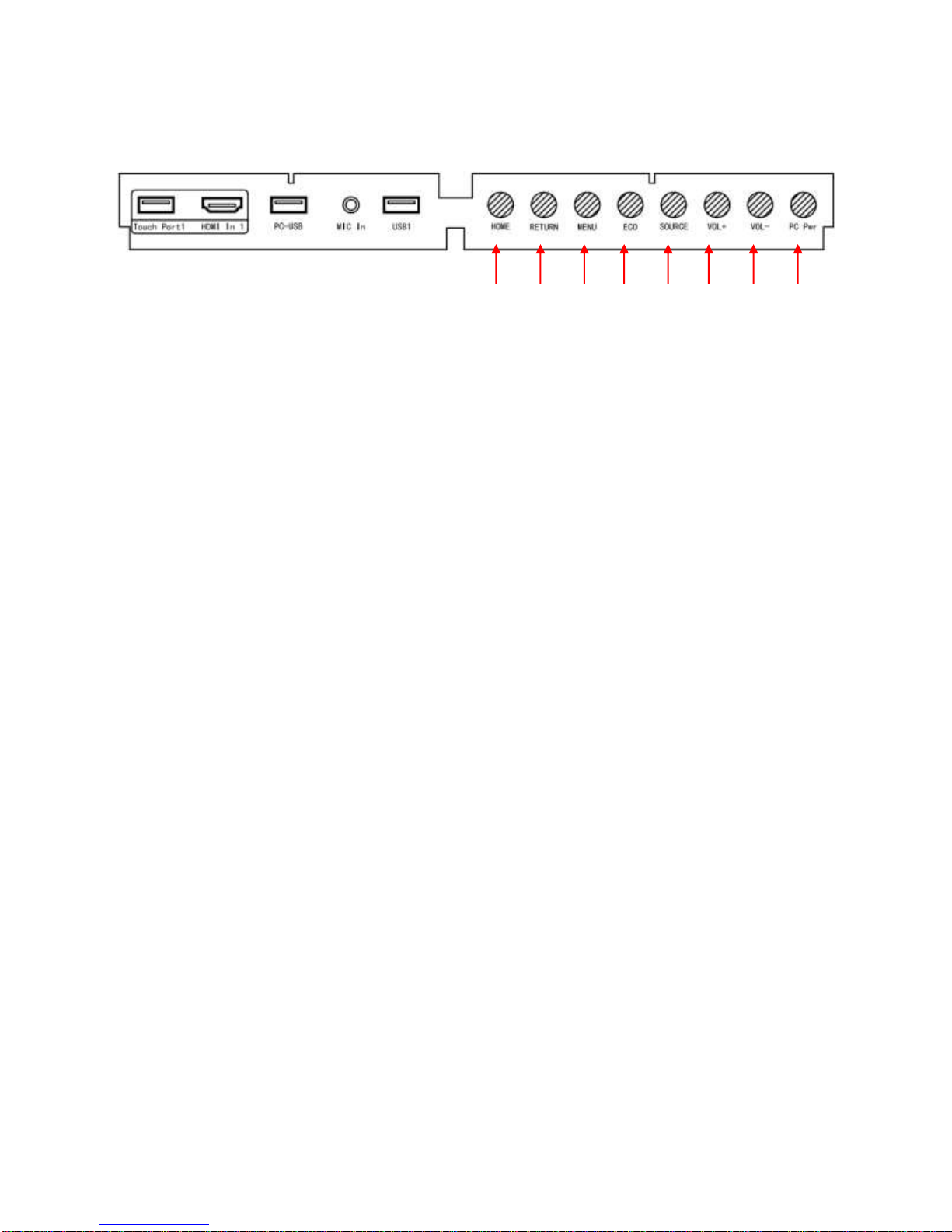
11
Control panel
1. Home: Android system home page.
2. Back: Go back or return to menu.
3. Menu: Show or hide menu.
4. ECO: Switch to ECO, Auto or Standard mode.
5. Source: Show or exit from the list of signal sources.
6. VOL+: Increase volume.
7. VOL-: Decrease volume.
8. PC Power: Turn on/off OPS computer.
9. Touch port 1 only supports 2m USB cable.
2
3
4
5
6
1
8
7

12
Interface Panel

13

14
Functions of Remote Controller
1. : On or standby
2. : Mute
3. 0--9: Select TV channel or enter number
4. : Open Android home page.
5. : Go back or return to parent menu.
6. : Show or hide menu.
7. : Show or exit from the list of signal
sources.
8. : Enable Audio Only mode.
9. : Freeze.
10. : Up/Down/Left/Right direction
buttons
11. : Confirm.
12. : Capture screenshots.
13. : Show current signal source. (Not functional
when using Android system)

15
14. :Auto Adjust screen displaying.
15. : Built-in WIFI on/off.
16. : Eco mode on/off
17. : Return to previous page on white board
software and PPT.
18. : Move to next page on white board
software and PPT.
19. : Run White Board software.
20. : Switch over to VGA signal source.
21. : Switch over to HDMI signal source.
22. : Switch over to OPS computer signal
source.
23. : Zoom in and out.
Basic Operation
Start Up
Power the interactive panel with a 100-240V 50/60Hz AC power supply.
Connect the panel to the power supply. Switch on the rocker switch (on the left of the rear of the panel,
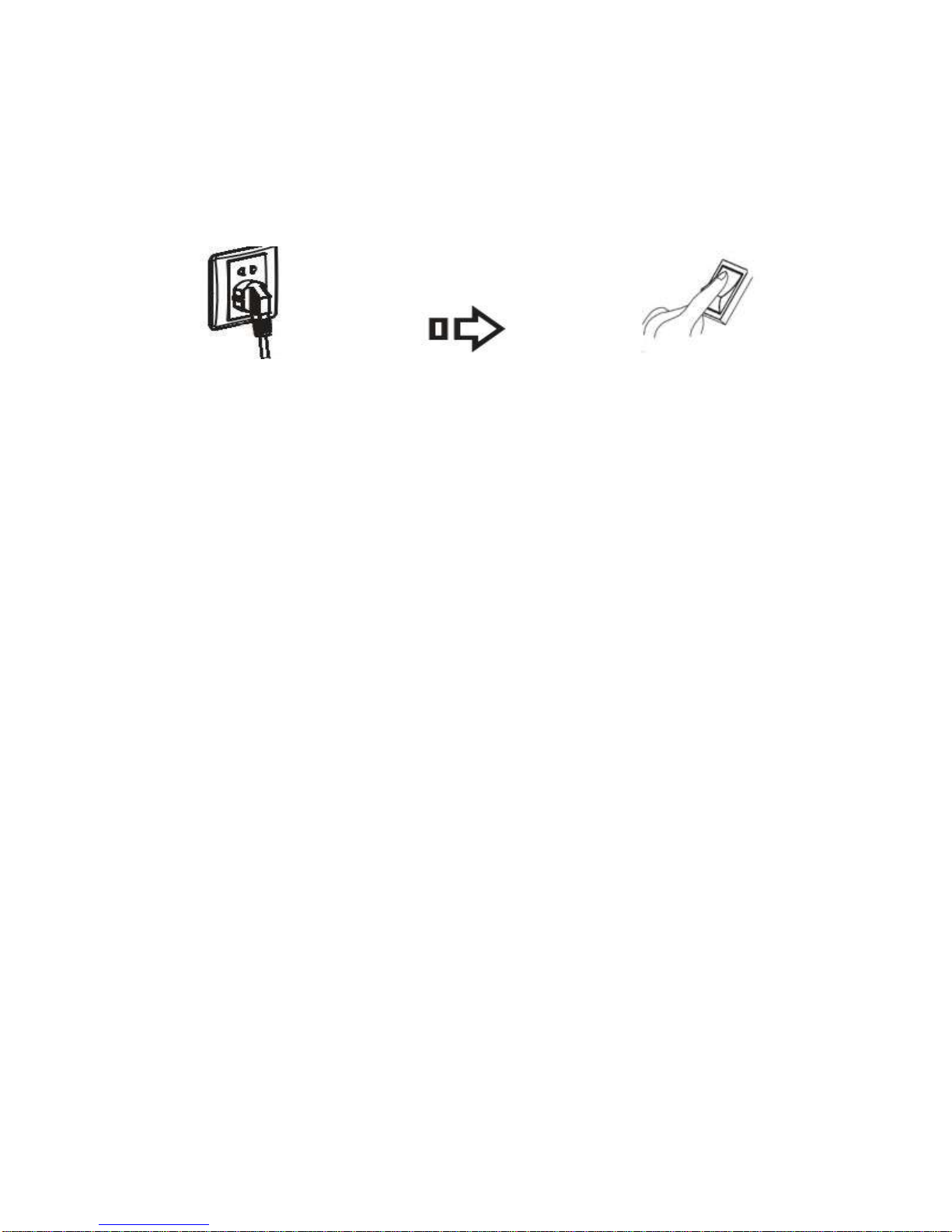
16
next to the power cable port) to enter the standby mode. The power LED will turn red.
Press Power on the control panel or Standby on the remote controller to turn on the interactive panel.
Once the OPS computer has started, the power LED will turn green.
Shutdown
Press PC Power to turn off the OPS computer (for all-in-one models only).
Press Power on the control panel or Standby on the remote controller to enter the standby mode. The
power LED will turn red.
Once in standby mode, switch off the rocker switch to turn off the interactive panel.
Note:
1. Please turn off the OPS computer before the interactive panel (when applicable). Otherwise, the
computer can be damaged.
2. Please disconnect the interactive panel from electrical power after the panel enters standby mode.
Otherwise, the panel can be damaged. A sudden power failure can damage the interactive panel.
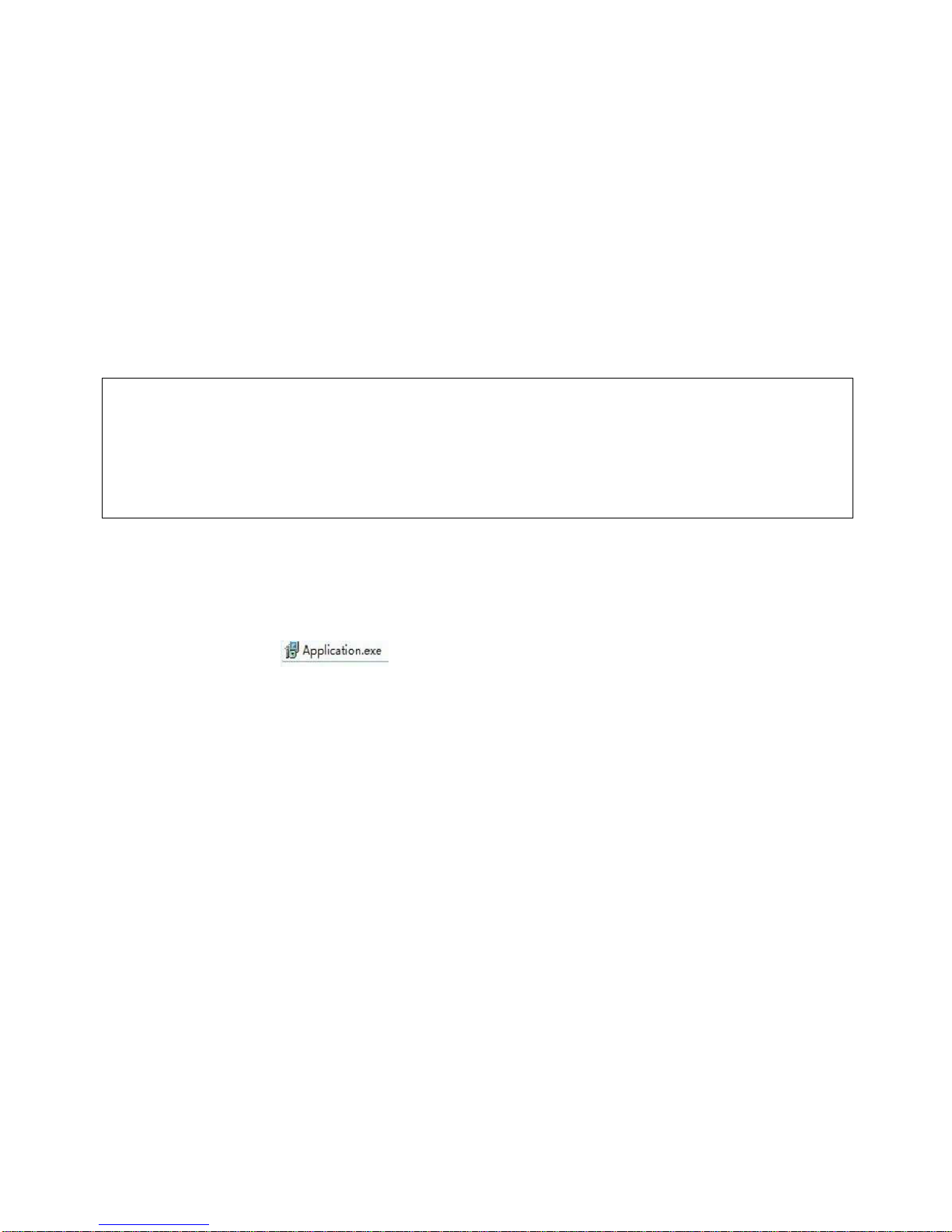
17
Installation of TruTouch Panel Driver
Recommended configuration:
CPU: Inter (R) Core i3 2.27GHz or AMD CPU with equivalent performance
Memory: 1GB
Hard drive: 1GB
Graphics card: supports DirectX 9 or above
If the interactive panel is equipped with the latest version of driver, please skip following steps.
HID driver-free function applies for Vista, Windows 7 and Windows 8/8.1 operating systems (realizing
functions of Windows including multi-point touch). Users of above operating systems can skip
following steps.
1. Insert the official USB cable into the USB ports of the computer and touch LCD display.
2. Insert the official software installation disk into the computer.
3. Double click the , follow the instructions and complete the installation of the touch
LCD display software.
4. The computer needs to restart to activate the software after the installation is complete. Save all the
files in the computer and restart.
Uninstall TruTouch Panel Driver
If you want to remove driver from your PC, click Control PanelAdd or Remove
ProgramsWhiteboard Driver ServerModify/Delete to remove driver

18
Calibrate TruTouch Panel
You need to calibrate the TruTouch Panel when you:
First use the TruTouch Panel;
Re-install the drive program;
Connect the display to another PC;
The handwriting display uses a nine-point calibration method. The calibration process is described as follows:
1. Connect the display and run the driver program;
2. Right click the driver icon on the bottom right of the display to show the following image:
3. Select Nine Points and click Calibrate.
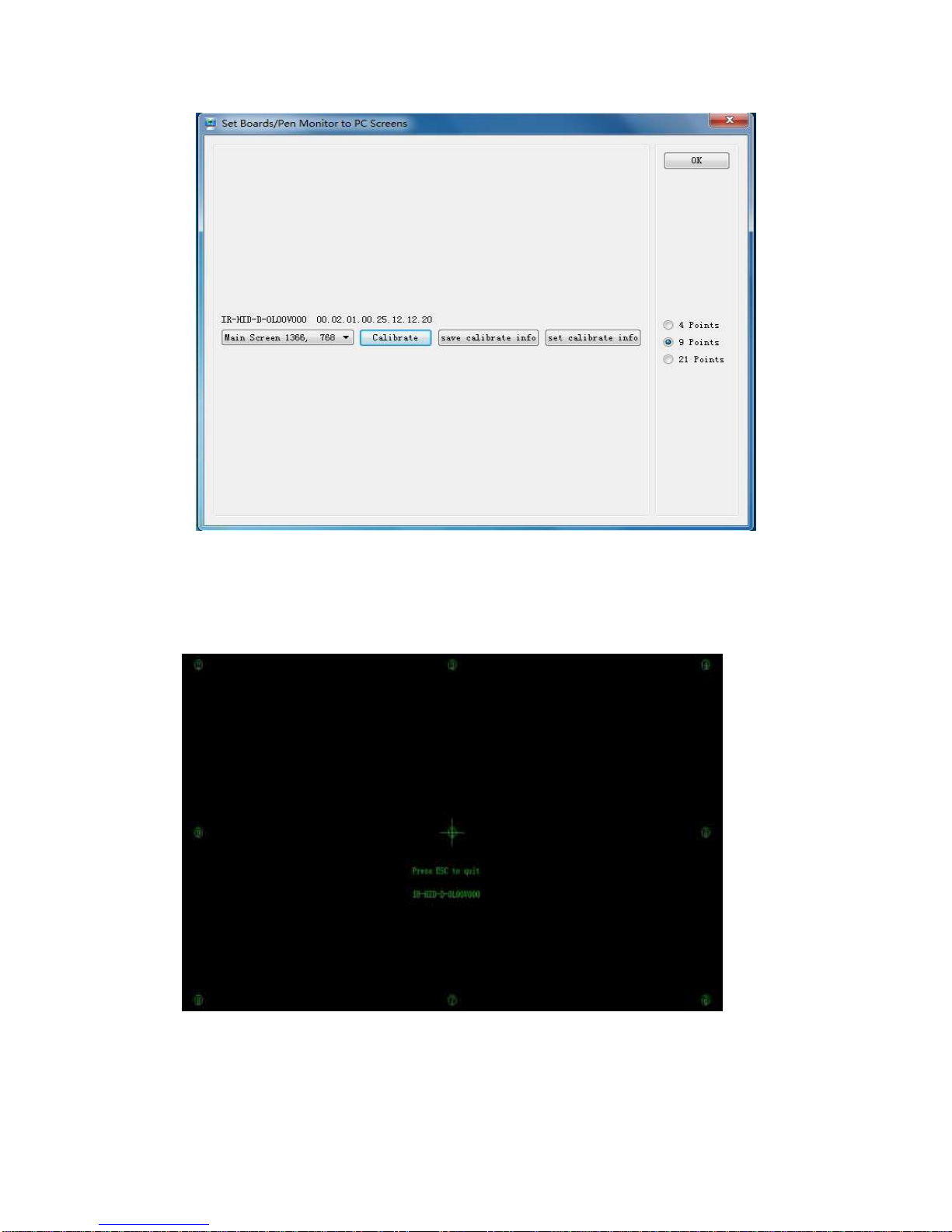
19
4. Use the pen to click and hold the center of the flickering cross. Do not release it until the flickering cross
moves to the next positioning point. Complete the calibration process as instructed. After it is
completed, you will return to the desktop automatically.

20
Positioning Method for HID drive-free operation systems (Vista, Windows 7 and Windows
8/8.1)
1. Connect the interactive panel to PC using the USB lead via the USB interface on the panel;
2. Select Tablet PC Setting in Control Panel.
3. Select in the setting window.
Table of contents
Other NewLine Interactive Whiteboard manuals