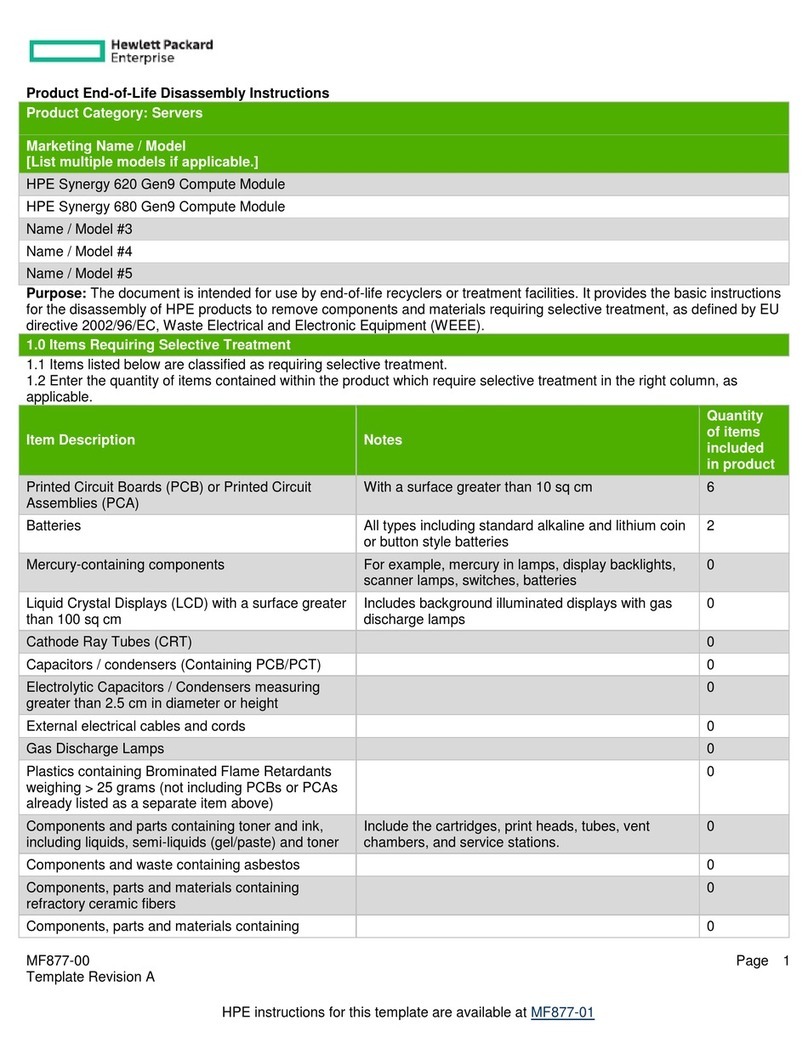HPE StoreEver MSL3040 User manual

HPE StoreEver MSL3040
Tape Library Expansion
Module Installation Guide
© Copyright 2017 Hewlett Packard Enterprise Development LP
*Q6Q63-00001*
Part Number: Q6Q63-00001
Published: December 2017
Edition: 1
Abstract
This document provides instructions for installing an
expansion module in the MSL3040 library. If you are
installing the expansion module at the same time as the
base module, follow the instructions in the getting started
guide to install all of the modules at the same time.
If you are installing this expansion module at the same
time as the base module, follow the instructions in the
getting started guide to install all of the modules at the
same time.
WARNING:
Each library module weighs 20 kg (44 lb) without
media or tape drives and at least 35 kg (77 lb) with
media (40 cartridges) and three tape drives. When
moving the library, to reduce the risk of personal
injury or damage to the device:
• Observe local health and safety requirements
and guidelines for manual material handling.
• Remove all tapes to reduce the overall weight
of the device and to prevent cartridges from
falling into the robotic path and damaging the
library. Keep the cartridges organized so they
can be returned to the same locations.
• Obtain adequate assistance to lift and stabilize
the device during installation or removal.
WARNING:
To reduce the risk of personal injury or damage to
equipment:
• Extend the leveling jacks to the floor.
• Ensure that the full weight of the rack rests on
the leveling jacks.
• Install the rack stabilizer kit on the rack.
• Extend only one rack component at a time.
Racks might become unstable if more than one
component is extended.
CAUTION:
Parts can be damaged by electrostatic discharge.
Keep parts in electrostatic containers until needed.
Ensure that you are properly grounded when
touching static sensitive components.
Process overview
Prerequisites
Tools required
• Two small flat head screwdrivers or Torx drivers
• #2 Phillips screwdriver
Page 1

Procedure
1. Plan the installation
2. Power off the library
3. Move a cover to the new module
4. install the module in the rack
5. Align and connect the module
6. Optional: Install tape drives and power supplies
7. Power on the library
8. Verify the installation
Planning the installation
Procedure
1. Decide whether to install this module above or below
the current library modules.
The library supports up to three modules above and
up to three modules below the base module.
2. Prepare the rack space.
The expansion module requires 3U. If other library
modules must be moved to make space for this
module, see the user guide for instructions on moving
library modules.
Powering off the library
Procedure
1. Verify that all host processes are idle.
2. Depress the power button on the front panel for 5
seconds and then release it.
If the library is idle, you can release the button when
the Ready LED begins flashing.
If the library does not perform a soft shutdown,
depress and hold the power button for 10 seconds.
3. If the library has multiple modules, verify that the
robotic assembly is in its parked position behind the
OCP.
IMPORTANT:
Continuing this procedure when the robotic
assembly is not in its parked position could
damage library components.
a. Look though the expansion module windows to
locate the robotic assembly.
b. If you cannot see the robotic assembly through
the windows, remove one of the magazines in the
base module and look through the magazine
opening.
c. If you cannot locate the robotic assembly or it is
not in its parked position behind the OCP, see the
user guide for troubleshooting information.
Moving a library cover plate
The library has removable top and bottom cover plates.
If this expansion module will become the new top or
bottom module of the library, move the applicable library
cover plate.
Procedure
• If this expansion module will be installed as the new
library top module, move the top cover plate from the
top of the library to the top of this expansion module.
• If this expansion module will be installed as the new
library bottom module, move the bottom cover plate
from the bottom of the library to the bottom of this
expansion module.
Moving the top cover plate
Procedure
1. Remove the top cover plate from the current module.
12
3
a. Unlock the top cover using two small screwdrivers.
b. Lift the cover front end by about 12 cm.
c. Gently pull the cover forward to disengage from
the pivot point at the module center.
2. Install the cover plate on the other module.
a. With the front of the top cover raised
approximately 12 cm, engage the rear of the cover
Page 2

at the module pivot point located at the back of the
opening.
1
2
b. Lower the front of the cover until the latches
engage on both sides.
Moving the bottom cover plate
Procedure
1. Remove the bottom cover plate from a module.
a. Support the bottom cover with one hand. Insert a
small flathead screwdriver or Torx screwdriver into
the slot and slide about 4 mm sideways to unlock
the spring loaded lock.
1
2
3
4
b. Lower the cover front end by about 10 cm and pull
gently forward to disengage from the cover pivot
point at module center.
c. Remove the cover from the module.
2. Install the bottom cover plate on the other module.
2
1
a. Place the module upside-down on a work table.
b. Insert the back of the cover at the module center.
c. Lower the cover front edge until you feel a hard
stop and the cover locks in at the front of the
module.
Installing the shelves in the rack
Each module is supported by a pair of shelves and is
secured to the rack with captive fasteners.
For easier installation when installing a library with
multiple modules, install all of the shelves before
installing any of the modules.
Prerequisites
• Rackmount accessory kit for each module containing:
◦ Four adapter blocks
◦ Four Phillips screws
◦ Two rack shelves, one for each side of the rack,
labeled LHS and RHS
• #3 Phillips screwdriver
Procedure
1. When installing multiple modules, locate the shelf
locations for all modules.
a. Locate the bottom of the lowest full U where the
lowest module will be installed.
b. Count up the rack 3U for each module until all of
the module locations are identified.
2. From the front of the rack, mount an adapter block at
the appropriate height for each module on the front
left and right rack posts. Secure the adapter block
with a Phillips screw from the accessory kit.
Page 3

1
2
Mount the adapter block in the bottom 2U of the 3U
volume that the module will occupy, as shown in the
illustration.
3. From the rear of the rack, mount an adapter block at
the same height as each corresponding front adapter
block.
4. From the front of the rack, starting at the rear adapter,
mount the LHS rack shelf for each module into the
adapter blocks on the left side of the rack.
3
1
2
5. From the front of the rack, starting at the rear adapter,
mount the RHS rack shelf for each module into the
adapter blocks on the right side of the rack.
6. Ensure that each rack shelf tab is properly engaged
with the front and rear adapters and will not move in
the front-to-back axis of the rack.
Installing a module in the rack
Procedure
1. From the front of the rack while supporting the bottom
of the module in the areas supported by the rack
shelves, set the back of the expansion module on the
front of the rack shelves. Push the module into the
rack until the front of the module contacts the rack
posts.
2. Verify that this module has been installed directly
above or below its adjacent module and is contained
with the correct 3U volume.
The gap between modules must be less than 4mm.
3. Use a #2 Phillips screwdriver to tighten the captive
fasteners on each side of the expansion module until
they are finger tight. Do not over tighten.
4. Verify that the top cover plate is at the top of the
library and that the bottom cover plate is at the
bottom of the library.
Aligning and connecting modules
Procedure
1. From the front of the library, loosen the screws on
each of the modules two full turns.
2. From the back of the library, starting with the bottom
pair of modules, align each module with the module
below. Repeat for each pair of adjacent modules.
a. Move the alignment lever to the lock position.
If you encounter resistance, adjust the position of
the upper module so the pin in the alignment
mechanism moves into the mating hole in the
lower module.
3. Verify that the lowest module in the library has its
alignment mechanism in the unlocked position.
4. From the front of the library, use a #2 Phillips
screwdriver to tighten the captive fasteners on each
side of all of the modules until the fasteners are finger
tight. Do not over tighten.
5. From the back of the library, connect each adjacent
pair of modules with the expansion interconnect
cables.
Page 4

Installing optional components
Each expansion module supports up to three tape drives
and two power supplies. At least one power supply is
required for an expansion module with one or more tape
drives.
Procedure
1. Install one or more tape drives.
For installation and cabling instructions, see the
document that came with the tape drive or the library
user guide.
2. Install one or more power supplies.
For installation and cabling instructions, see the
document that came with the power supply or the
library user guide.
Powering on the library
Procedure
1. Plug the power cables into the power connectors on
each module and into power outlets.
TIP:
If a module has two power supplies, plug each
power cord into a different AC power circuit to
increase redundancy.
2. Power on the library by pressing the power button on
the base module just below the OCP; the green light
and OCP will illuminate.
When the library is powered on, it performs the
following procedures:
• Inventory the tape cartridges in the magazines
• Check the firmware version on all modules
• Configure the tape drives
• Confirm the presence of the existing modules
• Search for any new modules
If the library does not power on correctly, verify that
all of the cables and alignment mechanisms are
installed correctly.
Verifying the installation and configuration
of a newly added module
Procedure
1. Verify that the library powers on and initializes
correctly, and that the status is Ready.
2. From the RMI, verify that the new module is visible.
3. Review the library configuration settings associated
with the additional storage slots, mailslots, and tape
drives, and update the configuration if necessary.
4. Optional: Label and load cartridges into the storage
slots.
a. From the OCP, navigate to the Open Magazine/
Mailslot > Open Magazine screen.
The library lights an LED for each magazine in the
library.
b. Press the magazine release button for the
magazine to be opened.
1
2
c. Pull the magazine straight out of the library,
supporting the bottom with your hand.
d. Insert one or more labeled cartridges into the
storage slots in the magazine.
Page 5

The lowest row of storage slots in the library is
inaccessible to the robot, so do not load cartridges
in those slots. If the library detects cartridges in
the lowest row it will mark them as inaccessible
and not use them for backup operations.
5. Verify that the library has the current firmware
version.
The library firmware revision is displayed in the top
left corner of the OCP and RMI screen.
The expansion module will operate using the existing
library firmware. It is recommended that you always
update the library to the latest firmware version.
You can update firmware from the RMI or OCP
Maintenance > Firmware Upgrades > System
Firmware screen.
Downloading product firmware
Procedure
1. Navigate to the HPE Support website: http://
www.hpe.com/support/storage
IMPORTANT:
Access to some updates might require product
entitlement when accessed through the Hewlett
Packard Enterprise Support Center. You must
have an HPE Passport set up with relevant
entitlements.
To view and update your entitlements, and to
link your contracts and warranties with your
profile, navigate to: http://www.hpe.com/
support/AccessToSupportMaterials
2. Browse or search for the necessary firmware.
3. Download the firmware.
To upgrade firmware from the OCP, copy the
firmware image onto a FAT-32 formatted USB flash
drive.
Product documentation
Product documentation is available in the Hewlett
Packard Enterprise Information Library.
Procedure
1. Navigate to http://www.hpe.com/info/enterprise/
docs.
2. In the Products and Solutions pane, select StoreEver
Tape.
3. Select the types of documents and your language.
4. In the StoreEver Tape pane, select your product.
Documentation feedback
Hewlett Packard Enterprise is committed to providing
documentation that meets your needs. To help us
improve the documentation, send any errors,
suggestions, or comments to Documentation Feedback
([email protected]). When submitting your
feedback, include the document title, part number,
edition, and publication date located on the front cover of
the document. For online help content, include the
product name, product version, help edition, and
publication date located on the legal notices page.
Related websites
•http://www.hpe.com/info/tape: product information
•http://www.hpe.com/storage/DAPRcompatibility:
compatibility information
•http://www.hpe.com/support/tapetools: L&TT
Warranty information
To view the warranty for your product or to view the
Safety and Compliance Information for Server, Storage,
Power, Networking, and Rack Products reference
document, go to the Enterprise Safety and Compliance
website:
www.hpe.com/support/Safety-Compliance-
EnterpriseProducts
Additional warranty information
HPE ProLiant and x86 Servers and Options
www.hpe.com/support/ProLiantServers-
Warranties
HPE Enterprise Servers
www.hpe.com/support/EnterpriseServers-
Warranties
HPE Storage Products
www.hpe.com/support/Storage-Warranties
HPE Networking Products
www.hpe.com/support/Networking-Warranties
Page 6
Other manuals for StoreEver MSL3040
2
Table of contents
Other HPE Control Unit manuals
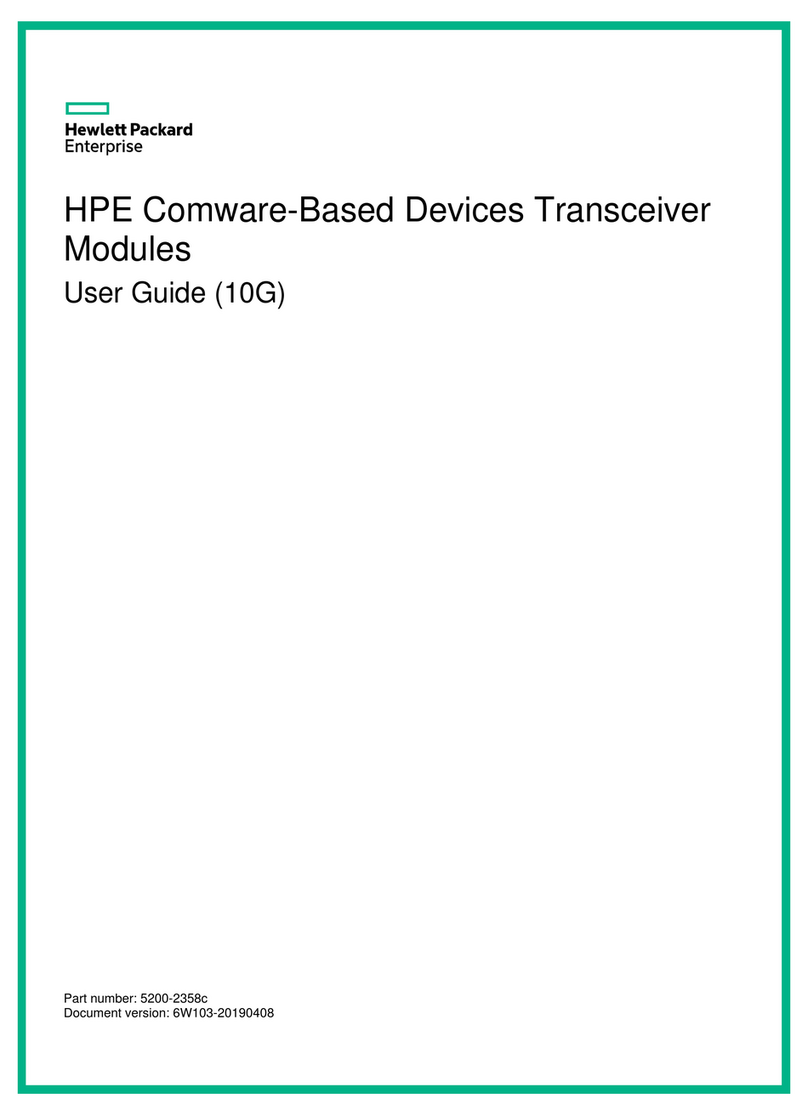
HPE
HPE X130 10G SFP+ LC LRM User manual

HPE
HPE Synergy D3940 Assembly instructions
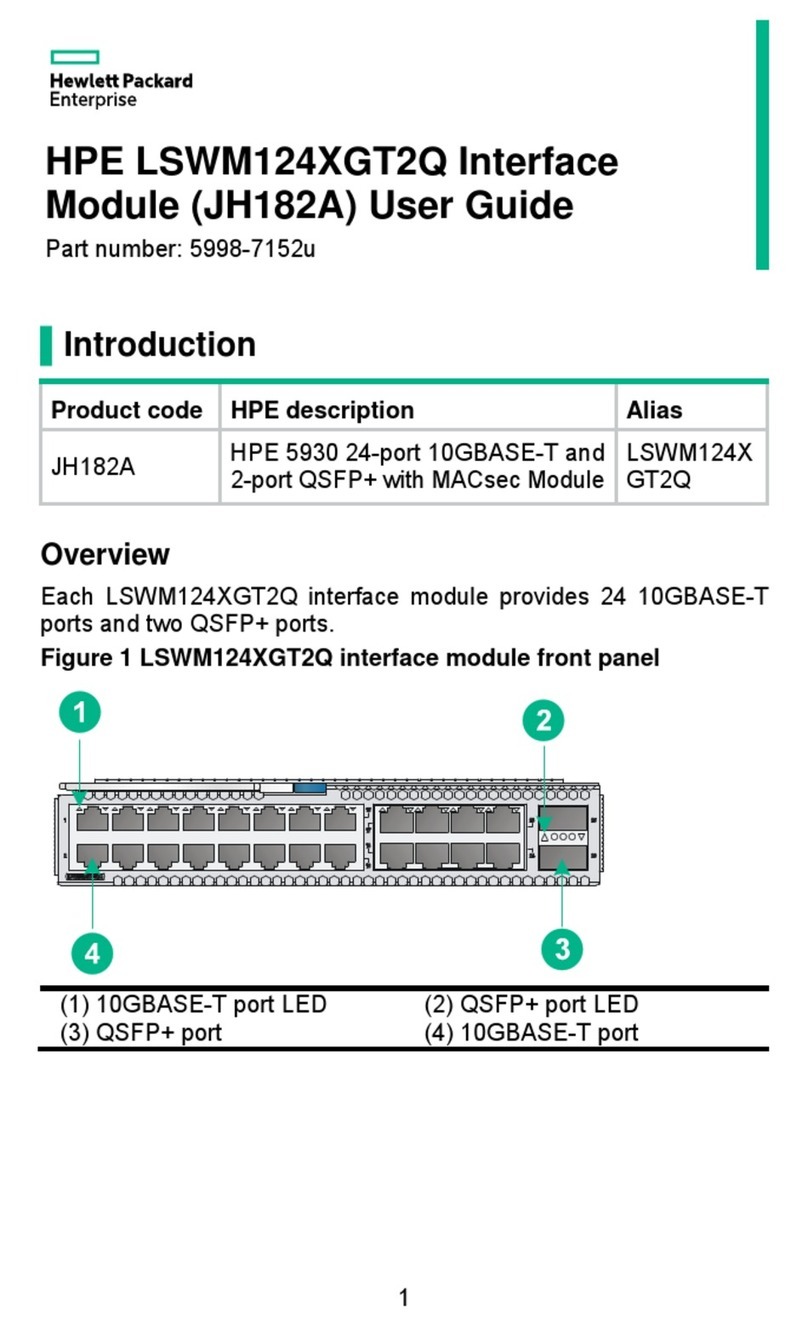
HPE
HPE JH182A User manual
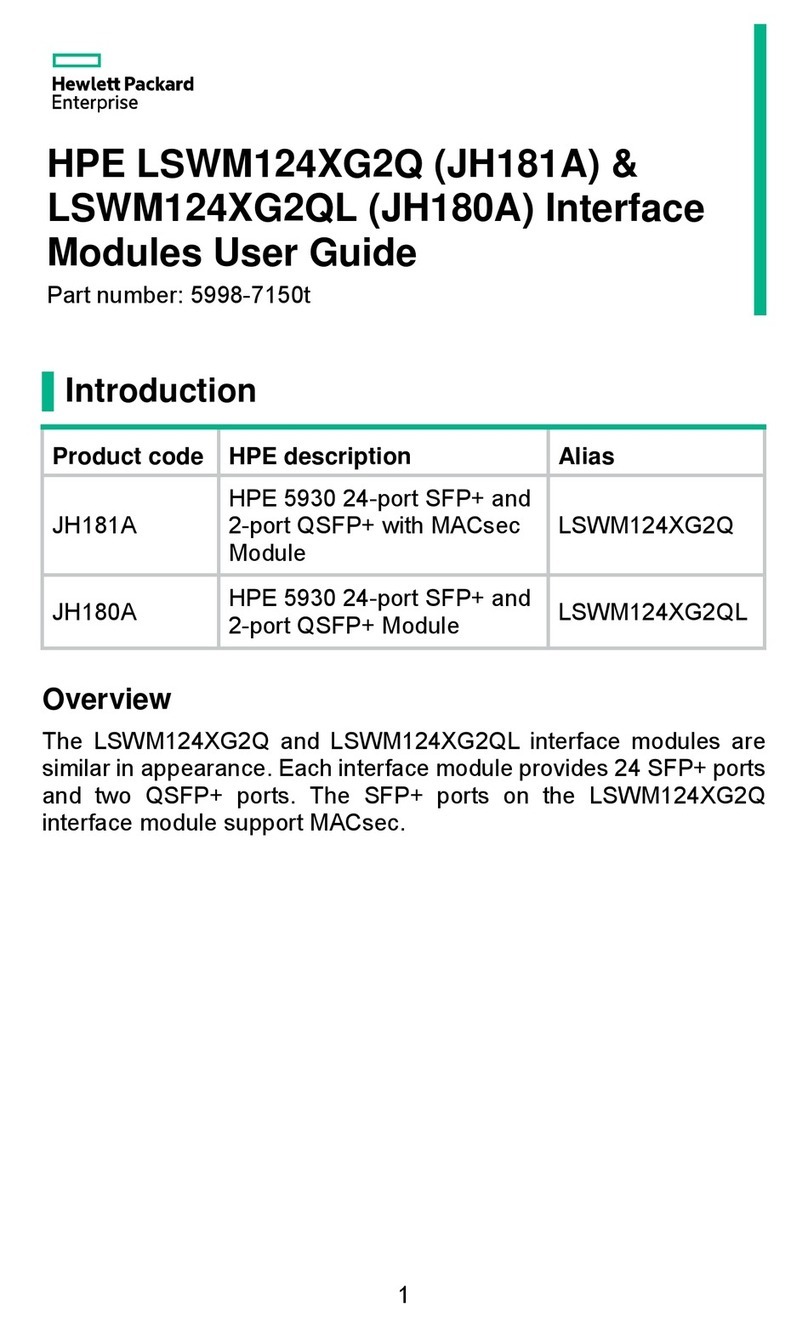
HPE
HPE LSWM124XG2Q User manual

HPE
HPE G2 R5000 Assembly instructions
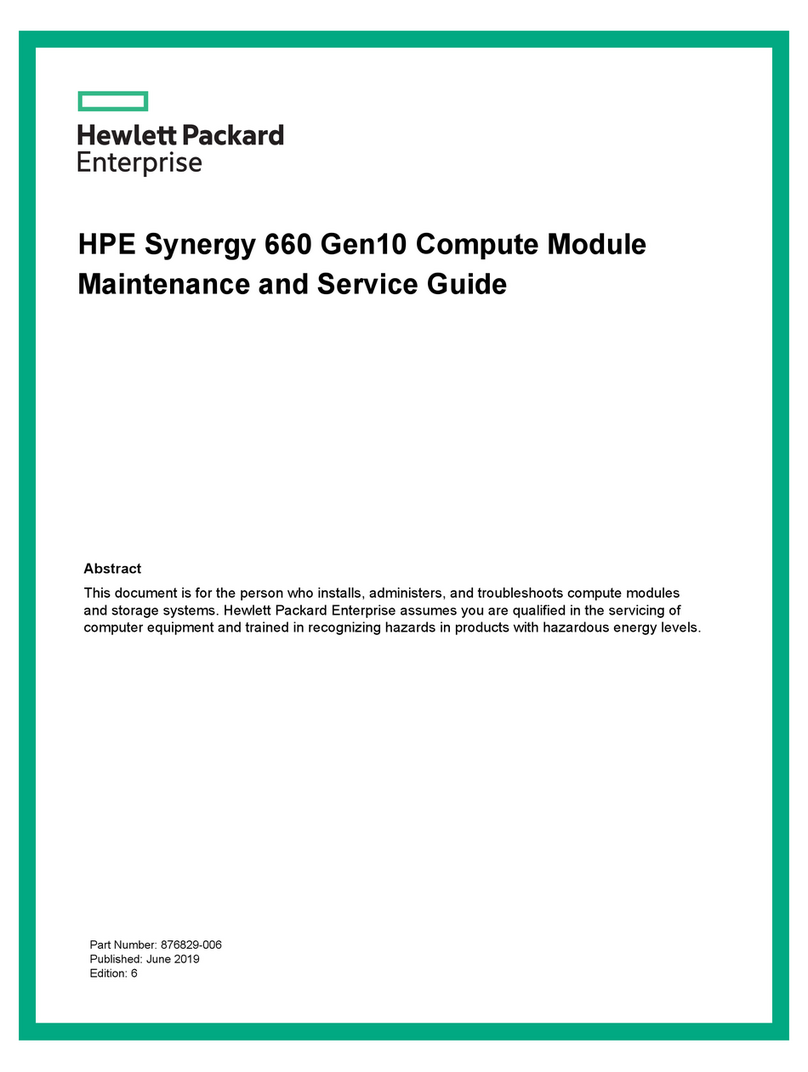
HPE
HPE Synergy 660 Gen10 Manual

HPE
HPE AQUA AAC01 Series User manual

HPE
HPE Moonshot 45Gc User manual

HPE
HPE Synergy 660 Gen9 User manual

HPE
HPE SFP28 User manual